
Short on time? Here’s how to enable NordVPN Threat Protection:
- Download and install NordVPN. If you don’t already have a NordVPN subscription, I recommend getting the Standard subscription, which provides the best value for most users.
- Open the NordVPN app. Then, navigate to the settings menu and toggle Threat Protection on.
- You’re all set! Threat Protection now protects you from ads, trackers, and malicious sites and downloads.
NordVPN’s Threat Protection is an excellent ad, tracker, and malware blocker that’s available as a standalone product or as part of a package with its VPN. It’s highly customizable and has the unique ability to scan the files you download for malware and detect Windows apps that have software vulnerabilities.
In this article, I’ll explain its features, how to enable it in your NordVPN app, what the difference between Threat Protection and Threat Protection Lite is, whether or not it can replace an antivirus, and more.
What Is NordVPN Threat Protection & How Does It Work?
NordVPN Threat Protection is an upgraded version of NordVPN’s CyberSec product and comes with all NordVPN subscriptions — however, you can get it as a standalone product. Its features are divided into 3 categories: Web Protection, File Protection, and Vulnerability Detection.
Web Protection
- Blocks ads. It stops annoying pop-ups and intrusive ads. This helps web pages load faster and gives you a more pleasant browsing experience.
- Blocks trackers. When you browse the internet, third-party trackers follow you around and gather information about your browsing habits, including the websites you visit, your IP address, and any other personal information you provide to websites, like your name, age, gender, etc. Web Protection stops this from happening, protecting your privacy.
- Blocks malicious websites. It prevents you from visiting websites known for hosting malware and other malicious websites, such as phishing sites, which are fake websites that try to trick you into giving them sensitive information, like your login credentials.
File Protection
- File scanning. This tool runs a quick scan on every file you download. It checks files for malware by comparing its signature to a database of known malware threats. If a malware-infected file is found, File Protection deletes it immediately. I also like that it doesn’t let you open the file until the scan is finished, so you don’t accidentally introduce malware to your device.
- Sandboxing. By toggling the Run deep file scans for malware detection option, NordVPN uploads executable files to the cloud, where it runs in an isolated environment to check if it’s malicious.
Vulnerability Detection
NordVPN’s vulnerability detections automatically scan the apps on your Windows PC for software vulnerabilities. More specifically, it looks at a database that contains information on the apps, their versions, and any known vulnerabilities that could be exploited by bad actors.
Once it detects a security flaw in one or more apps on your PC, it sends you an alert. I like that the vulnerability detection tool grades software vulnerabilities as low, medium, high, and critical, so you know how serious the issue is. It also lets you manually check for any vulnerabilities, which is convenient if you immediately want it to check your recently downloaded apps.
NordVPN Threat Protection vs. Threat Protection Lite
NordVPN Threat Protection technically has 2 versions: Threat Protection and Threat Protection Lite. Threat Protection is available only on Windows and macOS, is included in all VPN packages, and you can also purchase it as a standalone product. Threat Protection Lite also comes as part of NordVPN’s VPN product and is available on Android, iOS, Windows, macOS, Linux, and NordVPN’s browser extensions.
Both versions block ads, trackers, and malicious websites. But only Threat Protection looks for app vulnerabilities on Windows, scans files for malware and deletes the file if malware is found. Additionally, Threat Protection Lite only works when you’re connected to the VPN, whereas Threat Protection is always active.
Note that the version of NordVPN Threat Protection Lite on Google Play can’t block ads due to Google’s policies. In order to block ads on Android devices, you’ll have to download and install the APK version instead.
This table shows the differences between Threat Protection and Threat Protection Lite:
How to Enable NordVPN Threat Protection
It’s very easy to enable NordVPN Threat Protection thanks to NordVPN’s intuitive apps. Here’s a quick guide on how to do so:
For Windows and macOS (Threat Protection)
- Click on the shield icon on the sidebar of the NordVPN app — that’s NordVPN’s icon for its Threat Protection feature. You can find it on the left side of the app’s home screen.
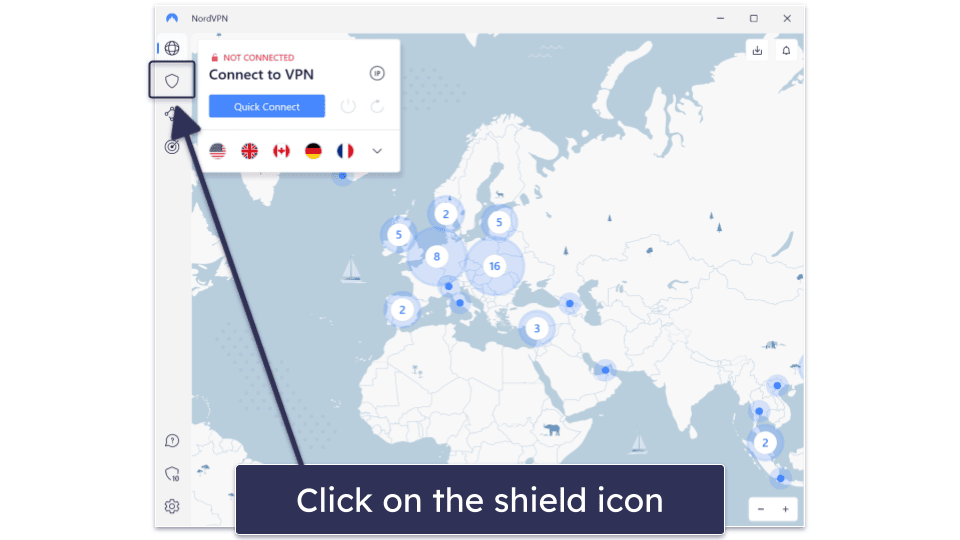
- Toggle on Threat Protection. You can toggle on its Web protection and File protection separately, pause each for 5 and 30 minutes or up to 2 hours, and customize them.
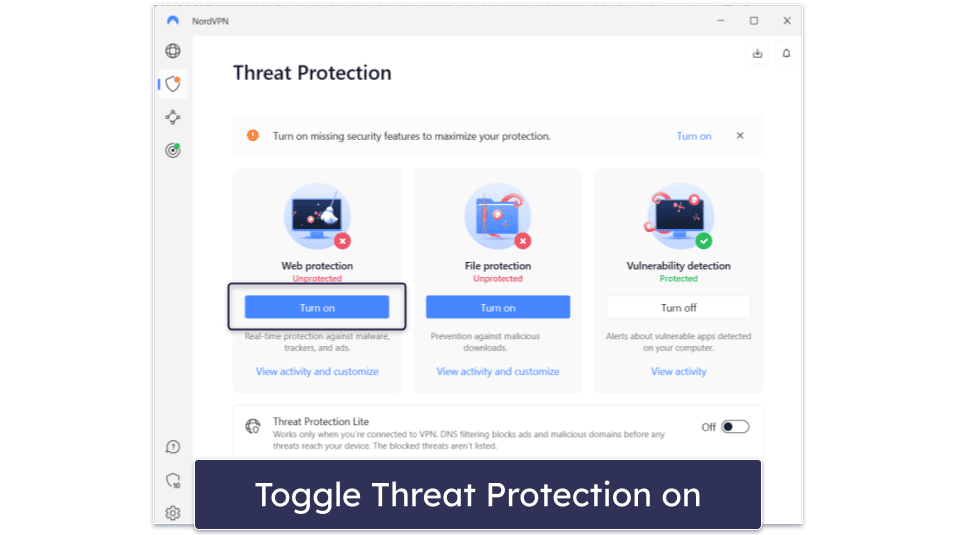
To customize Web protection, click on View Activity and Customize, which is under the Pause button. From here, NordVPN allows you to turn on or off each feature — the ad blocker, malware blocker, web tracker blocker, and URL trimmer.
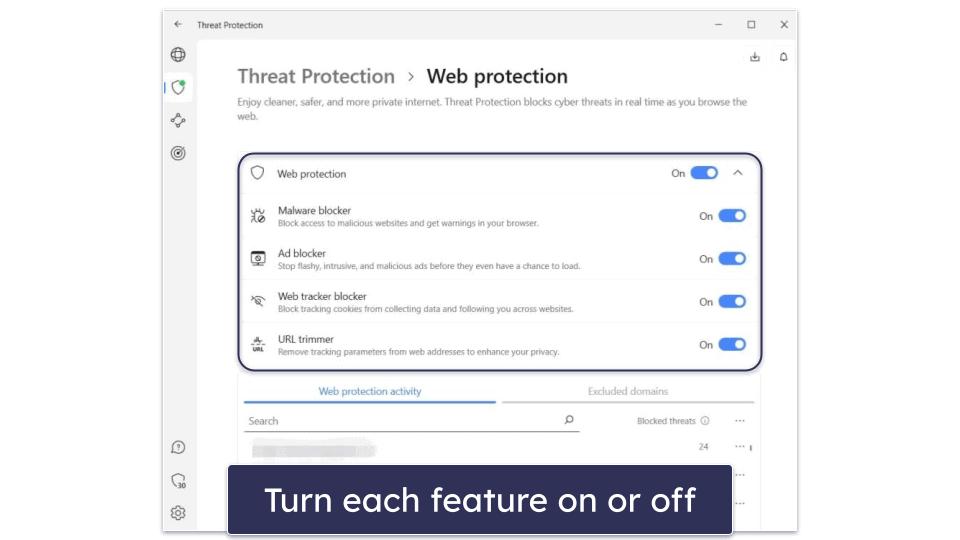
To enable Cloud-based threat detection, click on View Activity and Customize under File Protection. Once there, select the arrow next to File Protection on/off toggle and toggle Cloud-based threat protection on.
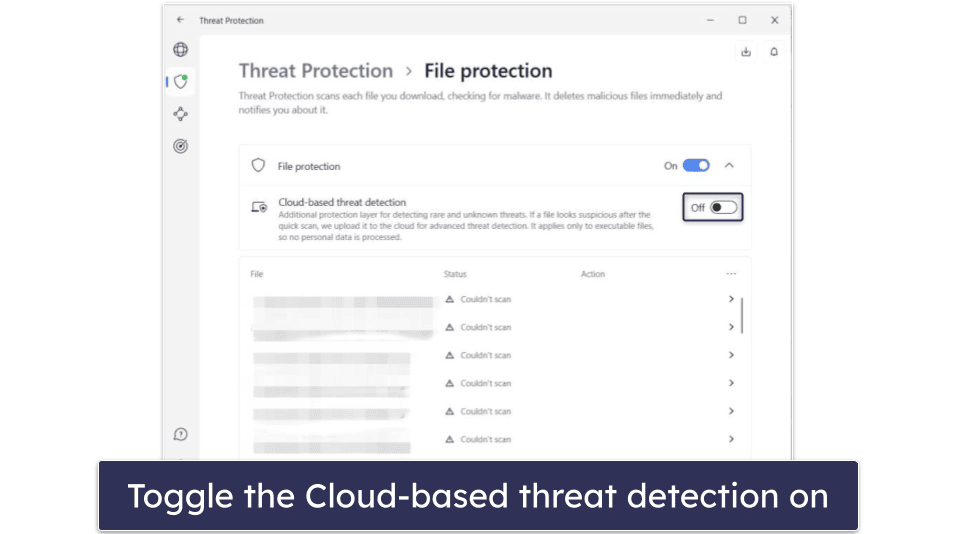
To manually check for any software vulnerabilities in your Windows apps, select View Activity under Vulnerability detection. From there, click on the Check Now button.
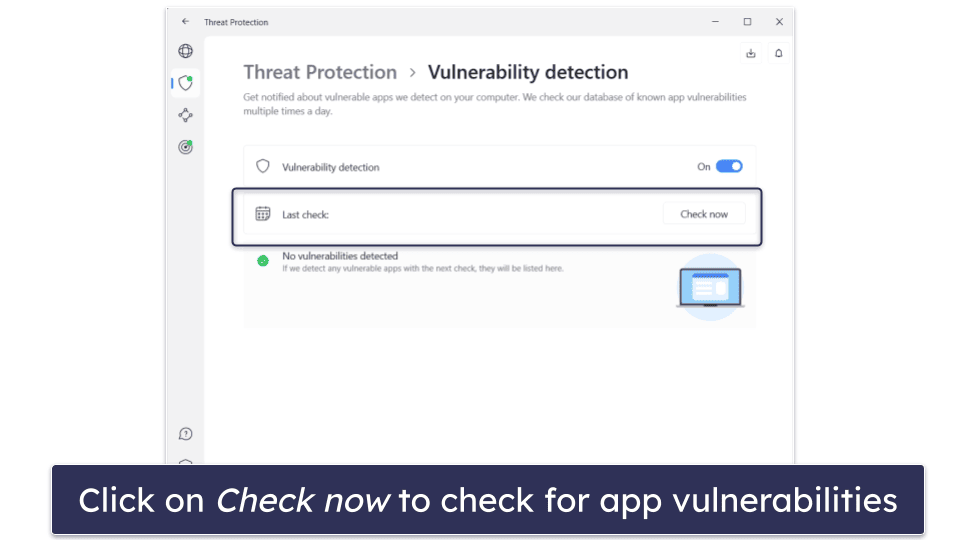
For Windows and macOS (Threat Protection Lite)
To enable Threat Protection Lite on a desktop, just follow the same steps to find Threat Protection in the app. From the home screen, click on the shield icon and toggle on Threat Protection Lite, which is at the bottom of the screen.
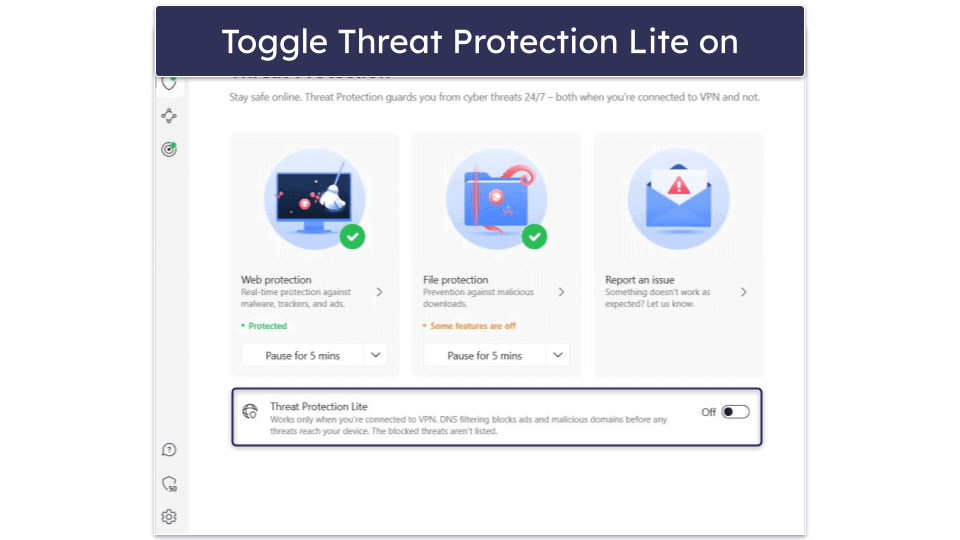
I still recommend sticking to Threat Protection — it offers much better security.
For Android and iOS (Threat Protection Lite)
- Go to your Profile. To do so, on the app home screen, tap the button on the bottom right of your screen.
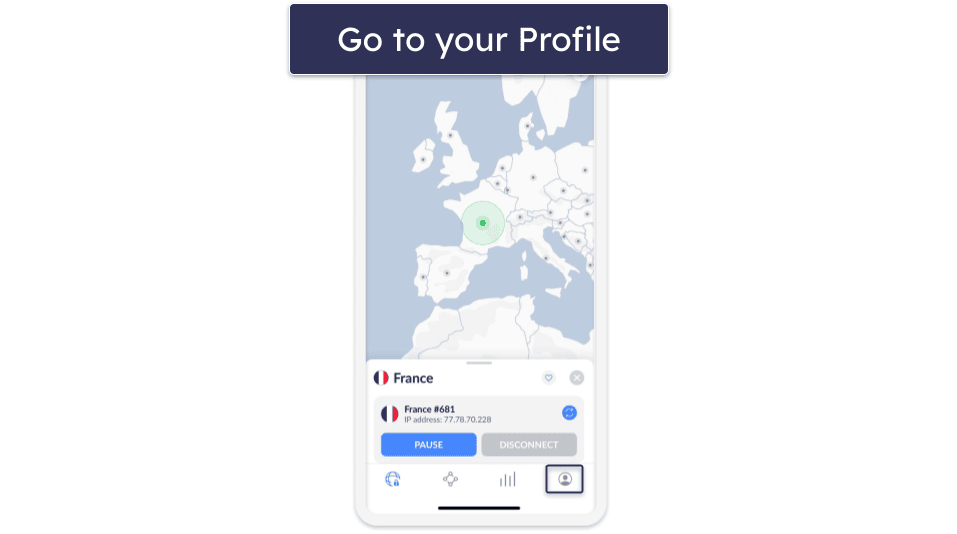
- Enable Threat Protection Lite. Under Shortcuts, tap Threat Protection Lite and toggle it on.
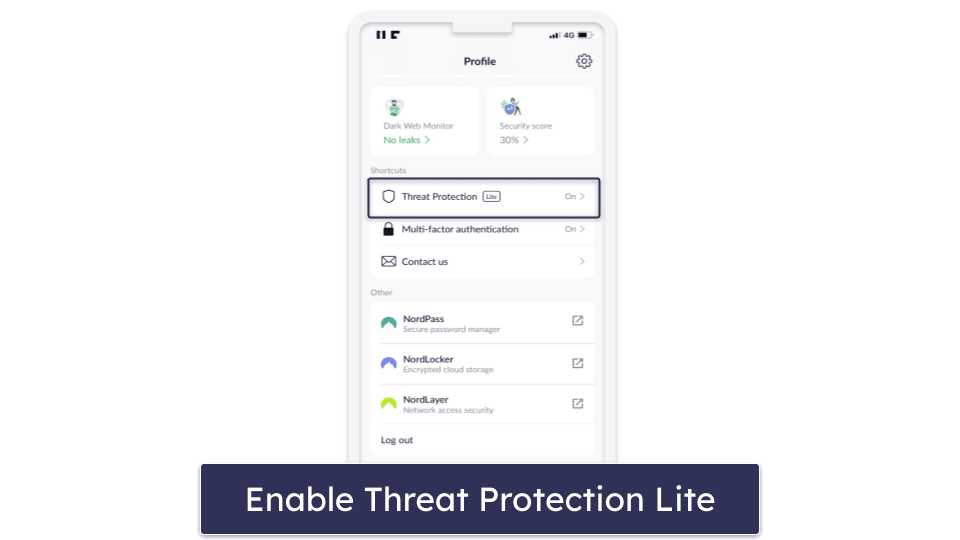
NordVPN Threat Protection: Plans & Pricing
Threat Protection is available on all of NordVPN’s plans, but you can also buy it as a standalone purchase. But the Standard plan provides the best value for most users — it includes all of its VPN features plus Threat Protection and Threat Protection Lite (which is only available with the VPN). All subscriptions are backed by a 30-day money-back guarantee, so you have plenty of time to test out Threat Protection for yourself risk-free.
Here’s what you get with each of NordVPN’s plans:
How Effective Is NordVPN Threat Protection?
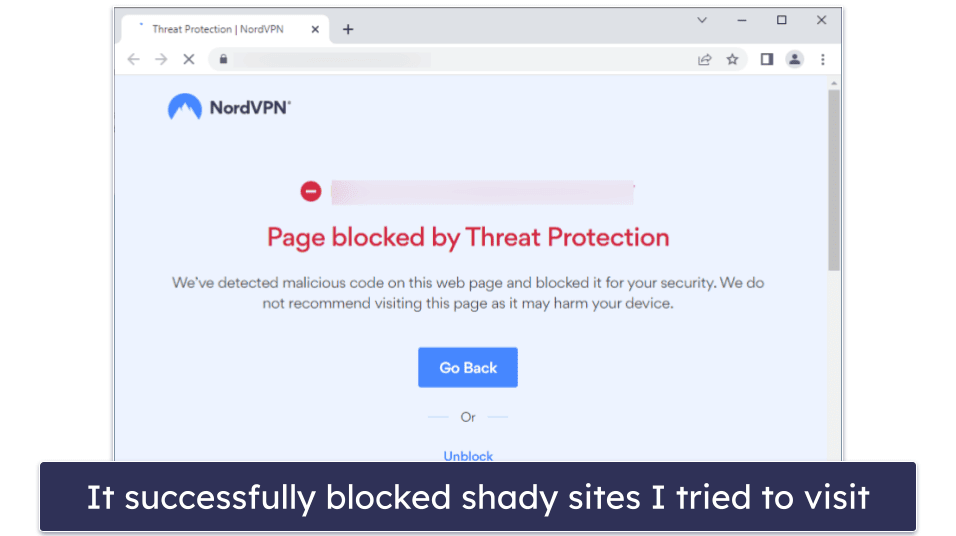
NordVPN Threat Protection is an effective ad, tracker, and malware blocker. In fact, it’s one of the best VPN ad blockers in 2025.
Its ad blocker removed almost all ads on ad-heavy web pages that I visited in my tests. This helped make these pages load faster and made my browsing experience much more pleasant. Plus, I like that its tracker blocker automatically removes the tracking parameters from URLs, which lets you browse the internet more privately. That said, it isn’t quite as good at blocking ads as Private Internet Access’s MACE.
I think it’s great that it keeps a history of blocked threats. It shows the number of trackers it blocked and lets you exclude domains from web protection.
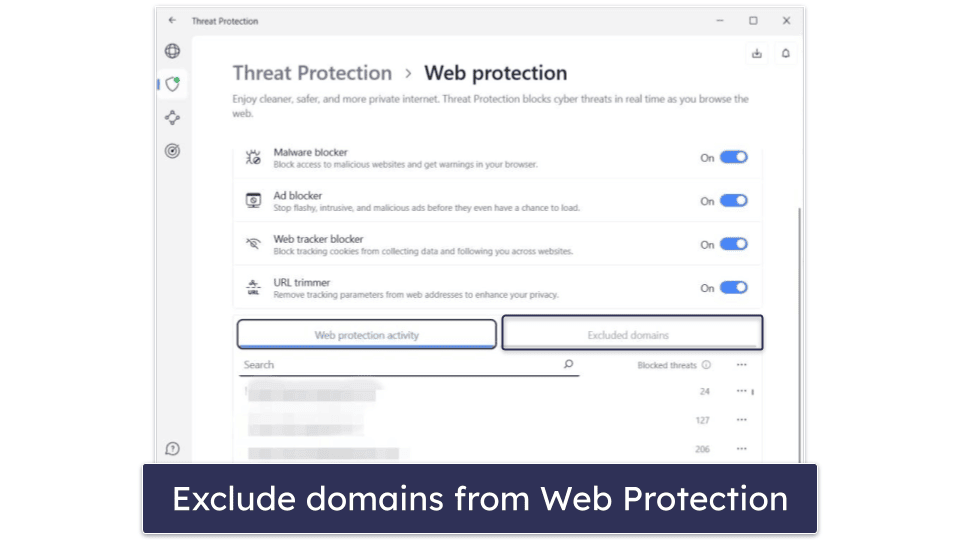
I also tested Threat Protection by visiting several known phishing sites — it detected and blocked all of them. It also stopped me from visiting some shady sites that I clicked on while I was randomly browsing.
Its malware blocker (File Protection) is a unique feature among VPNs — no other top VPN includes a malware scanner or a deep file scan feature that lets you upload suspicious executable files to the cloud to run in an isolated, sandbox environment to check them more thoroughly for malware. And I think it’s great that File Protection also keeps a history of every file you’ve downloaded and its status.
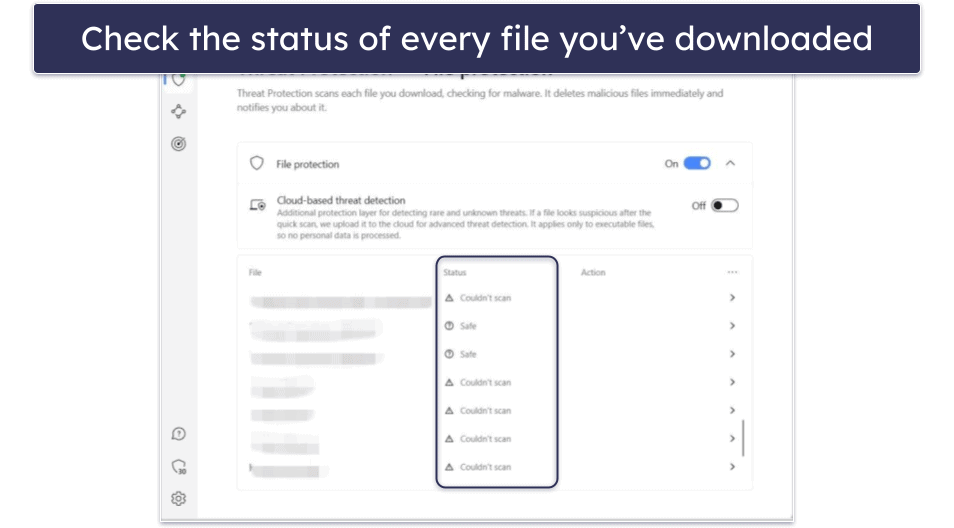
All this makes NordVPN and Threat Protection particularly good for torrenting, as it protects you on shady torrenting sites and against malware-infected files. That said, Threat Protection isn’t a replacement for proper antivirus software programs, which have much higher malware detection rates.
I tested its vulnerability detection, too. I downloaded a couple of older apps that no longer receive updates. NordVPN caught about 90% of the apps that had known vulnerabilities and were out of date, which is pretty impressive.
I also like how Threat Protection works even when you’re not connected to a VPN — most VPN’s ad, tracker, or malware blockers only work when connected to a server. But note that this only applies to Threat Protection and not Threat Protection Lite, which only works when you’re connected to a NordVPN server.
Is NordVPN Threat Protection an Antivirus?
Threat Protection scans for malware, but it’s no replacement for a high-end antivirus. For one, its malware and phishing site detection rates aren’t particularly impressive, sitting at around 80% for each. In comparison, the best antivirus on the market, Norton 360 has a near-perfect detection rating for both.
NordVPN also only runs deep scans on executable files. This is problematic considering that malware can also be hidden in a variety of other file types. ZIP files, RAR files, Microsoft Office documents, Excel spreadsheets, and PDF files are some of the most commonly used mediums for distributing malware.
Additionally, Threat Protection doesn’t upload files larger than 20MB to the cloud for scanning. Malware files are typically quite small, but they can be attached to larger files, which would bypass NordVPN’s malware scanners.
Last but not least, top antiviruses also come with other security features, like a firewall, online banking and shopping protections, ransomware protection, identity theft protection, anti-theft protection, parental controls, and more.
Overall, NordVPN Threat Protection is a decent feature as part of NordVPN’s subscription plans, but for more comprehensive protection, I recommend getting a good standalone antivirus software.
NordVPN Threat Protection Not Working? Try These Troubleshooting Tips
- Turn off other proxies. They can interfere with Threat Protection’s ability to detect and block ads on websites.
- Restart your Firefox browser. After enabling Threat Protection, you may have to close and reopen your Firefox browser to prevent errors when connecting to websites.
- Don’t use Chrome’s incognito mode on macOS. Currently, there’s an issue where Threat Protection is unable to scan recently downloaded files for malware if you’re using Chrome’s incognito mode on a macOS device.
- Make sure you’re connected to a VPN server (Threat Protection Lite). Threat Protection Lite only works when you’re connected to a VPN server. If you’re on a Windows or macOS device, consider using Threat Protection instead, which works while not connected to the VPN.
- Contact customer support. If you’ve tried everything else and are still experiencing issues, consider reaching out to customer support. They may be able to provide more specific insights based on your particular situation. NordVPN offers 24/7 live chat support and email support. In my tests, I was connected to a support rep on live chat in less than a minute and received responses to my emails in just a few hours.
Frequently Asked Questions
Should I turn on Threat Protection on NordVPN?
Yes, Threat Protection blocks ads, trackers, and malware, providing you with an extra layer of security when browsing the web and downloading files, and it makes your online experience cleaner, faster, and more private. If you’re on Windows, it can also protect you from cyberattacks on apps with known security vulnerabilities. Turning on Threat Protection is easy, just follow these simple steps: Open the NordVPN app, navigate to the settings menu, and toggle Web and File protection on.
Is NordVPN Threat Protection good?
It’s one of the best ad, tracker, and malware blockers offered by a VPN. It removed most ads from web pages that I visited, removed tracking parameters from URLs, blocked many known phishing sites, flagged apps with software vulnerabilities on my Windows PC, and scanned downloaded files for malware. However, it’s not a replacement for dedicated antivirus software tools, which have better detection rates and provide more comprehensive protection with features like a firewall, online banking and shopping protection, ransomware protection, identity theft protection, anti-theft protection, and more.
How much is NordVPN Threat Protection?
NordVPN Threat Protection is available for purchase as a standalone product, but instead, I recommend buying it as part of NordVPN’s Standard plan — it provides the best value for the average user out of all of NordVPN’s tiered plans and gets you an excellent VPN to secure all of your internet traffic. In any case, I don’t think NordVPN Threat Protection is worth buying as a standalone product. If you want to secure your devices without a VPN, I recommend getting a dedicated antivirus instead.
What’s the difference between Threat Protection and CyberSec?
Threat Protection is an upgraded version of NordVPN’s old CyberSec feature. Unlike CyberSec, it works without being connected to a VPN server and scans files for malware. CyberSec is still around, but it has been renamed Threat Protection Lite. Threat Protection is available on Windows and macOS devices, while Threat Protection Lite is available on iOS, Android, Windows, macOS, Linux, and NordVPN’s browser extensions for Chrome, Firefox, and Edge.