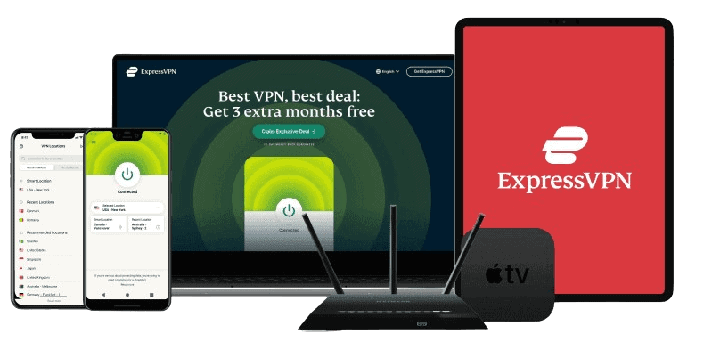Updated on: January 10, 2025
Short on time? Here’s the best LastPass alternative in 2025:
- 🥇 1Password : Better security, better extras, and a better family plan. It's also easier to use and offers more comprehensive customer support.
LastPass has suffered so many breaches that I’m no longer confident it can keep my data safe. While it has a well-designed interface and some great features, I just can’t look past its history of security incidents.
Luckily, I found migrating to another password manager easy: there are plenty of excellent alternatives with better security, and moving your credentials to another vault is pretty quick.
I created a list of 10 password managers to help you pick a replacement. Each password manager on this list has a spotless cybersecurity record and comes with some great extras LastPass doesn’t have. My top pick is 1Password, but all these password managers are worth looking into. I’ve also included a step-by-step guide on how to close your LastPass account and export your credentials.
Note: The list below focuses on solutions for individual users and families. If you want to replace a Last Pass business account, take a look at our selection of the best business password managers.
Quick Summary of the Best Alternatives to LastPass in 2025
January 2025 update: We’ve updated this article with news about the recent thefts allegedly linked to a LastPass data breach. We’ve also added more information about how we tested each product on this list, as well as clear instructions on migrating to a new password manager and deleting your LastPass account.
🥇1. 1Password — Best Alternative to LastPass in 2025
1Password is better than LastPass in a lot of areas. It provides more high-security features, it’s easier to use, and it has a better family plan than LastPass. It has also never been breached, it provides better customer support, and its plan for single users is slightly cheaper.
1Password has several security extras that LastPass doesn’t, like:
- 34-digit Secret Key — 1Password uses a master password and Secret Key to encrypt and decrypt user data (LastPass only uses a master password).
- Travel Mode — hide specific logins or vaults to prevent border agents from gaining access to sensitive accounts.
- Virtual payment cards (US users only) — create virtual proxy cards with pre-set spending limits (this also prevents companies from logging user data).

1Password also has better password sharing than LastPass, allowing users to share passwords and other sensitive information with anyone, not just other 1Password users (LastPass only lets you share passwords with up to 30 other LastPass users).
1Password Families is the best family plan on the market. It includes shared vaults, a family management dashboard, and coverage for up to 5 users. You can also add an unlimited number of family members to the plan for a small fee — it’s the only password manager to offer this kind of flexibility, making it a perfect option for large families or households.
Exporting passwords and other items from LastPass into 1Password is simple, and the entire process is described in detail on 1Password’s website and in the app itself. I completed all the steps within 5 minutes. Once you’re done migrating your credentials, I recommend uninstalling LastPass to avoid conflicts with your new password manager.

Unlike LastPass, 1Password doesn’t have a free plan (most other options on my list do, so read on if this is a deal breaker for you), but its paid plans are affordable — its plan for single users costs just $2.99 / month, and its excellent family plan is just $4.99 / month.
Bottom Line:
1Password provides tighter security and more helpful extras than LastPass — and it also has a better family plan and a slightly cheaper plan for individual users. I really like 1Password’s hidden vaults (Travel Mode), and I appreciate that 1Password lets you add as many users as you want under a single family plan. 1Password comes with a 14-day free trial.
Read the full 1Password review here >
🥈2. RoboForm — Better Form-Filling Capabilities
RoboForm is better at automatic form-filling than all password managers I tested — including LastPass. It’s capable of perfectly filling out all forms, including more complex ones, such as registration and insurance forms, making it great for anyone whose work or lifestyle requires dealing with these types of documents frequently.

I also think RoboForm is easier to use than LastPass. It has a desktop app and a web app, which are almost identical, and they’re both very user-friendly, making RoboForm an excellent choice for new users. There are also apps for Android and iOS, both of which are well-designed, feature-rich, and simple to use.
RoboForm also has secure bookmark storage — which is a pretty cool feature not many competitors provide. Using this feature, you can save bookmarks on one device, and RoboForm will sync the saved bookmarks across all of your devices, allowing you to open your favorite sites from any mobile or desktop device.

I quite like RoboForm’s app password storage feature, too — it securely stores and encrypts passwords for different applications, both on mobile devices and Windows. RoboForm didn’t only auto-fill my web passwords but also my Spotify and Netflix app logins. This is very convenient and a nice time-saver.
RoboForm is cheaper than LastPass (and most other competitors). RoboForm’s free plan includes unlimited password storage on 1 device, RoboForm Premium includes all of RoboForm’s features across an unlimited number of devices for just $0.99 / month, and RoboForm Family ($1.59 / month) adds up to 5 users on a shared plan.
Bottom Line:
RoboForm is really good at form-filling — its form filler is better than LastPass’s form-filling function (and all of the other password managers on this list). RoboForm has all standard password management features (2FA, password sharing, password auditing, etc.), as well as extras like emergency access and bookmark storage. RoboForm also has more intuitive apps and is much cheaper than LastPass. There’s a 30-day money-back guarantee on all RoboForm plans.
Read the full RoboForm review here >
🥉3. NordPass — More Intuitive (With Good Security Features)
NordPass is a simple and intuitive password manager that’s easier to use than LastPass. If you’re in the market for a streamlined password manager that you can install and forget about, then NordPass is an excellent choice.
NordPass uses the most modern encryption algorithm of all the password managers on this list. LastPass (and every other brand on this list) uses 256-bit AES encryption, while NordPass has implemented XChaCha20 encryption. While both are, at the moment, considered unbreakable, XChaCha20 is likely more “future-proof.” Besides, it’s faster and simpler to implement.
NordPass also implements zero-knowledge architecture. That said, I don’t like that NordPass, like LastPass, only requires your master password to decrypt vault data. It doesn’t create an additional secret key on your device, like 1Password does.
NordPass includes all the basics plus some good additional features:
- Passphrase generator.
- Password sharing.
- Passkey authentication.
- Password strength auditing.
- Dark web monitoring.
- 3 GB of secure file storage.
- Email masking.
- Emergency contacts.

Email masking is an interesting feature password managers don’t often include. It lets you hide your real email address behind a fake one. All mail sent to the disposable address will be forwarded to your primary inbox without revealing the address of that inbox, and forwarding can easily be turned off at any time. It’s a great feature for enhancing your privacy and protecting you from spam and phishing.
If you decide to migrate from LastPass to NordPass, you can move your passwords to NordPass using a desktop device (on Android, you can only import the passwords saved in your browser). Unfortunately, there isn’t a 1-click import option; instead, you’ll have to create a CSV file. Still, the process is explained clearly in the app, and I found the entire experience hassle-free.

NordPass is cheaper than LastPass, with plans starting at $1.43 / month. NordPass Premium provides unlimited password storage and every NordPass feature on unlimited devices. It also comes with 3 GB of file storage, which is significantly more than LastPass’s 1 GB. NordPass Families includes the same features as NordPass Premium, but it gives you 6 individual accounts to share with your family members for $3.69 / month.
Bottom Line:
NordPass provides a more streamlined user experience than LastPass — it’s very easy to navigate, and its features are easy to access and use. NordPass uses advanced XChaCha20 encryption, which is a more modern encryption algorithm than 256-bit AES encryption. NordPass is cheaper than LastPass, and it offers a 30-day free trial and a 30-day money-back guarantee.
Read the full NordPass review here >
4. Dashlane — Better Security Features (+ VPN)
Dashlane has better security features and more useful tools than LastPass, and it offers more responsive customer support.
Like LastPass, Dashlane employs zero-knowledge architecture and relies on user master passwords to encrypt the data stored on its servers. However, Dashlane has stronger dark web monitoring. It uses its own database compiled by its own real-time dark web agents to discover breaches, while LastPass only uses a third-party database (Enzoic).
Dashlane also impresses me with its automated phishing detection that warns you about dangerous websites in real time. This feature works directly in your browser and prevents you from unwittingly entering your login details on fraudulent pages.
Another reason I prefer Dashlane is that it comes with a really good virtual private network (VPN). It’s the only password manager on the market to provide a VPN, and it’s secure, provides unlimited browsing data, and performed well in all of my speed tests (but it’s not quite as good as the top VPNs in 2025).

Dashlane is one of the easiest password managers to migrate to from LastPass since it offers direct import — no need to create a CSV file. (1Password offers direct import, too). To move your data to Dashlane, you’ll need to use the web app.
Dashlane Premium costs $4.99 / month and includes all of Dashlane’s password manager security features as well as the VPN. Meanwhile, Dashlane charges $7.49 / month for its Friends & Family plan (which provides family sharing options and coverage for 10 separate vaults).
Dashlane Free is one of the best on the market, with storage for 25 passwords on 1 device, password sharing with unlimited users, password strength auditing, and more.
Bottom Line:
Dashlane’s Premium plan is very secure and packed with useful features — its password sharing, dark web monitoring, and emergency access are all better than LastPass’s equivalent features. Dashlane is also the only password manager that provides a VPN with unlimited browsing data. It has a good free plan, while all paid plans offer a 30-day risk-free money-back guarantee.
Read the full Dashlane review here >
5. Keeper — User-Friendly With Secure Messaging
Keeper is another good LastPass alternative. It provides advanced security features, including a secure digital vault and an encrypted messaging system called KeeperChat. With a user-friendly interface that rivals LastPass, Keeper offers a really smooth user experience. Moreover, if you’re transitioning from LastPass, Keeper simplifies the process with a direct import feature that makes data migration easy.
Keeper emphasizes security with strong encryption levels and a zero-knowledge policy. Additional security features include:
- KeeperChat for secure messaging.
- Passkey support.
- Up to 10 GB of encrypted cloud storage in the family plan.
- Password health assessments.
- Dark web monitoring (paid add-on).

KeeperChat is a distinctive feature of Keeper Password Manager, offering secure and encrypted messaging between users. It has useful tools like message retraction, self-destructing messages, and a private media gallery, making it a great pick for those who prioritize privacy in their digital communications.
Keeper lacks a few features found in competitors, such as 1Password’s Travel Mode and Dashlane’s VPN, but it still holds its ground with its solid security features. What’s more, while you do have to pay some extra for it, Keeper allows you to add up to 100 GB of secure file storage to your account.
It’s very easy to import passwords from LastPass: you just need to pick LastPass from the list of password managers, enter the email connected to your LastPass account and master password, and click Import. After reviewing dozens of password managers and their import options, I can say that it doesn’t get easier than this.
Keeper is competitively priced, with Keeper Personal costing $2.92 / month and Keeper Family costing $6.25 / month. However, it would be nice to see Keeper include dark web monitoring in its premium plans instead of offering it as a paid add-on.
Bottom Line:
Keeper delivers top-tier password security and includes features like strong encryption, password health checks, and an encrypted messaging app. It also offers more secure storage capacity than any other competitor (10 GB on the family plan and up to 100 GB as a paid add-on). You can test Keeper’s premium features with a 30-day free trial.
6. ExpressVPN Keys — Secure and Bundled With the Best VPN
ExpressVPN Keys is an intuitive LastPass alternative. It’s included with all ExpressVPN subscriptions, so you can combine a good password manager with the security of a top-tier VPN. ExpressVPN Keys uses zero-knowledge encryption, ensuring that only the user can access their data, and provides unlimited storage for passwords, notes, and credit/debit card information.
ExpressVPN Keys’ key features include:
- Password generator.
- Auto-fill.
- Data breach monitoring.
- 2FA manager.
ExpressVPN Keys does the basics well. I like its password generator, and its auto-fill function worked flawlessly in my tests. It also includes a simple data breach monitoring service, which notifies users of any security compromises associated with their email addresses. That said, ExpressVPN Keys lacks advanced features like password sharing, so if this is an important feature for you, I suggest picking 1Password. It’s also missing passkey support, which 1Password and RoboForm offer. Overall, though, I think it’s worth it for users who need a great VPN and decent password management.

ExpressVPN Keys can’t be bought as a standalone product, but it’s included with every ExpressVPN subscription. ExpressVPN offers 3 subscription plans for 1 month ($12.95 / month), 6 months ($4.99 / month), and 1 year ($6.67 / month). The longer the subscription, the more cost-effective it becomes. All plans come with a 30-day money-back guarantee.
Bottom Line:
ExpressVPN Keys is an efficient, secure, and user-friendly password manager. While it may lack some advanced features, its strong security protocols, ease of use, and inclusion with ExpressVPN subscriptions make it a valuable tool for managing passwords. It’s ideal for users seeking a combined VPN and password management solution.
Read the full ExpressVPN Keys review >
7. Norton Password Manager — A Strong Free Alternative
Norton Password Manager is available for free or bundled with Norton 360 plans — it’s a secure and straightforward alternative to LastPass, especially for its free users. It offers 256-bit AES encryption and a zero-knowledge policy, ensuring high-level security for all your passwords.
Norton Password Manager has features such as:
- Secure storage for passwords, notes, and cards.
- Auto-fill and form capture.
- Password generator.
- Encrypted cloud backup.
- Safety Dashboard.
- Web protection.

Norton’s Safety Dashboard provides an overview of password strength and duplicate passwords, which is a pretty standard feature that top password managers like 1Password and RoboForm also include. However, Norton has an efficient password autochange feature, which LastPass doesn’t offer — it’s handy for quickly updating logins on numerous compatible sites.
Norton Password Manager is comparable to LastPass regarding key features like unlimited password storage, biometric login, and two-factor authentication. What’s more, it syncs across unlimited devices for free (whereas with LastPass, you have to choose between desktop and mobile devices). It doesn’t offer password sharing and doesn’t have a built-in TOTP authenticator, but for most users, those downsides won’t outweigh unlimited passwords on unlimited devices.
Norton Password Manager can be downloaded for free. It also comes bundled with Norton 360 Deluxe. Priced at $49.99 / year*, Norton 360 Deluxe includes a comprehensive suite of security features — antivirus, dark web monitoring, a VPN, parental controls, and 50 GB of cloud storage, and it covers up to 5 devices. This package gives you a reliable password manager and complete digital protection, making it an excellent value for those looking for an all-in-one security solution. Norton’s plans also come with a generous 60-day money-back guarantee.
Bottom Line:
Norton Password Manager is a good choice for basic password management needs, especially attractive for those looking for a no-cost solution. While it may not have as many features as LastPass, its simplicity, security, and free access on unlimited devices make it an appealing option. It also comes bundled with Norton’s excellent 360 Deluxe plan.
Read the full Norton Password Manager review >
8. Total Password — Very Affordable and Beginner-Friendly
Total Password is a secure and affordable alternative to LastPass, offering a reliable solution for password management. It provides essential features like 256-bit AES encryption, a zero-knowledge protocol, and a good password generator (although not as advanced and customizable as RoboForm’s).
Total Password also has:
- Two-factor authentication (2FA).
- Biometric login options.
- Security Report for password auditing.
- Data breach monitoring.
- Secure Me remote logout.
Total Password includes a unique feature called Secure Me, which allows remote logout from all devices. This is very helpful in the event of a lost or stolen device, or if you accidentally forget to log out of a public computer in a library, for example.

The Security Report in Total Password acts as a password auditing tool, similar to LastPass’s auditing feature. It uses the Have I Been Pwned? database for breach monitoring, and was able to successfully alert me to multiple passwords in my vault that had been compromised.
Total Password’s vault is straightforward, allowing storage of logins, secure notes, identities, and credit card details. While its customization options and types of data storage are more limited than those of LastPass and other products on this list (especially RoboForm), its ease of use and essential feature set make it a viable option for basic password management.
Pricing is a strong point for Total Password. It comes as a standalone product for $1.99 / month, and it’s also available as part of the TotalAV Total Security plan, priced at $49.00 / year. This plan includes additional features like an antivirus, a VPN, and more, presenting good value for those seeking comprehensive digital security alongside password management.
Bottom Line:
Total Password is a cost-effective and straightforward alternative to LastPass. Its simplicity, combined with essential security features and unique tools like Secure Me, makes it suitable for users looking for an easy-to-use password manager at a budget-friendly price. While it may not offer the comprehensive feature set of LastPass, it’s a good choice for basic password management.
Read the full Total Password review >
9. Avira Password Manager — More Intuitive (With Unlimited Devices on the Free Plan)
Avira Password Manager is simple, intuitive, and easier to set up than LastPass. Instead of splitting features across a desktop app, an online dashboard, and a browser extension, all of Avira’s features are found inside a well-designed browser extension, which is great for beginner and non-technical users. Avira’s Android and iOS apps are also very intuitive.
I like how Avira lets free users store unlimited passwords across unlimited devices. Unlike LastPass, it doesn’t force you to choose between mobile or desktop, so you can sync your passwords and other data across all devices.
Avira doesn’t have as many features as my top choices, 1Password and RoboForm, but it has all of the essentials I want to see in a premium password manager in 2025, including:
- Auto-save & auto-login.
- Biometric logins on mobile.
- Built-in 2FA authenticator.
- Password vault auditing.
- Data breach alerts.
- 1 GB secure file storage.

This is a good set of features, but I’d like to see Avira Password Manager add more tools, like advanced 2FA, password sharing, and emergency access. That said, the features it does have worked well in my tests.
Most of Avira’s password manager features are free (including unlimited password storage on unlimited devices). However, if you want to access password vault auditing and data breach alerts, you need to upgrade to Avira Password Manager Pro, which only costs $2.66 / month (it’s also included in the Avira Prime antivirus suite, which is one of our top antivirus programs of 2025).
Bottom Line:
Avira Password Manager provides a more streamlined user experience than LastPass — it’s very easy to set up, and all of its features are very easy to use. While LastPass does come with more features than Avira, Avira still has a spotless track record and all of the password management essentials, including unlimited storage across unlimited devices, auto-save and auto-login, password vault auditing, data breach alerts, and 1 GB secure file storage. Avira has a good free plan, and its premium Pro plan comes with a risk-free 60-day money-back guarantee.
Read the full Avira Password Manager review here >
10. Sticky Password — Local Data Storage & Portable USB Version
Sticky Password is a basic yet intuitive password manager and a worthwhile contender for a LastPass alternative. It offers dark web monitoring, local Wi-Fi sync, and a portable USB version.
I really like Sticky Password’s data storage options — you can store your data either on Sticky Password’s secure cloud network or on your local network. The latter gives full control over your data and eliminates the risk of your password manager’s cloud server being breached.

Sticky Password also includes dark web monitoring based on a partnership with Crossword Security, a UK-based company that specializes in securing online data. This allows Sticky Password to offer a more advanced form of data protection than LastPass. LastPass simply uses Have I Been Pwned — a free online database that anyone can access.
Sticky Password’s portable password manager offers an additional layer of convenience and accessibility that’s not seen in many competitors, including LastPass. It allows you to load a portable version of the password manager onto a USB flash drive. This portable password manager can be a game-changer for those who frequently switch between devices or work on multiple systems.
The free version of Sticky Password includes unlimited passwords on 1 device, 2FA, secure notes storage, and the USB version. This is a pretty good offering, but NordPass’s free plan surpasses it with unlimited passwords on unlimited devices.
Priced at $1.66 / month, Sticky Password Premium lets you sync passwords across unlimited devices, includes password sharing, and adds the choice of cloud or Wi-Fi sync. Notably, some of the premium license profits go to a manatee conservation fund.
Sticky Password also offers a lifetime subscription — however, alternatives at similar prices might provide better features. All plans, however, come with a 30-day money-back guarantee.
Bottom Line:
Sticky Password offers core password management features, plus unique elements like a USB version, and it’s backed by a 30-day money-back guarantee. A bonus is that each premium purchase contributes to the Save the Manatee Club, a non-profit focused on manatee conservation!
Read the full Sticky Password review >
Bonus. Bitwarden — Better Free Plan + More Affordable Paid Plan
Bitwarden provides one of the best free plans on the market — it gives you unlimited password storage across an unlimited number of mobile and desktop devices. It’s also the only open-source option on my list, making it a great choice for users who prioritize full transparency. That said, Bitwarden is less intuitive than other products on my list (especially NordPass, which is exceptionally easy to use), so it’s not the best choice for beginners.

Bitwarden Free provides 2FA with authenticator apps (like Google Authenticator and Authy) and one-to-one password sharing. Bitwarden Free users can also choose to self-host their data or store it on Bitwarden’s servers.
Bitwarden Premium is an excellent value — it’s one of the cheapest password managers available (starting at only $1.00 / month), and it adds features like password vault auditing, data breach monitoring, and encrypted storage. Users looking for secure password sharing with multiple users should take a look at Bitwarden Families, which is only $3.33 / month.
Bottom Line:
Bitwarden’s free plan is better than LastPass’s free plan — Bitwarden still provides unlimited password storage across an unlimited number of devices, unlike LastPass, which allows free users access only on mobile or desktop devices. But Bitwarden is also less user-friendly than the other password managers on this list. Bitwarden Premium adds password vault auditing, data breach scanning, and encrypted storage, and it’s the most affordable password manager around. All Bitwarden plans come with a 30-day money-back guarantee.
Read the full Bitwarden review here >
Quick Comparison Table
Testing Methodology: Comparison & Ranking Criteria
To ensure your LastPass replacement offers better security, worthwhile extras, and is well worth the switch, I applied our testing methodology to all the products I considered. In particular:
- I prioritized security. Every password manager on my list has standard security features like military-grade 256-bit encryption, zero-knowledge protocols, and two-factor authentication (2FA). In addition, some provide additional security features, such as secret encryption keys, local password storage, remote logout, and more.

- I looked at the breach history. Since LastPass has been breached multiple times, I didn’t want to recommend a password manager with a similar history. Every option on this list ensures your data is protected and has never been compromised.
- I looked for a password manager that’s easy to use. I’ve only included password managers that have a good user experience, intuitive apps, and are beginner-friendly. All of the password managers on this list are easy to navigate, even for non-technical users.
- I tested the additional features. For example, 1Password has hidden vaults and virtual payment cards, and Dashlane is the only password manager that comes with a VPN.

- I tested customer support. It’s reassuring to have dependable customer support for your password manager, just in case something goes wrong. I’ve personally vetted the support channels for each password manager on my list to confirm that you can always get reliable help when you need it.
Is LastPass (Still) One of the Best Password Managers?
Unfortunately not. LastPass includes many helpful and well-designed features, all inside a dashboard that’s easy to use and navigate. However, LastPass has suffered repeated security breaches in recent years, so I can’t recommend it. The most serious breach happened in 2022 and involved the theft of users’ encrypted vaults and unencrypted account data. Since then, that data has been involved in cryptocurrency theft. None of the password managers on my list have ever had their users’ data stolen.
There are other reasons you may want to look for a LastPass alternative, too:
- It doesn’t offer local data sync. LastPass only allows users to sync their data over the cloud instead of over a local Wi-Fi network, making their personal information less secure.
- It doesn’t offer unlimited password sharing. Premium users can share a password with up to 30 other LastPass users. Compare that to 1Password, which doesn’t limit the number of vault items you can share and doesn’t require the people you share them with to have a 1Password account.
- It forces free users to choose between syncing on only mobile or only desktop. While LastPass Free lets you store unlimited passwords, you must choose whether you want to use it on mobile or desktop devices.
- Its web app feels outdated (and could be a bit more user-friendly). LastPass has a simple and easy-to-use web app, but it’s not as intuitive as some of the password managers on my list.
- Its customer support isn’t easy to reach. LastPass makes it difficult to find a direct link to its email and live chat support.
Overall, if you’re looking for a password manager that’s never been compromised, has more advanced features, has a better free plan, and is more beginner-friendly, there are many better choices than LastPass.
How to Move Your Passwords From LastPass to Another Password Manager
Migrating from LastPass to another password manager is straightforward and shouldn’t stop you from switching.
The following password managers offer direct importing from LastPass:
- 1Password.
- Dashlane.
- Keeper.
- Bitwarden.
If a password manager doesn’t offer direct import, you can always export a CSV file from LastPass and then import it to your new password manager.
To export your data from LastPass using a CSV file, do the following:
Navigate to your LastPass vault and select Advanced Options from the left-hand menu.
- From there, choose the Export option. Following these steps will generate a CSV file that contains all your stored data.

- Go to the inbox connected to your LastPass account and look for an email from LastPass. Click on Continue export.

- Once you confirm your choice, LastPass will generate a CSV file with the contents of your vault. From there, follow the instructions of your new password manager to import data to it.
Note: The CSV file is not encrypted. Once you’re done migrating your vault, securely delete the CSV file by using file shredding software or deleting it in the Recycle Bin.
How to Delete Your LastPass Account
After you’ve confirmed all your vault data has been moved to a new vault (data loss can occur during this process, so make sure you check everything carefully), it’s a good idea to cancel your subscription to avoid any future charges.
- Make sure you’ve successfully moved all your data to your new vault and that your subscription has been canceled before you start the process of account deletion.
- Go to LastPass’s website and log in with your email address and master password.
- Click Account Settings in the left-side menu.
- Under the General tab, find the Links subsection and click My Account.

- This will open a new page with your account info. Click on Delete or reset account. You’ll be prompted to enter your master password, confirm your choice several times, and explain why you’re deleting your account. Once you’ve done all this, your account will be permanently deleted.

Top Brands That Didn’t Make the Cut
- True Key. True Key is owned by McAfee, which offers some of the best internet security suites on the market. However, I found the password manager pretty minimal and a bit buggy, and the lack of essential features like password auditing means it can’t compete with the password managers on my list.
- KeePass. KeePass is completely free and open-source. However, it’s difficult to use, has an outdated interface, and relies on 3rd-party apps for mobile password management. It may be more secure than LastPass, but it’s certainly less intuitive.
- Enpass. Enpass does the basics well, but its lack of cross-device sync (requires subscribing to a third-party service) and 2FA stop me from recommending it as a LastPass alternative.
Frequently Asked Questions
Which password manager is more secure than LastPass?
All of the LastPass alternatives on this list are very secure. They all come with industry-standard security features like 256-bit AES encryption, a zero-knowledge policy, and two-factor authentication, along with useful extras like password sharing, password auditing, and dark web monitoring. Some of them also provide privacy-enhancing extras like hidden vaults and virtual payment cards (1Password) or a VPN (Dashlane).
Is LastPass’s free plan still worth it?
No, LastPass’s free plan is no longer worth considering, primarily due to repeated security breaches (including the major incidents in 2022 where customer vault data was compromised). There are alternatives that offer better security and more features at no cost. These alternatives have not had any security breaches, and some offer more comprehensive free plans, making them more attractive choices if you’re looking for free solutions.
Was LastPass hacked?
Yes, LastPass has been hacked quite a few times, including a major breach in December 2022. This breach exposed both customers’ encrypted password vault contents and unencrypted account information such as company names, usernames, email addresses, billing addresses, telephone numbers, IP addresses used to access LastPass, and website URLs associated with stored passwords. This hack also led to cryptocurrency theft in 2024.
LastPass also suffered another high-profile hack in 2015, when its servers were breached, allowing hackers to steal a ton of data, including encrypted user data. If you’re looking for a password manager with a better security history, I highly recommend checking out 1Password.