
Updated on: January 6, 2025
Short on time? Here's the best free password manager in 2025:
- 🥇 Dashlane : Provides excellent security, including 256-bit AES encryption and zero-knowledge architecture, and offers a good set of extra features, like a password generator, auto-save and auto-fill, password sharing, and password auditing. Dashlane is one of the best password managers on the market, and you can test all of its premium features with a 30-day free trial and a 30-day money-back guarantee.
I tested every free password manager on the market and only found a few that are actually decent. A lot of free password managers are really bad — some of them are super buggy, some are ineffective, and some are actually spyware designed to steal all of your passwords. Built-in password managers from Apple and Chrome might be convenient, but they don’t offer multi-platform support or many extras.
Many of the best password managers offer free versions, but most hit you with heaps of paywalls, rendering them basically useless. The unfortunate truth is that if you’re looking for the best features, the strongest security protections, and the most helpful customer support, you’ll have to spend a little bit of cash.
That said, there are some really good free password managers that offer powerful password security and some nice extra features. I spent the last month testing out free password managers on my PC, iPhone, MacBook, and Android to find the best ones in 2025.
Quick Summary of the Best Free Password Managers in 2025
🥇1. Dashlane — Best Overall Free Password Manager in 2025

Dashlane is my favorite free password manager in 2025. It’s secure, comes with more features than most competitors, and is easy to use across all devices, operating systems, and browsers. Its free plan has many of the features included in the premium plan, and it lets you store 25 passwords on 1 device.
Free users get access to the following features:
- Auto-save and auto-fill. Dashlane securely auto-fills both login forms and payment information.
- Password generator. Generates a strong password from the password field, the browser extension, or the web app.
- Password sharing. Allows you to share passwords with an unlimited number of other Dashlane users.
- Password auditing. Shows which of your saved passwords are weak, reused, or compromised. I especially like that you can exclude some of your passwords from the overall password security score, which is useful if you want to only audit specific logins.
- Password history. Allows you to view a list of passwords generated and changed over time.
See more features
- Secure Notes storage. Lets you save up to 1 GB of files and information such as PINs, Wi-Fi passwords, and more.
- Two-factor Authentication (2FA). Lets you use a TOTP authenticator app or biometrics to add an extra level of security to your account.
- Biometric login. On mobile, you can use your fingerprint to log into your vault instead of typing in your master password.

Upgrading to Dashlane Premium gets you unlimited password storage, as well as multi-device sync, comprehensive dark web monitoring, a virtual private network (VPN), and live chat support. Interestingly, Dashlane is the only password manager on the market with a bundled VPN, which is secure, fast, and works with streaming sites like Netflix.
You can get Dashlane Premium for $4.99 / month, which is a pretty good deal for such a functional password manager. Families should check out Dashlane Friends & Family, which adds up to 10 users for $7.49 / month. All of Dashlane’s premium plans include a risk-free 30-day money-back guarantee.
Bottom Line:
Dashlane is the best free password manager in 2025. It has storage for 25 logins on a single device and provides more features than most other brands include in their paid versions, such as unlimited password sharing, a password generator, breach notifications for your master password, 2FA, and more. Dashlane Free comes with a 30-day free trial of Dashlane Premium, and all purchases are backed by a 30-day money-back guarantee.
Read our full Dashlane review >
🥈2. 1Password — Feature-Rich & Great for Families (But It’s Not Free)

1Password is the best premium password manager on the market. It’s one of the most feature-rich options around (and all of its features are easy to use and work as promised), it has an intuitive dashboard, and it offers affordable plans for both individuals and families. Unfortunately, 1Password doesn’t actually have a free version like Dashlane or the other password managers on my list. But it has a 14-day trial, so you can test all of its features risk-free and see if it’s right for you.
I really like 1Password’s Watchtower feature, which analyzes your entire password vault for weak or repeated passwords and also monitors the dark web for breached logins.

I’m a big fan of 1Password’s multiple vaults, too. With 1Password, you can create as many vaults as you like, and you can save a range of data types, such as secure notes, credit cards, and vital documents. The multiple vaults make it really easy to keep all your data well-organized into separate categories — for example, you can make vaults for your personal data, family logins, and work-related details.
I also like 1Password’s unique Travel Mode, which lets you hide one or more of your logins when crossing borders. There are also virtual payment cards that mask your debit card number when shopping online (but this is only available for US users).

I think 1Password has some of the best 2FA options on the market — it integrates seamlessly with one-time password apps like Google Authenticator and USB keys like YubiKey, it’s compatible with biometric scanners on Windows, Android, and iOS, and it has a built-in 2FA authenticator. And unlike free solutions, which often come with limited customer support options, 1Password’s customer care is first-rate, with agents responding to emails within hours. There’s also a support forum, a Twitter/X account, and a well-organized knowledge base.
At $2.99 / month, 1Password Individual is a really good value, costing less than what most top competitors charge for fewer features. And 1Password Families is my favorite family password manager, covering up to 5 members for $4.99 / month and allowing you to add as many new members as you want for a really small fee (no other password manager offers this kind of flexibility for families).
Bottom Line:
1Password has a ton of features inside an intuitive user interface, but it isn’t free. However, 1Password is one of the best-value password managers on the market, and it offers very affordable plans for individuals and families. You can try out all of 1Password’s features with a risk-free 14-day trial and see if it’s right for you.
Read our full 1Password review >
🥉3. RoboForm — Easy to Use With an Excellent Form Filler

RoboForm Free is secure, intuitive, and has the best form filler on the market — most password managers can fill simple web forms, but RoboForm’s form filler is able to fill out even the most advanced web forms with perfect accuracy — all without costing you money!
RoboForm Free offers unlimited password storage on 1 device. Its password vault allows you to securely store logins, passwords, bookmarks, notes, identities, and contacts. I really like how easy it is to organize your vault, with options to create folders and subfolders for seamless categorization. It’s not quite the same as being able to create multiple vaults like you can with 1Password — but it’s still pretty good.
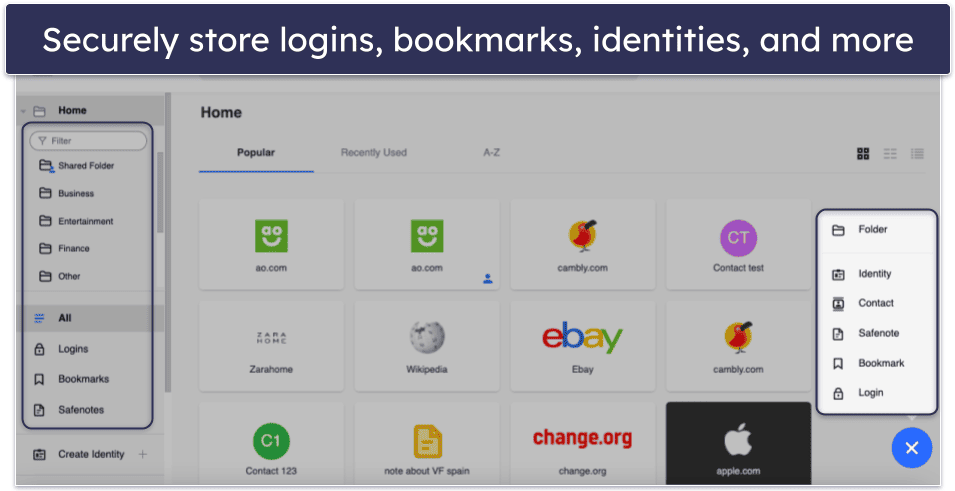
RoboForm also lets you save passwords for PC and mobile apps — which is a pretty unique feature. When logging into an app like Spotify on a desktop PC, RoboForm automatically prompts you to save the password. This feature sets RoboForm apart from competitors and provides added security against keyloggers. Unfortunately, it’s not supported on Mac.
I appreciate how RoboForm Free supports passkeys, enabling secure, passwordless logins to websites. When generating a new passkey, RoboForm prompts you to save it, simplifying future logins by offering to log you in with the saved passkey and making secure logins more streamlined. Dashlane, Bitwarden, and NordPass are the only other products on this list to offer free passkey support.
RoboForm Free also includes password auditing, 2FA, bookmark storage, cloud backup on a single device, and the ability to receive emergency access (but not to grant it). The password auditing feature, in particular, provides a detailed report on password strength, helping users to update and maintain strong credentials.

In terms of customer support, the free account is limited to email support. Upgrading to RoboForm Premium gives you access to priority email support, as well as live chat and phone support. You’ll also need to upgrade to the paid plan to access multi-device support, cloud backup for multiple devices, the option to store your passwords locally, and a secure folder for sharing logins for $0.99 / month. Families should take a look at RoboForm Family, which covers up to 5 users for $1.59 / month. Both of RoboForm’s paid plans are significantly more affordable than competing brands with a similar set of tools.
Bottom Line:
RoboForm is easy to use and it has the best form filler around, which consistently auto-fills both simple and complex web forms without errors. It’s also got password auditing, bookmarks storage, and unlimited password storage — but only for a single device. It’s a great choice for new password manager users looking to cover a phone or a laptop.
Read our full RoboForm review >
4. NordPass — Very Intuitive Interface + Multi-Device Sync

NordPass offers secure, unlimited password storage on multiple devices in an intuitive interface. Across all of my devices, NordPass was the easiest password manager to set up. It features a streamlined design, and it only took seconds for me to understand how it worked.
That said, you can only log into NordPass Free on 1 device at a time. This is especially frustrating because I like to multitask across my phone and my computer. But at least you can switch devices as many times as you want.
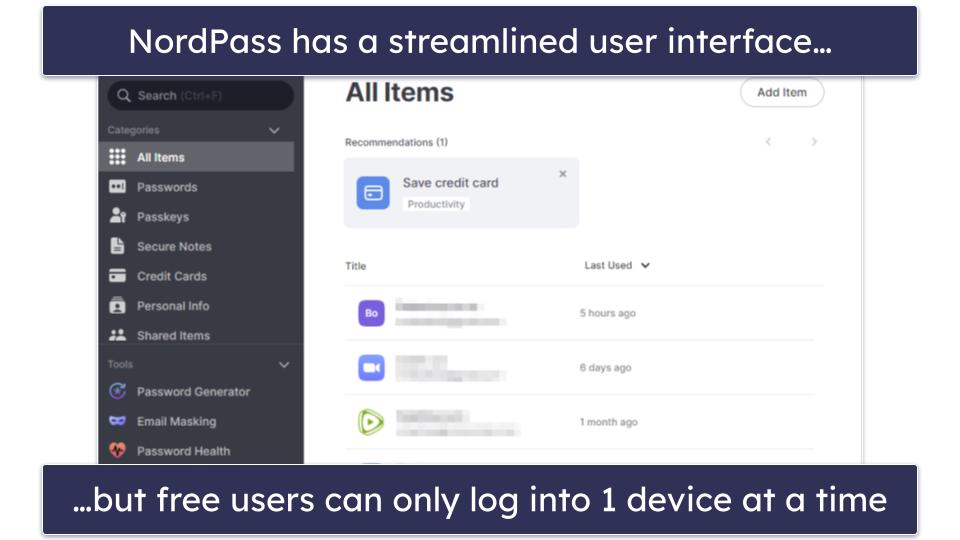
Still, NordPass’s free plan includes some cool features, including multi-factor authentication. You can log into your password vault using only your fingerprint or face scan on compatible devices, plus there’s Yubikey support and several other authentication options to help keep your account and password vault secure.
It’s also worth mentioning that, unlike Dashlane and many other password managers, NordPass provides the same level of customer support (round-the-clock email and live chat support, namely) for both its paying and free users.
NordPass protects passwords using the XChaCha20 algorithm. XChaCha20 is a more modern algorithm than the 256-bit AES encryption that the other password managers on my list use. However, it’s impossible to say which is actually better because neither encryption method has ever been hacked.
Overall, NordPass Free is a decent password manager that does the basics well — and it’s available on every major browser.

You’ll need to upgrade to NordPass Premium for $1.43 / month if you want to use NordPass across unlimited devices at the same time and access NordPass’s password health checker, data breach scanner, email masking, and emergency access. While it’s pretty common for a password manager not to include health checkers or data breach scanners in a free plan, Dashlane Free does offer a health checker, so it’s disappointing that NordPass Free lacks this feature.
Bottom Line:
NordPass syncs unlimited passwords on multiple devices, provides an intuitive interface, and includes biometric authentication for compatible devices. I was a little frustrated that I could only log into NordPass Free on 1 device at a time, but it still provides more functionality in its free version than most other competitors. You can also try the premium version of NordPass with a 30-day free trial and a 30-day money-back guarantee.
Read our full NordPass review >
5. Bitwarden — Open-Source Option With Unlimited Password Storage

Bitwarden Free provides unlimited password storage on an unlimited number of devices. Avira Password Manager and Norton Password Manager are the only other 100% free password managers on this list that also do that. In addition to passwords, you can store other items, such as credit cards, identities, and notes. Bitwarden’s browser extensions also support passkeys, which is a useful addition.
Bitwarden is open-source, which means that its source code is freely available online, so anyone can inspect it to make sure it’s free of vulnerabilities. It’s also great that Bitwarden has been independently audited and verified — it makes it easy to trust this provider.
The free version comes with a password and username generator, email alias integration for added privacy, and data breach reports for your username. You also get access to Bitwarden Send, which is great for situations where you need to quickly share a temporary piece of sensitive information with someone (with the free version, you’re limited to text only, while with the paid version, you can securely share files). That said, there are other password managers on this list, like Dashlane, that make sharing passwords a bit simpler.

Bitwarden isn’t so user-friendly, so it’s not great for beginners. But while it’s a bit harder to use than competitors like Dashlane and 1Password, it may be a good option for tech-savvy users looking for a highly customizable password manager. And it does have 24/7 email support, so beginner users won’t have much trouble getting help if they hit a snag while setting up or using Bitwarden.
In addition, Bitwarden’s auto-fill needs a bit of initial configuration, so newbies might find it confusing and intimidating. Once I had it set up, though, it worked well. However, the auto-save missed a couple of new entries that I had to add manually, and on filling my credit card details, it consistently missed at least 1 field.

Upgrading to Bitwarden’s premium version gives you access to some great security features — integrated TOTP authenticator, password auditing tools, priority support, emergency access, and encrypted storage. The premium plan for individuals costs just $1.00 / month, and the family plan is only $3.33 / month.
Bottom Line:
Bitwarden Free is a secure, open-source password manager that provides unlimited password storage on unlimited devices. It’s definitely aimed at advanced users with a bit of tech knowledge, but if you don’t mind getting into the nuts and bolts of your password manager, Bitwarden is a great choice.
Read our full Bitwarden review >
6. Keeper — Advanced Security & Easy to Use

Keeper offers advanced security in an intuitive interface. It uses 256-bit AES encryption and a zero-knowledge architecture, and it supports a broad range of multi-factor authentication (MFA) options, from compatibility with basic 2FA apps like Google Authenticator to advanced features such as face and fingerprint logins on mobile and smartwatches.
Unfortunately, the free version of Keeper has serious limitations — it doesn’t provide access to the desktop app or web vault, limiting you to using Keeper on 1 mobile device. This is disappointing considering Dashlane provides desktop access, albeit through the web app, on its free plan. What’s more, you’ll only be able to save 10 items in your vault.
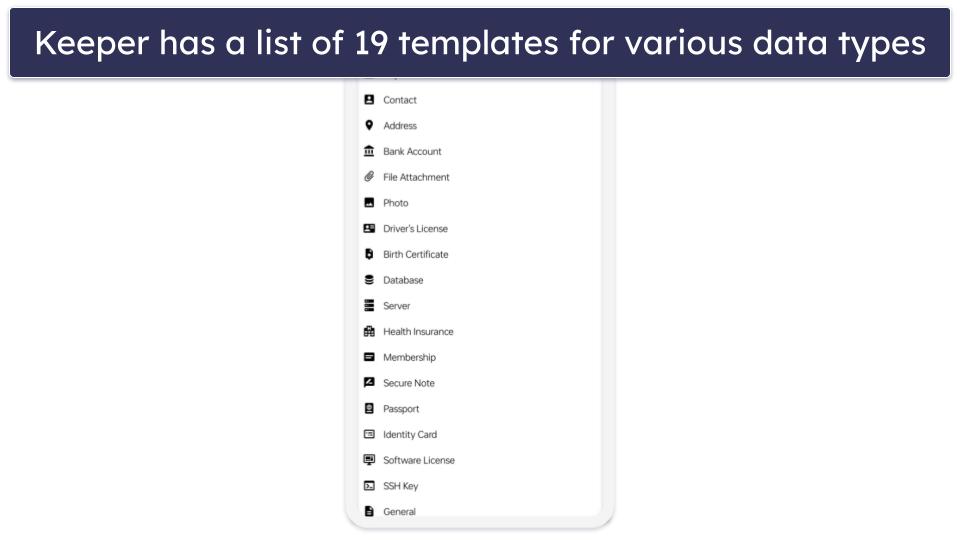
That said, Keeper offers excellent storage options for various types of information. It includes an impressive list of 19 templates for various data types such as driver’s license details, birth certificates, health insurance data, software licenses, billing address details, and more. But again, with a 10-password limit, you won’t even be able to use them all once.
Read more about Keeper’s free version
I like how intuitive Keeper’s password sharing is, too (but you need the premium plan before you can share passwords). You can set specific sharing permissions, easily modify control over shared passwords, or securely share a login with an expiry time of your choice.
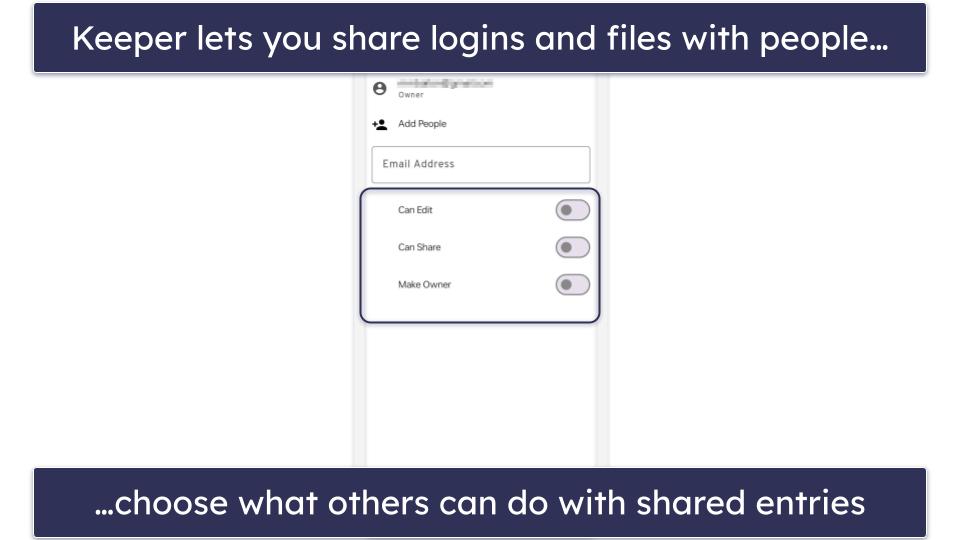
Unfortunately, even though Keeper’s customer support for paid users is great and includes round-the-clock phone support, free users are limited to the knowledge base and online contact form.
Keeper Free offers basic password management for a single mobile device — allowing for manual password storage and identity and payment card detail storage, limited to a total of 10 entries. However, it lacks password auto-fill, secure file storage, or emergency access. For a more comprehensive experience, Keeper offers Keeper Personal for 1 user and Keeper Family for up to 5 users. Plans start from $2.92 / month, and while they lack a money-back guarantee, you can try them on a 30-day free trial.
Bottom Line:
Keeper is a good password manager, combining stringent security with a user-friendly experience. With its broad range of MFA options and efficient auto-fill feature, it facilitates secure and convenient password management. While its free version is pretty limited and only accessible on a single mobile device, its premium plans offer a wealth of additional features, from password sharing to a secure messaging app. You can try its premium features with a 30-day free trial.
7. Norton Password Manager — Good Password Manager With Excellent Antivirus Plans

Norton Password Manager offers an excellent level of security with its 256-bit AES encryption, zero-knowledge architecture, and 2FA. However, its standout feature is the free password vault auditing — which provides another layer of security by continuously monitoring the strength of your passwords.
Despite being a free product, it provides unlimited password storage on unlimited devices. This is uncommon in free products and allows you to conveniently manage your passwords across multiple platforms without limitations.
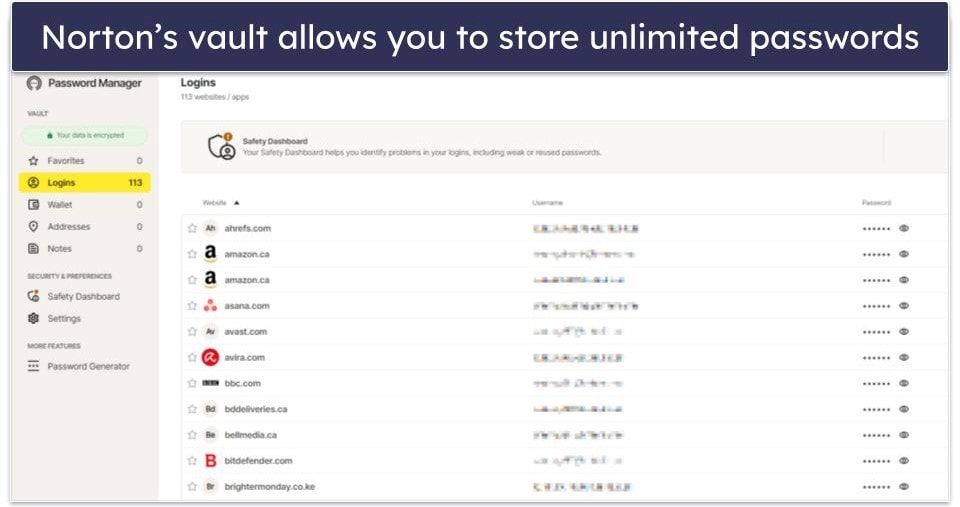
However, unlike Dashlane and 1Password, Norton lacks password sharing, account recovery options, or a built-in authenticator. Additionally, there are no unique features like a VPN or Travel Mode.
Read more about Norton Password Manager’s free version
That said, I really like Norton’s password auditing. It’s an impressive feature that identifies and categorizes weak, duplicate, old, and archived passwords (passwords you’ve previously changed). This makes it easy to identify passwords that need attention so you can quickly change them. It even has an Autochange feature, which automatically changes passwords on compatible websites. Password managers like Dashlane once included this feature but have since removed it.

Norton lacks a dedicated password manager app for Windows and Mac (unlike 1Password, which has excellent desktop applications). However, its browser extensions performed really well in my tests, and the mobile apps are very intuitive.
When packaged with Norton’s 360 plans, you get access to a host of additional features (including a VPN) and excellent customer support. Priced at $49.99 / year*, Norton 360 Deluxe includes a scanner with perfect malware detection rates, a VPN, parental controls, dark web monitoring, and intuitive apps for all major platforms. It’s our top-rated antivirus in 2025.
Bottom Line:
Norton Password Manager is a solid free password manager that’s also part of an excellent internet security suite. While it may lack some features like password sharing and account recovery, it makes up for these with strong security measures and unlimited password storage on unlimited devices. If you choose to upgrade to Norton’s antivirus plans, you gain access to a suite of internet security features that enhance your device and data protection significantly. All Norton purchases are supported by a 60-day money-back guarantee.
8. Avira Password Manager Free — Unlimited Password Storage Across Unlimited Devices

Avira Password Manager Free allows users to sync unlimited passwords across unlimited devices — the only other free products on this list to offer unlimited device coverage are Norton Password Manager and Bitwarden.
Avira Password Manager’s free version is pretty limited when compared to Dashlane or RoboForm, but it’s one of the most intuitive options on the market. During my tests, the app was able to generate passwords, save logins to my vault, and auto-fill saved logins with just a few clicks.

The free plan also has 2FA compatibility (including biometric logins) — this feature is straightforward to set up, making it an accessible security upgrade for users of all tech levels. Additionally, there’s a good built-in authenticator for mobile, which simplifies the process of 2FA setup and usage even more.
Read more about Avira Password Manager’s free version
I was able to easily import my saved passwords from Chrome to Avira, and the app automatically synced all of my passwords between my desktop and mobile devices.

Users looking for additional features can upgrade to Avira’s paid app, which also includes data breach monitoring, password vault auditing, and priority customer support, for just $2.66 / month. If you also need a good antivirus, you can bundle Avira Password Manager with Avira’s premium antivirus software. All yearly purchases come with a risk-free 60-day money-back guarantee.
Bottom Line:
Avira Password Manager Free is secure and intuitive, and it provides unlimited password storage across multiple devices. It has 256-bit AES encryption, a zero-knowledge policy, and offers biometric login for mobile devices and a built-in TOTP authenticator. Upgrading to the paid version of the app brings you vault security auditing and data breach monitoring.
Read our full Avira Password Manager review >
9. Sticky Password — High Browser Compatibility + Portable USB Version

Sticky Password Free offers unlimited password storage, but it doesn’t sync between devices like Bitwarden and Avira Password Manager do. That said, unlike most password managers that are only compatible with the most popular browsers, Sticky Password works on 10+ browsers.
On Windows, Sticky Password Free also includes USB portability — you can download your vault to a USB drive to access Sticky Password on any Windows PC without first installing it. This is especially valuable for students and travelers who need to access their accounts on different computers.
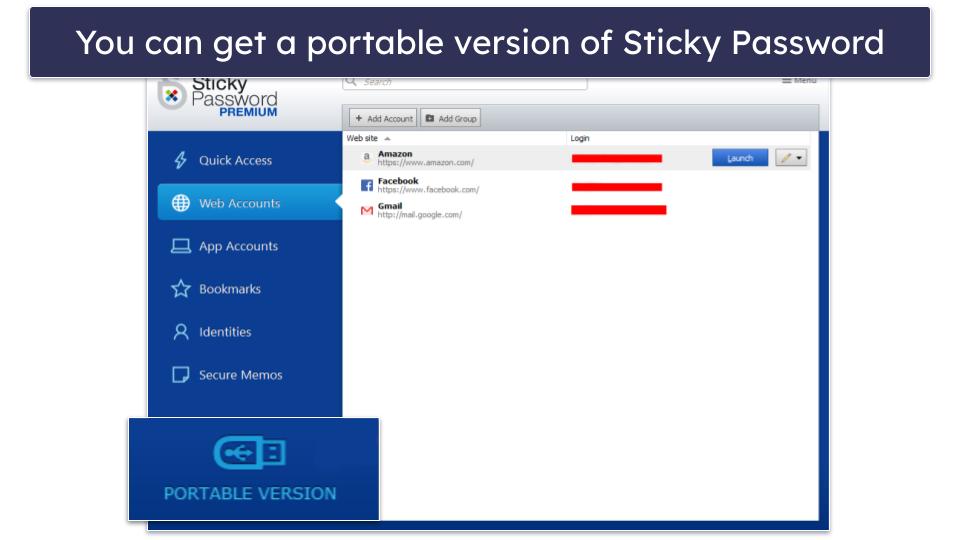
I also like that the free plan includes biometric logins, so you can use a fingerprint or face scan to access your password vault on any device that supports it.
Read more about Sticky Password’s free version
On the other hand, the free plan doesn’t include password sharing, whereas Dashlane’s free version lets you securely share passwords with an unlimited number of friends, family, or work colleagues — as long as they’re also using Dashlane.
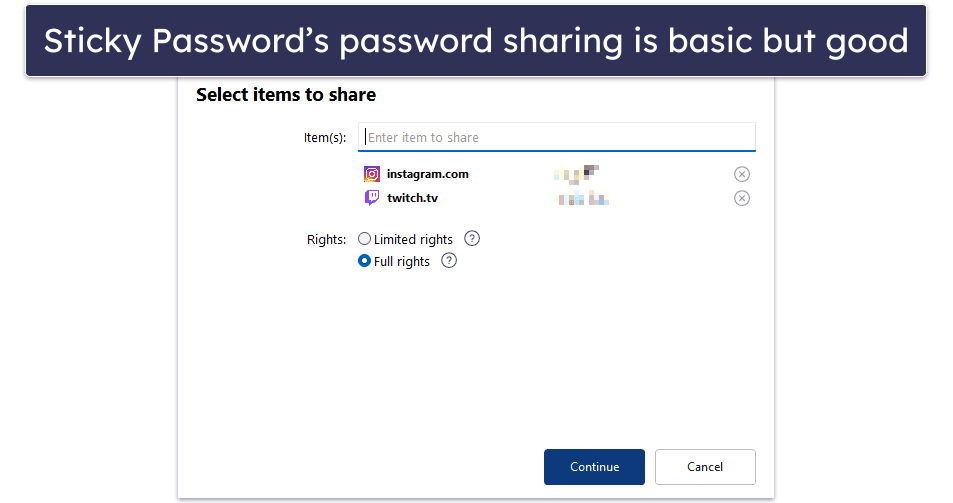
Upgrading to Sticky Password Premium ($1.66 / month) adds syncing between multiple devices, password sharing, dark web monitoring, priority support, and secure cloud backup. Plus, a portion of every purchase goes to a non-profit dedicated to saving manatees! There’s no family plan, but Sticky Password does offer a lifetime subscription (something very few brands offer).
Bottom Line:
Sticky Password Free offers unlimited password storage and supports 10+ browsers. It also comes with biometric logins, and includes USB portability on Windows, which is perfect for travelers and students. But it doesn’t provide emergency access or secure password sharing. Upgrading to Sticky Password Premium gets you multi-device sync and password sharing for a pretty low price.
Read our full Sticky Password review >
Quick Comparison Table
Testing Methodology: Comparison & Ranking Criteria
Using our comprehensive testing methodology, I spent weeks testing various password managers to identify the best ones. Here are the different areas and aspects I looked out for:
I tested security and encryption standards.
I assessed the core password management features.
I evaluated extra features for added value.
I checked for multi-user plans and password sharing capabilities.
I compared pricing for value.
I tested customer support and refund policies.

Risks & Disadvantages of Using a Free Password Manager
While there are good free password managers out there, they come with some disadvantages and risks:
- Lack of basic features. Some free password managers don’t provide basic features like password auto-filling on their free plans.
- Lack of important extra features. These include password sharing (lets you securely share logins with trusted contacts), password vault auditing (checks how strong your passwords are and if they were leaked), and dark web monitoring (alerts you if your accounts were found in a data breach).
- Limited number of devices and passwords. In addition to limited features, most free password managers limit either the number of passwords you can save or the number of devices you can use them on (or both!). (Bitwarden and Avira are notable exceptions, providing unlimited passwords on an unlimited number of devices).
See more limitations
- Limited customer support. Although there are exceptions (like NordPass), it’s very common for password managers to put priority, phone, or 24/7 support behind a paywall.
- Available features can suddenly be put behind a paywall. Using a free password manager always comes with the risk of the provider suddenly changing its policy. To make matters worse, migrating from one free password manager to another can be a challenging process in itself because some password managers don’t provide all of their import options to free users.
In conclusion, you’ll need to pay for a premium password manager for the best experience. But the good news is that high-quality password managers are pretty affordable — for instance, Dashlane Premium is available for only $4.99 / month, and 1Password Personal only costs $2.99 / month. Plus, most top password managers come with a free trial or a generous money-back guarantee (Dashlane has a 30-day free trial and a 30-day money-back guarantee, and 1Password provides a 14-day free trial).
Free vs. Paid Password Managers
Free password managers can help you securely manage your passwords, but they don’t provide access to helpful extra features and they come with inconvenient limitations. For example, Dashlane’s free plan limits you to 25 passwords on 1 device, and Avira Password Manager Free lacks password auditing and data breach monitoring.
With a top paid password manager, you’ll usually get access to extra features like password sharing, emergency access, and dark web monitoring. What’s more, most paid password managers usually allow you to store unlimited passwords on unlimited devices. Plus, if you get a paid password manager, you’re likely to receive better customer support — for instance, RoboForm’s free plan only includes 24/7 email support, while its paid plans provide access to priority email support and also add live chat and phone support.
I recommend using a free password manager to test the service before you buy it — ultimately, it’s much better to get a paid service, as it simply provides significantly better value.
When to Upgrade to a Paid Password Manager
While free password managers are a great start, for many people, they may not be enough. Consider switching to a paid plan if:
- You have lots of devices. Whether you’re switching between a phone, tablet, or computer, premium services ensure your passwords follow you everywhere with automatic syncing.
- You have lots of online accounts. Most free managers limit the number of passwords you can store. A paid plan typically removes these caps, allowing you to secure all of your accounts effortlessly. For example, Keeper only allows you to store 10 entries on its free plan, but the paid plan allows you to store unlimited entries.
- Security and privacy are a major concern for you. If you’re looking for deeper security insights, premium versions offer powerful tools like advanced dark web monitoring to alert you to potential data breaches. For example, Dashlane’s paid plans include real-time dark web monitoring.
See more reasons why you may want to upgrade
- You have a large family. For those who need to manage passwords collaboratively, upgrading to a premium password manager unlocks enhanced sharing features. Keeper’s free version doesn’t allow password sharing, but upgrading to the premium version lets you set sharing permissions and securely share logins (with an expiry time, if needed). Keeper Family includes 5 private vaults for members.
- You’re often on the go. If you travel a lot or just use public Wi-Fi often, you’ll benefit from extras such as the VPN included in Dashlane’s paid plan or 1Password’s Travel Mode.
Do You Really Need a Third-Party Password Manager?
Many browsers and operating systems include password managers within their platforms, like iCloud Keychain for Apple and password managers offered by Chrome and Firefox. These integrated options are pretty convenient, so you might wonder why you’d even need a third-party password manager.
Built-in password managers are convenient for basic password generation and auto-fill functions, so I understand that they may be enough for some people. Plus, they’re getting better by the day. Still, they come with a set of limitations of their own. For example:
- Google’s password manager doesn’t require two-factor authentication when you want to view your passwords, so if someone gets access to your Google account, they can see all your passwords. What’s more, there’s no proof that this password manager uses end-to-end encryption, meaning Google could see your passwords — that’s terrible for your privacy!
- While Apple’s password manager is secure, it’s difficult to use because it doesn’t come with a dedicated app — instead, you access the password manager within your iOS or macOS’s device settings, which is really inconvenient.
- Firefox’s password manager lacks two-factor authentication and doesn’t enable the master password by default. If you forget to set up the master password, anyone with access to your browser could access your passwords.
Premium third-party password managers like Dashlane, 1Password, and RoboForm are more secure and easier to use, and come with tons of features that make it simpler to manage your passwords (like emergency access, which allows a trusted contact to access your account in emergency situations). What’s more, these password managers have free plans or free trials, so you can use them free of charge just like a built-in password manager.
Tips to Improve Password Safety in 2025
Free password managers come with limitations, so they can’t 100% protect your passwords from all online threats — for example, Avira Password Manager Free doesn’t come with password auditing (so it can’t notify you if you have weak or duplicate passwords).
That said, if you don’t want to buy a password manager, a free one is fine — but only as long as you also follow these password safety tips:
- Use a different password for each account. You should never reuse passwords for important accounts, like email, social media, or bank accounts — if a hacker manages to compromise your password, they can take over all of your accounts.
- Use complex, secure passwords or passphrases. Opt for passwords that are at least 16 characters long and random, incorporating a mix of symbols, numbers, and both upper and lower-case letters. Alternatively, use passphrases made up of 5 to 7 random words. NordPass and RoboForm include really good password generators in their free plans that can create both secure passwords and passphrases.
- Activate 2FA for your account. It’s an excellent function that most online platforms provide — it sends 2FA codes to your device for each login, protecting you against hackers attempting to pilfer your passwords.
- Change compromised passwords. If you use a password manager with dark web monitoring (like Dashlane), it will show you which passwords have been compromised and alert you if your logins show up in a data breach. If you don’t, you can use the Have I Been Pwned free tool to check if your passwords have been leaked online.
See more tips
- Use antivirus software. Password managers can protect you from fake sites, but they can’t prevent direct malware infections. Always use an antivirus program on your device to make sure malicious actors can’t use malware to compromise your logins — there are tons of top antivirus tools out there, but my favorite one is Norton 360 because it has an advanced malware scanner with perfect malware detection rates, dark web monitoring, and ransomware protection.
- Avoid unsecure Wi-Fi networks. Cybercriminals can use unsecured networks (Wi-Fi hotspots that don’t require a password) to spy on your traffic, so they could steal your login credentials. If you have no choice but to use an unsecured network, make sure you connect to a VPN first, so that it makes your data unreadable — Dashlane’s paid plans include access to a very good VPN, but there are also a few free, safe VPNs on the market that you can use.
- Only access HTTPS sites. HTTPS websites encrypt all the data that is shared between them and your device — HTTP websites don’t do that, so the site owners could spy on your data (including your passwords).
Is There a Free Password Manager for Businesses?
There are several open-source password managers that extend free plans to businesses, such as Bitwarden and KeePass. These options, while cost-effective, usually demand that the businesses themselves host the software. If you don’t know what you’re doing, this could evolve into a rather complicated and time-intensive task. There are also quite a few risks associated with self-hosting (especially for small businesses that may be targeted by cybercriminals).
Read more about free password managers for business
Additionally, free plans often fall short on key business-centric features. The lack of centralized management, auditing capabilities, and comprehensive reporting might make these options less than ideal for your business needs.
An alternative approach is to consider closed-source password managers where each employee operates their own individual account. This, however, contravenes the terms of service for the majority of password managers. It’s also impossible to oversee and audit your company’s passwords using this method.
So, what’s the most effective solution? I recommend investing in a commercial password manager like Dashlane or 1Password, and picking a plan that’s tailored for businesses. These dedicated plans usually include a complete suite of features that businesses require, including centralized management, auditing tools, and thorough reporting.
Moreover, having access to priority customer support offers peace of mind and convenience — and can prove vital in troubleshooting and swiftly resolving any hiccups that might occur. Plus, it’s important to remember that the potential financial implications of a data breach are significantly higher than the cost of a premium password manager.
Top Brands That Didn’t Make the Cut
- LastPass. LastPass provides a decent free password manager, but with its history of data breaches and ongoing security concerns, we can no longer recommend it due to trust and safety issues.
- True Key. True Key is a decent password manager, but its free plan only lets you store 15 passwords, which is not enough for me (or anyone, really). I also don’t like that True Key is missing a password sharing feature.
- KeePass. KeePass is free and open-source, but its official version is only available on Windows and I found its app very difficult to use. Also, you need to use additional plugins to use KeePass with your browser, which is extremely inconvenient.
- Password Boss. Password Boss is a user-friendly and feature-rich password manager. However, it’s hindered by a limited free plan, a lack of a web-based vault, and slow customer support.
- LogMeOnce. Despite its useful set of features, LogMeOnce falls short of the competition. Its cluttered interface is less intuitive than the products on my list, and the ads in the free version detract from the user experience.
Frequently Asked Questions
What’s the safest free password manager?
In my opinion, Dashlane’s free plan is the best. It provides password auditing to flag weak or reused passwords, two-factor authentication (2FA) for added security, secure sharing with an unlimited number of other users (which is rare in a free password manager), passkeys, security alerts, dark web monitoring for your master password, and limited phishing alerts. In addition to its exceptional security features, its user-friendly interface makes managing your digital credentials straightforward.
What’s the best free password manager for Android?
Dashlane is the best free password manager for Android due to its blend of user-friendly features and superior security measures. The app offers a built-in password generator for creating strong, unique passwords, alongside a digital wallet for secure storage of credit card information and other essentials. Its solid security framework and user-centric design make Dashlane the top choice for Android users wanting a reliable and free password management solution. Plus, you can now sign in with passkeys on Android 14 devices, which is pretty cool.
Doesn’t my device/browser already have a free password manager?
Indeed, browsers and mobile operating systems have built-in password managers. However, third-party password managers surpass them in both features and security. They offer password auditing to identify weak passwords, two-factor authentication for an extra security layer, and unbreakable 256-bit AES encryption akin to what banks use. Additionally, certain products, like Avira Password Manager, come with built-in authenticators, facilitating seamless logins on 2FA-enabled websites.
Are free password managers good enough?
Free password managers have a lot of great features, but every free password manager has some limitations that will affect your user experience and, in some cases, security. For example, Dashlane Free limits you to 25 passwords on 1 device, which might not be enough for everyone.
Paid password managers aren’t very expensive, and the best ones include dark web monitoring, encrypted chat and storage, unlimited password sharing, and emergency access in case you’re unable to access your account. Free password managers may be good enough for some people, but I still recommend paying a few bucks a month for a high-quality premium password manager.
Are third-party password managers safe?
Absolutely. Third-party password managers like Dashlane are engineered to provide you with the best online security. They employ secure encryption ensuring that your data is scrambled thoroughly before syncing across devices. The zero-knowledge architecture guarantees only you can access your stored data — not even the password manager company has access to your data. Finally, auto-fill functionality prevents keylogging malware from capturing your keystrokes. These comprehensive security measures significantly improve your online safety.
How do accounts get breached?
Account breaches predominantly occur due to user error, keylogging malware, or brute force attacks. Tools like authenticator apps and password managers with breach notifications can mitigate these risks substantially. For example, RoboForm’s integration with authenticator apps like Authy, alongside a strong master password, fortifies your vault’s security.
Is Apple’s built-in password manager safe to use?
Yes, Apple’s iCloud Keychain is a reliable password manager with end-to-end encryption and a zero-knowledge architecture that will ensure your data’s safety. However, it’s confined to Apple devices, lacks a dedicated app, and doesn’t provide emergency access. Additionally, it can’t store a variety of personal documents like passports or social security numbers. While safe, its functionality isn’t as comprehensive or convenient as that of leading competitors like Dashlane, which are designed with a broader range of features and cross-platform compatibility.
Is Google Password Manager safe to use?
Google Password Manager is free to use and auto-fills usernames, email addresses, and passwords, but it doesn’t offer the same level of security as the top password managers on my list. That’s because I couldn’t find any proof that Google Password Manager uses end-to-end encryption and zero-knowledge architecture (meaning Google could see your passwords, which is terrible for your privacy).
What’s more, Google Password Manager doesn’t allow secure sharing (if you want to share a password with someone, you need to find a different way to do it securely). I also don’t like that Google doesn’t require two-factor authentication when you want to view your passwords — so anyone who has access to your browser and your Google account password can see all your passwords!
Is Firefox Password Manager safe to use?
Firefox Password Manager provides a good level of security with encrypted password storage, strong password generation, auto-fill, and online leak alerts. However, it doesn’t clearly specify the encryption type used and there’s no confirmed zero-knowledge policy. The absence of secure sharing is another area where Firefox Password Manager falls short compared to other top free password managers like 1Password or Dashlane.



