
Only 3 Steps (Quick + Easy) to Use NordVPN With YouTube TV in 2025:
- Download and install NordVPN. Visit NordVPN’s official website at www.nordvpn.com, get a subscription if you haven’t already, and download the appropriate app for your device.
- Connect to a VPN server. Connecting to a nearby server will give you the best possible speeds.
- Start streaming on YouTube TV. That’s it! You can now watch your favorite shows and channels on YouTube TV more securely.
NordVPN is one of the best VPNs for YouTube TV, but it’s possible that the streaming service may block your access to it if it detects that you’re using a VPN. It will give you an error message that reads “VPN/Proxy Detected” and ask you to turn your VPN connection off to continue watching.
The reason YouTube TV blocks VPNs is to prevent copyright infringement. YouTube TV is only available in the US because it doesn’t have the license to stream content to people outside of the US.
Fortunately, there are ways to get NordVPN working with YouTube TV again. I discuss all troubleshooting tips in-depth below.
NordVPN has a strict no-logs policy, which means that, for privacy reasons, it doesn’t track what you do online or log any of your activities. But neither I nor any of my colleagues at SafetyDetectives support using a VPN to break any copyright laws.
Does NordVPN Work With YouTube TV?
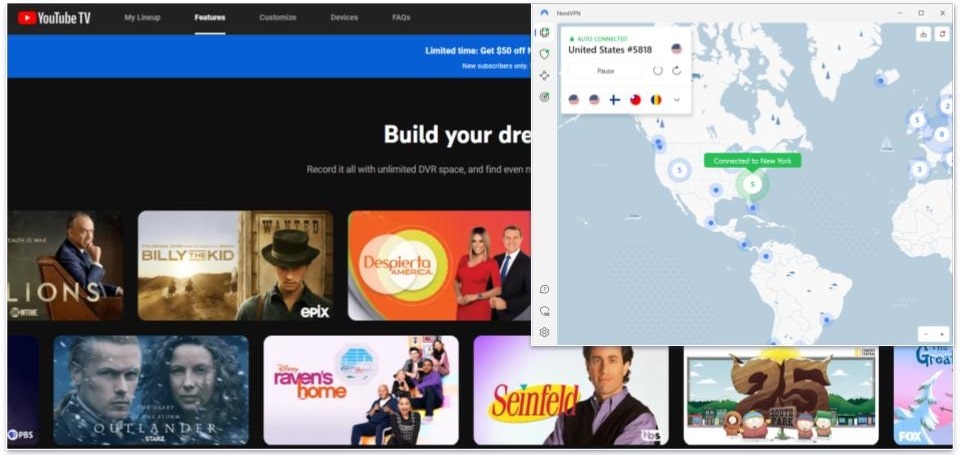
Yes, NordVPN is a top VPN for YouTube TV since it consistently works with the streaming platform without any issues. Plus, NordVPN provides very fast speeds — videos usually load immediately and don’t buffer whether you use a local server or a server on the other side of the US.
Additionally, it provides excellent security and privacy for streaming on YouTube TV. It has Threat Protection Pro, which stops ad trackers from spying on your YouTube TV preferences. There’s also Dark Web Monitor, which alerts you if your NordVPN login is compromised — if you use the same login for YouTube TV, you can use this tool to secure your account. I also like that you get full leak protection, which stops DNS, IPv6, and WebRTC leaks while you watch YouTube TV.
It’s great that NordVPN lets you watch YouTube TV on any device you own — it has apps for Android, iOS, Windows, macOS, Linux, Android TV, Fire TV, and Apple TV. In addition, it includes a smart DNS tool. This lets you watch YouTube TV on devices that don’t have native VPN support, such as gaming consoles and certain smart TVs. NordVPN supports manual router configuration, too, if you prefer to set up the VPN on your router to protect all devices under one VPN connection.
NordVPN also has SmartPlay on all of its servers. This is a feature that mixes smart DNS and VPN technology and makes it harder for YouTube TV to detect and block your VPN connection.
Overall, NordVPN is one of my top picks for streaming on YouTube TV. Its plans are all backed by a 30-day money-back guarantee, so you can try it out yourself risk-free.
Read the full NordVPN review here >
How to Use NordVPN for YouTube TV on Any Device
PC or Mac
- Get a NordVPN subscription. I recommend getting a long-term plan, as it provides better value on a cost-per-month basis.
- Download and install the NordVPN app for your PC or Mac device. The installation wizard will handle most of the setup process for you. It should take no longer than 2–3 minutes.
- Connect to a US server. That’s it! You can now stream on YouTube TV securely.
Smartphone or Tablet
- Subscribe to NordVPN. NordVPN’s Android and iOS apps are feature-rich and easy to use.
- Download and install the NordVPN app for smartphones or tablets. All you have to do is follow the on-screen instructions provided by the installer.
- Connect to a VPN server. You’re all set to start streaming YouTube TV on your iPhone, iPad, or Android devices.
Smart TV
- Buy a NordVPN subscription. NordVPN has a great app for smart TVs that supports VPNs. It comes with a smart DNS tool and provides easy-to-follow guides to set it up on your router for TVs that don’t natively work with VPN apps.
- On Android/Fire/Apple TVs: Download and install the VPN from the app store like any other app. Then connect to a US server.
- On other smart TVs: Set up the VPN on your router by following the guide on NordVPN’s website. Once you’re finished, every device in your house that’s connected to your router, including your smart TVs, will use the VPN connection. Alternatively, you can use the smart DNS feature.
- Launch the YouTube TV app. Start watching your favorite shows on YouTube TV on the big screen.
Gaming Console
- Get a NordVPN subscription. You can check if NordVPN is compatible with your router by visiting its website.
- Configure NordVPN on your router. NordVPN provides step-by-step guides for setting it up on various types of routers. Follow the instructions and then connect to a server. Once you’re finished, every device in your home that’s connected to the router will use the VPN.
- Open the YouTube TV app. You can now stream YouTube TV on your Xbox or PlayStation.
NordVPN Not Working With YouTube TV? Follow These Troubleshooting Tips
On rare occasions, YouTube TV might detect your NordVPN connection and block access to its services. Below, I listed some solutions to common problems you might run into while trying to use NordVPN with YouTube TV:
Connect to a Different Server Location
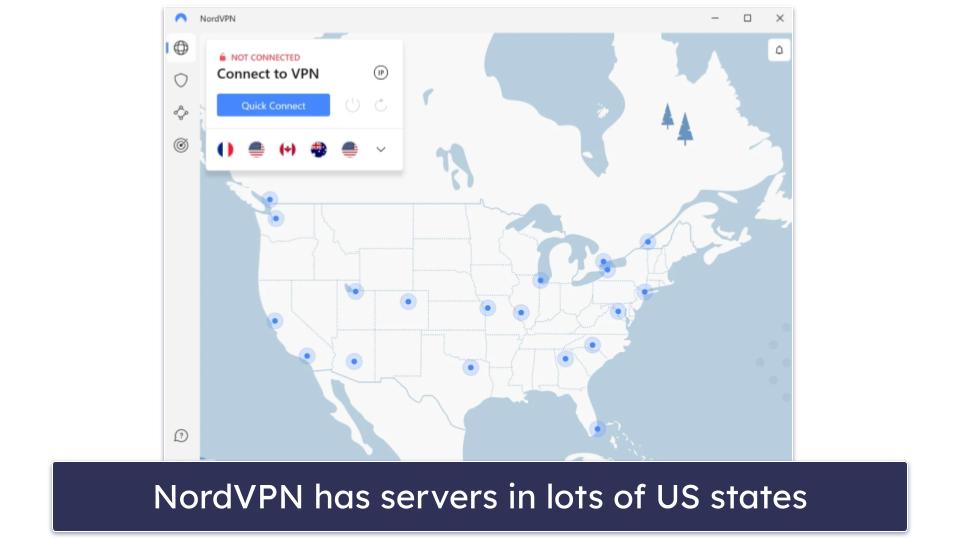
Sometimes, the server you’re connected to might be blocked or facing high traffic, leading to poor performance or connection issues when using NordVPN with YouTube TV.
The solution to both problems is switching to a different US server in your location. Fortunately, NordVPN has a large US server network — it has servers in 15+ US cities, including New York, Miami, Los Angeles, and Dallas. Or you can simply connect to a server in one of 10+ states, including Colorado, Illinois, and Virginia, so anyone in the US should be able to find another server location nearby to connect to.
Clear Your Cache & Cookies
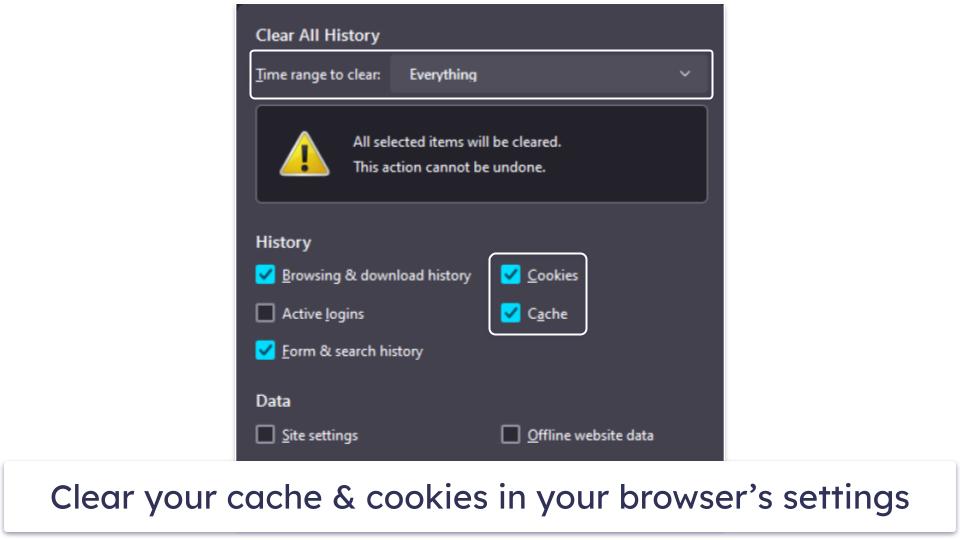
The information from your cookies and cache may conflict with your VPN’s location — for example, you may get an error if you’ve connected to a US server in a different state.
When there’s a mismatch between the location information stored in your browser (through cookies and cache) and the location of the VPN server, YouTube TV may detect this inconsistency and block your access.
Clearing this information can resolve some issues you may be experiencing in using NordVPN with YouTube TV. To clear your cache and cookies, go to your browser’s settings, find the privacy or history section, and clear the browsing data, ensuring you select cookies and cached files for deletion.
Try Using the YouTube TV Website Rather Than the App (or Vice Versa)
Sometimes, the issue could be with the platform you are trying to watch YouTube TV on. This is because apps and browsers handle VPN connections, location services, and data storage differently.
Mobile apps may directly access device location services, potentially conflicting with the VPN’s location. In contrast, web browsers rely more on IP addresses provided by VPNs and allow easier control over location permissions and data storage, such as cookies and cache.
If you’re facing issues while using NordVPN with the YouTube TV app, try accessing YouTube TV through its website on a browser, or if you’re on the website, try using the app instead.
Reinstall the VPN App
The issue may stem from a glitch with the VPN or changes you’ve made to the settings. Glitches can cause the app to behave unexpectedly or disrupt its normal operation, impacting its ability to securely and effectively connect to the server you’ve chosen. On the other hand, altering the VPN’s settings (such as changing protocols or connection preferences) might affect its compatibility with certain services that the VPN normally works with, like YouTube TV.
Uninstalling and reinstalling the NordVPN app will revert all settings to their default values and can help eliminate any errors or bugs that are causing issues with YouTube TV. Additionally, this ensures you have the latest version of the app, which might include fixes for the problem you’re experiencing.
Contact Customer Support
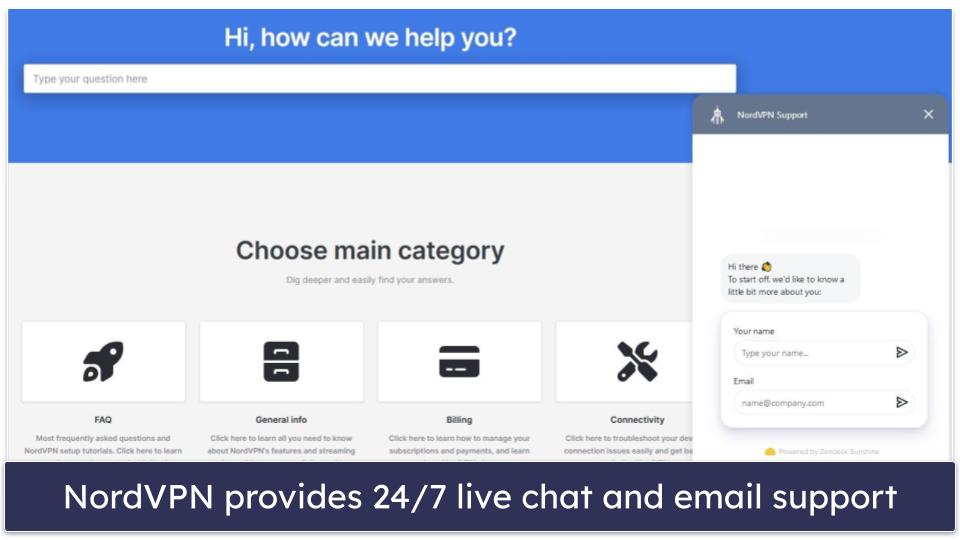
If you’ve tried all these tips and are still having issues, contact customer support. NordVPN’s representatives can provide more specialized assistance to get the VPN to work with YouTube TV. NordVPN offers very good and responsive support through 24/7 live chat and email, so you’ll be able to get help right away.
Frequently Asked Questions
How do I use NordVPN with YouTube TV?
All you have to do is follow 3 simple steps. First, download and install the NordVPN app. This shouldn’t take more than 2–3 minutes. Next, connect to a US VPN server. Finally, open the YouTube TV website or app and start watching your favorite shows!
Why doesn’t NordVPN work with YouTube TV?
There are several reasons why NordVPN isn’t working with YouTube TV for you. If you’re experiencing issues, you could try some of these troubleshooting tips (where I also explain why you’re having trouble getting NordVPN to work with YouTube TV): connect to a different server location, clear your cache and cookies, use the YouTube site rather than the app (or vice versa), or uninstall and reinstall the VPN app.
If your issue persists, consider contacting NordVPN’s customer support team. The provider offers 24/7 live chat and email support, so you’ll be able to get assistance with your problem straightaway.
What VPNs can I use for YouTube TV?
NordVPN is a good pick for watching YouTube TV more securely, but there are a few good alternative VPNs that you should consider. My top recommendation for YouTube TV is ExpressVPN — it has lightning-fast speeds on all servers, strong privacy and security features, and user-friendly apps for Android, iOS, Windows, macOS. It also comes with a dedicated router app and a smart DNS tool, so it’s easy to watch YouTube TV on devices that don’t natively support VPN apps, such as gaming consoles and certain smart TVs.
Does YouTube TV block VPNs?
Yes. YouTube TV detects and blocks VPNs by checking user IP addresses against a database of known VPN IP addresses and by analyzing traffic patterns — VPNs often have multiple users on the same IP address, a pattern that can be used to flag VPN use. If YouTube TV detects that you’re using a VPN, it will give you an error message stating that a VPN/proxy has been detected, and it will ask you to turn your VPN off.