
Updated on: January 7, 2025
Short on time? Here’s the final verdict:
- 🥇 Keeper — Winner in Basic Features, Advanced Features, Apps & Browser Extensions, Ease of Use & Setup, and Customer Support. Keeper is a high-security password manager with unique extras like a secure messaging app and an automatic importer tool.
Keeper and Bitwarden are two of the most highly secure password managers available. Both offer strong security and impressive extras — which is why they are consistently ranked among the best password managers in 2025.
Keeper and Bitwarden share basic features, such as:
- 256-bit AES encryption.
- Password generator, auto-save, and auto-fill.
- Various 2FA options.
- Vault auditing tools.
- Dark web monitoring.
- Password sharing.
However, I found some pretty big differences between the two. For example, Keeper is easier to use, offers a secure messaging app, and includes an automatic importer tool, while Bitwarden offers more customization options for advanced users and self-hosting for people who want to maintain full control over their data.
I spent weeks comparing Keeper and Bitwarden in terms of security, basic and advanced features, pricing, ease of use, and customer support. It was a close race as both brands offer unique features and benefits, so read on to find out which password manager is right for you.
Keeper vs. Bitwarden — Quick Overview
Security & Data Privacy — Both Brands Have Good Security
Keeper and Bitwarden both use the same high-grade security measures found in the best password managers in 2025:
- Zero-knowledge policy — Your passwords, vaults, and sensitive data are not accessible to either Keeper’s or Bitwarden’s staff.
- 256-bit AES encryption — Both use this unbreakable encryption algorithm to protect the data stored in your vault.
- Two-factor authentication (2FA) — Requires two forms of identification to log into your password vault.
When it comes to 2FA, both Keeper and Bitwarden include all the basics, including email and SMS codes, and authenticator apps like Google Authenticator and Authy. However, Keeper also provides 2FA compatibility with both Android and Apple smartwatches. Bitwarden only supports 2FA with the Apple Watch — allowing you to access time-based one-time passwords (TOTP) codes.

With Keeper, you can generate a 24-word recovery phrase when you’re initially setting it up. If you need to recover your account, you can enter this phrase, an emailed verification code, and pass a two-factor authentication check (if enabled). Additionally, with Keeper, you can use biometrics to log back in. Bitwarden doesn’t provide an explicit account recovery option. Instead, you can use your phone to reset your master password if you have biometrics enabled. Another option is if you have a registered emergency contact, you can contact them to help you regain access to your account.

Finally, both password managers are SOC2 certified, which means they comply with strict guidelines for managing and protecting sensitive data. They’ve also undergone several independent security audits over the years. But it’s worth mentioning that in 2017, Keeper’s browser extension had a security flaw that risked exposing user passwords. The flaw was patched within 24 hours and no user accounts or data were affected.
Bitwarden’s browser extensions include an auto-fill feature that can automatically input login details on page load. While convenient, this feature could introduce security risks if you don’t know what you’re doing. Bitwarden has disabled the auto-fill on page load by default, but I do appreciate how advanced users have the option to re-enable it if they want.
Winner (Security & Data Privacy): It’s a tie
Keeper and Bitwarden both have strong security features, so it’s a bit hard to pick a winner. They use 256-bit AES encryption and a zero-knowledge policy, and they’ve undergone several security audits. Keeper provides a wider range of 2FA options, but the 2017 security incident slightly tarnished its impeccable security reputation. On the other hand, Bitwarden may not have as many 2FA options, but its clean track record with no known security breaches is a significant advantage.
Basic Features — Keeper Does the Basics Better
Keeper’s password generator is really good. It allows you to create passwords of up to 100 characters, including a mix of symbols, letters, and numbers. However, it doesn’t keep a record of your previous passwords and you can’t create passphrases. Bitwarden’s generator, on the other hand, offers more flexibility. You can create passwords as long as 128 characters or generate passphrases up to 20 words long. Bitwarden also keeps a history of your generated passwords, but in my tests, I found that passwords generated in the web app didn’t sync with the password history in the desktop or mobile app.

Both Keeper and Bitwarden identified saved websites and filled in information such as login credentials, credit card details, and personal information — and they function basically the same. I got a pop-up window asking me if I wanted to auto-fill or auto-save my credentials, and once I clicked yes, both Keeper and Bitwarden did the rest. However, where Keeper consistently auto-saved correctly, Bitwarden failed to remember a site correctly, so I had to go back and fix it manually. Bitwarden also has more settings you need to enable to get the same functionality as with Keeper.

It’s really easy to share passwords with Keeper. To share a specific password, simply click on an item in your vault, select the sharing option, and enter the recipient’s email address. This allows the recipient to access the shared item, yet they will need a Keeper account to do so. Keeper also has a one-time sharing option that lets you share passwords via a link, even with individuals who don’t have a Keeper account. This link is valid for a specified period, ranging from 1 hour to 90 days, or for a custom date and time. I honestly think this is a pretty cool inclusion, and it’s something I’d like to see more password managers do.
Bitwarden offers a good password sharing feature, too, but it operates differently compared to Keeper’s. In Bitwarden, sharing any vault item, whether individual items or the entire vault, requires the creation of an Organization. Anything you want to share must be added to this Organization. On the Premium plan, you can share your vault with only one other user, while the Families plan allows sharing with up to six users. However, once an item is moved to an Organization, anyone with the appropriate permissions can modify or delete it — removing it from your vault as well — so it can be a little risky if you’re not an advanced user.
Winner (Basic Features): Keeper
Keeper wins this round due to its user-friendly password sharing and slightly more intuitive auto-filling. While Bitwarden offers a password history feature and allows you to generate passphrases (which Keeper doesn’t), its auto-fill requires more initial setup, and password sharing isn’t as smooth and intuitive as Keeper’s.
Advanced Features — Keeper Is Better at Advanced Features
Keeper has a built-in messaging app called KeeperChat, which allows you to send retractable messages and even set self-destruct timers on them. This feature provides a level of privacy that’s not commonly found in popular messaging apps or other password managers. However, you can only chat with other Keeper Personal users, so you can’t just send a link to KeeperChat and chat with anyone.

Bitwarden offers the option of self-hosting. This is especially useful for companies and advanced users that require a high level of security since the vault is located within your infrastructure. However, this option requires careful setup and ongoing maintenance to prevent unauthorized access. It’s not the best choice for beginners, but a good option if you know what you’re doing. On the other hand, Keeper doesn’t have a self-hosting option, making it more hands-off and user-friendly for those who prefer a simpler experience.
Keeper and Bitwarden’s password auditing tools are equally effective. Both let you know if any passwords are weak, compromised, or reused. Keeper and Bitwarden’s dark web monitoring are both good, too, but I prefer Keeper’s. Unlike Keeper, Bitwarden doesn’t alert you in real-time and instead relies on manual checks via the web app. Unfortunately, Keeper’s dark web monitoring is only available as a paid add-on, while other password managers include this feature in their main plan.

Keeper allows you to store up to 5 files in its secure cloud storage, with the option to upgrade to 100 GB of storage for an additional fee. Bitwarden, on the other hand, includes 1 GB of cloud storage in its plan, and you can add up to 99 GB more for an extra fee. However, adding additional storage in Bitwarden is significantly more expensive compared to Keeper’s upgrade options.
Winner (Advanced Features): Keeper
Both Keeper and Bitwarden offer a good set of advanced features, including cloud storage, dark web monitoring, and vault auditing. However, Keeper comes out on top with secure messaging and the option to upgrade to 100 GB of cloud storage for an additional fee. Bitwarden includes 1GB of cloud storage, with the option to add up to 99 GB more — although at a much higher cost compared to Keeper. Keeper also offers data breach alerts for an extra fee, which isn’t available with Bitwarden’s dark web monitoring.
Apps & Browser Extensions — Both Offer Good Apps
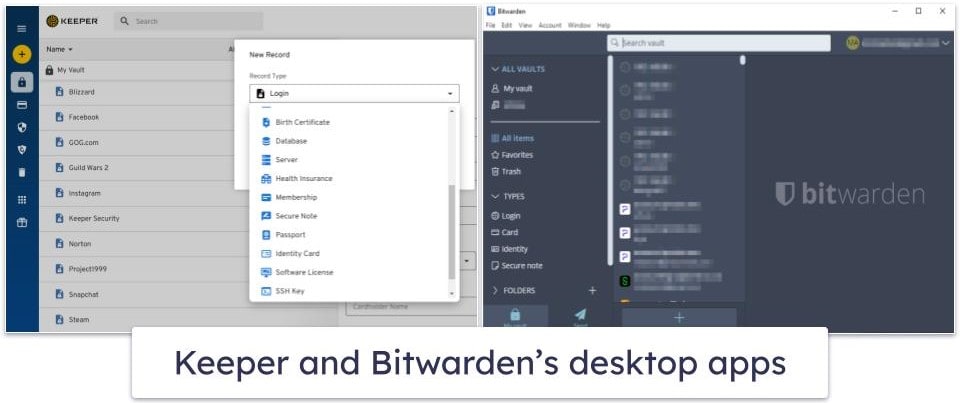
Keeper and Bitwarden have desktop apps for Windows, Mac, and Linux. These apps are user-friendly, but I found Keeper’s interface more intuitive and a bit easier to navigate. What’s more, while using Bitwarden, I was disappointed to find features like password vault auditing and breach reports were only available in the web app — Keeper lets you access all of its features in its desktop app.
I appreciate the design of the Keeper’s mobile apps. They gave me easy access to all the desktop app features, including Security Audit, the password vault, BreachWatch, payment card storage, and biometric logins.
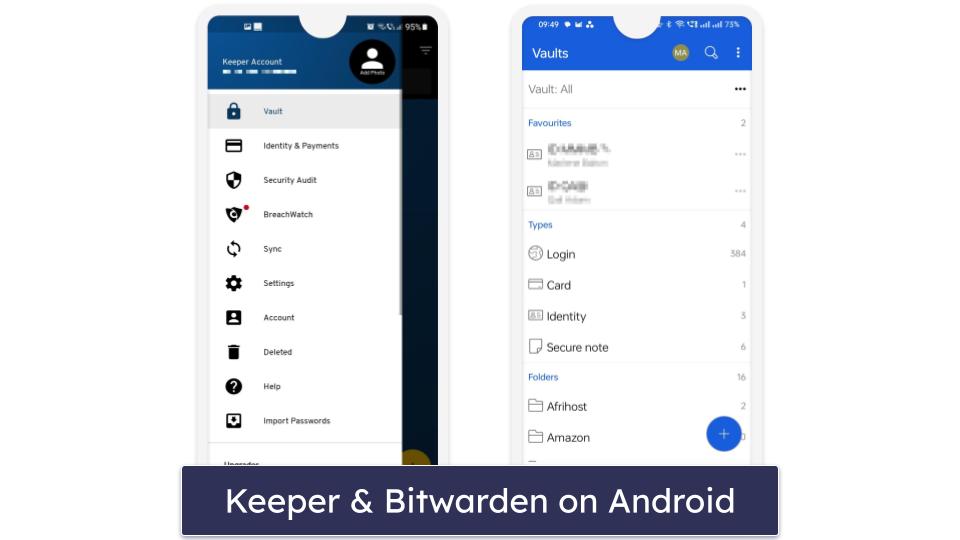
Bitwarden’s mobile app is simple to use as well — it integrated seamlessly with my device, and I was able to generate and share passwords while using it. What’s more, it was really easy for me to switch between private and shared vaults and manage multiple accounts.
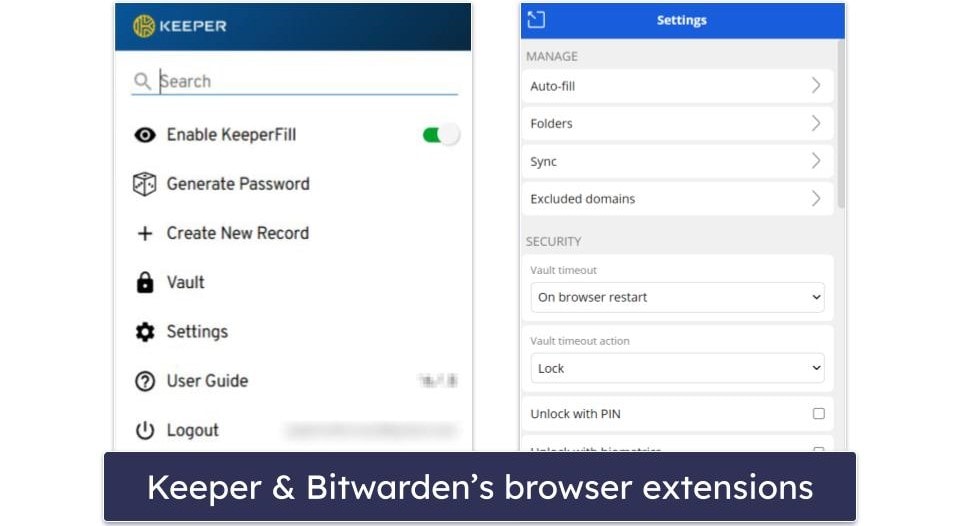
Keeper and Bitwarden offer browser extensions for Chrome, Firefox, Safari, Edge, and Opera with a similar range of features — such as auto-filling passwords and forms, adding and viewing entries, and generating passwords. However, while testing Bitwarden’s extension, I found that I had to enable more settings for the auto-fill feature to work as expected. With Keeper on the other hand, auto-fill was already enabled by default.
Winner (Apps & Browser Extensions): Keeper
Keeper takes the lead in this category thanks to its user-friendly apps and seamless auto-fill and auto-save capabilities. While Bitwarden’s apps were almost as good, the inability to access features like password vault auditing and breach reports from the desktop app was a downside for me, and users new to password managers may find all the auto-fill settings a bit confusing.
Ease of Use & Setup — Keeper Is Easier to Use
I really like how user-friendly Keeper’s interface is — all the features are easy to use, and the web and desktop apps have the same design, so switching between them is seamless.
Bitwarden’s user experience is also good, but not as good as Keeper’s. The interface is simple and functional, but I had to go and search the knowledge base to find what several of the settings under the auto-fill function actually did.

Importing passwords to Keeper is super easy and quick. It has an automatic password-importing tool that searches for all the stored credentials in your web browser and automatically adds them to your vault without requiring you to manually export the data to a CSV file first. Keeper also provides detailed guides on how to import data from other password managers, which is helpful, especially for beginners.
It takes a little extra effort to import passwords into Bitwarden. While the process itself isn’t too complicated, I had to go through Bitwarden’s knowledge base to understand how to import passwords into my vault. I think Bitwarden could benefit from some tweaks to make importing passwords easier.

That said, while Bitwarden’s user interface is less intuitive than Keeper’s, it has been designed with advanced users in mind. As an open-source password manager, it offers a high level of customization and flexibility — making it a good choice if you’re looking for granular control over your password management. This customization can make the initial setup more complex, but it’s a worthwhile trade-off if you’re looking for added control with your password vault.
Winner (Ease of Use & Setup): Keeper
I found Keeper easier to use. Both password managers offer a straightforward installation and setup process, but Keeper has a really easy password import process and a cool automatic importer tool. On the other hand, Bitwarden requires a bit more effort to get acquainted with and its password importation isn’t as seamless. However, I appreciate the extra customization and control it offers to advanced users. While Bitwarden is a great choice for those seeking more flexibility, Keeper’s ease of use gives it the edge in this category.
Plans & Pricing — Bitwarden Is Budget-Friendly
Keeper provides two main paid plans: Keeper Personal and Keeper Family. The Keeper Personal plan, priced at $2.92 / month, includes unlimited password storage, syncing across devices, identity and payment card storage, multi-factor authentication, password sharing, emergency access, and KeerperChat. Unfortunately, dark web monitoring is only available as an add-on.
Keeper Family ($6.25 / month) extends the Personal plan’s features to 5 separate password vaults and adds 10 GB of cloud storage, with options for additional storage at an extra cost. Overall, this is one of my favorite family plans on the market.

Keeper also offers a limited free post-trial plan that is good for basic password management on a single mobile device but lacks advanced features like auto-fill and secure file storage.
Bitwarden has a better free plan compared to Keeper — it comes with unlimited password storage across unlimited devices, an auto-fill function, a local storage option, compatibility with 2FA applications, a built-in TOTP generator, and unlimited password sharing with 1 user.
Bitwarden Premium, at just $1.00 / month, adds advanced security features like a built-in TOTP 2FA authenticator, USB 2FA support, and 1 GB encrypted storage. Bitwarden Families, priced at $3.33 / month, extends these benefits to up to 6 users. It also adds shared storage and unlimited password sharing among family members. However, the password-sharing option could be more intuitive, as with Keeper.

Both Bitwarden’s Premium and Families plans come with a 30-day money-back guarantee. It’s a shame that Keeper doesn’t have a money-back guarantee, but it does come with a 30-day free trial.
Winner (Plans & Pricing): Bitwarden
Both Keeper and Bitwarden include many useful features in their plans, but Bitwarden is the more cost-effective option. While Keeper Family is slightly cheaper than Bitwarden Families, Bitwarden’s premium plan is less expensive, and its free plan is much better than Keeper’s. I also don’t like that Keeper only offers important features like dark web monitoring as a paid add-on.
Customer Support — Keeper Has Round-the-Clock Support
Keeper’s customer support options include:
- Email.
- User guides.
- Video tutorials.
- Phone.
- Live chat.
I really appreciate how comprehensive Keeper’s support options are. Their user guides are particularly impressive, offering easy-to-scan, information-rich content. They also provide video tutorials which are straightforward and helpful for understanding all of Keeper’s features.

I also like Keeper’s email support, you can typically expect a reply within 2-3 hours with clear, direct answers. Its live chat is really impressive as well — the support agents were quick to respond and offer easy-to-understand, comprehensive solutions. On top of that, Keeper has phone support. During my tests, the representatives were friendly, helpful, and the waiting time was reasonable.
Bitwarden, on the other hand, provides:
- Email support.
- Learning center.
- Forum community.
- Knowledge base.
Bitwarden provides pretty decent customer support despite not having a phone or live chat support. The email support was pretty responsive in my tests — I received a helpful and detailed answer to my inquiry in about 90 minutes.

Bitwarden’s knowledge base is extensive and user-friendly, featuring detailed guides and a Learning Center with tutorials categorized by skill level. What I found particularly helpful was the active involvement of Bitwarden’s staff in the support forum. Their active participation in the forum ensures that I could get expert help directly from the source when I needed it.
Winner (Customer Support): Keeper
Keeper is the winner primarily due to its live chat and phone support, which Bitwarden doesn’t have. While Keeper’s email support can be slightly slower than Bitwarden’s, its 24/7 support options compensate for this. When it comes to self-service options, both brands have well-organized and detailed knowledge bases. However, I particularly appreciate how Bitwarden categorizes its knowledge base by skill levels, making it easier for users of all expertise levels to find the information they need.
Overall Winner: Keeper
Keeper provides an easy-to-use password management solution with excellent security features, secure storage, password sharing and auditing, user-friendly apps, and seamless integrations across all platforms. It also comes with very good extras, like an automatic importer tool and an encrypted messaging service, not to mention its 24/7 customer support options.
Bitwarden isn’t far behind, though. It’s an open-source password manager with really good security, secure storage, password sharing, dark web monitoring, local storage options, very good customer support, and budget-friendly plans. However, I found that Bitwarden’s user interface and overall experience could use some polishing, which might be a drawback for users looking for ease of use. Advanced users, on the other hand, will appreciate Bitwarden’s extensive customization options and the ability to self-host their password vault for added control.
Both Keeper and Bitwarden are good, but I lean more towards Keeper, as it has more intuitive auto-fill and auto-save features and is more accessible for beginner users.
Frequently Asked Questions
Is Keeper more secure than Bitwarden?
Both Keeper and Bitwarden are highly secure password managers, employing strong 256-bit AES encryption and various two-factor authentication methods. While both have powerful security features, Keeper has a slight edge due to its wider range of 2FA options and unique features like KeeperDNA for smartwatches. Even though they had a security incident back in 2017, it was quickly resolved without any user data being compromised.
Which password manager is more affordable: Keeper or Bitwarden?
Bitwarden is generally more budget-friendly compared to Keeper. Bitwarden’s free plan offers more features like unlimited password storage across devices and an auto-fill function. Its premium plan is also less expensive than Keeper’s equivalents. Keeper, while offering a range of features, tends to be a bit more costly, especially when considering add-ons like dark web monitoring.
How does customer support compare between Keeper and Bitwarden?
Keeper offers more comprehensive customer support options than Bitwarden with live chat and phone support. Bitwarden, while providing solid support through email, community forums, and a detailed knowledge base, lacks these handy options.
Do both Keeper and Bitwarden have mobile apps and browser extensions?
Yes, both Keeper and Bitwarden offer mobile apps for iOS and Android, as well as browser extensions for popular browsers like Chrome, Firefox, and Safari. Keeper’s apps and extensions are generally regarded as more intuitive and user-friendly, with smoother auto-fill and auto-save capabilities.