
Updated on: January 6, 2025
Short on time? Here’s how to uninstall Wave Browser in 3 simple steps:
- Uninstall Wave Browser. Disconnect from the internet. Go to your control panel, find Wave Browser in the list of installed programs, and click Uninstall. Make sure to remove all associated files and folders.
- Scan Your Device. Use a reliable antivirus like Norton to run a full system scan. This will help identify any potential malware that may have been installed alongside Wave Browser.
- Remove Detected Threats. After the scan is complete, let the antivirus remove all detected threats. This ensures your system is clean and free from Wave Browser or other potential threats.
Wave Browser is a potentially unwanted program (PUP) that can change your settings, track your data, and reinstall itself. It’s often categorized as malware by antivirus programs.
It’s a doppelganger of Google Chrome that automatically becomes the default browser on your device — often without your knowledge. It can expose your computer to malicious software and make your personal information available to cybercriminals.
Fortunately, it’s pretty easy to remove the Wave Browser for good — especially if you follow the right steps. The best way to rid your device of PUPs and other malware files like Wave Browser is by using a top-quality antivirus program. I recommend Norton, our favorite antivirus of 2025, to ensure a thorough removal of Wave Browser and to protect your device from future threats. Norton’s plans start at a very affordable price, and you can try them risk-free with a 60-day money-back guarantee.
What Is Wave Browser & Is It Safe?
Wave Browser is a potentially unwanted program (PUP) that can change your settings, track your data, and reinstall itself. It’s often categorized as malware by antivirus programs.
On the surface, Wave Browser appears to be a harmless web browser that looks like Google Chrome. But under the surface, it’s a different story.
The browser is known for its intrusive ads and links, which could potentially contain malware or lead to browser hijacking. It’s also known for tracking and collecting personal information that makes your online activities, including banking and payments, vulnerable to cybercriminals.
What makes Wave Browser particularly worrying is its ability to make changes to your device without requiring administrative rights and its persistence in reinstalling itself even after a basic uninstall.
Overall, while it’s technically possible to use Wave Browser to browse the web, it’s invasive and insecure, making it a risk not worth taking. I strongly recommend you remove Wave Browser immediately and run a full system scan if you find it on your computer.
How to Uninstall Wave Browser & Protect Your Device (Step-By-Step Guide)
Step 1. Uninstall Wave Browser
The steps for uninstalling Wave Browser vary based on whether you’re a Windows or Mac user. Before starting, disconnect from the internet. This step prevents Wave Browser from sending any additional data or re-downloading components during uninstallation. Click the operating system you’re using to jump to the most relevant steps:
Uninstall Wave Browser on Windows
Depending on what version of Windows you’re using, the steps to uninstall Wave Browser differ. Click on the version of Windows that applies to you:
Windows 11
To remove Wave Browser from Windows 11, click on the Windows icon on your taskbar. This will open the start menu. Next, click on the Settings icon (it looks like a gear, but you can also type “Settings” into the search bar if you can’t see it).
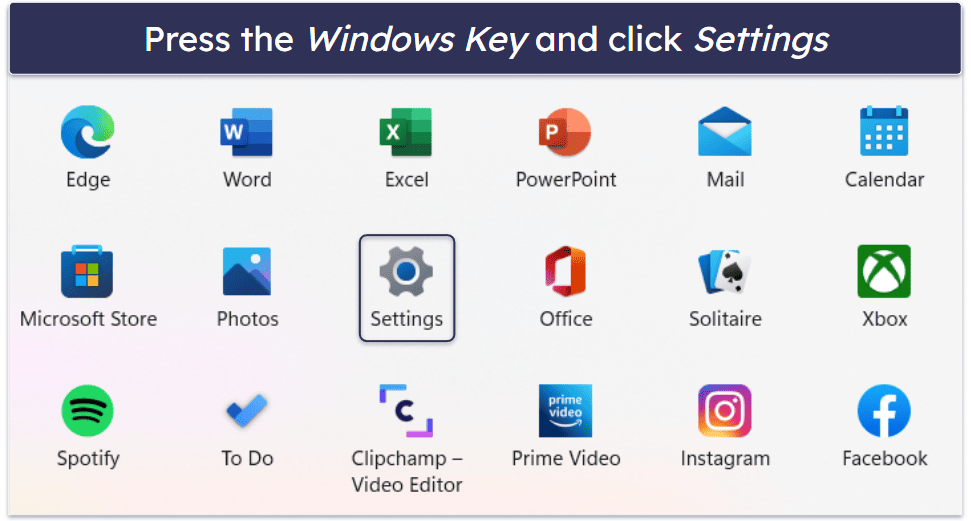
Once you’re in the Settings window, look for the Apps section on the left-hand side of the screen. Click on Installed apps to see a list of all the programs on your PC. You can either scroll through the list to find “Wave Browser” or use the search bar at the top of the page. When you find it, click on the 3 dots to the right of Wave Browser and select Uninstall. Now you need to check for and close the running Wave Browser tasks.
Windows 10
Look for the Windows icon on your taskbar and click on it. Then, find the Settings icon, which looks like a little gear, and click on it. This will open the Windows Settings app.
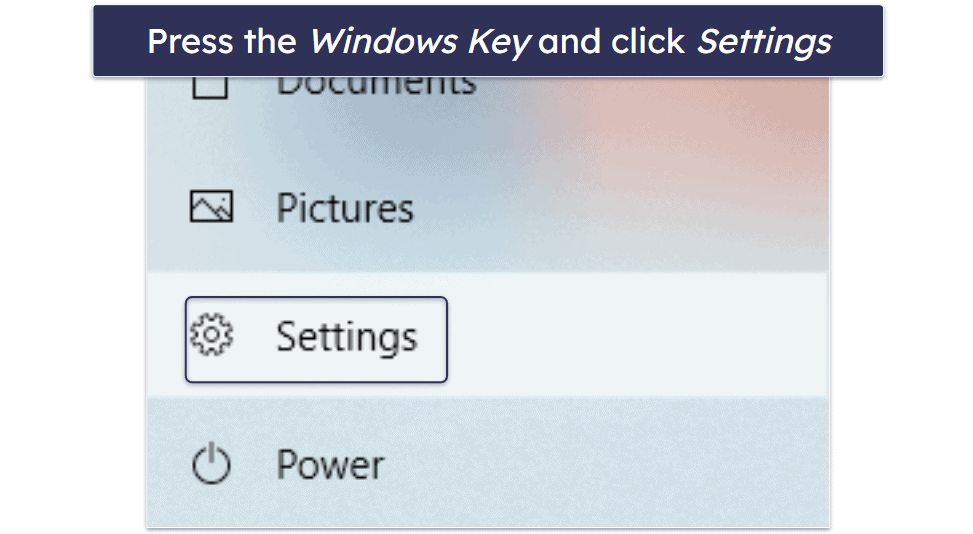
Once inside the app, click on Apps to see a list of all the apps you have installed on your computer. Just scroll down until you find the Wave Browser and then click Uninstall. Follow the uninstallation wizard if there is one, then proceed to close the running Wave Browser tasks.
Closing the Running Wave Browser Tasks
You need to stop any related processes running in the background to ensure a complete uninstall of Wave Browser.
Before ending any task, right-click the process and select Open File Location to confirm that it’s associated with Wave Browser. This step helps avoid accidentally terminating unrelated or essential system processes.
- Press Ctrl+Shift+Esc to open the Task Manager.
- Under the Processes tab, look for anything related to Wave Browser, like “Wave” or “Wavesor”. You might not see anything — but it’s best to double check.
- Right-click any processes you’re suspicious of, select Open File Location to verify, then return to Task Manager and select End Task for confirmed processes.
Process names can vary (e.g. Wave-related tasks can be named “Wavesor”). Exercise caution when identifying processes to avoid ending unrelated tasks. If you’re new to Task Manager, generally, system processes display under a “Windows Processes” category, which can help distinguish them from application-related tasks. Once done, you need to check for any Wave Browser startup tasks.

Disabling Wave Browser Startup Tasks
- In the Task Manager, switch to the Startup tab.
- Disable any startup tasks related to Wave Browser. Again, you might not see any, but it’s worth checking to stop Wave Browser from reinstalling itself.

Removing Wave Browser From Registry
To fully remove Wave Browser, deleting certain registry entries may be necessary, as this browser often embeds itself with persistent keys.
Warning: This step is for advanced users. It’s best to proceed with caution and have a good grasp of the registry’s role in Windows systems before attempting a Windows registry cleanup. Making the wrong changes can cause system instability and other functional issues. So if you’re not sure, you can skip this step and simply run a malware scan.
- Press Win+R, type in “regedit”, and press Enter to open the Registry Editor.
- Before making any registry changes, back up your registry. This precaution allows you to restore it if anything goes wrong, as editing the registry can impact your system’s functionality. To create a backup, after opening the Registry Editor, go to File > Export, and save the file.

- Now continue deleting registry entries related to Wave Browser. Be careful here, as deleting the wrong thing could cause system instability.
- Click on Edit from the dropdown menu and choose Find.

- Search for Wave Browser and delete any folders related to it.
- You’re now ready to run a malware scan on your system.
Uninstall Wave Browser on Mac
- Open Finder.
- Navigate to the Applications folder.

- Find Wave Browser, right-click it, and select “Move to Trash”.
- Then, empty your Trash to fully uninstall the program.
Step 2. Run a Full System Scan and Delete Infected Files
- Run a full scan of your system: First, use a trusted antivirus program like Norton to run a full scan of your computer. Make sure you don’t connect any other devices like phones, tablets, or USB drives when doing this to prevent spreading potential viruses. The full scan will examine each file on your computer, identifying and removing all forms of malware, including spyware, rootkits, and worms. It may take several hours, but it’s really important to let the scan finish.

- Don’t stop the scan just because it found a virus: There could be more malware hidden on your computer. Letting the scan finish ensures every instance of malware has been found and quarantined.
- Delete all the infected files: After the scan, your antivirus program will give you the option to delete all the infected files. If you’re tech-savvy, you can inspect these files first to ensure they’re indeed harmful. However, most users should just delete them; if the antivirus flags a file as a threat, it’s generally safer to remove it.

- Restart and repeat: Once all infected files are deleted, restart your computer and run another full system scan. Just like the first scan, you need to let this one finish, too. After you’ve deleted any more malicious files it finds, your computer should be completely free of malware. But remember, you’re not done dealing with Wave Browser yet!
- Move onto step 3. Although you’ve finished the scan and removed all instances of malware, you should still move onto step 3 and remove any leftover extensions that may still be in your web browser.
Step 3. Remove Wave Browser Extensions
Wave Browser extensions can also cause problems. Here’s how to remove them:
Google Chrome
- Open Chrome.
- Click the Extensions button (it looks like a puzzle piece). If you don’t see it, click the 3 vertical dots in the top right corner of your web browser and hover your mouse over Extensions.
Note: In some versions of the Chromium browser, the vertical dots may be dashes.

- Select Extensions, then Manage Extensions.

- Remove any extensions you suspect are related to Wave Browser.

- You’re now ready to proceed to step 4.
Mozilla Firefox
- Type “about:addons” in the Firefox address bar and click Extensions.

- Find the Wave extension, click the 3 dots, and choose Remove.

- This will open the list of all extensions installed in Firefox. Look for any related to Wave Browser. (If you’re unsure, click on the extension in question to read its description.)

- Remove any suspicious extensions you find by clicking the 3 dots to the right of the extension and selecting Remove.

- As an extra step, you can also reset Firefox by clicking the 3 horizontal lines and selecting Help > More troubleshooting information from the dropdown menu. (However, this removes all of your customization options in addition to your extensions.)

- Next, click Refresh Firefox… and confirm your choice.

Safari
- Open Safari and click Settings from the dropdown Safari menu.

- Select the Extensions tab, and uninstall any extensions related to Wave Browser.

Step 4. Protect Your Device Against Future Threats
It’s important to protect your device from future threats now that you’ve removed the Wave Browser. Here’s how:
- Be careful what you click: Avoid clicking on suspicious ads or links, as they can lead to potentially harmful websites or downloads.
- Don’t download suspicious files: It’s important to be careful about downloading files and clicking on links or attachments in emails. If a file looks suspicious, don’t download it. Dangerous websites, such as those offering pirated software or freeware content, can easily infect your computer with malware. Be vigilant with emails from unknown or unexpected senders; even if you trust the sender, a questionable attachment may indicate their account is compromised.
- Keep your software, OS, and drivers up-to-date: Keeping your computer safe from viruses and other damage is a top priority. One way to do this is by making sure your software, operating system, and drivers are up-to-date. Outdated software can create vulnerabilities that hackers can exploit, which puts your computer at risk. Thankfully, developers often release security patches to address these issues. Just be sure to download and install them to stay protected. If you have an antivirus program like Norton, it can automatically update your programs for you and keep your computer secure.
- Download a reputable antivirus program: One of the best things you can do is invest in a reliable antivirus program. The right one will not only scan for infected files, but also offer real-time protection, a firewall, and automatic updates. To help, I’ve put together a list of recommended antivirus programs for you to choose from.
- Use a reputable password manager: This will help you create and store strong passwords for all of your online accounts, keeping your device secure. I recommend using a top password manager like 1Password.
3 Best Antivirus Programs for Removing Wave Browser in 2025
Quick summary of the best antiviruses for removing Wave Browser:
- 🥇 1. Norton — Best antivirus for removing Wave Browser and other malware in 2025.
- 🥈 2. Bitdefender — Feature-rich antivirus with an impressive cloud-based scanner.
- 🥉 3. TotalAV — Beginner-friendly antivirus with a fast and highly secure VPN.
What Can Happen if Wave Browser Is on Your System?
The Wave Browser, while not technically a virus, can pose significant risks to your system. Here’s what can happen if the Wave Browser is on your system:
- Unwanted ads and pop-ups. Wave Browser is known to increase the number of intrusive ads and pop-ups on your device. These can be annoying and disrupt your browsing experience.
- Data tracking. The Wave Browser can track your data, making it accessible to cybercriminals. This could include your browsing habits, personal information, and even sensitive data like login credentials.
- Increased vulnerability to malware. While Wave Browser itself isn’t malware, it can make your computer more vulnerable to malicious software. This is because the browser can contain ads and links that may lead to malicious websites or downloads.
- Changes to browser settings. Wave Browser can automatically become the default browser on your device and alter your browser settings without your consent. This can include changing your homepage or adding unwanted extensions.
- Potential phishing risks. The ads and links provided by Wave Browser could potentially lead to phishing sites, where hackers attempt to trick you into providing personal information.
How Does Wave Browser Get Onto Your Device?
Wave Browser often finds its way onto devices through a process known as bundling. This is when the browser is included as an additional program in the installation process of other software. Users may unknowingly install it, not realizing it was an optional add-on.
The Wave Browser can also be directly downloaded from the internet, just like any other browser such as Chrome or Firefox. However, its deceptive resemblance to Google Chrome often leads users to install it without realizing it’s a different software.
In some cases, the Wave Browser may also infiltrate your system through malicious ads or links. Clicking on these could lead to the installation of the browser, potentially turning it into a browser hijacker that controls your device.
It’s important to be vigilant during software installation processes and to pay close attention to the details. Always opt for custom installation options when available, as this allows you to deselect any additional programs that you may not want.
Frequently Asked Questions
Is Wave Browser a virus?
No, Wave Browser isn’t a virus. However, it’s been associated with unwanted ads and redirects that can be annoying and intrusive.
It’s also been associated with certain behaviors, such as changing your default search engine and homepage without your permission, collecting your personal information, and reinstalling itself.
What is Wave Browser used for?
Wave Browser is used for web browsing, similar to other browsers such as Google Chrome or Firefox. It’s also marketed as a web browser that offers improved browsing speed and privacy features. However, it’s important to note that it can put your data and device at risk.
How do I get rid of Wave Browser?
To get rid of Wave Browser, you can uninstall it like any other application. On Windows, you can do this through the Control Panel, and on Mac, you can drag the application to the Trash.
In addition to uninstalling Wave Browser from your Control Panel or Apps and Features, you may also need to remove any associated files and registry entries. You can also reset your browser settings to remove any changes made by Wave Browser. Take a look at the exact process in our step-by-step guide.
How do I protect my device from Wave Browser?
Firstly, be careful with your clicks. Avoid clicking on suspicious ads or links, which could lead to harmful websites or downloads. Also, remember to only download files from trusted sources.
You should also regularly update your software, operating system, and drivers to patch any exploitable vulnerabilities. Finally, make sure to invest in a reliable antivirus program. A high-quality program like Norton is an essential tool to help you stay protected.
Is it safe to install Wave Browser?
While Wave Browser itself is not inherently unsafe, it’s associated with unwanted ads, and these ads may contain malware and suspicious links.
It’s always recommended to use well-known and trusted browsers such as Chrome, Firefox, or Safari for a safer browsing experience.
Is Wave Browser a browser hijacker?
Yes, Wave Browser is often classified as a browser hijacker. This is due to its tendency to change browser settings without the user’s consent. It can change your default search engine and homepage and display intrusive ads, which can lead to a less secure browsing environment.