
Updated on: January 8, 2025
Short on time? Here’s how to remove the MSASCuiL.exe virus:
- 1. Scan Device — Run a full system scan of your device using a high-quality antivirus — Norton is my favorite.
- 2. Remove Virus — Once the scan is complete, let the antivirus remove all instances of the MSASCuiL.exe virus infection and any other files related to it.
- 3. Stay Protected — Protect yourself from further infections with a high-quality internet security package like Norton, which offers flawless malware detection, a wide range of extra internet security tools, and good customer support. It’s affordable too, and you can try it risk-free for 60 days.
MSASCuiL.exe is the name of a legitimate Windows process used to display the Windows Defender (Windows’s built-in antivirus) icon in the taskbar. However, hackers like to hijack the names of legitimate files and processes, like MSASCuiL.exe, to disguise viruses and make them harder to detect.
Removing the MSASCuiL.exe virus is a simple process, but you have to be careful — there’s a lot of bad advice out there. If you attempt a manual removal (by going into the computer’s command line) you might accidentally erase essential system files. Doing so can cause permanent damage to your computer’s operating system, and it might even stop it from functioning.
Downloading an antivirus is the safest way to remove MSASCuiL.exe from your system. A good antivirus scanner will remove any traces of the virus from your system, quarantine compromised files, and use real-time virus scanning to prevent you from getting another malware infection.
Norton 360 Deluxe is my top pick for an antivirus. It offers protection on up to 5 devices, and on top of its flawless malware protection, it also has some of the best extra features on the market, like parental controls, a password manager, and an unlimited-data VPN. You can get an affordable Norton plan for just $29.99 / year*, and there’s a 60-day money-back guarantee on all purchases.
Try Norton (60 Days Risk-Free)
Preliminary Step: Checking for a MSASCuiL.exe Infection
Remember: Even if you have completed the manual checks and everything looks ok, you should still use an antivirus to get a second opinion!
Check to see where MSASCuiL.exe is located. If MSASCuiL.exe is currently running in your system processes and it’s located outside of its usual folder (C:\Program Files\Windows Defender — Note: Substitute “C:\” for your primary drive), then there’s a very good chance the file is dangerous. You are at even more risk if MSASCuiL.exe is located in the “Windows” or “System32” folder.
If the file is in the correct location, you can check its file size to confirm it’s not malicious. Right-click on the suspicious MSASCuiL.exe and click Properties at the bottom of the drop-down list.
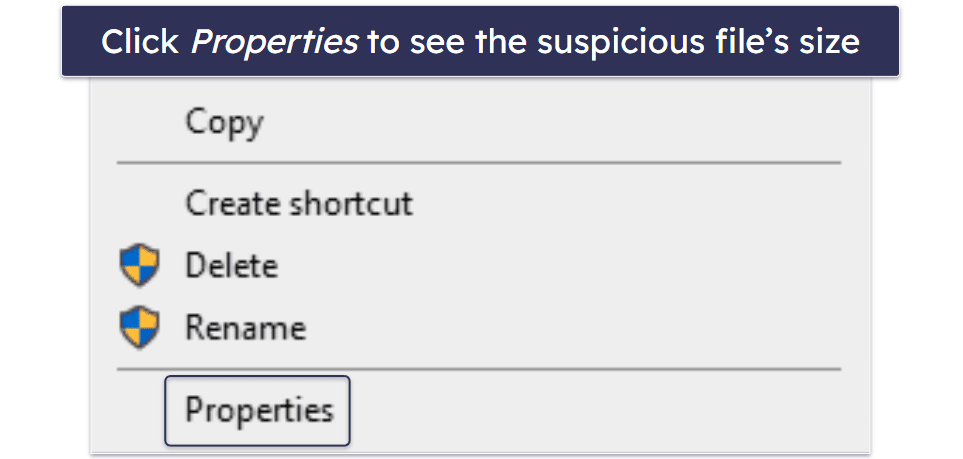
On the window that appears, look at the listing next to “Size” in the General tab. If the file size is between 483,840 bytes and 631,808 bytes, then chances are the file is not malicious.
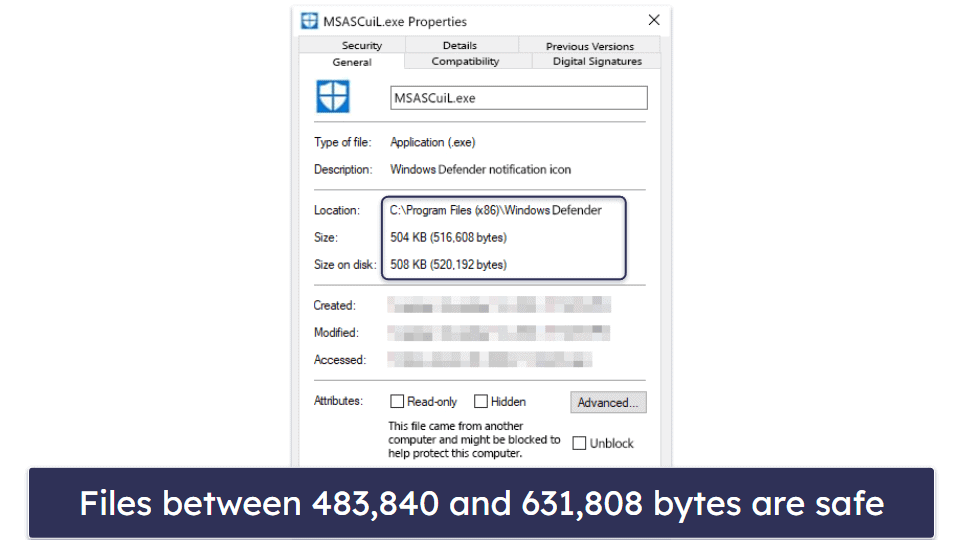
If anything looks different, chances are you’ve got an active infection.
Step 1. Identify the MSASCuiL.exe Infection With Your Antivirus (And Don’t Make The Problem Worse!)
IMPORTANT: Never connect your cell phone, tablet, or any other external device to an infected computer. If you do, there’s a risk that the virus will replicate itself onto your other devices.
Once you’ve downloaded a reliable antivirus (like Norton), you need to run a full disk scan to locate and remove the virus and all related files from your computer. It’s really important to do this even if you think you know where the suspicious .exe file is located because it might have replicated into other areas of your computer.

A full disk scan will detect, quarantine, and remove MSASCuil.exe from your computer. What’s more, it will ensure that it isn’t infected with any other malware, like spyware or worms that frequently run undetected.
It’s really important to run the full system scan until it completes. Don’t be tempted to just cancel the scan when you see the virus appear on the infected file list, because there might well be other copies of it lurking elsewhere on your system that the antivirus is yet to pick up.
A full disk scan can take anywhere from 1–4 hours, depending on which antivirus you’re using. It takes time for the antivirus to analyze every single file and process on your device, so be patient.
When the full scan is complete, the antivirus will give you an alert. Great news! Now the MSASCuiL.exe virus and every other piece of malware on your system has been safely identified and quarantined.
Step 2. Remove the MSASCuiL.exe Infection and Delete Any Other Infected Files
Now your antivirus has identified malware on your device, you can quarantine and delete it. If you’re a more advanced user, you can look through the quarantined files to make sure there are no false positives before you delete anything. However, if you’re a less technical user, it’s fine to just trust the antivirus — if a reliable product like Norton has identified something as malware, it’s probably not something you want to keep on your computer. If you do have any concerns about deleting a particular quarantined file, you can always contact your antivirus’s customer support team to check.

Once you’ve deleted all the infected files, it’s time to restart your computer. After restarting, you should run a second full disk scan. This is to make absolutely sure that every trace of the MSASCuiL.exe infection has been fully removed. Hopefully the second scan will be much quicker — antiviruses like Norton can remember which files they’ve already scanned, which speeds the process up for subsequent scans.
As with the first scan, you need to let your antivirus complete the second scan. Once it’s done, and you’ve reviewed and deleted all the compromised files that were quarantined, you can rest easy that your device is 100% malware-free! However, there are thousands of malware files still out there just waiting for the opportunity to infect your device, so it’s important to move onto step 3 before your online security is compromised again.
Step 3. Keep Your Device From Getting Re-Infected
There are new threats every day, and hackers are always looking for new vulnerabilities to exploit. Here are several practical steps you can take to reduce the chances of getting caught out again:
- Keep Your Software, OS, and Drivers Up-To-Date. Hackers can identify and exploit software vulnerabilities, prompting developers to respond with timely software updates that address these flaws. Failure to maintain up-to-date software significantly heightens the risk of falling prey to malicious attacks. Alongside updating your software and operating system, it’s crucial to regularly update your drivers. Over time, as an operating system ages, developers cease to provide support, leaving its vulnerabilities unaddressed. The older your operating system becomes, the more susceptible it becomes to security threats. Fortunately, the majority of operating systems and programs offer an auto-update feature. Many PC cleaners come with vulnerability checkers that can look for outdated software. To ensure the ongoing security of your devices and system drivers, it’s important to always update.
- Don’t Download Suspicious Files. If you’re not totally sure what a file is and where it comes from, don’t download it to your device. Often, malware will be disguised as apparently free software or attached to emails that are made to look legitimate. Antiviruses like Norton are able to scan your emails and identify any suspicious files, as well as scanning anything you try to download before it can cause any harm to your device. That said, while good antiviruses are great at protecting you from threats, it’s still important to use common sense and never open anything you’re not sure about.
- Secure Your Wireless Network. Before you go online, you need to make sure the wireless network you’re going to use is secure. Using a firewall is important, but you should definitely also ensure your Wi-Fi connection is password-protected. Anyone can connect to a Wi-Fi network that isn’t password-protected, so they’re way more vulnerable. That said, hackers can infiltrate secured networks too — which is why having a really strong password is vital. A good password manager like 1Password can help you generate unguessable passwords and store them so you don’t need to worry about forgetting them.
- Download a Secure Antivirus Program. Having a solid antivirus program is crucial in safeguarding your device against viruses, ransomware, and phishing attacks. With an antivirus program, you can run a thorough system scan to ensure your device stays safe. But that’s not all! These programs also offer extras like real-time scanning, automatic updates, and a firewall to add an extra layer of protection. My personal favorite is Norton 360 — its scanner uses artificial intelligence, advanced heuristics, and a massive malware database to provide flawless malware detection.
3 Best Antivirus Programs for Removing MSASCuiL.exe
Quick summary of the best antiviruses for removing MSASCuiL.exe:
- 🥇 1. Norton — Best antivirus for removing MSASCUiL.exe and other malware in 2025.
- 🥈 2. Bitdefender — Excellent antivirus with cloud-based scanning and plenty of extras.
- 🥉 3. McAfee — Great antivirus with unlimited device coverage and web protection.
Frequently Asked Questions
What is MSASCuiL.exe?
The typical MSASCuiL executable is a genuine and safe Windows 10 application developed by Microsoft.
It’s short for Microsoft Antivirus Security Center User Interface Logo.
Microsoft developed MSASCuiL.exe in 2015 as a component of Windows Defender — Windows’s built-in antivirus engine.
MSASCuiL.exe is responsible for displaying the Windows Defender notification icon that you see on your system’s taskbar.
In most cases, MSASCuiL.exe won’t harm your system. However, hackers disguise malicious software using trusted file names, making detection challenging — even for experienced users and virus scanners.
If you suspect this has happened to you, follow the above steps on how to remove MSASCuiL.exe.
How can MSASCuiL.exe infect my computer?
The MSASCuiL.exe virus is pretty common, and it’s most often shared with users through scam emails.
If you don’t recognize the email’s sender, and they’re trying to convince you to download a file, then the chances are the email is malicious.
Other methods of infection include:
- Internet File Downloads — If you don’t trust the website you’re on, don’t download any files from it.
- Social Media Links — With social media being as prominent as it is, many fake accounts share links containing virus downloads. If you see a page that looks too good to be true, chances are it is.
- Text Messaging Apps — A lot of applications like WhatsApp have their own web clients that users use to share files between their phones and computers. Remember, just because a text messaging application was developed for phones, that doesn’t mean it can’t spread viruses to a computer system.
Should I disable MSASCuiL.exe?
No. If you see MSASCuiL.exe running in your task manager, that doesn’t mean your computer is infected.
MSASCuiL.exe is commonly a legitimate file created by Microsoft. It running in the background of your system is expected, and disabling it might compromise the functionality of Windows Defender.
When in doubt, follow this guide on how to remove MSASCuiL.exe. It will take you through all the steps necessary in detecting and removing any malicious file on your system.