
Updated on: January 6, 2025
Short on time? Here’s how to remove “You’ve made the 5 billionth search” pop-ups in 2025:
- Scan device. Run a full system scan with a high-quality antivirus (Norton is the best).
- Delete infected files. The scan highlights any malware it detects on your device and gives you options to quarantine or remove the files with one click.
- Remove pop-ups from your browser. You can navigate to your browser’s settings to disable the pop-ups and remove any suspicious extensions.
- Stay protected. Use the real-time protection, VPN, and web protection tools included in Norton to protect yourself against all forms of malware going forward.
“You’ve made the 5 Billionth Search!” If you’ve received a pop-up saying something like this, it’s important that you don’t click it under any circumstances. These types of pop-ups are always scams — Google will never reward you for a search.
This type of scam aims to steal your personal info, like passwords, banking information, email addresses, and more — and it’s vital not to interact with it. My advice is to close the pop-up ad or page immediately and to start using reliable antivirus software.
Norton is my favorite antivirus for beating the “5 Billionth Search” pop-up. By combining a flawless malware scanner, malicious website protection, and a quality VPN, Norton keeps you safe from all types of scams. That said, there are a few other quality antiviruses I’d also recommend, so read on to see which will best suit your needs.
Step 1. Run a Full System Scan With Your Antivirus
CAUTION: Avoid linking your smartphone, tablet, or any USB device to a compromised computer to prevent the malware from spreading to them.
Once you’ve installed reliable antivirus software (like Norton), run a comprehensive disk scan on your machine. Regardless of your suspicions about the infection’s origin or the whereabouts of a dubious .exe file, a full disk scan is essential.

This thorough scan will find and destroy all instances of the “5 Billionth Search” pop-up and also safeguard your device against other potential threats like spyware, rootkits, or worms, which operate with subtlety, making them hard to detect through quick scans.
Allow the full system scan to complete without interruption. Never abort the process when you see the malware listed among the infected files, as it’s impossible to know how many duplicates might be lurking in your system.
The entire scan could take 1 to 4 hours, so patience is key. The antivirus needs ample time to scrutinize every single file and process on your computer. Once the antivirus indicates that the scan is finished, every piece of malware in your system will have been found and quarantined, including anything installed via the “5 Billionth Search” scam.
You’re now ready to move on to Step 2.
Step 2. Delete All Infected Files
Deleting files that have been flagged only requires a few clicks. After the antivirus has detected and isolated all infected files, it will offer you the option to delete them. Advanced users may wish to examine the quarantined files to avoid false positives before hitting delete. However, most users should rely on their antivirus software – if a file is marked as malware by a trusted program like Norton, it’s likely unsafe for your device.

Once you’ve purged all compromised files, it’s recommended to reboot your system. This is always a good idea after removing malware since it helps programs that may have been damaged by a virus.
Conduct a second full scan to remove any remnants of the “5 Billionth Search” pop-up. This subsequent scan should be quicker, as many antivirus programs (like Norton) retain a memory of previously scanned files.
Again, let your antivirus software complete this second round of scanning. Once the scan is over, and you’ve examined and deleted all quarantined, compromised files, you can breathe easy. Your device is now completely malware-free! At least for the moment…
You’ve successfully eliminated the “5 Billionth Search” pop-up, but remember there are still thousands of harmful files out there, poised to infiltrate your devices, compromise your online security, and propagate through your Wi-Fi network. So keep your real-time protection turned on and schedule regular scans of your device.
Step 3. Remove Malicious “5 Billionth Search” Pop-Ups From Your Browser
Every browser comes with a built-in pop-up blocker, and fortunately, they’re all relatively easy to use, toggle on and off, and create exceptions for. I’ll walk you through the steps for enabling your browser’s pop-up blocker.
On top of that, I’ll walk you through removing malicious extensions on each browser, to ensure that you’ve removed any add-ons that may be causing the pop-ups.
For Chrome Users
To enable your pop-up blocker:
- Begin by opening Chrome.
- Navigate to the menu on the top-right (the 3 vertical dots) and select Settings.
- Click on Privacy and security within the settings, then choose Site settings.
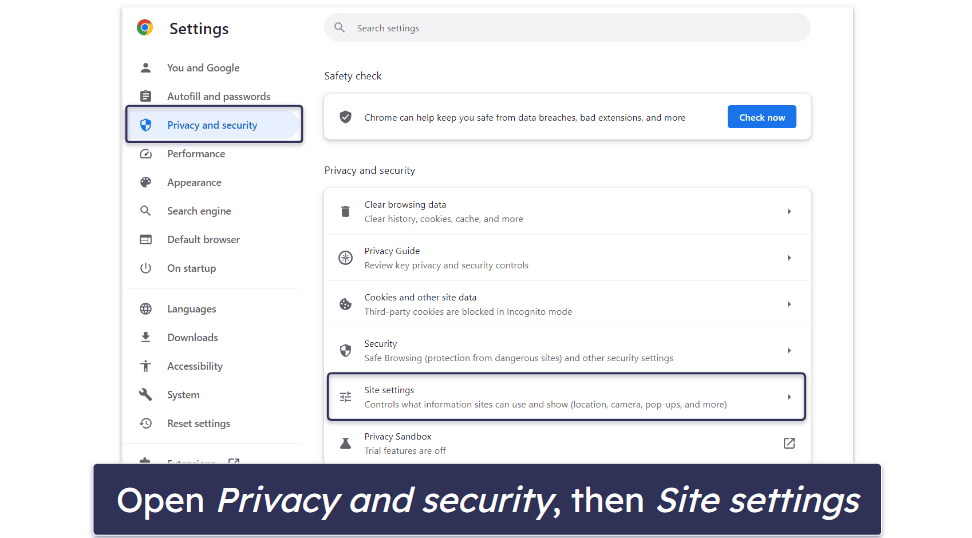
- Choose Pop-ups and redirects.
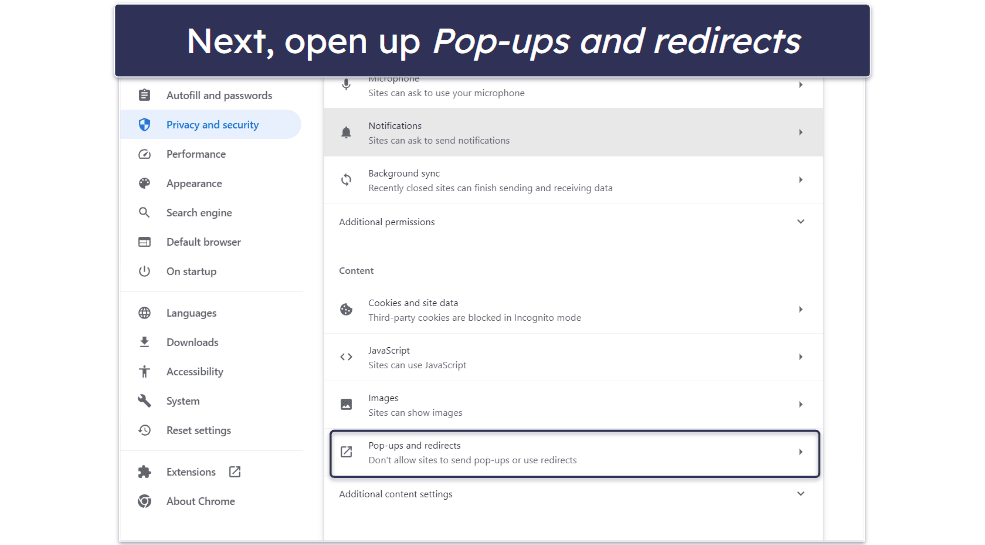
- Turn pop-ups off or manage your exceptions.
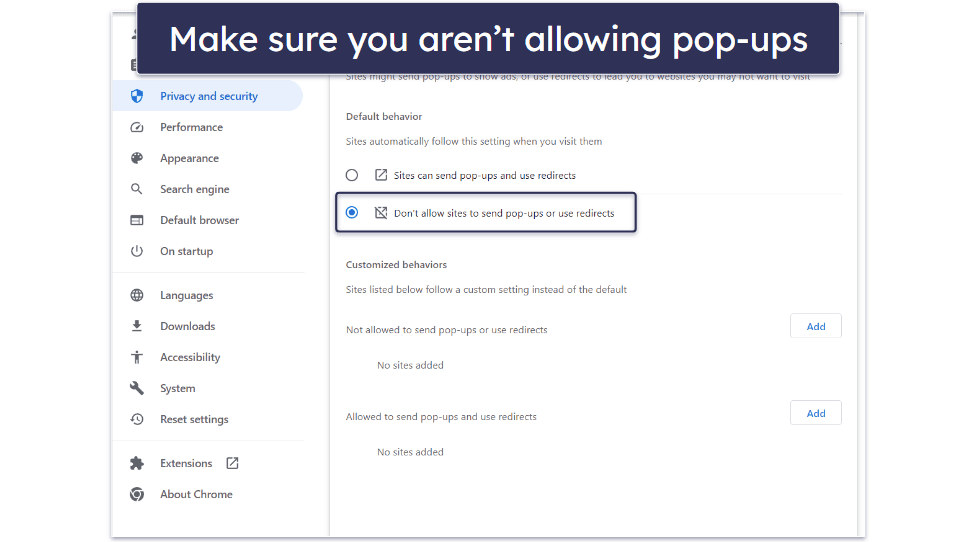
To remove malicious extensions:
- Click the 3 vertical dots in the top-right corner of Chrome.

- Hover over Extensions, then click Manage Extensions in the submenu.

- Find the suspicious extension you want to get rid of and click Remove.

For Safari Users
Safari gives you a lot of control over its built-in ad blocker. To enable or configure it, simply:
- Open your Safari browser.
- Access the menu and navigate to Preferences.
- Within settings, click on the Websites tab.
- In the sidebar, select Pop-up windows.
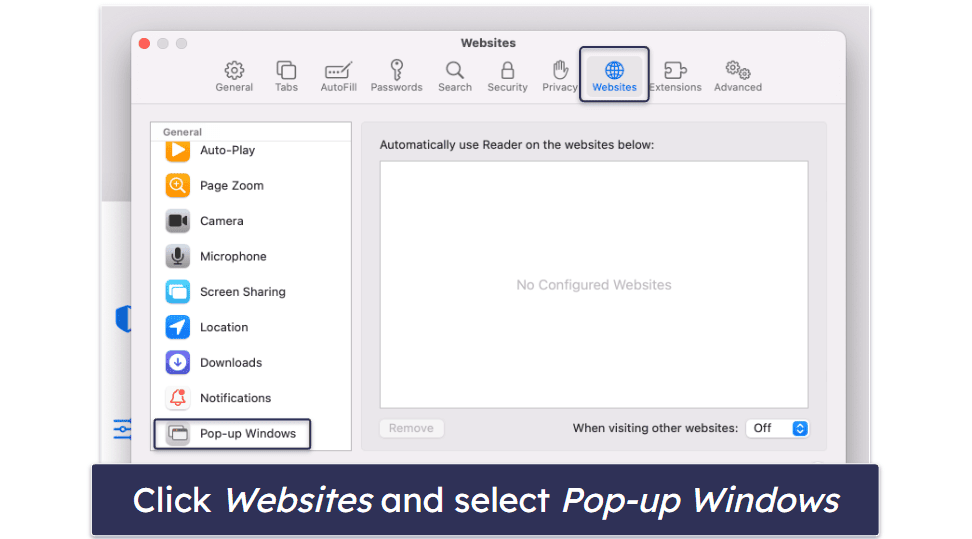
- From here, you have the option to disable pop-ups from certain websites or all of them. For all websites, select When visiting other websites and choose Block or Block and Notify.
To remove unwanted extensions:
- Open up Safari and click Settings.

- Open Extensions. Click on the extension you want to remove and then tap Uninstall.

For Firefox Users
To enable or configure your pop-up blocker:
- Start by opening Firefox.
- Navigate to the Settings menu.
- From the available options, select Privacy & Security.
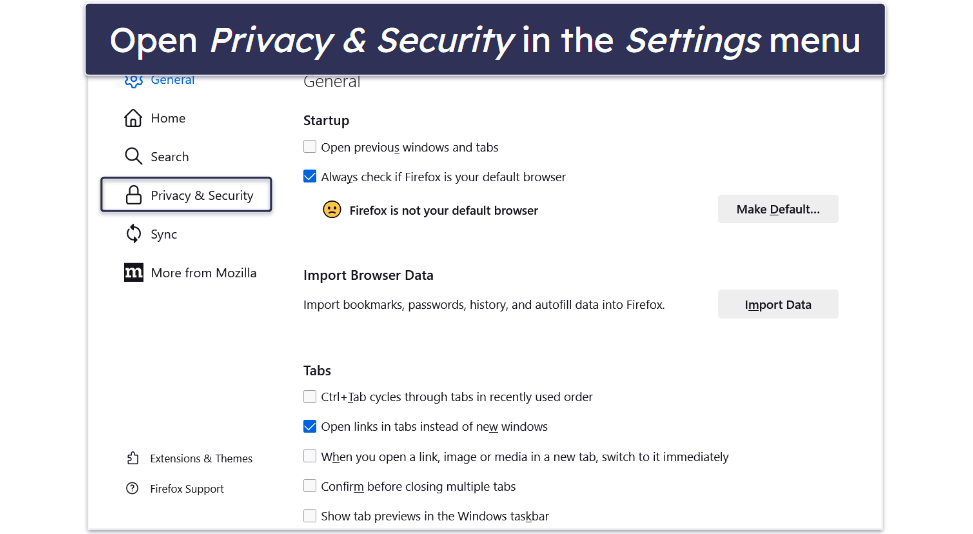
- Check Permissions and ensure Block pop-up windows is selected.
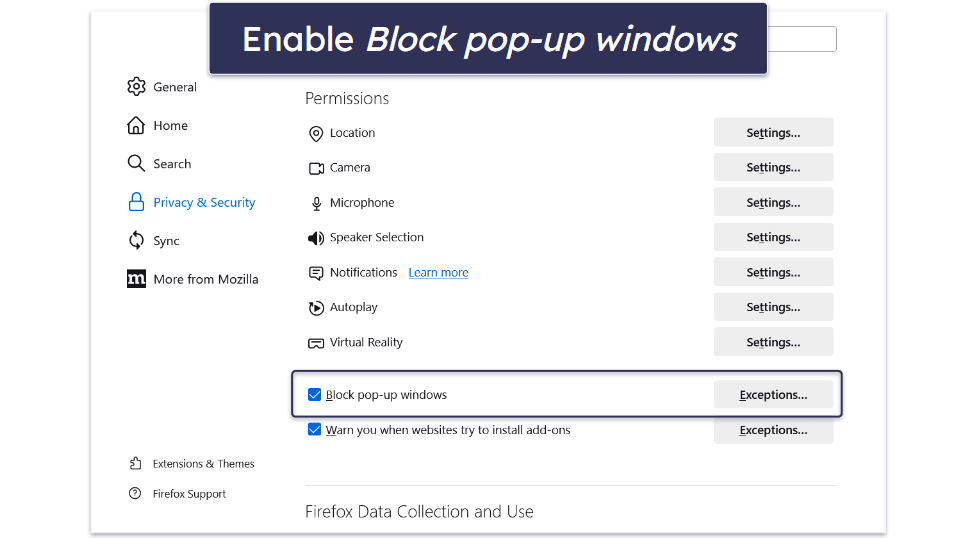
- You can further customize permissions for specific websites with the Allow, Remove Website, or Remove All Websites buttons.
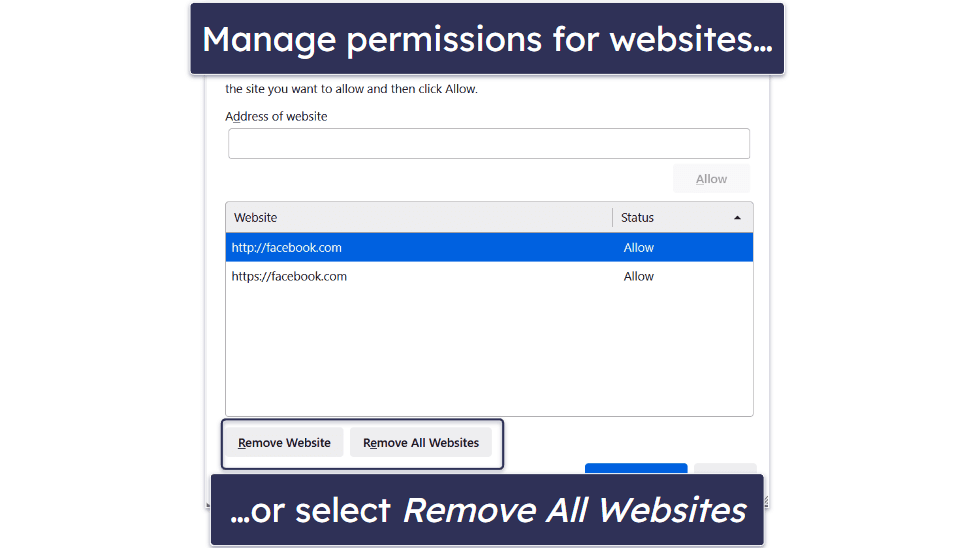
To get rid of suspicious add-ons and extensions:
- Click on the puzzle-piece icon in the top-right corner of Firefox.

- Click on Extensions and look for the extension(s) you want to remove.

- Select Remove.

Step 4. Keep Your Device Safe From Further Scams and Dangerous Websites
There are several easy steps you can take to avoid scams and ensure your online safety. These include:
- Never click on suspicious links. Always scrutinize the source of any links you come across. Despite appearing legitimate, they could be deceptively crafted by cyber criminals. Avoid clicking on dubious links or downloading attachments from unknown senders.
- Safeguard your personal information. Always verify the reliability of a source before you share any personal or financial details. Look for the “https://” prefix in the URL as a sign of a secure site.
- Keep your software and drivers up-to-date. While software updates might seem annoying, they’re actually a vital shield for your devices. If you’re running old and outdated software, you’re basically leaving an open door for hackers to exploit vulnerabilities in that software. Make sure to enable auto-updates wherever possible, so that you receive all the latest updates that will patch known vulnerabilities and keep you safer online.
- Use an ad blocker. A credible ad blocker can help keep potentially harmful ads at bay, improving your browsing experience. But make sure to choose an ad blocker from a trusted source to avoid accidentally downloading malware (TotalAV has a good one).
- Secure your network and IoT devices. Employ robust security measures for your Wi-Fi and Internet of Things (IoT) devices. Use unique, strong passwords, preferably managed via a secure password manager. Opt for secure Wi-Fi networks where possible and always use a reliable VPN when using public networks.
- Install reliable antivirus software. A good antivirus will not only eliminate existing malware but will also proactively block it in real-time. Antiviruses like Norton offer features like real-time scanning, web protection, secure VPNs, and more, all of which will protect you online.
3 Best Antiviruses for Protecting Against “5 Billionth Search” Pop-Ups in 2025
Quick summary of the best antiviruses for protecting against “5 Billionth Search” pop-ups:
- 🥇 1. Norton 360 — Best antivirus for removing “5 Billionth Search” pop-ups & more.
- 🥈 2. Bitdefender — Comprehensive antivirus with tons of internet security features.
- 🥉 3. TotalAV — Beginner-friendly antivirus with a reliable ad & pop-up blocker.
What Is the “5 Billionth Search” Scam?
The “5 Billionth Search” scam is used by criminals to steal your information. Essentially, they pose as legitimate search engines, like Google, and inform you that you can claim a reward for having made the 5 billionth search on that browser. Their real goal is to steal your information (or money).
These scams usually appear as pop-ups that encourage you to click a link. However, they can also appear in email phishing scams or be programmed to run on malicious websites. Regardless of the situation, though, you can safely assume if you’re offered a reward for a search that someone is trying to scam you, and you should use a quality antivirus to check your system for malware.
How Does the “5 Billionth Search” Pop-Up Scam Work?
The “5 Billionth Search” pop-up is essentially a deceptive phishing scam. It appears when you’re browsing, announcing that you’re the ‘lucky’ visitor who conducted the 5 billionth search. The hook is an enticing promise of a reward, but the real objective is to extract your personal information.
Once provided, this information can be used to commit identity theft, fraud, or to inundate you with malware. That said, pop-ups aren’t the only place this scam appears — it can also be found by clicking on malicious websites, or even through links in your email inbox. For that reason, you need comprehensive antivirus protection to keep you safe from all these threats in real-time.
What to Do if You’ve Fallen for the “5 Billionth Search” Scam
If you’ve unfortunately fallen for the “5 Billionth Search” scam, you have to act fast. Make sure you immediately follow these steps to minimize the potential damage the hackers can cause. Remember that this can be time-sensitive, especially if they’ve already gotten your passwords or financial information.
- Don’t give out any more information. A simple rule of thumb is that if they’re still asking for information, you haven’t given them everything they need. Stop typing in email addresses, passwords, or any other information you’re being asked for.
- Disconnect from the internet. This halts any ongoing attack by preventing your device from sending additional information to potential hackers.
- Run an antivirus scan. Deploy a trusted antivirus program like Norton to investigate any potential malware installations. Malicious software can be subtle and operate silently, so run a full scan of your system.
- Remove any malware. If your antivirus catches any malware, follow the instructions to remove it.
- Update your passwords. Amend the passwords of your online accounts, prioritizing those you accessed or provided information to while the potential malware was active. If you use the same password on other websites, change it there as well. A good password manager can help you to generate and store unique, secure passwords for all your accounts.
- Watch your accounts. Pay particular attention to your financial accounts and keep checking for unusual activities. If something looks out of the ordinary, promptly notify the associated institution. Antiviruses like Norton include dark web monitoring, so you’ll see if your information appears for sale online.
- Use an ad blocker. Use an ad blocker like the one included in TotalAV to prevent these pop-ups from appearing in the future.
- Report the incident. Inform your local law enforcement and file a complaint with the appropriate cybercrime unit in your country. For instance, in the US you could leverage the Federal Trade Commission’s (FTC) Complaint Assistant.
- Educate yourself. Understanding how to recognize a scam can help avoid such pitfalls in the future. Remember, if an offer appears excessively generous, it’s likely not genuine.
How to Identify Pop-Up Scams in 2025
Pop-up scams make use of social engineering practices to persuade you to click them. Because of that, they can be tricky to identify unless you’re educated on how the scams work and know what to look out for. Luckily, it’s pretty simple — just watch out for these red flags, and you’ll be able to tell if a pop-up is malicious.
- Unexpected rewards. A pop-up suddenly declaring you’ve won a contest you don’t recall entering or providing a reward that feels unbelievably generous screams “scam”. Authentic rewards don’t usually materialize from thin air.
- Pressuring language. Scammers leverage urgency to prompt hasty actions. Be wary of phrases like “Immediate action required!” or “Offer ends soon!” These are alarm bells signaling possible deceit.
- Personal information solicitation. Genuine pop-ups seldom demand sensitive personal or financial details. If a pop-up requests such data, it’s wise to be suspicious.
- Grammar and spelling issues. Frequently, scam pop-ups feature glaring spelling or grammar errors. Legitimate organizations typically ensure their communications are error-free.
- Unpolished design. If a pop-up’s design seems amateurish or unprofessional, there’s a good chance it’s a scam. Authentic companies invest significantly in professional design and high-quality graphics.
- Lack of exit options. If the pop-up provides no straightforward means to close or navigate away from it, tread very carefully. Scammers often engineer these traps to compel users into clicking their links. But you can still close your browser through your task manager, or restart your computer — don’t click that link!
Stay safe online by evaluating any unexpected pop-ups that come your way. When in doubt, it’s better to close and ignore these pop-ups. A little caution can save you from dealing with serious consequences (like having a hacker steal your financial information).
Frequently Asked Questions
Will Google ever send a reward for a search?
No, Google will not send a reward for a search. This concept is commonly used by cybercriminals to trick people into revealing their personal information. These phishing scams use social engineering practices such as pop-up ads, fake websites, or emails mimicking Google to trick users into clicking on them, but remember that they’re not affiliated with Google.
If you come across a supposed “Google reward” notification, be it for your “5 billionth search” or any other milestone, it’s almost certainly a scam. Always remember to double-check the authenticity of such claims before engaging with them and use the web protection included in your antivirus to block malicious websites and stop phishing emails.
What type of malware comes from pop-up ads?
Pop-up ads can carry various types of malware, depending on the attacker’s intent. Common types include adware, which inundates your device with unwanted ads, and spyware, which discreetly monitors your online activities and collects personal data.
Other malicious pop-ups may carry more severe malware like ransomware, which locks your files until a ransom is paid, or trojans that create a backdoor into your system for cybercriminals to exploit. Just remember that clicking on the “5 Billionth Search” pop-up leaves you vulnerable to all sorts of malware.
What does web protection do?
Web protection helps safeguard your online activities. It works in real-time to analyze websites you visit and links you click on, checking for potential security threats against databases of known malicious websites. Solutions like Norton, or any good antivirus, improve on your browser’s built-in web protections by adding an extra layer of security against malicious websites.
Norton also contains additional security features that enhance your online security, including a reliable VPN to encrypt your data while you surf the web and the best dark web monitoring on the market.
What browsers do you see the “5 Billionth Search” scam on?
There are versions of the “5 Billionth Search” scam on pretty much every browser. This type of scam is not exclusive to any specific browser or search engine. Cybercriminals often deploy such scams across multiple platforms, including popular browsers like Google Chrome, Mozilla Firefox, Microsoft Edge, and Safari.
The scam’s presentation might change slightly to mimic the look and feel of each platform, but the objective remains the same: to trick users into providing personal information or downloading malicious software. Always be cautious and scrutinize unusual pop-ups or rewards claims, no matter what browser you’re using.