
Short on time? Here’s how to monitor Snapchat:
- Create a Snapchat account. To monitor your child on Snapchat, you’ll have to create an account for yourself.
- Add your child’s Snapchat account to Family Center. Navigate to Settings > Family Center and add your child’s Snapchat account.
- Start monitoring your child’s Snapchat account. You can now check who your child has been interacting with, view their complete friends list, and more. However, if you actually want to monitor the content of your child’s Snapchat messages, I recommend using a third-party app like Bark.
Snapchat offers built-in parental controls that are completely free. They let you see what Snapchat friends your child has been talking to, check their complete friends list, limit the ability to view certain content in the Stories and Spotlight tab, and report any account that you’re concerned about.
But these parental controls are pretty limited. For example, they don’t let you see your child’s interactions on Snapchat, and you don’t get any screen time management tools, so you can’t control how much time your child is spending on Snapchat.
For these reasons, I recommend getting a good parental control app. My favorite parental control app for monitoring my kid’s Snapchat is Bark — it monitors Snapchat messages (Android only), and it has screen time management tools to ensure that your kids aren’t spending too much time on Snapchat.
Are Snapchat’s Built-In Parental Controls Good Enough in 2025?
Snapchat’s parental controls are decent, but you don’t get much control over your kid’s Snapchat activities. The built-in parental control features in the app, which are available in the Family Center tab, let you see your child’s Snapchat friends and who they chat with, report suspicious Snapchat users your kid has chatted with, and limit content in the Stories and Spotlight tab.
Third-party parental controls allow you to monitor Snapchat and manage screen time, which means you can read any potentially inappropriate message that your kid sends or receives in the app and determine how much time they spend on the app.
Quick summary of the best parental controls for Snapchat:
How to Set Parental Controls on Snapchat
Setting up Snapchat’s Family Center parental controls is simple. They allow you to see which Snapchat friends your kids talked to in the last 7 days, see their full friends list, report any accounts that you may be concerned about, and restrict sensitive content in the Stories and Spotlight tabs.
The setup process is straightforward and only takes a couple of minutes.
Preliminary Step: Create a Snapchat Account

You need to create your own Snapchat account to monitor your child on Snapchat. To do that, download the Snapchat app from your device’s app store. Once installed, open the app and tap Sign Up. Provide your name, select your birth date, add your email, and create a unique username and password. Keep in mind that you have to be at least 25 years old to use Snapchat’s Family Center (the built-in parental controls). That’s it! You now have a Snapchat account.
Step 1. Add Your Child as a Friend on Snapchat

Once logged into your Snapchat account, click on the add friends symbol and search for your child’s Snapchat account using the search bar. If you sync your contacts, Snapchat will list your kid’s account in the Quick Add section. Once you’ve found your child’s Snapchat account, tap the Add button and wait for them to accept your friend request.
Step 2. Open Family Center in the Snapchat App

Tap the profile picture in the upper left corner and select the settings symbol (cogwheel icon). Scroll down to the Privacy Controls section and select Family Center.
Step 3. Add Your Child to Family Center

In the search bar, type your child’s Snapchat account name, tap it, and select Send Invitation. All you have to do now is wait for your child to accept the invitation. On your kid’s Snapchat account, the invitation will show up as a message in their chat with you. Keep in mind that your child needs to be under 18 years old to be able to monitor them.
Step 4. Check Your Kid’s Snapchat Friends

From the Family Center, you can check your kid’s complete Snapchat friends list and see who they’ve added as friends in the past 7 days. This is pretty handy if you want to make sure that your kid isn’t adding people you don’t know.
Family Center also lets you see who your kid has been snapping with (sent messages to, photos, or videos) in the last 7 days. I really like that there’s an option to report any Snapchat user that your child has messaged with 1 tap on the flag next to their name in the list — Snapchat allows you to report them either as a spammer or someone that posts inappropriate content.
Step 5. Restrict Sensitive Content
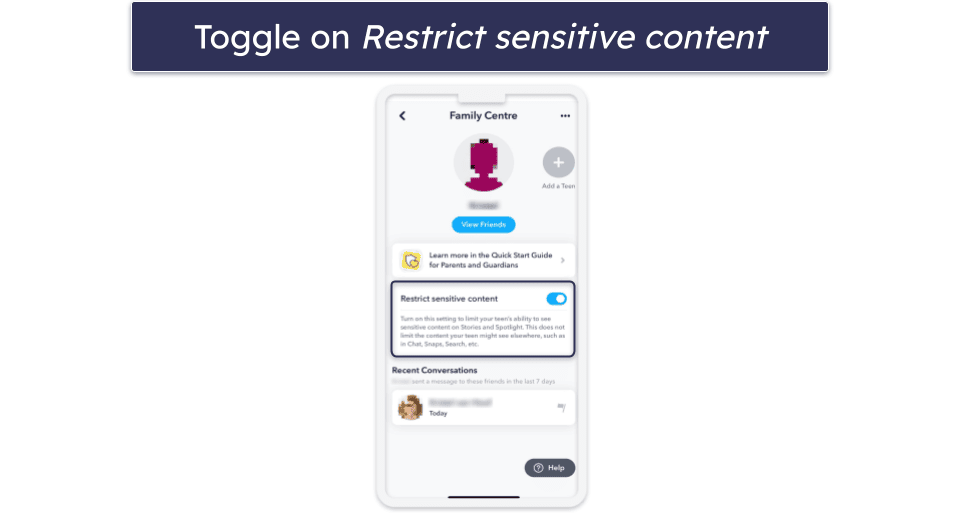
Family Center allows you to restrict sensitive content on your child’s Snapchat account, too. When you turn on the toggle switch, your kid won’t be able to see what Snapchat flags as sensitive content on Stories and in the Spotlight tab. However, keep in mind that this doesn’t affect the content in the Chats, Snaps, Search, and elsewhere in the app.
Extra Steps: Change Settings Within Your Child’s Snapchat Account
If you have access to your child’s Snapchat account, you can change several settings to keep your child extra safe on the app. However, keep in mind that your child can easily revert all of these changes.

- Privacy Settings. This can be found under Privacy Controls in the settings tab. Here, you can choose who can see your child’s location, your child’s story, who is allowed to send snaps to your child, see your child in the Quick Add section, and comment on your child’s Spotlight snaps. There’s also an option to block users entirely and turn off the Activity Indicator (which shows if your child is active on Snapchat).

- Discover / Stories settings. This section in the Snapchat app contains popular media content that’s usually published by celebrities, entertainment outlets, and random strangers. To control what your child sees here, launch their Snapchat account and swipe left. Then, tap on the 3-dots icon in the top right corner. From here, you can manage subscriptions and hide stories that you don’t want your child to see.
Tried Setting Up Snapchat’s Parental Controls, But They’re Not Working? Try These Troubleshooting Steps
- Update the Snapchat app. Updates often include bug fixes and improvements that impact app functionality — if your app is not up to date, it may malfunction. To check if there’s an update available, navigate to the app store on your phone, search for the Snapchat app, and tap on it. If there’s an update for it, you’ll see an Update button next to the app’s name.
- Check the birthdates. Family Center will only allow you to monitor a Snapchat account of a user who’s under 18 years old. You also have to be at least 25 years old yourself if you want to use Family Center.
- Reinstall the app. Sometimes, simply updating the app might not resolve the issue. In such cases, uninstalling and then reinstalling the app can help. This removes any corrupted files or data and replaces them with a fresh installation.
- Clear cache. Over time, apps accumulate cache and data, which can sometimes cause them to malfunction. Clearing the cache and data for Snapchat might help in resolving the issue.
- Do a compatibility check. Ensure that your device’s operating system is compatible with the latest version of Snapchat. Sometimes, older OS versions might not support certain features or updates.
- Check for conflicting apps. Some other apps, especially security apps, might conflict with Snapchat’s functionality. Consider temporarily disabling or uninstalling other apps to check if they are causing the issue.
- Contact customer support. Reach out to Snapchat’s support team or the support team of the parental control app you’re using. They might have more insights or solutions specific to your issue.
Can Kids Get Past Parental Controls on Snapchat?
Yes, it’s quite easy for kids to get past Snapchat’s parental controls, as they can remove themselves from the Family Center with a couple of taps. They can also choose not to accept the Family Center invite.
For this reason, I prefer using a third-party parental control app, as they come with special features that make it difficult for your kids to bypass. For example, Bark and
Frequently Asked Questions
How can I monitor my child’s activity on Snapchat?
The best way to monitor your child’s Snapchat is with a parental control app. Although Snapchat’s Family Center allows you to monitor who your child interacts with and who their friends are on the app, it doesn’t give you any in-depth insights and control over your kid’s Snapchat account.
Can I set screen time limits for Snapchat?
Yes, you can. Parental control apps like Qustodio allow you to set screen time limits for Snapchat specifically and decide how much time your kid spends on the app daily. Most parental control apps I recommend also let you block the app and Snapchat’s website or limit access to it at certain times, so your kid doesn’t message their friends on Snapchat at school or when they’re doing their homework.
Are there any free parental control options for Snapchat?
Maybe, but I don’t recommend using free parental control apps. Most free parental control apps don’t come with features that allow you to specifically monitor the Snapchat app, and those that do often lack other important parental control features, like screen time management tools. Affordable parental control apps offer a much more secure and comprehensive way to protect your child on Snapchat.