
Only 3 Steps (Quick + Easy) to Set Up a VPN on a Router in 2025:
- 1. Get a VPN with good router support. I recommend getting a VPN that either allows manual router setups or has a dedicated router app (like ExpressVPN does) for popular router models and firmwares.
- 2. Set up the VPN on your router. Either install the VPN app on your router or manually configure the VPN connection on it. Make sure to follow the provider’s setup guides step by step to set everything up right.
- 3. Start the VPN server. After you’re done installing or manually configuring the VPN, just start up its server. And that’s it — now, all the devices in your home that use the router will also use the VPN.
Installing a VPN on a router has many pros, but it’s not usually easy to do. More often than not, this involves a manual setup, which could be time-intensive and overwhelming for people who have only installed VPN apps until now.
Sadly, there’s not a lot of useful info on the web about this. During my research, I found that many online articles are vague, and they don’t cover all the ways to install a VPN on a router (or even recommend VPNs with really good router support).
So, I put together this guide to make things easier for you. In it, I’ll discuss how you can get a VPN on a router via a router app or via a manual setup. In addition, I also covered the best VPNs you can configure on your router (my #1 pick is ExpressVPN because it’s one of the only providers with a dedicated router app). Editors' Note: ExpressVPN and this site are in the same ownership group.
What Are the Benefits of Installing a VPN on a Router?
- Use the VPN on an unlimited number of devices. Most VPNs limit you to a set number of simultaneous connections (usually between 5 and 10). By setting up the VPN on your router, you can circumvent that limit — basically, the router will count as one device, while all the devices that use the VPN connection on the router won’t add to the number. So, you could use the VPN on an unlimited number of devices this way.
- Use the VPN on devices that don’t support VPN apps. Some platforms don’t support the installation of VPN apps — like certain smart TV models or gaming consoles, for example. But if you set up the VPN on your router, any device that accesses the web through the router will use the VPN connection to do it.
- Protect your web traffic and privacy. VPNs encrypt your traffic, making it completely unreadable, so that nobody can spy on it. Also, a VPN changes your IP address — this prevents third parties from monitoring your real-time location, and it also stops advertisers from associating your online preferences with your IP address.
- Prevent bandwidth throttling. Bandwidth throttling is when your internet service provider (ISP) selectively slows down your online speeds for certain activities, like streaming or gaming. The ISP can do this because it sees your web traffic — but a VPN encrypts it and makes it impossible to monitor, which prevents your ISP from slowing down your speeds for specific activities.
How to Install a VPN on a Router (Step-By-Step Guides)
There are generally two ways to use a VPN on a router — you either install a VPN app on your router, or you manually configure a VPN on your router. I personally think the first option is the best one, as it’s much more convenient and time-efficient. If you also want to use a VPN with a router app, check out ExpressVPN.
Router App
- Download the provider’s VPN router firmware. You’ll usually be able to do this in your account dashboard, or via the provider’s setup guides.
- Connect the router to the internet. Next, make sure that the router you want to install the VPN app on has internet access.
- Install the VPN firmware on the router. After that, upload the VPN firmware you just downloaded to your router’s dashboard. Each router model has different steps for this — they should normally be covered in the VPN provider’s tutorial.
- Connect your device to the router. When you’re done, connect the device (or devices) you want to use via the VPN to the router.
- Set up your VPN connection. Once you connect to the router, you might get a pop-up screen that lets you configure your VPN connection. Again, this varies from VPN to VPN, so make sure to follow the provider’s tutorial to know what to do.
Manual Setup
- Download the VPN’s server configuration files. You will need the files that belong to the VPN server you want to connect to. You should normally be able to download them from the provider’s site — the VPN’s setup guide should tell you exactly what to do.
- Configure the router. I unfortunately cannot offer exact details here, as this process varies from router to router, and from VPN to VPN. If the provider has a setup tutorial for your router model and firmware, it should show you the exact steps you need to follow (uploading the server config file, adding your login details, and more).
- Connect the router to the VPN. After you finish configuring the VPN server, you just need to connect to it. After that, all devices in your home that use the router to go online will use the VPN connection to do that.
Don’t Want to Deal With Installing a VPN on a Router? Just Get a VPN Router
If you don’t want to install a VPN on your router, there is an alternative — buying a VPN router, which is basically a router that comes with a VPN pre-installed or pre-configured on it. The catch is that these kinds of routers are a bit pricey, so you should only try this if you don’t mind spending a little extra.
If you’d like to do this, I personally recommend getting ExpressVPN’s Aircove router. It’s easy to use, and it’s designed to provide high-end security and very fast speeds. Plus, the provider’s router has been independently audited, proving there are no security risks associated with it. And ExpressVPN even has Aircove Go, which is a portable version of its main router that you can take with you when traveling.
Editors' Note: ExpressVPN and this site are in the same ownership group.
Tried Installing a VPN on Your Router, But It’s Not Working? Try These Troubleshooting Steps
- Make sure the VPN is compatible with your router. First, make sure that the VPN you want to install or manually configure on your router is actually compatible with your router model and firmware. Most VPNs will list what routers they work in their support section.
- Double-check the VPN router configuration. Make sure you follow the exact steps outlined in the provider’s router setup guides. If you made errors when adding the VPN server address or your login credentials, for example, the VPN connection won’t work.
- Try a different VPN server. Maybe the VPN server you’re trying to use is currently unavailable or under maintenance. Simply switch to a different server to see if that fixes the issue.
- Disconnect VPNs on your other devices. When you set up a VPN on your router, you shouldn’t use a VPN app on any device that uses said router — that could create connectivity issues.
- Reset the router to factory settings. This might fix any configuration issues that are messing up your VPN connection. But you should only do this as a last resort — resetting a router to its factory settings will delete various things, like the network’s name, Wi-Fi passwords, and other settings you’ve configured.
- Contact the VPN provider’s support team. If none of the tips above helped fix your issue, it’s best to get in touch with the VPN’s customer support reps. They should be able to troubleshoot your issue and provide the correct solution.
Best VPNs for Routers in 2025
Quick summary of the best VPNs for routers:
- 🥇1. ExpressVPN — Best VPN service for routers (one of few VPNs with a router app).
- 🥈2. CyberGhost VPN — Great router VPN for gaming online (strong security features).
- 🥉3. NordVPN — Good VPN for streaming (compatible with many routers).
🥇1. ExpressVPN — Best VPN for Routers in 2025
ExpressVPN definitely has the best router support on the market. That’s because it’s one of the only VPN services that comes with a router app — this means you can install the provider’s app on your router, which is much more convenient than performing a manual setup.
The provider’s router app works on several popular router models, including Asus, Linksys, and Netgear. The installation process shouldn’t take you more than 10 minutes — ExpressVPN provides access to helpful installation guides (including videos).
Suppose your router isn’t compatible with ExpressVPN’s router app. In that case, you can just manually configure the VPN on the device — the process should be straightforward, as the vendor has very useful step-by-step tutorials, many of which include screenshots and videos.
What’s more, ExpressVPN’s router app is extremely user-friendly — that’s because it shares the same intuitive design with its desktop and mobile apps.
I also like the Device Groups feature, which allows you to create up to 5 separate groups for your devices — so, you could configure your smart TV and smartphone to use the VPN, while ensuring that your PC accesses the web without the VPN.
Alternatively, if you don’t mind spending some money, you could just get Aircove — this is ExpressVPN’s own router, which comes with the VPN pre-installed on it. Aircove is designed to be easy to use, secure, and fast and even passed an independent security audit.
Also, ExpressVPN has Aircove Go, which is a portable VPN router — it’s basically a smaller version of Aircove that you can take with you when traveling.
The vendor also has plenty of other perks that make it a great pick — servers in 105 countries, the fastest speeds on the market, compatibility with 100+ streaming platforms, and P2P support across all of its servers.
ExpressVPN has prices that begin at $4.99 / month, which is pretty fair — especially considering that this VPN provides the best value on the market. Also, its longest plan often includes extra months of service for free, and there’s also a 30-day refund for all plans.
Read our full ExpressVPN review
🥈2. CyberGhost VPN — Great VPN for Gaming Online Via a Router
CyberGhost VPN supports manual setups on many types of routers. The list of supported router models and firmwares includes DD-WRT, Tomato, Synology, Netgear, Linksys, and Asus.
I especially like how the provider allows you to set up connections to its dedicated gaming servers on your router. CyberGhost VPN has gaming servers in 4 countries (the US, the UK, France, and Germany) that are optimized to provide smooth gaming connections — these servers generally maintain lower ping than the provider’s regular VPN servers.
It’s also pretty easy to configure the VPN on your router, as the vendor’s support section provides access to helpful tutorials — most of which even include screenshots. It took me about 15 minutes to complete the setup.
Also, when you create the VPN configuration for your router in CyberGhost VPN’s dashboard, you can choose to have it include the VPN’s ad blocker (called Content Blocker) — this tool blocks ads, ad trackers, and malicious sites. While the provider’s ad blocker isn’t that good at stopping ads from popping up, it’s very good when it comes to blocking connections to shady websites.
CyberGhost VPN also has a really big server network, with servers in 100 countries. This helps it maintain very good speeds for browsing the web and watching videos.
CyberGhost VPN is affordable, with prices beginning at only $2.03 / month. It also backs all long-term plans with a 45-day money-back guarantee — and its shortest plan comes with a 14-day refund.
Read our full CyberGhost VPN review
🥉3. NordVPN — Great VPN for Streaming That Works With Tons of Routers
NordVPN has excellent router support, as it works on tons of models and firmwares. The provider provides manual router support for 15+ firmwares and models, including Asus Merlin, DD-WRT, Tomato, OpenWRT, TP-Link, pfSense, EdgeRouter, Roqos, and Mikrotik.
In addition, the provider has easy-to-follow setup tutorials. I especially like how each tutorial comes with helpful screenshots, as this makes the whole setup process very straightforward. It took me about the same amount of time to configure NordVPN on my router as it did to configure CyberGhost VPN on it.
You also get very good streaming support, as the provider is compatible with 10+ top streaming platforms, including Netflix, Disney+, BBC iPlayer, and Max. What’s more, all servers come with SmartPlay — this is a feature that mixes smart DNS technology (a tool that’s useful for streaming) with VPN security, making it much harder for streaming platforms to detect and block your VPN connection.
Plus, the provider also has a really large server network (servers in 111 countries). It’s easy to use nearby locations and avoid overcrowded servers to get the fastest speeds (and I can confirm that this provider maintains fast browsing, streaming, and gaming speeds).
NordVPN has several tier-based subscriptions, and its prices begin at $3.39 / month. It also backs all purchases with a 30-day money-back guarantee.
Editors' Note: Intego, Private Internet Access, CyberGhost and ExpressVPN are owned by Kape Technologies, our parent company
Quick Comparison Table
Editors' Note: Intego, Private Internet Access, CyberGhost and ExpressVPN are owned by Kape Technologies, our parent company
Testing Methodology: Comparison & Ranking Criteria
I relied on our proven testing methodology when choosing and ranking the VPNs for this article. I considered what aspects would be most important to users wanting to install a VPN on a router, including the type of router support, if there are helpful tutorials, how secure the VPN is, and more. Here’s a quick look at the exact criteria I used to rank the VPNs above:
- I only picked VPNs with great router support. I only considered VPNs that actually allow manual router setups, and I made sure that my top picks work with many popular router models and firmwares. My #1 pick (ExpressVPN) even comes with a dedicated router app, which is very easy to install and use.
- I made sure the providers have helpful tutorials. Setting up a VPN on a router can be a daunting task, so it’s important the the provider has useful guides that you can use to make the whole process effortless. All the VPNs I recommend have easy-to-follow router setup tutorials.
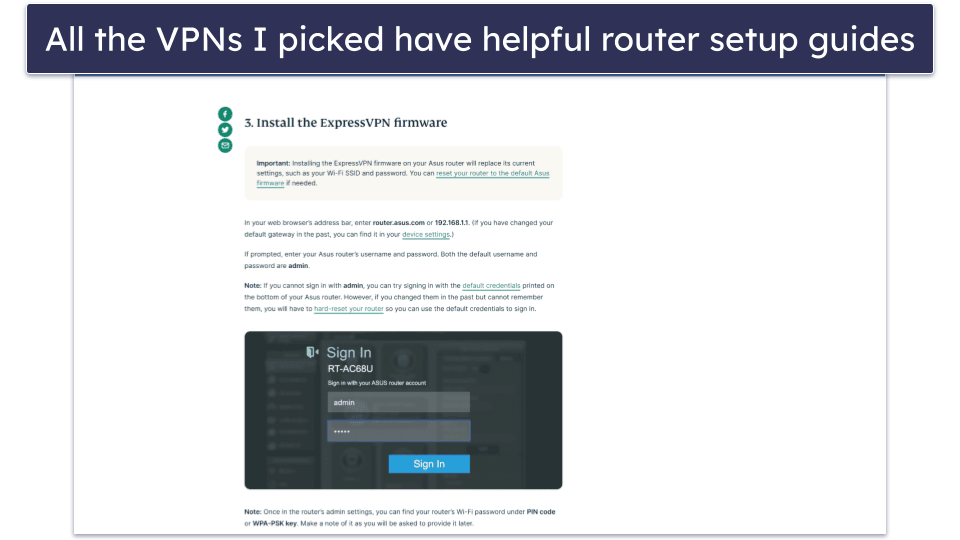
- I made sure the VPNs have fast speeds. When you use a VPN, your original internet speeds will slow down due to the added encryption. So, I made sure that all of my top picks provide very fast speeds for web browsing, watching videos, downloading files, and playing online games.
- I checked how secure the VPNs are. I made sure to only pick VPNs that have industry-standard security features — this includes strong leak protection, 256-bit AES encryption, a kill switch to prevent traffic leaks, or a strict no-logs policy. I also ran leak tests on each of the VPNs I recommend to make sure they’re 100% safe to use.
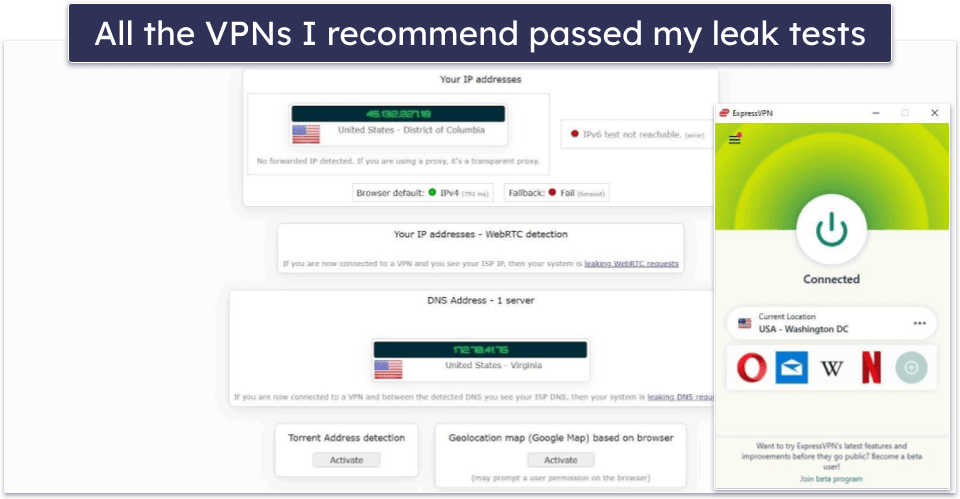
- I only recommended VPNs that provide good overall value. The VPNs I ranked in this article are all affordable, and they come with generous money-back guarantees. Plus, they also provide access to great streaming support, large server networks, and good P2P support.
Frequently Asked Questions
What’s the easiest way to install a VPN on a router?
I think the best way to do it is via a VPN router app. This way, you only need to download and install a VPN’s custom firmware on your router, after which you can easily connect your devices to a server. Not many VPNs have a router app, though — ExpressVPN is one of the only ones that has, and its router app is super easy to install and use.
Why should I install a VPN on a router?
There are plenty of perks to enjoy if you install a VPN on a router. First, you can secure an unlimited number of devices, as the router only counts as one device (and all the devices you connect to the VPN don’t add to the total count). Also, setting up a VPN on your router allows you to use the VPN on devices that don’t natively support VPN apps, like gaming consoles for example.
How long does it take to install a VPN on a router?
It depends which method you use. On average, if you install a VPN app on your router, it might take around 10 minutes to do it. But if you manually configure a VPN on your router, that could take 15 minutes or more. If you want a VPN with a dedicated router app, I recommend ExpressVPN since its router app is extremely simple to install and use.
What’s the best VPN to install on a router?
My top pick is ExpressVPN — it’s one of the only VPNs out there that comes with a dedicated router app, which is much easier and convenient to install than performing a manual router setup. Plus, its router app is easy to use, and it has a feature that lets you choose which devices use the VPN, and which devices don’t. On top of that, ExpressVPN is ultra-secure, super fast, and also comes with a 30-day refund.
