
Updated on: November 28, 2024
Short on time? Here’s how to get an ExpressVPN free trial in 2025:
- 1. Visit the ExpressVPN website. Choose a plan that suits your needs — they all come with a 30-day money-back guarantee.
- 2. Download the app onto your device. ExpressVPN has easy-to-use apps for Windows, macOS, Linux, Android, iOS, and even routers.
- 3. Try out ExpressVPN. Cancel your subscription any time within the 30-day period to receive a full refund.
On Android or iOS mobile devices, you can try ExpressVPN free for 7 days and get access to all of its features. You can test the speeds, security features, and streaming capabilities of the best VPN on the market completely risk-free.
ExpressVPN also has a 30-day money-back guarantee. If you like your ExpressVPN experience but want to try it for longer on more devices, you can take advantage of the money-back guarantee. After your free trial is over, you’ll be automatically upgraded to a paid plan. You can cancel your subscription within the following 30 days to get your money back, no questions asked.
Getting a refund is super easy if you follow the guides below. Canceling my subscription and submitting a refund request took less than 5 minutes, and the money appeared back in my account in 3 days. Editors' Note: ExpressVPN and this site are in the same ownership group.
Try ExpressVPN Risk-Free for 30 Days (Step-By-Step Guide)
1. Visit the ExpressVPN website

Navigate to ExpressVPN’s website (www.expressvpn.com) on your browser of choice, and click on the big Get ExpressVPN button in the center of the page. This will take you to a screen with ExpressVPN’s plans and pricing.
2. Select a plan

Choose the plan that works best for you. ExpressVPN offers both monthly and yearly plans, but longer-term plans are a better deal.
3. Provide your email address and payment details

Further down the screen, enter your email address and preferred payment method. You can pay with credit card, PayPal, Bitcoin, UnionPay, and a variety of other services using Paymentwall.
4. Get your activation code and download the app

On the next screen, you’ll receive an activation code. Write it down or copy it because you’ll need it later. Then click the big Download button on the right side of the screen to get the app for your device.
5. Install and activate ExpressVPN

Run the downloaded file and follow the on-screen instructions to install ExpressVPN. When you are asked for your activation code, enter the code you received in Step 4 of this guide. Alternatively, you can ask ExpressVPN to send you a sign-in link to your inbox.
6. Get ExpressVPN on all of your desktop devices
Go back to ExpressVPN’s official website and download the ExpressVPN app for the rest of your desktop devices. ExpressVPN has dedicated apps for Windows, macOS, and Linux.

7. Connect to an ExpressVPN server
ExpressVPN recommends the fastest server for your current location via Smart Location. If you want to connect to that server location, just click the Connect button on the main window. Alternatively, you can manually find the server location you want and connect to it.

8. Enjoy ExpressVPN for the next 30 days
You can now try ExpressVPN for up to 30 days risk-free. You can cancel your subscription and get a full refund any time within the 30-day period. Just follow the instructions below.
9. Log into your ExpressVPN account
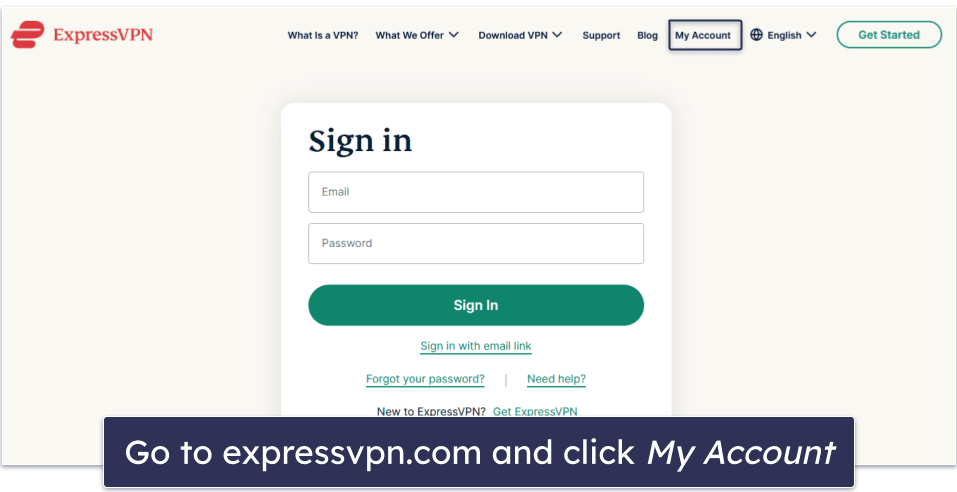
Go to the ExpressVPN website (www.expressvpn.com) and click My Account in the top right corner. This will take you to the sign-in page. Enter your login details.
10. Go to My Subscriptions
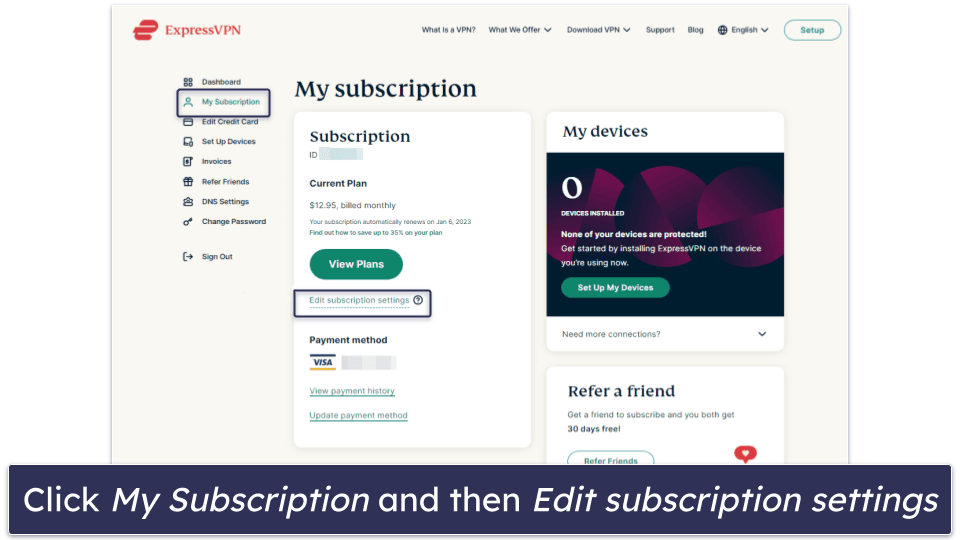
Find My Subscription on the left side of the screen and click on it and then click Edit subscription settings.
11. Cancel automatic renewal
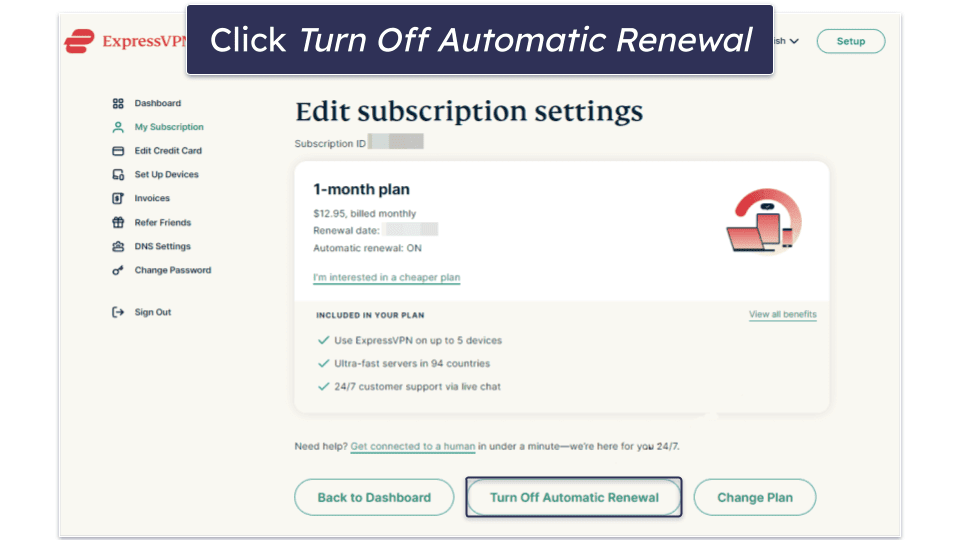
On the next screen, click on Turn Off Automatic Renewal, then follow the on-screen instructions until you see the message: “Your subscription has been canceled”.
12. Contact ExpressVPN support
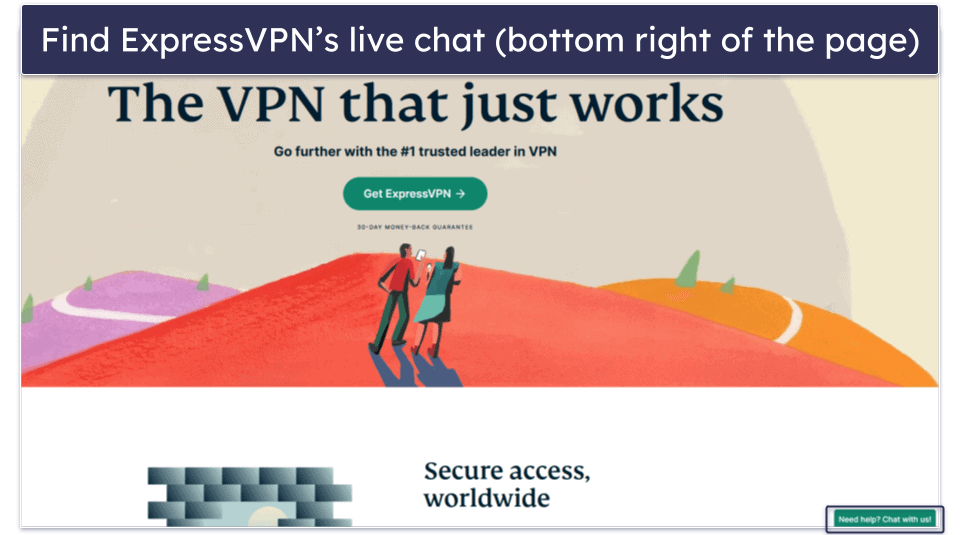
Open ExpressVPN’s live chat, which can be found on the bottom-right corner of every page on its website.
13. Request a refund
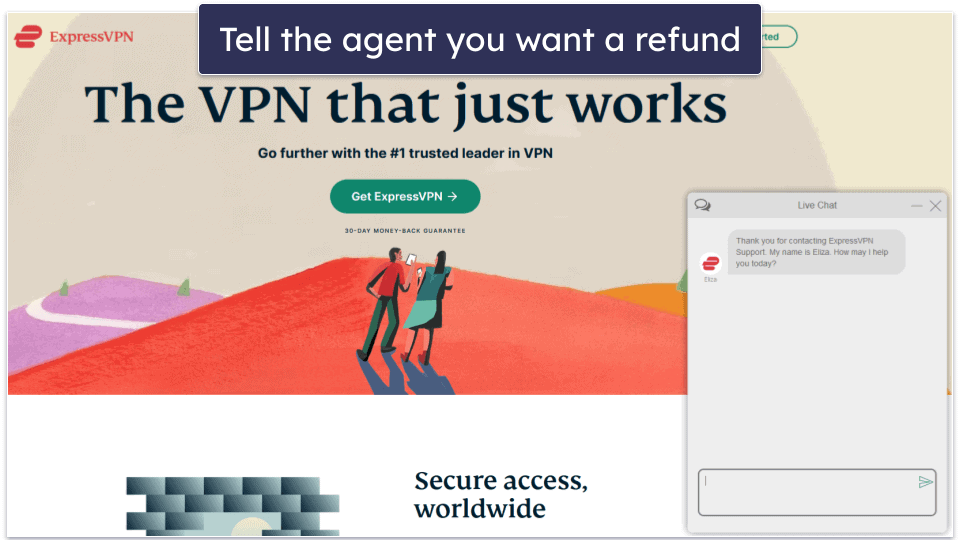
Request a refund from the live chat representative. It may take up to 7 business days for your refund to be processed and the money to appear in your account. The exact amount of time depends mostly on your bank.
How to Claim ExpressVPN’s 7-Day Free Trial (Only for Mobile)
You can try ExpressVPN free for 7 days on iOS and Android devices. ExpressVPN’s 7-day free trial is not available for Windows or Mac users, but you can try ExpressVPN risk-free for 30 days with its 30-day money-back guarantee. See the instructions above to find out how.
ExpressVPN iOS 7-Day Free Trial
1. Download the ExpressVPN app
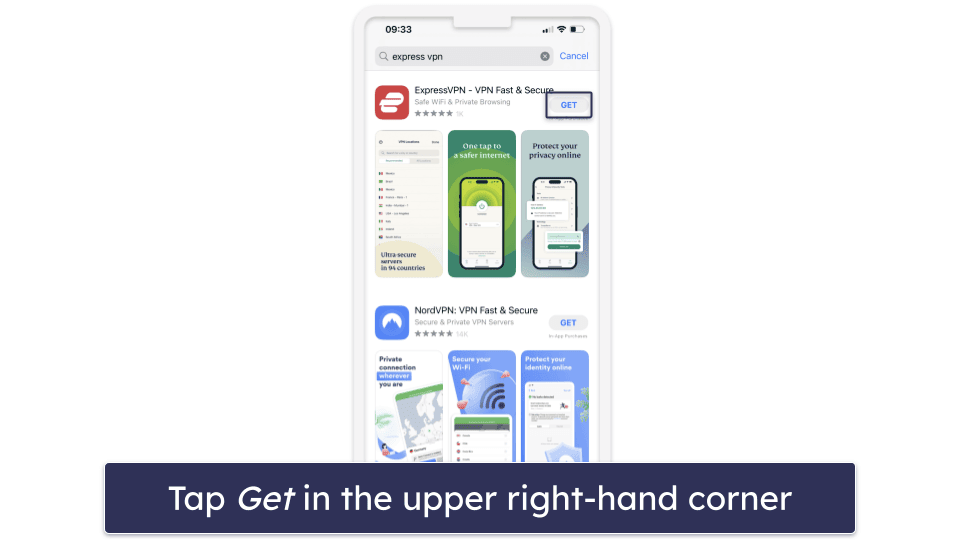
Open the App Store on your iPhone or iPad and locate the ExpressVPN app using the search bar. Then tap Get to install it.
2. Open the ExpressVPN app
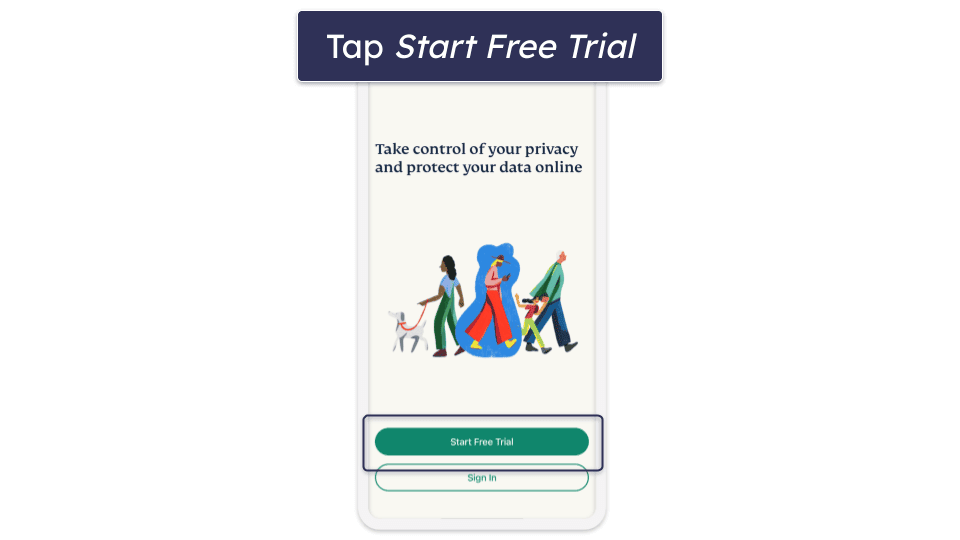
Once the installation is complete, open the ExpressVPN app and tap Start Free Trial.
3. Confirm your subscription
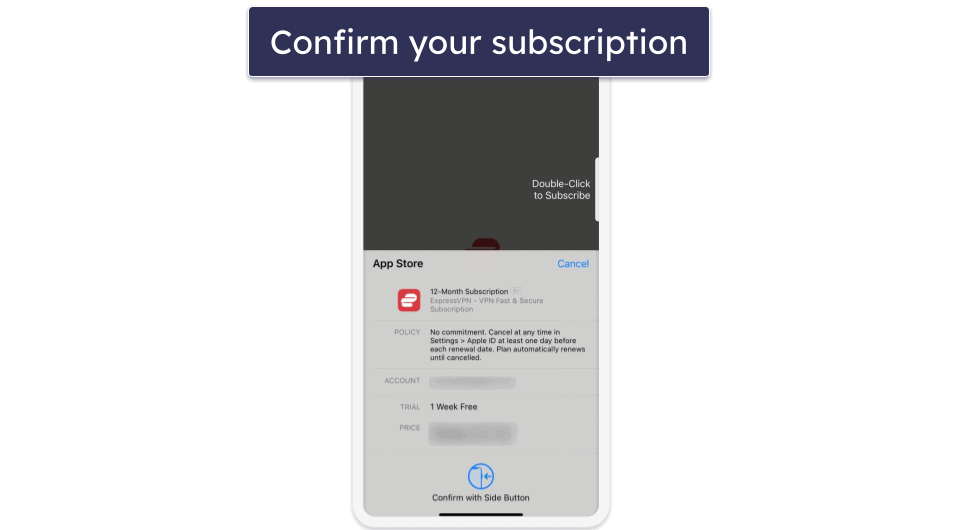
An App Store confirmation screen will pop up, asking you to confirm your decision. Double click the side button on your iPhone or the top button on your iPad to continue.
4. Enjoy your 7-day free trial
You can now try all of ExpressVPN’s useful features for up to 7 days risk-free.
If you want to continue using ExpressVPN after the free trial period, I recommend that you cancel your free trial and subscribe on ExpressVPN’s website. ExpressVPN’s 30-day money-back guarantee doesn’t apply to App Store subscriptions — App Store refunds are issued solely at the discretion of Apple Support.
Of course, if you aren’t satisfied with ExpressVPN, you should also cancel your subscription before your free trial expires to avoid being charged.
In either case, follow the instructions below to cancel your free trial.
5. Go to your App Store subscriptions list
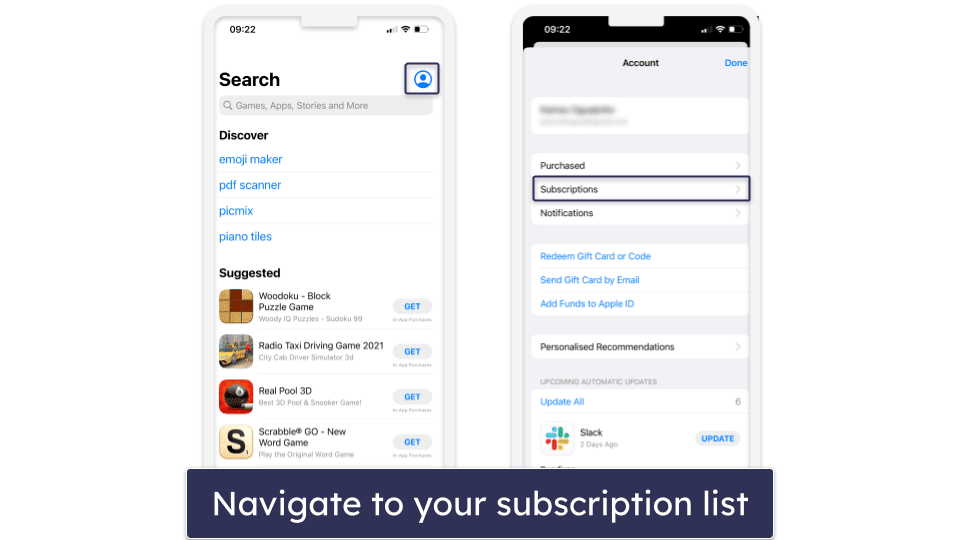
Open the App Store, tap your picture at the top right, then tap Subscriptions.
6. Cancel your free trial
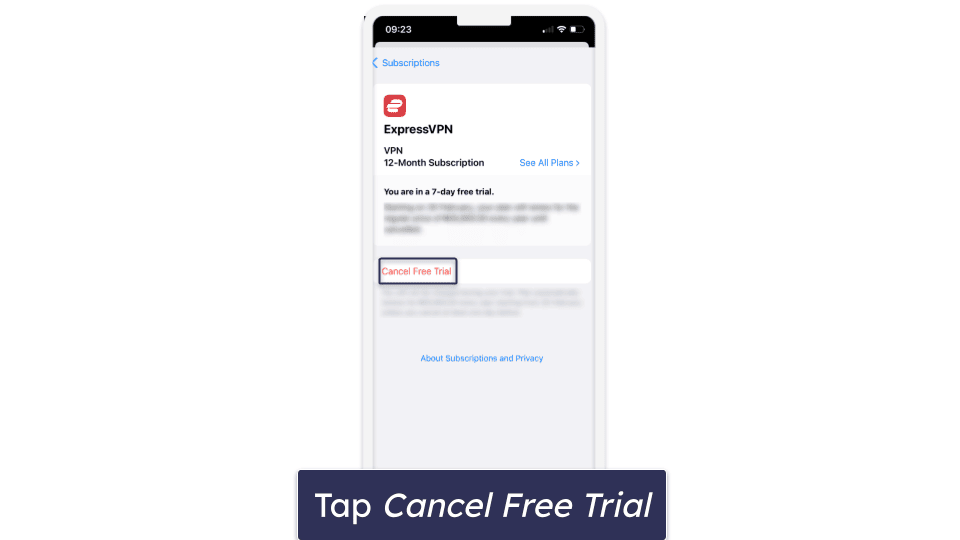
Find ExpressVPN on your subscription list, tap it, then tap Cancel Free Trial and Confirm.
ExpressVPN Android 7-Day Free Trial
1. Download the ExpressVPN app
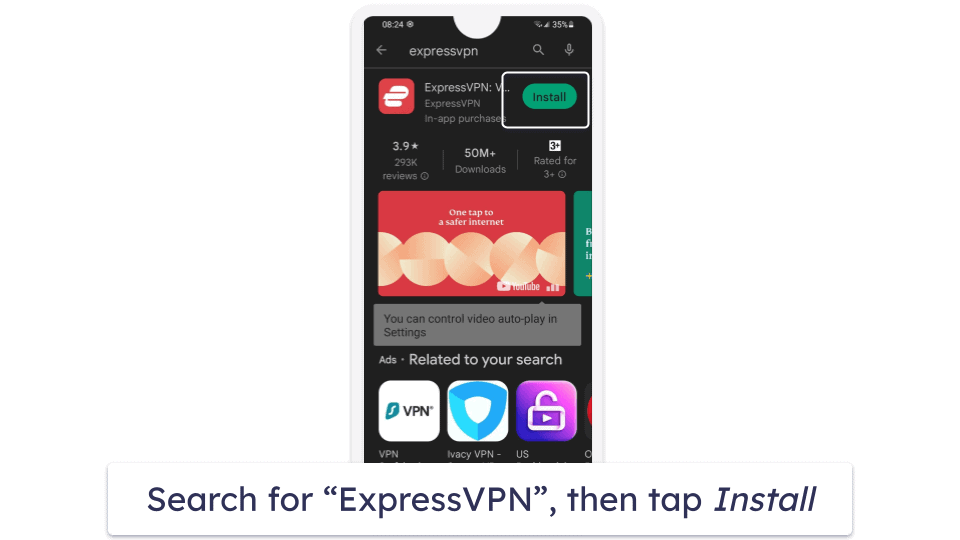
Open the Google Play Store app on your device and type “ExpressVPN” into the search bar. Then tap the Install button.
2. Open the ExpressVPN app
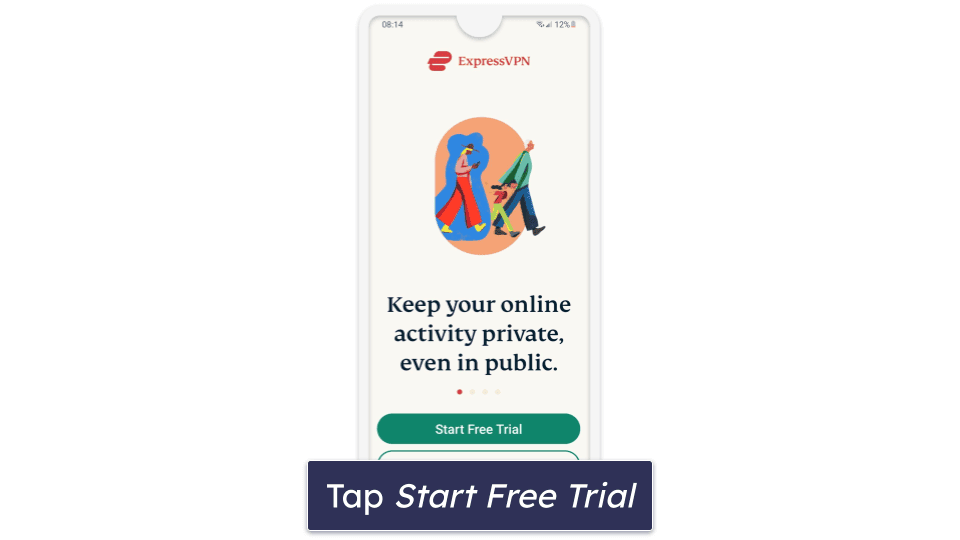
Once the installation is complete, open the ExpressVPN app. Tap Start Free Trial, then enter your email address. This will take you to a confirmation screen. Tap Start Free Trial again.
3. Enjoy your 7-day free trial
You can now try ExpressVPN for up to 7 days risk-free. But if you aren’t satisfied with it, make sure you cancel your subscription before your free trial expires. To do so, just follow the instructions below.
4. Go to your Google Play profile
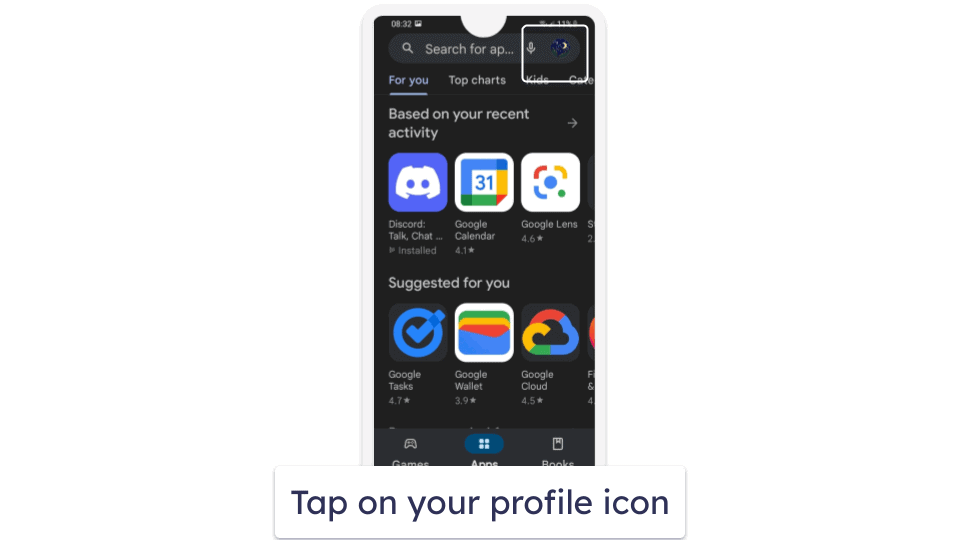
Open the Google Play Store and tap on your profile icon in the top right corner — it’s right next to the search bar.
5. Go to your subscriptions list
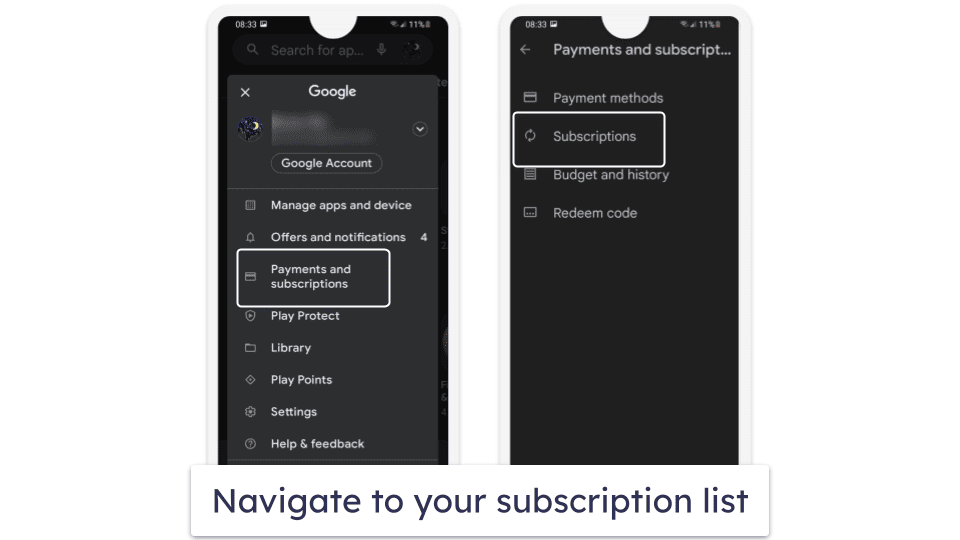
Tap Payments and Subscriptions, then tap Subscriptions.
6. Cancel your free trial
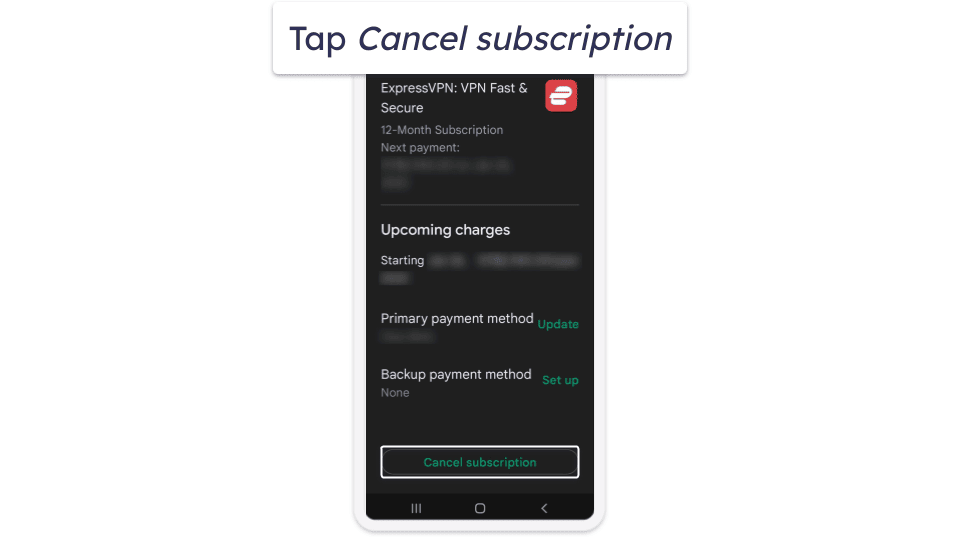
Find ExpressVPN on your subscription list, tap it, then tap the Cancel subscription button.
Why Should You Use ExpressVPN?
Speed & Performance

ExpressVPN is the fastest VPN on the market. During my tests, I got fast speeds on both local and distant servers. While connected to a local US server, I observed only a negligible increase in ping speed, and it had little impact on my browsing or streaming experience. And when connected to a distant server in the UK, the ping went up significantly as expected, but there was little loss in download speeds, and the connection was very stable.
ExpressVPN’s fast speeds are due to its high bandwidth and proprietary Lightway protocol. Its top-of-the-line servers are capable of transmitting 10 Gbps (gigabytes per second), which reduces congestion and increases data transmission speeds. And its Lightway protocol is faster than all other popular VPN protocols like OpenVPN and IKEv2/IPSec.
Privacy & Security
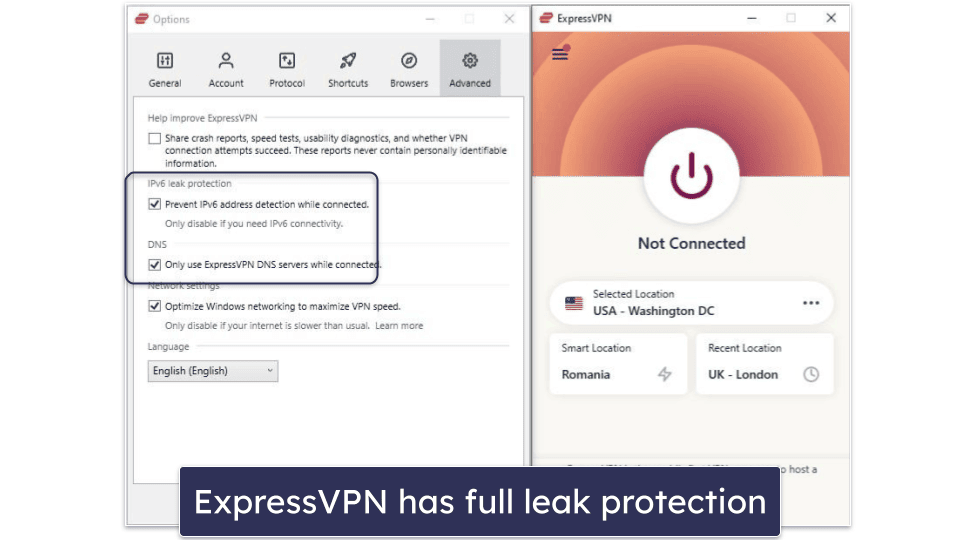
ExpressVPN provides industry-standard security features such as:
- 256-bit AES encryption. This is the level of encryption used by banks and militaries.
- No-logs policy. ExpressVPN doesn’t record your online activities. Its no-logs policy has also been audited and verified by an independent third party.
- Kill switch. To prevent accidental data leaks, this shuts down your internet connection if your VPN connection ever drops.
ExpressVPN also provides advanced security features like:
- RAM-only servers. Your data exists in volatile memory and is not written to a hard drive, which means your data is wiped every time the server restarts.
- Perfect forward secrecy. The security key used to encrypt your data is changed every time you connect to an ExpressVPN server. So in the event that a hacker gets your key, they would acquire very little information, and any past or future data would remain secure.
- Full leak protection. Prevents your IP address from leaking to the internet. ExpressVPN guards against WebRTC, DNS, and IPv6 leaks.
- Obfuscation. All ExpressVPN servers use obfuscation to hide the fact that you’re using a VPN. This allows it to work in countries that censor the internet.
Servers & IP Addresses

ExpressVPN has servers in 105 countries. This means that wherever you live in the world, you’ll be able to connect to a nearby server, ensuring that you get the fastest possible speeds. Most of ExpressVPN’s servers are physical servers, which usually provide better speeds than virtual servers.
When you’re connected to ExpressVPN’s servers, you’re sharing the same IP address with other users. This increases your privacy because your data gets mixed in with that of other users. That said, dedicated IPs have their own benefits, and it’s unfortunate that ExpressVPN doesn’t offer them. VPNs like Private Internet Access and
Streaming Support

ExpressVPN is the #1 VPN for streaming. Customer support confirmed it works with 100+ streaming apps, including major ones like Netflix, Amazon Prime, Disney+, BBC iPlayer, and Hulu, as well as many smaller streaming services. It also refreshes its servers’ IP addresses frequently, making it much easier to maintain a consistent connection to streaming sites. Overall, ExpressVPN is great for streaming.
I also like how ExpressVPN supports streaming on all its servers. Other VPNs like Proton VPN and
Last, but not least, ExpressVPN has a smart DNS service called MediaStreamer, which lets you use a VPN on devices that don’t support VPN apps, like Roku, PlayStation, and Xbox. MediaStreamer doesn’t encrypt your traffic but provides much faster speeds for streaming.
Torrenting Support
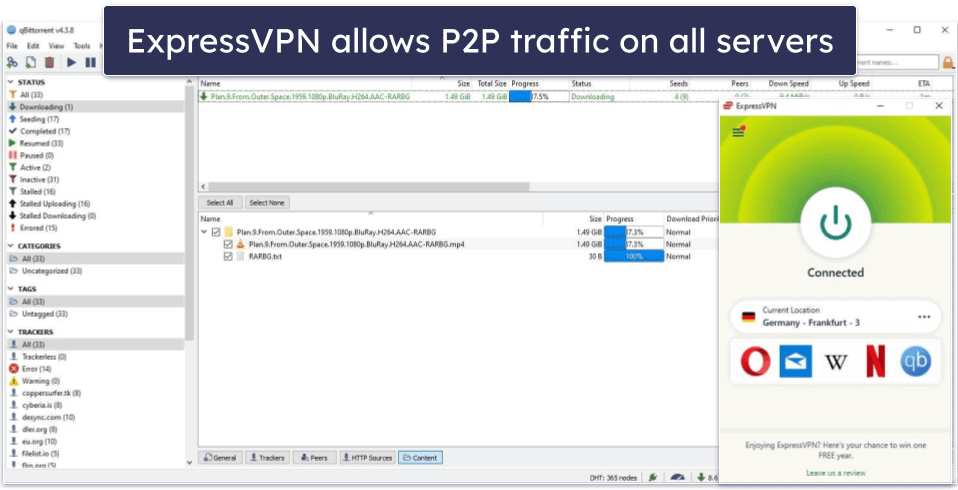
ExpressVPN is the best VPN for torrenting in 2025. It works with most major P2P file-sharing apps, including qBittorrent, Vuze, Deluge, uTorrent, BitTorrent, and Transmission. And, unlike some VPNs, it allows torrenting on all of its servers, which are located across 105 countries. For comparison, Proton VPN allows torrenting only on 300+ dedicated servers located in 15+ countries.
Port-forwarding is supported on the ExpressVPN router app. This gives you faster download speeds by letting you connect to more peers.
Split-tunneling is available on its Android, Windows, and macOS apps. This lets you send some traffic through the VPN and other traffic through your local network. It’s particularly handy when downloading large torrents as you won’t have to slow down your other online activities unnecessarily.
Gaming Support
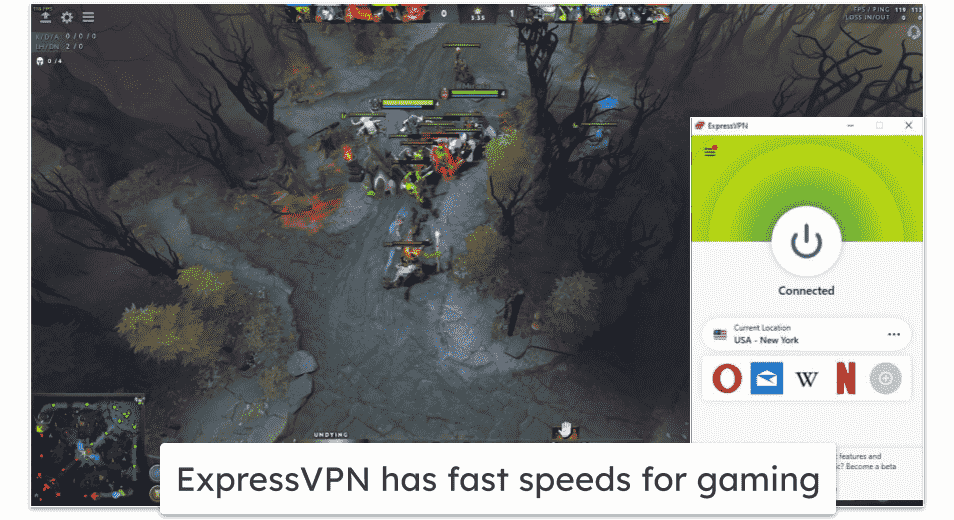
ExpressVPN is a great VPN for gaming — it earns its place as our #1 VPN for gaming in 2025. I tested it by playing online games like Dota 2 and Valorant and saw a low ping on local servers. And when connected to a distant server, I still got decent speeds and never experienced any lag or random disconnects.
By changing your IP address, ExpressVPN protects you from distributed denial of service (DDoS) attacks on all its servers. Hackers or unscrupulous opponents can use DDoS attacks to overload your network, causing slowdowns and disconnects that disrupt your gameplay.
I like that ExpressVPN provides support for cloud gaming services like Google Stadia, Playstation Now, and GeForce Now. VPNs that support cloud gaming are few and far between.
ExpressVPN has a dedicated router app that makes it easier to use gaming consoles like Xbox and Playstation with a VPN. Most other VPNs don’t have a router app and require a lengthy manual setup. I was able to get ExpressVPN’s router app set up in about 5 minutes.
Supported Apps
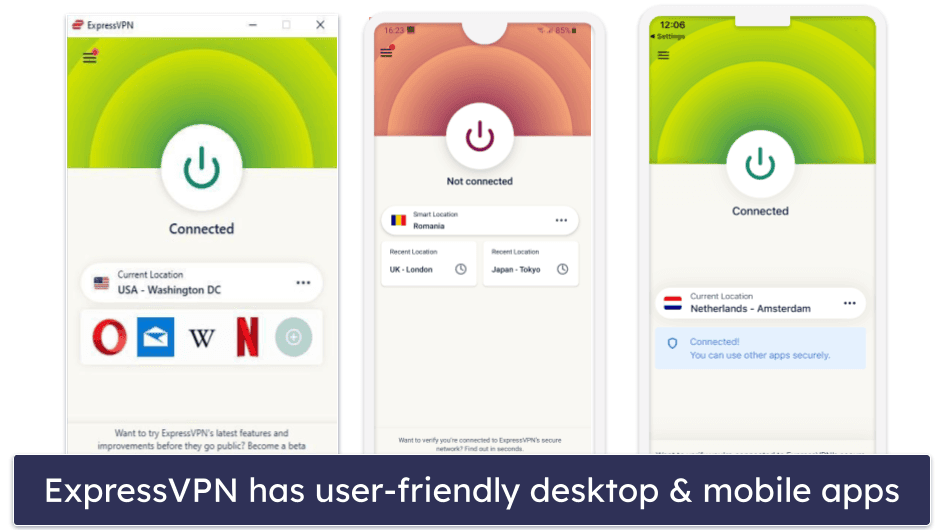
ExpressVPN has apps for Android, iOS, Windows, macOS, Linux, Chromebook, Kindle Fire, and Wi-Fi routers. Its apps are feature-rich and user-friendly. And its dedicated router app is really nice as it allows you to easily set up the VPN on gaming consoles, smart TVs, and other devices that can’t normally run VPN software.
Additionally, all of its apps include the same features with a few exceptions: the iOS app is missing Shortcuts and split-tunneling, the macOS app doesn’t support split-tunneling past version 10.15, the Android and Windows apps don’t include Threat Manager, and the desktop apps don’t come with ExpressVPN Keys, a decent free password manager.
Editors' Note: Intego, Private Internet Access, CyberGhost and ExpressVPN are owned by Kape Technologies, our parent company
Frequently Asked Questions
Does ExpressVPN have a free trial?
Yes, ExpressVPN has a 7-day free trial for its mobile apps. There is no free trial for its other apps, but all of its plans are backed by a 30-day money-back guarantee, so you can still try it out risk-free. So long as you cancel your subscription and request a refund within those 30 days, you’ll get your money back, no questions asked. If you have an Android or iOS device, note that you need to purchase your subscription through ExpressVPN’s website rather than an app store in order to access ExpressVPN’s money-back guarantee.
Does ExpressVPN charge after its free trial?
Yes. After your 7-day free trial expires, your subscription will be automatically renewed, and you’ll be charged for the plan you selected when setting up the free trial. If you don’t want this to happen, you need to cancel your free trial before your 7 days are up.
If you want more time to test ExpressVPN, you can still use it for another 30 days risk-free. If you decide it’s not for you, you can request a refund before the 30 days is up.
How do I cancel my ExpressVPN free trial?
Canceling your ExpressVPN free trial is easy. All you have to do is to follow a few simple steps. It should take less than 5 minutes.
On iOS devices, first go to your phone’s settings menu and tap on your picture. Then tap Subscriptions and find your ExpressVPN subscription. Finally, press the Cancel Free Trial button to avoid being charged.
On Android devices, first open the Google Play Store and tap your profile icon in the top-right corner. Secondly, tap Payments & Subscriptions, then Subscriptions. Finally, find ExpressVPN on the list and follow the on-screen instructions to cancel your free trial.
How can I get an ExpressVPN free trial without a credit card?
ExpressVPN accepts various payment options including Paypal, Bitcoin, and Paymentwall. However, it requires payment details to access its 7-day free trial, which you’ll need to cancel before expiration to avoid charges.
Is ExpressVPN’s free trial safe?
Yes, ExpressVPN is one of the most secure VPNs on the market. With the free trial, you get all the same security features that paid subscribers get. It has military-grade 256-bit AES encryption, a kill switch, and an independently audited no-logs policy. ExpressVPN also has advanced security features like full leak protection, perfect forward secrecy, and RAM-only servers. You won’t incur any charges until your 7-day free trial period concludes.