
Only 3 Steps (Quick + Easy) to Get a VPN in 2025:
- Find a good VPN. I recommend ExpressVPN for its lightning-fast speeds, strong security, and user-friendly apps.
- Subscribe to the VPN. Just pick the subscription plan that works for you, then follow the on-screen instructions to create your account.
- Download and install the VPN. Download the right VPN app for your device, then wait for the installation process to finish (it shouldn’t take more than 2 minutes).
Going on the internet without protection can put your personal information at risk. Threat actors, like hackers, can intercept your traffic and learn your browsing habits, your download history, your general physical location, and even your account passwords.
Using a VPN is the best way to keep yourself safe online. A VPN makes your traffic unreadable and prevents anyone from seeing what you’re doing online. It also hides your IP address, which reveals your general location, so nobody can learn where you are.
There are many other benefits of using a VPN. For example, a VPN prevents your internet service provider (ISP) from throttling your internet (some ISPs do this if you engage in activities that require a lot of bandwidth) and lets you securely browse the web in censorship-heavy countries.
Getting a VPN is easy, even if you’re not that tech-savvy. It takes less than 5 minutes if you follow my simple guide below.
I’ve also made a list of the 3 top VPNs in 2025 to help you choose the best one for you. My favorite is ExpressVPN — it’s got lightning-fast speeds, top-notch privacy and security features, and super intuitive apps. Editors' Note: ExpressVPN and this site are in the same ownership group.
How to Download, Install, and Set Up a VPN On Your Devices (Step-By-Step Guides)
Downloading and setting up a VPN is quick and easy. On Android, iOS, Windows, and macOS devices, you’ll only need a couple of minutes. You can also configure a VPN on your router and use it with devices that don’t have native VPN apps, like your PlayStation and Xbox, or your smart TV. This takes a bit more time, but no more than 10–15 minutes.
Windows or macOS Computer
- Visit the VPN provider’s website.
 Editors' Note: ExpressVPN and this site are in the same ownership group.
Editors' Note: ExpressVPN and this site are in the same ownership group.
Type the name of the VPN provider into Google and find the official website. For this guide, I’ll take you through the steps of getting ExpressVPN, but they’re pretty much the same for any VPN you can find. Once you’re on the main page, you should see a button on the main page for getting the VPN. Click it to proceed.
- Select a plan.
 Editors' Note: ExpressVPN and this site are in the same ownership group.
Editors' Note: ExpressVPN and this site are in the same ownership group.
Choose the plan that works best for you. Longer-term plans usually provide better value.
- Enter your payment details.
 Editors' Note: ExpressVPN and this site are in the same ownership group.
Editors' Note: ExpressVPN and this site are in the same ownership group.
Most top VPNs accept credit/debit cards, PayPal, and cryptocurrencies. You may also be asked to provide a valid email address and create an account with a username and a password.
- Download and install the VPN app.
 Editors' Note: ExpressVPN and this site are in the same ownership group.
Editors' Note: ExpressVPN and this site are in the same ownership group.
Find the correct app for your device and press the download button. Most VPNs, like ExpressVPN, redirect you to their app page immediately after you buy a subscription.
- Log into your account.
 Editors' Note: ExpressVPN and this site are in the same ownership group.
Editors' Note: ExpressVPN and this site are in the same ownership group.
Most VPNs require you to set a password for your account, but there are some VPNs that provide activation codes or let you sign into your account with a sign-in link.
- Set up the VPN on your other devices.
 Editors' Note: ExpressVPN and this site are in the same ownership group.
Editors' Note: ExpressVPN and this site are in the same ownership group.
Go back to the VPN’s official site and download any other app you need. ExpressVPN has dedicated apps for Android, iOS, Windows, macOS, Linux, and Apple TV.
- Connect to a VPN server.
 Editors' Note: ExpressVPN and this site are in the same ownership group.
Editors' Note: ExpressVPN and this site are in the same ownership group.
Select a server location from the server list in the app and click or tap on the Connect button. That’s it. You can enjoy safe connections on all of your devices.
Android or iOS Device
- Get a subscription for the VPN.
Follow the same steps 1–3 for getting a VPN on a Windows or macOS device.
- Find the VPN app in your device’s app store.
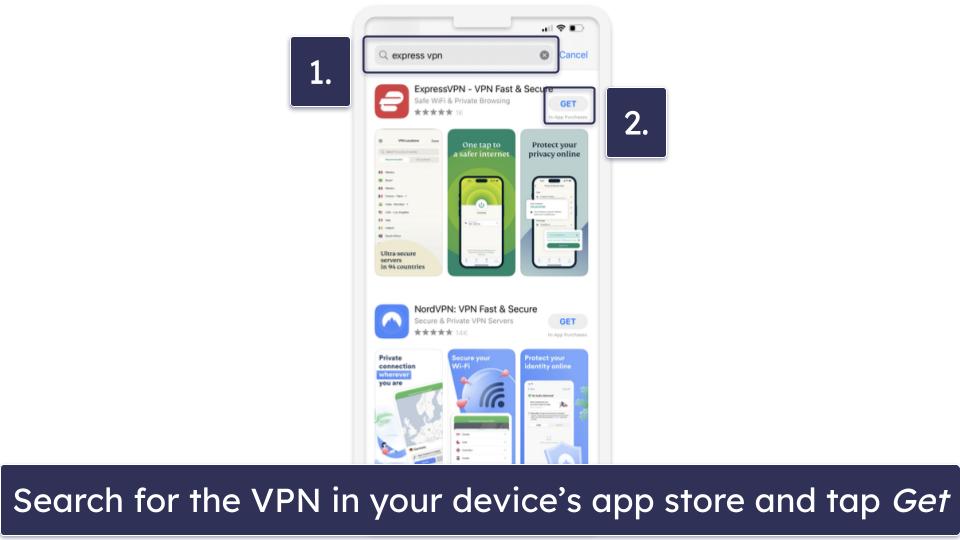
Type in the name of the VPN in the search bar in the Google Play Store or App Store on your phone. Then, tap the download button.
- Open the VPN app.
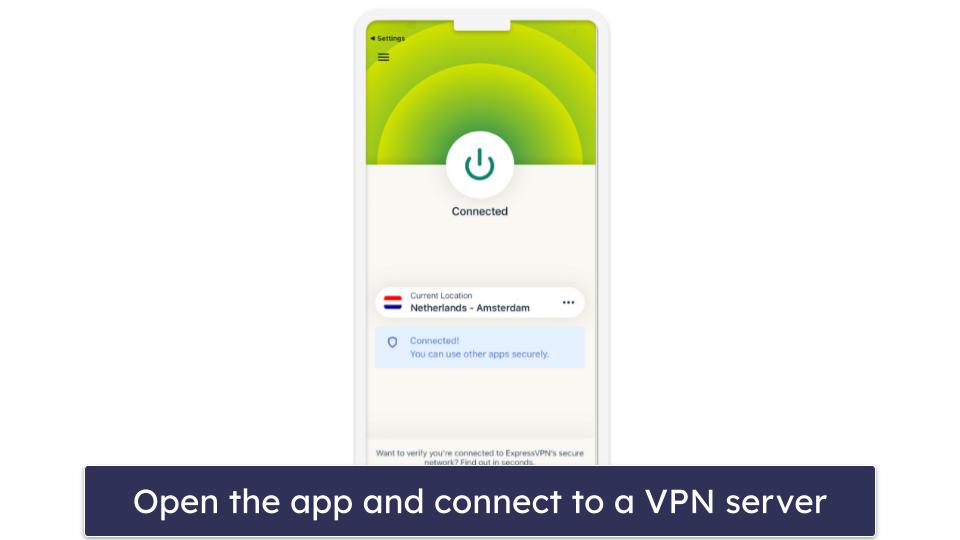
Sign in to your account on your phone and connect to a VPN server. You’re all set! All of your online activities are now private and secure.
If you skipped step 1 and haven’t yet subscribed to the VPN at this point, you’ll find a Sign In option when you open the VPN app. When you click on it, it’ll redirect you to its plans, where you can find the one that’s best for you.
Router
- Make sure your VPN is compatible with your router.
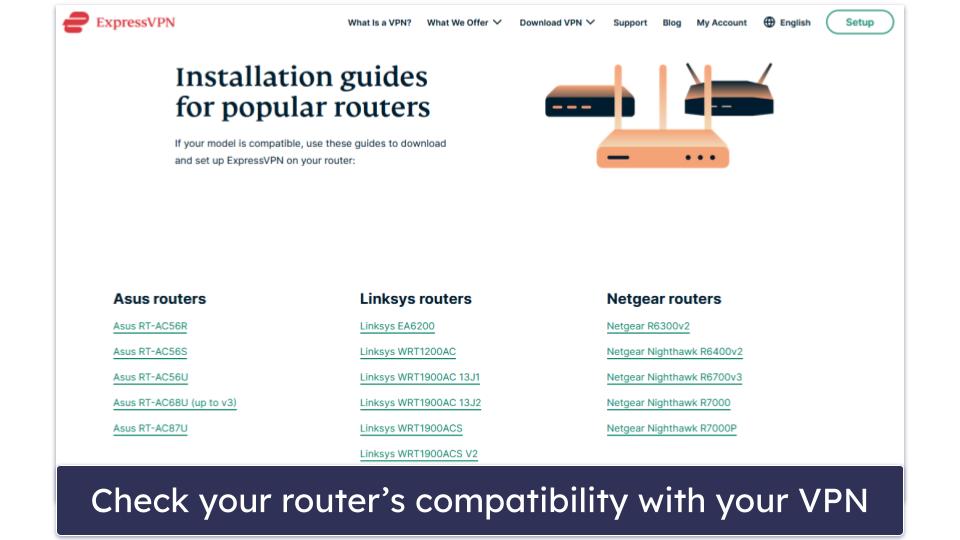
Not all VPNs work with all routers, so it’s very important to check if you can configure your VPN on your router. You should be able to find this information on your provider’s website.
- Follow the setup guide on your VPN website.
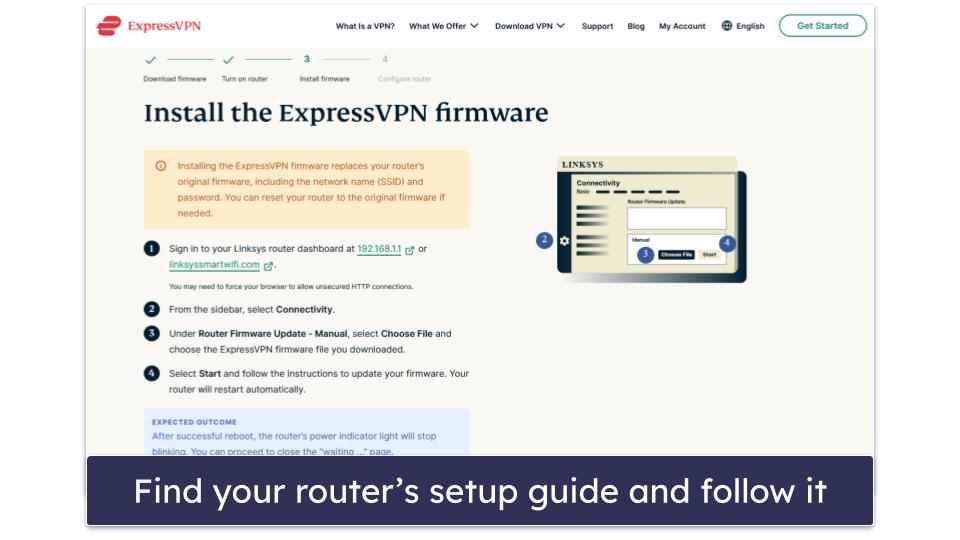
The steps required to set up a VPN differ depending on your provider and the router you’re setting it up on, so I recommend following the setup guide for your specific router, which you should be able to find on your provider’s website. If it’s not there, you can always reach out to your VPN’s customer support team.
One of the reasons why I like ExpressVPN is because it has a dedicated router app, which is much easier to set up and use on a router. Most good VPNs work with routers, but almost all of them have to be manually configured to work on a router.
- Check your connection.
Once you’re finished configuring the VPN on your router, check if it’s working. You can do this by asking Google to tell you your location and see whether it actually shows the location of the VPN server you connected to. If it does, then all of the devices in your household that use that router are now connected to the VPN server.
Reasons Why You Need a VPN
Security & Privacy
Without a VPN, your online traffic is just not safe. Hackers and bad actors can intercept your online traffic and obtain sensitive information, such as your credit card information or your passwords.
And you don’t have the privacy you want to have. Third parties, like your ISP (Internet Service Provider) or your government, can see everything that you’re doing, including the websites you visit and the files you download.
VPNs prevent this by encrypting your entire internet traffic, so that it’s unreadable by others. This is especially important if you frequently connect to unsecured, public Wi-Fi networks, such as cafe, airport, or hotel Wi-Fi networks.
VPNs also make it very hard for anyone to figure out your location. Your IP address, which is public and visible to any site you visit, reveals your general geographic location. VPNs hide your real IP address behind the IP address of one of their servers when you’re connected to the VPN, so your location remains private.

Many top VPNs also come with an ad, tracker, and malware blocker. This makes ad-heavy websites like social media sites less obnoxious to navigate and load faster. It also prevents advertisers from gathering information about your browsing habits and serving you with annoying targeted ads. Finally, they can stop you from visiting malicious websites like phishing sites, which are designed to steal personal information or infect your device with malware.
Speed
ISPs may throttle your internet connection if they see bandwidth-heavy activities, like streaming, especially in HD or 4K, torrenting, or gaming. Since this uses up a lot of data, some ISPs will intentionally reduce your speeds to allow them to better manage the network.
But your ISP won’t be able to see any of your online activity when you connect to a VPN — this is because VPNs scramble your traffic and make it unreadable, so your IPS won’t be able to throttle your connection based on what you’re doing online.
Note that a VPN won’t always increase your speeds because it takes time to encrypt and decrypt your data, and your data needs to travel an extra distance. That said, you don’t have to worry about slow speeds with top VPNs — they all do a really good job of minimizing latency.
Gaming

A VPN protects you from distributed denial-of-service (DDoS) attacks. These are attempts to disrupt your internet service by flooding your IP address with requests. Since a VPN hides your IP address, threat actors won’t be able to target you directly.
What’s more, most top VPNs come with anti-DDoS protection, so a sore loser won’t be able to attack your VPN IP either.
Last but not least, a VPN can help you evade unjust bans or suspensions. Video games often ban your IP address and not your account, so circumventing a ban is as simple as changing your IP address with a VPN.
Torrenting
Any person who’s torrenting the same file as you can see your IP address, as well as the files you’re downloading and sharing. Your ISP is also able to see that you’re torrenting, and if it doesn’t support P2P file sharing, it will throttle your speeds to discourage you from doing it.
A VPN solves all of these issues — it keeps your downloads private from your ISP, your government, and other nosy people.

It also lets you visit torrent sites in places where they’re restricted. Some countries restrict access to torrent sites to prevent people from illegally downloading copyrighted files, but a VPN can help you easily bypass this restriction. Please make sure that using a VPN and visiting torrent sites is legal in your current location before doing so.
My team and I don’t condone the use of a VPN for pirating content or in any other way that breaks the law. Avoid torrenting copyrighted content and check your local laws to make sure it’s safe to torrent.
Bypassing Government Censorship
VPNs can help you browse a censored internet in restrictive countries by using obfuscation tools to disguise your VPN traffic as regular internet traffic. Using a VPN or getting around certain restrictions is illegal in some countries so it’s important to ensure you’re not breaking any laws in your location when doing either or both. VPNs can also help you bypass restrictions on your school or workplace networks.
Best VPNs for All Devices in 2025
Quick summary of the best VPNs for all devices:
- 🥇1. ExpressVPN — Best VPN for all devices (top-notch security + fast speeds).
- 🥈2. Private Internet Access — Customizable apps for all devices + advanced security.
- 🥉3. CyberGhost VPN — Great VPN for beginners with intuitive apps.
Editors' Note: Intego, Private Internet Access, CyberGhost and ExpressVPN are owned by Kape Technologies, our parent company
Are Free VPNs Good Enough?
I would advise against using a free VPN. Free VPNs often lack essential security features and some even collect and sell user data to third parties. The SuperVPN data breach, which exposed millions of user records, is a good illustration of some of the risks associated with using free VPNs.
And I’m not a huge fan of free plans either. They’re often very restrictive with limited server options, slower connection speeds, and restrictions on daily or monthly data usage. Additionally, most free VPNs don’t have good streaming support and rarely support torrenting.
I would get an affordable paid VPN instead. It’s a small investment for significant gains in security, privacy, and peace of mind. My top pick is ExpressVPN because it’s simply the best on the market — it’s the fastest, has high-level security and privacy, comes with excellent streaming and torrenting support, and is easy to use.
Important VPN Features & How to Configure Them
- Servers. VPN servers are essentially computers. They’re owned by your VPN provider and are located around the world. When you connect to a VPN server, the VPN essentially establishes a connection between your device and this computer and then routes your internet traffic through it. To do that, all you need is to pick the server you want to connect to from the VPN’s server selection menu (usually located on the app’s home screen) and then press the connect button.
- Kill switch. A kill switch automatically disconnects your device from the internet if your VPN connection drops, preventing your data from being exposed. You can find this feature in your VPN’s app settings section, where you can toggle it on or off. Keep in mind that some VPNs also let you choose between a “soft” and a “hard” kill switch, the latter of which means the VPN won’t let you access the internet unless you’re connected to a VPN server.
- VPN protocols. VPN protocols define how your device communicates with the VPN server — it’s a set of instructions that determine how data is transferred over the VPN connection and as such, they offer a different balance of speed, security, and reliability. Most VPNs give you at least 2 options to choose from: WireGuard, which is the fastest VPN protocol, and OpenVPN, which is the best for privacy.
- Split-tunneling. This feature allows you to choose which apps use the VPN connection and which apps use your local network and it’s super useful when you only want to encrypt some of your internet traffic and you don’t want to cause unnecessary slowdowns to apps and websites that don’t need that extra layer of security. You can usually find and set up split tunneling in the VPN app’s settings.
- Quick connect. This feature connects you to the closest and fastest VPN server with a single click. Most top providers have a quick-connect button on all of their apps, and all you have to do to use it is to press it.
- Auto-connect. Similar to the quick connect feature, the auto-connect option allows you to set up your VPN app so it automatically connects you to a server on launch. This is handy if you don’t want to accidentally go online without securing your connection first.
How Do VPNs Keep Your Online Activity Private?
VPNs keep your online activity private by encrypting your data. This renders all of your traffic unreadable to third parties, including your ISP, your government, advertisers, and threat actors. Most top VPNs use 256-bit AES encryption, which is very strong encryption used by banks and militaries.
Most top VPNs will also have a strict no-logs policy. This means that the provider doesn’t log your IP address, the websites you visit, or the files you download, so even if they receive a request from a legal authority to provide user data, they would have nothing to give. The best VPNs also have their no-logs policies audited and confirmed by an independent third party.
And a lot of good VPNs, including all VPNs I recommend, come with a tracker blocker. Trackers follow you around the internet and collect information about your browsing habits, your IP address, and other personal information. This information often goes to advertising and marketing companies who use it to target you with ads. It’s also sometimes used by governments who want to know what you do online.
Is It Illegal to Use a VPN?
VPNs are legal in most countries. It’s what you do with the VPN that matters. Pirating copyrighted content, for example, is still illegal whether you use a VPN or not.
There are some countries where VPNs are illegal or restricted, such as China, Russia, Iran, Turkey, and Pakistan.
Editor’s Note: At SafetyDetectives, we don’t condone the use of a VPN to engage in illegal activities and advise you to carefully research local laws relating to VPN usage in your country or the country you plan to visit before using one.
Do VPNs Come With Any Drawbacks?
Yes, there are some potential drawbacks you should be aware of.
- Reduced speeds. All VPNs slow down your data. This is because they encrypt all of your traffic, which takes time, and because your data has to travel a little longer to get routed through the VPN server before getting to its final destination. However, you rarely notice any latency with top VPNs.
- Blocked services. Some websites and services block traffic from known VPN servers. For example, some streaming platforms, like Netflix, restrict content to specific regions and actively block VPN users to enforce these restrictions.
- Flagged as suspicious. VPNs use shared IP addresses, which means it assigns the same IP address to you and other users. If another user is involved in a suspicious activity, like spamming, websites might flag that IP address. This is also why you may get a lot of CAPTCHAs when browsing — If multiple users visit a website with the same IP address, the website might see this as an unusual activity.
Overall though, it’s still worth using a VPN. The numerous benefits offered by a VPN, such as enhanced privacy, data security, and the ability to bypass government censorship, far outweigh the negatives.
Frequently Asked Questions
Is it really necessary to have a VPN?
Yes, if you value your online privacy and security. Without a VPN your internet traffic can be an open book to third parties, such as your ISP, your government, and advertisers. They can find out roughly where you’re located, what websites you visit, and what files you download. Hackers can also intercept your internet traffic and obtain sensitive information, such as your account passwords or credit card information.
A VPN can prevent all of this by hiding your real IP address and encrypting your data, so that no one else can read it. Many top VPNs also come with an ad, tracker, and malware blocker, which can stop annoying pop-up ads, prevent advertising and marketing companies from gathering information about your browsing habits, and protect you from malicious websites.
Is there a downside to always using a VPN?
Yes, there are some downsides to always using a VPN — using a VPN will reduce your connection speeds slightly due to the encryption process and the extra distance your data needs to travel. Some websites and services also block traffic from known VPN servers. Additionally, because VPN IP addresses are usually shared with many other users, you may get flagged by websites for suspicious activity and be forced to do many CAPTCHAs to prove you’re not a bot.
That said, it’s easy to turn your VPN off when you don’t need it or to use your VPN’s split-tunneling function, so that only the apps and websites you absolutely need a VPN for will use the VPN tunnel.
What’s the best free VPN?
I don’t recommend using a free VPN because they’re usually very restrictive. For example, you’ll have access to a very limited number of servers, they may throttle your speeds, and most free VPNs place a daily or monthly data cap on your VPN usage. Free VPNs also rarely support streaming and torrenting and don’t come with a lot of extra features.
Free VPNs aren’t very secure either, which defeats the point of using a VPN in the first place! In fact, some VPNs actively collect and sell user data to third parties. I strongly recommend getting an affordable paid VPN instead, like any of the VPNs on my list.
Is it legal to use a VPN?
Yes, in most countries, using a VPN is legal. However, there are some countries where VPNs are banned or highly restricted, including China, Russia, and Iran. Also note that while VPNs themselves may not be illegal, using a VPN for illegal activities, like pirating copyrighted content, is still illegal. My team and I don’t condone the use of a VPN for such purposes and recommend that you carefully research local laws to ensure that it’s safe to use a VPN where you live.