
Short on time? Here’s how to get a Surfshark free trial in 2025:
- Sign up for a Surfshark account. It doesn’t matter which plan you choose because Surfshark offers a 30-day money-back guarantee on all plans.
- Download the app on your devices. Enjoy secure browsing, high-speed streaming and torrenting, and more on unlimited devices.
- Cancel your subscription within 30 days. You can contact Surfshark and cancel your plan within 30 days to receive a full refund with no questions asked.
Surfshark is one of the best VPNs in 2025. It provides good security, maintains fast speeds, and offers an unlimited number of simultaneous device connections. It’s also one of the most affordable VPNs on the market. That said, it’s always good to know you can try it out before you commit to a multi-year plan, which will give you the best value.
Surfshark doesn’t offer a free trial for Windows users, but we’ve found an easy way to try it using its 30-day money-back guarantee. Just sign up for an account as you usually would, enjoy the service for 30 days, and then cancel your subscription for a full refund. No matter which plan you choose, you’ll get all the features of Surfshark’s premium version. This means you’ll get access to 3,200+ servers in 100 countries, fast streaming and torrenting, and an unlimited number of device connections.
Try Surfshark Risk-Free for 30 Days (Step-By-Step Guide)
1. Visit Surfshark’s website and click on the Get Surfshark button
You can find this button on Surfshark’s homepage. Visit the site and click Get Surfshark to start the process. This button will bring you to the plans and pricing page.

2. Choose your plan
Surfshark lets you choose from 3 plans: Surfshark Starter, which only includes the VPN; Surfshark One, which adds an antivirus, a private search engine, data breach monitoring, and Alternative ID; and Surfshark One+, which adds Incogni, a service that helps you remove personal data from the internet. You can also choose from 1-month, 12-month, or 24-month plans — I recommend the 24-month plan to get the best deal.

3. Enter your email address and payment details
Surfshark accepts a wide range of payment options, including debit and credit cards, Paypal, Google Pay, Amazon Pay, and cryptocurrencies like Bitcoin and Ethereum.

4. Create your account
Set a password to finish creating your Surfshark account. You’ll need to choose a strong password that meets Surfsharks requirements, then click the Create Account button to proceed to the next step.

5. Download and install the Surfshark app
Follow the on-screen instructions to download Surfshark. Once you’ve created your account, you’ll be brought to your Surfshark dashboard which will guide you through the installation process for your desktop, mobile, and browser. The process is very simple and will only take 1–2 minutes, but you’ll also find helpful tutorial videos if you need any further assistance

6. Try Surfshark for 30 days
Open the Surfshark app, log in, and connect to any of Surfshark’s 3,200+ servers. Enjoy secure browsing, high-speed streaming, and torrenting on an unlimited number of devices at the same time.

7. Contact support to get a refund
Contact customer support within 30 days of your purchase and request a refund. You can send them an email at support@surfshark.com or chat with an agent using the live chat feature in their Help Center. Just be prepared for an attempt to convince you to keep the service.
How to Claim Surfshark’s 7-Day Free Trial (on Mobile and macOS)
Surfshark offers a special 7-day free trial for Android, iOS, and macOS users. This gives you a chance to try out Surfshark for a week without being charged upfront. Just download Surfshark from the Google App Store or Apple App Store, and you’ll be prompted to start your 7-day free trial when you open the app.
Unfortunately, the 7-day free trial isn’t available to Windows users. If you’re looking to try Surfshark on a Windows PC, you’ll need to follow the instructions above to get a 30-day risk-free trial.
Surfshark macOS 7-Day Free Trial
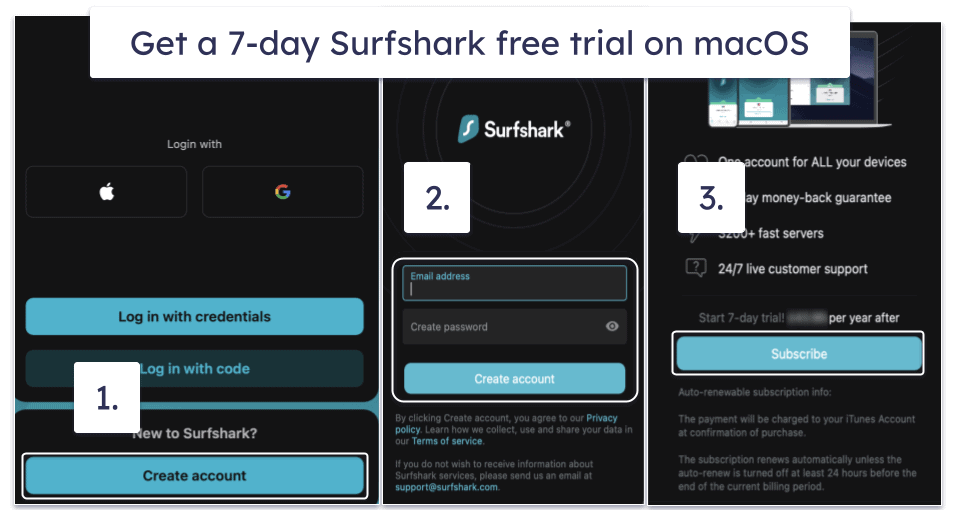
- Download Surfshark from the Apple App Store and click Create account.
- Enter an email and password for your account and click Create account again.
- Enter your payment details and click Subscribe. You won’t be charged until 7 days later.
Surfshark iOS 7-Day Free Trial
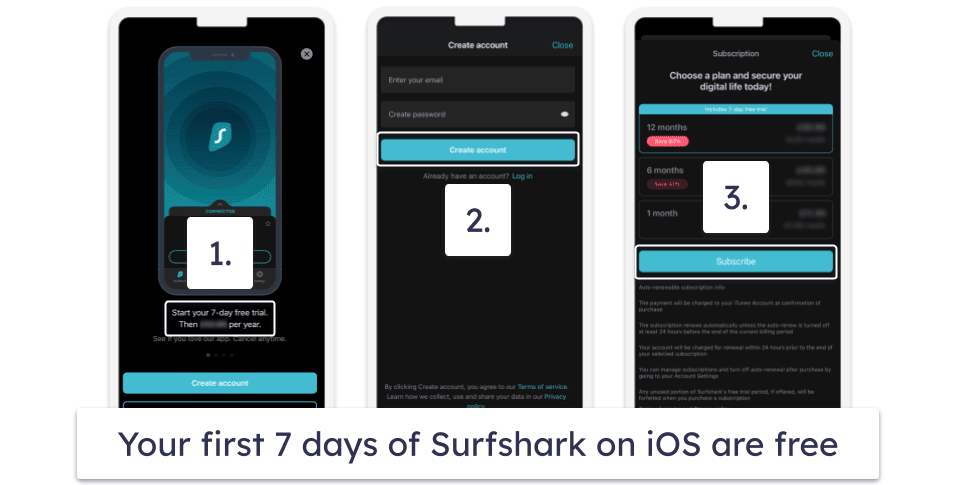
- Download Surfshark from the Apple App Store and tap Start your 7-day free trial.
- Enter an email and password for your account and tap Create account.
- Enter your payment details and tap Subscribe. You won’t be charged until 7 days later.
Surfshark Android 7-Day Free Trial
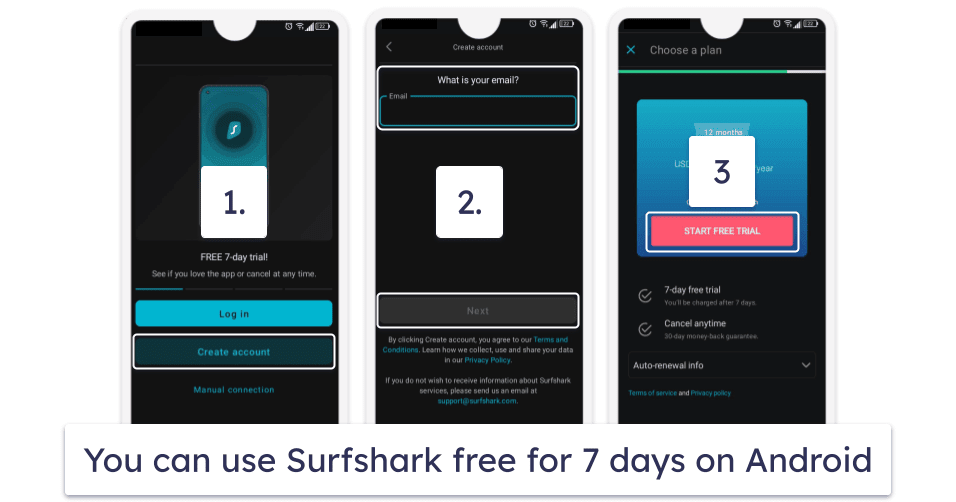
- Download Surfshark from the Google App Store and tap Create account.
- Enter an email and password for your account, then tap Next.
- Enter your payment details and tap START FREE TRIAL. You won’t be charged until 7 days later.
Why Should You Use Surfshark?
Surfshark Keeps Your Data Safe
Surfshark has a wide range of security and privacy features to protect your data and keep you anonymous online. In addition to industry-standard features like 256-bit AES encryption and an independently-audited no-logs policy, Surfshark has advanced security features like:
- RAM-only servers. All of Surfshark’s servers run exclusively on RAM, meaning your browsing history is never written to a hard drive and all data is wiped each time the servers reboot.
- Perfect forward secrecy. This changes your encryption key every time you sign onto a Surfshark server to minimize the amount of data hackers can access should they ever obtain the key.
- IP Rotator. This frequently changes your IP address without disconnecting you from the VPN server to make it more difficult for trackers to keep tabs on your activity.
- CleanWeb. Surfshark’s ad blocker prevents trackers from spying on you and helps prevent you from downloading malware or connecting to malicious websites.
I really like the flexibility of Surfshark’s kill switch. Most VPN kill switches only disconnect you from the internet if your connection to the VPN server drops. But Surfshark also has a more aggressive kill switch option, which shuts off all web access unless you’re connected to the VPN.
Surfshark Provides Fast Speeds
Surfshark has fast speeds when connected to a nearby server. During the tests my colleagues and I conducted on Surfshark, our connection speeds slowed by about 13% on average when connected to nearby servers, which is pretty good. I was able to stream content in HD without buffering and downloaded a 20 GB torrent file in around 5 minutes.
It doesn’t perform as well when connected to distant servers, however. When I connected to a distant VPN server, my connection speeds slowed by as much as 84%. The same HD videos took 5–10 seconds to load, and I had to frequently wait for the video to buffer. For a really fast VPN, I recommend ExpressVPN because it consistently provides blazing-fast speeds on all its servers.
Surfshark Is Good for Streaming & Torrenting
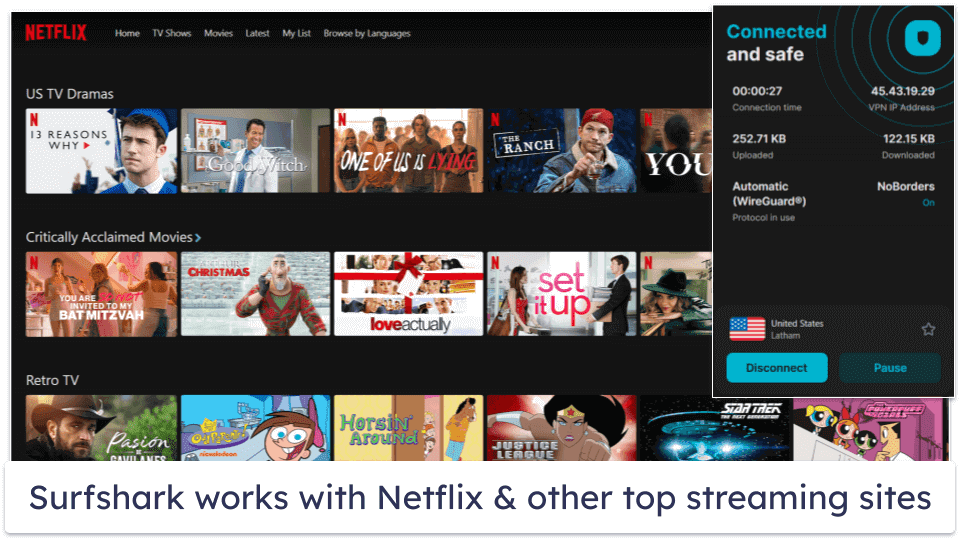
Surfshark works with top streaming sites like Netflix, Hulu, Disney+, and Amazon Prime Video. It also has a smart DNS, which lets you watch streaming content on devices that don’t support VPN apps, like gaming consoles. Plus, its IP Rotator feature makes it harder for streaming services to detect and block your VPN IP address. And the Android app has a GPS-spoofing feature that makes it harder for mobile streaming apps to block your VPN connection.
Surfshark has strong torrenting support. It allows P2P traffic across its entire server network (servers in 100 countries). That said, it doesn’t come with other features that could boost P2P speeds, like port forwarding and SOCKS5 proxy support (Private Internet Access has both).
Surfshark Has Intuitive Apps
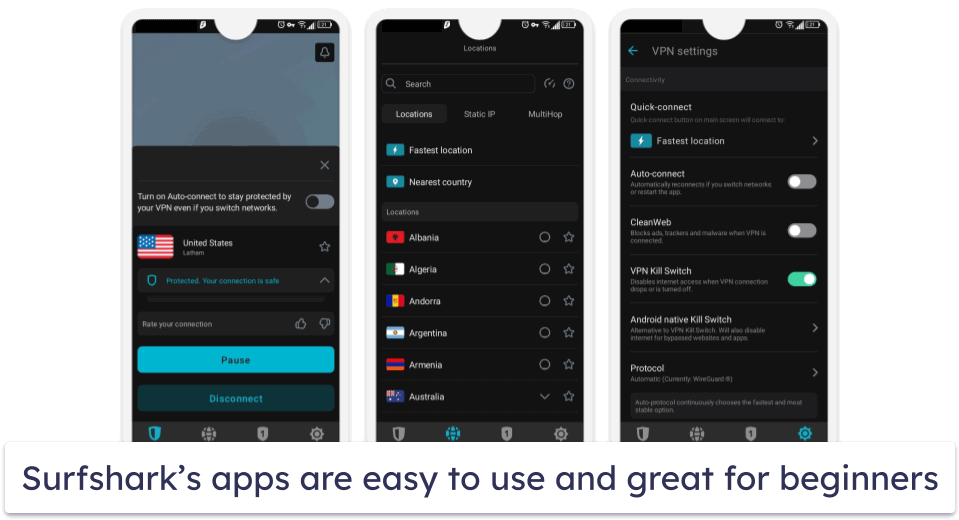
Surfshark has a sleek and intuitive interface that makes it easy to use, even if you’ve never used a VPN before. It has native apps for Android, iOS, Windows, macOS, and Linux devices, and it works with Android TV, Fire TV, and Apple TV. Also, it has browser extensions for Google Chrome, Firefox, and Microsoft Edge.
What’s more, Surfshark allows you to connect an unlimited number of devices with a single account. This can be really convenient if you’re in a large household or have many devices that need simultaneous protection.
Learn more about Surfshark in our full review
Editors' Note: Intego, Private Internet Access, CyberGhost and ExpressVPN are owned by Kape Technologies, our parent company
Frequently Asked Questions
Is Surfshark free?
No, but it offers a 30-day money-back guarantee so you can try it risk-free. Trying Surfshark requires a small up-front cost, but its plans, starting at just $2.19 / month, are some of the most affordable on the market. Contact customer support before your first 30 days is over to request a full refund.
Surfshark does, however, offer a 7-day free trial for Android, iOS, and macOS devices. This is the only way to try Surfshark with no up-front cost — unfortunately, the free trial isn’t unavailable on Windows devices. Just keep in mind that to get a refund after the free trial, you must request it through the Google Play Store or Apple App Store.
Does Surfshark work with Netflix?
Yes, Surfshark works with Netflix — it’s compatible with 15+ Netflix libraries. It also works with other top streaming sites like Hulu, Disney+, Max, and Amazon Prime Video. Plus, it provides access to a smart DNS, which you can use to watch Netflix on devices that don’t work with VPN apps, like gaming consoles.
Does Surfshark slow down my internet connection?
Yes, but only slightly — all VPNs slow your internet connection a bit because they require routing your traffic through an encrypted server before sending it to the destination site. Good VPNs will be able to minimize this slowdown to the point that it’s not noticeable.
Surfshark provides fast speeds when connected to nearby VPN servers. During our tests, my colleagues and I experienced an average slowdown of around 13% when connected to nearby servers. This is pretty good, although not as fast as some top competitors like ExpressVPN. That said, when connected to more distant servers, Surfshark slowed our connection by as much as 84%, which is considerably more than competitors. I recommend using ExpressVPN for a consistently fast VPN connection.
Does Surfshark keep records of my activity?
No, Surfshark doesn’t log your browsing activity. It has a strict no-logs policy that has been independently verified. Surfshark doesn’t keep records of any of the sites you visit, the videos you watch, or the files you download.
Surfshark has RAM-only servers — this means no data is ever written to a hard drive and all data is wiped every time the server reboots. This helps ensure that none of your internet activity is obtainable by hackers or snoopers.