
Updated on: December 11, 2024
Short on time? Here’s the best antivirus for Windows 10 & 11:
- 🥇 Norton : Powerful malware protection against viruses, spyware, ransomware, adware, and more. Comes with web and phishing protection, a VPN, parental controls, secure storage, and a password manager.
I tested dozens of antiviruses on my Windows PC, hoping to find the ones that offer the best malware detection rates, web protection, and extra security features at an affordable price.
Many users stick with Windows Defender because it’s built into Windows 10 and 11, but Defender’s protection has some significant drawbacks. Defender struggles to keep up with the latest malware and often misses zero-day threats, while its phishing protection can’t match dedicated antiviruses.
Top antivirus programs like Norton and Bitdefender offer better malware detection, more advanced features, and higher value. With affordable plans that include VPNs, password managers, and ransomware protection, these antivirus solutions provide much more comprehensive security than Defender.
The 10 antiviruses on this list perform really well — they’re all better than Windows Defender. Each detects a wide range of malware samples, includes a comprehensive range of additional features, and can fully protect your device. Overall, Norton gave the most consistent results in my malware tests, making it my favorite Windows antivirus of 2024.
Try Norton (60 Days Risk-Free)
Quick Summary of the Best Windows 10 & 11 Antiviruses for 2024
🥇1. Norton 360 — Best PC Security Suite in 2024
Norton 360 is the gold standard of antivirus software in 2024. It provides more advanced features than Microsoft Defender, including an unlimited-data VPN, customizable firewall, optimization tools, and cross-device compatibility, making it a much better choice.
In my tests, Norton achieved a flawless 100% detection rate on Windows 10 and 11, outperforming Defender with zero false positives or intrusive pop-ups. Norton’s machine learning capabilities enable it to detect zero-day threats by analyzing malware behavior — something Defender struggles with. Norton also provides users with its best AI-based malware detection engine across all plans. Defender offers essential AI detection, but its more advanced features, like automatic attack disruption and advanced cyberattack protection, are reserved for business users.

Norton’s 360 packages also include:
- Anti-phishing protection.
- Integrated firewall.
- Secure VPN.
- Password manager.
- Parental controls.
- Dark web monitoring.
- PC SafeCam (Windows only).
- Identity theft protection (US only).
- Cloud backup (up to 500 GB).
Norton’s additional features are very good. In my testing, its anti-phishing protections blocked phishing sites and other unsafe sites more accurately than browser-based protections from Chrome, Edge, or Firefox, and its firewall detected unsafe network activity that my Windows PC’s built-in firewall missed.

I’m also a big fan of Norton’s Safe Family parental controls. With content filtering, mobile device tracking, scheduled usage, and more, they’re the best antivirus-bundled parental controls on the market. In my tests, Safe Family successfully blocked dozens of inappropriate sites across a range of categories, and it could accurately determine my test device’s location.
Norton’s password manager is one of the best antivirus-bundled password managers. It allows you to store unlimited passwords, sync across devices, generate strong passwords, and audit your vault for weak entries. Setup is straightforward, and it provides strong 256-bit AES encryption to keep your data safe. While it’s not as feature-rich as standalone password managers, it’s a great addition for those looking for integrated security tools. It’s significantly better than the basic managers offered by most antivirus programs.
Norton integrates smoothly with Windows. When I installed it, it automatically disabled conflicting features like Windows Defender’s real-time protection and firewall. It also minimizes unnecessary alerts, and through its settings menu, you can fully control notifications — ensuring you won’t be interrupted by constant pop-ups.
Starting at just $54.99 / year*, all of Norton’s 360 packages are an excellent value. I think Norton 360 Deluxe is the best choice, providing all of Norton’s additional features on up to 5 devices for only $49.99 / year*.
Unlike Defender, which reserves its advanced AI-driven malware protection and attack disruption tools for its business plans, Norton includes the same comprehensive malware and anti-phishing protection across all price tiers. If you’re in the US, you can also take a look at Norton’s LifeLock plans, which offer exceptional identity theft protections, including live credit report monitoring, one-on-one support in the event of fraud, and up to $1 million in insurance for victims of identity theft. There’s a 60-day money-back guarantee on all of Norton’s plans.
Bottom Line:
Norton’s security features outperform Defender and most other antivirus programs. The software is fast and easy to use, achieving a 100% detection rate in my tests. Norton is the best choice if you’re looking for powerful antivirus protection that works flawlessly with Windows. Plus, every Norton package comes with a 60-day money-back guarantee.
Read the full Norton 360 review >
🥈2. Bitdefender Total Security — Best for Advanced Malware Protection
Bitdefender uses a powerful cloud-based anti-malware engine that doesn’t slow down Windows PCs — I was extremely impressed with how smoothly Bitdefender ran on my PC. It used just 1% of my CPU’s resources while working normally and only 21% during scans.
Bitdefender never interfered with Windows during my tests. I never had any frustrating crashes or slowdowns, and Defender turned off incompatible features as soon as the installation finished.
Bitdefender’s anti-malware engine uses machine learning, advanced heuristics, and a massive malware database to detect unsafe files. In my testing, Bitdefender scored a 100% detection rating, blocking trojans, rootkits, ransomware, spyware, and more without giving me any false positives. Bitdefender also offers a ransomware remediation tool, which backs up important data if any suspicious activity is detected and restores the data after removing the threat.

Bitdefender offers some excellent additional features as well, including:
- Web shield.
- VPN.
- Password manager.
- Parental controls.
- Secure browser.
- System tune-up.
Bitdefender’s web shield caught all the phishing and unsafe sites in my tests, performing better than Chrome and Firefox’s built-in protections. It also flagged more dangerous sites than most other antivirus programs. I found Safepay useful as well. It offers a secure online banking and payments browser, adding extra protection for sensitive transactions.

Bitdefender’s VPN is pretty great — it uses Hotspot Shield’s super-fast VPN protocol, so I could watch HD videos, download files, and surf the web with hardly any slowdown on my PC. However, the VPN is capped at 200 MB per day on all but the most expensive Premium Security plan. Still, if you’re in the market for an antivirus-bundled VPN with good streaming support, it’s worth the additional price.
Non-technical users will appreciate Bitdefender’s intuitive design and smooth integration with Windows. Like most antiviruses, Bitdefender occasionally issues notifications promoting pricier plans, but it lets you turn these off. That said, the size of the notifications bugs me.
I appreciate Bitdefender’s Profiles feature, which automatically optimizes system resources based on what you’re doing — whether you’re deep in a game, working, or watching a movie. The Gaming Profile kicks in by postponing Windows updates, muting notifications, and dedicating more power to your game, letting you push for higher FPS. During my tests, it delivered smoother gameplay, better frame rates, and fewer interruptions.
It’s also highly customizable, allowing you to tweak each profile to fit your needs. While Defender provides essential system protection, it lacks dedicated gaming or task-based optimization settings. Bitdefender’s Profiles can be automatically activated through its Autopilot feature, which detects what you’re doing (like gaming or working) and applies the most efficient settings.
Bitdefender offers several plans to choose from, but my favorite is Bitdefender Premium Security, which includes all of Bitdefender’s features, plus an unlimited-data VPN, and a full-featured password manager for only $79.99 / year.
Other options include Bitdefender Internet Security, which comes with real-time antivirus scanning, anti-phishing protection, and parental controls (but only for 3 Windows devices) for $42.49 / year, and Bitdefender Total Security, which adds device tune-up and coverage for up to 5 Windows, Android, Mac, or iOS devices for $49.99 / year. While both plans are great, they limit daily VPN usage (only 200 MB per day). All of Bitdefender’s plans have a 30-day money-back guarantee.
Bottom Line:
Bitdefender delivers complete internet security for Windows with a cloud-based antivirus backed by machine learning. It offers good privacy and security features, including powerful anti-phishing protection, a fast VPN, a decent password manager, and good parental controls — all features that are lacking or inferior in Defender. You can try out Bitdefender risk-free with a 30-day money-back guarantee.
Read the full Bitdefender review >
🥉3. TotalAV — Best Antivirus + VPN Combo for Windows
TotalAV is a powerful, easy-to-use option for protecting Windows devices in 2024 — with good antivirus scanning, an excellent VPN, comprehensive identity protection tools, and some of the best PC performance optimization tools I’ve tested. In my testing, TotalAV’s scanner detected and blocked 99% of the malware files on my Windows PC with its advanced antivirus scanner. Though it upsells a bit too much for my liking, TotalAV works great with Windows, and the best plan keeps notifications to a minimum.

Windows users who want additional online privacy will love TotalAV’s VPN. It’s our top antivirus+VPN combo for 2024, offering:
- Secure 256-bit AES encryption. Military-grade encryption that makes your data indecipherable by third parties.
- Kill switch. Automatically cuts your internet connection if your VPN connection drops, so you’re never unprotected.
- No-logs policy. No personal information is stored by TotalAV, including the sites you visit and the files you download.
- Servers in 30+ countries. With a great spread that ensures you can always find a nearby server location to connect to (to get the best speeds).
- IKEv2 and OpenVPN protocols. Two of the fastest and most secure VPN protocols today.
Thanks to TotalAV’s fast and secure protocols, I could torrent and stream HD content without slowdowns. I was also pleased that the VPN works with streaming sites like Netflix, Disney+, and Hulu.

TotalAV’s performance optimization tools are efficient and straightforward. In my tests, I removed over 1 GB of junk files — far more than Windows Disk Cleanup found. TotalAV’s Startup Manager made it easy to improve boot times by letting me disable unnecessary apps that launched automatically. While you can manage startup programs in Windows, TotalAV’s tool is much more user-friendly, offering more precise insights into which apps are slowing down your system.
I like TotalAV’s WebShield, too; in my tests, it blocked the most dangerous websites I tried to visit. While Norton’s anti-phishing tools are more advanced, I found TotalAV’s WebShield both easy to use and effective.
TotalAV’s best-value plan is Internet Security ($39.00 / year) — it includes TotalAV’s excellent VPN and covers 6 devices. Other plans include Antivirus Pro ($19.00 / year), which comes with the anti-malware engine, optimization tools, and coverage for 5 devices, and Total Security ($49.00 / year), which adds an ad blocker, a password manager, and coverage for 8 devices. All TotalAV purchases come with a 30-day money-back guarantee.
Bottom Line:
TotalAV is my favorite antivirus with a bundled VPN for Windows 10 and 11 in 2024. It’s far easier to use than Windows Defender, with better malware detection and privacy protection. The VPN provides super-fast encrypted browsing. It’s also way easier to optimize your PC using TotalAV than it is with Windows’s native tools. There’s a 30-day money-back guarantee on all TotalAV plans.
Read the full TotalAV review >
4. McAfee Total Protection — Best for Unlimited Device Coverage
McAfee has an excellent malware scanner, a wide range of features, and offers coverage on an unlimited number of devices. It detected over 99.7% of the malware in my testing, and its scanner uses the latest heuristic and machine-based learning technology to detect malware files. Unfortunately, McAfee’s full disk scan slowed down my device a bit during testing (Bitdefender and TotalAV didn’t slow my system at all, even during full disk scans).
McAfee’s additional features include:
- Web protection tools. Comes with a firewall and anti-phishing protection.
- System tune-up. Improves a computer’s performance by erasing unnecessary files that may slow down PC operations.
- File shredder. Securely deletes files in a matter of moments.
- Vulnerability scanner. Scans and installs important Windows and application updates.
- Secure VPN. Encrypts internet traffic with decent bandwidth speeds and unlimited browsing data.
- Parental controls (family plans only). A comprehensive set of tools to keep your kids safe online.
- Identity theft protection (select countries only). Monitors credit reports for unusual activity and includes a sizable insurance payout.
- Unlimited device coverage. Protect your entire household with one McAfee subscription.
McAfee’s WebAdvisor tool was especially effective, blocking every phishing site I tested. Unlike Windows Defender, which primarily protects through Edge, McAfee covers all major browsers and includes a Wi-Fi network scanner to monitor for unusual activity. Its firewall provides added protection against network-based threats, much better than Defender.

In my experience, McAfee offers solid features and performs well on Windows, but some users have reported compatibility issues with Windows 11, particularly with Windows Hello and updates. While I didn’t experience any problems personally, these issues may require some to reinstall the software or wait for a patch. Unlike Norton, McAfee doesn’t support Windows 11 in S mode. However, one advantage is that McAfee keeps notifications and pop-ups to a minimum, so they’re much less intrusive during use.
I love that McAfee’s Premium and Advanced plans have unlimited device coverage. It allows you to protect everyone in your household without paying additional fees — making McAfee an excellent choice for families. In contrast, Windows Defender only covers Windows devices by default — if you want protection for Android or iOS, you’ll need to look elsewhere or pay for coverage through the Defender 365 plans. Competitor antiviruses like Panda Dome also provide unlimited device coverage, but you have to pay extra for it.
McAfee includes a ton of great features and works pretty well on Windows. It keeps notifications, pop-ups, and other annoyances to a minimum but sometimes suffers from compatibility issues with Windows 11. Specifically, for some users, it can interfere with Windows Hello and Windows updates — producing bugs that can take a while to get fixed. Reinstalling McAfee can often help, but sometimes, you just need to wait for the app to get patched. Unlike Norton, McAfee doesn’t work if you’re running Windows 11 in S mode, which is a shame.
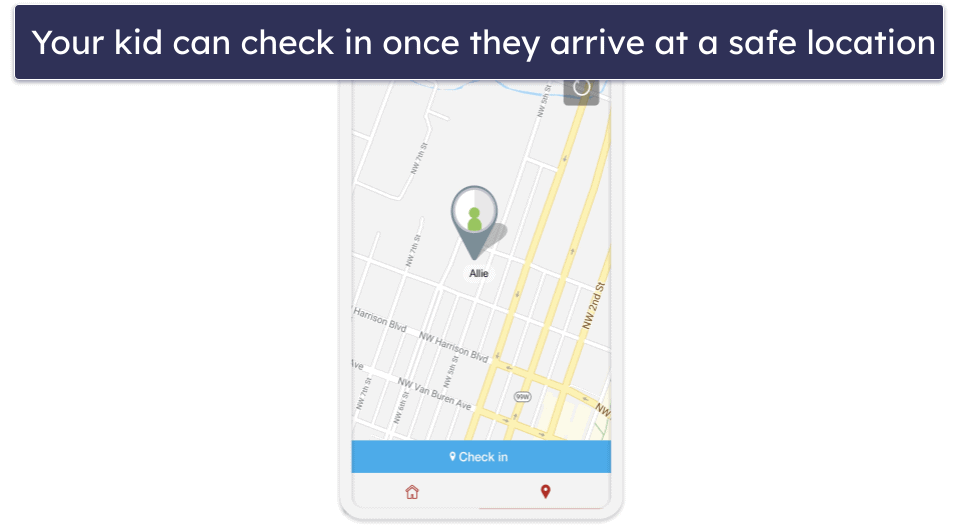
McAfee is one of the best-value internet security suites for Windows in 2024, starting at just $39.99 / year. It offers several pricing options that cover from 5 to an unlimited number of devices (which is really cool), and all of its plans are covered by a risk-free 30-day money-back guarantee.
Bottom Line:
McAfee offers excellent malware protection and various additional security features, making it a better choice than Defender. I was impressed with McAfee’s web protection, and its parental controls are also really good. McAfee includes extras like system tune-up tools, a file shredder, and identity theft protection. While some users report issues after Windows updates, McAfee remains one of the most affordable options with unlimited device coverage, allowing you to protect your entire household under one subscription. Plus, it comes with a 30-day money-back guarantee, offering a risk-free trial.
Read the full McAfee Total Protection review >
5. Panda Dome — Best for File Encryption & Rescuing Infected PCs
Panda Dome has a good antivirus scanner and some useful and unique security features. It caught 95% of my malware samples, which is really good, but not as impressive as Norton’s 100% score. However, Panda only scored a 50% phishing link detection rate in my testing. That’s not great, but it’s on par with Windows Defender.
These were the protections that made Panda stand out in my testing:
- File encryption.
- File shredder.
- PC Rescue Kit.
Some plans also have a password manager that uses top-notch encryption, cross-device synchronization, and effective auto-fill. Still, it isn’t as good as the best standalone password managers.

Panda’s file encryption and shredding tools are super handy, whether you’re sharing your Windows device with other users or you just want to ensure your sensitive information is fully protected from hackers. Few antivirus programs, including Windows Defender, offer file encryption and shredding tools. Avira has similar features, but I found Panda’s implementation to be especially user-friendly and intuitive — it makes securing and permanently deleting files straightforward.
Panda’s Rescue Kit is a great tool for recovering Windows PCs locked down by malware, but it’s important to note that this feature only works on older hardware. In emergencies where your device becomes inaccessible, you can load the Rescue Kit onto a USB drive, plug it into the infected computer, and boot from the USB. Panda will then eliminate malware and restore system access. It worked flawlessly when I tested it on a colleague’s severely infected machine. This feature is an invaluable addition for older PC users and offers recovery capabilities that Windows Defender doesn’t provide.

Panda’s packages also include web protection, a VPN, and a secure browser, but these extras aren’t as good as what top competitors like Norton and Bitdefender provide. For example, all Panda plans except the most expensive one limit your VPN data usage to 150 MB/day, and you can’t select your own server location. In addition, its parental controls lack some of the useful features offered by Norton, such as a toggle for school time restrictions and the ability to easily check what videos your kids have watched recently on YouTube.
Panda’s premium plans are quite expensive compared to other brands that offer a similar range of features (and cover more devices) for less money. But the reasonably priced Panda Dome Essential package is a good option — it includes real-time malware scanning, a Wi-Fi scanner, and even a VPN (with 150 MB per day) for $22.50 / year.
Bottom Line:
Panda’s antivirus scanner performed well in my tests, and I like some of the additional features that Defender doesn’t offer — especially the Rescue Kit for Windows PCs. I wasn’t impressed with some of the other features, though, and I also think that Panda’s packages are a little overpriced. That said, it does offer a 30-day money-back guarantee, so it’s 100% worth trying Panda to see if it’s the best antivirus for your PC.
Read the full Panda Dome review >
6. Malwarebytes — Best for Basic Cybersecurity Protections
Malwarebytes is a lightweight virus scanner with solid malware detection rates. In my tests, it identified about 95% of the test malware, which is decent but not as good as Norton or Bitdefender. However, Malwarebytes’s real-time protection blocked nearly 99% of the same threats. This puts it on par with top antivirus options like TotalAV and ahead of Windows Defender’s built-in protection.
Malwarebytes’s Browser Guard is an effective web security extension that blocks trackers, pop-up ads, exploit attacks, and phishing sites. In my tests, it blocked over 90% of malicious sites, making it one of the better browser protection tools. I also liked the easy-to-use settings, allowing you to quickly adjust permissions if it mistakenly blocks a site you trust.

However, I was much less impressed with Malwarebytes’s ad blocker. It performed poorly compared to TotalAV’s, allowing ads to run on many of the sites I visited during my tests.
Malwarebytes includes a VPN, but it’s not as feature-rich as standalone VPN competitors. It’s also not a great choice for watching content on popular streaming sites like Netflix. But if all you’re looking for is an easy-to-use VPN with fast speeds, it’s an ok choice.
Malwarebytes lacks features like a firewall, password manager, and system tune-up tools like those in competitor antivirus programs. However, it still offers better protection and features than Windows Defender. I appreciated its unintrusive design and how easily it integrates with Windows. If you’re after straightforward protection, it’s a solid choice.

One extra it offers is Identity Theft Protection, but this is a separate product with a starting price of $99.99 / year. The upside? You get the premium antivirus app, Browser Guard, and the VPN bundled in, which is a pretty good deal despite the high price tag.
Starting at $44.99 / year, Malwarebytes is similarly priced to Norton and Bitdefender, both of which provide significantly more cybersecurity protections. But if you’re interested, Malwarebytes has a 60-day money-back guarantee, so there’s no risk in trying it out.
Bottom Line:
Malwarebytes has a good malware scanner and excellent anti-phishing protection — it also offers an Identity Theft Protection service, but this is separate from the standard plans and comes at a higher price. Malwarebytes is a great pick for users who prefer simplicity, and all plans come with a generous 60-day money-back guarantee.
Read the full Malwarebytes review >
7. Avira Prime — Best for Fast Scans & Automated Software Updates
Avira’s Prime package combines a powerful anti-malware scanner with tons of useful features, including a software updater (Windows doesn’t come with a software updater). Like Bitdefender, Avira uses cloud-based scanning to minimize system impact, and it achieved a perfect detection rate against both old and new malware in my tests. Avira’s scanner was also impressively fast, completing full scans on my 500 GB laptop in just 20 minutes, making it one of the quickest antivirus solutions I’ve tested.

In addition to the state-of-the-art virus scanner, Avira offers:
- PUA shield. Protects against potentially unwanted applications (PUAs) that can be hidden within legitimate software.
- Firewall. Customizable firewall that’s a set above what you get with Windows Defender.
- Web protection. Protects against all kinds of malicious web content and phishing sites.
- VPN. Hides your IP address behind an encrypted server for online privacy.
- Password manager. Generates, stores, and auto-fills logins for greater password security and convenience.
- Software updater. Automatically updates many popular programs.
- Advanced system tune-up. Records comprehensive performance data, eliminates junk files, boosts startup time, and optimizes PC performance while gaming.
The system tune-up tools significantly improved performance on my Windows 10 test PC. The junk cleaner found over 1 GB of files but let me choose what to delete, ensuring no important data was removed. I also appreciated the Software Updater, which automatically detected and updated outdated programs, keeping everything current and secure without any extra effort.

Avira works smoothly with Windows and provides security features that Windows lacks. When I tested Avira, Defender automatically adapted to work with the antivirus. In terms of extras, it comes with one of the best antivirus-bundled password managers on the market and a VPN.
My only issue with Avira is that its VPN isn’t as fast as Bitdefender’s and doesn’t work with popular streaming sites like Netflix, Amazon Prime, and Disney+. That said, it does have a kill switch for Windows users and supports torrenting, so it’s not a bad choice as far as antivirus-bundled VPNs go.
Avira also lacks parental controls, so Norton is a better choice if you’re looking for these tools as part of your internet security package.
Avira has several plans to choose from, but my favorite is Avira Prime ($59.99 / year), which includes Avira’s Phantom VPN (with unlimited browsing data) and protects up to 5 Windows, macOS, Android, or iOS devices. Avira also offers one of the best free antiviruses on the market, but it lacks a lot of Avira Prime’s most important extra features. All the paid plans come with a 60-day money-back guarantee.
Bottom Line:
Avira provides 100% malware detection, a lightweight scanner, and an excellent set of tools to protect Windows PCs. The software updater keeps all applications and drivers updated, which is really important for device security. Plus, Avira’s password manager and system tune-up features are some of the best on the market. Avira Prime is a little pricey, but it comes with a 60-day money-back guarantee.
Read our full Avira Prime review >
8. Kaspersky Premium — Best for Ease of Use
Kaspersky provides a secure malware scanner for Windows, along with a very intuitive dashboard and some excellent additional features. Its real-time malware scanning engine detected 100% of viruses, spyware, ransomware, and other malware in my testing, putting it right up there with Norton and Bitdefender. Its anti-phishing protection is really good too, and it blocked the vast majority of malicious websites when I tested it, including many that Chrome, Firefox, and Defender missed.
Kaspersky also has:
- Safe Money. Secures shopping and banking in a special secure browser.
- Privacy protection. Ensures outside programs aren’t accessing webcams or microphones without permission.
- Parental controls. Blocks unsafe content and tracks device location.
- Rescue Disk. Disinfects your PC on startup.
- Password manager. Stores and auto-fills passwords for extra security and speed.
- VPN. Allows unlimited data, works with many streaming services including Netflix, supports P2P traffic, and offers servers in 30+ countries.
- System optimizer. Removes duplicate files and unused apps, monitors the health of your PC hard disk, alerts you if app updates are required, and provides an option to disable data-heavy apps to boost device speeds.

Kaspersky’s parental controls are straightforward and packed with features that keep kids safe online. The content filtering and usage limitations worked well during my tests on Android, though the usage limitation didn’t function on iOS. The location tracking and geofencing features were accurate in pinpointing my test device. One unique feature is the social network monitoring for VK, though it would be great to see it expanded to platforms like Facebook and X (Twitter). Overall, Kaspersky’s parental controls are much more robust than Windows’s, which mainly focus on basic time restrictions.
Kaspersky’s Application Vulnerability Scanner is really good — during my tests, it quickly identified a vulnerability in Mozilla Firefox that other antiviruses failed to detect. I appreciated the additional detail provided, as clicking “Details” opened a browser tab with information on the vulnerability and a proposed solution. However, some of Kaspersky’s other features are less impressive. Its password manager’s dark web monitoring is quite basic, scanning for fewer personal details than Norton’s more thorough tool. While Kaspersky’s features work well overall, they aren’t as advanced as those offered by some top competitors.

Another issue is that Kaspersky is no longer available in the US. The government banned all sales of Kaspersky products due to regulatory restrictions.
For users outside of the US, Kaspersky’s Premium plan offers the best value, starting at $35.68 / year. It includes all of Kaspersky’s features, gives free access to the parental controls for 1 year, and provides coverage for up to 20 devices across all operating systems. Kaspersky backs all of its plans with a 30-day money-back guarantee.
Bottom Line:
Kaspersky Premium is a top-level security program that is super easy to use and navigate. If you’re looking for an easy, set-and-forget antivirus for your Windows PC, Kaspersky is a decent option — and it comes with a commitment-free 30-day money-back guarantee.
Read the full Kaspersky review >
9. Trend Micro — Best for Safe Browsing & Online Banking
Trend Micro has a good malware scanner and decent internet security tools for Windows users. Its malware scanner detected 97% of the test malware on my Windows PC, which is not quite up there with Norton and Bitdefender, but it’s still pretty impressive.
I think it’s really cool how Trend Micro shows users which sites are safe. It offers a simple color-coding system to rank Google search results from green (safe) to yellow (unsafe) to red (dangerous) — Defender doesn’t do this. It also did a great job of preventing me from accessing malicious sites when I tried to visit them, blocking every single site I tried, including many that Windows, Chrome, and Firefox had let through. I liked that it worked in the background without giving me constant pop-ups and notifications.

Trend Micro also includes:
- Data breach monitoring.
- VPN.
- Password manager.
- Secure browser.
- System optimization tools.
- Dark web monitoring.
- Parental controls.
One of the best things about Trend Micro is how easily it integrates with Windows right after installation. Its key features activate automatically, requiring little to no setup. When I checked the Windows Security settings, the system correctly identified Trend Micro and adjusted its settings accordingly. It’s clear the software is built with Windows in mind, as I experienced minimal interruptions or conflicts during testing. It’s ready to go right out of the box, which makes it a hassle-free option for users.
Trend Micro’s VPN is reasonably good. It comes with unlimited data, a range of server locations, and decent speeds. But if you’re looking for something with very fast speeds and advanced security features, it’s best to consider a standalone VPN.

I think Trend Micro’s password manager does the basics really well. It offers unlimited password storage, a password generator, a form filler, and secure notes. It’s easy to use, but Norton’s password manager is much better.
Trend Micro includes system tune-up tools that can address security vulnerabilities, reduce startup times, free up disk space by removing unused or duplicate files, and clean up privacy data. While these tools are convenient, they offer nothing Windows doesn’t already provide. The main benefit is having all these optimization options in one place, making it easier to manage without diving into separate Windows settings.
Trend Micro is a decent choice for intuitive web protections and a good malware scanner, with prices starting from $19.95 / year — but I think it needs to provide a few more premium features to compare with similarly priced competitors.
Bottom Line:
Trend Micro has a good cloud-based malware scanner as well as decent extras like data breach monitoring and phishing protection. I think it’s a little bit overpriced, but it’s a lightweight program that has some good internet security protections. Trend Micro offers a 30-day free trial and a 30-day money-back guarantee on all plans.
Read the full Trend Micro review >
10. ESET HOME Security — Good Malware Scanning & Advanced Diagnostics
ESET provides an advanced anti-malware engine and diagnostic tools for Windows security experts. While ESET is a good choice for experienced users, most users should look elsewhere. That said, ESET’s malware scanner uses advanced heuristics to catch zero-day malware threats — and it scored near-perfect detection rates on all of my tests.
ESET also has:
- Advanced diagnostics.
- Anti-phishing.
- Data and device encryption.
- Anti-theft.
- VPN.
- Network monitor.
- System cleanup tools.
- Parental controls.
- Password manager.
- Gamer Mode.
ESET offers some of the most advanced diagnostics tools available, giving power users detailed insights into system files, drivers, and registry entries — perfect for those who want to dive into the technical aspects of their PC’s performance. However, these tools can be overwhelming for average users looking for simple, out-of-the-box functionality. In contrast, Microsoft Defender offers far fewer diagnostics tools, providing little beyond basic task manager functionality.

I found ESET’s Network Inspector tool really handy as well. It identifies all the devices connected to your home network and scans them for vulnerabilities. It also alerts you whenever a new device joins your network, so you can see if someone is trying to use your Wi-Fi without your permission. While these are useful features, it’s disappointing that, unlike Norton, Bitdefender, and my other top choices, ESET’s VPN is pretty limited in terms of servers and security features.
I wouldn’t get ESET for its extra features. Its parental controls are pretty lacking, being basically just a content filter — and one that failed to block all flagged content during my tests. Its password manager lacks advanced security features like data breach and dark web monitoring, and its Gamer Mode feature is inferior to Norton in terms of actually improving your device’s performance while gaming.

ESET is a good anti-malware tool with some unique security features — but the best-value plan, ESET HOME Security Premium ($143.99 / year) only covers 1 device, and you have to pay extra for each additional device, which can get pretty expensive, pretty fast. ESET also comes with a 30-day money-back guarantee.
Bottom Line:
ESET provides secure antivirus protection and some unique features for advanced users. If comprehensive system usage reports and device encryption tools sound like an appealing extra, then ESET is a great choice. All plans are backed by a 30-day money-back guarantee and let you choose how many devices you want to cover.
Quick Comparison Table
Testing Methodology: Comparison & Ranking Criteria
To find the best antiviruses for Windows 10 and 11, I relied on our tried-and-true testing methodology. In short, this means:
- I looked for antiviruses with a good malware detection rate. I looked for scores close to 100%, as well as antiviruses that use advanced tools like machine learning and advanced heuristics (like Norton). These tools can detect malware that traditional signature-based scanning methods fail to catch.

- I compared each antivirus with Windows Defender. I evaluated each antivirus against Windows Defender to see how they stacked up in terms of malware detection, system performance, and additional features. While Defender offers basic protection, the antiviruses on my list provide superior security tools, such as advanced malware detection, web protection, and extra features like VPNs and identity theft monitoring.
- I searched for an antivirus with effective web protection. All of the choices on my list have features such as anti-phishing protection, secure browsers, and reliable anti-tracker tools to safeguard your online activity effectively.
- I assessed each antivirus’s impact on system performance. Only those that didn’t slow down my computer made it to my top 10 list. During scans, I ran demanding tasks simultaneously, and Norton and Bitdefender performed the best, causing no noticeable slowdowns.
- I looked for innovative features beyond basic malware protection. Tools like data breach monitoring, software updaters, file encryption, game boosters, and identity theft protection aren’t always standard, so it’s important to check an antivirus’s feature set to ensure it meets your needs. Every antivirus on my list includes valuable extras like these, providing more than just standard protection.

- I considered the overall value of the package. I considered every aspect of the antivirus, including its cost-effectiveness, advantages over Windows Defender, bundled features, and compatibility with the Windows operating system. I also looked for products with a money-back guarantee, so you can get a refund in case you’re not satisfied.
Quick Guide: How to Use an Antivirus on Windows
- Choose and purchase your antivirus from the links provided. Select an antivirus from our recommended options (like Norton) and click the link to visit the official website. Choose a plan and follow the checkout process — most antivirus plans come with a money-back guarantee, so you can try them risk-free.

- Download and install the antivirus. After purchasing, download the antivirus software directly from the website. Run the installer and follow the on-screen instructions to complete the installation. Be sure to keep your computer connected to the internet throughout the process.
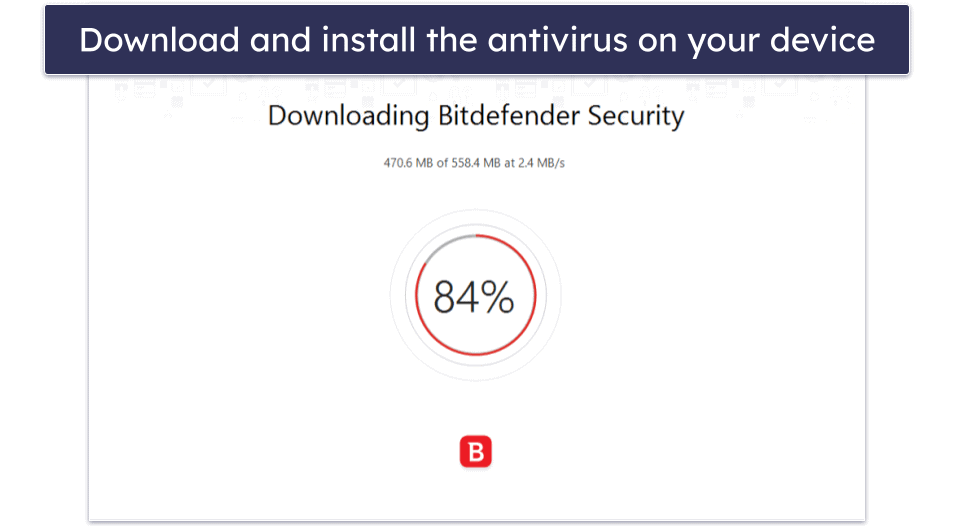
- Get to know your newly installed antivirus app. Navigate through the antivirus’s user interface and learn where everything is. You can also check out the antivirus’s knowledge base online to learn about the different features. For example, Norton’s online knowledge base provides an in-depth help center with instructions and video guides on how to get started.

- Run a virus scan. Top antivirus programs allow you to run a scan with a single click — just hit Run Scan and let the software detect and eliminate threats.
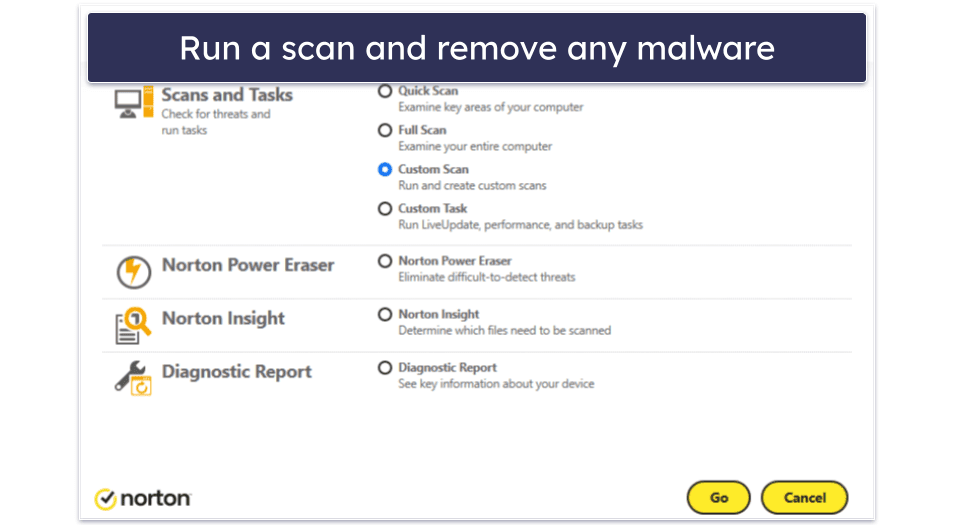
- Examine the other antivirus features. These might include system optimization tools, password managers, dark web monitoring, and mobile apps — Norton includes all these extras.
- Manage compatibility issues (optional). If you’re having compatibility problems with other software, ensure both programs are updated to their latest versions. If that doesn’t resolve the issue, try reinstalling both the software and the antivirus. If problems persist, reach out to customer support for further assistance.
Top Brands That Didn’t Make the Cut
- Webroot. Light, fast, and easy-to-use antivirus that has a decent range of features, but its detection rates just weren’t good enough when I was testing it, so I can’t put it with the others on this list.
- Intego for Windows. A lightweight, powerful, and easy-to-use antivirus with perfect malware detection. However, it’s not so effective at detecting phishing sites, and it lacks a lot of key features that the other antiviruses on this list provide.
- Avast. Avast has a comprehensive set of features and a user-friendly interface, and it even had perfect malware detection rates in my tests. However, it didn’t make it into my top selection because it lacks extras like a password manager, and it can be pretty intrusive to Windows.
- AVG. AVG offers decent protection against the most common malware threats. But to get every feature, you need to download multiple apps. This isn’t a huge deal, but I prefer it when antiviruses provide all of their protections in one intuitive package.
Frequently Asked Questions
Doesn’t Windows already have an antivirus installed?
Yes, most Windows computers come pre-installed with Windows Defender, which is much more useful now than it was a few years ago. However, it does not provide the same malware protection that the other antiviruses on this list do.
For protection against ransomware, spyware, adware, and other dangers like phishing and identity theft, Windows Defender won’t help. While Windows Defender is OK for basic protection, it doesn’t protect against any kind of advanced malware.
If you’re extremely careful and don’t have anything important to protect on your PC, Windows Defender is fine. But if you keep any kind of sensitive info on your computer — logins, passwords, banking info, photos, etc. — you should get something guaranteed secure like Norton 360.
Are free antiviruses good enough?
No free antivirus will fully protect all of your data, but there are a few free Windows antiviruses that do a decent job of protecting your PC. They always lack necessary functions that are needed for 100% cybersecurity protection though, like:
- Web protection.
- Ransomware protection.
- Phishing protection.
- Theft protection.
- A VPN.
- Encrypted file storage.
- Automatic backups.
- And a lot more…
The best antiviruses have a huge range of internet security features and they both make sure your computer and all of your most important data are fully protected from the latest cyber threats.
Will an antivirus slow down my computer?
It depends on how you use your computer. The wrong antivirus will become a problem if:
- You’re a gamer.
- You need to use CPU-intensive apps.
- You own an older computer.
- You do a lot of online streaming.
All of the antiviruses on this list will run smoothly, quickly, and without performance issues. The top Windows 10 & 11 antivirus of 2024 — Norton 360 — will not slow down your PC system at all, regardless of how you use it.
Do antiviruses interfere with Windows?
Some antiviruses can cause certain problems on Windows computers, but the best products don’t. Certain antiviruses that I’ve tested (usually older ones and low-quality options) don’t automatically turn off Windows Defender, which can cause all sorts of problems. Others just make using a PC a pain by registering false positives and issuing too many irrelevant notifications.
Looking at the question another way, antiviruses are meant to interfere with Windows — if you have a virus or your settings are misconfigured. A good product will make it easy to get your PC back in working order after a few clicks. Some antiviruses like McAfee provide useful tools that can ‘interfere’ with Windows in positive ways, like making sure your software is up to date and changing any settings that make you more vulnerable.
Which antivirus is best for both Windows and Android/iOS/Mac?
Many antiviruses cover multiple operating systems across Windows, Android, iOS, and Mac devices, including most on this list.
All of these antiviruses have been ranked and rated for Windows, but they all have other OS support which is equally impressive. For instance, my favorite Windows antivirus — Norton 360 Deluxe — includes 5 licenses across all Windows, Android, iOS, and Mac devices.
Why does Windows need antivirus?
To put it simply: Windows is the most popular desktop operating system in the world, which makes it the most popular target for cybercriminals. For this reason alone, it’s important to use a good antivirus. Malware and other cyber threats have become a fact of life, but the vast majority of them — and the most malicious — are aimed at Windows operating systems.
Windows comes with its own in-built antivirus, Windows Defender, which is a far better version of the software than it used to be. It’s capable of protecting you against a good range of malware threats. However, it’s nowhere near as comprehensive in terms of its security protections as premium antiviruses like Norton.
What’s the best antivirus for Windows 10?
In my view, Norton 360 is the best antivirus software for Windows 10 users. It not only has perfect malware detection scores, but it also comes with a huge range of excellent extra features such as phishing protection, Wi-Fi protection, a firewall, a VPN, parental controls, a password manager, and heaps more.
However, all of the antiviruses on this list work with Windows 10, and they are all quality products. Depending on your needs, you may find one of the others suits you better. For example, Bitdefender is super lightweight so it causes next to no slowdown, TotalAV’s VPN is one of the best around, or if you’re after a free product, Avira Free Security for Windows is my top choice.
Can I use a Windows antivirus on Android, iOS, and Mac?
It depends — some antiviruses and security packages cover multiple operating systems and some don’t. So if you’re planning on using one of the antiviruses on this list for a different operating system, you should first check to make sure the relevant operating systems are supported.
My top Windows antivirus, Norton, is also my favorite Android and iOS antivirus, and it ranks among the best Mac antiviruses, so it’s a solid choice as an all-in-one security solution. Its 360 Deluxe plan covers up to 5 devices and is compatible with Windows, Android, iOS, and Mac, so you can use it across multiple devices with different operating systems.
What happens to Windows Defender when you install an antivirus?
Windows Defender typically goes into a “passive mode” when you install a third-party antivirus. This means Defender recognizes the presence of another antivirus solution and won’t actively scan your computer or interfere with its operations — avoiding conflicts. However, in passive mode, Defender can still be used for manual scans if needed. The goal here is to ensure that there aren’t two active antivirus products running simultaneously, which can cause system performance issues or potential software conflicts.
Is Kaspersky still safe?
Kaspersky has been a subject of debate in the cybersecurity community due to concerns raised by the US government regarding its alleged ties to the Russian government. However, no public evidence has conclusively proven these claims. When assessing an antivirus, I prioritize its performance, features, and detection rates. Kaspersky consistently performs well and offers a wide range of security features. If you’re not handling sensitive government data, Kaspersky remains a competitive choice for personal use. But, as with any software, it’s crucial to stay updated with recent reviews and news to make an informed decision.

