
Updated on: December 29, 2024
Short on time? Here’s how to cancel your Trend Micro subscription and get a refund in 2025:
- 1. Cancel your Trend Micro subscription. Log into your Trend Micro account area and click on Stop Auto-Renew to cancel your subscription. Make sure you take advantage of the 30-day money-back guarantee. I tested it with Trend Micro’s most affordable plan and got my money back without a problem.
- 2. Uninstall Trend Micro. Follow the Trend Micro uninstallation instructions for your device and remove the software.
- 3. Try an alternative antivirus. Get a high-quality antivirus like Norton to ensure your device remains protected from malware.
Trend Micro is a good antivirus, but I get why it doesn’t work for everyone. You might want an antivirus with a VPN on its more affordable plans, a better password manager, or better dark web monitoring. Either way, unsubscribing from Trend Micro is as easy as logging in and clicking Stop Auto-Renew from your account menu.
Trend Micro has a 30-day money-back guarantee, so if you’ve recently purchased your plan, you can get your money back by contacting customer support. I tried it out and got my money back in 3 days.
It’s a good idea to keep your device protected after uninstalling Trend Micro. I put together a brief list of my 3 favorite antiviruses. My top pick is Norton, thanks to its quality VPN, password manager, parental controls, and dark web monitoring.
Try Norton (60 Days Risk-Free)
How to Cancel Your Trend Micro Subscription (Step-by-Step Guide)
- How to Cancel Your Trend Micro Subscription on Your Windows or Mac Computer.
- How to Cancel Your Trend Micro Subscription on Your iPhone or iPad.
- How to Cancel Your Trend Micro Subscription on Your Android Device.
How to Cancel Your Trend Micro Subscription on Your Windows or Mac Computer
- Open your Trend Micro app. Then, click on your profile icon in the top-right and select Account. Alternatively, you can visit account.trendmicro.com to access your Trend Micro account area.
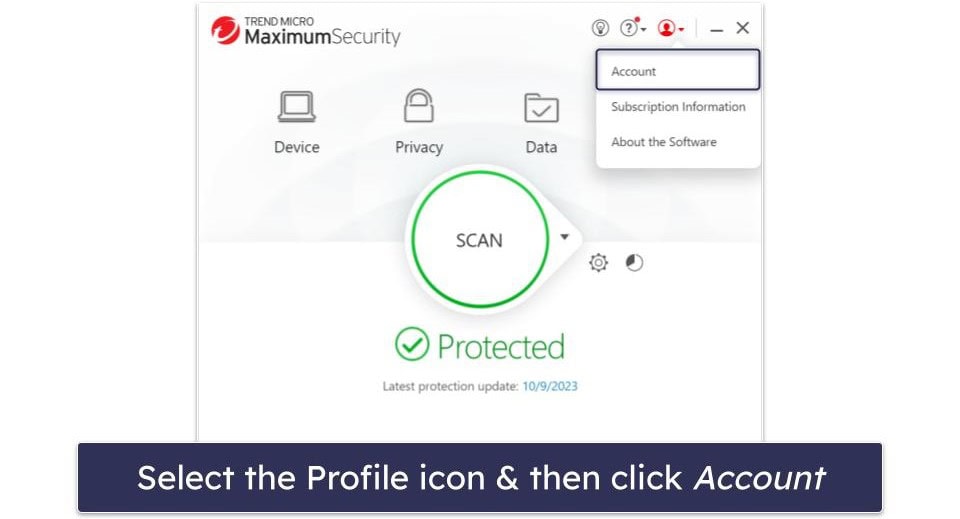
- Find the Cancel Subscription option and click on it. A dialog box will appear, asking you to confirm your decision. Click on Stop Now to cancel your Trend Micro subscription.
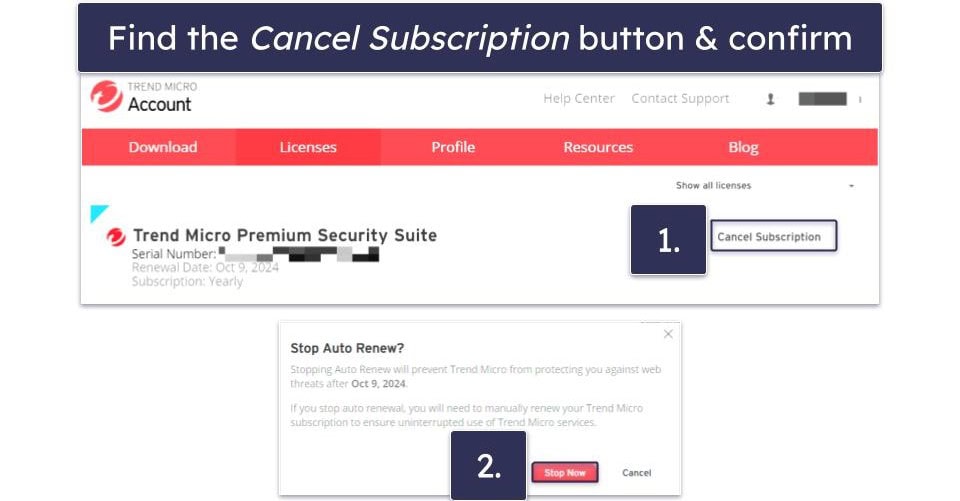
- If it’s been less than 30 days since your Trend Micro subscription began, you can claim a refund. On Trend Micro’s website, you’ll need to fill out a request form. Trend Micro will send you an order number via email, which you’ll need to use to file your request. If they don’t (this happened both to me and a colleague who tested Trend Micro and its refund process), just write to customer support to request your order number.
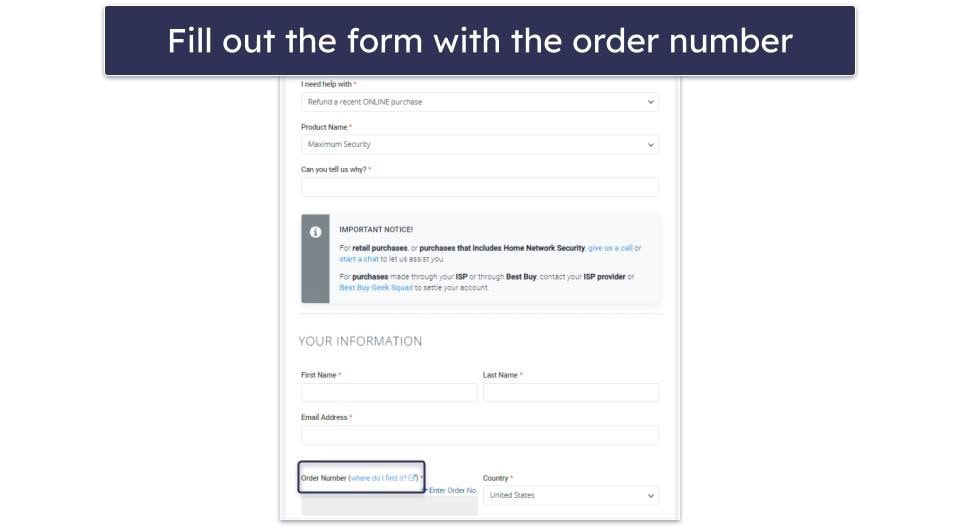
- Alternatively, visit findmyorder.com to request a refund. Provide your order details and click on Find Order.
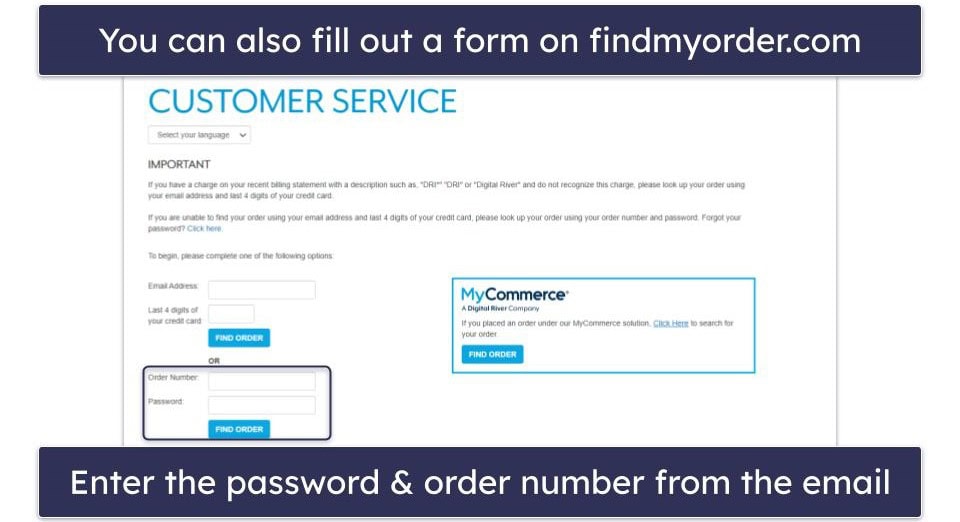
- Now, click the Request a Return button on the bottom-right corner of the page.
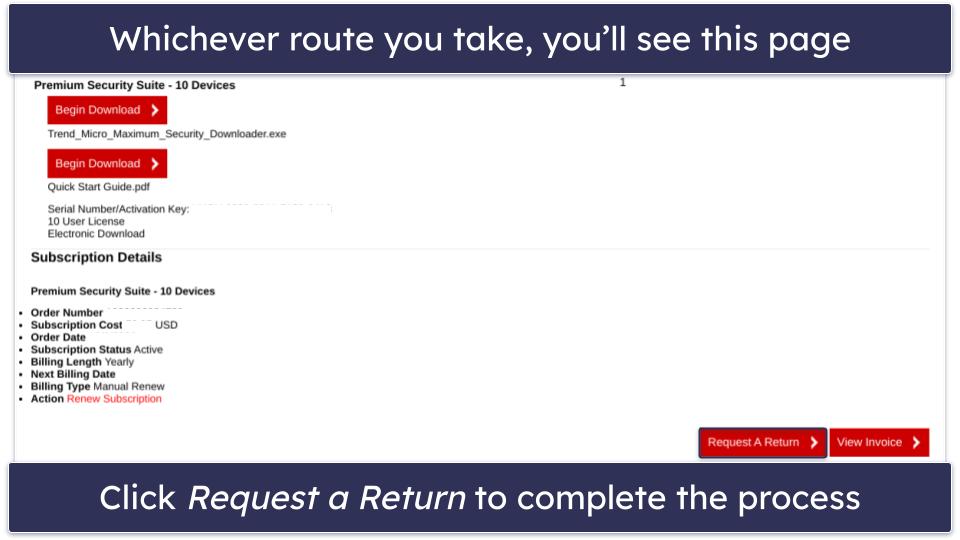
- Pick a good antivirus alternative to Trend Micro. I recommend Norton — it’s simply the most comprehensive web security program in 2025. However, there are other great alternatives, like
Bitdefender , which provides a cloud-based scanner that runs more smoothly on some computers.
How to Cancel Your Trend Micro Subscription on Your iPhone or iPad
If you got your Trend Micro subscription from the official Trend Micro store, you can visit account.trendmicro.com via your iPhone or iPad browser and repeat the same steps as above to cancel your subscription.
But if you got the Trend Micro subscription using an in-app purchase from the App Store, follow the steps below.
- Open the Settings app on your iPhone or iPad.
- Tap your Apple profile to open a menu of options.
- Choose Subscriptions to view all of your currently active Apple subscriptions, including Trend Micro.

- Select Trend Micro and then tap on the Cancel Subscription button.
- Confirm the cancellation when prompted. Trend Micro won’t auto-renew any more.
- Now, you can request a refund. Open your browser on your iPhone or iPad and go to reportaproblem.apple.com.
- Sign in with your Apple ID.
- On this screen, press the dropdown menu and select Request a refund.
- Tap on Trend Micro in the list of apps.
- You’ll see an option that says Tell us more… This is a good place to mention that you’d like to claim a refund as per Trend Micro’s 30-day money-back guarantee.

- Follow the on-screen prompts to finish your refund request.
- Now it’s time to get a better security app for your iOS device. I really like Norton’s iOS app — it offers web protections, parental controls, an SMS junk text filter, and a Wi-Fi network scanner.
TotalAV also offers an excellent iPhone/iPad security app with a secure browser, anti-phishing protections, and a super convenient device locator tool.
How to Cancel Your Trend Micro Subscription on Your Android Smartphone or Tablet
To cancel a Trend Micro subscription purchased from the official Trend Micro site, visit account.trendmicro.com from your Android browser and follow the steps above.
If you purchased a Trend Micro Mobile Security subscription from the Google Play Store, follow the instructions below to cancel it and get your refund.
- Launch the Play Store on your Android phone or tablet and tap your Google profile icon on the top-right corner.
- Choose Payments & subscriptions

- Then, tap Subscriptions.

- Select Trend Micro and then tap on the Cancel Subscription button.
- Choose a reason for cancelation, then select Cancel Subscription again.
- Now visit Trend Micro’s help center and fill in the form to connect with a sales agent over chat.
- Tell the agent that you’d like a refund. Answer their questions and follow instructions to complete your request.
- Now it’s time to get a new Android antivirus. There are plenty of good options out there — Norton Mobile Security has a 100% malware detection rating for Android devices, an app advisor that scans apps for security issues, anti-phishing protection, and a decent VPN.
Bitdefender’s mobile antivirus offers cloud-based malware scanning, a fast VPN, and excellent anti-phishing protections, so it’s also a good alternative to Trend Micro.
Best Trend Micro Alternatives in 2025
Quick summary of the best alternatives to Trend Micro in 2025
- 🥇 1. Norton — Best Trend Micro alternative in 2025 (good value & feature-rich).
- 🥈 2. Bitdefender — Best for lightweight scanning, with advanced online protection.
- 🥉 3. TotalAV — Easiest-to-use antivirus with a minimalistic user interface.
How to Uninstall & Fully Remove Trend Micro Files From Your Devices
Before you get your new antivirus running on your system, you need to uninstall Trend Micro. Depending on what operating system you’re running, choose a set of steps from the list below.
- Uninstall Trend Micro From Your Windows PC or Laptop.
- Uninstall Trend Micro From Your Mac.
- Uninstall Trend Micro From Your iPhone or iPad.
- Uninstall Trend Micro From Your Android Smartphone or Tablet.
How to Uninstall Trend Micro From Your Windows PC or Laptop
Uninstall Trend Micro on Windows 11
- Type “programs” in the search box in the Windows taskbar. Click on Add or remove programs once the option appears.

- Find Trend Micro on the App list, then click on the 3 horizontal dots next to it and click Uninstall.

- Follow the on-screen instructions to completely remove Trend Micro files from your Windows 11 PC.
Uninstall Trend Micro on Windows 10
- Type “remove” in the Windows 10 search bar and click on Add or remove programs.

- Use the search field to look for Trend Micro in the list of installed apps.
- Click on Trend Micro and then press the Uninstall button. Do the same for any related files.

- Follow the uninstallation wizard’s prompts to finish removing Trend Micro from your Windows 10 PC.
How to Uninstall Trend Micro From Your Mac
- Access Finder on your Mac, typically located on the left side of the dock.
- Drag the Trend Micro icon to the Trash, located on the right side of the dock.

- Provide your Mac’s admin username and password to confirm the deletion. That’s it! The Trend Micro app is no longer on your Mac.
How to Uninstall Trend Micro From Your iPhone or iPad
- Press and hold the Trend Micro Mobile Security app icon on your iPhone Home screen.
- Tap on Remove App.
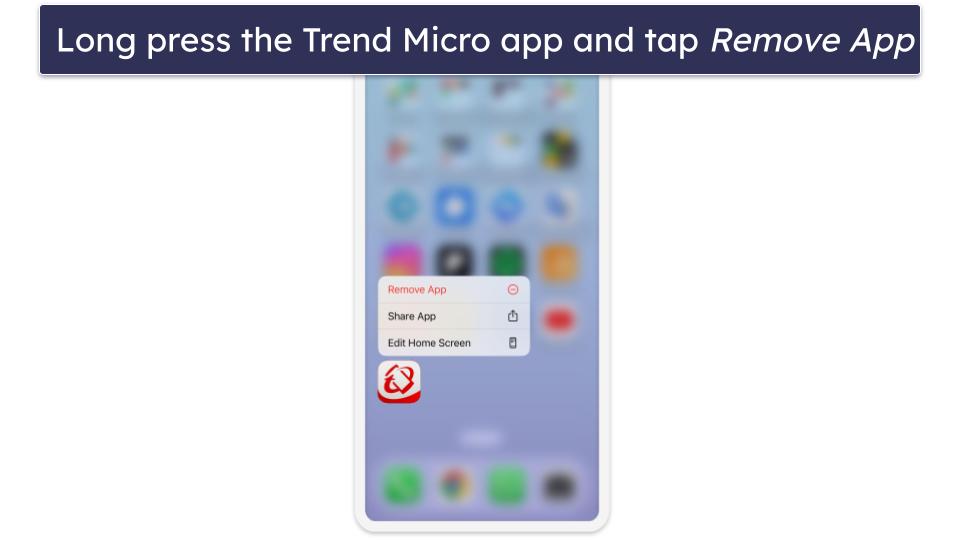
- That’s it! You’ve now removed Trend Micro from your iPhone or iPad.
If you’re running an older version of iOS, hold the Trend Micro app icon until it shakes, then tap the “X” on the top left corner of your Trend Micro app icon and tap Delete. Once removed, click Done or your iPhone home button.
How to Uninstall Trend Micro From Your Android Smartphone or Tablet
- Go to Settings on your Android.
- Select Apps & notifications (or Apps) in the Settings menu.

- Scroll down to find the Trend Micro app, then click on it for more details.
- Hit the Uninstall option.

- You’ll see a confirmation pop-up asking “Are you sure?” Confirm by clicking OK, and the app will be uninstalled from your device.
Frequently Asked Questions
Does Trend Micro require auto-renewal?
No — you can disable Trend Micro auto-renewal and continue to use its apps until your license expires. Although Trend Micro has subscription auto-renewal enabled by default, you can easily change this setting as explained in the steps above.
But keep in mind that without auto-renewal, Trend Micro will not provide antivirus protection once your current subscription period ends, leaving your device(s) vulnerable.
Is Trend Micro better than Microsoft Defender?
Yes, Trend Micro is a better overall antivirus program than Microsoft Defender. Microsoft Defender is a fairly basic antivirus solution with no advanced features. In comparison, Trend Micro provides more comprehensive security, with features like a virus scanner, web protection, social media privacy protection, a VPN, and a password manager.
Although Trend Micro is a better choice than Microsoft Defender, it’s not the best option when compared to top brands like Norton and Bitdefender. These antiviruses have perfect virus detection scores, and their extra features like VPN and parental controls are a lot more impressive than Trend Micro’s.
Will Trend Micro remove malware?
Yes, Trend Micro will remove malware from your system with a high degree of accuracy. In my testing, Trend Micro removed 97% of malware, including rootkits, trojans, worms, and spyware.
However, this doesn’t mean that Trend Micro can’t do better. The best Trend Micro alternatives are able to remove every single virus from infected systems, even zero-day threats.