
Updated on: January 6, 2025
Short on time? Here’s how to cancel your Scanguard subscription and get a refund in 2025:
- 1. Cancel your Scanguard subscription. Email Scanguard to cancel and ask for a refund. Scanguard provided a full refund when I tried doing this, even though I’d already had the product for a week.
- 2. Uninstall Scanguard. Find the Scanguard application in your device’s settings and uninstall it.
- 3. Try an alternative antivirus software. Download and install an alternative antivirus like Norton so your device stays protected.
Scanguard is a pretty good antivirus, but it may not be for everyone. While its malware detection rates are pretty good, it doesn’t come with a built-in VPN (you have to buy it separately), and its system optimization tools do nothing to optimize your disk.
If you’ve tried Scanguard and aren’t happy, canceling your subscription is easy. All you have to do is contact its customer support team via cancel@scanguard.com to cancel your account and ask for a refund — but if you’d rather not wait for an email response, you can also contact the company’s phone support.
Scanguard has a 30-day money-back guarantee for all annual subscribers and a 14-day money-back guarantee for all monthly subscribers. I purchased Scanguard in order to test this guarantee, and I can confirm that it’s completely legitimate. Although I was told it could take up to 7 days to receive a refund, it actually only took 3 days to appear in my account.
However, it’s important that you choose a new antivirus after you’ve canceled your Scanguard subscription. I’ve included 3 alternatives below, but Norton is my top pick for 2025: it offers a 100% malware detection rate, superior phishing protection, and a number of other helpful features such as an unlimited-data VPN and a smart firewall.
Try Norton (60 Days Risk-Free)
How to Cancel Your Scanguard Subscription (Step-by-Step Guide)
- How to Cancel Your Scanguard Subscription on Your Windows or Mac Computer.
- How to Cancel Your Scanguard Subscription on Your Android Device.
Note: At this time, Scanguard doesn’t offer an iOS app.
How to Cancel Your Scanguard Subscription on Your Windows or Mac Computer
- Go to Scanguard’s website and log into your account.
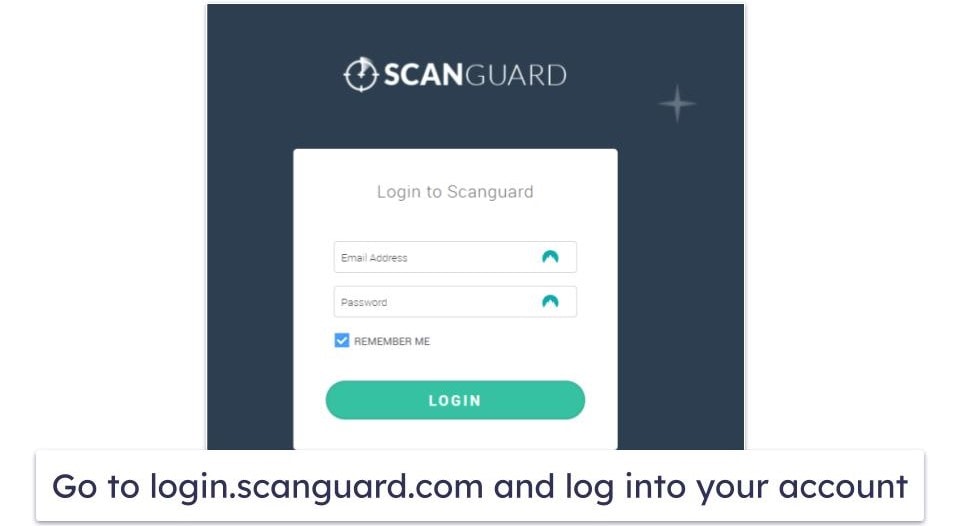
- Click on Billing Help in the Support drop-down menu on the website.
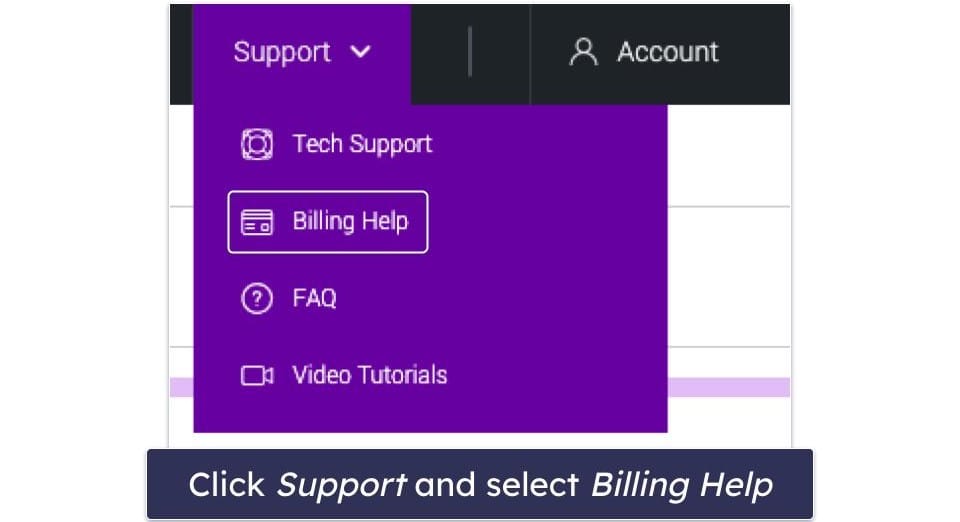
- Click on Cancelation.
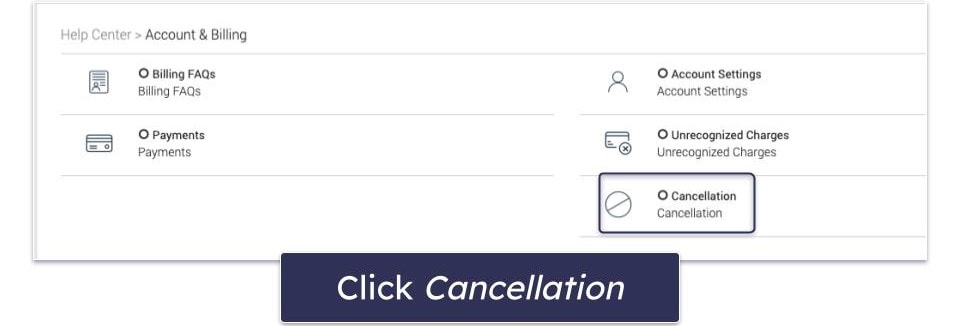
- Select How do I cancel my account?
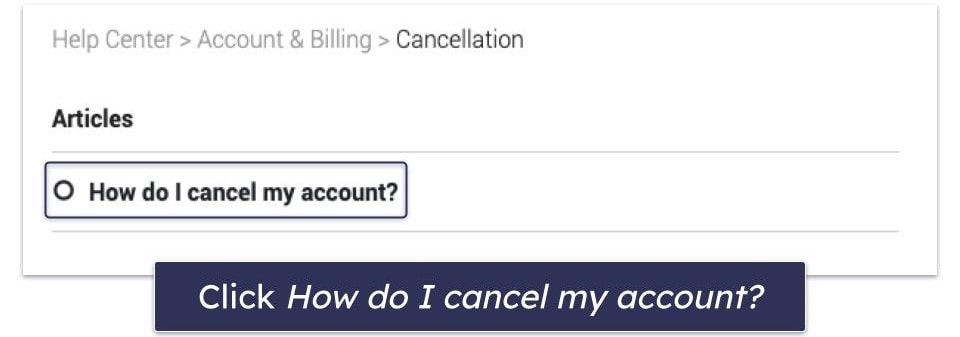
- On this page, you’ll find the email address for cancelation requests. Send an email from the account you signed up with asking to cancel. You can also request a refund at this stage.
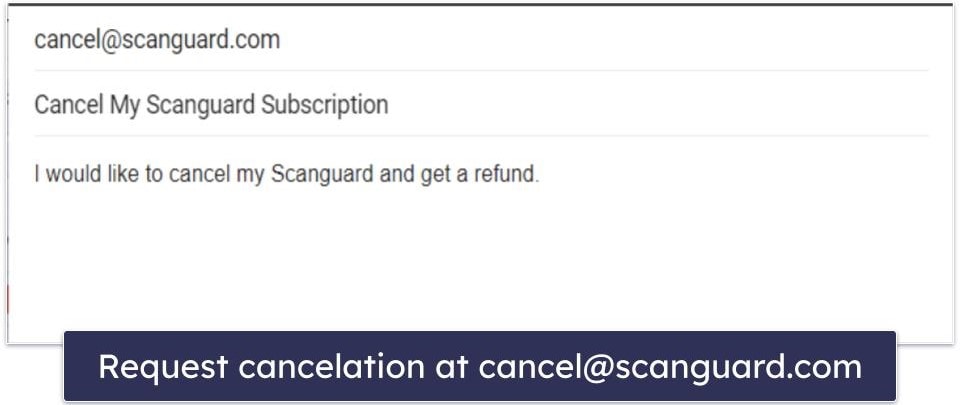
- When you receive a response, you’ll be offered several incentives to stay with Scanguard. Just respond that you still want to cancel.
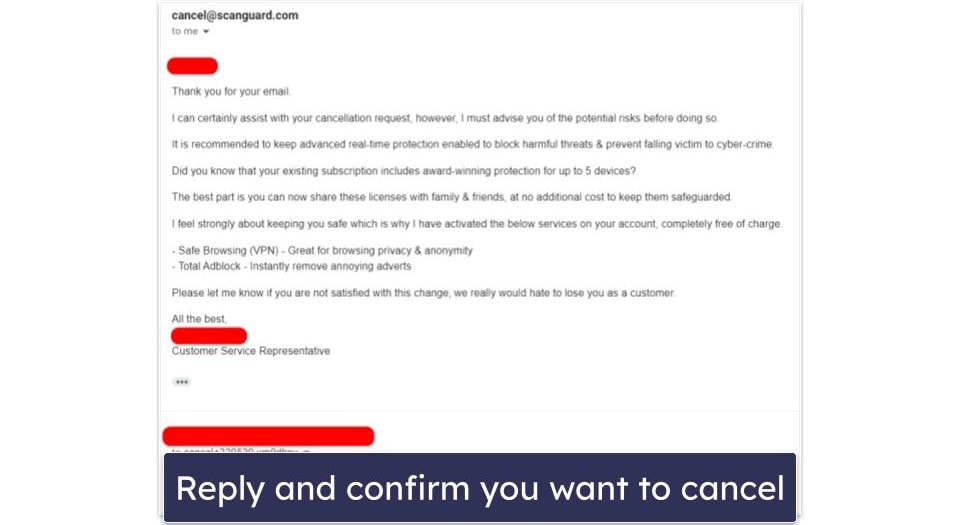
- You’ll receive another email from Scanguard with a link to finalize your cancelation. Click that link.
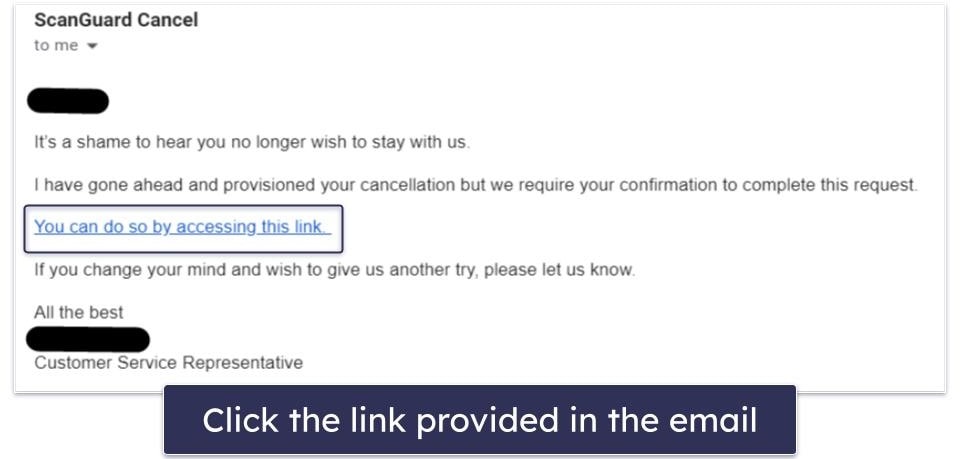
- Click Cancel My Account on each screen where you are offered incentives, until you reach the cancelation confirmation screen.
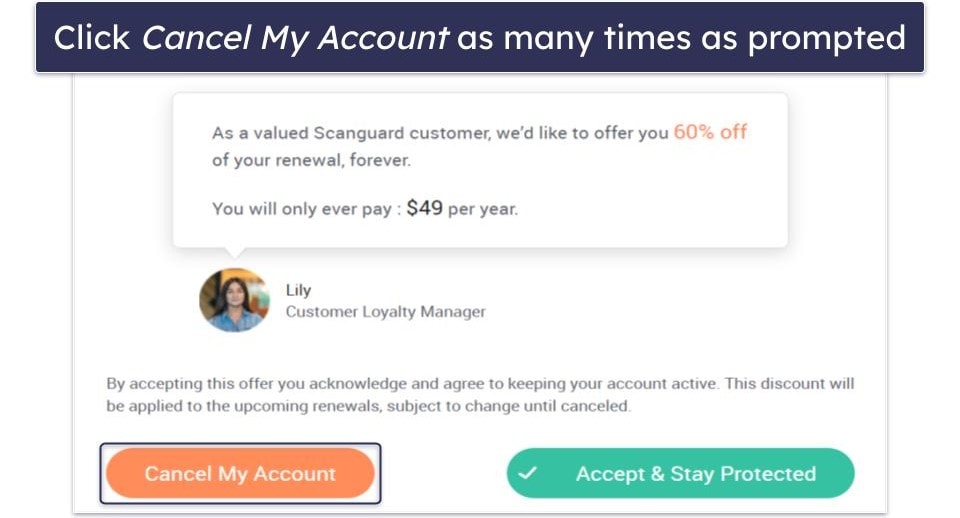
- Your refund will be automatically processed once the cancelation is complete. Take note of this information for your records.
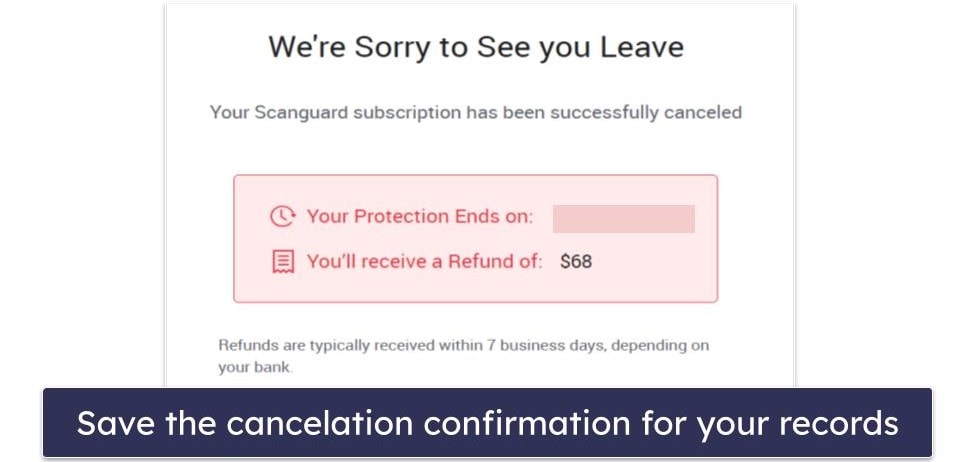
- Decide on an alternative antivirus software so your devices stay protected. My favorite is Norton, because it offers heaps more useful features than Scanguard (read more about its features in our full Scanguard review) for a really good price. Bitdefender is also a great choice if you’re looking for more advanced features. If you just want a simple antivirus, TotalAV is a good choice.
How to Cancel Your Scanguard Subscription on Your Android Smartphone or Tablet
Scanguard isn’t currently available on Android, so if you have an active subscription, it’s a good idea to cancel it and choose an alternative antivirus. It’s unclear how long it will be until Scanguard is added back onto the Google Play Store, and until it is, there’s no guarantee it’s being updated to defend against the latest malware threats.
Canceling your Scanguard subscription on your Android phone or tablet is easy. Log into your Scanguard account via your smartphone web browser and follow the above instructions.
Best Scanguard Alternatives In 2025
Quick summary of the best Scanguard alternatives in 2025:
- 🥇 1. Norton — Best Scanguard alternative with a password manager, VPN, and more.
- 🥈 2. Bitdefender — Feature-rich antivirus with a light, cloud-based malware scanner.
- 🥉 3. TotalAV — Great web security with an easy-to-use, intuitive interface.
How to Uninstall & Fully Remove Scanguard Files From Your Devices
Once you’ve picked a different antivirus, you’ll need to uninstall Scanguard and remove all its files. The steps are slightly different depending on your system, so choose the device or devices you’ve installed Scanguard on from the options below.
- Uninstall Scanguard From Your Windows PC or Laptop.
- Uninstall Scanguard From Your Mac.
- Uninstall Scanguard From Your iPhone or iPad.
- Uninstall Scanguard From Your Android Smartphone or Tablet.
How to Uninstall Scanguard From Your Windows PC or Laptop
Uninstall Scanguard on Windows 11
- Click Start on the bottom of your screen.

- Type “programs” into the search bar and click Add or remove programs.
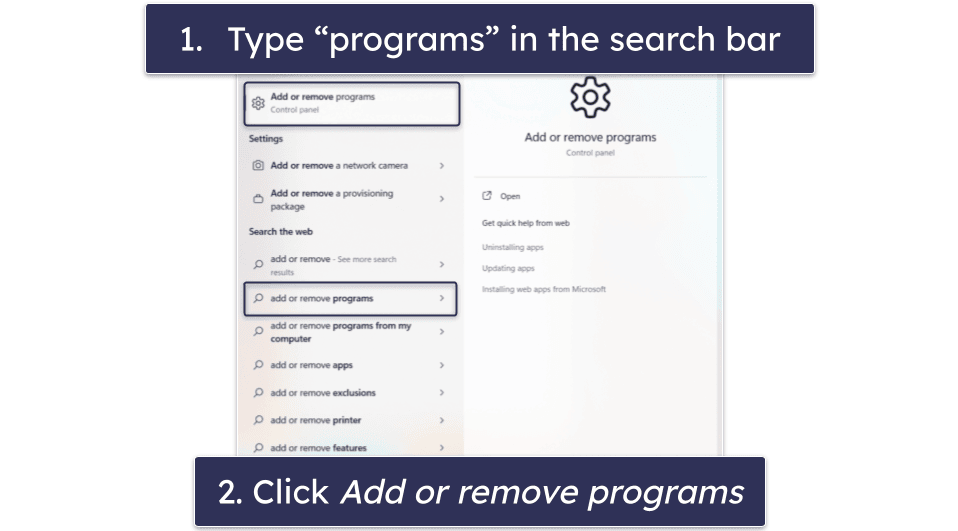
- Click on the vertical dots next to Scanguard and click Uninstall.
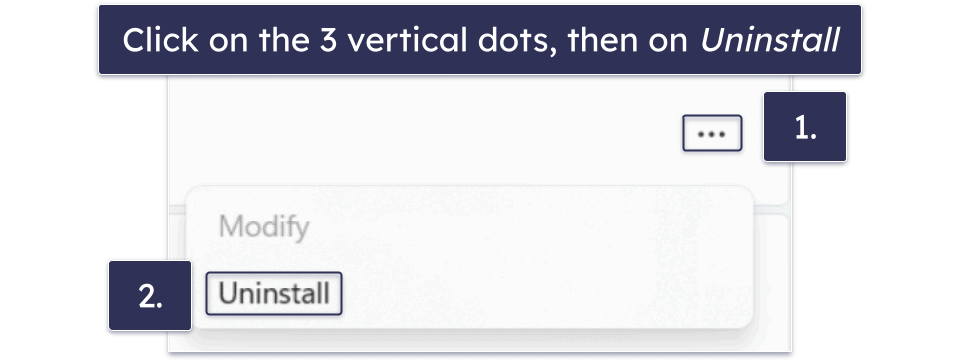
- Follow the instructions on Scanguard’s uninstall wizard until all files are removed from your device.
Uninstall Scanguard on Windows 10
- Type “remove” into your search bar and click Add or remove programs.
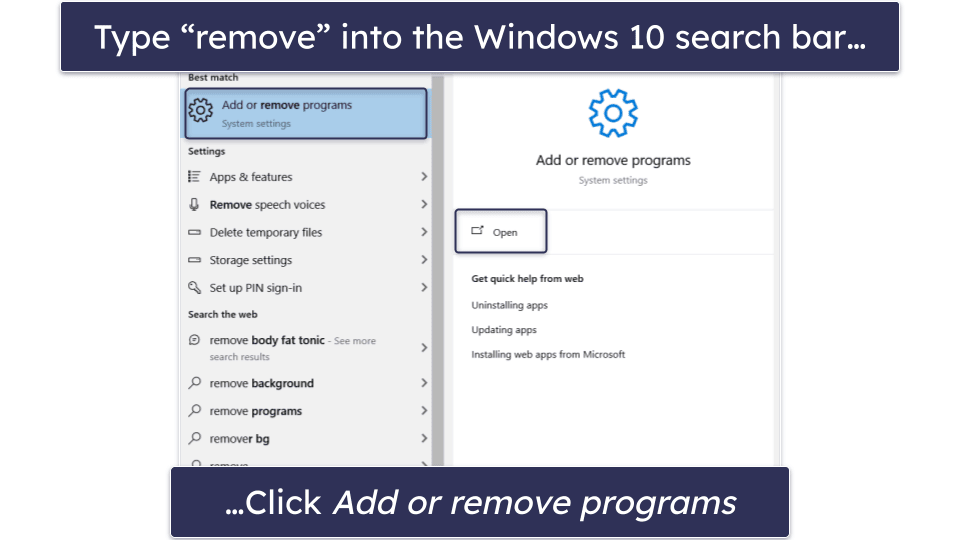
- Find any programs related to Scanguard, click on them, and click Uninstall twice.
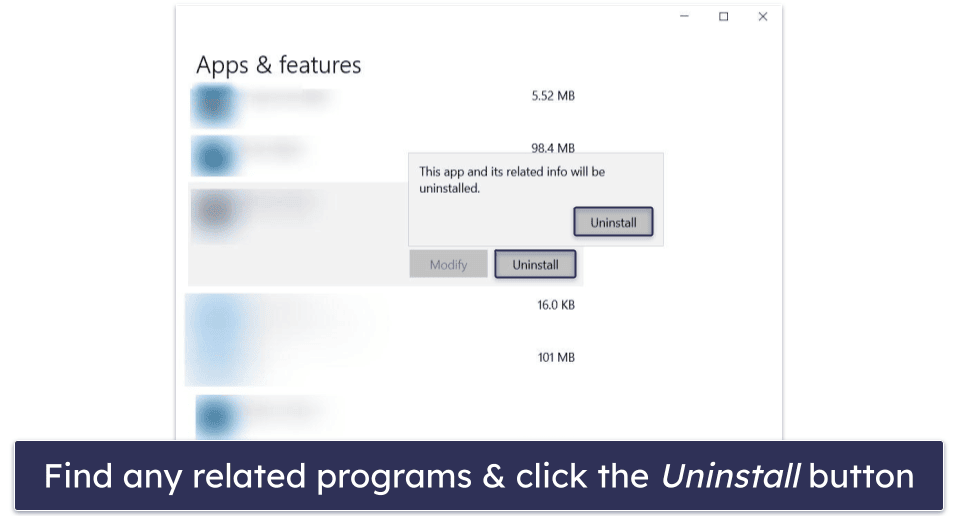
- Follow the instructions on Scanguard’s uninstall wizard until all files are removed from your device.
How to Uninstall Scanguard on Your Mac Computer
- Open Finder and drag the Scanguard app to the Bin.
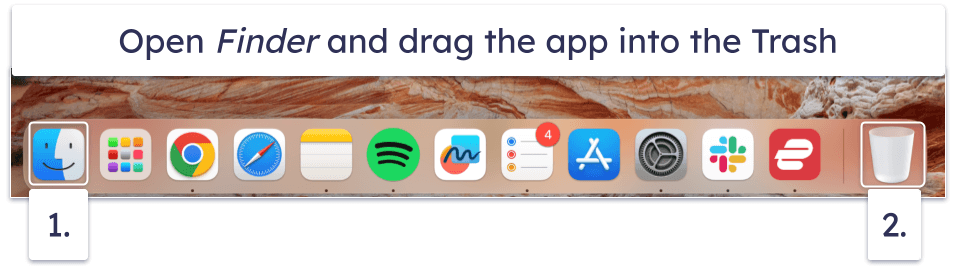
- Select the Bin icon and click Empty Bin.
How to Uninstall Scanguard on Your iPhone or iPad
- To remove Scanguard from your iPhone or iPad, find the Scanguard app icon.
- Hold your finger on Scanguard until the Remove App button appears.
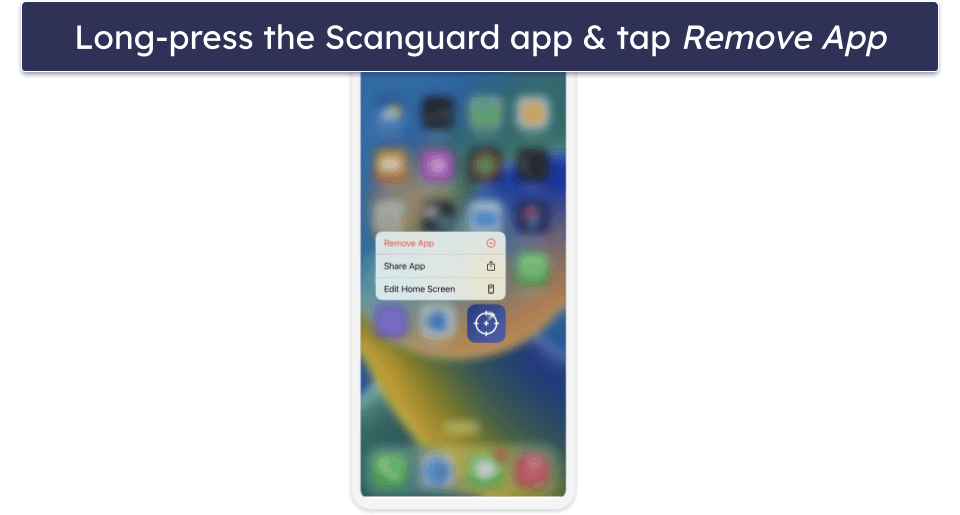
- Tap on the Remove App button, then tap Delete.
How to Uninstall Scanguard From Your Android Smartphone or Tablet
- Open Settings on your phone and tap Apps & Notifications.
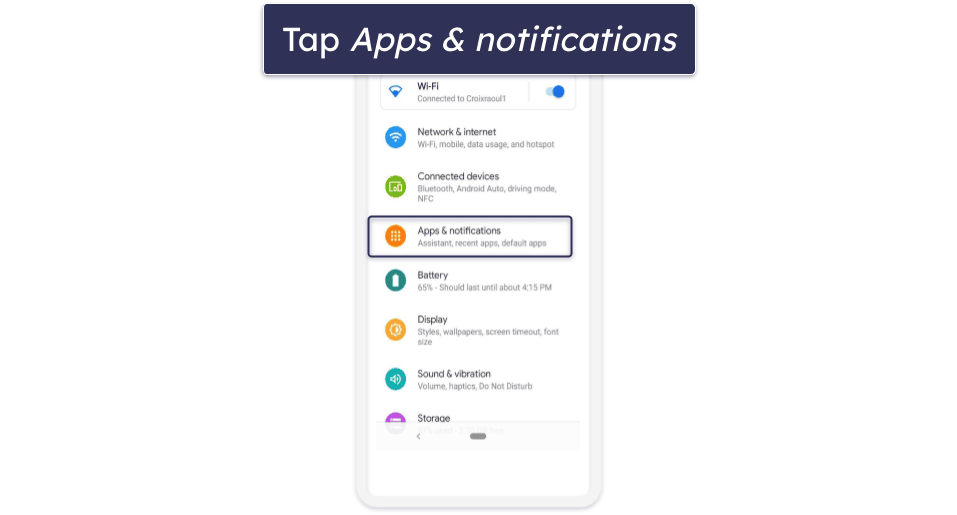
- Find Scanguard among the apps and tap Uninstall.
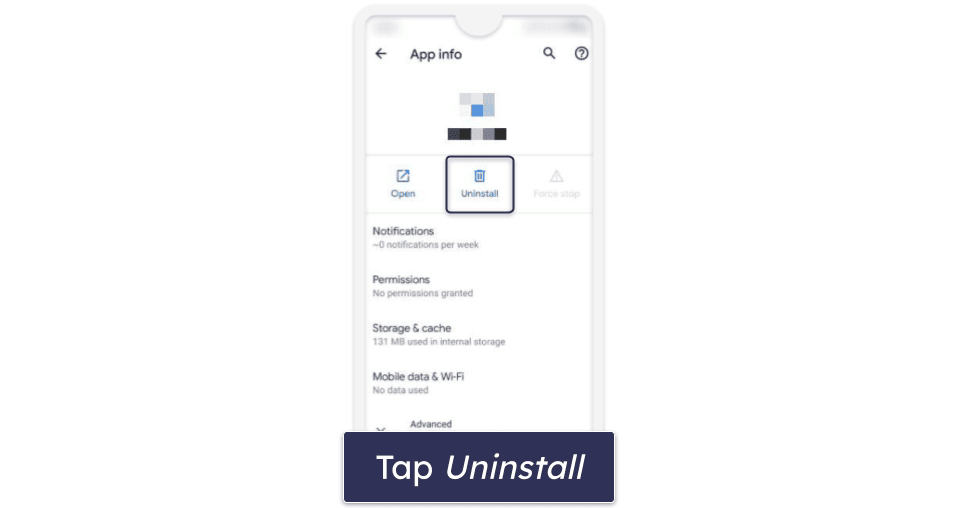
Frequently Asked Questions
Can I cancel my Scanguard subscription and get a refund?
Yes, if you cancel in less than 30 days for a yearly subscription or 14 days for a monthly subscription, you are eligible for a refund. The refund process is straightforward, just follow the instructions provided earlier.
Once you’ve canceled and uninstalled Scanguard, you should pick a new antivirus to keep your computer protected. Check out my top choices for Scanguard alternatives.
How long does it take to get a refund when I cancel my Scanguard subscription?
When you cancel a Scanguard subscription, it takes about 7 days to get a refund. The exact amount of time it takes depends on your bank.
Reach out to Scanguard’s billing department at billing@scanguard.com if you don’t receive your refund within a week.
What is the best Scanguard alternative?
Norton 360 is my favorite Scanguard alternative. It’s affordable and easy to use, and it offers heaps of useful features like an unlimited-data VPN, a password manager, and dark web monitoring. You can try it risk-free for 60 days to see how you like it.