
Updated on: January 6, 2025
Short on time? Here’s how to cancel your PC Matic subscription and get a refund in 2025:
- 1. Cancel your PC Matic subscription. Log into your PC Matic account, contact PC Matic customer service, and tell them you want to cancel your subscription and get a refund. PC Matic processed my refund request within 24 hours, no questions asked — even on their lifetime plan.
- 2. Uninstall PC Matic. Locate all PC Matic files on your computer and uninstall them.
- 3. Try an alternative antivirus. Choose a new antivirus software to keep your data and files safe. I highly recommend Norton 360 since it offers a full suite of advanced security features.
PC Matic is a well-rounded antivirus software, but it may not be a perfect fit for everybody — you may be interested in 100% accurate malware detection or advanced system optimization tools. Thankfully, canceling your PC Matic subscription is really easy: all you have to do is contact customer service with the request.
It’s worth noting that PC Matic offers a money-back guarantee for subscribers. As long as you request a refund for your subscription within 30 days of purchase, you will receive all of your money back. I tested it myself, and it’s a seamless process.
After canceling your PC Matic subscription, you should still protect your data by selecting a new antivirus program (check out the 3 alternatives below). Norton is my top pick in 2025 — its most notable benefits are its 100% malware detection rate and exceptional phishing protection.
Try Norton (60 Days Risk-Free)
How to Cancel Your PC Matic Subscription (Step-by-Step Guide)
- How to Cancel Your PC Matic Subscription on Your Windows or Mac Computer.
- How to Cancel Your PC Matic Subscription on Your iPhone or iPad.
- How to Cancel Your PC Matic Subscription on Your Android Device.
How to Cancel Your PC Matic Subscription on Your Windows or Mac Computer
- Go to PC Matic’s website and click on My Account.
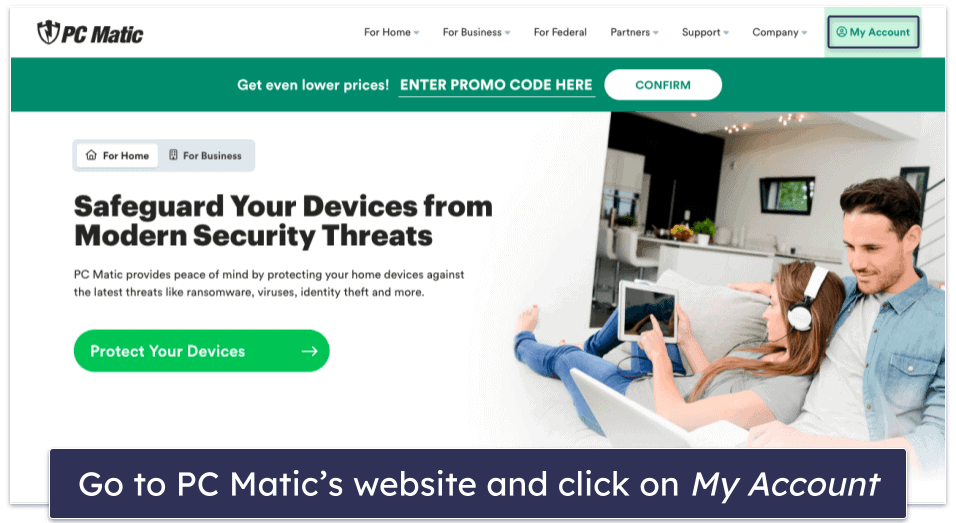
- Log into your PC Matic account.
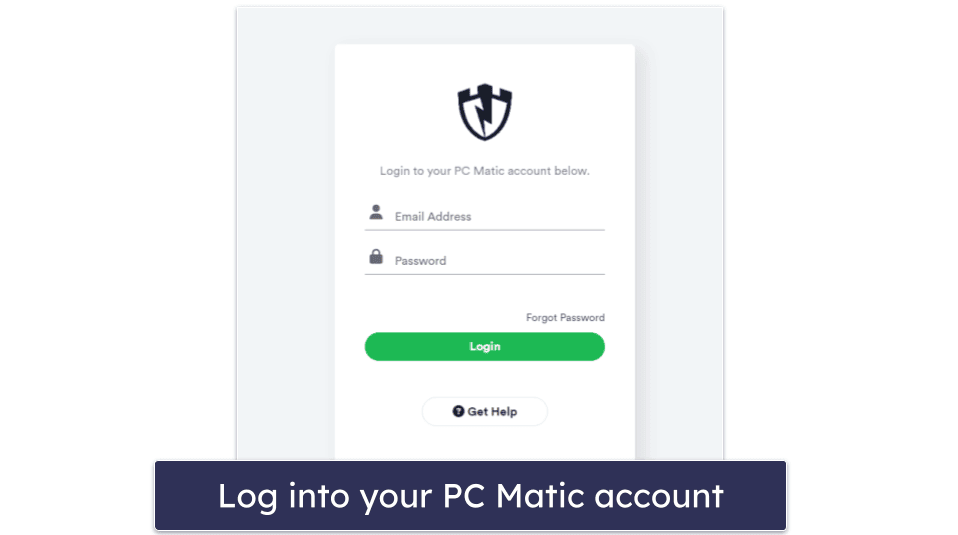
- Navigate to and click on the Customer Support tab.
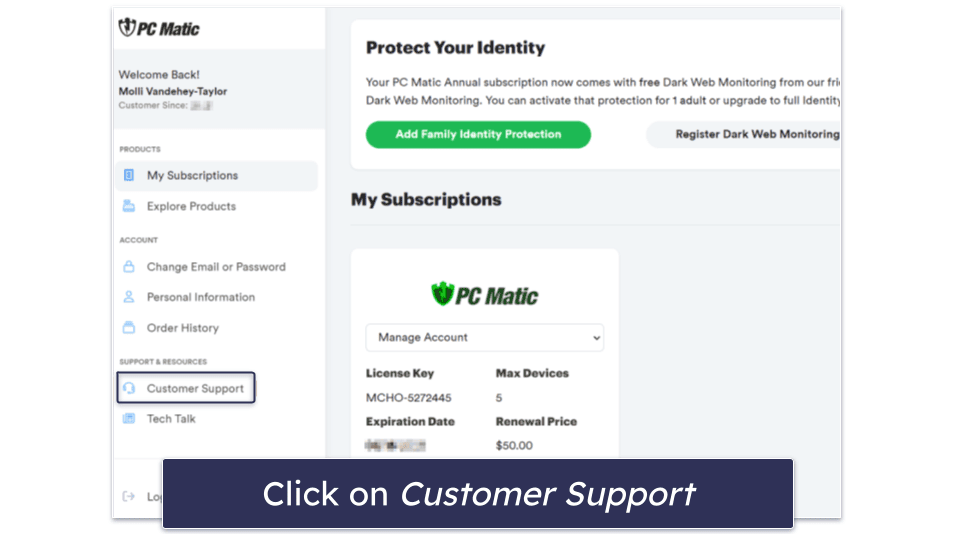
- Select Refund or Cancel Subscription.
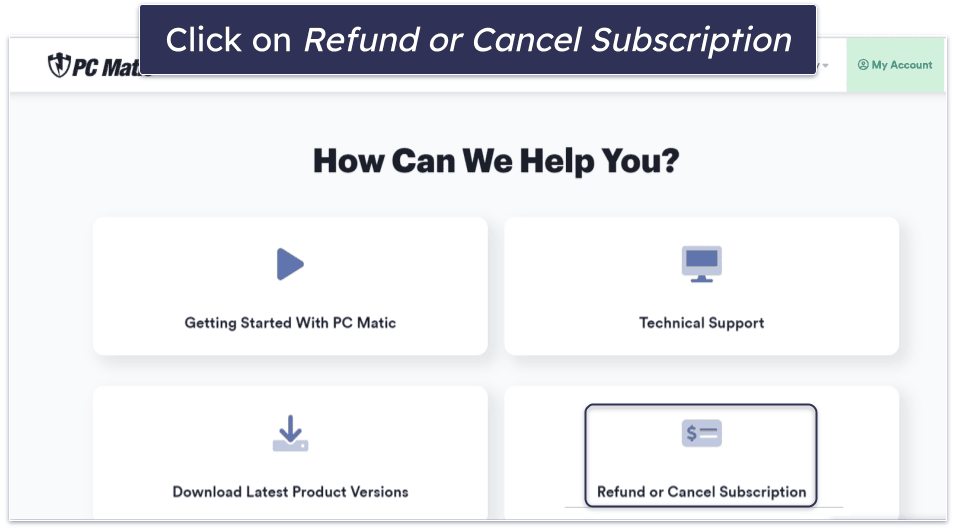
- Select Try Our Live Support.
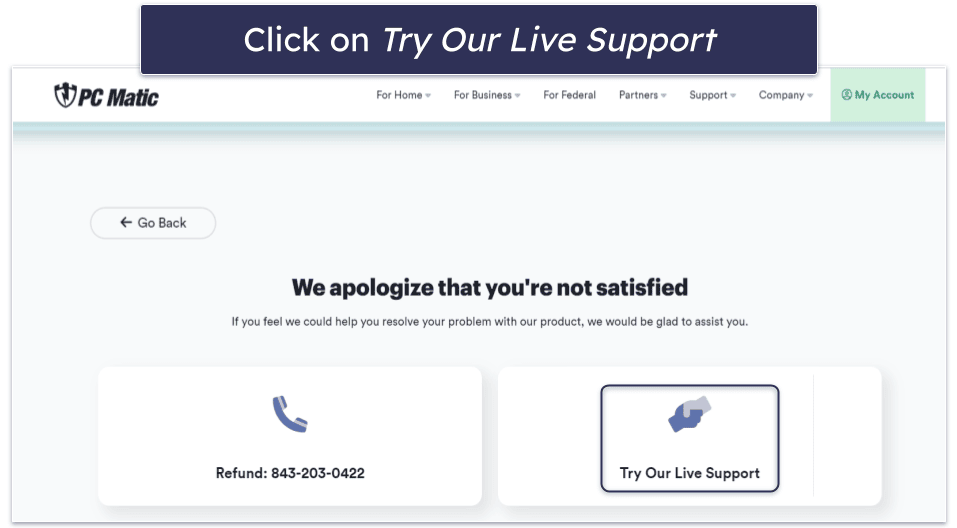
- Write your request to cancel and claim your refund, then click on Submit Ticket.
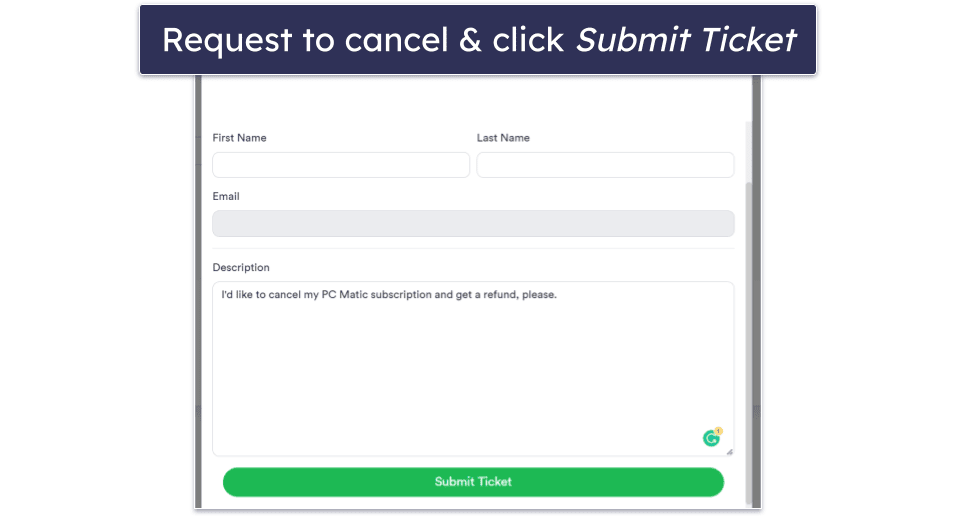
- Make sure to allow the customer support email address through your spam filter.
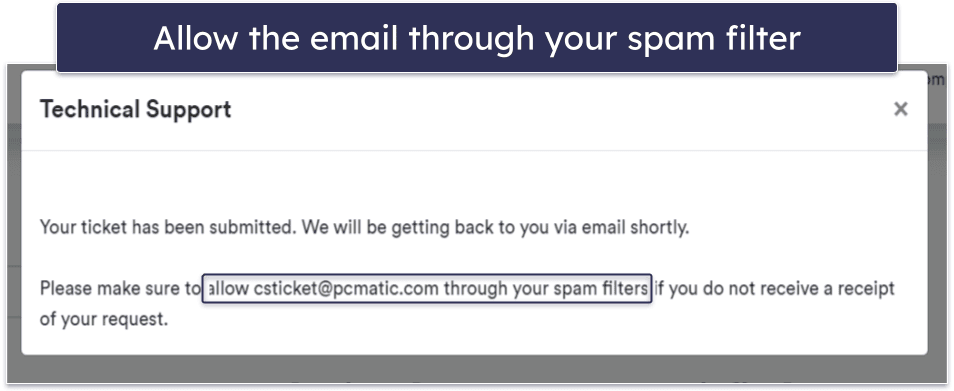
- You’ll receive a confirmation email from PC Matic within a day or two. A refund is automatically applied if you cancel within 30 days of subscribing. Save your Order ID for your records.
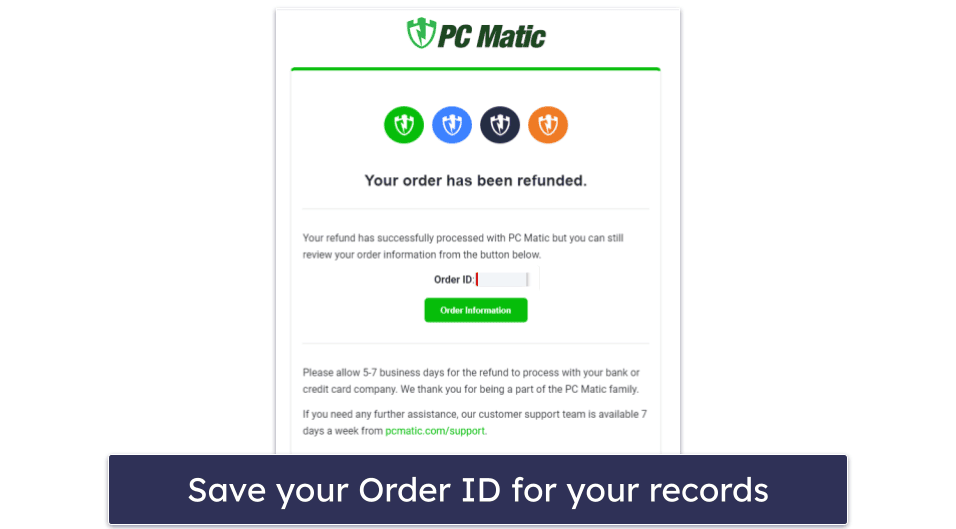
- Pick a PC Matic alternative. Norton is my favorite all-around choice because it has perfect malware detection rates and offers standout features like a VPN and dark web monitoring, all for a really good value. Bitdefender is great if you’re looking for a more lightweight antivirus with advanced customization options, and if you’ve got kids, McAfee has really good parental controls. You can see how PC Matic’s features compare to these competitors in our PC Matic full review. Also, if you’re a Mac user, check out our list of best antiviruses for Mac in 2025.
How to Cancel Your PC Matic Subscription on Your iPhone or iPad
It is easy to cancel your PC Matic subscription on an iOS device. Simply open your preferred browser of choice (Safari, Google Chrome, etc.) and follow the above instructions for canceling on your computer.
How to Cancel Your PC Matic Subscription on Your Android Smartphone or Tablet
Canceling your subscription on an Android smartphone or tablet is easy. Open your Android web browser app (e.g. Chrome) and follow the above instructions for canceling on your computer.
Best PC Matic Alternatives In 2025
Quick summary of the best PC Matic alternatives in 2025:
- 🥇 1. Norton — Best PC Matic alternative in 2025 (wide range of security features).
- 🥈 2. Bitdefender — Feature-rich antivirus with a lightweight scanner and extra tools.
- 🥉 3. McAfee — Great parental controls and VPN with user-friendly app designs.
How to Uninstall & Fully Remove PC Matic Files From Your Devices
You’ll need to uninstall PC Matic from your devices after you’ve cancelled your subscription and picked a different antivirus. The process varies depending on which systems you have, so click on the instructions for your device below.
- Uninstall PC Matic From Your Windows PC or Laptop.
- Uninstall PC Matic From Your Mac.
- Uninstall PC Matic From Your iPhone or iPad.
- Uninstall PC Matic From Your Android Smartphone or Tablet.
How to Uninstall PC Matic From Your Windows PC or Laptop
Uninstall PC Matic on Windows 11
- Click start on the bottom of your screen.

- Type “programs” into the search bar and click Add or remove programs.

- Scroll down the App list until you find any programs related to PC Matic. Click on the 3 dots next to PC Matic and click Uninstall.

4. Follow the instructions from PC Matic’s uninstall wizard until all files are removed from your device.
Uninstall PC Matic on Windows 10
- Type “remove” into your search bar and click Add or remove programs.

- Find any programs related to PC Matic, click on them, and click Uninstall twice.

- Follow the instructions of PC Matic’s uninstall wizard until all files are removed from your computer.
How to Uninstall PC Matic From Your Mac
- Open Finder. You can find it on the left side of your Mac’s dock.
- Find the Dashlane app and drag it to the Trash on the right part of the dock.

- Enter your Mac administrator password if prompted.
- The uninstall process will be completed in the background, and once it’s finished, you’ll no longer see the PC Matic icon in your menu bar.
- Restart your Mac to complete the uninstallation process.
How to Uninstall PC Matic From Your iPhone or iPad
Uninstalling PC Matic from an iOS device is simple:
- Long-press the PC Matic icon on your home screen until a drop-down menu appears.
- Then, select Remove App.
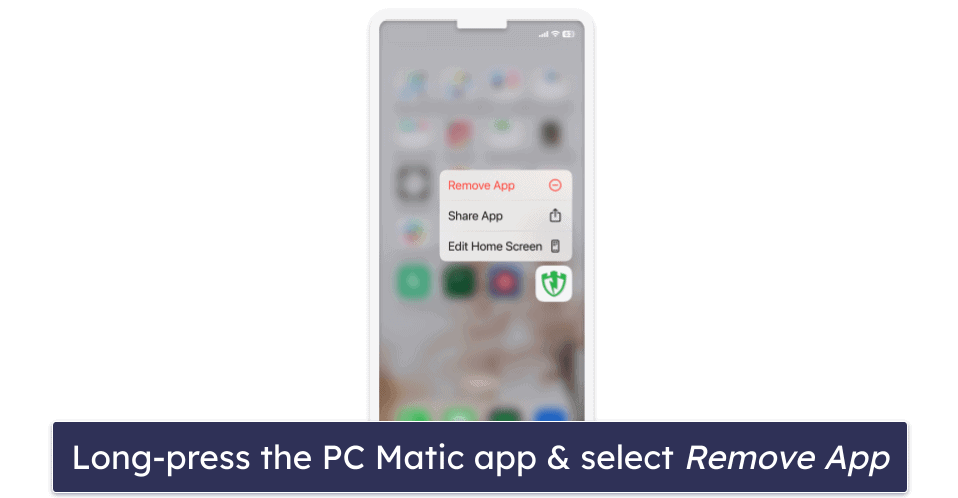
- Confirm the selection by tapping Delete App.
- Tap Delete once more to fully remove the app and its data from your device. That’s it!
How to Uninstall PC Matic From Your Android Smartphone or Tablet
- Head to your device’s Settings.
- Choose Apps & notifications (or Apps) from Settings.

- Search through the app list. When you find PC Matis, tap it to view more options.
- Select the Uninstall button.

- Tap OK when prompted and PC Matis will be successfully removed from your Android device.
Frequently Asked Questions
Can I cancel my PC Matic subscription and get a refund?
Yes, PC Matic has a 30-day no-questions-asked money-back guarantee. All you need to do is contact customer support within a month of subscribing and let them know you want to cancel, and they will cancel your subscription and issue a refund automatically. Follow my steps above to cancel your subscription.
How long will it take to get a refund when I cancel my PC Matic subscription?
It takes a day or two for the request to be processed. After you’ve followed my instructions and canceled your plan, a refund will be applied automatically and auto-renewal will be turned off. It may take 5 to 7 days for the refund to be credited to your bank account.
Is PC Matic the best antivirus?
No, there are better premium antivirus alternatives to PC Matic. PC Matic’s malware detection is actually pretty primitive, as it just uses whitelisting. Top antiviruses like Norton use heuristic analysis and machine learning for more advanced malware detection. Plus, Norton offers lots of useful extra features like a VPN with no limitations and the best dark web monitoring on the market.
What is the best PC Matic alternative?
Norton 360 is the best alternative antivirus to PC Matic. It’s very easy to install and use, but it also has advanced features that allow users to customize the security of their devices. Norton works well across all operating systems and offers affordable packages to fit any budget.