
Short on time? Here’s how to cancel your Dashlane subscription and get a refund in 2025:
- 1. Export your passwords. Export your passwords as a CSV file so you can import them into your next password manager.
- 2. Cancel your Dashlane subscription. Cancel auto-renewal for Dashlane and get a refund (if eligible).
- 3. Uninstall Dashlane. Navigate into your computer’s settings and remove the Dashlane application.
- 3. Try an alternative password manager. Download and install a top password manager, like 1Password, to keep your passwords organized and protected in 2025.
Canceling your Dashlane subscription and getting a refund is a simple process. If you’ve been using Dashlane for 30 days or less, you’re eligible for a full refund. There are different steps to get a refund depending on whether you purchased Dashlane through the website, the Google Play Store, or the App Store.
Requesting a refund immediately terminates your Dashlane plan. Normally, when you unsubscribe from Dashlane, you’ll be able to use your plan until the end of the billing period. However, if you get a refund, you won’t be able to continue using it at all.
Once you’ve canceled your plan and gotten a refund, you should install an alternative password manager. 1Password is my top choice because it’s 100% secure, comes with a wide range of features that make password management easy, and provides intuitive apps for all major platforms.
TRY 1PASSWORD (14 Days Risk-Free)
How to Cancel Your Dashlane Subscription (Step-by-Step Guide)
- 💻 How to Cancel Your Dashlane Subscription on Your Windows or Mac Computer.
- 📱 How to Cancel Your Dashlane Subscription on Your iPhone or iPad.
- 🤖 How to Cancel Your Dashlane Subscription on Your Android Device.
How to Cancel Your Dashlane Subscription on Your Windows or Mac Computer
- Navigate to dashlane.com and click Log In.
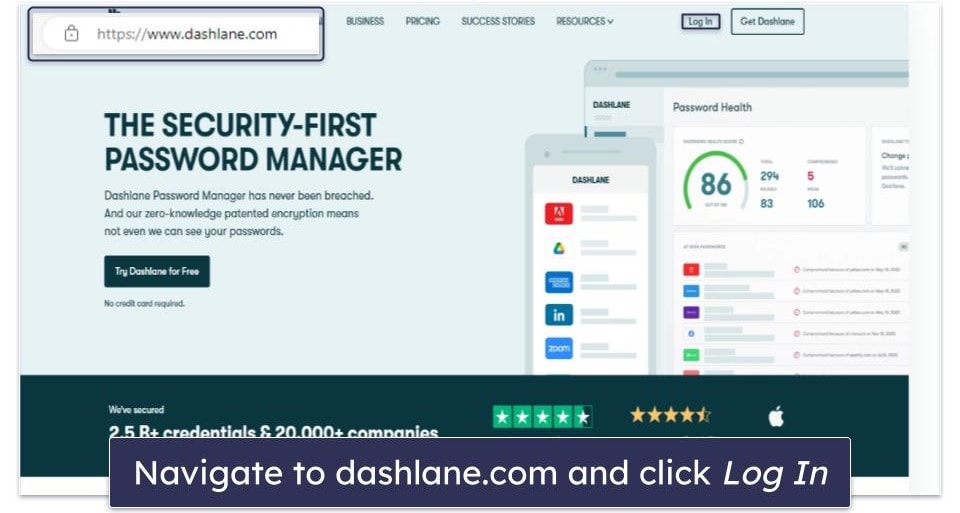
- Export your passwords as a CSV file to quickly import them to your next password manager. Click My Account, then Settings, then Export data.
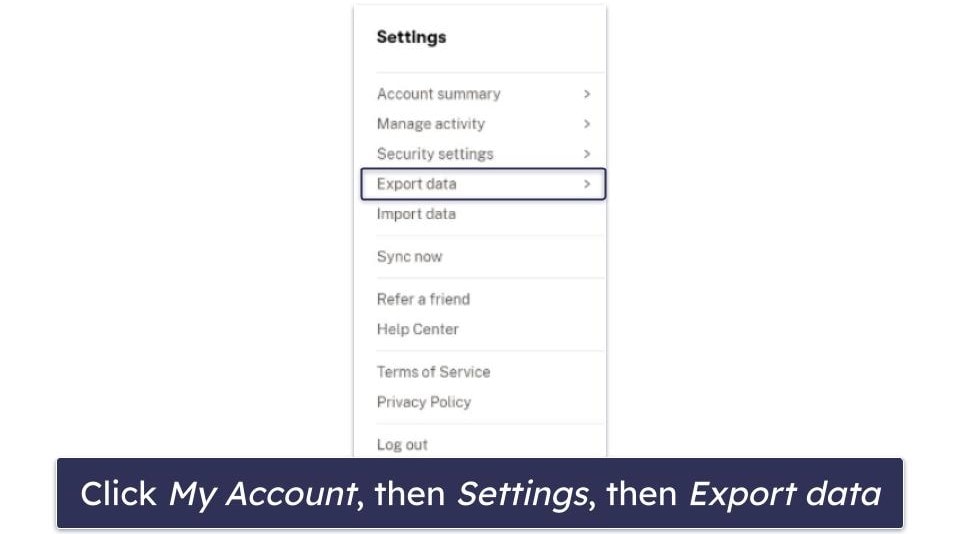
- Click My Account, then click Subscriptions.
- Click cancel your subscription.
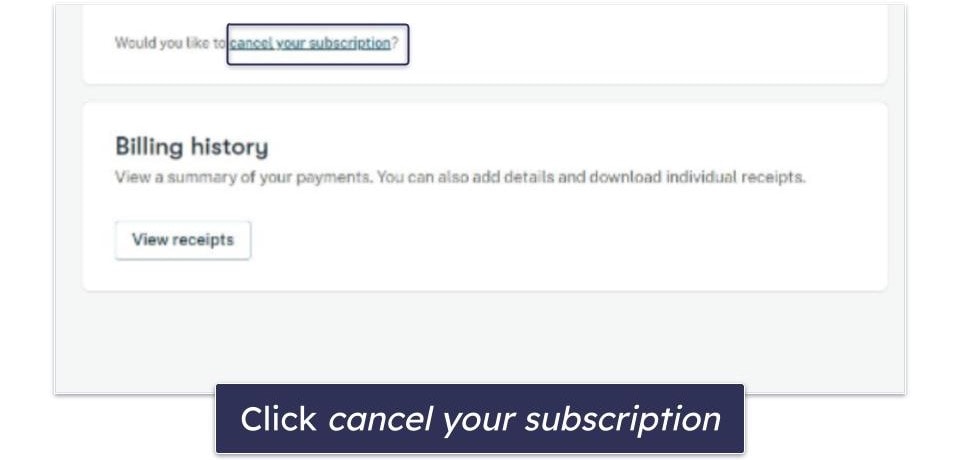
- You’ll have to verify you want to cancel your subscription. Click Cancel subscription to verify.
- If you purchased Dashlane recently and are still within your 30-day money-back guarantee period, you can get a refund by clicking on the Request a refund link after canceling your subscription. The refund will happen automatically. I received the money back in my account within a few minutes of clicking on this. Alternatively, you can contact Dashlane customer support and request a refund. Customer service responded quickly to my email and made getting a refund pretty easy.
- Check out an alternative password manager. My personal favorite is 1Password, which comes with multiple 2FA options, plus a ton of extra features including Travel Mode, Privacy Cards, and dark web monitoring, although it doesn’t include a VPN like Dashlane (you can read more about Dashlane in our full review).
How to Cancel Your Dashlane Subscription on Your iPhone or iPad
If you purchased your Dashlane subscription through the Dashlane website, all you have to do is follow the steps above to unsubscribe. However, if you bought it through the App Store on your iPhone or iPad, you’ll have to follow slightly different steps to cancel your subscription. Instead of canceling through the Dashlane website, you’ll have to do it through the App Store.
- Export your passwords as a CSV file to quickly import them to your next password manager (see instructions above).
- Open your settings and tap on your name.
- Tap on Subscriptions.

- Find the Dashlane icon and tap Cancel subscription.
- After verifying you want to cancel, you’ll have finished canceling your subscription. If you are still within your 30-day money-back guarantee, you can get a refund by contacting Apple directly. Go to reportaproblem.apple.com and sign in with your Apple ID.
- Under the “What can we help you with?” dropdown, select Request a refund. Then select your reason for wanting a refund in the next dropdown.

- Select Dashlane from the list of your purchased items and tap Submit. Apple will contact you to let you know if your refund request has been accepted.
- Check out an alternative password manager for your iPhone or iPad. I recommend 1Password since it’s a highly secure password manager with an intuitive layout and a ton of additional features.
How to Cancel Your Dashlane Subscription on Your Android Smartphone or Tablet
If you purchased your Dashlane subscription from the Dashlane website, you can cancel your plan by following my steps above. However, if you purchased your subscription through the Google Play Store, you’ll have to follow these steps to unsubscribe.
- First, export your passwords as a CSV file, so you can quickly import them to your next password manager. Select the More icon, then Settings, then General, and finally click Export your data.
- Open the Google Play Store and tap on your profile icon, then tap Payments & subscriptions.

- Tap Subscriptions.

- Tap on your Dashlane subscription, then tap Cancel Subscription.
- It will make you verify you want to cancel. After tapping Cancel subscription again, you’ll have successfully canceled your Dashlane subscription.
- If you’re still within your 30-day money-back guarantee, contact Dashlane customer support and request a refund. You’ll need your login info and your Google Play Transaction ID.
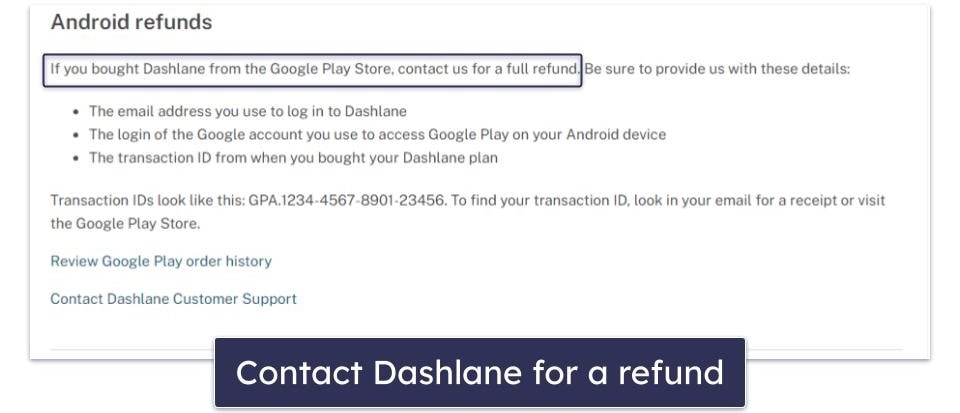
- Finally, choose an alternative password manager for your Android device. I tested every major password manager to save you time and included my three favorite picks below. While 1Password is my favorite password manager thanks to unique features like Travel Mode, RoboForm offers the best form-filling on the market, and Keeper has its own unique secure messenger app.
Best Dashlane Alternatives in 2025
Quick summary of the best Dashlane alternatives in 2025:
How to Uninstall & Fully Remove Dashlane Files From Your Devices
Dashlane is now a fully web-based app (it no longer offers a desktop app). So if you’re using the modern web-based version of Dashlane, there’s no desktop app to uninstall. All you need to do is uninstall the Dashlane browser extension (by navigating to the browser extension icon in your toolbar and removing it), and then delete your account. To delete your account, go to dashlane.com/account/delete and fill out the required details.
However, if you’re still using the legacy desktop app, you’ll need to uninstall it from your device. There’s a different uninstallation process for Windows and Mac (and indeed for Android and iOS devices), so make sure you’re following the guide that’s relevant to you below.
Remember: before you uninstall Dashlane on any device, make sure you’ve exported your passwords first.
- Uninstall Dashlane From Your Windows PC or Laptop.
- Uninstall Dashlane From Your Mac.
- Uninstall Dashlane From Your iPhone or iPad.
- Uninstall Dashlane From Your Android Smartphone or Tablet.
How to Uninstall Dashlane from Your Windows PC or Laptop
Uninstall Dashlane on Windows 11
- Click on the Start icon at the bottom of your screen.

- In the search field at the top of the Start Menu, type “programs”.
- Find and click on Add or remove programs on the list of installed programs.

- Scroll down the app list until you find any programs related to Dashlane. Click on the 3 horizontal dots next to each Dashlane program and click Uninstall.

- Follow Dashlane’s uninstallation wizard. Once completed, you will have successfully uninstalled Dashlane from your Windows 11 PC.
Uninstall Dashlane on Windows 10
- Type “remove” into the search bar next to the Start button and click Add or remove programs.

- Scroll through your list of installed apps until you find programs related to Dashlane. Click on them, then click Uninstall twice.

- Follow Dashlane’s uninstallation wizard. Once completed, you will have successfully uninstalled Dashlane from your Windows 10 PC.
How to Uninstall Dashlane From Your Mac
If you’re still using the legacy version of Dashlane on your Mac (which is no longer available to download), here are the steps to easily uninstall it.
- Open Finder, which is located by default on the left-hand side of your Mac’s dock.
- Select the Dashlane app and drag it onto the Trash, which is located by default on the right-hand side of your Mac’s dock.

- Enter your Mac administrator username and password to confirm that you want to remove the app from your device.
- Now, Dashlane has been completely removed from your Mac.
How to Uninstall Dashlane From Your iPhone or iPad
- Find the Dashlane app icon. Press and hold it until the menu appears.
- Select Remove App.
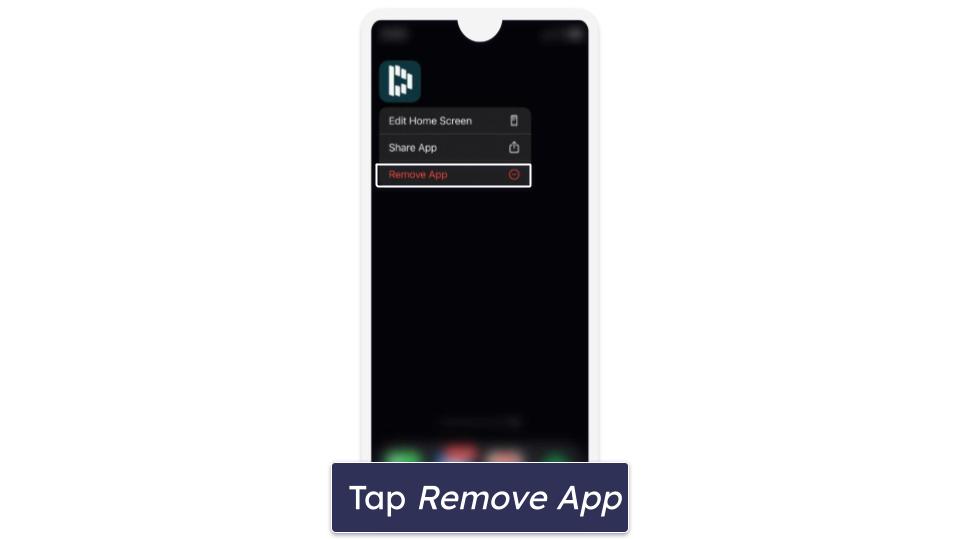
- A “Remove “Dashlane”?” box will appear — tap Delete App.
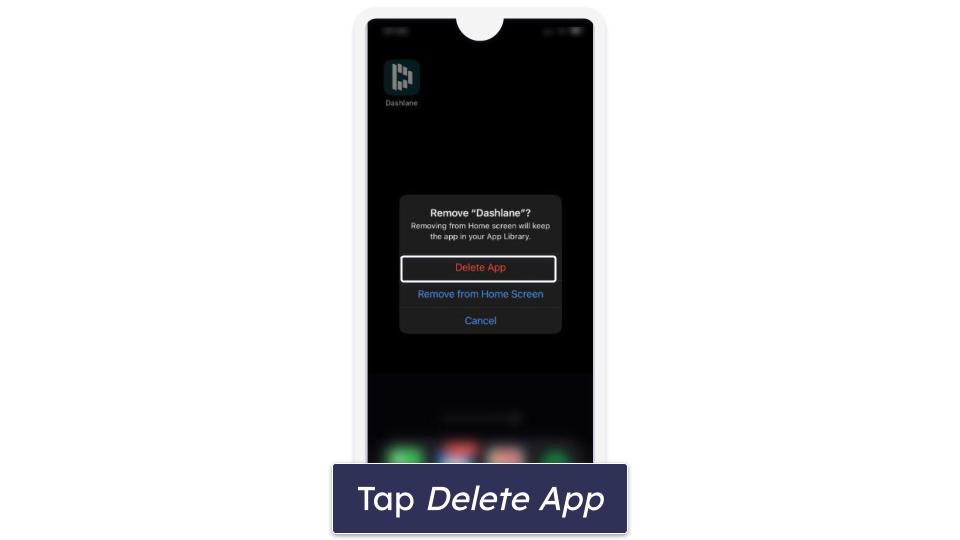
- Another box will appear saying “Delete “Dashlane”?”
- Tap Delete and the app will be fully removed from your phone.
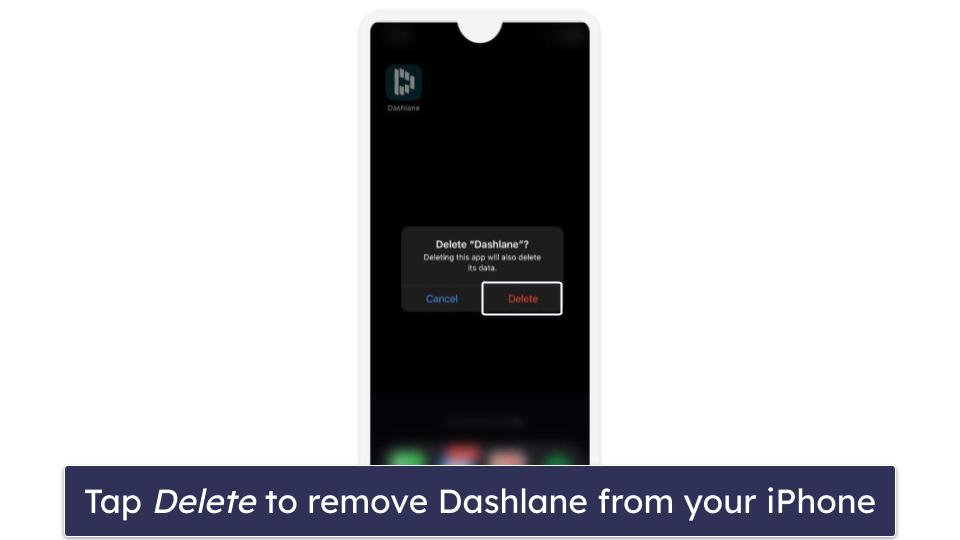
How to Uninstall Dashlane From Your Android Smartphone or Tablet
- Navigate to your Settings.
- In Settings, select Apps & notifications (or Apps).

- Find Dashlane in the list of apps and tap on it to bring up the app info.
- Tap Uninstall.

- It will prompt you with an “Are you sure?” box to make sure you really want to uninstall it. Click OK and the app will be deleted.
Frequently Asked Questions
Why can’t I unsubscribe from Dashlane?
Unsubscribing from Dashlane should be a simple process. Whether you’re on a Mac, a PC, or mobile, you can follow my steps above to quickly unsubscribe.
Before switching to a different password manager, export your passwords into a CSV file so you can import them easily. After exporting your passwords and cancelling your subscription, check if you can get a refund. Dashlane offers a 30-day money-back guarantee, so if you recently subscribed to their plan, you might be able to get your money back.
I highly recommend you install an alternative password manager to keep all of your information secure (1Password is my favorite).
Does Dashlane have a free trial?
Dashlane provides a 30-day free trial, but it doesn’t include the unlimited-data VPN. Combined with its 30-day refund policy, you can test Dashlane for roughly two months.
And not only does Dashlane have a free trial — it’s also got a good free plan, which ranks as one of our top free password managers. The free plan covers 1 device and has a lot of the features of the premium version, like auto-fill and auto-save and secure password sharing, but it limits you to 25 passwords.
If you’re looking for a free trial of an alternative password manager, I’d recommend trying 1Password, which is my personal favorite. It comes with a risk-free 14-day free trial period that you can cancel at any time.
Why can’t I get a refund for Dashlane?
If you are past the 30-day money-back guarantee period, unfortunately, you can’t get a refund for Dashlane. But if it’s less than 30 days since you purchased your Dashlane subscription, you can follow the steps here to get your refund.
You’ll have to request a refund from the Dashlane website, so make sure that you have all the correct information. You’ll need your username and password, and if you purchased your subscription through the Google Play Store, you’ll need your transaction ID as well. Refunds through the iOS App Store are done by contacting Apple directly.


