
Protecting your kids from inappropriate websites has become more important than ever, especially with the exponential rise in harmful content online. While built-in browser filters may offer some protection, they aren’t comprehensive and can miss certain sites. Plus, tech-savvy kids can easily find ways around these basic measures.
If you’re seeking reliable protection, a dedicated parental control app is the way to go. Such apps provide detailed web filters, real-time monitoring, and activity reports, ensuring a safer online experience for your child.
After rigorous testing of various parental controls apps, I found Qustodio to be the best for blocking inappropriate websites on a phone. Not only does it efficiently block inappropriate content, but its interface is also intuitive for both parents and children.
How to Block Inappropriate Websites on iOS & Android Phones (Step-By-Step Guides)
Navigating the digital landscape safely is crucial, especially for our younger generation. While various methods exist to block unsuitable content, each has its own unique process. Here are some detailed, user-friendly guides to the most effective approaches.
METHOD 1: Using a Parental Control App
- Choose an app: Start by researching and selecting a trusted parental control app. For iOS, explore the App Store, and for Android, visit Google Play.
- Download & install: Securely download and install the chosen app on both your device and your child’s.
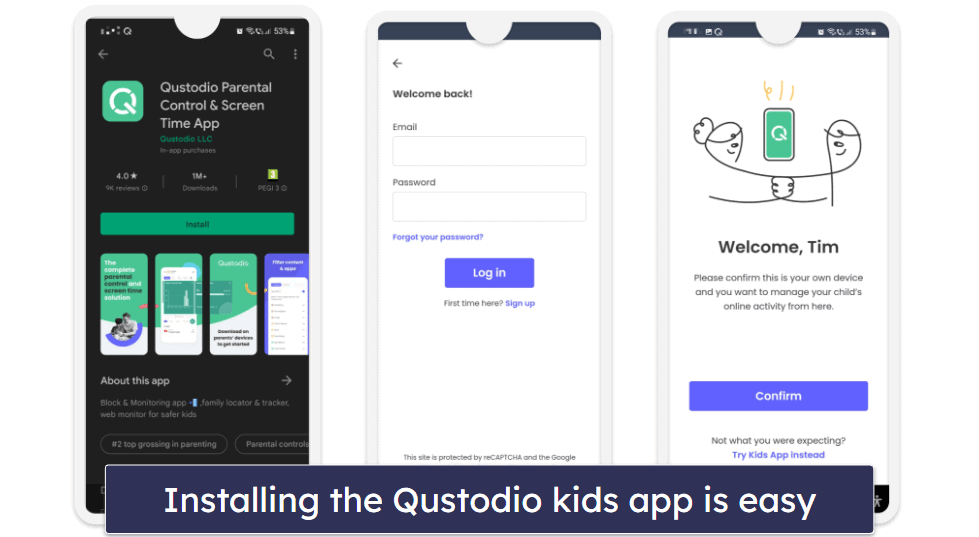
- Set up an account: Launch the app and adhere to the on-screen prompts to create an account.
- Configure filters: Delve into the app’s settings to define filtering options, blocking specific content categories or distinct websites.
- Enable alerts: Activate real-time monitoring to receive instant alerts for any inappropriate browsing attempts.
- Activate monitoring: Often, there’s a need to ‘start’ or ‘enable’ the monitoring service. Make sure it’s activated.
- Test the setup: It’s always prudent to test the system. Try accessing a known blocked site to ensure it’s indeed restricted.
- Stay updated: Regularly update the app to leverage the latest security features and enhancements.
By following this guide, you arm yourself with a strong shield against the tsunami of inappropriate content lurking online.
METHOD 2: Android’s Built-In Parental Control
- Open the Settings app on your Android device.
- Scroll down and tap on Digital Wellbeing & parental controls.
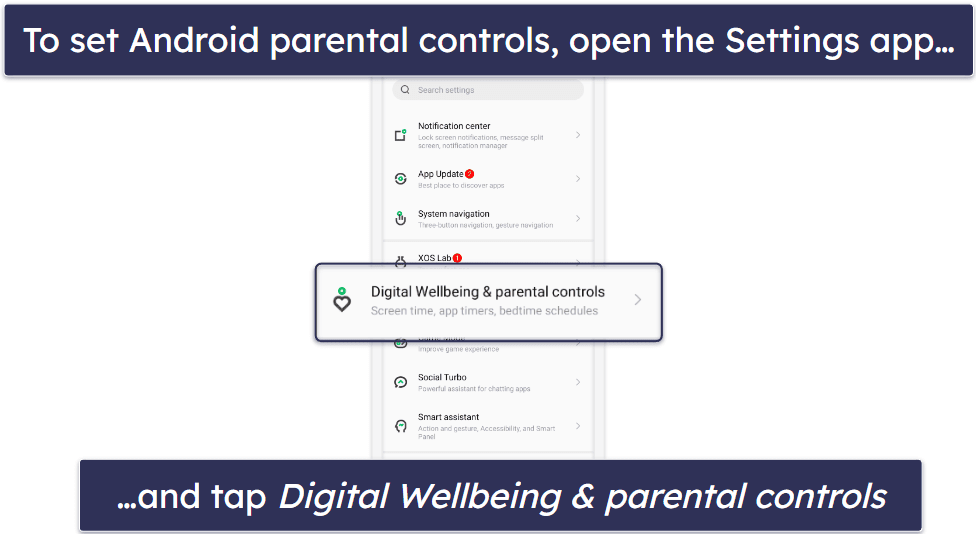
- Choose Set up Parental Controls.
- Follow the prompts to set up your child’s profile.
- Under the Content restrictions section, select Google Chrome.
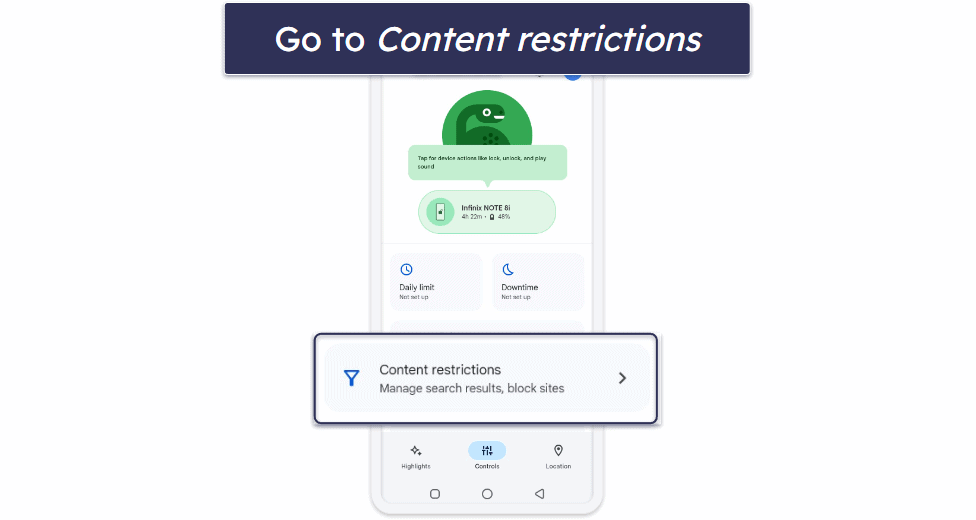

- Select Try to block explicit sites.
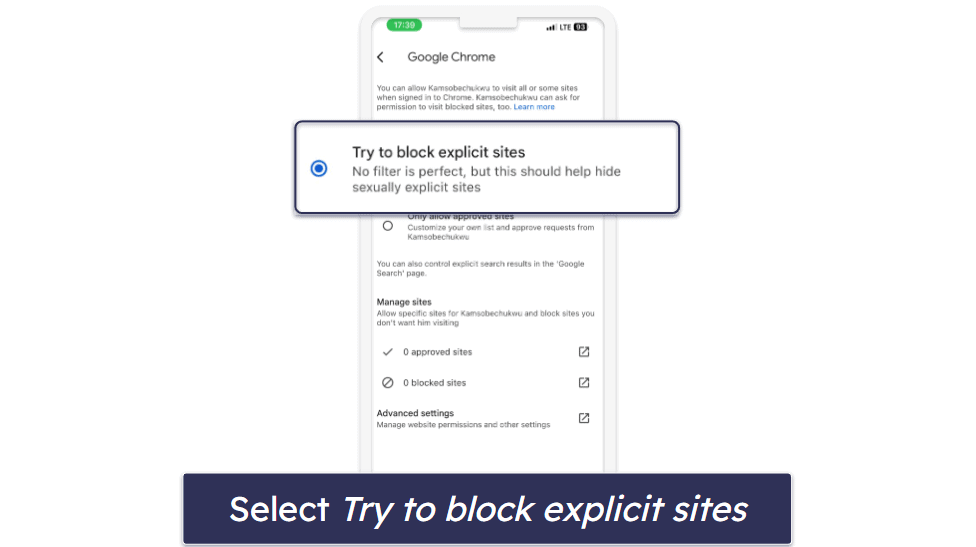
- Lastly, navigate to the Manage sites section and enter any specific websites you wish to block or approve.
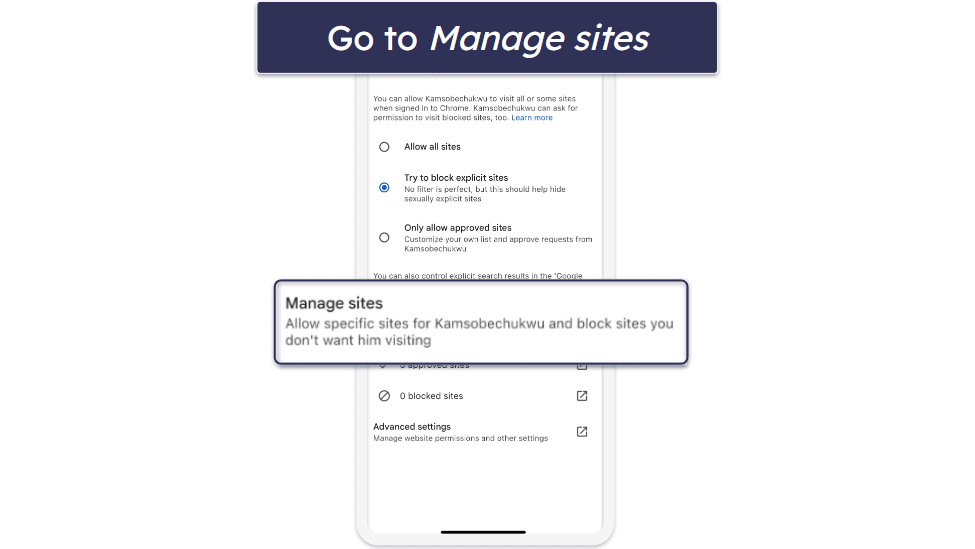
METHOD 3: Apple’s Built-In Parental Control
- On your iOS device, go to Settings > Screen Time.
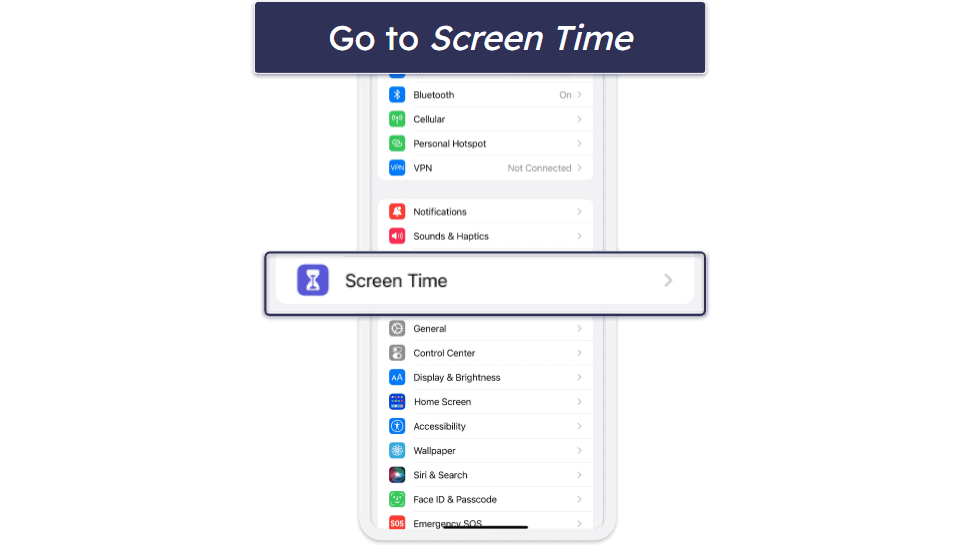
- Tap on Content & Privacy Restrictions and toggle it on.
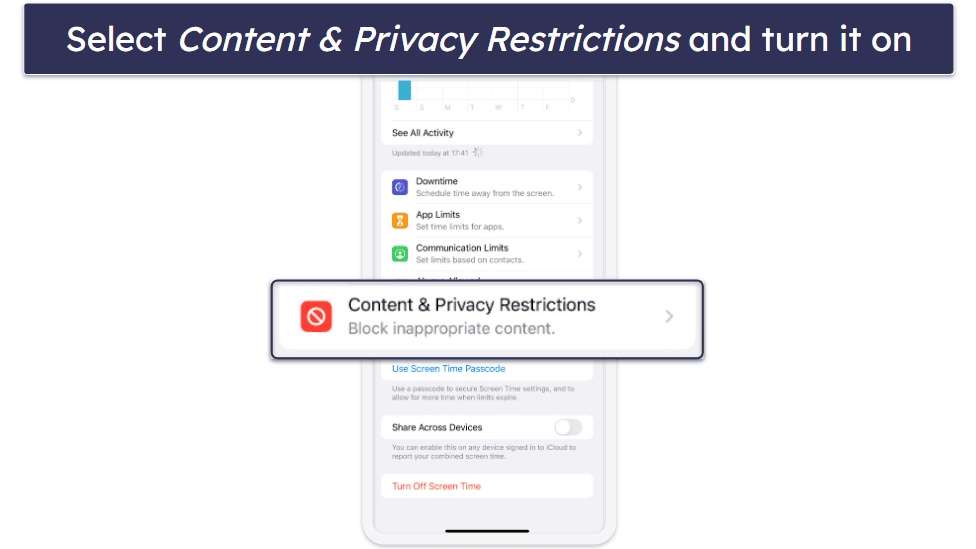
- Next, tap on Content Restrictions and select Web Content.
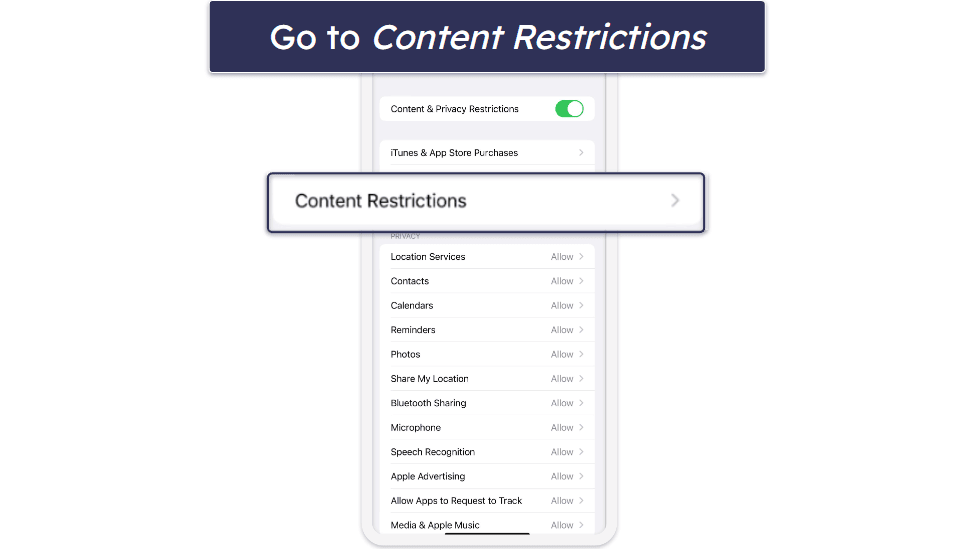
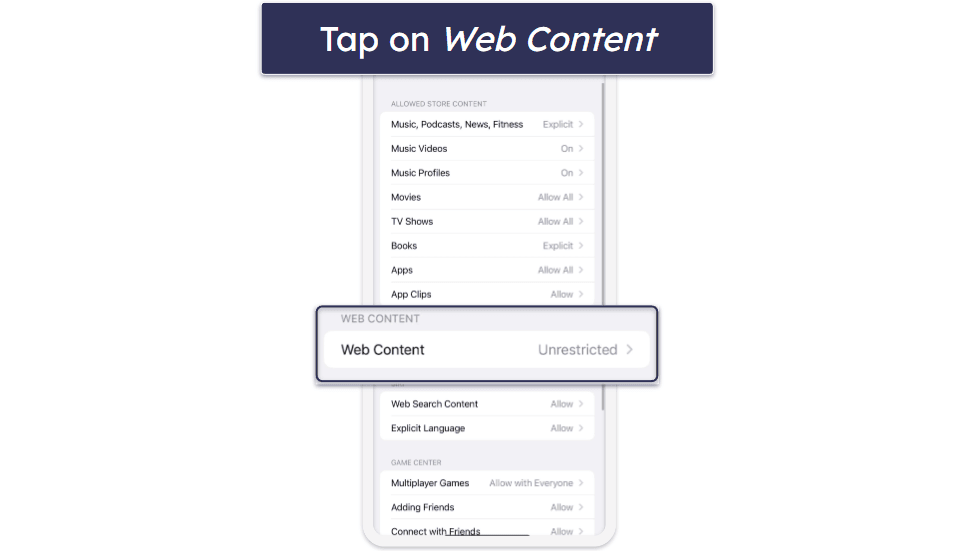
- Tap on Limit Adult Websites.
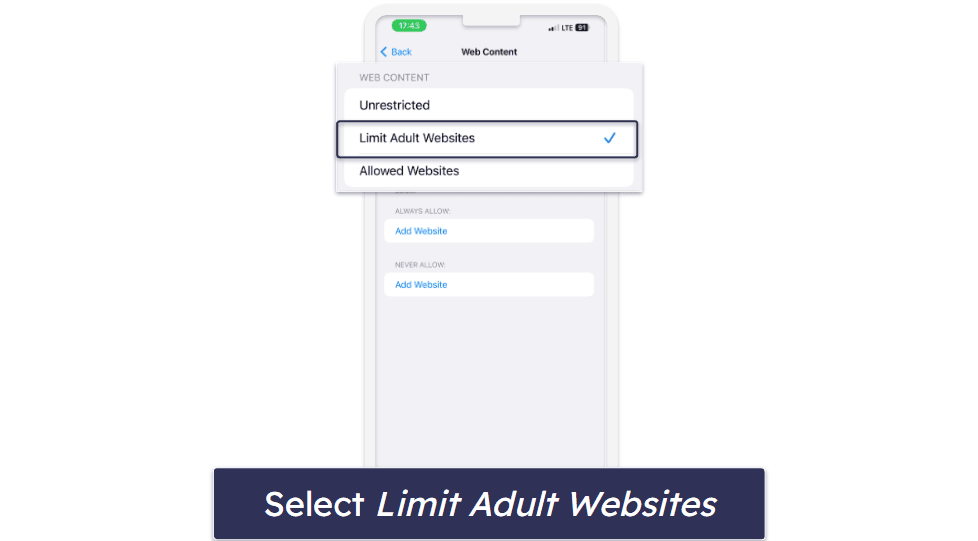
- Lastly, navigate to ALWAYS ALLOW and manually whitelist or blacklist websites.
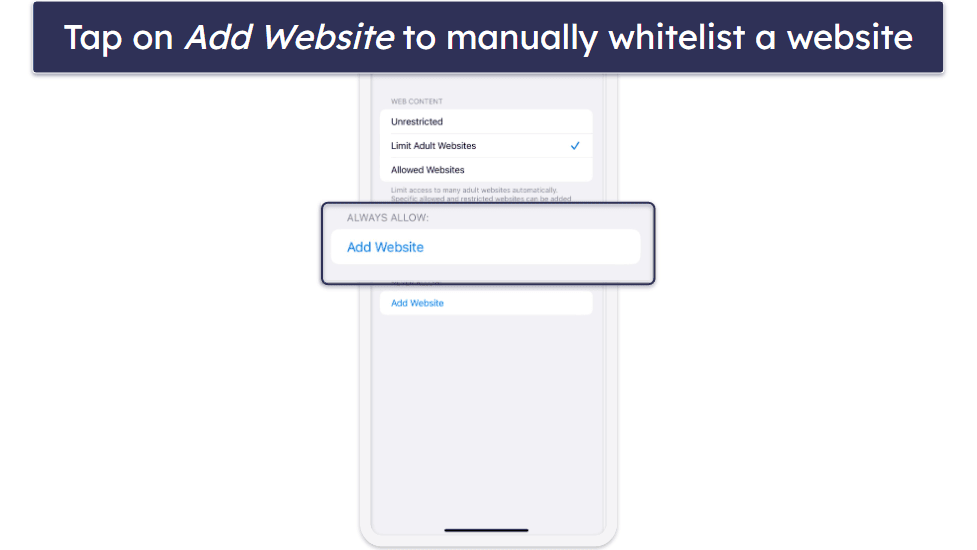
METHOD 4: Browser-Based Parental Control
- Open the Chrome app on your phone.
- Tap on the three vertical dots at the top right corner to access the menu and select Settings.
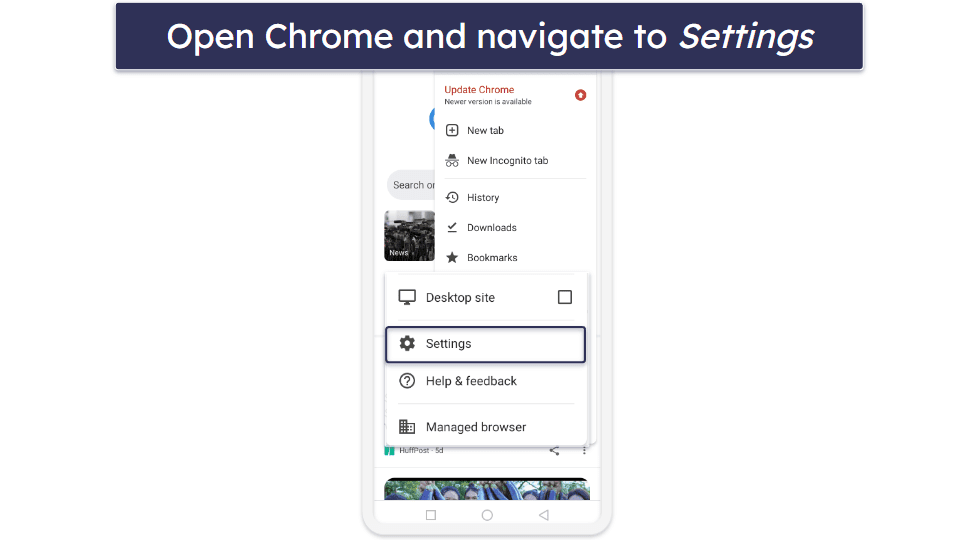
- Scroll down and tap on Privacy and security.
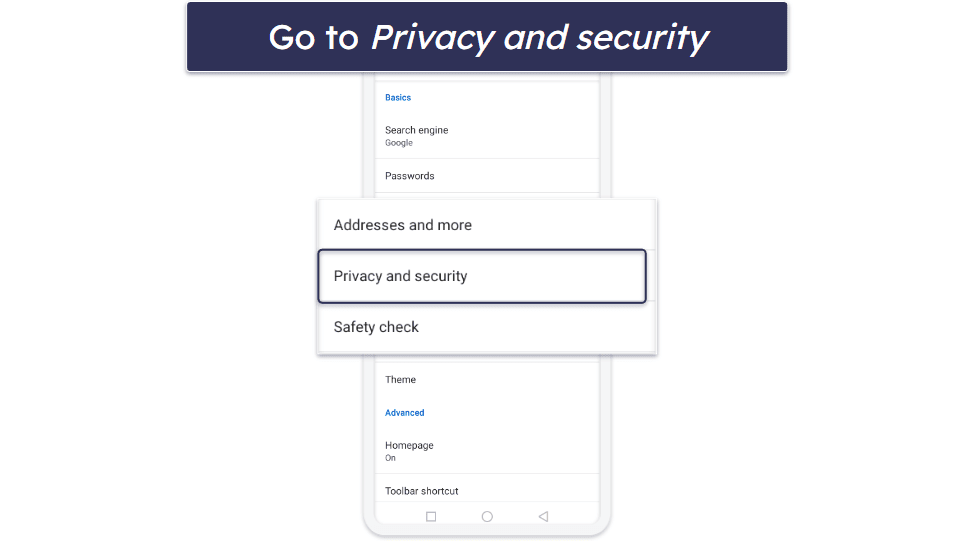
- Under the Safe Browsing section, choose the level of protection you want. For maximum protection, select Enhanced protection.

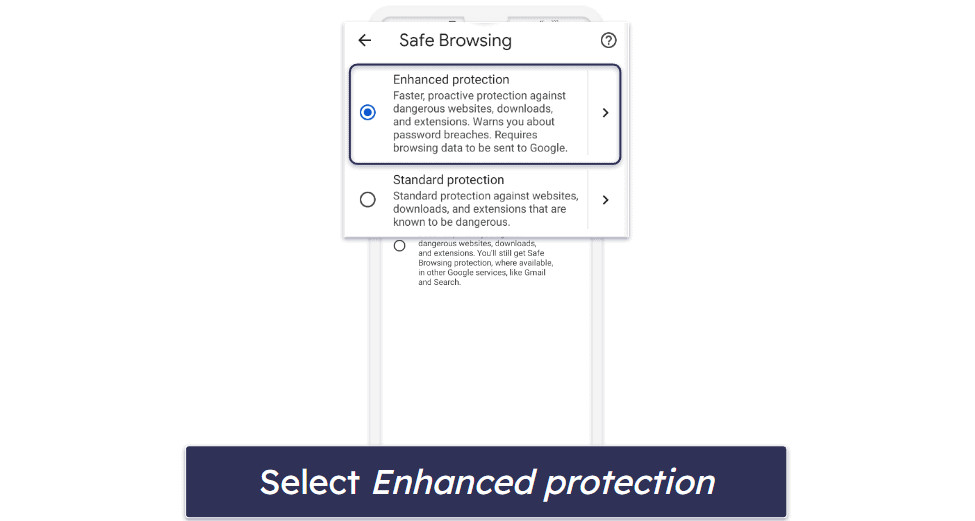
METHOD 5: Using OpenDNS
- Go to the official OpenDNS website and sign up for a free trial.
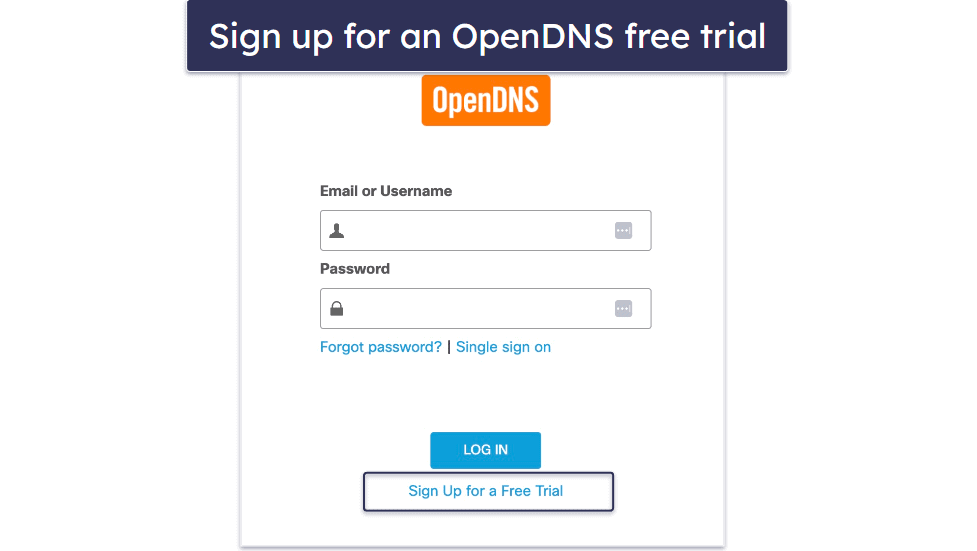
- Configure your device to use OpenDNS servers: 208.67.222.222 and 208.67.220.220.
For iPhone:
- Go to Settings > Wi-Fi and tap on your Wi-Fi network.
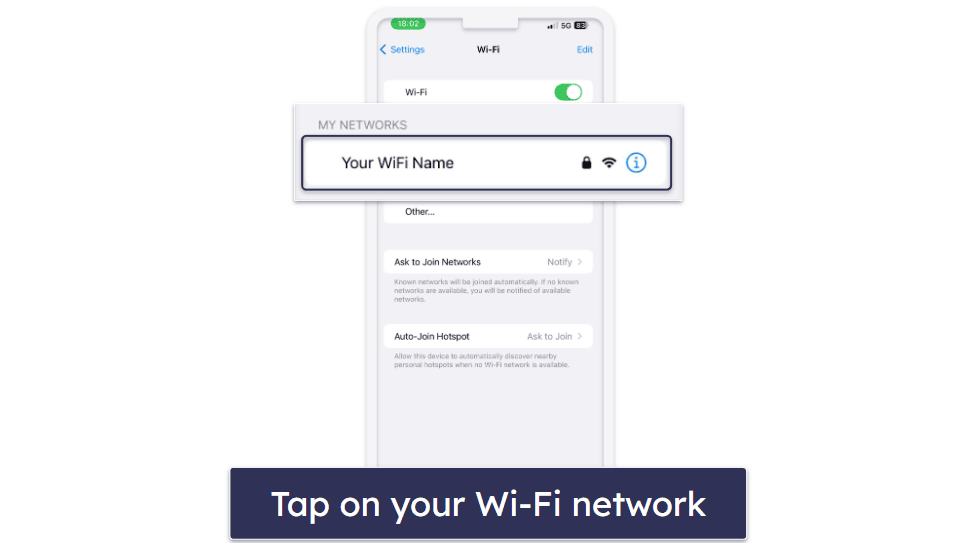
- Next, tap on Configure DNS and change it to Manual.
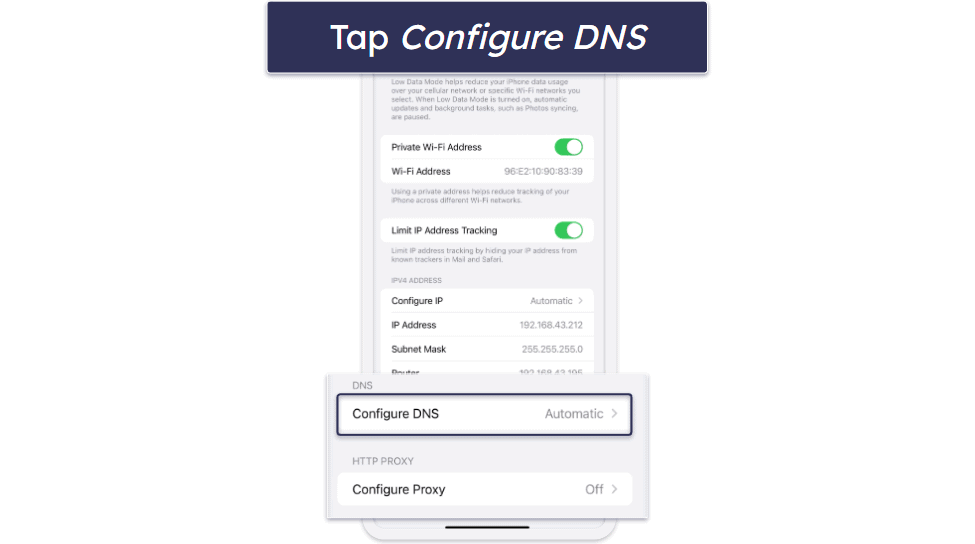
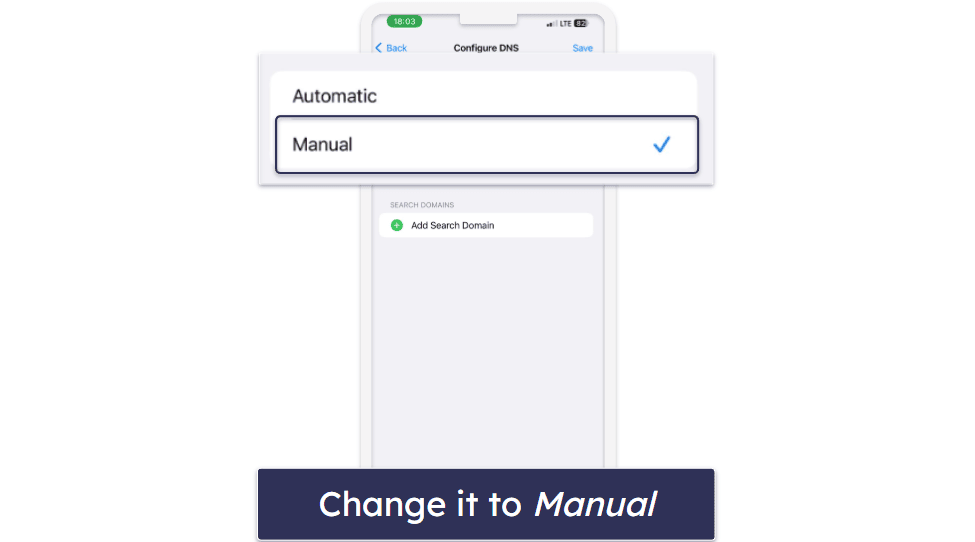
- Then tap on Add Server to add the OpenDNS addresses above.
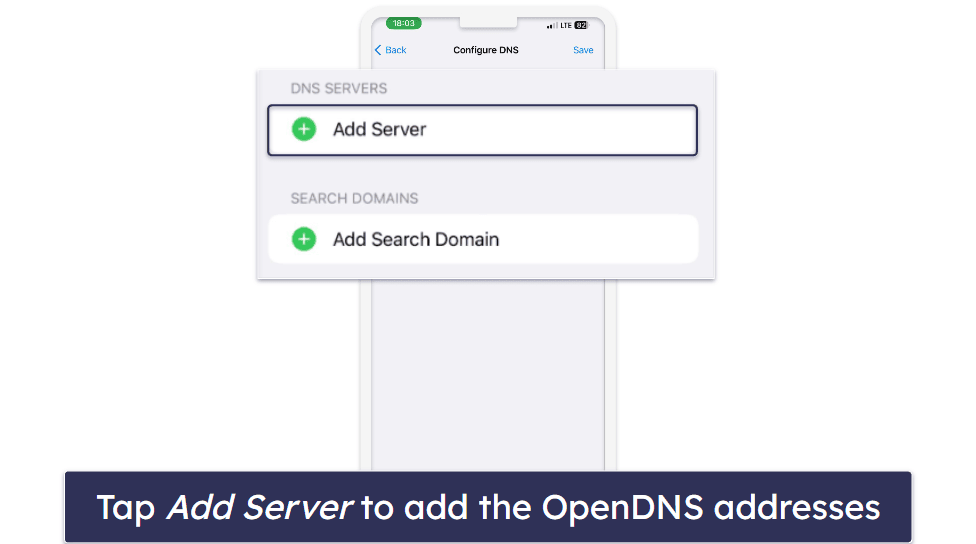
For Android:
- Go to Settings > Wi-Fi and tap on your network name.
- Tap on the edit icon on the top right corner of the screen and tap on Advanced options.
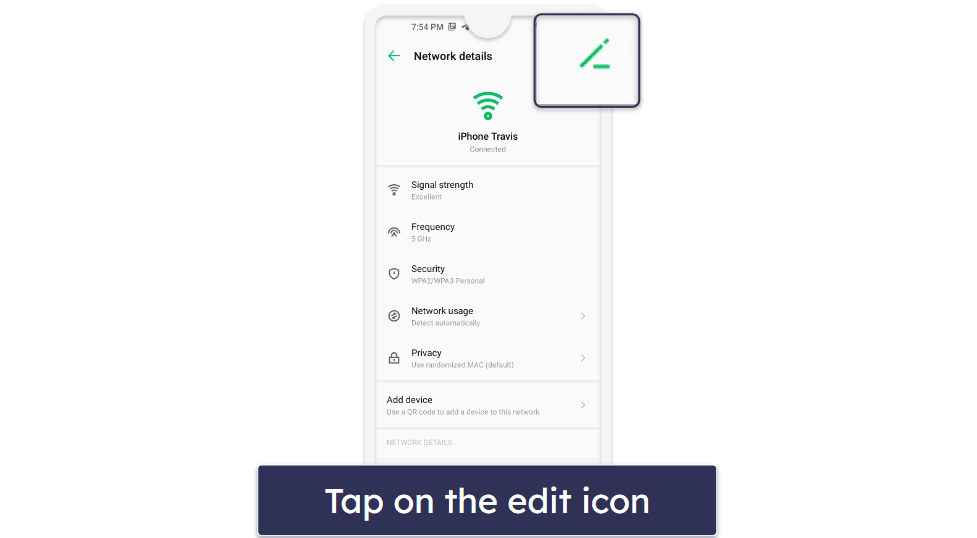
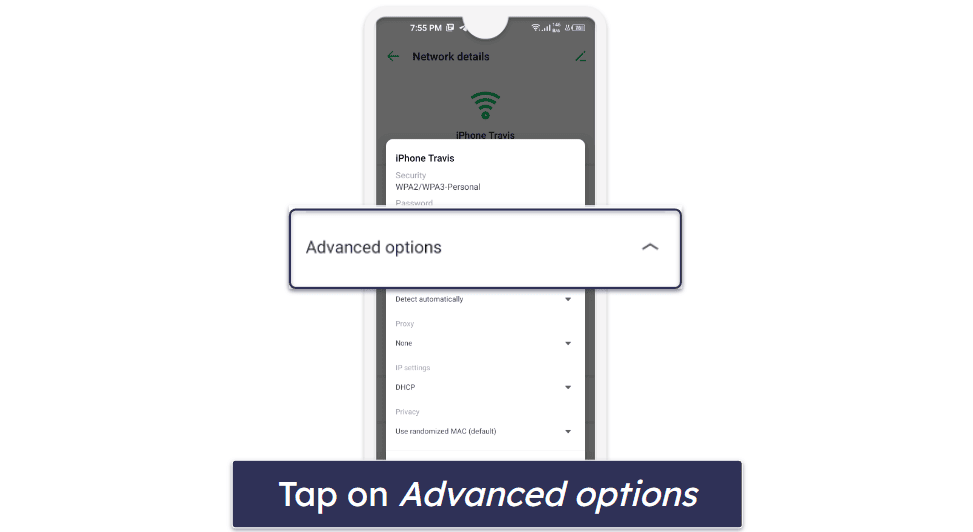
- Next, change the IP settings to Static, then enter the OpenDNS addresses in the DNS fields.
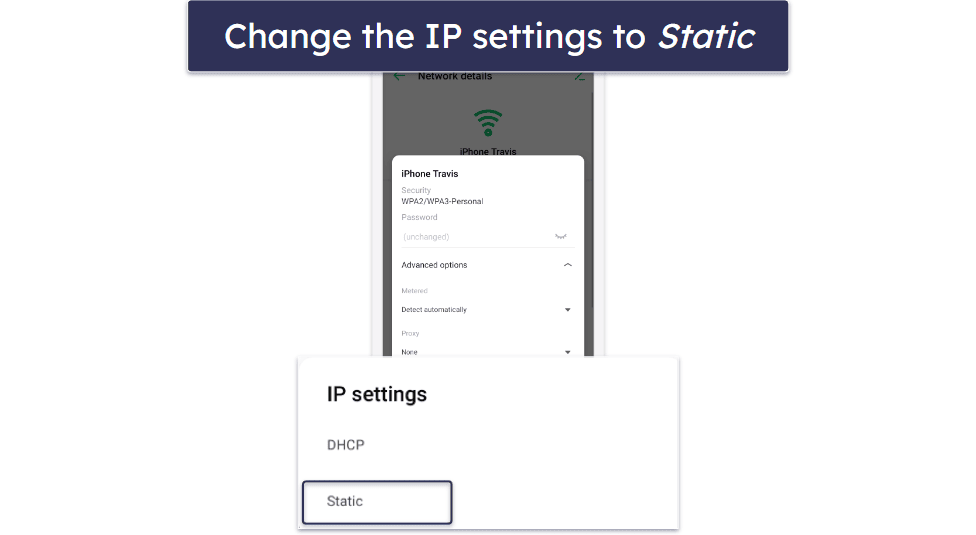
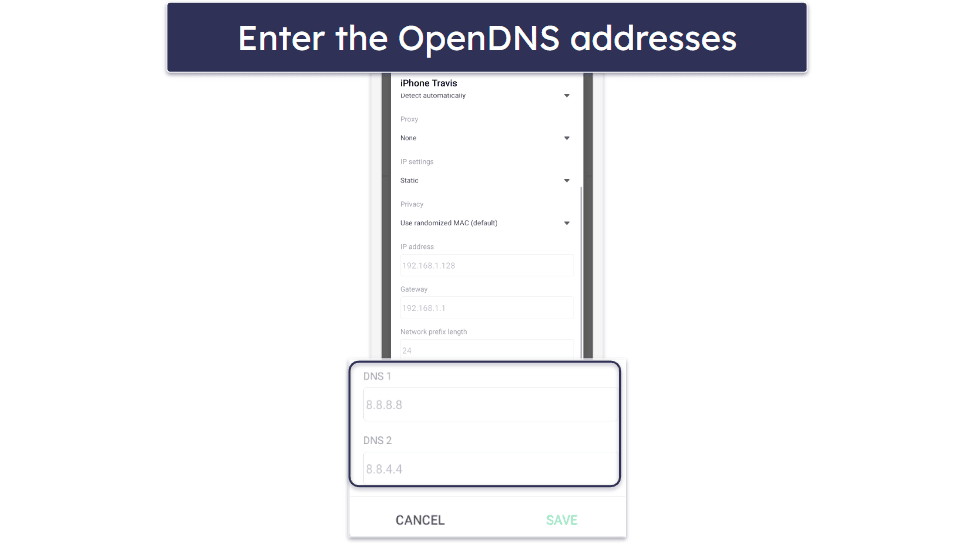
- On the OpenDNS dashboard, set the filtering level to block adult content or customize as per your needs.
3 Best Parental Control Apps for Blocking Inappropriate Websites on a Phone
Quick summary of the best parental control apps for blocking inappropriate websites on a phone:
- 🥇 1. Qustodio — Best app for blocking inappropriate websites on Android & iOS.
- 🥈 2. Norton Family — Great parental control app (top-notch web filtering on mobile).
- 🥉 3. Bark — Non-invasive app with comprehensive web filtering (good for teens).
Tips for Keeping Your Kids Safe Online in 2025
- Foster trust and understanding: Keep channels of communication open — encourage your child to approach you with their online concerns or curiosities.
- Prioritize parental controls: Use parental control tools (preferably a quality third-party app like Qustodio) to filter and restrict questionable content.
- Monitor online activities: Occasionally glance through your child’s browsing history, app downloads, and online social interactions, ensuring they align with safe practices.
- Guard personal details: Drill into your kids the importance of withholding personal details — like location, school, or contact details — especially on platforms with large audiences.
- Balance digital and physical activities: Introduce balanced screen time rules, blending online exploration with plenty of offline activities like reading, sports, and family time.
- Encourage safe social interactions: If your child delves into social media, guide them towards maintaining private profiles and only befriending familiar faces.
- Distinguish between real and virtual friends: Instill the understanding that online friendships, though meaningful, differ from real-life connections, and that you should never connect with anyone online unless you’re sure they are who they say they are.
- Embrace cyber hygiene: Routinely update apps and devices. Stress the need for strong, unique passwords and educate kids on phishing threats and signs of malware infections.
- Explore together: Occasionally, surf the web or explore new apps with your child, making it a joint activity. This fosters trust and offers teaching moments for both of you.
Frequently Asked Questions
How do I block all 18+ websites?
To block all 18+ websites, use a parental control software or app, many of which have predefined filters for adult content. These apps typically categorize websites based on their content, making it easy to block all sorts of explicit content.
How to block inappropriate websites on Android?
On Android, you can use Android’s built-in protections. You can follow the steps that I outline here. However, a more comprehensive approach would be to download a parental control app from the Google Play Store. These apps allow customized website restrictions and real-time monitoring.
How to block inappropriate websites on iPhone?
On iPhones, Apple provides a built-in feature called Screen Time, which allows parental controls and content restrictions. Navigate to Settings > Screen Time > Content & Privacy Restrictions. Turn on Content & Privacy Restrictions, tap Content Restrictions, and navigate to Web Content to set the allowed website access.
How do I address my child if I discover they’ve been trying to access inappropriate content?
Approach the conversation with understanding rather than blame. Discuss the potential dangers and consequences of such content. Reinforce the idea that restrictions are in place for their safety. It’s also a good time to foster open communication, encouraging them to approach you with any online concerns.