
Only 3 Steps (Quick + Easy) to Watch Netflix With Surfshark in 2025:
- Get Surfshark. Surfshark works with 15+ Netflix libraries and offers fast speeds that are great for streaming. It also provides user-friendly apps for all major operating systems, including Android, iOS, Windows, and macOS. The installation process takes 1–2 minutes.
- Connect to a server. Surfshark has servers in 100 countries, so it’s easy to find your desired location.
- Log into your Netflix account. You can now use Surfshark to watch your favorite shows and movies on Netflix.
A lot of VPNs are useless when it comes to Netflix. For various reasons, most just don’t work with the streaming service. Most, but not all. Surfshark has great streaming support, working with Netflix 100% of the time.
What’s more, Surfshark works with 15+ Netflix libraries and has servers in 100 countries. This means you can connect to one of its servers to watch Netflix from anywhere.
In short, Surfshark works with 15+ Netflix libraries, is fast, and has a large server network. It has easy-to-use apps with excellent security standards. There’s even a no-logs policy so no one, including Netflix and your ISP, can see what you do online.
Editor’s Note: Surfshark has a strict no-logs policy, meaning that nobody will know how and where you watch Netflix. So, you’re responsible for what you do online, even if you use a VPN. Safety Detectives doesn’t promote copyright infringement. We recommend following all rules and regulations.
What Makes Surfshark a Good Choice for Watching Netflix?
It Provides Fast Streaming Speeds
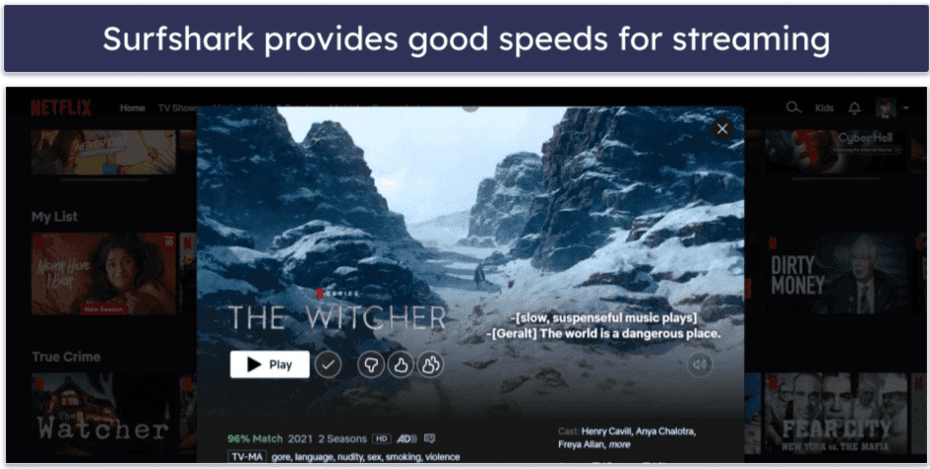
Surfshark has really good speeds for streaming Netflix. It supports WireGuard, which is one of the fastest protocols available on the market. It also offers OpenVPN and L2TP, which are also great for streaming. The good news is you don’t have to switch to any protocol — Surfshark’s default setting is the Automatic protocol option that chooses the fastest and most stable protocol for your connection.
It Has a Large Server Network
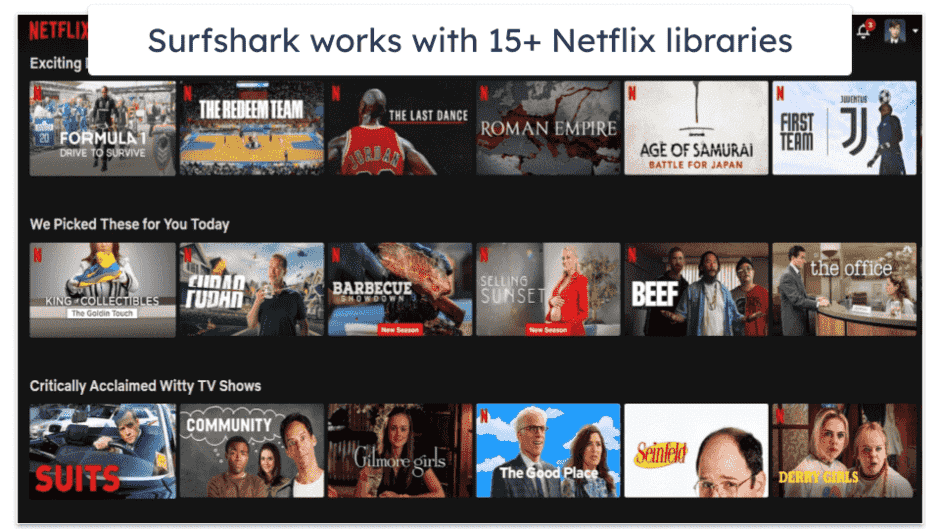
Surfshark works with 15+ Netflix libraries, including in the US, UK, Mexico, and Japan. It has servers in 100 countries, which is more than most top VPNs.
It Offers Smart DNS
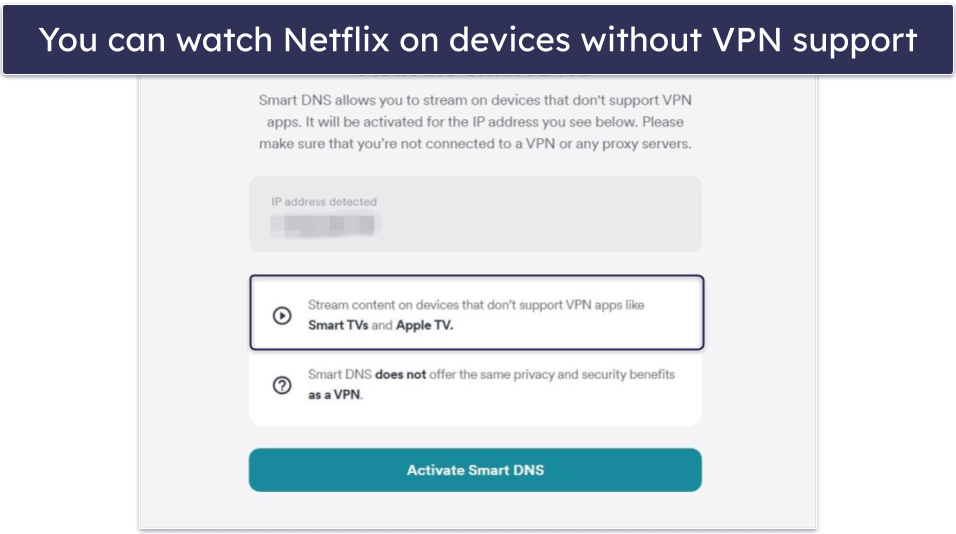
Surfshark’s smart DNS lets you stream Netflix on devices that don’t support VPNs, such as gaming consoles and some smart TVs. However, it doesn’t encrypt your traffic, which essentially means your connection is a bit less secure but faster.
It’s Effective Against Bandwidth Throttling
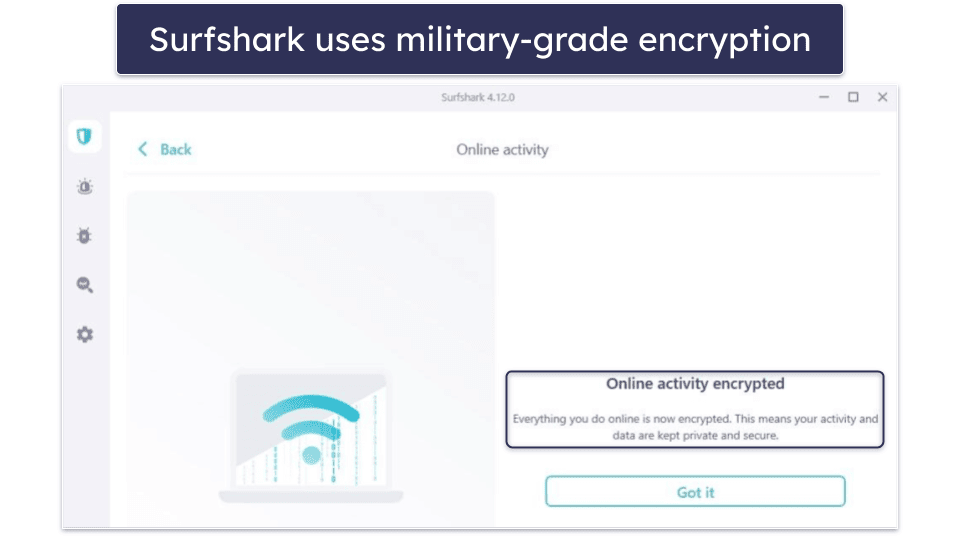
Some internet service providers (ISPs) slow down your internet connection to manage network congestion — so they reduce bandwidth for activities that consume a lot of bandwidth, like HD streaming.
However, Surfshark encrypts your internet traffic, preventing your ISP from seeing which sites you visit or apps you use. This way, it won’t be able to throttle your speeds because of heavy-bandwidth activities — you can stream Netflix in HD or 4K without any speed limitations.
It Has Beginner-Friendly Apps
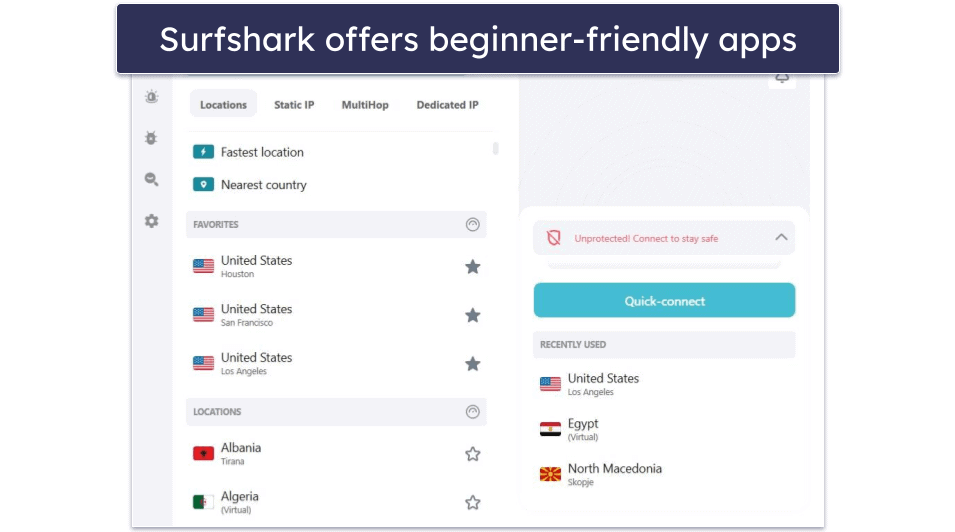
I love how easy it is to use Surfshark’s apps. Connecting to a server takes only a couple of clicks since everything you need is on the main dashboard — you can use the search function to find your preferred location. It’s very convenient that there’s an option to mark server locations as Favorites, which puts them at the top of the server list for quick access. Surfshark also lists the last 3 servers you connected to, which allows for 1-click connections.
Plus, Surfshark has dedicated apps for all major OS, including iOS, Android, Windows, and macOS, as well as apps for Linux and Fire TV. In addition, it works with most routers, allowing every device in your home that’s connected to the router to connect to the VPN. I also found it very helpful that all settings come with quick explanations.
It Offers Strong Security and Privacy Features
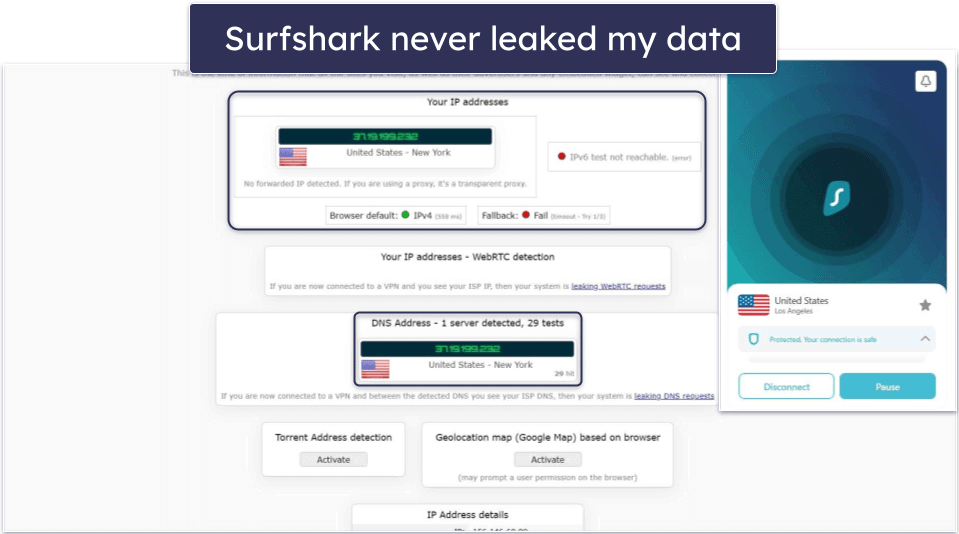
Surfshark has top-notch security and privacy features for streaming Netflix content, including:
- DNS leak protection. Surfshark’s DNS leak protection prevents your DNS requests from leaking outside of the VPN tunnel. This means websites won’t be able to see your IP address.
- Strict kill switch. Surfshark has an advanced kill switch that can be set up to block all access to the internet unless you’re connected to a VPN server. This can make sure that you don’t accidentally visit Netflix’s site without connecting to the VPN first.
- CleanWeb. Surfshark’s CleanWeb blocks ads, trackers, and malicious sites. I like how the ad tracker stops trackers from learning about your Netflix preferences.
- IP Rotator. This feature automatically changes your IP address every few minutes, which makes it more difficult for Netflix to identify your IP address as a VPN IP address and block you.
- RAM-only servers. Surfshark doesn’t store any data on physical hard drives; it only operates servers that use RAM memory, which does not retain data upon reboot. As such, it doesn’t retain any information about you long-term.
Can I Use Surfshark to Watch Netflix While Abroad?
Absolutely, you can use Surfshark to watch Netflix in any country where Netflix operates. Simply connect to a server in the country you’re in and log in. You may notice the library will look a bit different. That’s because, due to licensing agreements, Netflix features different films and shows in different countries.
Is it Illegal to Use Surfshark While Watching Netflix?
No, but it may be illegal in a country that bans or restricts VPNs, like China or Russia. If you’re visiting a country like this, I recommend familiarizing yourself with local laws and regulations first.
Does Surfshark Work With Other Streaming Services?
Yes, Surfshark works with 50+ different streaming platforms. It also works with popular services such as BBC iPlayer, Max, Disney+, DAZN, and Amazon Prime.
Tried Using Surfshark With Netflix, But It’s Not Working? Try These Troubleshooting Steps
Try a Different Server
It’s possible that Netflix has identified the IP address of the server you’re connected to as a VPN IP address and blocked it. Or, it may be the server is undergoing maintenance. To resolve this issue, reconnect to the server. By doing so, Surfshark will connect you to a different server in the same place and assign you a different IP address. If your intention is to stream Netflix, you should only connect to Surfshark servers in your actual location.
Update Surfshark’s App
An out-of-date app can cause connectivity issues with Surfshark’s servers. If the server is updated but your app isn’t, you might not be able to connect to the server. If you can connect to it, the connection might be unstable, which will prevent you from streaming Netflix.
To update your app, go to the app store on your device and find the Surfshark app. If there’s an available update, you’ll see an Update button. You can also prevent these types of issues by allowing automatic updates in your app store.
Clear Browser Cache
Your browser stores data in the form of a cache. This cached data can sometimes prevent you from connecting to websites. All you need to do is clear your browser cache and reconnect to the VPN. I prefer using a different browser or the incognito mode when streaming Netflix, as this can clear up some of these issues.
Disable Browser Extensions or Other VPNs
Other VPNs and some browser extensions interrupt Surfshark’s connection. To resolve this issue, you’ll need to temporarily disable any browser extensions or other VPNs you have installed and then connect to one of Surfshark’s servers to watch Netflix.
Check for Firewall or Antivirus Interference
Firewalls and antivirus software can sometimes block VPN connections, so Surfshark won’t be able to establish a stable connection to its servers and you won’t be able to watch Netflix. This is because VPNs encrypt your traffic, which can appear as a suspicious activity to firewalls and antivirus software, even though it’s not. To make sure they’re not blocking your VPN connections, it’s best to whitelist your Surfshark app.
Contact Surfshark’s Customer Support
If you still can’t watch Netflix with Surfshark, contact customer support. Surfshark offers 24/7 customer support via responsive live chat and email. The live chat reps were very polite and knowledgeable, and the email support reps addressed all of my questions.
Frequently Asked Questions
Does Netflix block Surfshark?
No, Surfshark works with Netflix. However, Netflix is constantly updating its list of VPN IP addresses and working to improve its VPN blocking mechanisms, so some Surfshark servers may not work with Netflix at any given time. If you’re having trouble watching Netflix with Surfshark, you can find troubleshooting tips here.
Can Surfshark work with Netflix on an Amazon Fire Stick?
Yes, as Surfshark has a dedicated Fire Stick app. All you need to do is download the Surfshark app on your Fire Stick device and connect to one of its servers. For more detailed steps, click here.
Is Surfshark safe to use with Netflix?
Yes. Surfshark has strong security and privacy features that protect your data while you’re streaming Netflix. Surfshark has a strict no-logs policy, so it doesn’t collect any user data, like your IP address and web activities. It also has DNS leak protection and a kill switch to make sure your IP address doesn’t leak, and it comes with CleanWeb, which blocks ad trackers so your Netflix preferences remain private.
Can I use a free VPN to watch Netflix?
Yes, but I don’t recommend using a free VPN to watch Netflix. Free VPNs don’t reliably work with Netflix. You may be able to connect some of the time, but even that is no guarantee. Also, they often have slow speeds and limited server availability, and they often lack basic security and privacy features that can put your data at risk.
If you’re looking for a VPN to watch Netflix, it’s best to choose a paid VPN that works well with Netflix and provides fast speeds. Surfshark is a good option as it’s budget-friendly, has decent speeds, offers a large server network, and comes with user-friendly apps.