
Updated on: December 11, 2024
Short on time? Here’s the best app for limiting screen time in 2025:
- 🥇 Qustodio : Lets you set up a daily screen time allowance for kids and teens (including those older than 13) in increments of 15 minutes and restrict specific time periods on Android, iOS, Chromebook, Kindle, Windows, and macOS devices. You can also set time limits for apps and block access to your kid’s device (but they can still make emergency calls).
The best way to limit your kid’s screen time is with a top parental control app. These apps allow you to decide how much time your kid spends on their phone or computer, set time limits for specific apps, create schedules for screen time, and even lock your kid’s device — and they offer apps for desktop and mobile devices.
The ones I recommend are difficult for kids to bypass because they sync time-based restrictions with their own servers — this means your kid can’t change the device’s time settings to sneak in extra time or use it when they’re not supposed to. They also come with uninstall protection.
My top parental control app for limiting time is Qustodio. It has a flexible screen time limit feature and comes with a lot of useful extra tools, but all the other parental control apps listed below are excellent picks, too.
Quick summary of the best apps for limiting screen time:
- 🥇 1. Qustodio — Best parental control app for limiting screen time with a great app time limits feature.
- 🥈 2. Norton Family — Excellent parental control app for limiting screen time + flexible web filtering.
- 🥉 3. Bark — Great for creating different app & web time rules for different times of the day.
- 4. FamiSafe — Beginner-friendly parental control app for limiting your child’s screen time.
- 5. Mobicip — Good parental control app for setting customizable app & web time limits.
🥇1. Qustodio — Best Overall App for Limiting Screen Time
Qustodio takes the top slot thanks to its extensive screen time limit tools. It allows you to set daily screen time limits in 15-minute increments and sends you an alert when your child reaches their screen time limit — this means you won’t have to check when your kid’s screen time is up.
I like that Qustodio lets you decide what happens when your child’s screen time is up, making it a great pick regardless of whether your children are very young or teenagers. You get different options on different devices, but your choices are either to Lock Navigation, which is typically a good option if your kid still needs their phone or computer for homework, or Lock Device, which enforces stricter restrictions.
Lock Navigation:
- Android, Chromebook, and Kindle: Blocks access to all apps except essential ones like the calendar and calculator.
- iOS: Disables internet access on the device.
- Windows and macOS: Prevents internet access on all web browsers.
Lock Device:
- Chromebook and Kindle: Restricts access to the entire device.
- Android: Restricts access to the entire device, allowing only emergency calls and the use of the Panic Button.
- iOS: Hides any app rated for ages 4+ in the app store.
- Windows and macOS: Logs out the user, preventing both online and offline use.

In addition to standard time limits, Qustodio allows you to restrict specific time periods. For example, I disabled phone access from 5pm to 7pm to make sure that my kid focused on their school project. It works the other way around, too — you can set specific hours when your kid can use their phone. I also found it helpful that Qustodio divides the day into Morning, Afternoon, and Night, which makes setting up restricted times much easier and quicker.
I think it’s great that there’s an option to set time limits for specific apps. This can be very useful if your child is working on something that requires access to the internet, but you also want to make sure that they’re not spending their time scrolling on TikTok.
Qustodio makes it difficult for even tech-savvy kids to bypass your screen time restrictions. It enforces time-based rules through its own servers, so your child won’t be able to alter the device’s time settings to gain additional screen time or access the device outside of permitted hours. Plus, your kid can’t remove the app from their device without your login credentials — and even then, you still receive a notification.
Qustodio offers a free plan and 2 premium plans. The free plan includes basic screen time management for 1 device but doesn’t allow you to set time limits for specific apps. The Basic plan ($4.58 / month) covers up to 5 devices and includes features like screen time management and scheduling. The Complete plan ($8.33 / month) offers coverage for unlimited devices, screen time management, scheduling, and additional features like call and SMS monitoring. All of its plans are backed by a risk-free 30-day money-back guarantee.
Bottom Line:
Qustodio is the best app for limiting screen time on all devices, including mobile and desktop devices. You can set daily screen time restrictions and decide whether to lock their device or set more lenient restrictions. You can also set time limits for individual apps. Plus, the time restrictions are very difficult to bypass, even for tech-savvy kids. All of Qustodio’s plans are backed by a 30-day money-back guarantee.
🥈2. Norton Family — Excellent for Limiting Screen Time + Web Content
Norton Family is an excellent pick for setting custom web filters during specific hours. This is due to its unique School Time feature that allows you to decide what your child can and can’t see in a certain period of the day on Android, iOS, and Windows devices. For example, you can set it up so your kid won’t have access to YouTube or Reddit when they’re at school.
Its Time Supervision feature allows you to set daily screen time limits in increments of 30 minutes on Android and Windows. I like how easy it is to use — all I needed to do was select the desired day and use dropdown menus to set the screen time allowance. However, unlike Qustodio, it doesn’t allow you to set time limits for specific apps (it does allow you to block individual apps), and it doesn’t set time limits on macOS devices.

I really like how you can schedule screen time limits on Android, iOS, and Windows devices for each day, too. Norton Family divides the day into Day and Night and lets you select the time range you wish to block or allow.
If you don’t want to bother, there are predefined schedules based on age categories. These schedules include designated screen time limits and schedules for weekdays and weekends, which I really like since not a lot of parental control apps give you this option.
When your child’s screen time is up, they can still use their device. They won’t be able to access any apps, but they’ll be able to make emergency calls to whitelisted contacts, which I think is great.
Plus, don’t worry about your kid getting around your screen time rules. Like Qustodio, it uses its own servers to enforce the time limits, and it has uninstall protection on all devices, so your kid can’t just remove the app.
I like that Norton Family also provides the option for kids to request additional screen time. This is something that not a lot of parental control features offer, and it can come in handy when your kid is out with friends or needs some extra time to finish something they’re working on.
Norton Family is very affordable and costs only $49.99 / year. It’s also included in Norton’s comprehensive 360 Deluxe internet security package, which costs $49.99 / year* and comes with antivirus protection, a firewall, web protection, device optimization tools, a password manager, a virtual private network (VPN), and more. All Norton purchases are backed by a generous 60-day money-back guarantee.
Bottom Line:
Norton Family has a unique feature that restricts certain content during specific hours on Android, iOS, and Windows. It sets daily time limits on Android and Windows, and it offers convenient predefined schedules based on age categories. Norton Family is budget-friendly and backed by a 60-day money-back guarantee.
Read the full Norton Family review
🥉 3. Bark — Good for App & Web Time Schedules
Bark’s screen time management allows you to create schedules for apps and websites at different times of the day on Android and iOS. This gives you control over what your child can access during school hours, bedtime, or free time, which is great. Plus, I really think it’s convenient that you can set a weekly schedule ahead of time and even set specific time limits for different days.
I like that Bark gives you the flexibility to temporarily change the screen time rules or just disable web access for a while, without having to change the whole weekly schedule. It’s very handy in situations where your child has extra homework or is on vacation.

However, Bark can’t set daily time limits or restrict screen time for individual apps like Qustodio. And during restricted times, it only disables the internet and not apps, so your kid will still be able to play offline games and use apps that don’t require an internet connection. This can be a downside if your kid is younger, but I think it’s good if you have older kids, as it lets them have some control over their phone activity.
Bark also doesn’t make it easy for kids to bypass your scheduling restrictions. It uses a VPN to block access to sites and apps. To disable it, you need a code that’s in the parent app, which is constantly changing.
Bark offers Bark Premium ($49.00 / year). Unfortunately, there’s no money-back guarantee, but you can test the app via its 7-day free trial.
Bottom Line:
Bark’s screen time management feature is great for creating custom schedules for app and website access in 1-hour increments on Android and iOS devices. However, Bark doesn’t lock your kid’s phone when their time is up — the only thing they won’t be able to do is use the internet. Bark’s plan include a 7-day free trial but lack a money-back guarantee.
4. FamiSafe — User-Friendly App for Limiting Screen Time
FamiSafe offers user-friendly apps for setting screen time limits on Android, iOS, macOS, Windows, and Kindle devices.
On Windows and macOS, FamiSafe allows you to restrict the overall screen time for a certain period of time or during specific hours or days. When the time is up, your child receives a 1-minute timer to finish their tasks. On Chromebook, Kindle Fire, Android, and iOS, FamiSafe lets you restrict screen time for individual apps, which you can also do with Qustodio, but your kid won’t get any warning that their time is up.
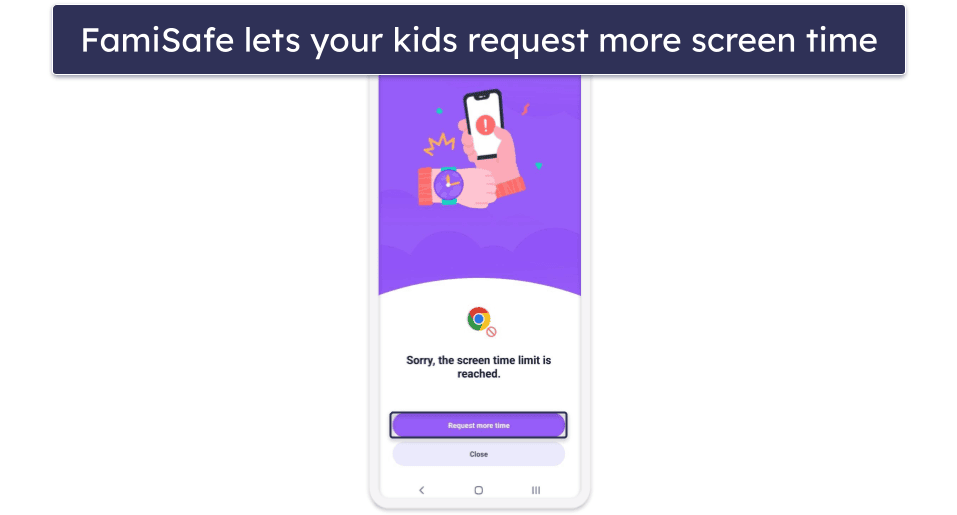
There’s also an Instant Block feature that immediately closes any running apps on your kid’s phone and stops them from opening other apps. When that happens, FamiSafe will send them a pop-up notification, telling them they’ve reached their screen time limit.
Your kid can send you a request for more time, just like with Norton Family. I like this feature, and it worked great on every device except for Chromebook, where I could still browse the internet and interact with apps if I minimized the pop-up notification. Your kid won’t be able to get around your time restrictions, though, or uninstall the app without your PIN.
FamiSafe has several premium plans with different subscription lengths. The only difference between the plans is the number of devices that can be used simultaneously. The plan that offers the best value is the annual plan, which costs $59.99 / year and covers an unlimited number of devices. All plans come with a 30-day money-back guarantee.
Bottom Line:
FamiSafe offers user-friendly apps that allow you to set screen time limits hassle-free on any device, including Android, iOS, macOS, Windows, and even Kindle Fire. It lets you limit screen time for a certain period, and your kid can ask for more screen time. FamiSafe’s premium plans are backed by a 30-day money-back guarantee.
5. Mobicip — Great for Customizable Time Limits
Mobicip gives you a lot of granular control over your child’s phone usage on Android, iOS, Windows, macOS, Kindle, and Chromebook devices. It allows you to create an unlimited number of custom app and web filters for specific times of the day and week with precise 5-minute increments.
There’s also an option to set daily limits on your child’s screen time. Any unscheduled time is counted as “free time” and deducted from their Daily Free Time Limit (the time when they have access to everything on their phone), which you can adjust in 15-minute increments to control their device access.
Mobicip lets you set screen time limits for general app categories like Social Media, Entertainment, and Games but not specific apps like you can do with Qustodio. Still, its screen time rules aren’t easy for kids to get around — it uses its own time servers and has uninstall protection.
Once the daily time limit is reached, your child can’t use their device (except for emergencies). Mobicip notifies them when 15 minutes remain and lets them request more time, a feature also available with Norton Family.
It also offers a Vacation Mode, which pauses the regular schedule and allows you to set more relaxed app and web filters or Daily Free Time Limits. Mobicip lets you manually enable or disable the mode at any time, but you can also set an end date to automatically turn off Vacation Mode.
Mobicip offers 3 subscription plans: Lite, Standard, and Premium. Although all plans allow you to set screen time limits, only the Premium plan ($7.19 / month) allows you to limit individual app usage by category. You can try the plans risk-free with a 30-day money-back guarantee.
Bottom Line:
Mobicip allows you to create custom screen time schedules. You can customize its app and web filters with 5-minute increments and set daily screen time limits on Android, iOS, Windows, macOS, Kindle, and Chromebook. I also like its unique Vacation Mode feature. Mobicip’s plans come with a 30-day money-back guarantee.
Quick Comparison Table
Testing Methodology: Comparison & Ranking Criteria
Following our rigorous testing methodology, I carefully evaluated numerous parental control apps to determine which ones best help manage and limit screen time for children. This involved a series of structured tests to compare features and effectiveness, ensuring that I recommend only the best parental control apps.
When selecting the top parental control apps for managing screen time, I looked for and tested several key factors:
- I evaluated screen time controls. The best apps, like Qustodio, offered the most granular control for limiting screen times, allowing parents to set limits on kids’ total daily use of their devices, as well as specific times of the day and days of the week when access is permitted.
- I tested app management capabilities. I chose apps that allow you to control which apps your child can access and at what times. The top apps I tested ensure that you can easily block or allow apps, helping to prevent inappropriate content access while encouraging educational usage.
- I checked if kids can bypass time controls and rules. The parental control apps I recommend enforce time limits and schedules via their own servers or use a VPN, so your kid can just change the time on their device or use any proxies and VPNs to get around the restrictions you set. Also, all of them require login credentials or a PIN to alter any rules.

- I assessed ease of use. I only recommend apps that parents can set up and manage without hassle. For example, Norton Family provides an intuitive interface that makes it easy for parents to adjust settings and monitor activity.
- I checked for real-time tracking features. Real-time activity tracking lets you see what your children are accessing online as it happens. All apps I recommend provide comprehensive reports and real-time updates.

- I inspected the responsiveness of customer support. The parental control apps I suggest all have responsive support teams that assist promptly with any issues or queries you may have.
Top Brands That Didn’t Make the Cut
- Kaspersky Safe Kids. Allows you to set screen time limits, but you can’t block your kids’ iOS devices when their screen time is up.
- mSpy. Allows you to monitor your child’s social media accounts, but it doesn’t support time limits for specific apps. It also doesn’t allow you to set schedules either.
- Eyezy. Has social monitoring, but it doesn’t allow you to set screen time limits or schedule your child’s device usage.
Frequently Asked Questions
Can I set screen time limits for individual apps?
Yes, some of the top parental apps allow you to set time restrictions for specific apps. This is great if you want to allow more time for educational apps, but at the same time, restrict social media and gaming apps. I recommend Qustodio, as it comes with time limits for individual apps, daily limits, and a scheduling option.
What happens when my child reaches the designated screen time limit?
It depends on the parental control app. Some apps lock the device entirely, others only lock certain apps, and some only disable internet access. I like that some parental apps, including Norton Family and FamiSafe, allow your child to ask permission for extra time after they’ve reached their time limit.
Can parental control apps be bypassed or disabled by tech-savvy children?
Most top parental control apps come with uninstall protection to ensure that your child can’t disable the app. For example, Qustodio requires you to type in your parental app username and password when you want to uninstall the kids’ apps. This way, your child can’t secretly uninstall the apps to prevent tracking.
Are there any free parental control apps available for limiting screen time?
Although there are free parental control apps, I don’t recommend them. They often come with annoying ads, have buggy interfaces, their features don’t always work properly, and they can compromise your child’s device security. I recommend opting for an affordable premium parental app instead, such as Qustodio.




