NordVPN Review: Quick Expert Summary
NordVPN is an excellent VPN and no doubt merits inclusion as a top contender in our best VPNs. It’s feature-rich, includes high-end security and privacy features, maintains fast connection speeds on all servers, and offers user-friendly apps for all major platforms.
The provider also has really good streaming support, as it works with popular services like Netflix, Amazon Prime, and Disney+. The VPN is also good for torrenting since it allows P2P traffic on 5,000 servers in 95+ countries. In addition, you get great gaming support, as the provider lets you host secure virtual LAN parties.
On top of industry-standard VPN security features, NordVPN also has:
- RAM-only servers — Wipe all data upon reboot, so the VPN doesn’t store any information long-term.
- Perfect forward secrecy — Changes the encryption key for every VPN session, so that even if a bad actor compromises one, your past and future keys will remain safe.
- Full leak protection — Protects you against DNS, WebRTC, and IPv6 leaks.
- Split-tunneling — Lets you choose which apps are routed through the VPN and which apps use your local network.
- Threat Protection Pro — Blocks ads, trackers, malicious sites and downloads and scans for vulnerable apps on your Windows.
- Meshnet — Allows you to create a private network and connect up to 60 devices to it.
- Dark Web Monitoring — Scans the dark web and alerts you if the credentials associated with your NordVPN account have been leaked.
- Onion Over VPN — Allows you to browse the dark web using regular browsers like Chrome and Edge.
- And a lot more…
There are a lot of things I like about NordVPN, but it has some flaws. The VPN doesn’t work in restrictive countries like China and the UAE, and the macOS app is not very intuitive to set up.
But overall, NordVPN is one of my favorite VPNs in 2025. It has great security features, offers a cheap long-term plan, and it’s really easy to use on both desktop and mobile. NordVPN has reasonably-priced 1-year and 2-year subscription plans, which are all covered by a risk-free 30-day money-back guarantee.
| 🏅 Overall Rank | #4 out of 82 VPNs |
| 🌍 Number of Servers | 6,371 |
| 📱 Number of Devices | 10 |
| 💸 Starting Price | $3.39 / month |
| 🎁 Free Plan | ❌ |
| 💰 Money-Back Guarantee | 30 days |
Try NordVPN (30 Days Risk-Free)
NordVPN Full Review — Feature-Rich & Fast VPN Great for Any Online Activity
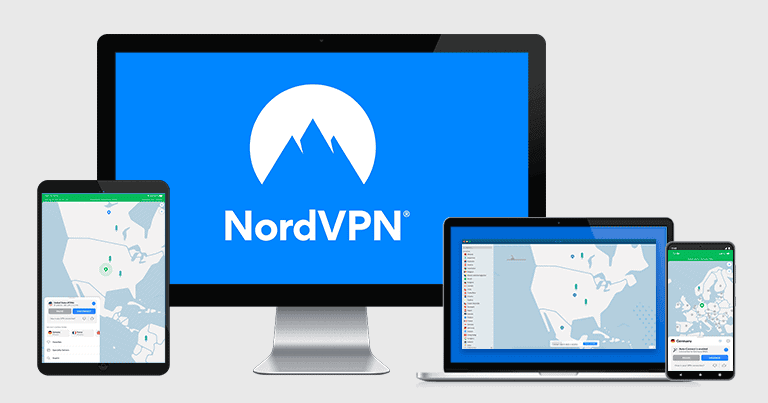
I spent weeks testing and researching NordVPN to see how it compares to the top VPNs on the market, and I can safely say it’s one of the best options out there.
It has top-notch security features, and it’s also great for streaming, torrenting, and gaming — it has a large P2P server network and supports SOCKS5 proxy connections for faster P2P speeds, and its Meshnet feature makes it simple to host secure virtual LAN games with your friends.
NordVPN is also pretty budget-friendly. It offers reasonably priced plans and backs all purchases with a risk-free 30-day money-back guarantee.
NordVPN Plans & Pricing — Offers Competitive Packages + 30-Day Money-Back Guarantee

NordVPN has very reasonable pricing that starts at $3.39 / month. It also allows 10 connections, which is on the upper end of the industry average of 5–10 connections. That said, if you need to cover even more devices, consider getting Private Internet Access or Surfshark instead since they allow unlimited connections.
The provider has 4 tier-based subscriptions. The Basic subscription comes with all VPN features, the Plus subscription adds a password manager called NordPass, and the Complete subscription adds NordLocker.
There’s also a Prime plan for US users that adds cool cyber protection features like an identity theft recovery benefit and cyber extortion protection. UK users have the option to buy the Ultimate plan, which includes cyber insurance for online scams and shopping fraud.
NordVPN has a 1-year plan and a 2-year plan. All subscriptions give you access to the same features. But the 2-year plan offers the cheapest monthly average rate — and it’s cheaper than top competitors like ExpressVPN.
NordVPN accepts many payment options, including credit cards, Amazon Pay, Union Pay, ACH Transfer, Google Pay, and cryptocurrencies. It also backs each purchase with a 30-day money-back guarantee.
Learn more about NordVPN’s pricing
NordVPN Features — Includes High-End Security & Privacy Tools

NordVPN has the following security features:
- 256-bit AES encryption. Unbreakable end-to-end encryption that makes all of your traffic virtually unreadable by third parties (and is also used by government agencies and banks).
- No-logs policy. NordVPN doesn’t log your personal data or online activity (including the sites you visit and the files you download). Its zero-logs policy was independently verified several times.
- Kill switch. This feature shuts down your internet access (or just specific apps) when your VPN connection is interrupted, preventing your data from accidentally getting leaked and exposed to third parties.
I also like that NordVPN has an app-based kill switch, which shuts down selected apps if the VPN connection drops. It was flawless in my tests — my P2P clients’ apps always shut down when I disconnected from the server. I also really like that you can set the kill switch to activate if you disconnect from the VPN manually, so you’ll never forget to turn the VPN on before going online.
The provider also has advanced security features, including RAM-only servers and perfect forward secrecy. Using RAM-only servers ensures that all data on a server is wiped on every reset. And perfect forward secrecy changes the encryption key for each VPN session to provide better security.
I also like how the VPN has full leak protection against DNS, IPv6, and WebRTC leaks. I ran leak tests on servers in 10+ countries and never experienced any leaks — this means I only saw NordVPN’s IP address for the country where I was connected instead of my real IP address. It’s great to see full leak protection, as some competitors (like Surfshark) only have DNS leak protection.
NordVPN also comes with the following VPN protocols:
- NordLynx. NordLynx is NordVPN’s default protocol that’s built around the WireGuard protocol. It’s the fastest protocol that NordVPN offers and has excellent security, so you get the best of both worlds.
- OpenVPN (TCP/UDP). OpenVPN is an open-source protocol that’s very secure — but that comes at the cost of speed. When I tested it, it slowed down my connections by about 40% (NordLynx only caused a 25% slowdown).
| Android | iOS | Windows | macOS | Linux | Apple TV | |
| NordLynx | ✅ | ✅ | ✅ | ✅ | ✅ | ✅ |
| OpenVPN | ✅ | ✅ | ✅ | ✅ | ✅ | ✅ |
It also has an Auto setting on all apps, which means the VPN chooses the right protocol for you automatically. This means you’ll always get peak performance no matter what you’re doing online.
NordVPN also offers a wide range of additional tools:
- Split-tunneling.
- Threat Protection Pro.
- Meshnet.
- Obfuscated Servers.
- Double VPN.
- Dark Web Monitoring.
- NordProtect.
- Cyber Insurance.
- Onion Over VPN.
Split-Tunneling — Offers Convenient Options for Routing Apps Through the VPN Connection

NordVPN’s split-tunneling tool allows you to choose which traffic is routed through the VPN server and which traffic is routed through your Internet Service Provider’s (ISP’s) network. For example, I tested NordVPN’s split-tunneling feature while downloading files. I routed all of my torrenting traffic through NordVPN and browsed the internet connected to my local server — and everything worked just as promised.
NordVPN offers both split-tunneling and inverse split-tunneling. Split-tunneling allows you to choose the apps you don’t want to route through the VPN and is available on its Windows and Android apps. On Android, you can also automatically exclude apps from the VPN traffic that aren’t compatible with VPNs (like banking apps).
On the other hand, inverse split-tunneling lets you select which apps you want to go through the VPN tunnel and is only available for Windows. This is similar to what other top providers offer. However, some VPNs, like Surfshark also let you specify which websites you want to exclude from the VPN tunnel — though NordVPN’s browser extensions let you split-tunnel URLs.
I’d also like to see NordVPN add split-tunneling to its Mac app — ExpressVPN is one of the rare VPN providers to include this feature in its app for Mac (available for macOS 10.15 and below). That said, NordVPN’s split-tunneling feature is much easier to use than ExpressVPN’s split-tunneling. I also like that the Android app has a feature to automatically split-tunnel apps not compatible with the VPN, so you’ll never be faced with an error when using the app with the VPN connected. Often, banking and other financial apps may not work with a VPN.
Overall, NordVPN’s split-tunneling feature is a great way to secure some of your online data and maintain non-VPN connections simultaneously. I also like how easy it is to use. However, I’d like to see NordVPN add an option to exclude specific sites from the tunnel on its apps (not just the browser extensions), as well as include split-tunneling in the Mac and iOS apps.
Threat Protection Pro — Customizable Ad Blocker + Blocks Malicious Downloads

Threat Protection Pro is NordVPN’s ad blocker — it blocks ads and trackers, protects you from malicious sites, keeps you safe from malware-infected files, and even scans your PC for apps with security flaws. The feature is available on Windows and macOS — and it’s active even when you’re not connected to the VPN. Note that the app vulnerability feature is only available on Windows.
There’s also Threat Protection, which only blocks ads and malicious sites and is available on iOS, Android, Windows (via a browser extension), macOS, and Linux. Also, unlike Threat Protection Pro, Threat Protection doesn’t work unless you’re connected to a NordVPN server. On Android, you can choose whether you want it on always or only when you’re connected to the VPN.
My favorite thing about Threat Protection Pro is that it’s highly customizable. NordVPN breaks down Threat Protection Pro into 3 parts: Web protection, File protection, and Vulnerability detection, and it gives you the option to pause Web and File protection (either or both) for 5 minutes, 30 minutes, and 2 hours.
Under Web protection, you can choose which cyber threats you want the VPN to exclude. You can toggle on and off scam detection, the malware blocker, the web tracker blocker, the ad blocker, and there’s even DNS filtering for blocking ads and malicious sites before they can reach your device.
You can also exclude specific domains in case you’re worried that the VPN might accidentally block a safe site you access often. Plus, I especially like that the feature can remove tracking parameters from URLs to enhance your privacy — not many VPN ad blockers do this.
File protection scans the files you download for malware, removes any malicious file it detects, and sends you alerts. You also get cloud-based threat detection that, when turned on, uploads any suspicious files to the cloud where they’re inspected for any malware.
Vulnerability protection also automatically checks the apps on your Windows PC for any software vulnerabilities against an app database that contains information about known security flaws and their versions. If it detects a vulnerable app that a bad actor might exploit, it sends you an alert, so you can update it accordingly.
In my tests, Threat Protection Pro performed pretty well, as it got rid of most ads on the sites I visited and it also stopped me from accessing shady websites. However, it wasn’t able to block as many ads as Private Internet Access’s ad blocker (PIA MACE) or ExpressVPN’s ad blocker.
Threat Protection Pro’s anti-malware capabilities aren’t great, though. I tested it using a collection of malware-infected sites, and it failed to catch a good number of malware files. Its app vulnerability protection is decent — it correctly flagged about 90% of the outdated apps I installed on my test device.
Overall, Threat Protection Pro is a good ad blocker and anti-phishing tool, but it’s no replacement for a proper antivirus program like Norton or Bitdefender. It blocked most of the phishing sites I tried visiting, it was pretty effective at blocking ads, and it caught most of the outdated apps on my Windows PC. However, its detection rate for malware files wasn’t stellar.
Meshnet — Sets up a Private Network for Multiple Devices

Meshnet allows you to create a secure, private network for up to 60 devices anywhere in the world. This can be used to connect your own devices, or you can invite other trusted NordVPN users to your network. It’s available on all operating systems (Windows, MacOS, iOS, Android, and Linux), and you can also use it for free without needing a NordVPN subscription.
This feature has a lot of possible applications. You can, for example, create a virtual Local Area Network (LAN) for gaming, remotely access files from linked devices, browse the internet using the IP address of another device, and more.
Meshet also lets you securely share files between the linked devices with just a few clicks — you can exchange files of any size and send as many as 1,000 files in a single session, which is really handy if you want to avoid paying for third-party file-sharing apps. What I really like about it is that you can automatically accept transfers for specific devices, so the files will download without you having to approve them. Plus, anything you send or receive via the Meshnet private network is protected by NordVPN’s encryption, so it’s very private and secure.
Overall, Meshnet is a very unique and useful addition to NordVPN, which opens up whole new ways of using the VPN. It’s also super easy to use.
Obfuscated Servers — Available in More Than 15 Countries

NordVPN’s obfuscated servers hide VPN traffic and make it look like regular internet traffic. The provider allows obfuscation on 100+ servers in 15+ countries. It’s really good for preventing anyone, including your internet service provider, from knowing that you’re using a VPN.
It also helps you use a VPN on Wi-Fi networks that don’t allow them, like at schools and business offices. If one of these networks detects your VPN usage, it won’t let you access the network. However, when you connect to one of NordVPN’s obfuscated servers, your VPN traffic will look like normal traffic, allowing you to bypass the network’s restrictions.
To use NordVPN’s obfuscated servers, you’ll have to use the OpenVPN protocol — most VPNs’ obfuscation servers normally only work with OpenVPN, so this isn’t a drawback.
Unfortunately, NordVPN’s obfuscation doesn’t work in restrictive countries. This is a shame because it’s the main reason most people would use this feature. I think ExpressVPN and Private Internet Access provide better obfuscation since they consistently work in restrictive regions.
Double VPN — Sends Data Through 2 VPN Servers (But Causes Slowdowns)

Double VPN servers route your traffic through 2 VPN servers (in 2 different countries) instead of 1 server. The servers add two layers of encryption to your data, which makes it impossible for anyone to intercept your traffic. NordVPN has double VPN servers in 5+ countries.
Because a double VPN provides double encryption, it will cause bigger slowdowns. That said, I only experienced a 30% slowdown when using the provider’s double VPN servers, which is pretty decent. Still, double VPN shouldn’t be used for everyday internet use, but it’s a great feature for anyone looking for enhanced privacy (like journalists and activists).
However, I think Surfshark has a better double VPN feature — it supports double VPN connections in more countries and also lets you choose the entry and exit server’s location. With NordVPN, you only pick the exit server’s location.
Overall, I was pretty impressed with NordVPN’s double VPN, though I wish the provider would provide double VPN servers in more countries.
Dark Web Monitoring — Alerts You if Your Email Address Is Exposed

Dark web monitoring is a good tool. It notifies you if any personally identifying information linked to your account’s email address has been compromised in a data breach. If you have more than one email address, you can add it for NordVPN to monitor. This is a pretty nice feature that further expands NordVPN’s ability to keep you safe online.
It provides recommendations on what to do if your personal information has been leaked, such as changing passwords and logging out of all devices to help prevent identity theft, as well as real-time alerts of breaches that leave your information vulnerable.
NordProtect — Comprehensive Identity Protection for US Users

I like how NordProtect requires MFA before you can add any personal details. While it may seem like an extra step, it’s a valuable security feature that helps protect your data. You can use either an authentication app or a passkey for the MFA.
NordProtect monitors your social security number, address, and up to 5 email addresses and phone numbers for signs they were involved in a data breach. If any of your monitored information is exposed, NordProtect sends easy-to-read alerts that include a digestible summary of the breach and a detailed list of the personal data that was leaked. This makes it simple to take quick action and secure your accounts.
Its identity theft insurance offers up to $1,000,000 in coverage for a wide range of recovery expenses. This includes things like credit report fees, document replacement, legal costs, lost wages, notary services, and even mental health counseling — a comprehensive package that helps ease the burden if you’re affected by identity theft.
On top of that, you get cyber extortion protection, covering up to $100,000 for professional help, ransom payments, and even handling the negotiation process with cybercriminals — many other identity theft plans don’t typically cover it.
Filing a claim is straightforward: clicking the button in the app guides you through the steps to add relevant information.

Finally, NordProtect offers standard credit monitoring through one of the 3 major credit bureaus and provides assistance with credit freezes, which can help prevent unauthorized use of your financial data.
Overall, NordProtect offers solid identity protection, and it’s a pretty good option for monitoring your personal information and making sure you get good coverage for recovery expenses.
Cyber Insurance — Available for European Users Only

NordVPN offers cyber insurance protection for scam loss recovery and online shopping fraud, which is available on the Ultimate plan but only to users in the UK, France, Germany, the Netherlands, Italy, and Sweden.
If you’re tricked into sending money to a scammer or buy a product or service from a fraudulent website, and the site turns out to be a scam, NordVPN can reimburse you for your losses, with coverage of up to £5,000 within 12 months.
Note that an excess of £100 applies per claim and NordVPN will only reimburse the amount above this excess. For example, if you lose £500, you would need to pay the first £100, and NordVPN would cover the remaining £400.
Onion Over VPN — Browse the Tor Browser in Any Browser

NordVPN’s Onion Over VPN servers send your traffic through Tor network (an independent network of servers designed to provide extra privacy) before it reaches the web.
This allows you to surf .onion sites directly in your browser — normally, you need to use the Tor browser to visit them. This is a great feature for people who use Tor often, like users who handle sensitive data on a regular basis.
The problem is that NordVPN only has Onion Over VPN servers in 2 countries (the Netherlands and Switzerland), so they’re often overcrowded. My colleague in the Netherlands tested it and said he could visit the easycoin .onion site in Opera, but it took over 15 seconds for it to load.
NordVPN’s Tor integration is a cool feature for users looking for added privacy, but it isn’t unique — Proton VPN offers a similar feature that works better than NordVPN’s feature.
NordVPN Privacy & Security — It Doesn’t Store Any of Your Data
NordVPN has a transparent no-logs policy. It doesn’t monitor or store any of your online activity — the sites you visit or the files that you download. In NordVPN’s Privacy Policy, NordVPN states that it only stores your email address (for creating an account and communication purposes), payment information (for issuing refunds), the timestamps of your latest session (for ensuring you’re not using NordVPN on more than 10 devices at the same time — but this is deleted 15 minutes after you disconnect from NordVPN), and your interactions with NordVPN’s customer support.
NordVPN’s no-logs policy was independently audited 4 times. It was audited in 2018 and 2020 by PricewaterhouseCoopers (PWC) AG in Switzerland. PwC interviewed NordVPN employees, had complete access to all of NordVPN’s servers, observed how NordVPN deployed server configurations, and analyzed log files and logging configurations. Both audits concluded that NordVPN’s no-logs policy is 100% accurate. And, it also underwent an audit in 2022 and 2024 by auditing firm Deloitte — the audits didn’t find any privacy issues.
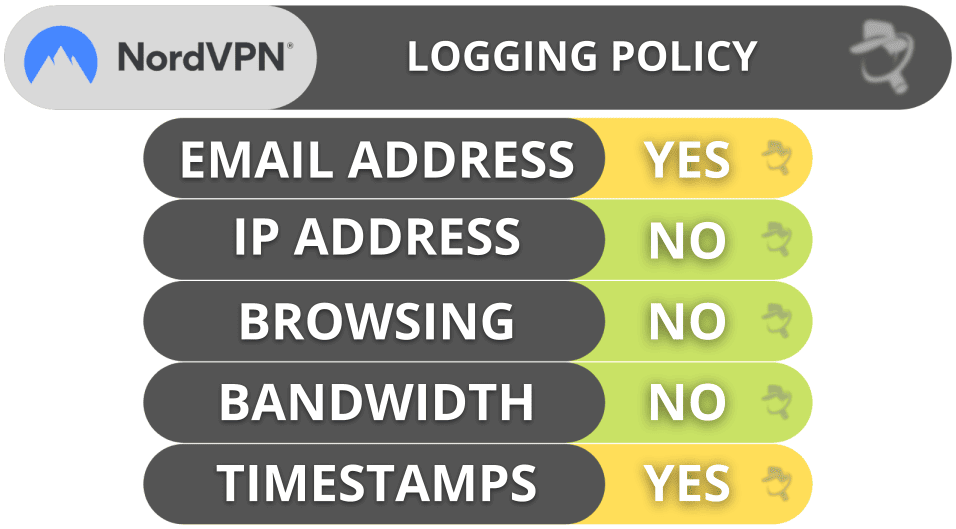
NordVPN’s infrastructure and apps have passed independent security audits, too. The audits were conducted by third-party firm Cure53 in 2022 and included its Windows, Mac, and Linux apps, browser extensions, and its Threat Protection Pro feature.
NordVPN also has colocated servers. These are servers that are owned and operated solely by NordVPN. NordVPN ships its own hardware to data centers that provide storage space and internet access, but only NordVPN staff has access to them.
NordVPN is headquartered in Panama, a country that is not part of the 5/9/14 Eyes Alliances — a group of countries that share intelligence data. Panama also doesn’t have a mandatory data retention law, so NordVPN has no legal obligation to log user data and share it with the government.
It also publishes transparency reports, which share the number of requests it’s received for user data (things like IP addresses and browsing activity). The reports are published monthly so users are always aware of how their data is being protected. However, since NordVPN’s no-logs policy is strict, there’s never any data to hand over to these requests.
Overall, NordVPN is one of the most transparent VPNs on the market — it doesn’t keep any logs, it’s located in a privacy-friendly country that’s not part of the 5/9/14 Eyes Alliances, it publishes transparency reports, and it underwent several security audits to back up its privacy claims.
NordVPN Speed & Performance — Maintains Very Fast Speeds on Nearby & Distant Servers
In my tests, NordVPN provided me with really great speeds. I had the fastest speeds when I was connected to a server in my country (Macedonia), but my internet speed was also very fast while I was connected to distant servers (in the US and Japan).
First, I ran a speed test without being connected to a VPN server to get a baseline for my speed:

I then used NordVPN’s Quick Connect feature, which automatically connected me to the fastest server. The speed loss was minimal — connecting to the VPN even improved my download speed a little. When I tested it, I watched videos in HD and downloaded large torrents with basically the same speed as if I wasn’t using a VPN at all.
Next, I connected to a server in the US. My download speed dropped by just 1 Mbps, so I didn’t notice any decrease in my internet speed. HD videos and websites loaded without any delay, there wasn’t any buffering, and I could even play video games without any issues.

Finally, I connected to a server in Japan. The speeds were slightly slower, but that should be expected since the distance between Japan and my location is around 5,700 miles (9,170 kilometers). Websites and videos took 3-4 seconds to load and there was very minimal buffering.
I also checked which protocol offers the best speeds: NordLynx or OpenVPN. I connected to a server in Macedonia and a server in the US with both protocols. NordLynx was always faster, which is why I used it in all of my tests.
I also asked my colleague from the US to run some speed tests. He first ran a speed test without connecting to the VPN to establish base speeds:

Next, he used NordVPN’s Quick Connect option and was connected to a local server in New York. Surprisingly, his download speed increased slightly, so he got great speeds for browsing and torrenting.
My colleague then connected to a server in Spain. His download speed was slightly slower, but the connection remained stable, and he could browse the web without issues. Watching videos in HD was still smooth, with no interruptions.

Finally, my colleague connected to a distant server in New Zealand. Despite the distance, his download speed remained slightly higher than without a VPN, but his ping was pretty high. Websites took about 3-5 seconds to load, and videos didn’t start for almost 30 seconds. However, once they began, the videos played in HD with no lag.
Overall, NordVPN is one of the fastest VPNs around — it maintains the best speed on local servers, but its speeds are also pretty good on distant servers. Because NordVPN is so fast, it’s a really good choice for users interested in streaming, torrenting, and other activities that use a lot of data.
NordVPN Servers & IP Addresses — Huge Server Network + Specialized Servers

NordVPN has 6,371 servers in 111 countries. I also like that you can pick the server location (the city, and not just the country).
NordVPN uses a mix of physical and virtual servers. Physical servers are physically located in the same country as the IP address they provide, while virtual servers still give you an IP address from the country you connect to but they’re physically located in a different country. NordVPN labels all of its virtual servers. In my tests, I always got an IP address from the correct location using a virtual server.
In addition to obfuscated servers, Onion Over VPN servers, and double VPN servers, NordVPN also has:
- P2P servers. Hundreds of dedicated P2P servers that let you download torrents.
- Dedicated IP servers. They’re available to users who buy dedicated IPs (IP addresses assigned only to one account).
But one thing I really like is that NordVPN gives you the option to purchase a dedicated IP address for a small monthly fee. With a dedicated IP address, NordVPN assigns you an IP address that is only for your use — you’re the only account that uses that IP, so sites are less likely to blacklist the IP address (like bank sites). NordVPN provides dedicated IPs in 15+ countries, including the US, the UK, France, and the Netherlands. But it only allows you to connect up to 2 devices with a dedicated IP address.
Overall, NordVPN has many servers in most parts of the world. In addition to offering obfuscation servers, Onion Over VPN servers, and double VPN servers, NordVPN also has P2P servers as well as dedicated IP servers. NordVPN uses shared IP addresses on all of its servers, but you can also buy a dedicated IP address.
NordVPN Streaming Support — Works With Popular Streaming Sites

NordVPN is one of the top VPNs for streaming since it’s compatible with 10+ popular streaming platforms.
It’s also a really good Netflix VPN since it works with 30+ libraries, including Netflix US, UK, Canada, Germany, and Japan.
NordVPN also works with BBC iPlayer, Hulu, as well as several Disney+, Max, and Amazon Prime. Plus, it’s compatible with less popular sites like DAZN, Crunchyroll, Pluto TV, VRV, and Tubi TV. That said, I still think ExpressVPN is better as it works with 100+ streaming platforms.
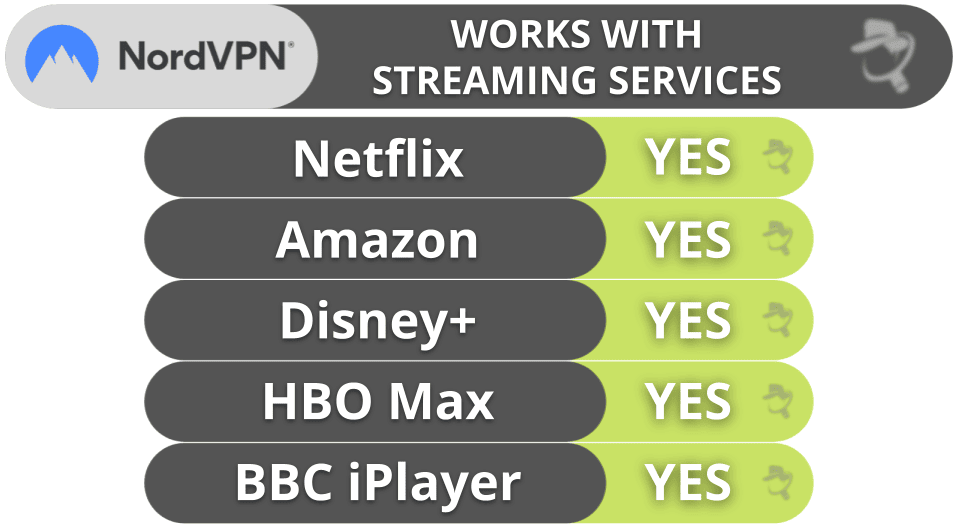
And the VPN also allows you to watch content on devices that don’t support VPNs, including gaming consoles and certain smart TVs, thanks to its smart DNS feature. Plus, it has a dedicated app for Apple TV, so you don’t need to set up a router connection to use NordVPN on your Apple TV.
Overall, NordVPN is really good for streaming. It works with the most popular streaming sites and also has a smart DNS.
NordVPN Torrenting Support — Top-Notch Security for P2P Traffic
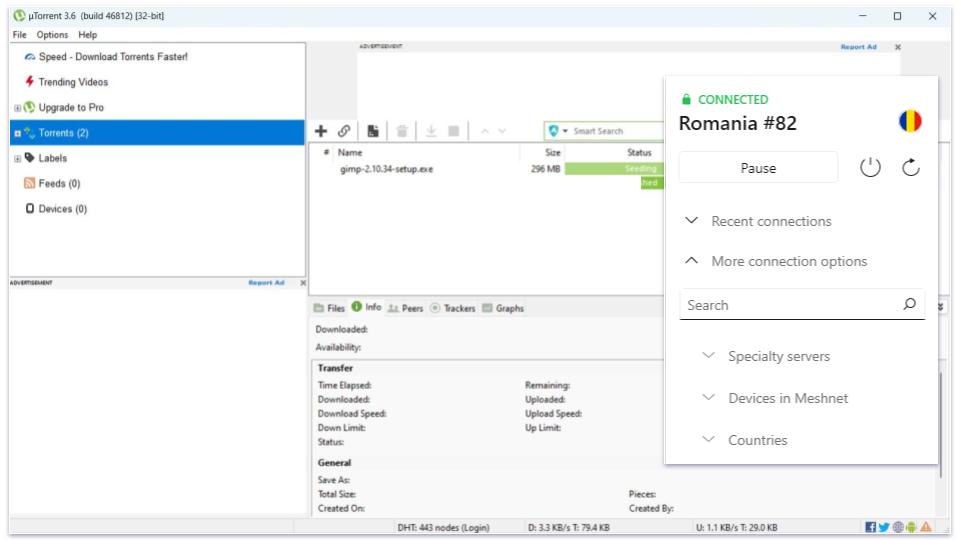
NordVPN is great for torrenting since it has 5,000+ P2P servers in 95+ countries. This is really convenient as it’s easy to find a nearby server to connect for the best possible speeds.
NordVPN works with all popular torrenting clients, including uTorrent, BitTorrent, and Deluge. In my tests, I was always able to access and download files with any torrent client without any issues.
| qBittorrent | ✅ |
| BitTorrent | ✅ |
| uTorrent | ✅ |
| Transmission | ✅ |
| Deluge | ✅ |
| Vuze | ✅ |
It also has SOCKS5 proxy servers, which change your IP address but don’t provide encryption — so you get much faster download speeds. When I used NordVPN’s SOCKS5 servers, my P2P speeds increased by around 35–40%. But unlike ExpressVPN and Private Internet Access, NordVPN doesn’t offer port forwarding, which lets you connect to more peers for faster speeds while still being able to encrypt your P2P traffic.
And the VPN provides very secure torrenting. Its Threat Protection Pro feature keeps you safe from malicious P2P sites and malware-infected torrents — plus, it also gets rid of most ads on torrenting sites. What’s more, the VPN has full leak protection and an audited no-logs policy.
It’s also very convenient that you get an app-based kill switch, which shuts down selected apps if your VPN connection drops. This is great for making sure your P2P client is always using the VPN connection — I tested this kill switch with 5+ torrent clients and it always worked.
I also never experienced DNS and IP leaks with NordVPN. I ran 10+ leak tests on different P2P servers, and the results always showed zero leaks. I also ran torrent IP leak tests using 2 P2P clients to make sure the P2P apps don’t leak my real IP address, and the results always displayed NordVPN’s IP addresses.
Overall, NordVPN has very good torrenting support. It has a large P2P server network, it has SOCKS5 proxy support, and it also provides very strong security for torrenting.
NordVPN Gaming Support — Provides Low Ping + Includes Tool to Create LAN Parties

NordVPN has great gaming support. I played World of Warcraft while connected to a local server and had a great ping (20 ms). I also connected to a remote server in Japan, which increased my ping to about 280 ms, but it didn’t really impact my gaming experience — the connection to the server remained stable, and I never experienced any lag. Plus, it only took me about 5 minutes to download a 2 GB update for Dota 2, which is pretty impressive.
My favorite gaming feature is Meshnet. It lets you create private and secure LAN parties for up to 60 devices to securely game together with all of your friends.
NordVPN also protects you against DDoS (Distributed Denial of Service) attacks as it regularly changes your IP address. However, I’m a little disappointed that it lacks anti-DDoS protection, like ExpressVPN and Private Internet Access have. This means that an upset gamer could DDoS your VPN connection, and you’ll have to reconnect to a different server.
You can also set up NordVPN on your router and game on devices that don’t natively support VPN apps like Xbox or PlayStation consoles. NordVPN has step-by-step tutorials for all types of routers that it supports, so you won’t lose any time figuring out the details. It only took me about 14 minutes to set it up on my router. I then tested it with a couple of rounds of Call of Duty: Modern Warfare 3 on my PlayStation 5, and everything worked as expected. That said, if you want to mainly use a VPN on your router, I’d go with ExpressVPN since it has a dedicated router app that’s easier to install.
Overall, NordVPN is a strong contender for both casual and hardcore gamers. It promises low latency gaming on local and distant servers, comes with anti-DDoS protection, and has a unique Meshnet feature that’s great for gamers who want to host LAN parties.
NordVPN Bypassing Censorship — It’s Not Good for Restricted Countries
Although NordVPN has obfuscated servers, it doesn’t work in restrictive countries. Its support reps confirmed that the VPN doesn’t work in places like China, Iran, Russia, Saudi Arabia, and Indonesia.
I recommend choosing another VPN to use in restrictive regions — ExpressVPN is the best VPN for this, and it also provides high-end security and privacy features.
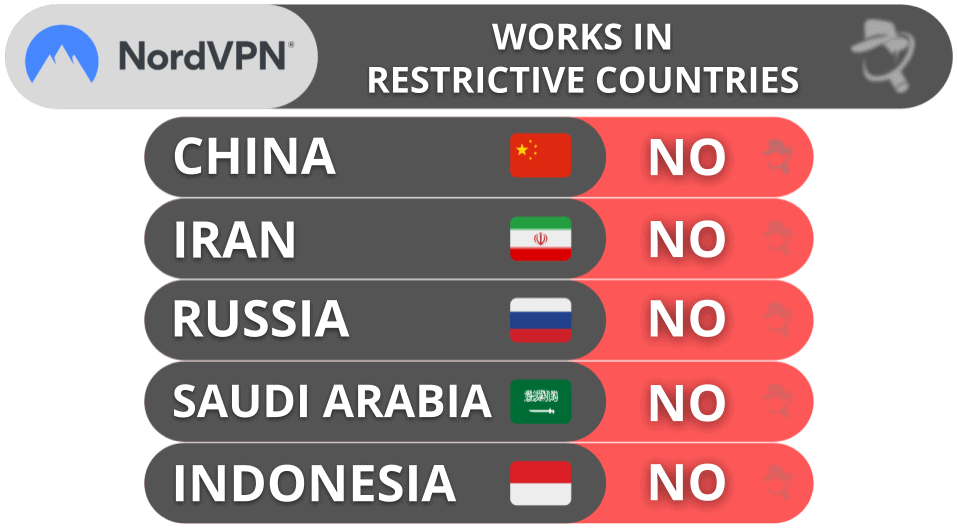
NordVPN Ease of Use: Mobile & Desktop Apps — Offers Intuitive Apps for Many Devices
NordVPN works on Windows, macOS, Linux, iOS, Android, Chrome, Firefox, Apple TV, and Android TV. You can also set it up onto your router, which will allow you to use NordVPN on gaming consoles.
Setting up NordVPN is very easy — it took me just 1-2 minutes to download and install the apps on all of my devices. The design is user-friendly, so you won’t feel overwhelmed (even if you’ve never used a VPN before). The setup process is more complicated on Linux and routers, but NordVPN has step-by-step tutorials that make everything simple — and you can contact the support representatives via live chat for any additional assistance.
How to Install NordVPN (Just 3 Simple Steps):
- Step 1: Sign up for NordVPN. I recommend picking the longest plan because it offers the best value.
- Step 2: Download and install the VPN app. Follow the on-screen instructions — the whole setup shouldn’t take more than 2 minutes.
- Step 3: Launch the VPN app. Find the server you want to connect to and click on it. You can now safely access the web.
Android — Customizable & Simple to Install
NordVPN’s Android app is feature-rich and easy to use. I installed it on my Samsung Galaxy A51, and I was able to connect to a server with a simple tap on the screen.
The main screen displays the server network map and the Quick Connect option. Clicking on Quick Connect automatically connects you to the fastest server. To view the entire server menu, scroll down and you’ll see each location listed by alphabetical order. Above the locations, you’ll see 2 options: Search (use keywords to find a server) and Specialty servers (P2P, obfuscated, double VPN, dedicated IP, and Onion Over VPN).

The Android app also has a Settings cog icon (under Profile) that lets you pick which protocol to use, enable/disable the kill switch, and use split-tunneling (exclude apps from the VPN tunnel). I particularly like how you can allow NordVPN’s split-tunneling feature on Android to automatically exclude apps that don’t work with VPNs (like bank apps) from the VPN connection. You can also turn on Threat Protection, but it won’t block ads on Android — though it will protect you from malicious sites.
NordVPN also has tapjacking protection on Android, which is a cool addition. This feature alerts you if a malicious app adds a screen overlay. Basically, hackers can’t hijack your taps to steal your passwords or credit card details. In addition, the app can alert you if it detects an unsafe network, so you can turn on the VPN for protection.
iOS — Great App, but It’s Missing a Few Features Included on Android

The iOS app is almost the same as the Android app. To use the fastest server, just tap Quick Connect. Otherwise, you can manually connect to one of NordVPN’s many servers (including specialty servers).
Unlike on Android, Threat Protection blocks ads on the iOS app. However, the iOS app is missing the split-tunneling feature. There’s also no tapjacking protection, making the iOS app less secure than the Android app.
That said, the design of the iOS app is very intuitive — and even though the app is lacking a couple of the features included in the Android app, I still think the iOS app is excellent.
Windows/Mac (Desktop) — User-Friendly, but Mac Users Must Choose Between 2 Apps
NordVPN’s Windows/Mac apps are packed with features. Like NordVPN’s Android and iOS apps, the Windows/Mac apps have Quick Connect. The app always connected me to servers in Macedonia or Bulgaria in under 5 seconds. When I connected to servers in the US, Canada, Hong Kong, and Japan, it didn’t take more than 10 seconds.
You can manually select a server from the alphabetical list located on the left side of the screen. All servers give you the option of connecting to the fastest server or manually selecting the one you want to use.
Both desktop apps also come with a digital map you can use to connect to servers. The digital maps on Windows and macOS feature location bubbles, which are really convenient since they also make it possible to connect to specific cities by using the digital map.

The Settings icon includes a few tabs. Here are the most important ones:
- General. This is where you can choose app preferences like whether or not you want to receive connection notifications and launch options.
- Connection. Pick which protocol you want to use and enable/disable auto-connect.
- Kill switch. You can enable/disable the system and app-level kill switches.
- Split-tunneling. Select which apps to route through your local network and which app traffic gets routed through NordVPN’s servers. Split-tunneling isn’t available on macOS.
It’s also important to keep in mind that NordVPN has 2 apps for Mac — one app uses OpenVPN and includes most of NordVPN’s features (except the NordLynx protocol), and the other app uses NordLynx (but it doesn’t have obfuscated servers, double VPN, Threat Protection Pro, or dedicated IPs). While the NordLynx version of the app may provide better speeds, I recommend getting the OpenVPN app because it’s more secure and has more security features.
Overall, NordVPN’s Windows and Mac apps are really good. They’re intuitive, easy to use, and packed with tons of features and settings.
Apple TV — Easy to Download & Works With tvOS 17+ Versions
NordVPN offers a dedicated app for Apple TV, which you can get from the Apple TV App Store, compatible with tvOS 17 and later versions.
I like how the app allows you to scan a QR code with your phone to log into your account, as it means you won’t have to type out your login credentials on your Apple TV with a remote (though, you have that option, too, if you prefer it).
NordVPN’s Apple TV app is very bare-bones — it lists all server locations that NordVPN offers, including specific cities in certain countries, so it’s very easy to find the location you’re looking for and connect your Apple TV to the VPN. That said, I wish the servers were organized into regions for easier browsing with a remote, like in ExpressVPN’s Apple TV app.
My favorite part about the Apple TV app is that it uses its NordLynx protocol, which is very fast and stable — and great for streaming without buffering or slowdowns.
Overall, NordVPN’s Apple TV app gives you access to all server locations, is super easy to navigate, and offers excellent speeds for streaming.
Browser Extensions (Chrome, Firefox, Edge) — Feature-Rich + Location Spoofing Tool

NordVPN’s extensions are easy to use, secure, and convenient. The main dashboard has a very simple design — it lets you connect to the closest and faster server with a click, lists the last 6 servers you connected to, and makes it super easy to find everything you need in the extension, including the full list of servers and all settings and extra features.
You can also set the extensions to auto-connect you to a server when you launch the browser, and there’s also an option to exclude websites from the VPN tunnel. I also like that you can export and import split-tunneling settings, so you don’t have to create a list of excluded services on every browser you use separately.
I also like that the extensions have Location Spoofing. This makes your device match the VPN server’s timezone and location so that sites you access see accurate information compared to your IP address.
The provider’s extensions are also really secure — you get Threat Protection and protection against WebRTC leaks. Threat Protection is a version of NordVPN Threat Protection feature that blocks ad and malicious websites. The tool works really well since it successfully detected all shady sites I tried to visit. It also has Warnings, which alerts you if the site you’re visiting isn’t secure so that you know to use the VPN. That said, I think ExpressVPN’s browser extensions are more feature-rich.
Overall, NordVPN extensions are very good. They’re great for beginners, come with Threat Protection, and even allow you to split-tunnel websites.
Router Support — Compatible With Many Models & Firmware
You can manually set up NordVPN on a router, provided it’s compatible with the service. And the provider works with popular router models and firmware. I’m happy to see this since some top competitors (like TunnelBear) don’t have router support.
NordVPN offers helpful step-by-step guides that make the setup hassle-free. And I really like that the guides come with screenshots, which is really convenient. Configuring it on your router is pretty straightforward from there — I was able to configure NordVPN on my router in around 14 minutes.
But I still prefer ExpressVPN as it has a dedicated router app that you only have to install on your router — the process is simpler and less technical.
Alternatively, you can buy a pre-configured router with NordVPN right out of the box from NordVPN’s partner FlashRouters, but these are more expensive.
Overall, NordVPN is a great option if you need a VPN on your router. It’s compatible with a lot of routers and offers detailed step-by-step guides on its website that are very helpful.
NordVPN Apps: Is NordVPN Easy to Use?
NordVPN has great apps for Windows, macOS, iOS, and Android. They’re all easy to use and have many excellent features, but the iOS and macOS apps are missing the split-tunneling feature. The Android app also has extra perks like tapjacking protection. Unfortunately, the Android app’s Threat Protection feature won’t block ads from appearing on the websites that you visit.
Overall, NordVPN’s apps are among the best on the market. They offer everything you need to protect your data, access geo-blocked content while you’re traveling abroad, and securely download torrents. And they’re suitable for both beginner and advanced users.
| Android | iOS | Windows | macOS (.pkg app) | macOS (App Store app) | Linux | Apple TV |
|
| Graphical User Interface (GUI) | ✅ | ✅ | ✅ | ✅ | ❌ | ❌ | ✅ |
| Kill Switch | ✅ | ✅ | ✅ | ✅ | ✅ | ✅ | ❌ |
| App-based Kill Switch | ❌ | ❌ | ✅ | ✅ | ❌ | ❌ | ❌ |
| Split-Tunneling | ✅ | ❌ | ✅ | ❌ | ❌ | ✅ | ❌ |
| Threat Protection Pro | ❌ | ❌ | ✅ | ✅ | ❌ | ❌ | ❌ |
| Threat Protection | ✅ | ✅ | ✅ | ❌ | ✅ | ✅ | ❌ |
| Obfuscation | ✅ | ❌ | ✅ | ✅ | ✅ | ✅ | ❌ |
| Dark Web Monitoring | ✅ | ✅ | ✅ | ✅ | ✅ | ❌ | ❌ |
NordVPN Customer Support — Offers Excellent Guides, Email & Live Chat
NordVPN has extensive FAQs and troubleshooting guides, email support, and 24/7 live chat. It doesn’t offer phone support (and very few VPN providers do), but that’s not a problem because its live chat reps are very responsive and helpful.
The setup instructions and troubleshooting materials are highly informative and helpful. NordVPN has arranged its support articles into various categories like FAQs, general information, billing, and connectivity problems, making searching for the info you need really easy. Additionally, a search button is provided if you can’t immediately locate what you’re after.

When I tested NordVPN’s live chat feature, I first had to talk to a chatbot, but I didn’t mind as it helped find the right articles to answer my questions. I wasn’t a fan of having to provide my email to talk to the chatbot, though, this is so NordVPN can reach out to you via email if the chatbot or live chat agent can’t immediately help you.
That said, I was always connected to a support rep, whenever I tried, and in less than 30 seconds. They were able to answer all of my questions and I was pleasantly surprised by the response times since I performed the test on a Sunday. Besides English, NordVPN offers live chat support in German and French. For other languages, it uses a translation tool that works pretty well.

Overall, NordVPN offers excellent support through an extensive FAQ library, live chat, and email. If you have an issue or question, I recommend using NordVPN’s live chat feature instead of email because you’ll get an answer to your question in just a couple of minutes from NordVPN’s live chat reps.
What NordVPN Can Do Better — Offer Just 1 Mac App Instead of 2
NordVPN is a top VPN, but it has specific areas to improve.
Despite offering obfuscation, which hides your VPN traffic, NordVPN doesn’t work in restrictive countries like China, Iran, and Russia. If you need a VPN to protect your traffic in any censorship-heavy places, I recommend ExpressVPN.
Lastly, NordVPN can improve the macOS app experience. Users currently have to choose between 2 different apps: one app that includes most of its features but excludes the NordLynx protocol, and the other that includes the NordLynx protocol (which is faster than the rest of the protocols offered) but doesn’t come with perks like NordVPN’s Threat Protection Pro. Although I appreciate having options, it’s much easier to have just 1 macOS app, like ExpressVPN, that includes most of the important features that NordVPN offers.
Is NordVPN a Good Value in 2025?
NordVPN provides access to very strong security features, such as an ad blocker that also protects you from malicious files as well as a data breach monitoring tool. It has a large server network (6,371 servers in 111 countries) and user-friendly apps for all major platforms.
You also get great streaming support since the VPN works with popular platforms like Netflix and BBC iPlayer. The provider also has 5,000+ P2P servers in 95+ countries and Meshnet, which lets you host secure virtual LAN parties.
On top of essential VPN security features, NordVPN also has other extras — double VPN connections, obfuscation, Tor support, and split-tunneling.
NordVPN is really good, but it’s not perfect. It doesn’t work in restrictive countries, and its macOS app has 2 versions, which can create confusion when installing the app.
Despite these few downsides, NordVPN is one of my favorite VPNs in 2025 — it has a wide range of useful features, it’s very secure, and it provides blazing-fast speed. NordVPN is also pretty affordable, and all of its plans come with a risk-free 30-day money-back guarantee.
Frequently Asked Questions
Is NordVPN safe?
Yes, NordVPN is extremely safe. It uses 256-bit AES encryption (the same cipher used in militaries and banks), doesn’t store any logs, and its servers only run in RAM-disk mode, meaning all of the data that is on them is wiped every time NordVPN reboots the servers.
NordVPN offers good leak protection, protecting you from DNS, WebRTC, and IPv6 leaks. It also has a reliable kill switch that shuts off internet access when the VPN disconnects to avoid traffic leaks. NordVPN also has double VPN servers that double-encrypt your data (they send your traffic through 2 VPN servers instead of 1). Finally, NordVPN offers a pretty good ad, tracker, and malware blocker (Threat Protection Pro).
Can NordVPN block ads on Youtube?
Yes, NordVPN can block YouTube ads. NordVPN’s Threat Protection and Threat Protection Pro features work by blocking ads at the network level, including most types of YouTube ads such as pre-roll, mid-roll, and banner ads. This feature functions by preventing connections to known advertising and tracking domains, which effectively stops many ads from loading on YouTube. In my tests, I didn’t see any ads while browning on YouTube with Threat Protection Pro on.
What is the best NordVPN server to choose?
Most users can just use its Quick Connect feature, which automatically connects you to the fastest server. But you can also manually choose a server. NordVPN groups servers by country and gives you the server load, which helps you find a server that’s not overcrowded to get faster speeds.
But NordVPN also has specialty servers that offer specialized features. Here are NordVPN’s specialty servers:
- P2P. These servers allow you to download torrents.
- Onion Over VPN. NordVPN servers that encrypt and send your traffic through the Tor network (you can also use Tor sites straight in your browser).
- Double VPN. They send your connection through 2 VPN servers instead of 1.
- Obfuscated. These servers hide your VPN traffic.
- Dedicated IP. Use them to get a dedicated IP address (one that’s only used by you). Dedicated IPs help you visit sites that often block VPNs, such as your bank’s site. However, these servers cost extra.
Is NordVPN free?
No, NordVPN doesn’t have a free plan. However, it does have a risk-free 30-day money-back guarantee, which is more than enough time to test its service. And if you’re not happy with NordVPN, just ask for a refund through live chat and you’ll get your money back in 1-2 business days.
I recommend avoiding free VPNs. They’re usually slow, lack standard security features, and have bandwidth caps. Some also spam you with ads and expose you to malware. Overall, it’s better to pay for an excellent low-cost VPN like NordVPN.
Can NordVPN be used for Netflix?
Yes, NordVPN works with Netflix and is compatible with 30+ Netflix libraries. NordVPN also works with other streaming sites like Hulu, Amazon Prime, Disney+, and more.
Does NordVPN increase internet speeds?
It’s unlikely since all VPNs slow down connection speeds because of the encryption process and the distance the data has to travel to get routed through the VPN servers.
That said, you’ll barely notice any latency with a top VPN provider like NordVPN — it’s one of the fastest VPNs on the market and provides fast speeds on both local and distant servers. My colleagues and I ran speed tests, and we usually enjoyed smooth browsing, streaming, and gaming on almost all servers.
How do I use NordVPN with Meshnet?
To use Meshnet, you’ll first have to enable it in the NordVPN app. You can do that by selecting Meshnet from the side menu and clicking/tapping Turn On.
Once that’s done, you can add more devices to your network, including your own devices (up to 10) or devices that belong to other NordVPN users by sending them an invitation. You can then access the internet through a linked desktop device and use its IP address instead of yours and securely share files.
NordVPN also allows you to set permissions for linked devices and choose which devices can share files with you, access your device, use your device to route traffic, and use your local network while routing traffic.
What is the difference between Threat Protection Pro and Threat Protection?
Threat Protection Pro is NordVPN’s ad blocker that’s only available on Windows and macOS. It blocks ads, ad trackers, shady sites, and protects you against malicious downloads. The tool also scans for apps with security flaws on your computer, but this is only available on Windows. One of its biggest advantages is that Threat Protection Pro works even when you’re not connected to the VPN.
Threat Protection is available on iOS, Android, macOS, Windows, and Linux. Unlike Threat Protection Pro, it only blocks ads and malicious websites. Also, in order for Threat Protection to work, you need to be connected to a VPN server — except on Android and iOS, where you can choose whether you want it to only be active when the VPN is connected or always.
Does NordVPN work in restrictive countries?
NordVPN isn’t a great pick for countries like Russia and Iran, where the government heavily censors internet access and limits VPN use. Even though it provides obfuscation, it can’t access the web in restrictive countries.
If you’re looking for a VPN that works in such countries, I recommend ExpressVPN.

