Yandex Password Manager Review: Quick Expert Summary
Yandex allows you to view, change and manage your passwords with ease. Their step by step prompts adds value to the efficiency of their password manager—you certainly won’t find yourself confused about which buttons to click – if you speak Russian, that is.
At first glance this built-in password manager checks all the boxes I was looking for, which included not only just viewing and changing my passwords but additional features such as syncing across my different devices as well as offering a recovery method in case I forgot my master password. So far, it seemed pretty similar to industry leaders Dashlane and 1Password.
However, my question going in to this review was whether Yandex would be able to compete with one or more of the other 70 or so password managers that I have had the pleasure of reviewing in the past—my thoughts? Yandex can certainly hold its own. There were some serious kinks I wish they would iron out, however, their core service proved to be highly stable – luckily for you, all my findings are in this review!
Yandex Plans & Pricing — Totally Free, but You Have to Use the Yandex Browser
The great thing about Yandex is that it’s free to use. Obviously, this is because it’s a browser built-in PM. As such, you get to enjoy all the benefits Yandex has to offer at the small cost of using their browser for all your online search activities.
Now, I am aware that some of you may be looking for a great free option when in search of your password manager, Yandex makes for a rather stable and reliable PM.
Yandex Password Manager Features — Does the Basics Well (But the Default Language Is Russian)
As I previously mentioned Yandex is a built-in Password Manager that is available when making use of the Yandex browser. Something that I should mention straight away is the fact that Yandex is a Russian created browser, and because of this, the default language used is Russian.
I must admit, it was a little confusing at first as I couldn’t understand anything, however, after figuring out how to use the translate function I was able to find the English version of the browser. This is definitely the first time I’ve seen a Russian-first password manager!
To change the language to English, you’ll need to go to the official Yandex site. At the bottom of the homepage you can find access to other languages, including Russian, Turkish, Ukrainian, Bahasa and Kazakh.
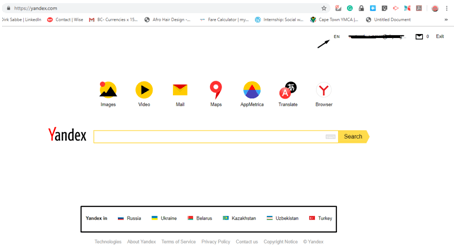
Once you are on the English version of the browser, click the “browser” icon. This will automatically take you to the download page. Here you must download the Yandex browser software in order to make use of the PM function.
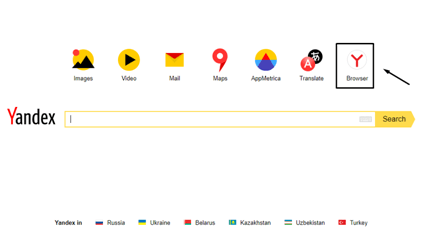
Click the download button in order to start the download. Once the download is completed simply run the software and follow the prompts.There is an option to download the mobile version of the browser which is automatically synced with the web version of the browser.
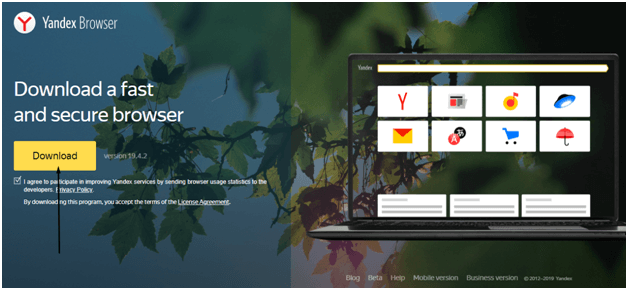
When the software is successfully installed you will have a Yandex shortcut automatically added to your desktop and also to your Windows panel. Click the Yandex Icon to open the browser.
As I said earlier, Yandex offers a solid, basic PM service with some extra features to boot, but there are also some other, pretty impressive features.
Browser Extension — Saves, Remembers & Auto-Fills Passwords Automatically
Yandex is able to save and remember passwords and usernames from your various accounts. When you enter a chosen account, it will automatically fill out both your username and password. This function can also be turned-off in the browser settings.
A cool thing that Yandex does is that if you cannot remember your username, typing in the password will automatically bring up a list of previously used usernames for that account. It’s a pretty similar function to Myki – it works nice and smoothly too!
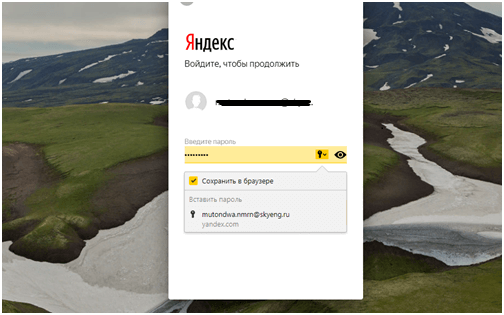
Password Generator — Generates Secure Passwords Onsite
Just like other built-in Password Managers such as Google Chrome, Yandex also has a password generator. When the browser recognizes you are registering on a new account or when you are changing an existing password it will automatically generate a password.
This is an awesome feature because auto-generated passwords tend to be rather difficult to hack. Also, you don’t have to remember them. Yandex will automatically store them for you and you can also view them whenever you please.
The Yandex password generator is rather simple – again it’s not the one-click autochange wonder of Dashlane, or even the super-complex, super-flexible one of Myki, but what here works.
View, Update & Delete Your Passwords Feature — See What You Saved
Like Dashlane, Yandex allows you to view a full list of all the passwords saved for your various accounts. In order to enter the password-vault you will need to enter your Master Password. This will be covered in more detail in a later section.
Once in the vault you can view, update or delete any of your passwords, this change will automatically be synced to your account.
Multi-Device Sync — Syncs Passwords Across All Your Devices for Free
This is quite an awesome feature; something that even Dashlane, a password manager only software doesn’t do for free. Yandex allows you to sync all your passwords across various devices. This includes desktop computers, PCs, tablets and smartphones.
You just have to make sure that you have the Yandex browser installed on your PC or the mobile app on your tablet or smartphone devices. There is also no limit to how many devices you can sync!
This of course works similarly to Google Chrome. Instead of going into your Gmail, in this case your YandexMail allows you access to all your saved passwords across devices
When syncing your devices, an encrypted copy of your passwords is transmitted to the Yandex server, which is then transferred to your other synced devices. Simultaneously, all other passwords from your other devices are then added to the password-vault as well.
Whenever you make changes or updates to passwords in the password-vault these changes are automatically transmitted across all your devices. It reminded me of Myki’s super-smooth cross-device syncing.
Remote Server — All Passwords Are Backed Up
Perhaps the best thing about using your Yandex Password Manager is the fact that all your passwords are backed-up and stored on Yandex’s remote server. This means that even if your device fails or crashes all your passwords can still be recovered.
Password Import — Transfers Passwords From Other Browsers
Now, this specific feature had me (for a lack of a better word) shook. When I installed my Yandex browser I used my Google Chrome account to do so. This is because Chrome is my default browser and where all of my passwords and search history is safely stored.
Upon the completion of my download I realized that Yandex had imported my 266 passwords from Google Chrome’s Password Manager. To add fuel to the fire it didn’t just import current passwords but previous passwords and usernames from all my accounts as well as my bookmarks, search history and my Chrome extensions!
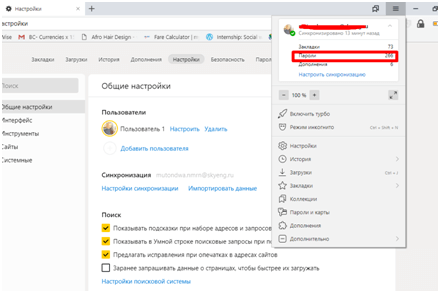
Not only was this a little concerning, it had me questioning Google Chrome’s safety features as well.
Which is why like Yandex, Chrome gives you the option of switching off the “sync” function. This is because using the sync function on browsers allows your information to be transported across platforms.
Yandex Ease of Use & Setup — There’s a Language Barrier (Unless You Speak Russian)
As I described earlier, the process of downloading and setting up Yandex is a rather simple one and the steps are relatively easy to follow.
After I finished downloading the Yandex software and opened the browser, this is where I found things got quite tricky. Once you’ve opened the downloaded browser everything reverts back to Russian. Yes, really!
I was under the impression that Yandex would be able to automatically track my IP address and realized I was located in the UK, an English-speaking territory. But, no such luck!
In fact, I spent hours trying to figure out how to navigate an all-Russian interface for the sole purpose of this review! I even tried to use their translator, however it just kept on reverting once I started using the navigation pane.
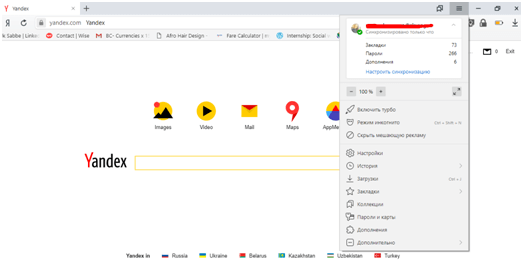
I then quickly realized that I won’t be learning a new language in just a few hours, which led me to further exploration of the browser. Soon after I noticed that if I highlighted what I typed in the search tab it turned to English.
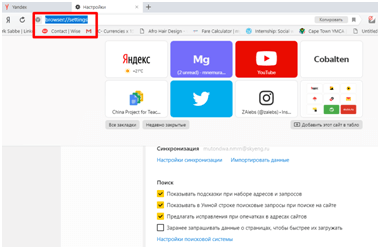
Following my newly formed equation I attempted to change my settings to English to no avail. Yandex would always revert right back to Russian, despite the fact that they have an “English” version of their browser.
Here I am, attempting the impossible…
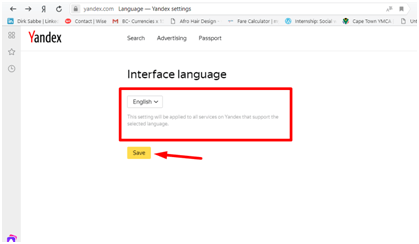
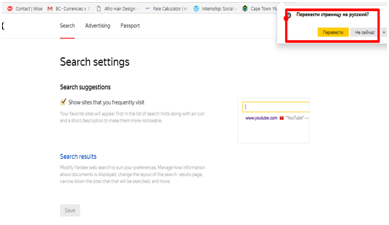

The reason I chose to put this process in the review is to show you the truth and also to explain why some of the tabs are in Russian.This glitch also meant I had to knock down some serious points in reference to the “ease of use”that Yandex provides.
When it came to the navigation of the password-vault itself, Yandex makes finding a specific password easy by having a search function, which Bitdefender does too, even if other password managers don’t really (see screenshot below). This is great for those of us with hundreds of different accounts. The password-vault is also beautifully organized and easy to navigate by simply following all the prompts.
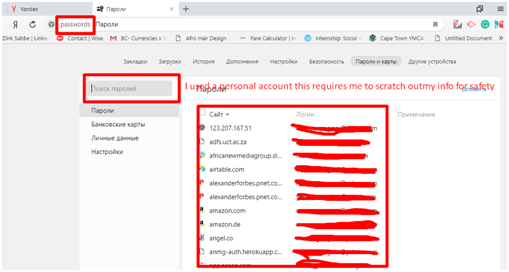
Something else that I found added to the ease of use functionality of Yandex is the fact that all their password manager settings are found by clicking the menu icon on the top right of the landing interface and clicking “password manager”. Here you can find options to “save passwords automatically or disable this function”, “turn the autofill function off or on”, or “allow the browser to autofill both usernames and passwords or just your usernames”.
It really is as easy as clicking a button! Well, provided you can read Russian…
Yandex Security — Very Secure, but There Are Limited Recovery Options
Something that Yandex allows you to do is to turn off your password manager altogether. Now of course I do not recommend this. But, if you want to, the option is available.
Again, you can do this by clicking the menu icon followed by selecting the “Password Manager” and under settings click to “disable” the password manager. You will be required to enter your master password before disabling your password manager. That’s just in case someone else is using your credentials to browse the internet.
Even when selecting this option, Yandex still secures your passwords by keeping them encrypted on your computer and will once again become available for use when you turn your password manager back on by clicking “enable”.
To further keep your passwords secure, Yandex will always have your passwords encrypted, your password-vault uses the AES-256 algorithm which is considered to be one of the most secure and reliable encryptions available.
Trust me, even the US Department of Homeland Security agrees.
However, something to always keep in mind is that even the best encryption algorithm can be hacked if someone has the encryption key. This is where that “Master Password” function I spoke about earlier comes into play.
On Yandex, you have the option of using the browser’s PM with or without a Master Password. Of course, the latter is not advised.
The Master Password holds the key of access to your password-vault. It’s essentially the ONLY password you will have to remember.
Yandex requests your Master Password (MP) every time you save a password, change a password, delete one or when you enter your password-vault. The browser does allow you to turn off MP requests, however, this is not advised! You will also have to disable the MP function manually for each device. See, even Yandex advises against it!
Plus, the more you are required to use your MP, the easier it becomes to remember it!
Having a Master Password keeps your password-vault from being hacked from your computer, losing passwords should your computer get damaged, stolen or lost. Yandex also stores your Master Password on their servers. But Yandex alleges that the encryption on your MP is set up in such a way that not even they can decrypt.
Something else to remember is that due to Yandex’s sync-function it’s important to refresh all your Yandex enabled devices after creating your MP. This way the change is synced throughout all your devices. Believe me, you don’t want to miss this step!
So, what happens if you forget your MP?
Using it regularly will guarantee you never get to this step. But I know I can be forgetful considering memory isn’t very bulletproof. If you do forget your MP, Yandex has a rather effective recovery option.
To recover your MP you’ll need a recovery key, which is only available if the syncing function is enabled. Your recovery key will allow you to change your MP. I never forgot mine and I wasn’t about to take chances, however I did ensure I enabled the syncing-function to get access to my recovery key. This is essential!
Without a recovery key, Yandex will not be able to allow you access to your password manager.
The lesson? Don’t forget your master password, and if you do, make sure you have a recovery key.
Yandex Customer Support — Decent Help Centre, but Little Direct Support
Yandex is a browser-based password manager, and therefore doesn’t have a dedicated support line. You would need to contact them through their standard customer support channels.
You have the option of contacting them through telephone at their head offices in Moscow. You may also fax them as well. Below are their contact details, note that their number is a Russian number and you will be billed for the call as an international call – this could be expensive depending on where you are calling from.
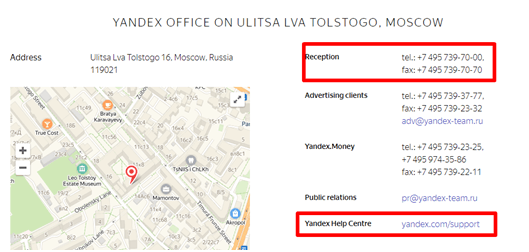
The alternative to a phone call is to use their Yandex Help Centre which consists of a number of FAQs and guide articles. Here I found all the information I needed to know about how to use the password manager. The Help Centre also uses a search tab which makes it easy to search for the information you need. The Help Centre is rather in-depth and offers in-depth solutions with step by step guides on how to implement them.
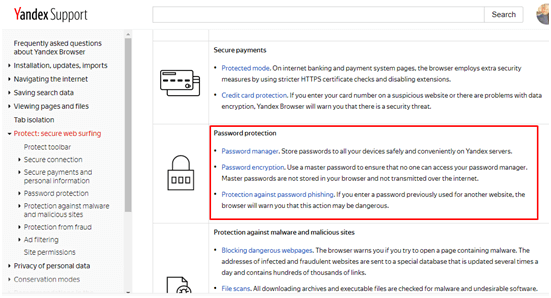
Yandex doesn’t have a direct digital contact method such as a support email or a live chat offering. I found this a little disappointing.

