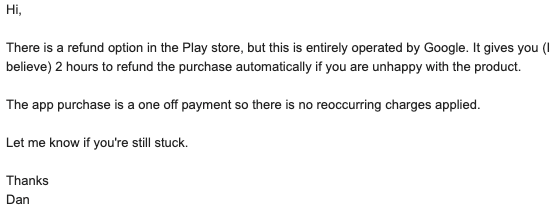Vaultage Review: Quick Expert Summary
Vaultage is one of the most basic password managers I’ve ever seen. What’s here works, but it’s missing a ton of quality-of-life features such as password capture, auto-fill, folders, sharing, multi-device sync, or even a desktop client. Instead, the entire piece of software is available only as an Android application from the Google Play store.
That said, I’ve looked at over 70 password managers to see if Vaultage is even worth a look for you. Read on to see what I’ve found regarding the application.
Vaultage Plans & Pricing — It’s Completely Free
Contrary to most of its competitors like Passbolt, Vaultage only has one plan. It’s hard to even call it a plan, as all you need to do is download the free application on the Google Play store. There isn’t a family plan or an enterprise plan.
Vaultage Features — Extremely Minimal & Lacking
Vaultage offers next to nothing in terms of features.
Instead of providing even the bare minimum of most password managers like Trend Micro or ZohoVault with options such as auto-fill, auto capture, multi-device sync, and so on, this password manager brings a password generator, backup recovery, and local storage.
Password Generator — Not Much Customization or Flexibility
Vaultage’s password generator gives you a little bit to work with. Whenever you’re creating an entry, you can click the “generate” button to put together a strong password. Unfortunately, you can’t customize many inputs here, only if the generator uses characters and numbers. Many competitor applications allow you to change special characters, capital letters, and much more.
Backup & Recovery — Easily Save a Copy of Your Important Info
Arguably the most valuable feature that Vaultage has to offer, the application allows you to back up information to a safe space in your device or SD card, alongside recover data from the same spaces. The process is quick and easy, and you should have no problem transferring information between devices.
Local Storage — Your Data Stays Secure on Your Device
What’s nice about Vaultage is that your information stays secure thanks to local storage. The application doesn’t require any network preferences, and nothing ever leaves your device via an internet connection at any point. Getting into the app requires a master password, and you can even protect individual passwords with a PIN code.
Vaultage Password Manager Ease of Use & Setup — Totally Barebones & Not Well Organized
Vaultage is interesting because it’s a mobile-only application for Android. It doesn’t support any other mobile operating system, nor can you install the software on your desktop. Instead, it’s only for use on a device running Google’s operating system. On top of this, the application doesn’t allow you to take screenshots, which is good for security but not exactly ideal for this review.
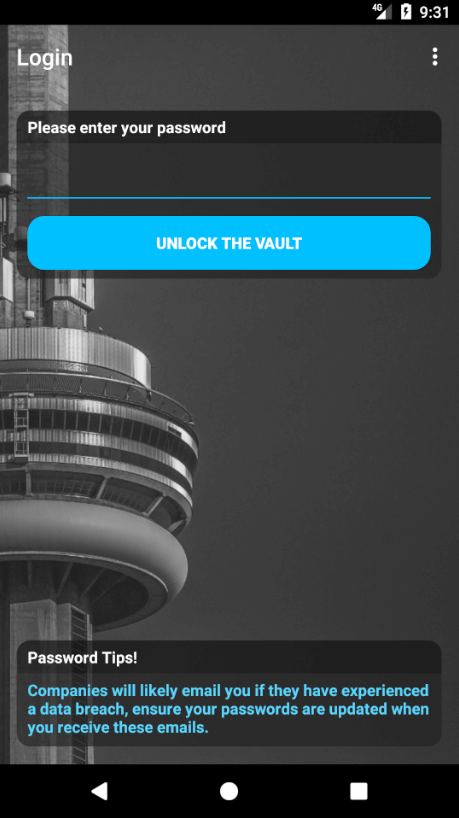
Anyways, upon installing, the application will have you setup a master password for logging in. There isn’t a username or anything of the sort, like with RoboForm or 1Password. Your device is technically the username and will have you log-in after establishing a master password.
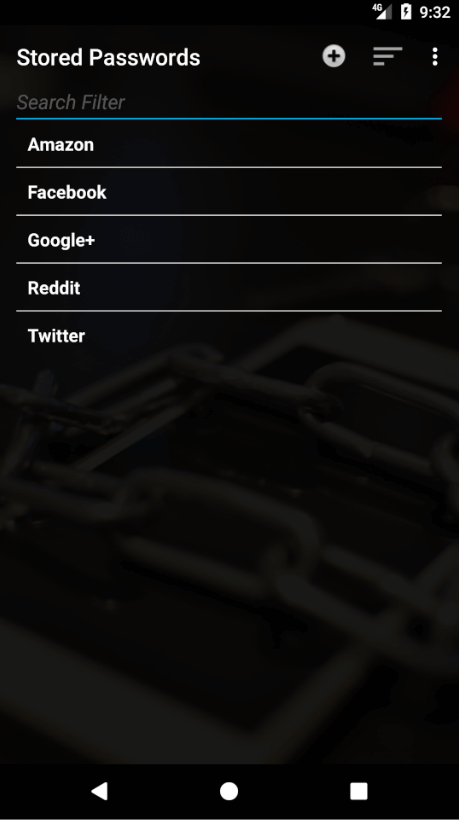
After this, you’re directed to the main password page. Unfortunately, there’s no way to import passwords, nor is there auto-capture or auto-fill here. All you can do is manually enter in the name of the password, the password itself, a user ID, any notes, and a PIN required to access that specific password. You can use the built-in generator to create a password as well, but you can’t customize the password by choosing to include or exclude numbers or special characters like you can with Dashlane. All you can specify is characters and numbers. Once passwords are filled out, you can head to an entry and hit “copy to clipboard” to use it in its required browser or application.
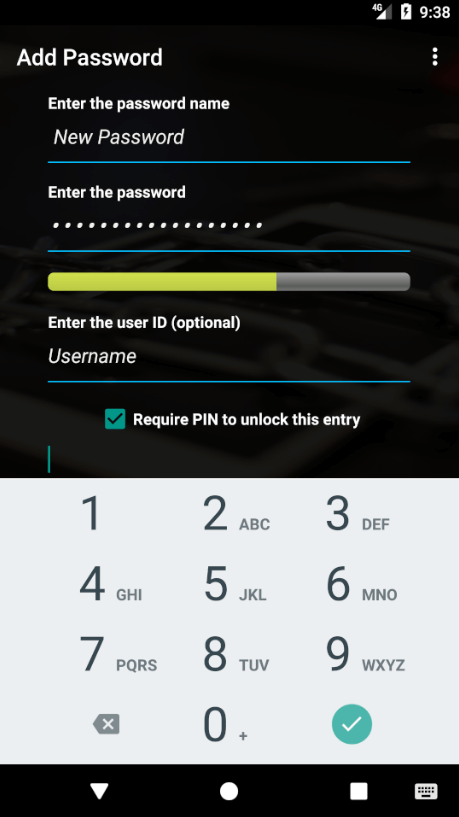
While the user interface isn’t difficult to use, it’s entirely barebones. There’s the list of passwords with little to no organizational system aside from sorting A-Z, Z-A, or by recently modified. You can also search for an entry via a term in the search bar, but that’s about it.
Otherwise, Vaultage offers a backup/restore wizard. Here you can choose to backup information to your internal storage or an SD card, as well as restore data from one of those. The software provides a backup password for protection on top of the option to choose your save location. There’s also a little help tab that explains each aspect of the backup menu for those who need it.
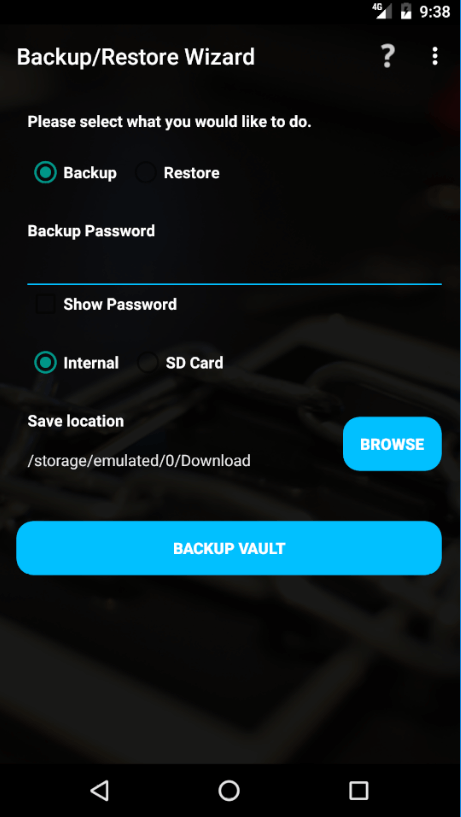
That said, the main screen also offers a few password tips, like to pay attention to data breaches and change your password if you’re ever contacted about one.
There really isn’t much else to this password manager. The settings page only allows you to change your master password, and Vaultage requires you to log out to protect your passwords unlike most managers like Bitwarden which auto-logout after an idle period.
Vaultage Security — Local Encrypted Storage
Aside from your master password and optional PIN protection for each stored entry, there’s very little information regarding Vaultage or its security. Fortunately for those who do use the app, all of your information is safe thanks to its local encrypted storage. The password manager doesn’t require an internet connection, nor does it have any way to share your information.
Vaultage Customer Support — Email Is the Only Option
Vaultage’s sole method of customer support is email. There’s no phone line, FAQ, or forums available. Despite the ease of using the application, it can be challenging if you require assistance.
When inquired about a refund, Vaultage’s customer support got back to me in less than a day. Since the manager is on the Google Play store, all one has to do is request a refund via there to get their money back. I did so and got my refund almost instantly a couple of hours after purchasing the application.