True Key Review: Quick Expert Summary
McAfee True Key is a secure password manager, but it’s pretty basic when compared to the top password managers on the market. It uses industry-standard security features like 256-bit AES encryption and zero-knowledge architecture, meaning that only you (not even McAfee) can access your stored information.
True Key is also really simple to use — its browser extensions accurately auto-fill logins, the password generator makes it easy to create secure logins, and the Safe Notes and Wallet features make it simple to store your personal documents and information.
But despite these good qualities, I’m disappointed that True Key lacks many important features, including password sharing, data breach alerts, in-depth password auditing, and emergency access. Also, its two-factor authentication (2FA) options are confusing and buggy.
Basically, it just isn’t very good when compared to competitors like 1Password and Dashlane, which provide password sharing and comprehensive vault auditing tools, plus extra features like a built-in authenticator.
True Key’s free plan only allows you to store 15 passwords, which is simply not enough for most users. The paid plan, which gives you unlimited password storage, is also bundled with McAfee’s premium internet security packages. I wouldn’t buy True Key as a standalone password manager (there are far better options out there), but it’s a nice extra for McAfee antivirus users.
| 🏅 Overall Rank | #18 out of 50 password managers |
| 🔐 Encryption | 256-bit AES |
| 🎁 Free Plan | 15 passwords, unlimited devices |
| 💸 Pricing | $1.66 / month |
| 💰 Money-Back Guarantee | 30 days |
| 📀 Operating Systems | Windows, Android, Mac, iOS |
McAfee True Key Full Review — Decent Security, but It Lacks Important Features
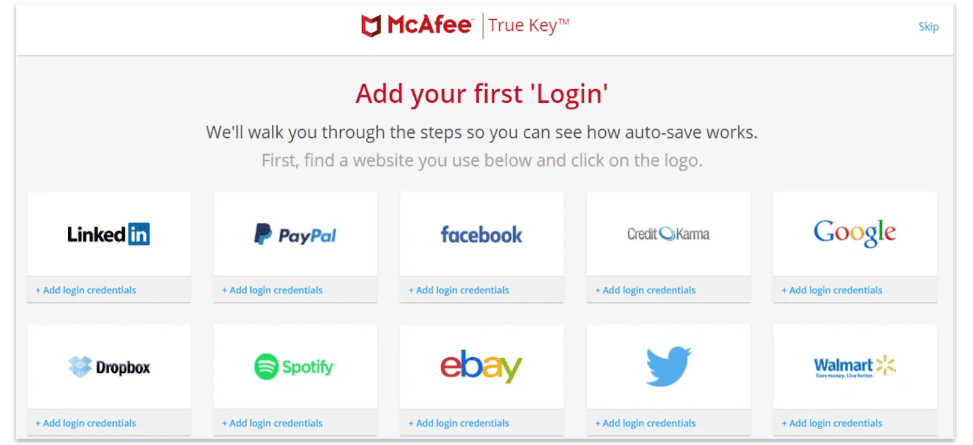
McAfee True Key has decent security, but competing password managers offer better features for a similar (or better) price. True Key uses strong encryption and syncs your saved login information accurately across different devices. But its multi-factor authentication is a bit clunky, the Wallet feature doesn’t support auto-fill, and it lacks many important features like password sharing, data breach monitoring, advanced 2FA options, and password vault auditing — features offered by top brands like 1Password, Dashlane, and RoboForm.
McAfee True Key comes as a browser add-on for desktops (Chrome, Firefox, and Edge) and has dedicated apps for Android and iOS devices. It offers a limited free version, but the premium version of True Key is bundled with all of McAfee’s Total Protection antivirus suite packages.
McAfee True Key Plans & Pricing — Best to Get It Bundled With an Internet Security Suite
McAfee True Key is available as a standalone product, but it’s also bundled with McAfee’s comprehensive Total Protection internet security suites. These suites offer real-time malware protection, anti-phishing capabilities, mobile security, a fast VPN, identity theft monitoring, and more.
I honestly wouldn’t recommend True Key as a standalone app (there are better free options and much better paid password managers out there), but it’s definitely a nice addition to McAfee’s antivirus plans. True Key has a 30-day refund policy for the premium plan, as do all other McAfee products.
| TrueKey Free | TrueKey Premium | McAfee Total Protection Plans | |
| Platforms | Mac, iOS, Windows, Android | Mac, iOS, Windows, Android | Mac, iOS, Windows, Android |
| Price | Free | $1.66 / month | $39.99 / year |
| Number of licenses | 1 | 1 | 1 |
| Unlimited devices | ✅ | ✅ | ✅
(5–Unlimited) |
| Unlimited passwords | ❌ (Store up to 15 passwords) |
✅ | ✅ |
| Password generator | ✅ | ✅ | ✅ |
| Account recovery | ✅ | ✅ | ✅ |
| Password sharing | ❌ | ❌ | ❌ |
| Safe notes | ✅ | ✅ | ✅ |
| 2FA | ✅ | ✅ | ✅ |
| Dark web monitoring | ❌ | ❌ | ✅ |
| 24/7 chat support | ✅ | ✅ | ✅ |
| Local encryption | ✅ | ✅ | ✅ |
| Additional cybersecurity tools | None | None | Premium antivirus (with real-time protections and firewall), VPN, identity theft monitoring, and more. |
True Key Free — Basic but Effective
True Key Free offers basic features:
- Save up to 15 passwords.
- Unlimited device access.
- 2FA.
- Safe Notes.
True Key Free is suitable for users with minimal password management needs. It supports essential functionalities like account recovery and local encryption, making it a decent choice for individual use. However, the limit of 15 passwords is very restrictive if you have lots of passwords.
True Key Premium — Affordable Full Feature Access
True Key Premium is affordable at $1.66 / month, providing:
- All the features of the Free plan.
- Unlimited password storage.
True Key Premium’s best value comes from the unlimited password storage, which makes it a good step up from the Free plan. It maintains the simplicity and security features of the free version, making it an okay choice for individual users who have more passwords. However, I’d like to see it include some more bonuses, like a built-in TOTP authenticator before I recommend it above a McAfee Total Protection plan.
McAfee Total Protection Plans — Comprehensive Security Suite
McAfee’s Total Protection plans provide comprehensive protection starting at $39.99 / year, including:
- All features of True Key Premium.
- Extended cybersecurity tools like premium antivirus, VPN, and dark web monitoring.
For users looking for a more robust security solution, each plan includes all of the benefits of True Key Premium and provides additional protections like real-time malware defense, VPN access for safer internet browsing, and dark web monitoring. This makes McAfee an ideal choice for users seeking extensive cybersecurity measures along with efficient password management.
However, as a standalone password manager, True Key lacks too many features for my liking and I would rather go with a comprehensive password manager like 1Password or a straightforward, user-friendly option like NordPass.
McAfee True Key Security Features — Does Basic Security Well (But Not Much More)
True Key is secure — it uses 256-bit AES encryption to protect all saved passwords and other data. AES encryption has never been broken and many government organizations, banks, and big tech companies use this encryption to protect their data from hackers.
Also, True Key encrypts all data locally on your device and it can only be decrypted with the unique master password you create, so even McAfee can’t access any of your private information on its servers — this is known as a zero-knowledge policy.
True Key includes a password generator, payment information storage, and a Safe Notes tool for any other information you want to store in your encrypted vault. I was excited to see that True Key includes a few options for 2FA to supplement your master password, but none of them worked well for me in my testing, and other brands like Keeper offer much better 2FA support.
McAfee True Key handles the basics of password management very well, but I’m disappointed that it has no extras, even in its premium plan. Brands like 1Password, Dashlane, and Keeper offer a huge range of extra features that go beyond basic password management functionality, including secure cloud storage, dark web monitoring built into the password manager, password sharing, and more.
Overall, True Key is a decent password manager, but it lacks many features that premium password managers offer in 2025.
Launchpad — Intuitive Password Storage With a Good Search Feature
Launchpad is True Key’s password vault — it’s the place where all your saved passwords are organized. This online dashboard provides quick shortcuts to your frequently visited websites, lets you change login details, and allows you to easily add new logins to your vault.
In my testing, Launchpad was really easy to use. It stored my passwords accurately and could even take me to my saved sites with a single click.
Launchpad allows two different view modes: tiles and lists. The tile view displays saved sites as cards that work as shortcuts — clicking on the card immediately takes you to the site while automatically logging you in. However, while the tile view is pretty to look at, I prefer the list view — it lets you view more saved passwords and usernames without having to scroll and shows more details (like their URLs).
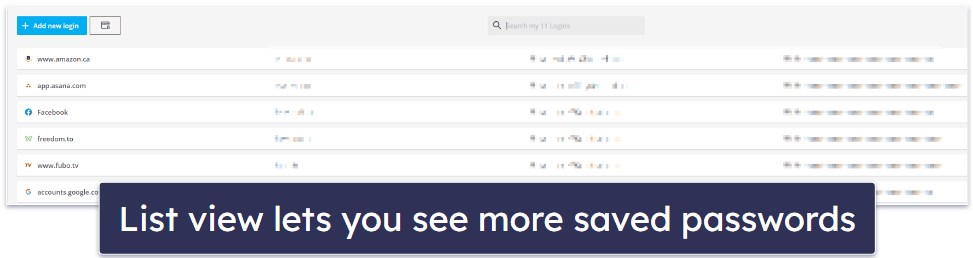
I also like that Launchpad provides a convenient search feature to quickly find your passwords. All saved passwords can be edited or deleted with a single click from the Launchpad. Clicking Edit opens a dialog box where you can view and change username/email, password, and URL, give a custom login title, or add a note. You can also see the strength of your password, which is based on the number and diversity of characters the password contains.
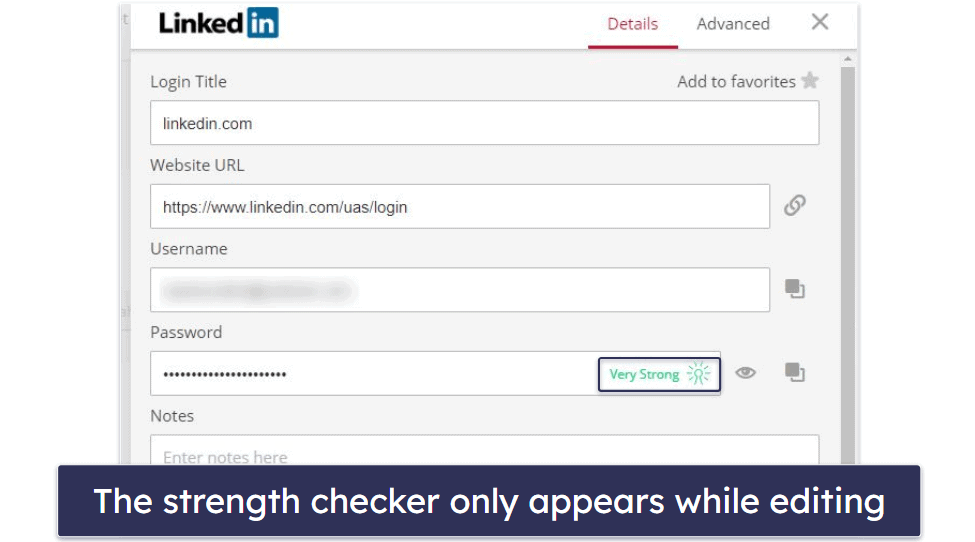
I don’t like that there are no indicators for password strength on the main dashboard — you have to dig inside each saved login and open the Edit window to see True Key’s rating for your password. Competitors like Dashlane and 1Password make it really easy to see the strength of each password in your vault.
Also, one important feature that True Key is missing is emergency access — this enables a trusted person to access your password vault if you’re not able to access it for any reason. RoboForm, Password Boss, and many other password managers offer this feature by default, and I’d like to see True Key include an emergency access feature in future versions.
Overall, though, Launchpad is a good password vault — it makes it easy to add, edit, and locate your saved logins.
Password Generator — Easily Create Strong Passwords & Check Password History
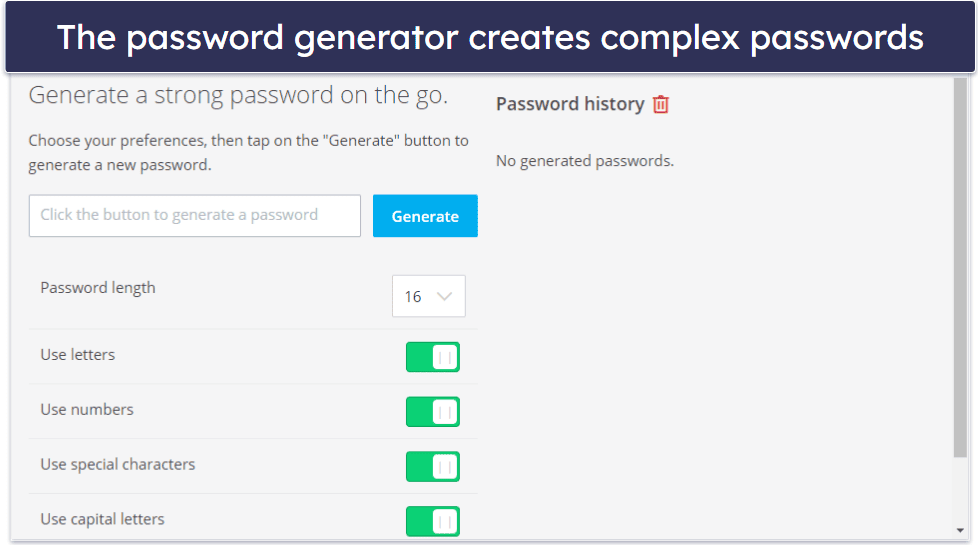
True Key’s password generator makes it easy to generate strong passwords with random characters. It comes with a good number of customization options that let you choose the kind of characters you want to include in your password (numbers, letters, capital letters, and special characters).
True Key password generator is very easy to use and offers quick customization options. It can generate passwords of any length from 8 characters to 30 characters. Although a 30-character password is generally quite strong, I’d like to see True Key provide the option to create larger passwords like Keeper and RoboForm do (100 and 512, respectively).
In my testing, I liked how the password generator appeared on-screen when signing up to a site to help me instantly create a strong password. This saved me the extra step of having to open the True Key dashboard separately to generate a password and copy-paste it into the site (like you have to with Norton’s password manager).
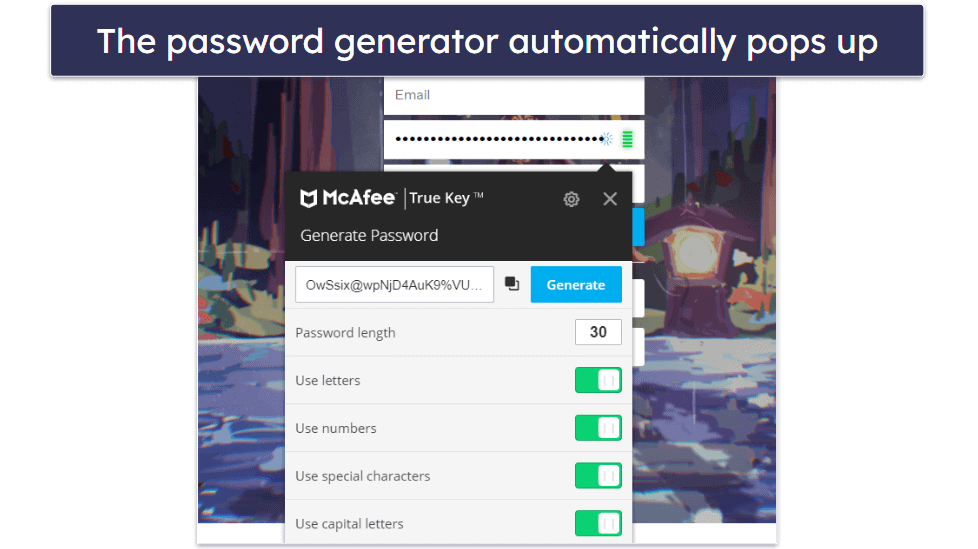
True Key does include a password history feature, which records passwords and the date they were created. It claims that it shows the website a password was created for, but this didn’t work for me. I kept seeing “created in web app,” but since creating passwords in the web app was my only option, it doesn’t really add any value. Dashlane’s password history feature shows the specific website each password was created for, without fail.
Overall, True Key’s password generator is good — it’s easy to use, it can generate pretty long passwords, and I really like that it appears on-screen during password creation for any website.
Wallet — Store Your important Info (But You Can’t Auto-Fill)
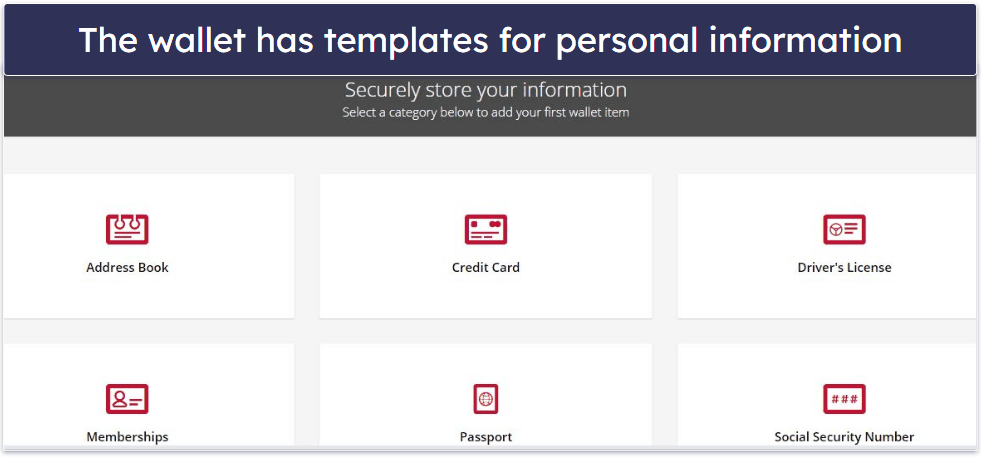
Wallet lets you store important information, but it’s very disappointing that it doesn’t have auto-filling functionality. Here are the types of information that True Key’s wallet can store:
- Address.
- Credit card.
- Driver’s license.
- Membership cards.
- Passport.
- Social Security Number.
In my testing, True Key was unable to auto-fill any web forms with my saved document and payment details. This is really bad, because I had to copy and paste the saved information from the Wallet menu each time — which pretty much defeats the purpose of a feature like this. By comparison, RoboForm can accurately auto-fill complex sets of information — like passport details, vehicle registration, business address and contact information, and more.
Also, top password managers like Keeper provide a much wider range of templates, such as bank account and health insurance information, and also allow you to create customized items apart from the pre-existing templates.
That said, I like that you can organize each wallet entry in True Key by color, which makes it really easy to find specific information. But unlike many of its competitors, True Key has no options for adding folders and subfolders to organize your entries.
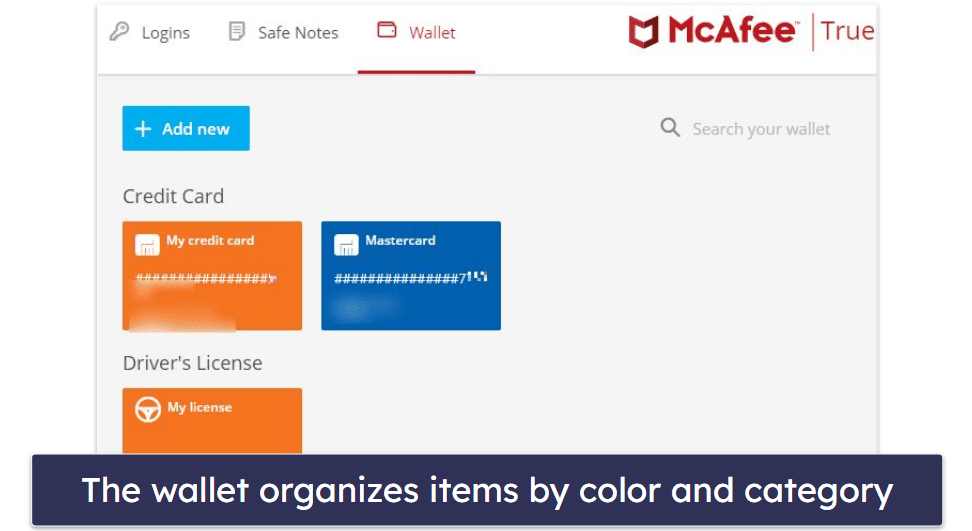
Overall, the Wallet feature is extremely basic with no auto-fill functionality, and it’s limited to storing the few items that the templates allow. I’m also disappointed with the lack of customization options and features for organizing your entries.
Safe Notes — Basic Note Storage (But No File Attachments or Sharing)
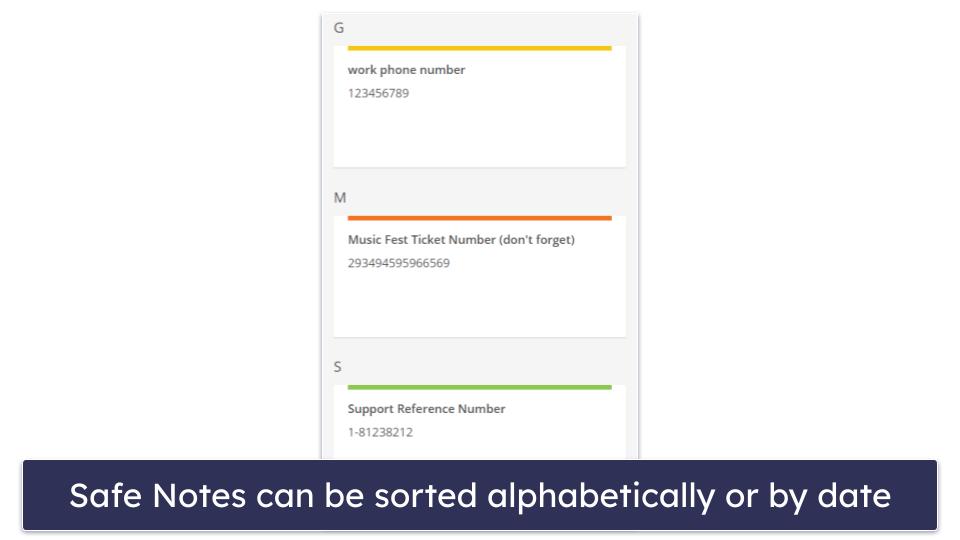
True Key’s Safe Notes feature is a basic tool for storing things like your software license keys, PIN codes, and other details. Creating notes is very easy — simply clicking the Add New button pops out a window where you can add the title and details of your note in text. While I like the simplicity of Safe Notes, it is a very limited feature.
I think Safe Notes would be a lot more useful if True Key supported different file type attachments, such as Word documents, PDFs, and images, and it’d also be great if you could share these notes with others. Unlike True Key, premium password managers like Keeper support dozens of different file types as attachments and allow you to share notes easily with others.
Overall, it’s annoying that True Key’s Safe Notes feature doesn’t support multiple file formats and lacks sharing functionality, but it’s secure and easy to organize.
2-Factor Authentication (2FA) — Several Options, but They Don’t Work Well
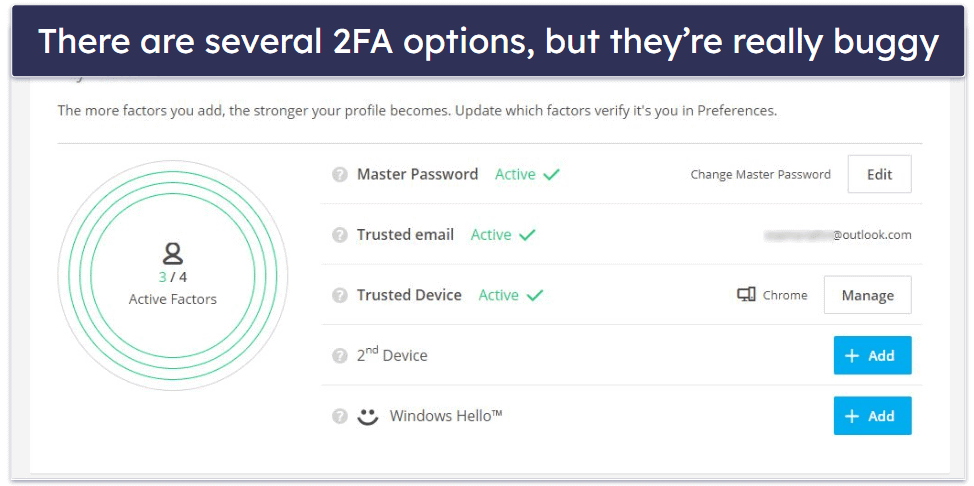
True Key’s 2FA is supposed to make your account safer and prevent unauthorized access, but it doesn’t work very well (and it doesn’t support many good 2FA tools like Yubikey). With 2FA, you need to supply both a password and a second form of verification to log in — for example, if you get a one-time code sent to your phone after you enter your password for a website, that one-time code is the second form of verification.
Many of the best password managers are compatible with a variety of 2FA tools, so that even if your master password is breached, your account can’t be accessed without that second form of verification.
True Key offers:
- Trusted email — Sends one-time verification codes to your email address.
- Trusted device — Whitelists previously used devices to enable password-only logins.
- Second device — Sends a swipeable notification to a second device to verify it’s you.
- Fingerprint (iOS and Android) — Requires smartphone app users to scan their fingerprint as verification.
- Windows Hello (biometric login) — Enables Windows users to set up a pin code or fingerprint/facial recognition scans.
I was excited about using the second device as an authentication method, but sadly it didn’t work during my testing. I tried adding my Android phone as a second device, which was supposed to enable account verification with a simple swipe notification. After multiple failed attempts and trying the Reset instructions (which the customer rep suggested), it still didn’t work and I just gave up.
Top-rated password managers like Keeper offer a better range of authentication methods like Time-Based One-Time Passwords (TOTP) and more, and they all worked well in my testing.
Overall, I really don’t like the way True Key handles 2FA at all. I had a really frustrating experience trying to set up different authentication methods, and I dislike that it lacks safer and more user-friendly options like TOTP authentication.
McAfee True Key Ease of Use & Setup — Easy to Use With an Intuitive Interface
How to Install McAfee True Key (Just 3 Simple Steps):
- Create a True Key account. Choose the plan that best fits your security needs and follow the instructions to create a True Key account.
- Download the installer. Once your account is created, you will be prompted to add the True Key browser extension. Navigate to the extension page and click the “Add” or “Install” button to add the True Key extension to your preferred web browser.
- Log into True Key. Access True Key by clicking on the browser extension icon and log in with your newly created account details to start managing your passwords securely.
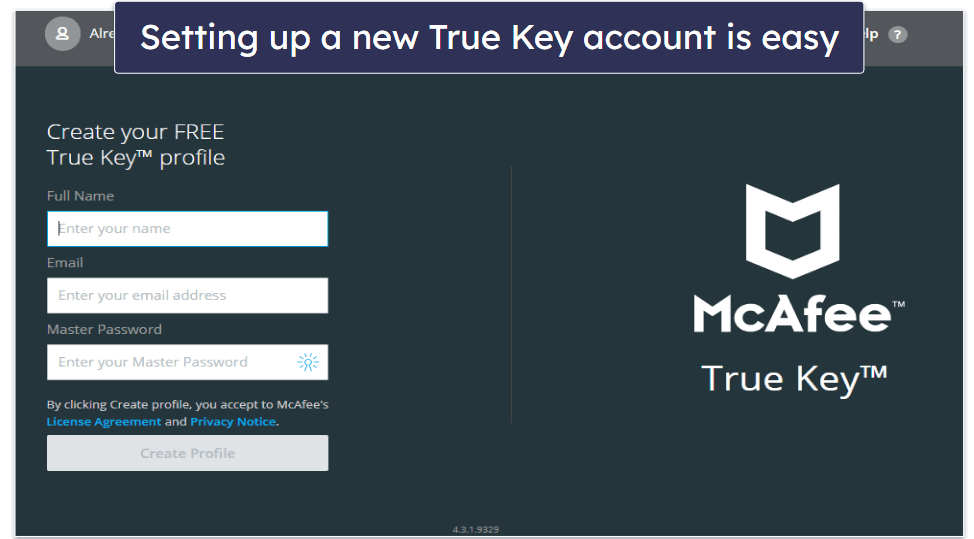
True Key is fully web-based for desktop users — it provides an intuitive web dashboard that is built into its browser extensions for Chrome, Edge, and Firefox.
In order to access True Key’s online dashboard, you have to make a profile with your full name, email, and master password. The master password is your unique key to your password vault, so it has to be highly secure and complex to ensure that nobody can break into your True Key account.
True Key allows you to import your passwords using a .csv file of your saved passwords from a browser or other password manager. Importing via a .csv file isn’t as secure as direct app-to-app importing offered by Keeper, which enabled me to import passwords directly from many top password managers and web browsers, including Dashlane and Google Chrome.
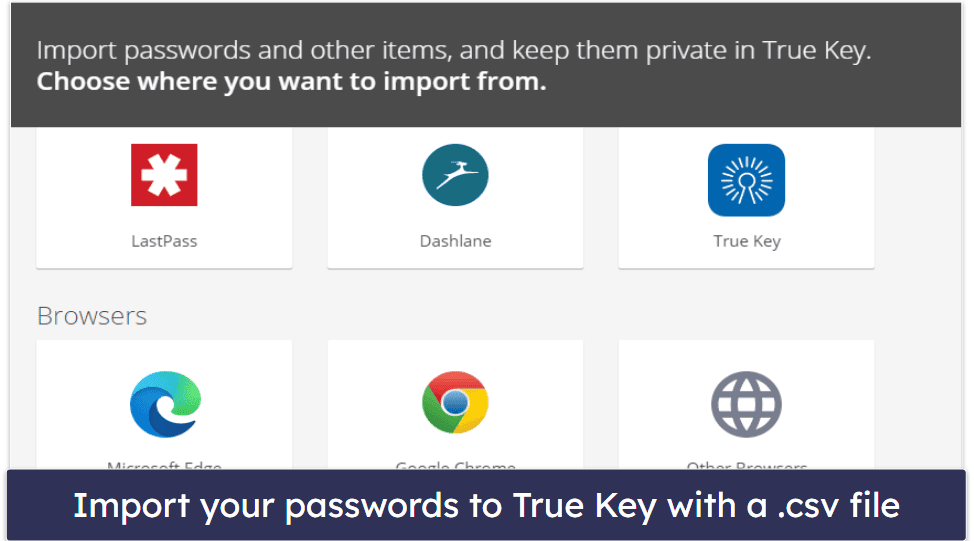
That said, my .csv file had about 75 passwords, and they were quick to import from Chrome.
However, I struggled to import passwords from Dashlane — I always got a message saying “there are no items to import”. I read online that this happens when Dashlane changes the architecture of its .csv files and McAfee no longer recognizes them. While McAfee can’t control what Dashlane does, it’s disappointing that it hasn’t promptly fixed this bug.
Once True Key is set up, you can manually enter new passwords into your vault or simply let True Key automatically capture logins whenever you log into a new website. In my testing, True Key accurately identified and saved 100% of the sites that I logged into, which is great.
I really like True Key’s Instant Log In feature (found in App Settings) — it logs you in automatically to your saved websites without requiring you to press any buttons on the login screen. In my testing, Instant Log In was quick, accurate, and worked as intended.
True Key’s password auto-filling and auto-saving are really good (though I strongly dislike how the Wallet feature doesn’t auto-fill personal information).
Overall, the app is easy to set up and use with an intuitive web-based interface.
McAfee True Key Mobile App — Responsive + Secure on Android & iOS
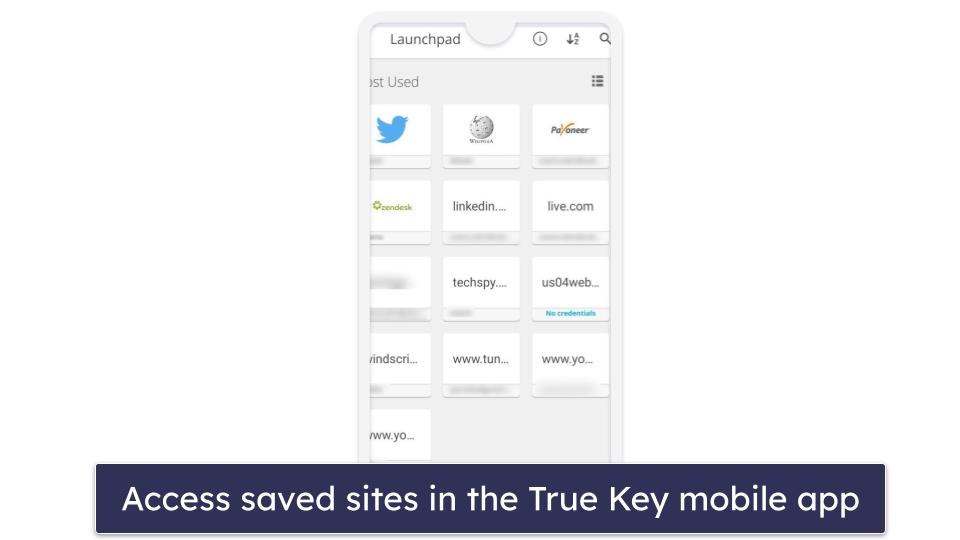
True Key has mobile apps for iOS and Android. Both apps offer similar features, including:
- Launchpad (password vault).
- Password generator.
- Wallet.
- Safe Notes.
- Browser.
You can log into the mobile apps by entering your master password or using fingerprint logins. Once you’re in, True Key’s mobile interface is neat and very easy to navigate.
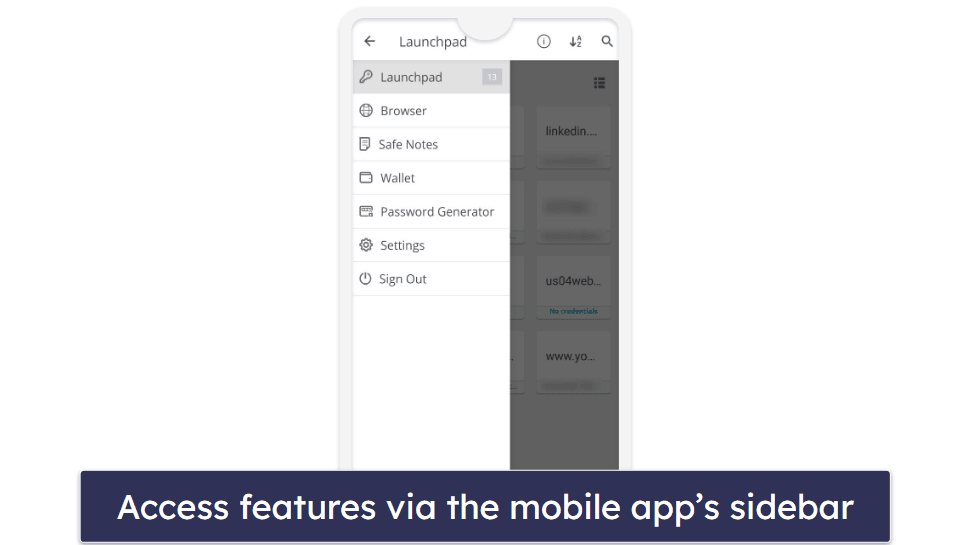
The main display (Launchpad) consists of all your saved logins — tapping on a login opens a dialog box where you can select your preferred browser or app to instantly log into a given site. You can also add new logins from Launchpad.
Other features like Wallet, password generator, and Safe Notes have all the same options as on desktop. One difference that I really like is that True Key lets you use your camera to scan your credit card, which makes it really easy to quickly add different payment options to the Wallet.
The settings menu includes settings for in-app screen capture, default username when adding new logins, auto sign-out period, password and note visibility, and Instant Log In.
The Instant Log In feature is disabled by default, but you need it for the auto-fill and auto-login capability to work in your mobile browser. To enable it, True Key needs some accessibility permissions, which is pretty natural for this kind of functionality. During my mobile testing, I was pleased with True Key’s Instant Log In functionality — it worked well when accessing websites via the Chrome and Safari mobile browser apps and also when logging into mobile apps.
The mobile app also lets you use your camera to scan your credit card, which makes it really easy to quickly add different payment options to the Wallet. True Key for mobile also provides a built-in browser, which isn’t very impressive. While using it, the Instant Login feature failed to fill my username and password, and I had to enter them manually. That said, the browser is pretty easy to use.
What I found a little strange is that the mobile apps seem to have more settings than the desktop version. For example, I was able to choose to hide or show my passwords and Safe Notes, and set default usernames.
One cool thing about True Key mobile app is that it doesn’t allow screenshots and screen captures by default to prevent data leaks if someone manages to access your vault.
Overall, True Key’s mobile apps are very intuitive to use, responsive, and secure. While they’re not as feature-rich as the mobile apps offered by 1Password or Dashlane, I like the ability to access my logins with a quick fingerprint scan. Plus, True Key is able to accurately and quickly auto-fill logins on both Android and iOS devices.
McAfee True Key Customer Support — Impressive & Helpful Support Across Several Channels
McAfee offers a really good range of support platforms, including:
- 24/7 live chat.
- 24/7 phone support.
- Online forum and knowledge base.
- Virtual assistant.
The phone support is available in tons of different languages, but the 24/7 availability is mostly for English-speaking customers. True Key is one of the only password managers that comes with 24/7 phone and chat support (because it’s part of the larger McAfee brand). Even top password managers like 1Password don’t offer this kind of customer support.
I had a great experience with True Key’s phone support. I was quickly connected to an agent and they were super considerate throughout, patiently answering my product-related queries.
McAfee’s live chat is quite impressive. Initially, I was not fond of having to complete a form to connect with a representative, but it ultimately saved me from spending time describing my problem to the agent. I also appreciated being rerouted to the chat window in under two minutes.

My interactions with McAfee’s support team were really positive. The agents were consistently friendly, answered all queries, and provided thorough, useful replies.
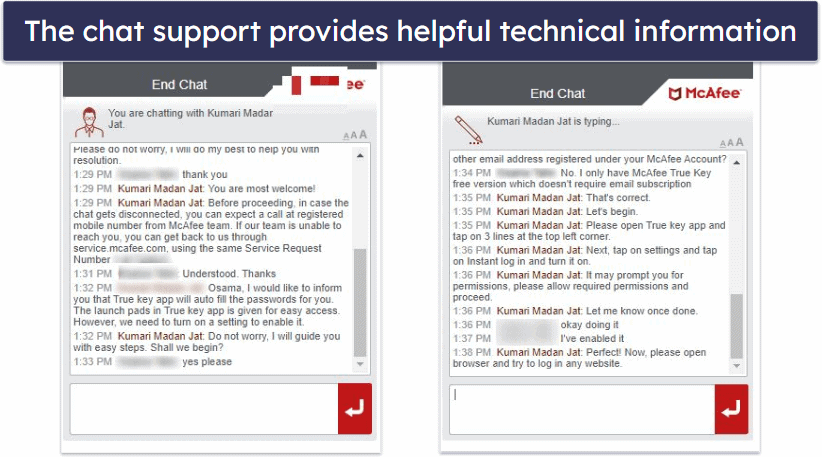
McAfee’s support forum is also very useful and responsive. I browsed through dozens of True Key-related threads and saw that most users got a helpful response within 2 hours of posting. This is great as some password managers like Dashlane have no support forum at all.
Overall, I had a great experience with McAfee’s support team — the reps I communicated with were responsive, knowledgeable, and friendly. They tackled every issue promptly and had all the necessary expertise.
Is McAfee True Key A Good Password Manager in 2025?
McAfee True Key is a secure yet basic password manager — it provides a decent password generator, intuitive interface, and great password auto-fill and auto-save capabilities. It also protects your information with secure zero-knowledge architecture and 256-bit AES encryption.
True Key effectively saves and auto-fills passwords for sites and apps and allows you to automatically log in without additional clicks. It also saves a lot of time with quick-access functionalities and the ability to generate passwords when signing up to new sites on the go.
McAfee True Key also has one of the best customer support services I’ve tested for password managers — available in tons of different languages and with quick access options like live chat and phone.
However, True Key is lacking many important features like password sharing, breach monitoring, and vault auditing — all of which are included with password managers like 1Password, Dashlane, and RoboForm. Plus, it doesn’t support TOTP authentication, some of its other 2FA options are buggy, and its Wallet and Safe Notes features are frustratingly limited.
Overall, I wouldn’t recommend it as a standalone product — there are far better password managers out there that provide more functionality for a similar price. However, the option I recommend is taking True Key as part of McAfee’s premium internet security suites, which also include antivirus protection, anti-phishing capabilities, a VPN, system optimization, and access to McAfee’s advanced identity theft protection service.
Frequently Asked Questions
Is McAfee True Key safe?
Yes, McAfee True Key is a safe password manager. It has a zero-knowledge policy that ensures nobody but you can access your saved data — not even McAfee. Plus, it uses 256-bit AES encryption to store user data, which is the same encryption method that governments and banks use to protect their data.
However, True Key is missing many extra features offered by other brands, including vault auditing and data breach monitoring (which you need a Total Protection plan for). Top password managers like 1Password offer many more security features than True Key.
Is McAfee True Key free?
Yes, McAfee True Key offers a free version that limits password storage to just 15 passwords, but you can install it on as many devices as you want.
True Key’s premium version lets you store an unlimited number of passwords, but it doesn’t have anything extra to offer. In fact, my favorite free password managers offer many more features than the premium version of True Key.
Can I access my True Key account if I forget my master password?
Yes, True Key allows you to reset your master password, so you can access your account if you forget your password.
To do so, you simply have to click Forgot password in the account login screen, which will prompt True Key to send you an email with password reset details — this certainly isn’t the safest approach, but it is convenient. NordPass provides more secure account recovery via a Recovery Code.
Note that if you want to be able to reset your True Key password, you need to use a “Trusted” device and make sure you don’t disable the Master Password Reset feature in the Profile Preferences. If you’re changing your master password on a PC or Mac, you also need to have the latest True Key browser extension installed before resetting your master password.
Can I share passwords using True Key?
Unfortunately, True Key provides no way to securely share passwords with people you trust. I found the absence of password sharing very disappointing — every top password manager today, like Dashlane and 1Password, offers password sharing functionality.

