Trend Micro Password Manager Review: Quick Expert Summary
Trend Micro Password Manager is a mediocre product, which is only good for people looking for basic but secure password storage. It offers all the essential security features, such as 256-bit AES encryption, a zero-knowledge policy, and 2FA (two-factor authentication) options. It also has a variety of advanced security features, including keystroke encryption, password vault auditing, and dark web monitoring (mobile apps only).
Honeslty, there are significantly better password managers out there in 2025. Competitors like 1Password provide far more security features, are easier to use, and offer an overall far better value for both individuals and families. They also come with key extras like password sharing, emergency access, and account recovery options, all of which Trend Micro’s password manager lacks.
Trend Micro Password Manager is only really worth it if you get it bundled with Trend Micro’s antivirus software through the Maximum Security or Premium Security Suite plans. The password manager is also available as a standalone purchase, but I don’t recommend purchasing it on its own, as you can get a far better product for a similar price. All Trend Micro’s plans are backed with a risk-free 30-day money-back guarantee.
| Overall Rank | #41 out of 50 password managers |
| 🔐 Encryption | 256-bit AES |
| 🎁 Free Plan | 5 passwords, unlimited devices |
| 💸 Pricing | $1.25 / month |
| 💰 Money-Back Guarantee | 30 days |
| 📀 Operating Systems | Windows, Android, Mac, iOS |
Trend Micro Password Manager Full Review — Basic Password Management With Few Extras
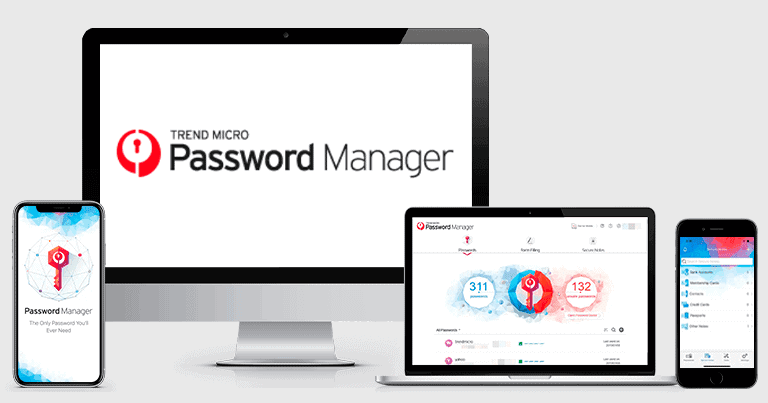
Trend Micro’s password manager comes with all of the essential security features, as well as a few other notable extras — but it’s missing a lot of the additional features I look for in a top password manager.
It doesn’t have secure password sharing or emergency access, and it’s only able to import passwords from LastPass and Kaspersky’s password manager. Also, there are no other unique extras like 1Password’s Travel Mode, which hides your passwords from border agents, or Dashlane’s VPN. Plus, its desktop apps don’t come with as many features as its mobile apps, and I had a hard time finding a helpful live chat rep.
Budget-conscious shoppers will like Trend Micro Password Manager’s cheap yearly plans, but the free plan is pretty much a waste, as it restricts you to just 5 passwords and 5 secure notes — which isn’t enough for the vast majority of people. Trend Micro Password Manager’s paid plans back every purchase with a 30-day money-back guarantee.
Trend Micro Password Manager Plans & Pricing — Budget-Friendly Paid Options (Free Plan Is Useless)
Trend Micro Password Manager offers a free plan and 2 paid plans. The paid plans are offered as a standalone 1-year or 2-year subscription, and they are also bundled with Trend Micro’s premium antivirus packages. Trend Micro backs all plans with a risk-free 30-day money-back guarantee.
Here’s a quick overview of Trend Micro Password Manager’s plans:
| Trend Micro PM Free | Trend Micro PM Paid | |
| Platforms | Windows, Android, Mac, iOS | Windows, Android, Mac, iOS |
| Number of licenses | 1 | 1 |
| Unlimited passwords | ❌ (only 5) | ✅ |
| Unlimited devices | ✅ | ✅ |
| 2FA | ✅ | ✅ |
| Password auditing | ✅ | ✅ |
| Multiple vaults | ❌ | ❌ |
| Password sharing | ❌ | ❌ |
| Emergency access | ❌ | ❌ |
| Keystroke encryption | ✅ | ✅ |
| Dark web monitoring | ❌ | ✅ |
| Email support | ✅ | ✅ |
| Live chat | ✅ | ✅ |
Trend Micro Password Manager Free — Decent Features, Small Password Limit
Trend Micro Password Manager’s free plan is useless, and I don’t recommend it. It includes some good features and allows unlimited devices, but only lets you store a measly 5 passwords and 5 secure notes. It includes:
- Password generator.
- Password Doctor.
- Auto-form and auto-fill.
There are much better free password managers out there — Dashlane Free is a great option, with storage for 25 passwords, unlimited password sharing, and emergency access for one device, while RoboForm offers a good free plan with unlimited passwords on a single device.
Trend Micro Password Manager — Standalone App
Trend Micro Password Manager’s paid standalone plans offer unlimited password storage and dark web monitoring, in addition to all the features of the free plan. The 1-year plan costs $1.25 / month and the 2-year plan is $2.08 / month. While each plan offers very cheap prices, Trend Micro Password Manager fails to deliver the same value as top competitors like 1Password and Dashlane, which only cost a little bit more — they both offer many more advanced features like password sharing, emergency access, and account recovery options. 1Password also has a Travel Mode for hiding your sensitive information while crossing borders and virtual payment cards for making online transactions, and Dashlane comes with its own VPN.
Internet Security Suites — Antivirus + Password Manager Bundle
The Maximum Security plan covers up to 5 devices for $49.95 / year. It has a really good variety of features, such as:
- Antivirus.
- Anti-phishing and ransomware protections.
- Parental controls.
- Social media privacy protection.
- PC optimization.
- Mobile protection.
The Premium Security Suite costs $54.95 / year and comes with all of the same features as the Maximum Security plan. It allows up to 10 connections and also includes:
- Dark web/ID theft monitoring.
- VPN (unlimited data).
- 24/7 tech support.
- Remote diagnosis and repair.
Honestly, I think the internet security packages are a better deal than just purchasing the password manager. When you take into account the extra features they include, you get a better overall value. Plus, Trend Micro backs all of its plans with a 30-day money-back guarantee so you can test them out risk-free and decide which option works best for you.
Trend Micro Password Manager Security Features — All the Essentials (But No Account Recovery Options)
Trend Micro Password Manager protects user data with military-grade encryption and zero-knowledge architecture. This ensures all of the data in your vault is completely unreadable to prying eyes. Your data is decrypted using your master password, so it only becomes accessible on your device after you enter the master password. Trend Micro Password Manager also doesn’t store any of your sensitive data on its servers, which means that even if its servers were breached, your data wouldn’t be on them (thankfully, Trend Micro Password Manager has never suffered a breach).
However, Trend Micro Password Manager doesn’t have any emergency access or account recovery options, so you won’t have access to your vault if you lose your master password. Top password managers like NordPass, in comparison, do offer emergency access and account recovery options.
Trend Micro Password Manager offers two-factor authentication (2FA) as an extra layer of security. This means that you can receive a text, an email, or use an authenticator app as a second factor to confirm your identity. So even if someone obtains your master password, they still won’t be able to access your account if you have enabled 2FA.
There are also a few decent bonus features. I’m a big fan of keystroke encryption, which prevents any of the passwords you type into your device from being accessed by keylogging hackers. You also get password security auditing, which flags weak or reused passwords, and dark web monitoring.
Password Vault — Minimal but User-Friendly
Trend Micro Password Manager lets you save passwords, notes, phone numbers, emails, addresses, and credit cards to a web-based vault on Windows and Mac devices. The mobile app for Android and iOS is much better since it lets you add more varied entries, like bank accounts, membership cards, and passports. It would be nice to be able to access all the entry options on both desktop and mobile, like you can with 1Password.
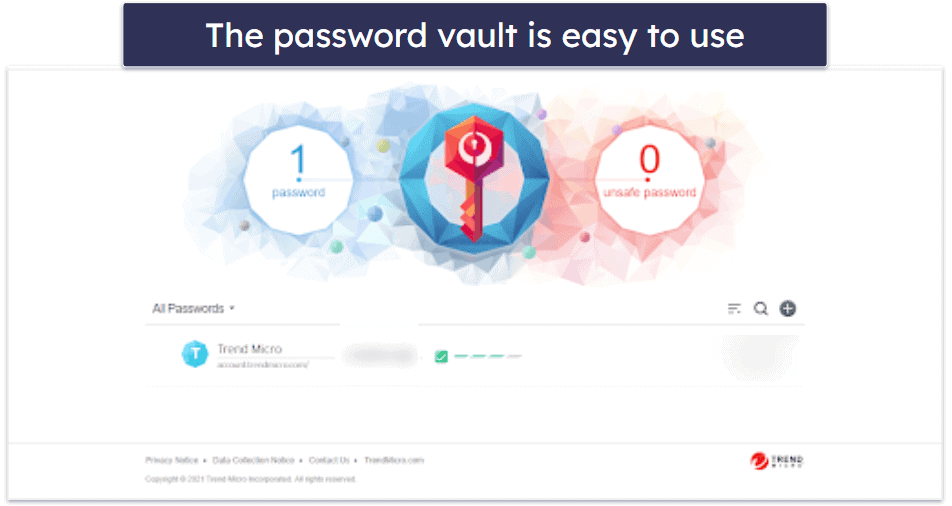
It’s also disappointing that you can’t add customized fields and entries to your vault. Bitwarden, for example, allows you to add custom fields and entries such as addresses, social security numbers, zip codes, and more.
That said, it’s fairly simple to add existing entries to the vault. All you have to do is click the plus button in the bottom right corner of the page and enter the required information in each field. It’s even faster to add new passwords using Trend Micro Password Manager’s browser extension — there’s an option to save your login credentials each time you sign into a new online account.
However, I’d like to see Trend Micro Password Manager include the option to create multiple vaults as 1Password does — this makes it easier to sort and organize all of your passwords and other entries. For example, you can create individualized vaults for work, family, travel, etc.
Overall, Trend Micro Password Manager’s vault is minimal, but it’s user-friendly and makes it easy for users to add and edit entries. Still, I’d like to see more options for customized entries on the web app, as well as an option to create multiple vaults.
Password Generator — Decent but Nothing Special
Trend Micro Password Manager’s password generator is decent — it can generate random passwords consisting of numbers, letters, and symbols. However, it can only be accessed through the mobile app and the browser extension, not via the web-based app — but this isn’t that big of a deal since you’ll probably use the browser extension more than the app.
It generates passwords from 8 to 20 characters via the browser extension and 4 to 20 characters on the mobile app — which is shorter than most top competitors. Dashlane, for example, generates 16-character passwords by default and allows up to 40 characters, while RoboForm creates 22-character default passwords and has a 512-character limit. It would also be great if the password generator generated passphrases (random word combinations such as “pen-truck-grass-chair”) like 1Password does — some experts consider passphrases to be even more secure than alphanumeric passwords.

Overall, Trend Micro Password Manager’s password generator is pretty decent. While it generates secure passwords, I’d like to see it add a higher character limit and more advanced options like random passphrases.
Password Doctor — Basic Auditing of Your Logins
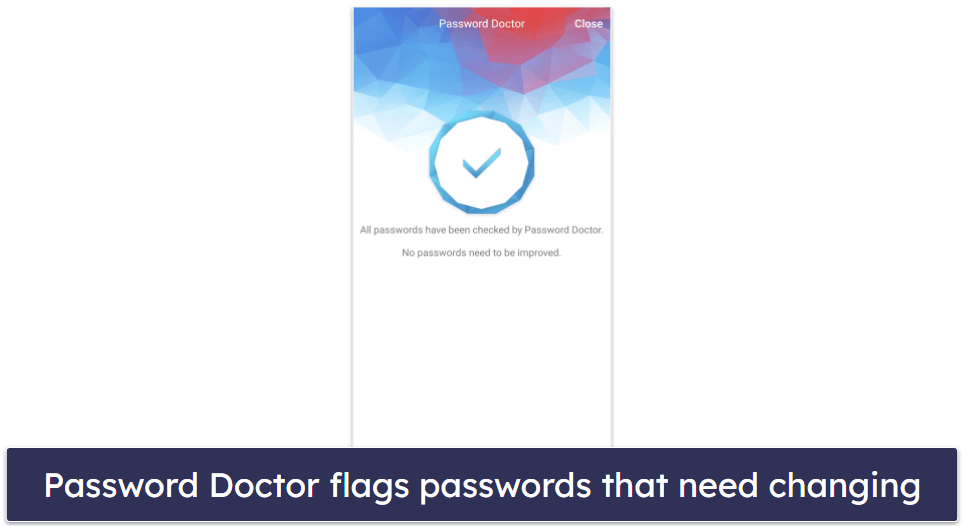
Password Doctor is a password strength auditing tool that checks all of your accounts for compromised, reused, and weak passwords. While it’s easily accessible on mobile, the Password Doctor option only appears on desktop when you have a password that needs changing (otherwise, you don’t see it). This is pretty annoying — with 1Password and Dashlane, you get a security dashboard that gives you an overall score for the strength of the passwords in your vault and indicates which passwords, if any, need changing.
During my tests, Password Doctor was able to flag a deliberately weak test password (password123) that I created for an account. It also offered to open the relevant website for me so I could change the password. Top competitors like 1Password and Dashlane have similar and equally effective password auditing tools, so Password Doctor isn’t a particularly standout feature. It’s also not as full-featured as 1Password’s auditing tool, which can also alert you to any expired credit cards that you have.
Browser Extension — Bare-Bones, but It Works Well
Trend Micro Password Manager has a very bare-bones browser extension for Chrome, Firefox, Edge, and Safari. In addition to accessing your vault, the browser extension allows you to use the password generator, auto-save passwords, and auto-fill passwords. Top competitors like Dashlane and 1Password have much more comprehensive browser extensions that include access to all of their features like secure password sharing and dark web monitoring tools.

Trend Micro Password Manager’s browser extension worked accurately 100% of the time during my tests. It gave me the option to save my username and password each time I logged into a new online account and auto-filled my login credentials each time I signed into an existing account.
Two-Factor Authentication — A Decent Variety of Options
Trend Micro Password Manager offers a variety of 2FA options. You can set up 2FA via a text message, an email, or through a supported authenticator app like Google Authenticator, Authy, or Microsoft Authenticator. Trend Micro Password Manager also supports biometric logins, including fingerprint scanning on Android and Touch ID and Face ID on iOS. That being said, it’s missing U2F security keys as another form of 2FA. Top competitors like 1Password give you the option to complete 2FA using YubiKey or Titan.

It’s very simple to enable 2FA in the browser extension and the mobile app. In the browser extension, you have to click the Set Up Now link on the top banner, while in the mobile app, you just need to tap Manage Two-Factor Authentication under Settings. From there, you can choose which authentication method or methods to use to keep your account secure. However, unlike Dashlane, Trend Micro Password Manager doesn’t give you backup codes to access your vault if you lose your device or method.
ID Security — Effective Dark Web Monitoring
Trend Micro Password Manager has a dark web monitoring tool on its mobile app called ID Security. This tool scans your email address, financing information, and other personal data, and then notifies you if any of it appears on the dark web or in any data breaches.
In addition to 24/7 surveillance and instant dark web alerts, ID Security monitors the following:
- 10 credit card numbers.
- 5 email addresses.
- 5 bank account numbers.
- 1 national ID.
- 1 driver’s license.
- 1 passport.

It’s great that Trend Micro Password Manager offers this feature, as other password managers like Kaspersky Password Manager don’t have dark web monitoring at all. And some of the password managers that do provide dark web monitoring, including 1Password and RoboForm use Have I Been Pwned?’s free database, which isn’t as good as Trend Micro Password Manager’s real-time protection.
Trend Micro Password Manager’s dark web monitoring tool uses its own data that’s hosted on its own servers. It also continuously monitors your personal data and alerts you instantly if any of it is found on the dark web. In contrast, some password managers only provide on-demand dark web monitoring.
I tested ID Security by entering two test email addresses. ID Security didn’t find any leaks for either of my test emails, but if it had, it would have alerted me to the accounts that were found on the dark web and provided tips on how to avoid identity theft or leaks in the future.
My only complaint is that ID Security is only available on mobile devices. I typically don’t store all of my credit cards, bank accounts, or my driver’s license information on my phone. So, I’d like to see Trend Micro Password Manager join competitors like 1Password and Dashlane and add the feature to desktop apps.
Overall, Trend Micro Password Manager’s dark web monitoring is pretty good — it offers real-time dark web scanning (unlike most top competitors) and alerts users to leaked personal data the instant it’s found on the dark web. It’s also easy to use and monitors a wide range of personal information, but it’s only available on the Android and iOS apps.
Trend Micro Password Manager Ease of Use & Setup — User-Friendly (Mobile Apps Better Than the Web App)
Trend Micro Password Manager is pretty easy to set up and use. It took just 2 minutes for me to install the web app on my Windows 10 laptop and MacBook Pro. On Trend Micro’s website, you have the option to download the app for Android, Windows, iOS, or Mac. After clicking Get Password Manager Now, you’re taken to a webpage where you choose which device you want to download the app on. Once you click on your desired device, the download process begins. After opening the download file, follow the installation wizard’s instructions, and then enter your login credentials and the activation key that Trend Micro Password Manager provides for your purchase. Now, you’re ready to use the app!

I like that all of Trend Micro Password Manager’s apps come with a browser extension for Chrome, Firefox, Edge, and Safari. The extension is pretty minimal, but it does allow you to edit, add, and view your saved passwords, generate new passwords, auto-save passwords, and auto-fill login credentials and forms.
Trend Micro Password Manager’s auto-save and auto-fill functions worked well in my tests. They accurately filled out my login credentials and payment forms, and automatically signed me into sites where I already had saved accounts.

In the web app, you can view, add, and edit all passwords and notes in your vault. You can also use a few of Trend Micro Password Manager’s features (like notes, auto-save, and auto-fill), and view account settings and details.
However, the web app is missing several features found in the mobile apps, including the password generator (available in the browser extension) and dark web monitoring tools. If you’re looking to get a password manager with much more intuitive and feature-rich desktop apps, I instead recommend 1Password which is listed as #1 in our rankings of the best password managers for Windows and Mac in 2025.
I was also really disappointed by Trend Micro Password Manager’s password-importing options. Despite saying on its website that you can import passwords from web browsers, there was no option available. I contacted live chat support, but the support representative couldn’t locate the option for browser importing, either!
Trend Micro Password Manager only lets you import passwords from LastPass or Kaspersky Password Manager. So, if you were using a different password manager, you’re out of luck and have to manually add all of your passwords and information, which is tedious and very time-consuming. Competitors like 1Password offer intuitive password importing from all the major password managers, including Dashlane, RoboForm, and LastPass, as well as web browsers.
Overall, Trend Micro Password Manager has user-friendly apps with good auto-save and auto-fill functions — but its desktop apps are missing many features found on the mobile apps, and its password importing options are very limited and unintuitive.
Trend Micro Password Manager Mobile App — Feature-Rich on Android & iOS
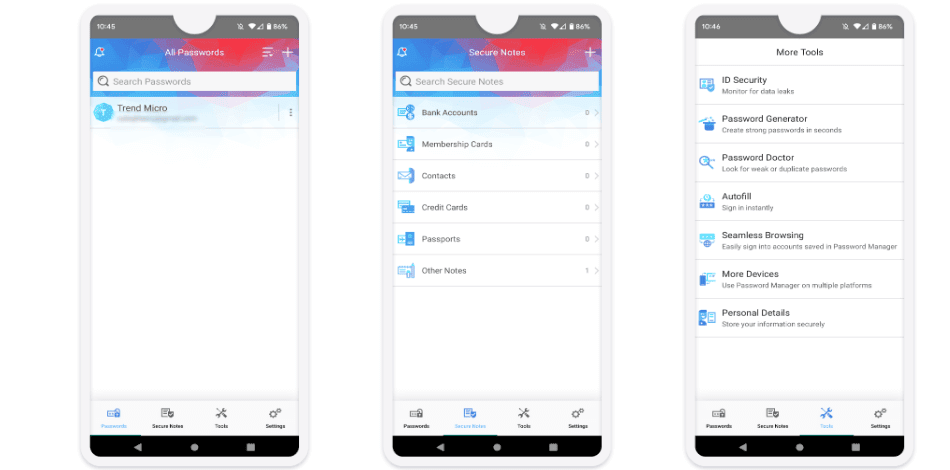
I really like Trend Micro Password Manager’s apps for Android and iOS. To set up the mobile apps, all I had to do was download the app and enter my login credentials. Next, Trend Micro Password Manager prompted me to enter my master password, which allowed me to access my vault. From there, it gave me the option to use biometric logins to access my entries instead of using my master password.
I really like how feature-rich the mobile app is — I was easily able to access and use the password generator, ID Security, the Password Doctor, and the more advanced version of Secure Notes. I was also able to add extra entries like bank accounts, membership cards, and passports. The mobile app is more intuitive than the web-based app, too. When testing it on my Galaxy phone and iPad, I found it very simple to locate and use each of the app’s features. The auto-save and auto-fill functions also worked without any issues every time.
That being said, Trend Micro Password Manager’s mobile apps aren’t the best out there — the top Android and iOS password manager apps are better. For example, I love 1Password’s mobile apps, which allow you to customize your own home page, choose which items to display like favorites and most-used items, and arrange which order they are all listed in.
Trend Micro Password Manager Customer Support — Decent Variety of Support Channels

Trend Micro Password Manager has an impressive list of support platforms, but many of them offer subpar services. These include:
- Phone support.
- Email support.
- Live chat support.
- Knowledge base.
- Community forum.
Trend Micro Password Manager’s phone support is available in 40+ countries around the world, including in the US, Canada, South Africa, Europe, Asia, Australia, and the Middle East. I found the phone support to be good when I tested it — I was able to connect with a support representative in less than a minute, which is very impressive. The representative was knowledgeable and courteous and was able to answer all my questions. Keeper also offers phone support, but it’s really rare for a password manager to include this (even top brands like 1Password and Dashlane don’t have phone support).
Unfortunately, my experience with Trend Micro’s live chat and email support was disappointing. While the response time for both services was prompt, the reps’ level of knowledge and helpfulness was lacking. In the live chat, I received answers within 5 minutes, but they were inaccurate and didn’t address my concerns about password importing options. The email support responses, though friendly, were not informative and did not assist in resolving my issues effectively.

I like that Trend Micro has a knowledge base with articles and FAQs specifically about the password manager, rather than bundling it with the general antivirus and internet security suite knowledge base. That said, the password manager knowledge base is fairly thin. I was able to find answers to some of the basic questions I had in the setup/troubleshooting guides and FAQs, but I’d like to see Trend Micro add more detailed and numerous guides and FAQs to its knowledge base. Dashlane, in contrast, has a much more comprehensive and helpful knowledge base, with detailed step-by-step instructions for fixing a wide variety of problems.
Trend Micro’s user community is quite active. Although there isn’t a forum dedicated solely to the password manager, there are abundant related discussions. I posed a question in the forum and got a helpful response from another user in just a few hours. The search function proves useful for finding relevant content, too.
Overall, Trend Micro Password Manager’s customer support is okay. There’s a good variety of support channels, but I didn’t find the live chat and email support representatives knowledgeable. Trend Micro offers a knowledge base and an active community forum, but I’d like to see more detailed and accurate setup/troubleshooting guides and FAQs added to the knowledge base.
Is Trend Micro Password Manager Any Good in 2025?
Trend Micro Password Manager is a decent password manager, but it’s nowhere near as good as any of the top password managers on the market. It protects user data with industry-standard security features like 256-bit AES encryption, a zero-knowledge policy, and multiple two-factor authentication (2FA) options. It also comes with some extra security features like password strength auditing, keystroke encryption, and dark web monitoring.
There are many glaring issues that prevent Trend Micro Password Manager from competing with brands like 1Password or Dashlane. It’s missing important security features like password sharing, emergency access, and account recovery, it has lousy password importing options, and the password generator has a low character limit. Plus, its desktop apps are very minimal compared to the mobile apps, the live chat and email support aren’t that helpful, and its free plan is terrible (only allows 5 passwords).
Trend Micro Password Manager offers low-cost 1-year and 2-year standalone paid plans. You can also get the password manager as part of Trend Micro’s antivirus software, as it’s bundled with both the Maximum Security and Premium Security suites. Trend Micro backs its paid plans with a risk-free 30-day money-back guarantee.
Frequently Asked Questions
Is there a free version of Trend Micro Password Manager?
Yes, but the free version is pretty bad. It only allows you to save 5 passwords and 5 secure notes in your vault.
While all free products have some limitations, if you’re only in the market for a free password manager, you should check out our list of the best free password managers in 2025. The top ones include great features like unlimited passwords, password sharing, and secure cloud storage.
Ideally, though, I recommend downloading a premium password manager instead. This way, you can have unrestricted access to all of the features the best password managers have to offer.
How secure is Trend Micro Password Manager?
Trend Micro Password MAnager is a secure password manager. It comes with industry-standard security features like 256-bit AES encryption, a zero-knowledge policy, and two-factor authentication (2FA), along with some extras like secure password auditing (Password Doctor) and dark web monitoring (ID Security).
However, Trend Micro Password Manager doesn’t offer some key features like secure password sharing, emergency access, and account recovery options. Instead, I recommend downloading a top password manager like 1Password, which has all of these features, as well as some of the best 2FA options on the market, a really good password vault auditing tool, Travel Mode to hide sensitive data when you’re crossing borders, and virtual payment cards to hide your debit card information during online transactions.
Is Trend Micro Password Manager web-based?
Yes, Trend Micro Password Manager is a web-based password manager. However, the web app is limited and is missing some features compared to the mobile app.
To use Trend Micro Password Manager on your desktop, you just need to install the browser extension. This will give you access to the password vault, password generator, notes, auto-save, and auto-fill tools. However, dark web monitoring is only available on mobile.
If you want a more comprehensive web-based password manager, I recommend using Dashlane. Its web app is feature-rich, easy to use, and extremely secure.
Does Trend Micro Password Manager provide a good value?
It comes with industry-standard security features and a good mobile app. However, Trend Micro Password Manager has a minimal web-based app and doesn’t offer key features like password sharing, emergency access, and account recovery options.
There are many password managers on the market that provide a much better value overall.

