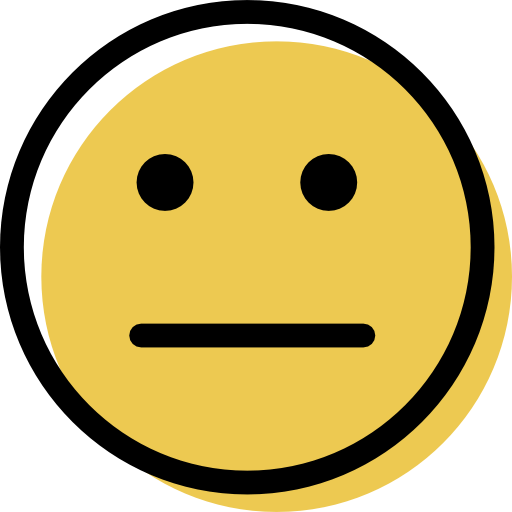Sticky Password Review: Quick Expert Summary
I spent several weeks testing Sticky Password’s features, security, and ease of use — I wanted to find out if it’s really one of the best password managers in 2024.
Sticky Password offers high-security features, like 256-bit AES encryption, two-factor authentication (2FA), and a local Wi-Fi sync option.
I really like how easy to use Sticky Password’s features are, even for users without any previous experience — I found it very simple to securely share passwords, auto-fill web forms, store secure notes, and save bookmarks.
I was particularly impressed with Sticky Password’s portable USB password manager feature, which allowed me to load a portable version of Sticky Password onto a USB flash drive and access all of my passwords and other data on another Windows PC.
On the other hand, I can’t say I like Sticky Password’s interface — it’s pretty outdated, and it can get a bit confusing. I also want to see Sticky Password add more advanced features which top competitors like 1Password, Dashlane, and Keeper include, such as secure file storage. Furthermore, Sticky Password needs to update its identity information feature, so that it includes more up-to-date options, like Zoom ID and Slack usernames. Finally, Sticky Password lacks unique features like 1Password’s Travel Mode, Dashlane’s VPN, and Keeper’s encrypted chat.
That said, Sticky Password has all the password management basics covered, and it also includes a couple of really useful extra features. It’s a good, cost-effective password manager if you need something secure, simple, and easy to use — even if it has areas that could be improved.
| 🏅 Overall Rank | #8 out of 50 password managers |
| 🔐 Encryption | 256-bit AES |
| 🎁 Free Plan | Unlimited passwords, 1 device |
| 💸 Starting Price | $1.66 per year |
| 💰 Money-Back Guarantee | 30 days (+30-day free trial) |
| 📀 Operating Systems | Windows, Android, Mac, iOS |
Sticky Password Full Review — All the Basics for Password Protection, Plus Some Cool Extras

Sticky Password is a simple yet secure password manager with some unique extra features. While Sticky Password doesn’t have as many advanced features as other password managers on the market, it performs the basic functions of a password manager very well. It’s compatible with all major platforms and 15+ browsers, and it comes with some cool extras such as Wi-Fi sync, a portable USB password manager, and bookmark storage.
Sticky Password has a variety of plans, including a decent (albeit limited) free plan. Its paid plans provide access to all features at competitive prices, and they come with a 30-day money-back guarantee.
Sticky Password Plans & Pricing — Low-Cost Plans With a Decent Range of Features
Sticky Password has 3 plan options. A free plan, a premium plan (available as a yearly or lifetime subscription), and a plan for teams. The free plan is pretty good, and it comes with a 30-day free trial of the premium plan — but there are better free password managers on the market. Sticky Password Premium is a pretty good value — it’s a low-cost password manager with a decent range of features.
And while there’s no “family” plan, Sticky Password Teams is a fairly inexpensive multi-user plan. Even so, there are better multi-user plans offered by the competition, including 1Password (which has both a Families plan and a Teams plan).
All Sticky Password purchases come with a 30-day money-back guarantee, so there’s plenty of time to try Sticky Password and see if it’s the best password manager for you. While I prefer more feature-rich password managers, like 1Password, Dashlane, and LastPass, Sticky Password Premium is a good option for beginner users looking for an easy-to-use, affordable password manager. What’s more, Sticky Password donates a portion of your payment to a manatee conservation fund, making it great for animal lovers.
Here’s a quick overview of all of Sticky Password’s plans:
| Free | Premium | Teams | |
| Platforms | Windows, Mac, Android, iOS, Kindle Fire | Windows, Mac, Android, iOS, Kindle Fire | Windows, Mac, Android, iOS, Kindle Fire |
| Price | N/A | Yearly: $1.66 / month Lifetime: $29.99 / lifetime |
$2.50 / month |
| Number of device licenses | 1 | 1 | 2–100 |
| Unlimited devices | ❌ | ✅ | ✅ |
| Unlimited passwords | ✅ | ✅ | ✅ |
| Form filling | ✅ | ✅ | ✅ |
| Secure notes | ✅ | ✅ | ✅ |
| 2FA | ✅ | ✅ | ✅ |
| Biometric login | ✅ | ✅ | ✅ |
| Portable password manager (Windows only) | ✅ | ✅ | ✅ |
| Dark web monitoring | ❌ | ✅ | ✅ |
| Password sharing | ❌ | ✅ | ✅ |
| Guest access | ❌ | ❌ | ✅ |
| Emergency access | ❌ | ✅ | ✅ |
| Contributes to a manatee conservation fund | ❌ | ✅ | ✅ |
| Priority customer support | ❌ | ✅ | ✅ |
Sticky Password Free — Decent Range of Features
Sticky Password Free includes:
- Unlimited password storage.
- Two-factor authentication (2FA).
- Password generator.
- Automatic form-filling capabilities.
- Payment details storage.
- Secure notes.
- Portable USB password manager (Windows only).
I was happy to find that the portable USB password manager feature is included in the free plan — it’s probably my favorite Sticky Password feature. However, Sticky Password Free does not include a data sync option, so you can only use it on one device.
I prefer Dashlane’s free version because it provides sharing with an unlimited number of other users, password security auditing, auto-fill, recovery options, and data breach alerts — but Sticky Password Free is a strong contender and should be considered if you’re looking for an easy-to-use password manager with a decent set of features. And it comes with a 30-day free trial of Sticky Password Premium.
Sticky Password Premium — Most Feature-Rich Plan
Sticky Password Premium has all of the features mentioned in the Free plan, plus:
- Password sharing.
- Cloud and local Wi-Fi synchronization.
- Cloud data backup.
- Dark web monitoring.
- Emergency access.
- Donation to a manatee conservation fund.
Sticky Password Premium is billed annually and costs $1.66 / month, and there’s also a lifetime subscription option, which costs a very reasonable $29.99. While it’s not as feature-rich as competitors like 1Password, Dashlane, and Keeper, Sticky Password is pretty inexpensive. Plus, Sticky Password is one of the rare password managers to offer a one-time subscription.
And there’s also the added bonus of supporting endangered manatees — Sticky Password donates a portion of every Premium license sale to charities that protect manatees (a once-endangered marine mammal)!
Sticky Password’s Premium plan has a good set of features — it’s a decent option for non-technical users looking for a secure password manager with all of the essential password management features and some cool extras like Wi-Fi sync.
Sticky Password Teams — Decent Option for Business Users
Sticky Password Teams has the same features as Sticky Password Premium, plus extras like:
- Giving guest access to shared accounts.
- Setting different edit and sharing permissions for all users.
Sticky Password Teams can be used as a family or a business plan. But at $2.50 / month, it’s very expensive compared to some competing brands’ business plans, including 1Password Teams. Sticky Password Teams has a 30-day free trial and a 30-day money-back guarantee.
Sticky Password Security Features — Very Secure (& Offers Wi-Fi Only Sync)
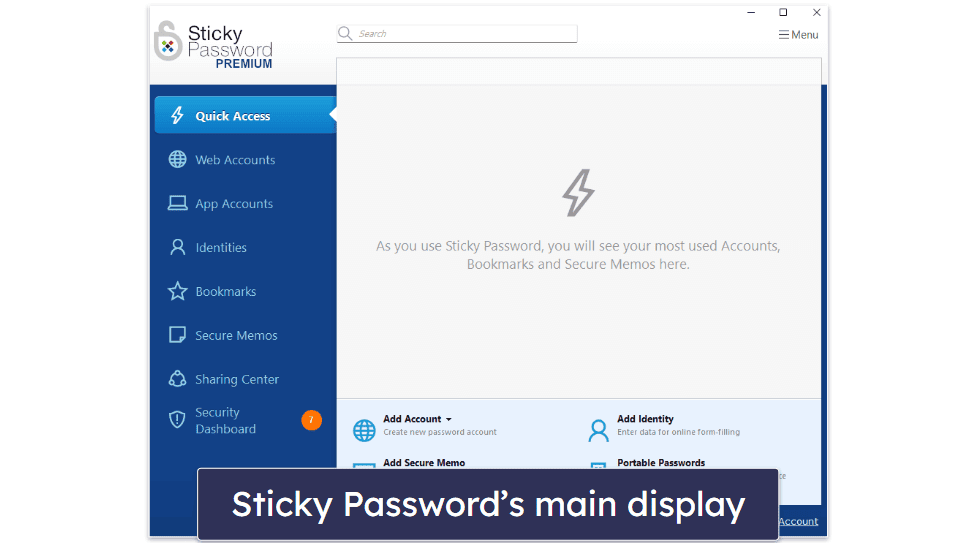
Sticky Password uses industry-standard 256-bit AES encryption to secure user passwords, logins, and other data — this type of encryption is also used by governments and banks.
There are several data synchronization options with Sticky Password, including cloud sync and Wi-Fi-only sync. Cloud sync is very safe, encrypting all data before syncing it across devices. However, Wi-Fi-only sync ensures data is only transported directly between devices via a trusted Wi-Fi network, giving advanced users an extra level of security and control over how their data is managed.
Sticky Password also ensures that no one can access the data stored in the user’s password vault — except for the person who has the master password (not even Sticky Password’s development team can access a user’s password vault). This means that if you lose your master password, Sticky Password can’t help you retrieve it. If you’re likely to lose your master password, you should opt for a competitor like LastPass, which offers various account recovery options. If you’d like to learn more about the differences between Sticky Password and LastPass, check out our detailed comparison of the two password managers.
Sticky Password also lets you enable 2FA. This feature adds an extra layer of security to your Sticky Password account by asking you to input a randomly generated code along with your master password to access your data. However, you need to install Google Authenticator before you can use 2FA.
Overall, Sticky Password is very secure, with a lot of different options to protect your data. It also includes unique features like Wi-Fi-only sync.
Password Manager — Intuitive Password Storage & Organization
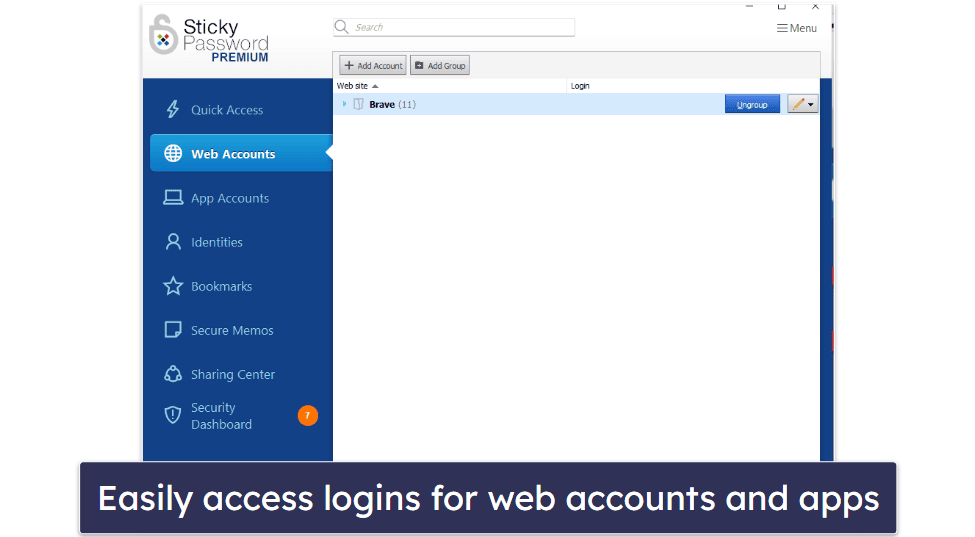
Sticky Password has two separate tabs to store passwords — Web Accounts and App Accounts. The Web Accounts tab stores logins for online accounts, and the App Accounts tab stores logins for the apps and programs on your PC (Windows only).
When testing Sticky Password, I really liked that I could separate my app and online passwords, so I didn’t have to spend time scrolling through all of my logins to find a particular one. I also had the option to group passwords into specific folders to make password management easier.
What’s more, it’s really cool that you can click Launch next to each login, which instantly opens the app or website and automatically logs you in — something other brands like 1Password don’t offer.
I also found it very easy to manually add new passwords to the Sticky Password vault. Still, I preferred using the Sticky Password browser extension to autosave logins — the browser extension offered to save my username and password every time I logged into a web account for the first time.
Sticky Password also made it simple to save multiple logins for the same site. I have 3 different Gmail logins, and Sticky Password always asked me which one I’d like to use before auto-filling my login details.
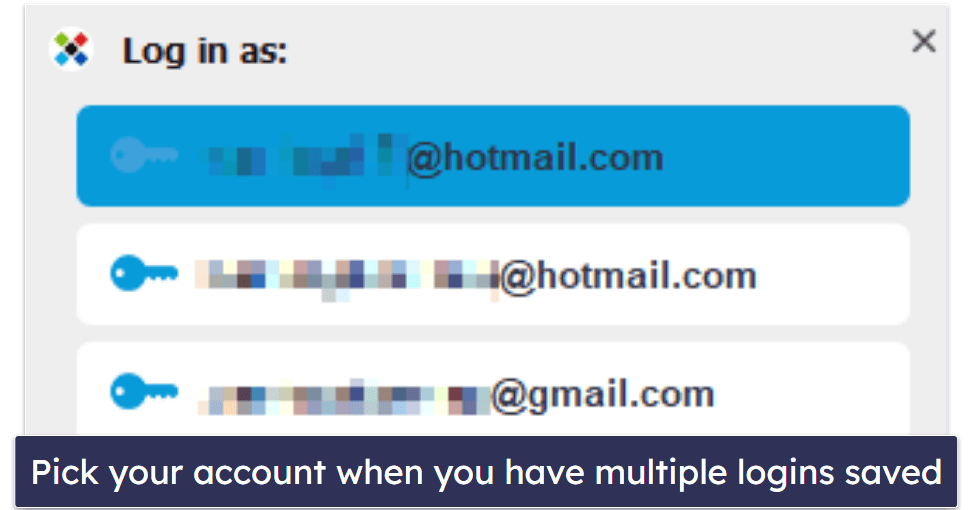
As for the password generator, I liked that I could make my passwords up to 99 characters long, choosing special characters, numbers, and symbols.
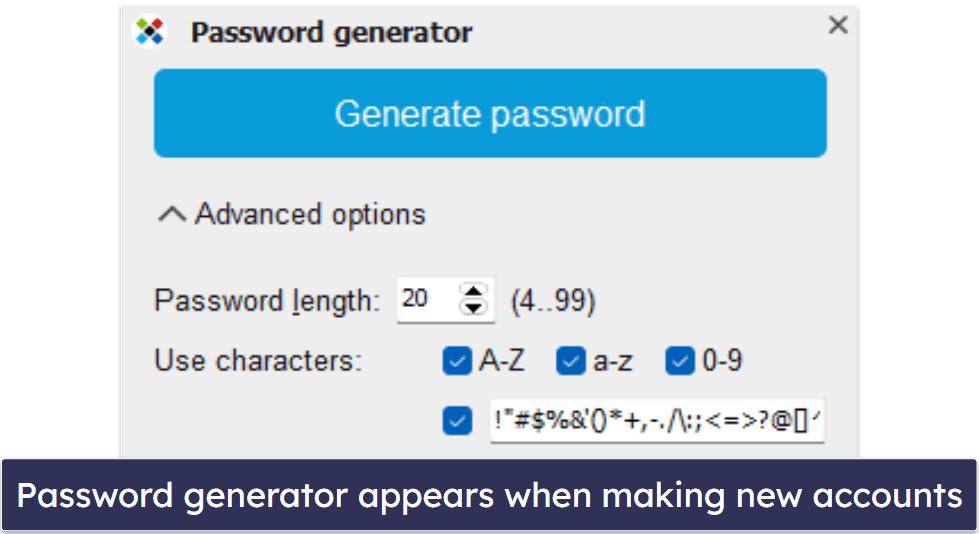
However, I prefer 1Password’s storage options, which let you create multiple password vaults for different purposes, such as work logins, travel documents, shared family logins, and more.
That said, Sticky Password still does a good job at organizing passwords, and I like that it makes finding and accessing passwords for my apps and online accounts easy.
Identities — Great for Form Filling (But Some Fields Are Outdated)
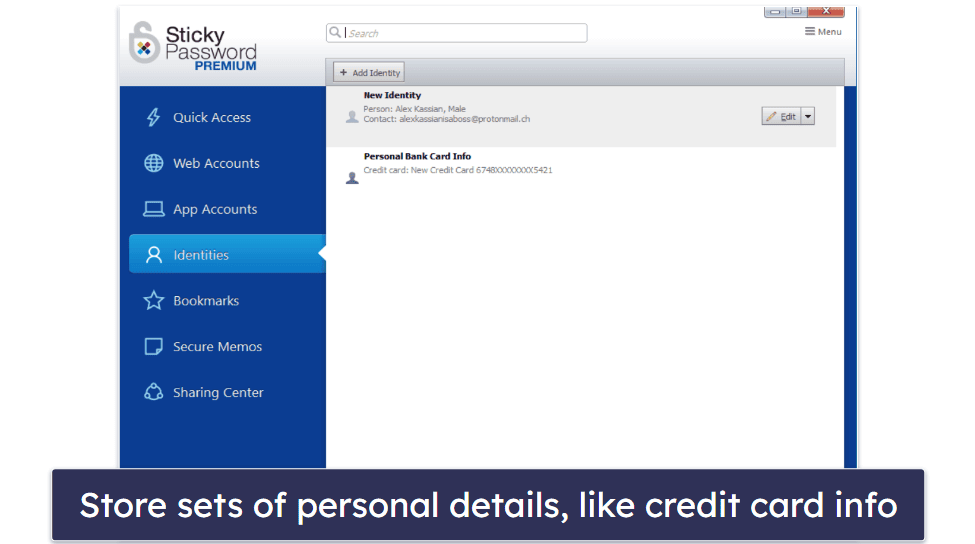
Sticky Password’s Identities feature allows you to store personal details, like your name, date of birth, home address, credit card information, and more.
Adding my identity and other personal information was pretty straightforward. I could add my personal details manually or save new identities in the browser extension after filling out web forms.
After inputting my personal details, I tested the Identities feature on a range of web forms, including insurance comparison sites, tax preparation sites, and vehicle registration sites.
Sticky Password actually saved me a huge amount of time filling out complex forms — it managed to fill in most of my details, leaving me with only a few things to enter manually, like my car’s vehicle identification number.
However, RoboForm is much better for adding identities and filling out web forms, as it offers more data input options and location-based templates. But I like Sticky Password’s Identities feature — it’s simple to use and fills out most fields, even on very advanced web forms.
I also think Sticky Password needs to update the “internet identity” fields — which still include options for MSN and Skype, but not newer online platforms like Zoom, Microsoft Teams, Slack, and others.
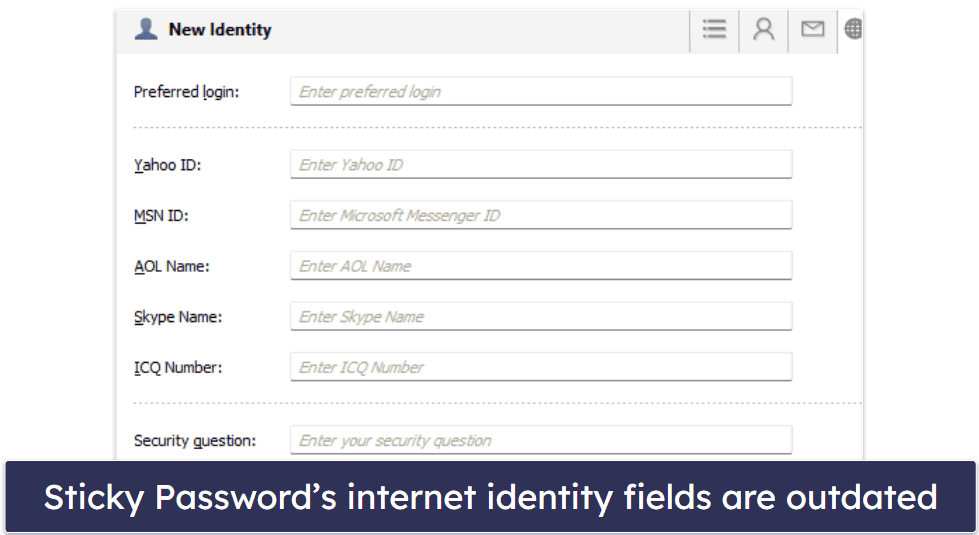
That said, Sticky Password’s Identities feature is good enough for most users’ needs — and in my testing, it functioned exceptionally well across all kinds of complex web forms.
Secure Password Sharing — Easy to Share Logins With Other Users
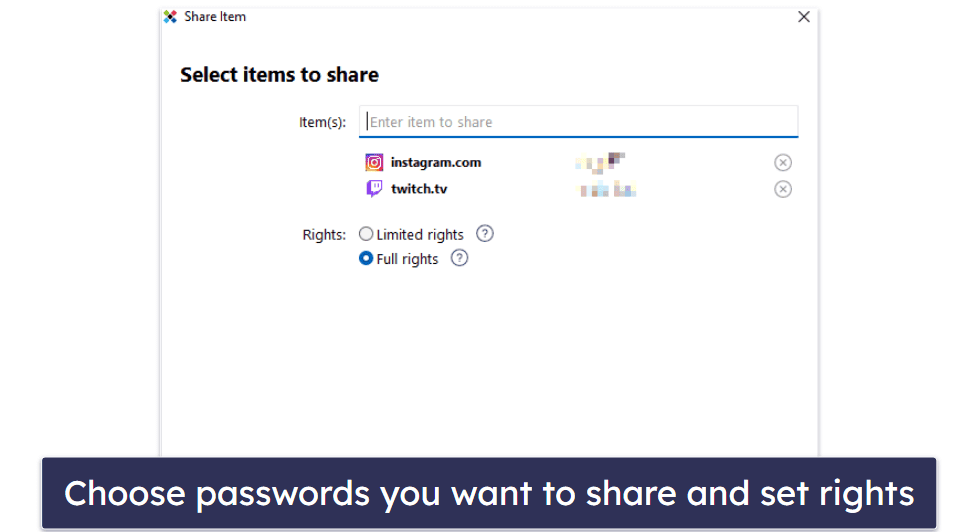
Sticky Password makes it very easy to share logins and passwords with other Sticky Password users. I tested this feature by sending my friend one of my logins. As soon as I shared the login with her, she received an email from Sticky Password with instructions on installing the Sticky Password app and creating an account so she could access the shared login. As shown in the screenshot above, I could either choose:
- Limited rights. Users can only use the password — they can’t edit it, share it, or revoke your access to the password.
- Full rights. Users can edit, share, and revoke your access to the shared password — they have the same rights as you.
The sharing feature is useful, but it’s not as advanced as other password managers’ sharing features — Dashlane, for example, lets you share secure notes and files with multiple users at once. I would also like to see Sticky Password offer a function to conceal passwords like LastPass does, so recipients can use shared passwords without seeing what the actual password is.
Sticky Password doesn’t allow file or note sharing, which is a bit disappointing for a premium password manager. But the password sharing feature is easy to use, it enables you to securely share passwords with other users, and you get to decide the permission level of those users.
Dark Web Monitoring — A Bit Disappointing (But Has Potential)
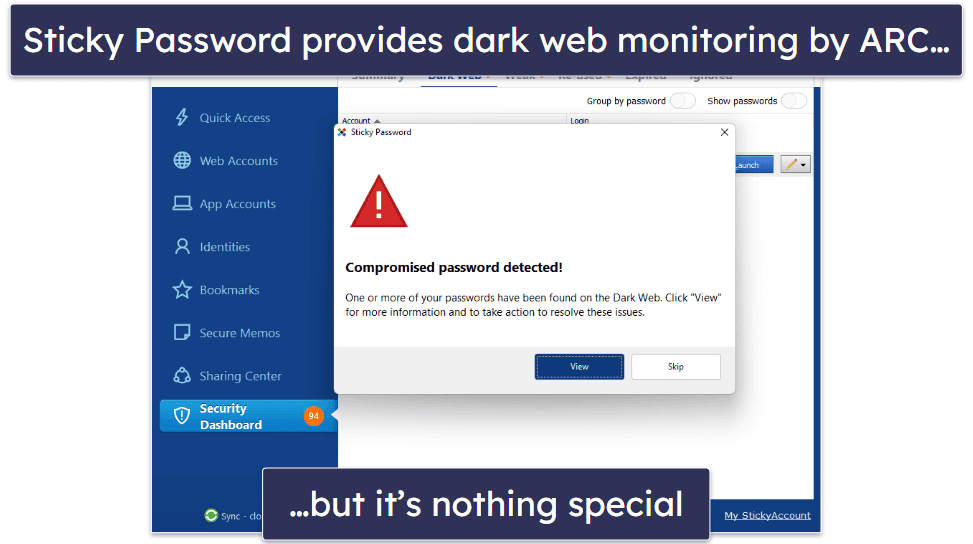
Sticky Password’s dark web monitoring is powered by ARC — a credential monitoring service that alerts you to compromised logins on the dark web. Honestly, I was really excited to try this feature because ARC comes from Crossword Cybersecurity — a company that provides security consultancy, data privacy, and more to businesses worldwide.
Sadly, Sticky Password’s implementation of ARC isn’t that great. It only monitors accounts saved into your password vault, and there’s no way to add email addresses to monitor like you can with Dashlane.
With Sticky Password’s dark web monitoring, you’re given three options:
- Automatic — Scans your accounts for data breaches when you initiate dark web monitoring for the first time and again when changes are made to your logins and passwords.
- Manual — Scans your accounts for data breaches whenever you initiate a dark web scan.
- Off — Doesn’t scan your accounts for data breaches.
Automatic is the best option, as you can just leave it running and forget about it — but honestly, none of the options are great. I ran a manual scan in my tests, and Sticky Password alerted me to 4 data breaches. The breaches were all from an email address I knew to be compromised. However, when I ran that same email address through Have I Been Pwned? — a free online dark web monitoring tool — it alerted me to 19 breaches. This is because Have I Been Pwned? scanned for the entire email address on the dark web and not just the associated accounts stored in my password vault. This is disappointing when you consider Sticky Password’s dark web scanner is a premium feature that free users don’t have access to.
I was also disappointed at how slow the dark web scanner was. Because Sticky Password sends a request to ARC’s server, when I ran the scan, I had to wait for about a minute until I saw the results. While this doesn’t seem like much, most dark web monitors (including free ones) return results instantly. I wouldn’t mind if ARC provided exceptional results, but as I said, it showed fewer breaches than free online databases, so it didn’t seem worth it.
Finally, I was disappointed that Sticky Password didn’t email me when it detected a breach. It issued a pop-up in the app saying a compromised password had been discovered, but that’s about it. I like how competitors such as McAfee True Key email you when they discover a breach, so you can get alerts even if you’re away from your computer. That said, Sticky Password is planning to release the dark web monitoring tool for Android and iOS, so I hope you’ll at least be able to receive push notifications when that comes out.
Overall, Sticky Password’s dark web monitoring isn’t great. It’s slow and only monitors logins saved to your password vault. That said, it’s still a relatively new tool, and I think it has potential, especially since it comes from Crossword Cybersecurity.
Synchronization Options — Wi-Fi Sync for Security-Conscious Users
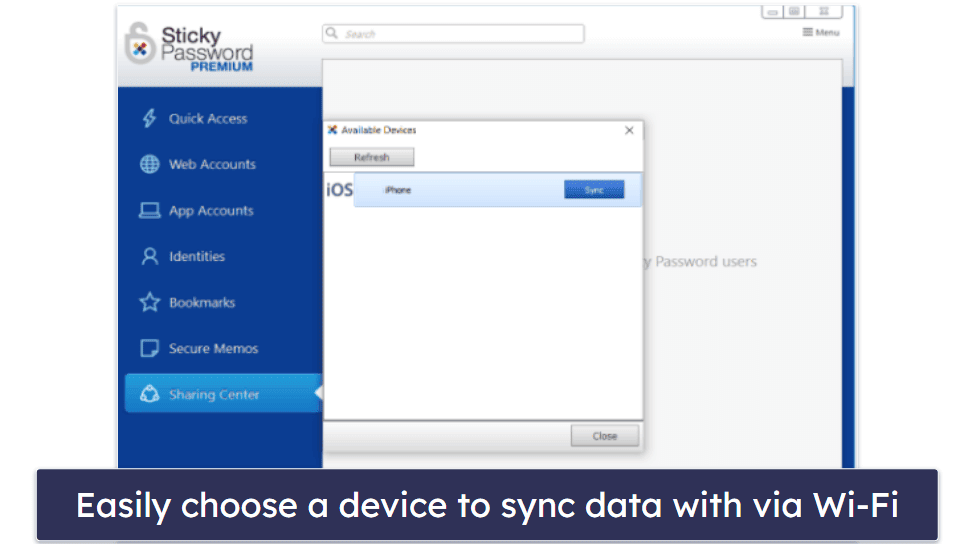
Sticky Password has both a cloud and local Wi-Fi sync option. The cloud option is secured by 256-bit AES encryption — so it’s very safe to upload and sync your data using this method.
That said, advanced users may not want their information stored on a third-party cloud server. This is why the Wi-Fi sync option is useful — it lets you sync data between devices using your own Wi-Fi connection, so your data is never stored by anyone other than you.
During my tests, it took quite a bit of time to connect my devices using the Wi-Fi sync option. I clicked on Sync – local on the bottom left corner of the PC app, opened the Sticky Password app on my iPhone, and tapped Sync now to connect the devices. I then had to enter the provided PIN code and click Ok on the PC app to transfer my data between the devices.
Sticky Password is one of the only password managers to offer a local Wi-Fi sync feature — which gives users an extra level of control over how their data is stored and managed. While having the option to use Wi-Fi sync is great for some users, I’m content with the security and convenience of Sticky Password’s cloud sync option — which doesn’t require me to manually connect my devices to sync them. However, the Wi-Fi sync is a great option for security-conscious users.
Portable USB Password Manager — Access Your Logins on Any PC
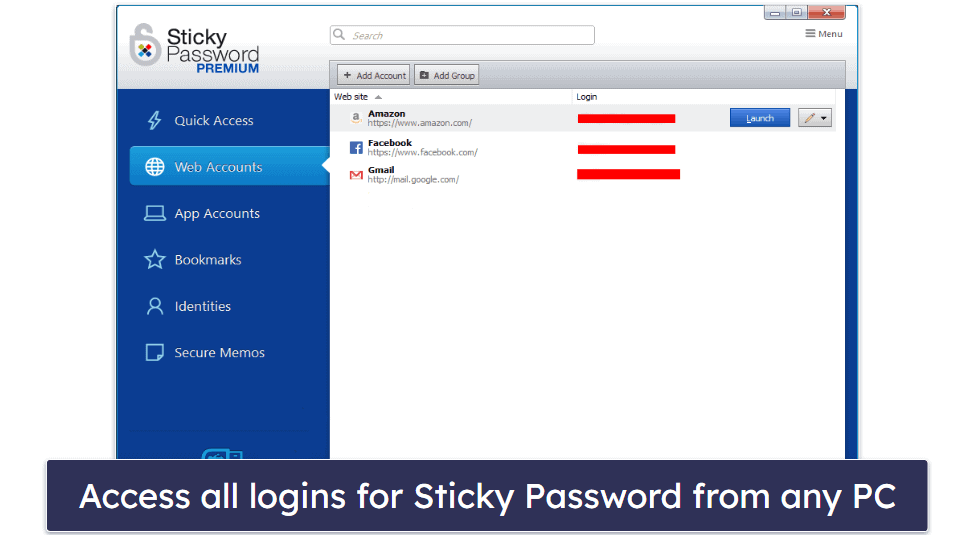
Sticky Password allows users to install a portable version of Sticky Password on a USB flash drive — accessing all of their Sticky Password data on another PC.
Most other password managers don’t offer this feature (KeePass does, but it’s a lot less user-friendly than Sticky Password). So I was excited to try it. However, it’s important to keep in mind that this feature is only available for Windows computers (not Macs).
The portable version of Sticky Password was very easy for me to set up. I clicked on Portable Passwords in Sticky Password’s menu, inserted my flash drive, and clicked Create to begin the installation process. After 30 seconds, the whole process was completed.
I was then able to insert my flash drive into my computer at work and open Sticky Password, with all of my passwords included — which was very useful, as I didn’t need to download Sticky Password onto every new PC that I was using.
When I reconnected my USB flash drive to my PC, all the newly saved passwords were synced between my PC version of Sticky Password and my portable USB version. This made it really simple to keep both versions of Sticky Password updated with my latest passwords, notes, and other data.
I love Sticky Password’s portable USB password manager — it’s perfect if you’re studying in libraries or working in an office, as you can always have access to your data on a USB flash drive, even if the PC you’re using doesn’t have Sticky Password installed.
Additional Features — Some Useful Extras (But It’s Missing a Few Important Ones)
Sticky Password also includes additional features such as:
- Secure memos.
- Bookmark storage.
- Password security dashboard.
- Emergency access.
I really like Sticky Password’s bookmark storage — it encrypts and syncs bookmarks so you can access your favorite sites on all of your devices and browsers.
I also think the password security dashboard is good. It shows old, reused, and weak passwords and provides a helpful summary so you can easily see how critical security issues are.
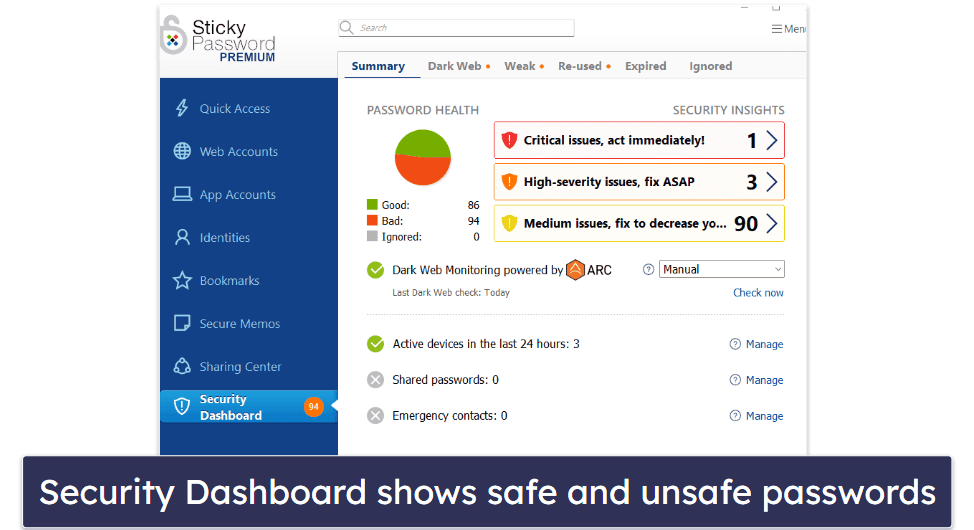
The Secure Memos feature didn’t allow me to attach files with my notes — something that is also included with competing password managers, like Dashlane and LastPass.
However, Sticky Password’s emergency access works well. It lets you nominate a trusted friend or family member to have access to your account if something happens to you. You can set the rules and conditions for granting this access to your emergency contact. Emergency access is something top password managers like LastPass have offered for a while, so it’s great to see Sticky Password adding this option for its users too.
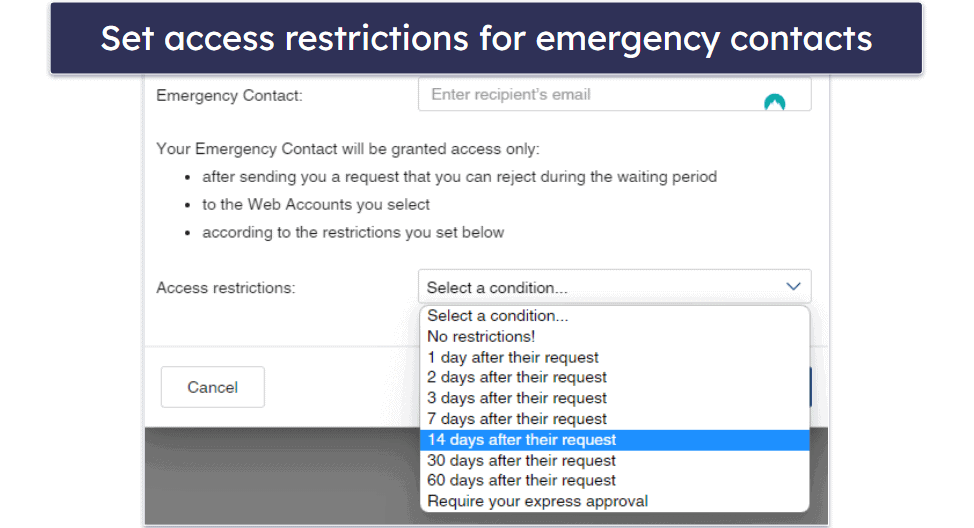
However, Sticky Password is missing some other important features like file storage and advanced MFA options. I’d also like Sticky Password to add more compatibility to its password import feature. Right now, Sticky Password only lets you import passwords from 6 different password managers and 4 browsers. I wanted to import data from NordPass — an incompatible password manager. To do this, I had to import my NordPass data into RoboForm (a compatible password manager), export it from RoboForm, and then import it into Sticky Password — not very intuitive!
That said, I still think Sticky Password is a good option, even if it lacks some of the features included in other premium password managers. It’s particularly good for non-tech-savvy users looking for a simple password manager without a ton of extras.
Sticky Password Ease of Use & Setup — Mostly Simple, but Some Features Are Tricky to Set Up
How to Install Sticky Password (Just 3 Simple Steps):
- Sign up for Sticky Password. Select the plan that suits your needs, whether it’s the free version or the premium subscription, and create your account. As part of the setup, you’ll create a master password that will serve as the sole key to your encrypted vault.
- Download and install the Sticky Password software. After registration, navigate to the download section on the Sticky Password website. Download the app for your device. The installation process is user-friendly — just follow the on-screen instructions.
- Launch Sticky Password. Start the Sticky Password application on your desktop and log in using your master password. Go to settings and select the option to install the browser extension. This directs you to the appropriate installation page, rather than finding it through a browser store like the Chrome Web Store. You’re now ready to add, manage, and securely store all your passwords and personal data.
Sticky Password is very easy to use. I had no trouble installing it and setting it up, although I think the desktop app’s user interface needs updating (it’s pretty crowded).
I found Sticky Password’s features simple to understand — but when I was getting started, I had to spend some time on Sticky Password’s FAQ page to find out how certain features worked.
For example, using the Wi-Fi sync option was a bit tricky at first. I had to ensure both the PC and mobile app were open with Wi-Fi sync turned on, and then I had to wait for my PC to connect to my mobile. After waiting for some time (and constantly clicking Refresh on the PC app), I was given a PIN code to enter into my phone.
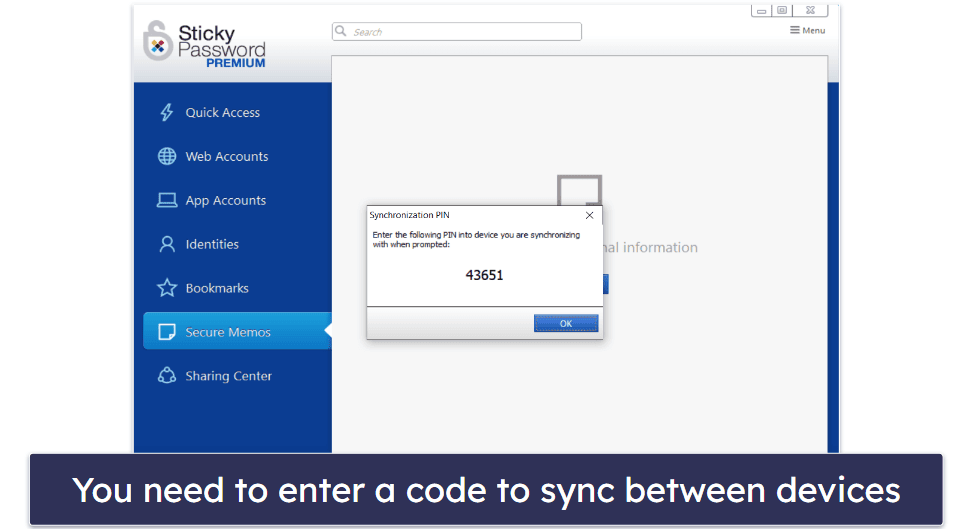
Finally, my devices were connected and my data was synced across quickly. Overall, it was a pretty long-winded process. In comparison, synchronizing my data using the cloud sync option was easy — all I had to do was enable cloud sync on the PC and mobile app, and all the data was automatically transferred.
The browser extension was a bit difficult to set up — I had to navigate to the settings of my Sticky Password desktop app to be redirected to the extension installation page, instead of simply downloading it from the Chrome Web Store (like with the best password managers for Chrome).
That said, the browser extension was easy for me to use and understand once I had it installed. It made saving and auto-filling my passwords and logins easy. When I used the browser extension on Chrome, it offered to save or input my login credentials any time I wanted to sign into an online account.
The browser extension also offered to save my personal information as a new identity entry when filling in web forms. I also liked the This Website feature that let me view or change credentials for each site I was on.
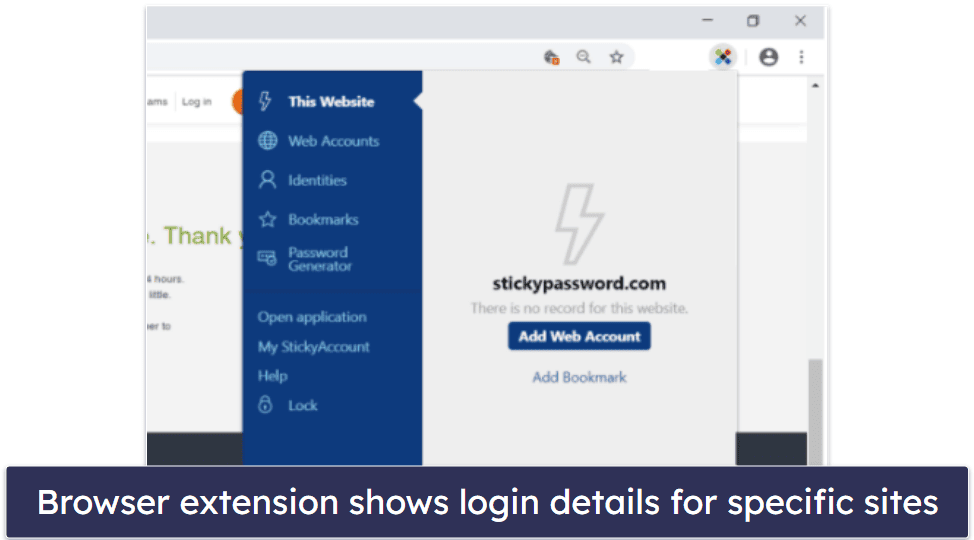
Sharing passwords with other Sticky Password users is also simple. However, I would like to see Sticky Password add an option to share secure notes like most other premium password managers do, including Dashlane.
I was surprised at how quick and easy the portable USB password manager feature was to set up. I plugged in my USB flash drive, followed the instructions, and the installation process completed within a matter of seconds. When I got to my work computer, I plugged in my flash drive, opened the Sticky Password app, entered my master password, and had instant access to all of my data.
I do feel that Sticky Password needs to slightly improve the desktop app to show first-time users how to use certain features, like the Wi-Fi sync option. But overall, Sticky Password is easy to set up, and unlike some competitors like Bitwarden, it doesn’t have a huge learning curve, making it a really good option for beginners.
Sticky Password Mobile App — Good Options for Android & iOS
Sticky Password has an iOS and an Android app — both versions are very similar in terms of features. The iOS and Android app both include:
- Password manager.
- Password generator.
- Auto-fill capabilities.
- Identity and payment card details storage.
- Secure notes.
- Cloud and Wi-Fi sync options.
- Sticky Browser.
All of Sticky Password’s mobile features are as easy to use as Sticky Password’s PC app. The user interface on both the iOS and Android version is clean and simple, and I found it very easy to add new passwords, payment card details, personal information, and notes, and to sync my data.
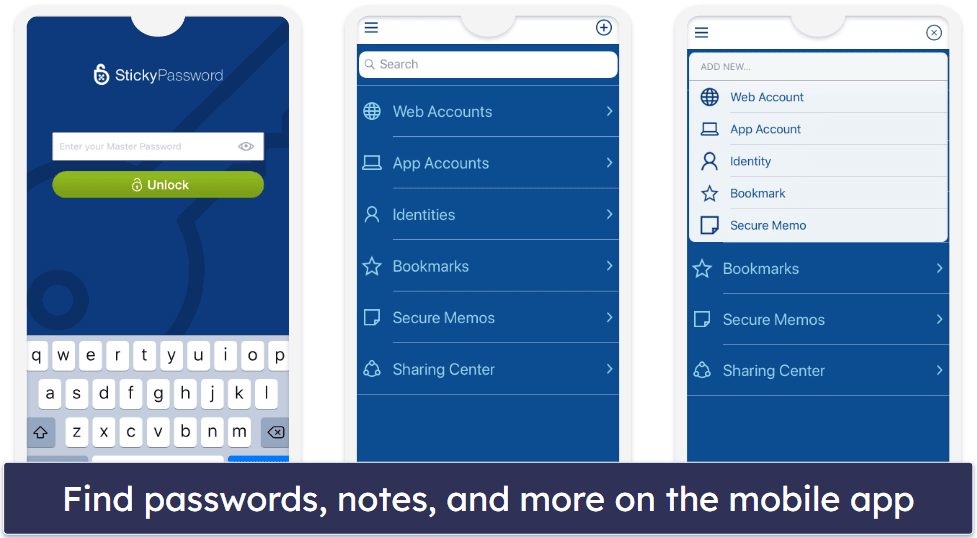
While all of Sticky Password’s features work great on mobile, my favorite is Sticky Browser — a secure web browser that makes it very simple to auto-fill passwords, identities, and payment details.

Sticky Password’s mobile app is simple, easy to navigate, and offers most of the essential features included in the PC app. However, I prefer the user interface on the 1Password mobile app — which is even easier to navigate and has many more features, including a password security feature.
Overall, Sticky Password’s mobile app is pretty good, especially if you’re looking for a simple, no-frills password manager.
Sticky Password Customer Support — Limited Options, but They Work Well
Sticky Password has limited support options. There’s an FAQ page on their website and an email support option for Premium users.
Sticky Password’s email support was impressive. Though there was a slight delay, the team’s replies were clear and precise. In under 24 hours, I was given all the necessary information. This is a good outcome, since many email support teams typically require a full day to reply.
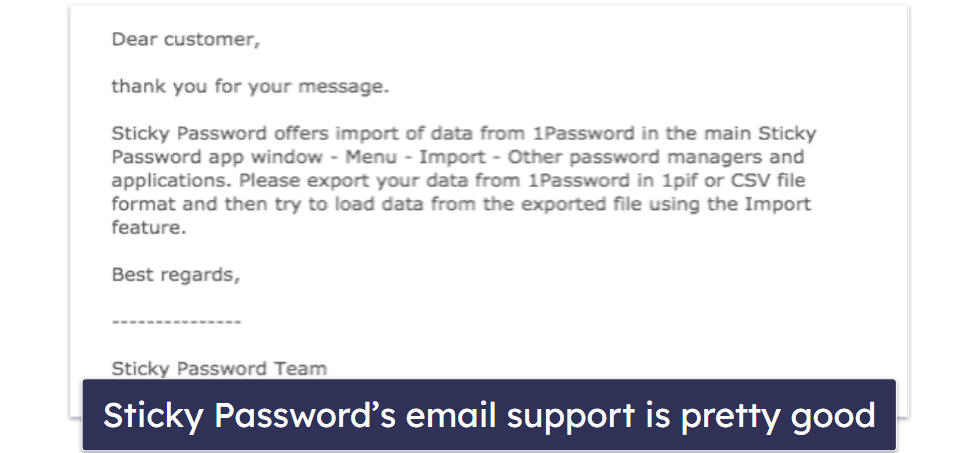
Sticky Password offers support in various languages, including English, German, French, Spanish, Brazilian, Portuguese, Dutch, Czech, Polish, Russian, Ukrainian, and Japanese, which is a lot more than other password managers offer.
The Sticky Password FAQ page is really excellent. It’s organized into various categories such as General, Installation, Getting Started, Mobile, Tips & Tricks, etc., each containing a wealth of frequently asked questions. These FAQs are clear, easy to understand, and often supplemented with screenshots and images for further clarification. This allowed me to resolve issues quickly without needing to wait for an email reply.
Overall, Sticky Password delivers satisfactory customer service options. While I would like to see the inclusion of live chat support akin to Dashlane‘s, the promptness and precise responses delivered by the email support team were impressive. Additionally, I found the FAQs to be a useful source for addressing my queries.
What Sticky Password Can Do Better — Easier Setup & File Storage Options
Sticky Password is secure and easy to use, but there’s some room for improvement. The browser extension, once installed, functions well, saving and auto-filling passwords and login credentials. However, I found the setup of the browser extension a bit difficult, as it requires redirection from the desktop app instead of a direct download from the Chrome Web Store.
While you can share passwords with other users, it would be great if Sticky Password also allowed you to share files from your vault. I prefer 1Password’s sharing tool, Psst!, which lets you share passwords, files, and documents with anyone — not just 1Password users. Additionally, secure file storage, a feature commonly included in premium password managers like 1Password, is missing in Sticky Password.
Sticky Password’s interface is another area that could use improvement. It’s functional but has a dated appearance, and I much prefer the modern look of competitors like 1Password and NordPass.
Overall, Sticky Password is a solid choice, but adding the browser extension to Chrome’s Web Store, increasing sharing capabilities, and offering secure file storage will make Sticky Password’s offering considerably more attractive.
Is Sticky Password Good Enough in 2024?
I really like Sticky Password — it’s secure, easy to use, and has a good range of features. Sticky Password uses industry-standard 256-bit AES encryption to ensure all user data is safe and it offers a range of additional security features, like two-factor authentication and a Wi-Fi only sync option.
Sticky Password’s desktop app and browser extension are both very easy to understand and navigate. I found it very simple to generate and save new passwords as well as auto-fill logins and complex web forms.
I’m also a huge fan of Sticky Password’s portable USB password manager feature. If you need a password manager that can be accessed across a wide variety of PCs, such as a work office PC or a college library computer, Sticky Password is a great option.
However, there are a few drawbacks to Sticky Password. For example, it lacks secure file storage — something most premium password managers include, such as 1Password, Dashlane, and Keeper. I also feel that certain features could be improved upon, including the password sharing function, which is limited and doesn’t allow for notes or file sharing. If you’re looking for a more advanced password manager, you should look elsewhere.
But overall Sticky Password is definitely a good choice if you want a convenient and secure password manager that’s easy to understand and use.
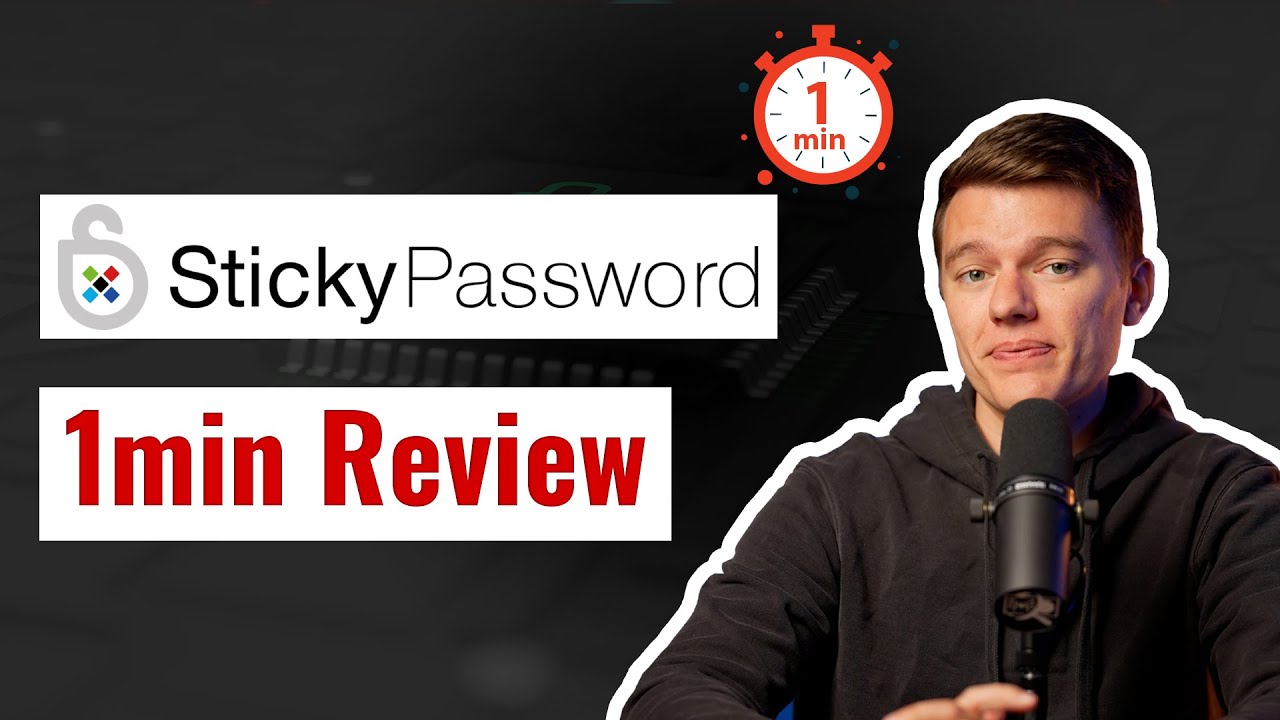
Frequently Asked Questions
Is Sticky Password any good?
Sticky Password is a decent, easy-to-use password manager — great for beginner users who want a simple and secure password manager for their computer or smartphone. It has a wide range of features, including:
- Unlimited passwords across unlimited devices.
- Two-factor authentication (2FA).
- Password sharing.
- Cloud and Wi-Fi-only synchronization.
- USB password manager.
- Dark web monitoring.
- Emergency access.
However, Sticky Password is missing some key features, like secure file storage — which premium password managers like 1Password include.
Does Sticky Password have a free version?
Yes, Sticky Password does have a free version with a decent range of features, including unlimited password storage, a password generator, 2FA, secure notes, and a USB password manager.
Sticky Password Free is one of the most feature-rich free password managers around, but it has one big downside — it can only be used on 1 device.
However, if you’re willing to invest a few bucks on a premium password manager, Sticky Password Premium adds multi-device sync, password sharing, cloud and Wi-Fi synchronization options, emergency access, and cloud data backup. All Sticky Password purchases come with a 30-day money-back guarantee.
Is Sticky Password secure?
Yes, Sticky Password is a secure password manager. It has a decent range of security features, including a zero-knowledge policy, 256-bit AES encryption (the same level of encryption used by banks and governments), and a range of two-factor authentication (2FA) options, such as compatibility with 2FA apps like Google Authenticator, and Touch ID for mobile devices.
Sticky Password also lets you choose how you sync your data. You can use Sticky Password’s cloud network or a trusted Wi-Fi network. While syncing data using the Sticky Password cloud is super safe, more advanced users may opt to sync data between devices with a local Wi-Fi network — ensuring that no one other than them controls their passwords.
Is Sticky Password expensive?
Sticky Password is pretty inexpensive compared to other premium password managers. While it’s not as feature-rich as top brands like 1Password, Sticky Password’s range of features makes it a pretty decent value. And you can try out Sticky Password Premium with a 30-day free trial and 30-day money-back guarantee.