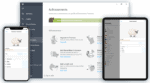RememBear Review: Quick Expert Summary
RememBear is a very secure, very intuitive, and very fun password manager. It has excellent security protections that help keep user information safe on its servers, including 256-bit AES encryption and two-factor authentication (2FA).
It’s also one of the most user-friendly password managers on the market, and its user interface is super fun — animated bears offer simple step-by-step instructions to show users how to access essential features, like creating a secure master password, importing passwords, syncing computers up with mobile devices, and auto-filling logins and credit card information.
However, RememBear doesn’t include many of the features other top password managers like 1Password and Dashlane offer — RememBear is missing key tools like breach monitoring, password sharing, and account recovery. Also, RememBear doesn’t provide a live chat, its only paid plan is pricey, and there’s no money-back guarantee.
That said, RememBear is good for users who are looking for a minimalistic, well-designed, and fun password manager. RememBear’s Free plan is decent and allows unlimited passwords, whereas the Premium plan costs more than most competitors’ plans but allows you to use RememBear on unlimited devices.
| 🏅Overall Rank | # out of 50 password managers |
| 🔐 Encryption | 256-bit AES |
| 🎁 Free Plan | Unlimited passwords, 1 device |
| 💸 Pricing | $72.00 / year |
| 💰 Money-Back Guarantee | No |
| 📀 Operating Systems | Android, iOS, macOS, Windows |
RememBear Full Review — Simple Password Management With a Fun Interface
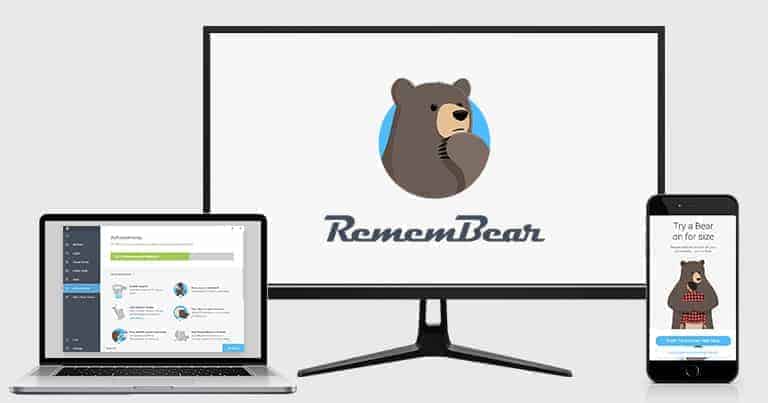
RememBear combines good password protection and a user-friendly interface with lots of bears, making password management a lot more fun!
While it doesn’t have as many features as some other password managers, it’s secure, executes all the essentials of password management well, and offers a highly enjoyable user experience. However, I would still like to see RememBear add important features such as advanced 2FA options, password sharing, and data breach monitoring, which are all included with top competitors like 1Password, Dashlane, and Keeper.
RememBear offers just two plan options, including the limited Free plan and the Premium plan that is a little on the pricey side. Unlike the best password managers in 2025, RememBear doesn’t offer a money-back guarantee.
RememBear Plans & Pricing — Good Value Paid Plan, but the Free Plan Isn’t Great
RememBear offers a free plan and a paid plan. RememBear Free didn’t impress me all that much, but RememBear Premium offers good value.
RememBear Free — Very Limited Free Option
RememBear Free offers unlimited password storage on a single device, but that’s it. And free users don’t get access to their NDK, so it’s not possible to make a Backup Kit.
If you’re looking for a super streamlined password manager to cover a single device, RememBear Free is an OK choice.
However, it’s just not a good deal when compared to free password managers like Avira Password Manager or Bitwarden Free, which both offer unlimited passwords across unlimited devices.
RememBear Premium — Good Value Plan (Unlimited Devices)
At $72.00 / year, RememBear Premium is a good deal. While it costs a little more than competitors like 1Password and Dashlane and doesn’t come with a money-back guarantee, RememBear offers unlimited password storage on unlimited devices for a single user.
RememBear doesn’t offer a lot of special features, but here’s what comes with the Premium plan:
- Cloud-based password storage secured by bank-grade encryption.
- Stores unlimited passwords, notes, and financial information.
- Browser extension for Chrome, Firefox, and Safari.
- Windows, Mac, Android, and iOS compatibility.
- Built-in authenticator for 2FA-compatible logins.
- Backup Kit in case you lose your master password.
- Priority customer support via email.
- Adorable bear cartoons!
That said, RememBear doesn’t have a lot of key features that competitors like 1Password, Dashlane, and Keeper include. For example, RememBear is missing breach monitoring, password sharing, account recovery, and 2FA for logging into your RememBear account.
I like RememBear Premium, and I think it’s a good option for people who have multiple devices and want a simple, fun, and intuitive password manager.
RememBear Security Features — Great Basic Tools, Not Many Extras
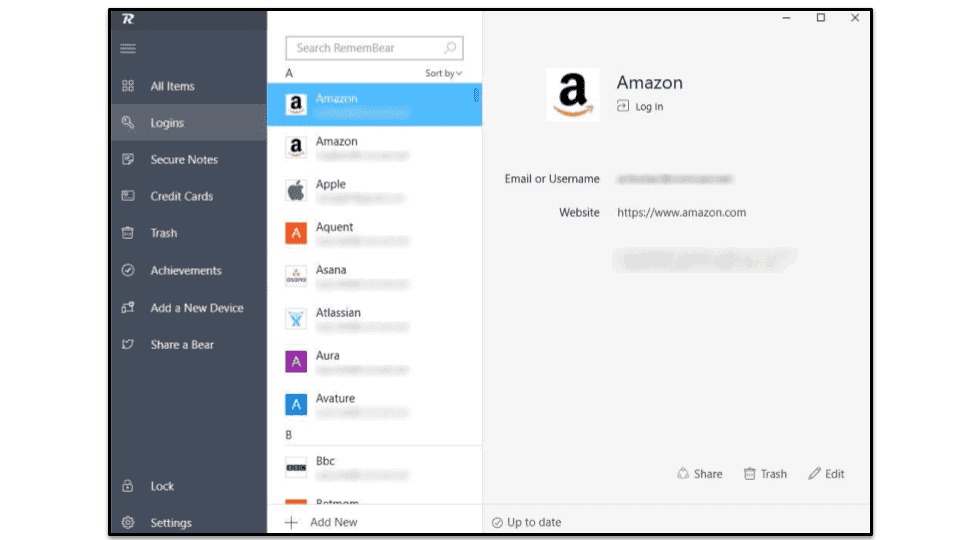
RememBear secures user information with 256-bit AES end-to-end encryption — this is the same encryption used by banks and governments. End-to-end encryption means that you’re the only person who can see your login information, passwords, credit card numbers, and notes — even RememBear can’t view or access the data that you’re storing on its servers.
However, if you forget or misplace your master password, RememBear is unable to recover it for you — your only option for accessing your account is to use your Backup Kit, which is a simple file where you should write down your master password. But if you lose your master password and you didn’t previously write it down or if you misplaced the Backup Kit, there is no way to access your RememBear vault. While most password managers don’t offer an option to recover your master password, Dashlane and NordPass provide account recovery options.
I really like how RememBear has had its servers, apps, and infrastructure independently audited and verified for security flaws. The audit, which has been released to the public, found 1 high-risk, 1 medium-risk, and 4 low-risk vulnerabilities — and RememBear quickly resolved each issue. There are only a few other password managers (1Password and Dashlane) that have conducted independent audits.
Also, I love that RememBear protects users with a new device key (NDK). The NDK is a randomly generated 20-digit code that is used to authenticate your device every time you log into RememBear (your NDK is also included with your Backup Kit). The NDK is generated on your device, and it’s only visible on your system — it’s never shared online or stored on RememBear’s servers. Every time you log into your RememBear account with your master password, your device automatically enters the NDK as a second form of verification. Even if a hacker cracks your master password, they can’t log into your RememBear account without the NDK.
RememBear also secures user data with 3 high-tech advanced security safeguards, such as:
- Secure remote password (SRP). Protects data while it’s moving between user devices and RememBear’s servers.
- Key management system (KMS). Ensures data encryption even if RememBear’s servers get breached.
- Transport layer security (TLS). Keeps data safe from HTTP attacks.
Overall, RememBear has excellent security features, but it’s pretty low on extra features — I’d like to see it include password sharing, dark web monitoring, password strength monitoring, and more — which are offered by competitors like 1Password, Dashlane, RoboForm, and Keeper. But RememBear still provides all of the essential features necessary for a convenient and secure password manager.
Browser Extension — Well-Designed & Intuitive
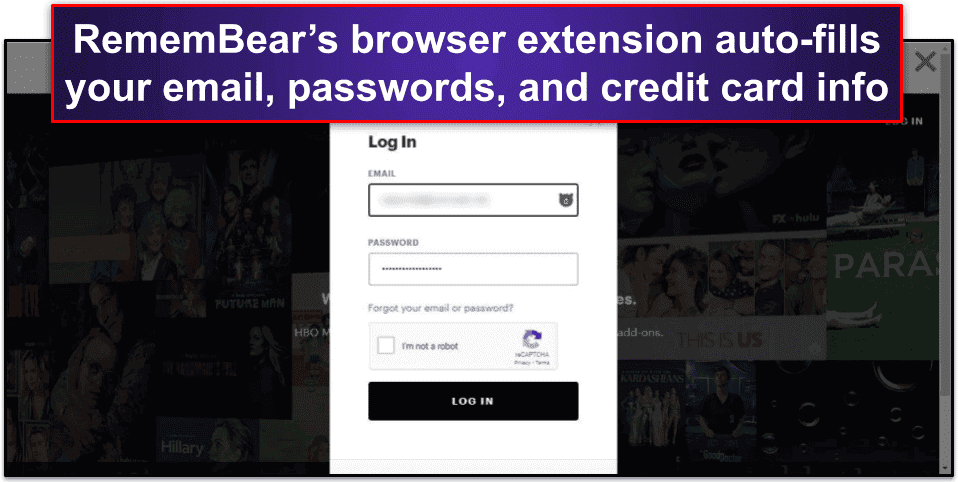
Competitors like RoboForm offer dedicated browser extensions for a variety of other browsers, such as Brave, Opera, and Edge. I hope RememBear also adds more dedicated browser extensions in the near future.
That said, RememBear’s browser extension is very easy to use. When I visited a website that I had an account for, all I had to do was click on the little bear icon in the username field, which would bring up a tiny window that included the website logo and my username. If I clicked on the website logo, it would automatically log me into the site — I didn’t even need to click the login button.
When I visited a website that I didn’t have an account for, I just clicked on the bear icon, used the password generator to create my password, and clicked Fill Password.
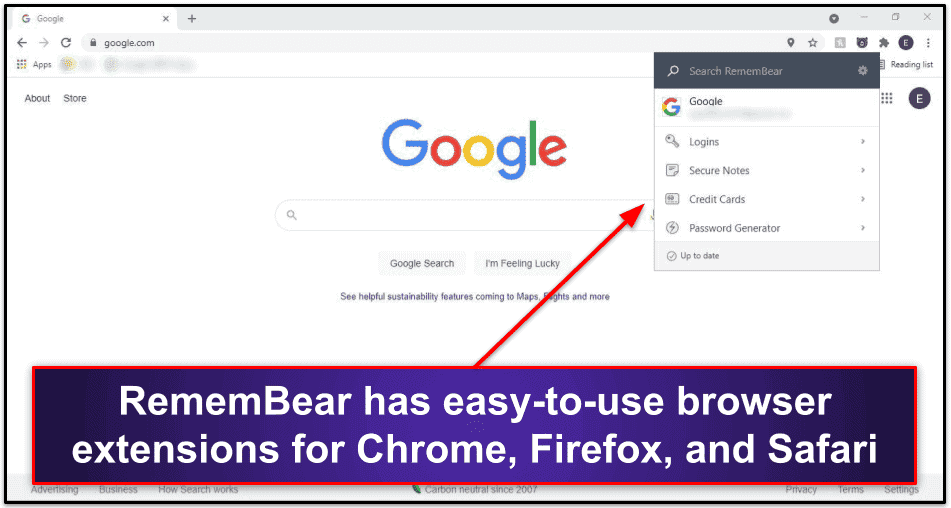
Overall, RememBear has a well-designed and intuitive browser extension that makes it quick and easy to log into all of your accounts. It has a 1-click sign-in option, provides a password generator, and it was able to auto-fill and auto-save all of my information without any issues.
Two-Factor Authentication (2FA) — Good Authenticator, but No 2FA for Your RememBear Account
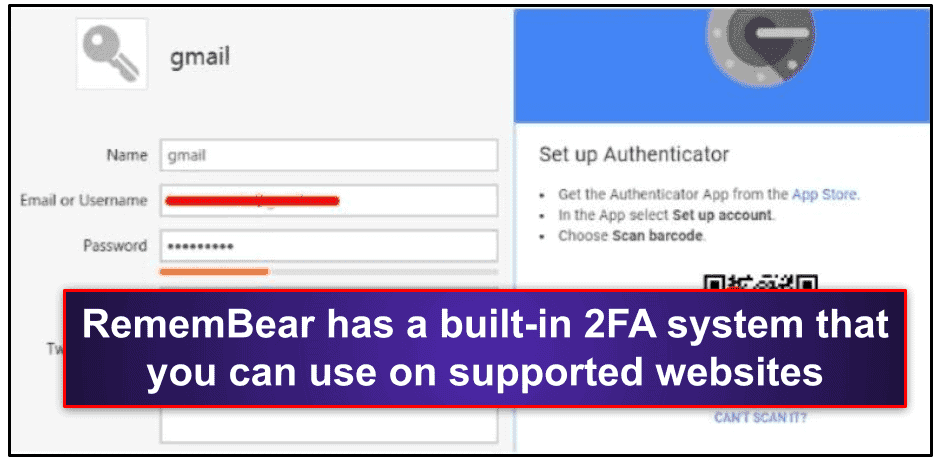
RememBear offers a one-time password generator for 2FA-compatible websites, but I don’t like that it lacks 2FA for logging into your RememBear account (you only need to enter your master password). RememBear’s NDK feature accomplishes a similar 2FA function — it ensures nobody can log into your vault without your physical device. But if a thief steals your device and your master password, the NDK won’t help. Other top password managers like 1Password and Dashlane allow you to set up 2FA for logging into your account, which provides stronger protection.
However, I had no problem setting up RememBear’s authenticator to be used as 2FA for my Google account. First, I told Google that I wanted to enable 2FA, and when I chose to set up an authenticator, I used RememBear’s QR scanner. RememBear’s scanner ate Google’s barcode — literally, an animated bear mouth ate it and made a cool chomping sound, which I loved! After that, RememBear’s one-time password generator was synced up with my Google account.
Overall, RememBear doesn’t have 2FA for accessing your RememBear account, unlike many of its competitors. But RememBear generates a secure one-time code for websites, which is easy to set up and easy to use.
Password Generator — Easy to Use & Very Flexible
RememBear’s password generator offers different options for creating completely random passwords as well as passwords using the “correct-horse-battery-staple” template. These latter passwords are weaker but easier to remember, which is illustrated by the smaller (and cuter) size of the accompanying bear graphic. RememBear allows you to create passwords that are up to 50 characters.
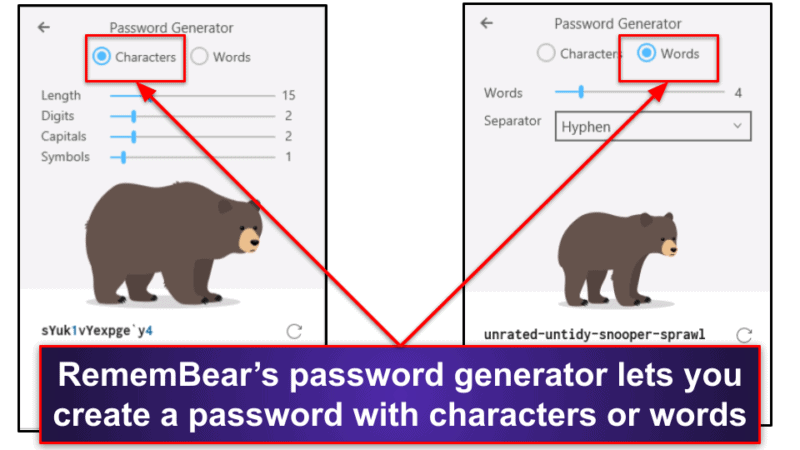
But password managers like 1Password and RoboForm provide better password generators. For example, RoboForm’s password generator allows you to create passwords with up to 500 characters with tons of customization, and 1Password allows you to have 100 characters. RememBear still offers a better option than Avira Password Manager, which has a maximum character limit of 30 and isn’t very customizable.
Overall, RememBear’s password generator is easy to use, gives you a lot of flexibility for creating powerful passwords, and lets you know how strong your password is by the size of your bear.
TunnelBear VPN (Separate Download) — Great Secure VPN (Also Features Bears!)
TunnelBear is a virtual private network (VPN) from the same team that developed RememBear.
A VPN replaces your current IP address with an IP address from a different location and encrypts all of your online traffic, preventing hackers from seeing your data when you browse the internet, stream videos, torrent, and play video games.
TunnelBear comes with excellent security and privacy features — it has 256-bit AES encryption (like RememBear), a kill switch (to prevent your data from possibly leaking on the web), and a strict and audited no-logs policy (which means TunnelBear doesn’t store any personal information like IP addresses, websites you visit, or files you download).
Like RememBear, TunnelBear is well-designed, easy to use, and packed with bears! When it comes to extra features, TunnelBear includes split-tunneling (Android only), which allows you to route some apps through the VPN tunnel and some through your local network, and it is able to bypass firewalls in countries that restrict access to the internet. TunnelBear also works with Netflix, Amazon Prime, BBC iPlayer, and Hulu (but not Disney+), and it supports torrenting on all of its servers.
Speaking of servers, TunnelBear doesn’t list the number of servers it has, but it has servers located in 45+ countries. I ran speed tests on a server in each one of TunnelBear’s locations to see its average VPN speed. I first ran a speed test without being connected to the VPN to determine my baseline speeds and then connected to TunnelBear’s fastest server. Here are my speed test results.
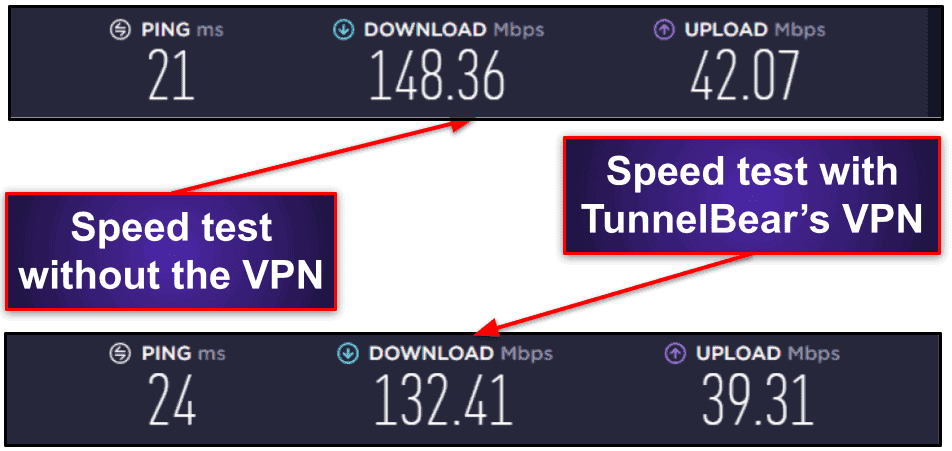
My download speed loss was only 10% when I connected to TunnelBear’s Fastest Server, which is really good. My online experience was barely affected, and I had very fast speeds for browsing, streaming, and downloading files.
I also tested my speeds while connected to distant servers in Germany and Australia.
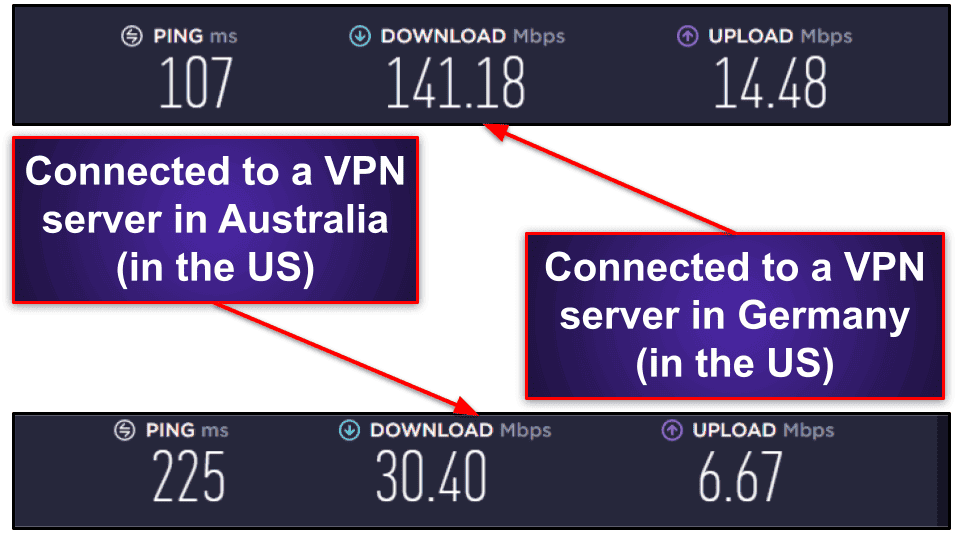
My download speed in Germany was faster than my download speed in the US, which is really good — and I had fast speeds for all of my online activities. When I connected to a server in Australia, websites took about 5 seconds to load, but this isn’t too bad considering that Australia is the most distant server from my location.
TunnelBear’s Free plan includes all of the same features as the premium plan, but the Free plan only allows 500 MB per month, which is only enough for minor browsing and for you to test out the product. TunnelBear offers several paid plans, which include unlimited data and allow 5 simultaneous connections.
If you’re looking for a password manager that includes a good VPN, I recommend Dashlane, which comes with a VPN powered by Hotspot Shield. Dashlane’s VPN includes unlimited data, maintains fast speeds, and offers good streaming and torrenting support, but it only has servers in 26 countries. You can also check out our list of the top VPNs in 2025 here.
Overall, TunnelBear is a great VPN — it’s very secure, has great privacy features, intuitive and fun apps, pretty fast speeds, and it works with most streaming sites. While the free version only includes 500 MB per month, the premium version is very affordable and comes with unlimited data.
RememBear Ease of Use & Setup — Extremely Simple & Intuitive
RememBear is one of the easiest password managers to use, and it’s very simple to install and set up. It took about 2 minutes for me to download RememBear on my Windows PC, and once the installation was complete, I was required to create my master password. However, RememBear doesn’t set any minimum requirements for a master password, such as length or the use of capital letters, characters, and numbers — other password managers like Sticky Password require users to set a stronger master password, and I hope RememBear adds these requirements in the future.
After you open an account, RememBear strongly recommends that you fill out and print your Backup Kit, which is a super simple but effective account recovery tool. Most password managers offer an “emergency access” feature, which requires another trusted person to follow a series of steps to help recover account information.
RememBear’s approach is different — the Backup Kit simply displays your secure New Device Key and tells you to print it or write it down and store it somewhere safe. RememBear’s Backup Kit is only accessible in RememBear Premium, so free users have to be extra cautious about keeping their master password safe.
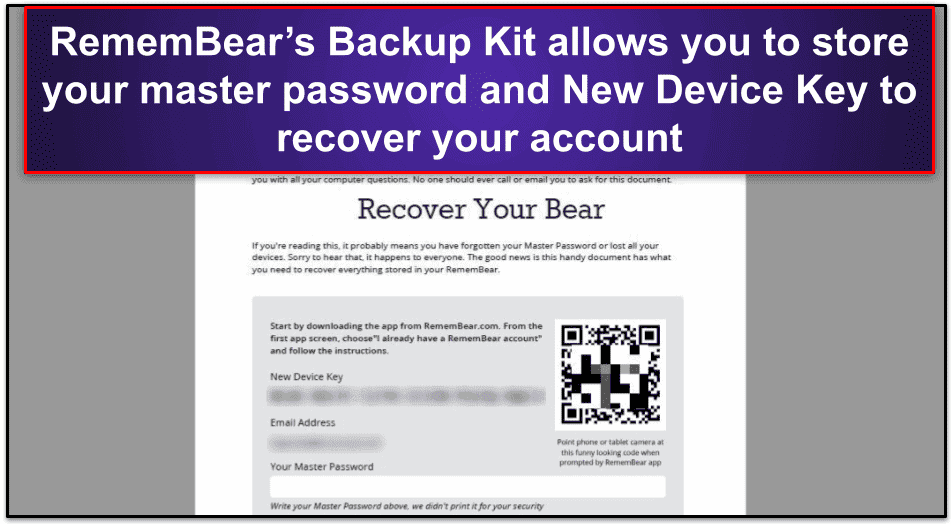
RememBear also offers a series of achievements to help new users get started — you earn a cuddly animated clip each time you unlock an achievement, like adding RememBear to another device and adding a credit card or note.
RememBear makes it easy to import your data from other password managers. It took me just 1 click to transfer my data to RememBear from Google’s password manager — and the entire process took less than 3 minutes. To import data from other password managers like 1Password, RememBear requires you to use a CSV file.
After I imported my data, RememBear recommended that I install the browser extension. This also took just 1 click (I simply clicked on one of the 3 browsers icons it supports), and I was directed to the installation page.
Overall, RememBear is super easy to use and the setup only requires 1 or 2 clicks for each simple step in the process. Most users should have no problem creating a master password, filling out the Backup Kit, importing data from other password managers, and installing a browser extension. Plus, there are adorable bears to help you along.
RememBear Mobile App — Well-Designed & Simple
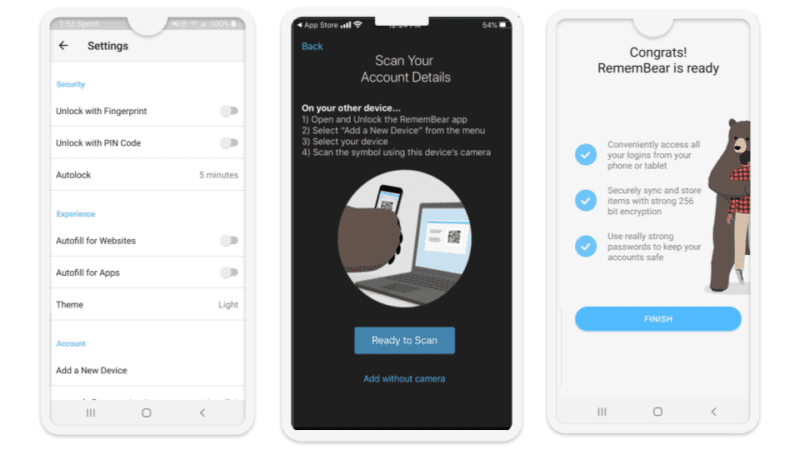
I tested the mobile apps on my iOS and Android smartphones and had no difficulty syncing them up with my PC. After downloading RememBear, I selected the option to add an existing account. I opened RememBear on my desktop, clicked Add New Account, and pointed my phone’s camera at the QR code on my screen.
RememBear worked really well on my iPhone. The mobile app uses iOS’s auto-fill function to recognize and fill in passwords, and it syncs automatically with the desktop app. RememBear’s mobile app is compatible with Apple’s Touch ID feature, so you can log in with just your fingerprint — no master password necessary.
RememBear’s desktop app synced just as easily with my Android device, allowing me to sync passwords between my computer and phone. RememBear also provides biometric login for Android devices, so I was able to log into the mobile app using only my fingerprint.
Overall, RememBear’s mobile apps are just as easy to use and intuitive as the desktop apps.
Customer Support — Good Help Guides & Friendly Email Support
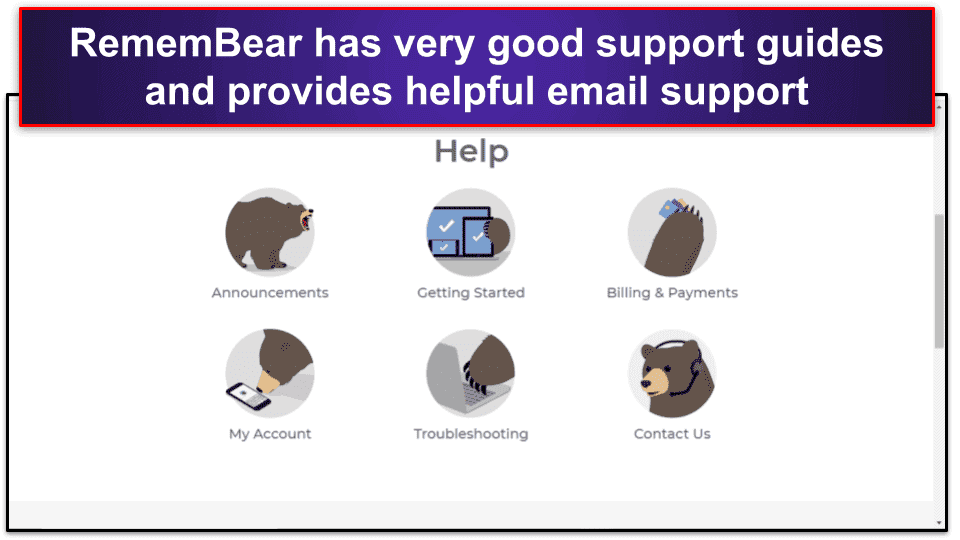
RememBear has good customer support — its Help section includes a pretty good library of guides, and it offers email-based customer support.
The Help section is well-organized with 6 different categories: Announcements, Getting Started, Billing and Payments, Accounts, Troubleshooting, and Contact Us. While the articles are helpful and answered most of my questions, I wish there were more of them — Dashlane has a ton of helpful support articles. Also, I like how other password managers like 1Password and Keeper include setup videos.
RememBear’s email support team always responded to my queries within a day. While not as speedy as 1Password, which typically responded in under 5 hours, Remembear’s support team was both competent and charming, using cute monikers like “Paddlington Bear.”
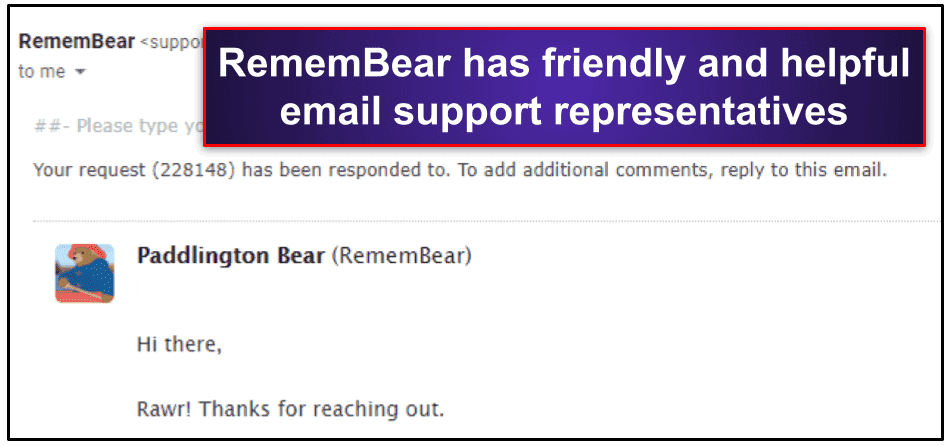
That said, I wish RememBear would add live chat like Dashlane, Keeper, and RoboForm. Also, RememBear doesn’t offer phone support like RoboForm (but there are only a few password managers that support this platform).
Overall, RememBear doesn’t offer some customer support options like live chat, video tutorials, and phone support, but it includes really good Help guides and articles and the email support team is very friendly, knowledgeable, and helpful.
RememBear — Is It a Good Password Manager in 2025?
RememBear is really intuitive, really well designed, and really fun to use.
There are charming animated bears that help you with installing and setting up all of RememBear’s apps, and they offer easy-to-follow steps for importing data, auto-saving and auto-filling your information, setting up your Backup Kit, and syncing all of your devices.
When it comes to security, RememBear has 256-bit AES encryption, two-factor authentication, a zero-knowledge policy, and New Device Key technology. RememBear has also conducted an independent security audit. While it doesn’t have a lot of extra features, RememBear comes with a password generator and browser extensions for Chrome, Firefox, and Safari.
That said, RememBear lacks many of the extra features that top competitors include — for example, it doesn’t have encrypted storage, data breach monitoring, password sharing, and more. Also, there are no account recovery options if you lose your master password, customer support is missing live chat, and it’s more expensive than other top password managers that offer more features.
RememBear has a free plan that covers 1 device and includes unlimited password storage but there’s not much else. RememBear Premium is a monthly service that includes unlimited password storage on unlimited devices, as well as syncing to all devices and cloud-based password storage (but there’s no money-back guarantee).
Overall, RememBear is a good password manager for new users but it’s missing a lot of key features that top brands like 1Password, Keeper, RoboForm, and Dashlane offer.
Frequently Asked Questions
Is RememBear safe?
Yes, RememBear is very secure — it uses end-to-end 256-bit AES encryption and a ton of high-tech security protocols to protect data, including a server key management system, secure remote password protocol, and transport layer security.
Each copy of RememBear automatically generates a New Device Key, which is never sent to RememBear’s servers. Even if a hacker was able to steal your master password online, they wouldn’t be able to log into your account without physical access to your device. RememBear’s mobile apps also have an option to enable biometric identification — so you can’t log in on a mobile device without a fingerprint or face scan.
While it doesn’t have a lot of extra features, RememBear comes with a good password generator and easy-to-use browser extensions for Chrome, Firefox, and Safari.
Does RememBear have a free plan?
Yes, RememBear does offer a free plan, but it provides very basic features — the free plan includes unlimited password storage but only on 1 device. The free plan also keeps you from accessing your New Device Key, so there’s no backdoor into your account if you lose your master password.
It’s not a very good deal, especially when competitors like Avira Password Manager offer unlimited passwords on unlimited devices — plus additional features — for free. If you’re in the market for a free password manager, check out our top picks here.
Upgrading to RememBear’s Premium plan allows you to have unlimited passwords on unlimited devices, cloud-based storage, and other features.
How does RememBear manage passwords, notes, and credit cards?
All of your passwords, notes, and credit cards are stored in RememBear’s vault in an alphabetical list. RememBear also recognizes new password fields and offers to generate highly complex and secure passwords for new logins with its password generator. The passwords that RememBear generates are totally random, so they’re impossible to predict.
RememBear is very secure and it uses auto-filling, so your passwords can’t be detected by keyloggers or screenloggers that could normally record your keystrokes or screen activity to steal your passwords.
Is RememBear better than built-in password managers from Chrome or Apple?
Google Chrome offers a pretty decent password manager, and Apple’s iCloud Keychain is a simple way to store and auto-fill passwords. But RememBear is a cross-platform password manager with added security measures like New Device Key, 256-bit AES encryption, and high-tech security like secure remote password technology.
RememBear works really well across a variety of devices — it easily syncs between PCs, Androids, Macs, and iOS, as well as offering extensions for Chrome, Firefox, and Safari.
Chrome’s password vault only works in Chrome, and iCloud Keychain has issues syncing with Windows and Android devices. RememBear’s multi-device syncing is simple and intuitive, plus it includes powerful security protections and a Backup Kit for emergency vault access — all things that neither Chrome’s nor iCloud Keychain’s password managers have.