pCloud Pass Review: Quick Expert Summary
pCloud Pass is a solid password manager in 2025 — it secures your data with military-grade encryption and zero knowledge architecture, and it covers the basics of password management well. Although it lacks some more advanced features, it’s very user-friendly and has affordable lifetime plans that may make it right for you.
Key features of pCloud Pass include:
- Password generator. Generates and manages complex, unique passwords for all your online accounts.
- Secure sharing. Safely shares sensitive login details with trusted contacts.
- Auto-fill and auto-save. Simplifies online form-filling and saves time with auto-fill and auto-save features.
- Biometric unlock. Lets you access your vault with just your fingerprint on mobile devices.
- Account recovery option. Lets you recover your account securely even if you forget your master password.
- Tags. Efficiently categorize and manage your passwords using custom tags.
In my testing, all of pCloud Pass’s features worked smoothly, from adding passwords to the vault and using auto-fill to categorizing passwords and items using tags. Sharing information was also a breeze, with the shared data being updated in real time for the recipient.
However, there are still some areas where pCloud Pass could improve. While it provides basic two-factor authentication (2FA) for logging into your pCloud account, it could benefit from including more advanced features such as advanced 2FA options, comprehensive password auditing, and dark web monitoring — top competitors like 1Password offer all these and more.
pCloud Pass offers a comprehensive free plan that includes a very generous 10 GB of cloud storage, and you can also try the Premium and Family plans on a free 30-day trial, so you have plenty of time to test its basic features before committing to a subscription. Plus, all paid plans come with a 14-day money-back guarantee.
| 🏅Overall Rank | #16 out of 50 password managers |
| 🔐 Encryption | 256-bit AES encryption |
| 🎁 Free Plan | ✅ |
| 💸 Pricing | $2.99 / month |
| 💰 Money-Back Guarantee | 14 days |
| 📀 Operating Systems | Windows, macOS, Android, iOS, Linux |
pCloud Pass Full Review — Competitively Priced & Full-Featured Password Manager

pCloud Pass is a highly intuitive password manager that prioritizes user-friendly features and robust security. It covers all of the essential security features, including biometric unlock for mobile devices, secure data sharing, auto-fill and auto-save, and account recovery options.
The Free plan offers full functionality for 1 device, and it includes unlimited password storage and 1 secure share per contact. The Premium and Family plans allow unlimited active devices and unlimited secure share functionality at some of the most competitive prices in the market.
pCloud Pass Plans & Pricing — Good Free Plan + Excellent Lifetime Option
pCloud provides 3 different plans: pCloud Pass Free, pCloud Pass Premium, and pCloud Pass Family. Both paid plans are available as monthly, annual, or lifetime subscriptions, and they come with a 30-day free trial and a 14-day money-back guarantee.
pCloud Pass Free includes all of pCloud’s features, but it’s valid for just 1 device, and it only allows you to share one item per contact. The free plan includes:
- Secure password sharing.
- Secure data storage.
- Biometric unlock.
- Password generation.
- Data imports and exports.
- Auto-fill and auto-save.
- Account recovery.
- Reset and auto-lock functions.
- Tag categorization.
- 10 GB cloud storage
I think it’s brilliant that pCloud Pass Free provides 10 GB of cloud storage. Initially you get 2 GB, but the remaining 8 GB can be unlocked by completing tasks such as verifying your email and inviting friends to use pCloud.
pCloud Premium includes the same features as the free plan, but it allows you to access your account on an unlimited number of devices. Also, you can share an unlimited number of items per contact. Premium goes for $2.99 / month — this is slightly more expensive than Keeper’s Unlimited plan which provides more features — but where pCloud shines is with its lifetime plans starting at $149.00. There are very few password managers that can compete with this.
pCloud Family starts from $4.99 / month and provides the same features as Premium, but it offers up to 5 licenses. You also have the option of taking a lifetime plan at $253.00.
Here’s a quick overview of all of pCloud Pass’s plans:
| Free | Premium | Family | |
| Platforms | Windows, macOS, Android, iOS, Linux | Windows, macOS, Android, iOS, Linux | Windows, macOS, Android, iOS, Linux |
| Price | Free | $2.99 / month | $4.99 / month |
| Number of licenses | 1 | 1 | 5 |
| Unlimited devices | ❌ | ✅ | ✅ |
| Secure password sharing | ✅ | ✅ | ✅ |
| Password generator | ✅ | ✅ | ✅ |
| Multi-platform password storage | ✅ | ✅ | ✅ |
| Forms auto-fill | ✅ | ✅ | ✅ |
| Cloud storage |
✅
(3 GB) |
✅
(10 GB) |
✅
(10 GB) |
| Account Recovery |
✅ | ✅ | ✅ |
pCloud Pass Security Features — Does the Basics Well (But There Are No Unique Extras)
pCloud Pass uses military-grade 256-bit AES encryption to secure your master password. The password manager also uses client-side encryption, so it encrypts all your data on your device before it’s sent to pCloud’s servers. As a result, your data is protected from all third parties, including pCloud itself.
I like pCloud Pass’s password generator, which allows you to create strong, unbreakable passwords. By default, it generates 16-character passwords, but you can adjust it to create really strong passwords of up to 64 characters. You can further adjust the character type to include a combination of symbols, digits, and upper and lowercase letters — I did however, miss the ability to create passphrases like you can with NordPass and Bitwarden.
The password manager also provides basic password auditing using a color-coded system. It would be nice to see pCloud Pass extend its password auditing functionality to detect compromised, reused, and duplicated passwords like most password managers do.
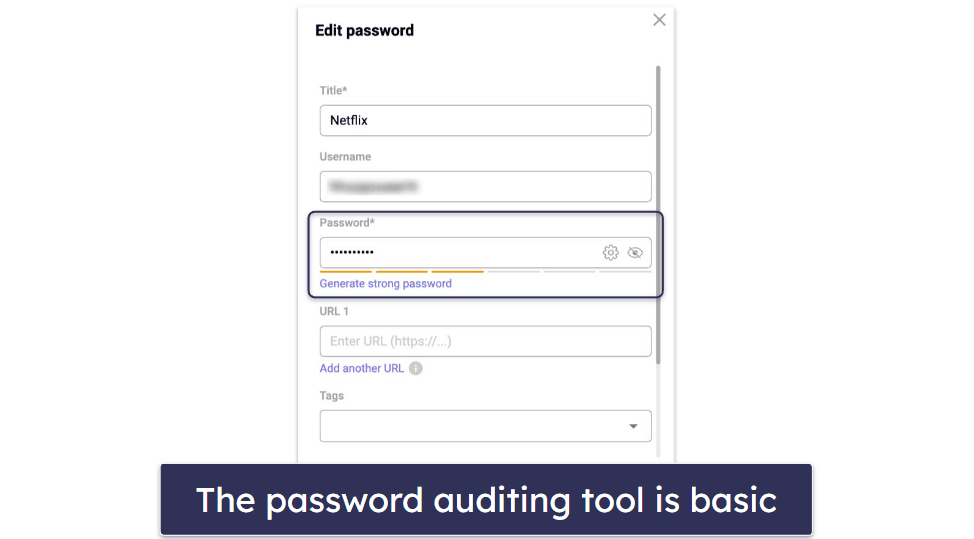
That said, I like how pCloud Pass provides multiple login options — you can either log in using your master password or biometric identification (face ID or fingerprint). However, I was slightly disappointed that there was no biometric login option for Mac. Top brands like 1Password allow macOS users to unlock their accounts using their Touch ID.
pCloud Pass’s 2FA functionality has to be activated in your main pCloud account. It supports basic 2FA through Google Authenticator for an added layer of security to your passwords but, unfortunately, it doesn’t support 2FA logins for other apps or websites yet. Keeper, by comparison, offers extensive 2FA options along with smartwatch compatibility, SMS codes, and many more.
pCloud Pass has 1 account recovery option — recovery words. Your recovery words are the only way to access your vault if you ever forget your master password. I think it’s great that pCloud Pass provides this feature, as some password managers like Sticky Password don’t offer any account recovery at all.
While pCloud Pass doesn’t allow you to create multiple vaults, it provides an alternative — you can categorize your passwords or items using tags. This is very similar to creating multiple vaults, as you can organize your data into different categories such as Work, Personal, Finance, and more.
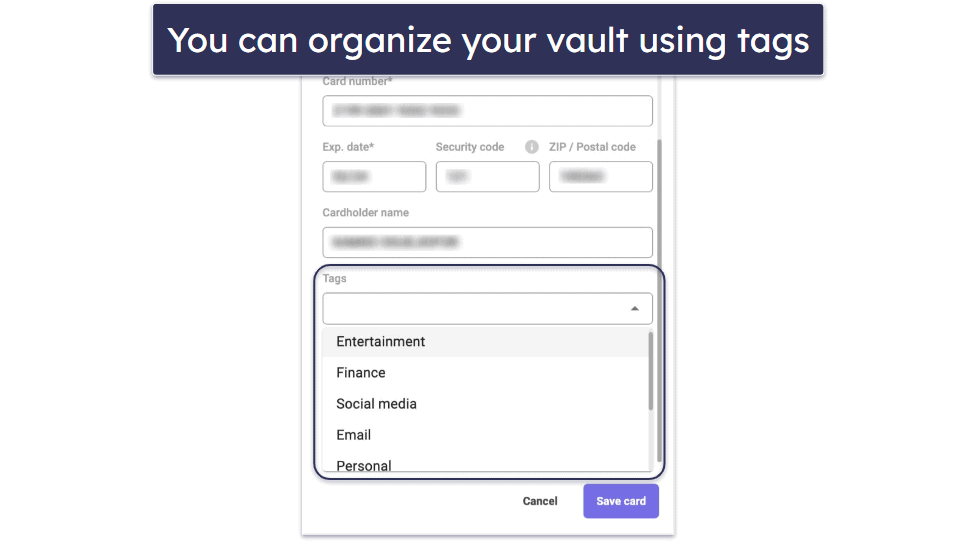
pCloud Pass doesn’t allow you to create shared vaults, but it does provide secure data sharing. So you can share any of your passwords or items with a friend or family member, and you can even select whether to grant the contact view or edit access.
Two other features I really like are the auto-lock and reset functions. You can set your pCloud Pass app to lock after a certain period of inactivity, providing an extra layer of protection from intruders.
You can also permanently delete all your passwords and other items in pCloud Pass and start fresh with a clean slate. Likewise, you can decide to delete your pCloud Pass account entirely.
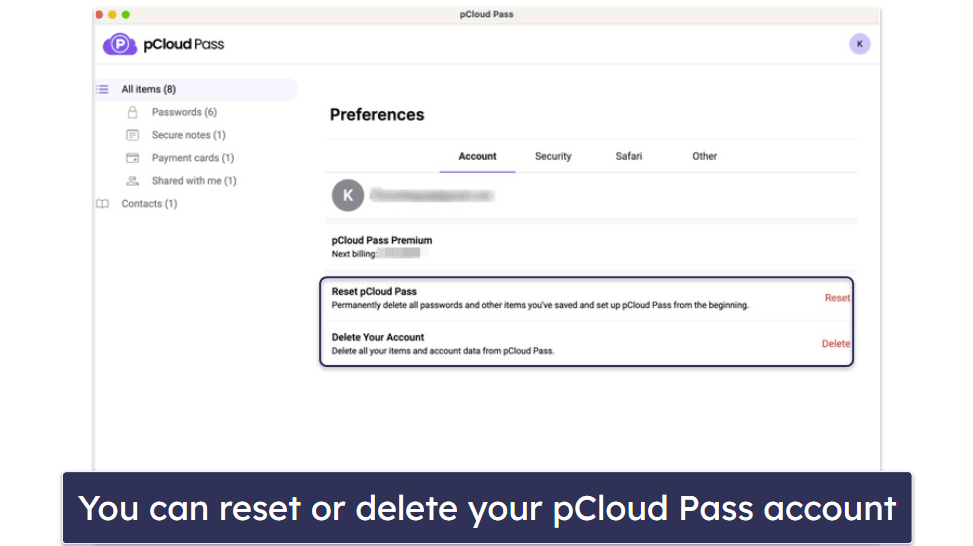
Overall, pCloud Pass provides some good security features, such as 256-bit AES encryption, password auditing, a password generator, and multiple login options. I also like that it presents you with recovery words as an account recovery option and that you can categorize your items using tags. However, pCloud lacks unique features and extras like dark web monitoring, emergency access, and advanced two-factor authentication. That said, its provided security features all work as advertised.
pCloud Pass Ease of Use & Setup — Very Intuitive & User-Friendly Apps
pCloud Pass is very user-friendly, and it provides intuitive apps for all devices. Also, downloading and setting up the apps takes very little time. Within 5 minutes I could install the macOS app and create an account.
After creating your account, pCloud Pass presents you with your recovery words, with a prompt advising you to save all the words in the exact order displayed. Next, you’ll be given the option to import your passwords from other sources.
pCloud Pass allows you to import data from different browsers such as Google Chrome, Firefox, Microsoft Edge, and Opera as well as from other password managers like 1Password, Dashlane, RoboForm, Keeper, and many more.
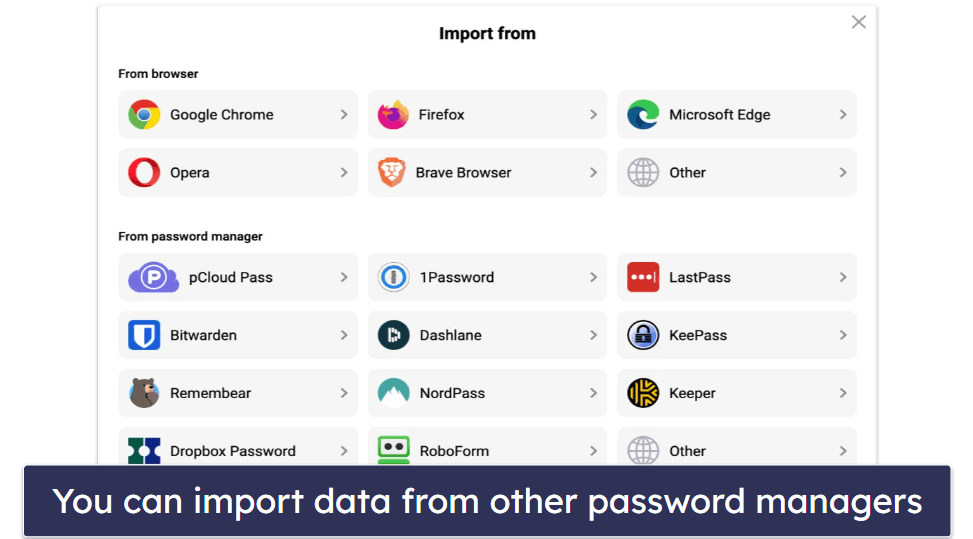
You can do this using a CSV file, and I particularly like how pCloud Pass provides redirect links to tutorials on how to export your passwords from each of these platforms.
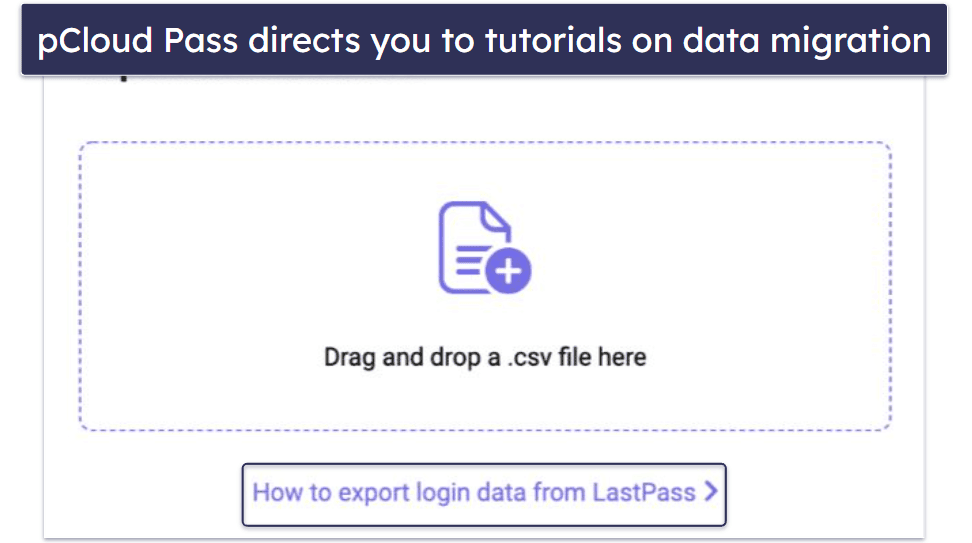
I would have liked it if pCloud Pass offered more secure importing options. For instance, Keeper allows you to import passwords directly from browsers and password managers (without using a CSV file). Nevertheless, pCloud’s importing process was seamless, as I could easily import data from 1Password and Dashlane.
I also like how easy it is to add a contact to your pCloud Pass account. Simply navigate to the Contacts tab, click on “invite”, and enter the recipient’s email address. The contact can then go to their pCloud Pass app and accept the invite.
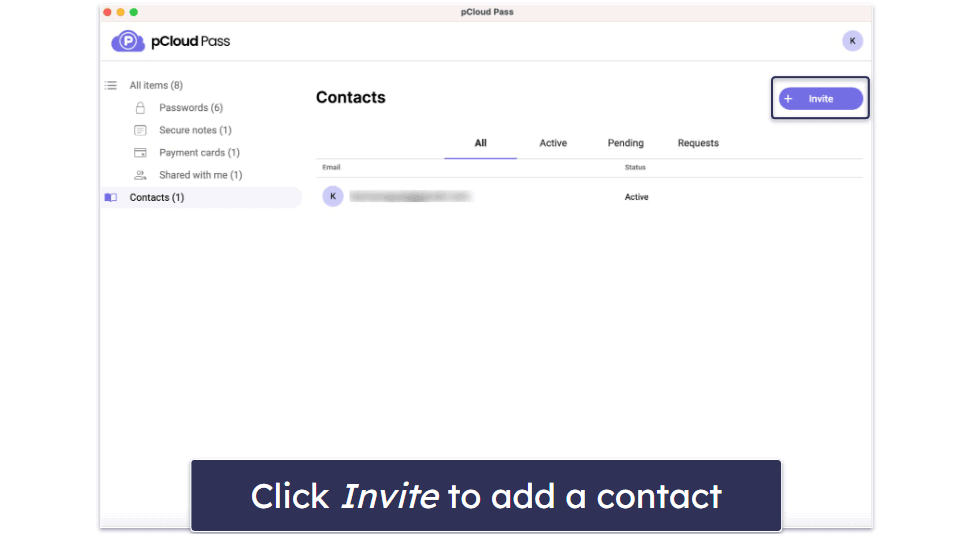
Sharing passwords and items is also pretty straightforward. All you have to do is click on the share symbol next to the item, enter the email of the contact you want to share your data with, and choose if the contact should have view/edit access. If it’s the first time you’re sharing an item with a particular contact, you’ll have to create a security code and send it to them. The person can then use that code to access the shared password or item.
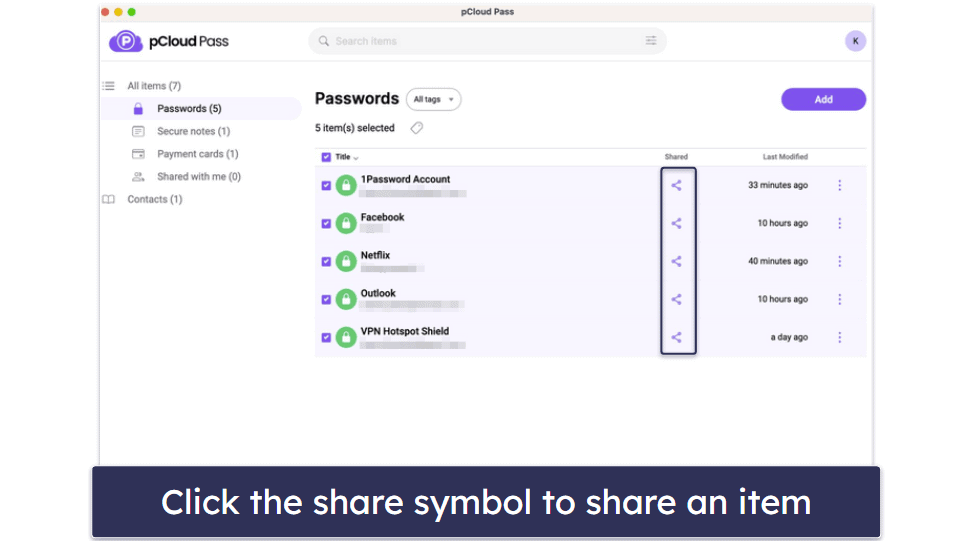
pCloud Pass’s auto-fill and auto-save functions worked well in my tests when it came to login sites, ensuring a streamlined experience. However, I encountered some issues when trying to auto-fill or auto-save my card details on payment checkout forms, which was a bit annoying compared to competitors like Dashlane — which consistently filled out my details on both login and payment websites.
pCloud Pass’s mobile apps are also very intuitive. I downloaded and installed both the iOS and Android apps in less than 3 minutes, and since I already had an account, all I needed to do was sign in. I had no issues navigating the apps and accessing their features. Also, I particularly like how well-synced they are with the desktop app. Whenever I added an item through the macOS app, it would appear on both mobile apps immediately.
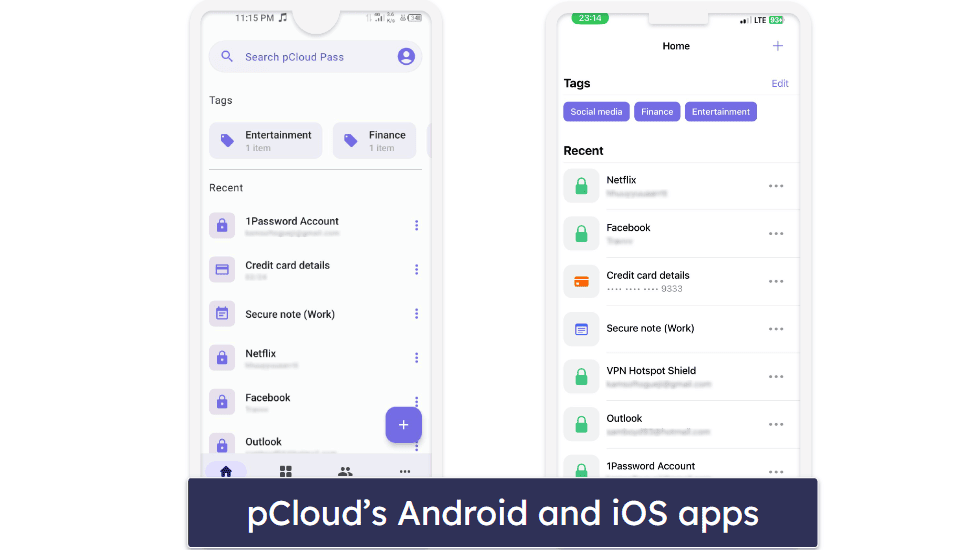
Overall, pCloud Pass provides intuitive apps that make navigation a breeze for all users, regardless of their technical level or expertise. My only complaint is that the auto-fill and auto-save functions didn’t work on payment websites.
pCloud Pass Customer Support — Limited Channels, but Good Email Support
pCloud offers two forms of customer support — email support and an extensive knowledge base. The latter includes FAQs, privacy options, and release notes, which I found incredibly useful for addressing some of my queries. For example, to understand the type of data that pCloud Pass collects, I simply explored the privacy options and learned how the password manager handles user data.
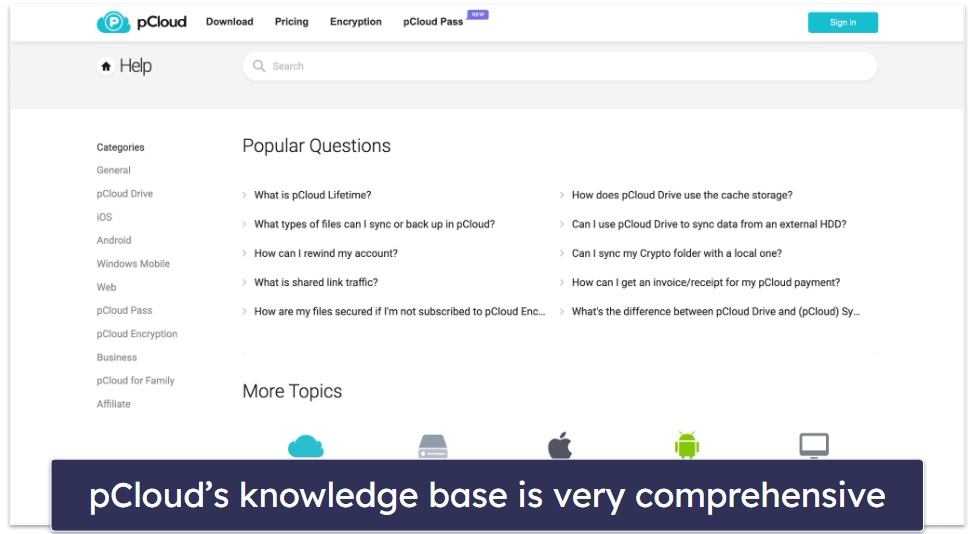
I had a particularly positive experience with email support. Each time I submitted an email ticket, I received a response within an hour — a quicker turnaround than many password managers which can take up to 24 hours. The responses were not only prompt but also informative, helpful, and delivered in a friendly manner.
The customer support options provided by pCloud Pass are good — but it would be nice if they offered more channels such as live chat and phone support. Competitors like RoboForm and Keeper already provide these additional options.
Is pCloud Pass Any Good in 2025?
Yes, pCloud Pass is an excellent and secure choice in 2025. It offers robust, military-grade 256-bit AES encryption to ensure your passwords are secure and uses client-side encryption to protect your data on your device before it’s transmitted to pCloud’s servers, ensuring that your data is safe from third parties, including pCloud itself.
pCloud Pass provides several good security features, such as a flexible password generator, basic password auditing, and multiple login options, including biometric identification. It also offers recovery words as a fallback mechanism, which is great to have in case you forget your master password.
Moreover, pCloud Pass is extremely user-friendly. The mobile and desktop apps are intuitive and synchronized, making it a breeze to add, edit, or manage passwords and other data across all your devices. Sharing passwords securely is also very easy.
However, pCloud Pass could benefit from certain improvements. It currently lacks some advanced features, such as dark web monitoring and advanced two-factor authentication found in other password managers. Furthermore, while its auto-fill and auto-save features work well for login websites, they fall short on online payment forms.
Despite these areas for improvement, pCloud Pass remains a strong contender in the password manager market in 2025. Its intuitive interface, secure encryption techniques, and a variety of plan options make it a solid choice for those seeking a trustworthy password management solution. Plus, with a free 30-day trial and a 14-day money-back guarantee, you can try it without any risk.
Frequently Asked Questions
How safe is pCloud Pass?
pCloud Pass is very safe. It uses 256-bit AES encryption, a standard used by banks and militaries and considered to be virtually unbreakable. It also uses client-side encryption, which encrypts your data before it leaves your device, preventing third-parties including pCloud from accessing it. Additionally, it provides options for biometric authentication, adding another layer of security to your account.
Does pCloud Pass have a free version?
Yes, pCloud Pass has a free version — pCloud Pass Free. The free plan comes with all of pCloud Pass’s features; however, you have limited sharing capabilities and you’re restricted to accessing your account on only one device. pCloud Pass Premium, on the other hand, offers unlimited password sharing and allows you to access your vault on as many devices as you like.
Can I sync my pCloud Pass account across multiple devices?
Yes, you can. pCloud Pass provides seamless syncing across all devices. Whether you’re on a smartphone, tablet, or desktop, your password vault is updated and accessible, ensuring a consistent experience no matter the device you’re using.
How do I recover my pCloud Pass account if I forget my master password?
pCloud provides you with recovery words, in case you forget your master password. These words are provided at the time of account creation and you can copy them and store them safely. You should note that pCloud Pass does not store your master password, so it’s crucial to keep these recovery words safe.

