Password Manager Review: Quick Expert Summary
Password Manager has positive reviews on the Google Play store, but not many downloads. Is there a reason why this manager isn’t standing toe to toe with industry giants like 1Password?
Is there more to this app than meets the eye?
I’ve reviewed nearly 70 password managers on my journey to bring to light the best of the best, and this in-depth Password Manager app review should help you decide whether the app is worth your time and money. Read on for the full story!
Password Manager Plans & Pricing — Affordable, Plus There’s a Good Free Option
Overall, Plans and Pricing is one of the areas I’d like to point out as a positive in this Password Manager app review.
There is both a free and a Pro version of the app. The free version is ad supported and limits the number of passwords you can store to 3,000, while the Pro version removes the advertisements and allows unlimited storage for your login details. In most cases, the reason you’d upgrade to the paid version is to get rid of the ads (which are honestly a little too frequent and pretty annoying), since support for 3,000 passwords is far more than enough for the average user.
The pricing is very easy to understand, since you’re essentially just choosing whether you need the extra password storage and whether or not you’re willing to deal with advertisements.
Another plus is that the Pro version is very inexpensive and is a one-time fee rather than an ongoing subscription. There’s a trend in the password manager industry to charge an ongoing fee for service—often billed a year at a time. Since Password Manager Pro is quite basic as far as password managers go, I feel that the initial app purchase was quite reasonable.
Long story short, I feel that the developer did a very good job in terms of monetization—providing a free option for those who want to test the waters, and a slightly upgraded Pro version for more serious users.
There doesn’t appear to be any sort of money-back guarantee with Password Manager, but since it’s purchased through the Google Play Store, it should be easy enough to refund directly through that interface without having to contact the developer.
Password Manager Features — Minimal but Works Quite Well
Right off the bat it’s easy to see that Password Manager doesn’t bring as much to the table as more fully-featured programs that have a bigger presence in the industry. This app appears to be developed by a one-man team which would explain the lack of advanced features. But that doesn’t mean I wasn’t missing some perks that I’ve come to expect from password managers, such as form autofill and cloud backups. This is definitely not in the same league as Dashlane, or even the nicely simple BitWarden.
With that said, the features that this Password Manager app does include are executed quite well, making it a possible option for a bare-bones app to keep your information protected.
Secure Password Storage — Keep Your Sensitive Data Safe
Password Manager might not have all of the bells and whistles of some of its competitors, but it does do a good job of keeping your login information safe. The app is encrypted and not even the app creator has access to your PIN or password information, giving you the peace of mind that only you have access to those sensitive details. The lack of autofill definitely left me a little bit disappointed, but the app does a good job of securely storing information.
Multi-Device Synchronization — Syncs Well, but Only Across Android Devices
While the password manager only works on Android devices, it’ll sync across the various devices on your Google Account—such as your tablet and phone. This makes it easy for those invested in the operating system to access their passwords wherever they may be.
Password Generator — Simple & Elegant
The app includes a password generator that’s simple, yet effective. Just select your desired length and tap a button to receive a secure string of numbers, letters and symbols that will be much more resistant to hacking than your average password.
You can then copy it to your clipboard and paste it directly into the site where you’re signing up. It couldn’t be easier and is one of the more elegant implementations I’ve seen thus far.
Free Version — A Good Way to Try the Product, but It Comes With Ads
The app does offer a version that’s completely free, although storage of passwords is somewhat limited and you’ll have to deal with advertisements.
Still, it’s a great way to get a feel for the interface and whether or not it’s the right app for you before you make the decision to upgrade.
To be honest, I prefer my password managers to be more functional—even the nicely straightforward BitWarden had much more going for it than this.
Password Manager Ease of Use & Setup — Very Simple & Intuitive
The setup process for Password Manager is second to none, and it’s clearly designed with the user experience as a top priority. I don’t know that I’d use the app as my primary password manager due to the lack of features, but the fact that it focuses in on the basics and manages to perfect them is quite commendable. The truth is, not everyone needs a super sophisticated program for their daily web browsing, and this Password Manager app may be more than enough for the average user.
When you first download the program, you’ll be prompted to provide an email address and password, as well as a Master PIN that you’d like to use to unlock the password safe. After that, you just click on a link in a confirmation email and you’re good to go!
Once you log into the app you’ll notice a pretty bare-bones interface with a white screen and only two buttons: a ‘+’ icon at the bottom right, and a hamburger menu in the top left. The menu gives you access to the password generator, information about the app and your account settings, while the ‘+’ is how you add new passwords to your home screen.
Adding a Password — An Easy Process
Adding a password is quite easy, and requires filling in only a few fields.
You’ll add your username, email and password, and then press the ‘Add’ icon at the top of the window in order to create a new profile. You’ll then be greeted with a screen of icons for the most popular websites as well as an ‘Other’ button for sites that are not represented. If you choose Other, just enter the website name and you’re all set!
Going back to the home screen will now show your newly added password. Tapping on it will give you the ability to copy and paste both the username and password into forms, taking the hassle out of remembering the details. Autofill would certainly be more convenient, but at least the password management feature is pretty well-designed for what it is.
Password Generation — Couldn’t Be Simpler
As discussed above, the password generation process is a cinch. The utility is one of the options in the hamburger menu at the top left of the screen. All you need is your desired password length and you’ll have a unique string of characters for your login in just a few taps!
Ease of Use & Setup Final Thoughts — Super Easy, but a Bit Too Minimal
I’m a bit conflicted with this section of the Password Manager review because while the app was quite easy to set up and use, it was a little bit too easy. There’s just honestly not a lot of meat behind this app, but I feel comfortable giving the app a perfect score in this section due to the way the features that are included are implemented.
Password Manager Security — Basic Security Is Good, but It Lacks 2FA & Biometrics
The security for Password Manager is very good, using a “Zero Knowledge” system and 256-bit encryption in order to keep your information safe. Unfortunately, the protection ends there. There are no biometric logins, two-factor authentication, facial recognition or any of the other security features I’ve seen from some of the bigger players in the password manager arena.
The PIN can also be reset by using your email address to receive a reset code, which is a little less secure than apps that provide a recovery code and will lock you out if you lose it. It’s certainly more convenient, but from a security standpoint it’s a minor flaw. For an example of a password manager that does PIN security right, check out my review on oneSafe.
One feature I found both a blessing and a curse was the fact that the app doesn’t let you take screenshots while it’s open. This is a great choice from a security standpoint as it keeps those using your device from take a picture of your logins, but it was certainly inconvenient for me as I was writing this review! Many mobile password managers do allow you to take screenshots of sensitive information – leaving your logins vulnerable if someone were to get hold of your app. Other security-minded apps that you may want to take a look at if this functionality is important to you includer BlackBerry Password Keeper and KeePassDroid.
Overall, I feel that the security for Password Manager app is average. The basics that you need to keep your logins protected are present, but the lack of additional support for important inclusions like 2FA or biometric logins certainly left me a little bit disappointed.
Password Manager Customer Support — No FAQs & Direct Support Is Average
Customer support for Password Manager Pro includes both phone and email. When I emailed the developer a basic query, it took approximately 48 hours to receive a response. The response time indicates that the app’s team might be small or even a single individual.
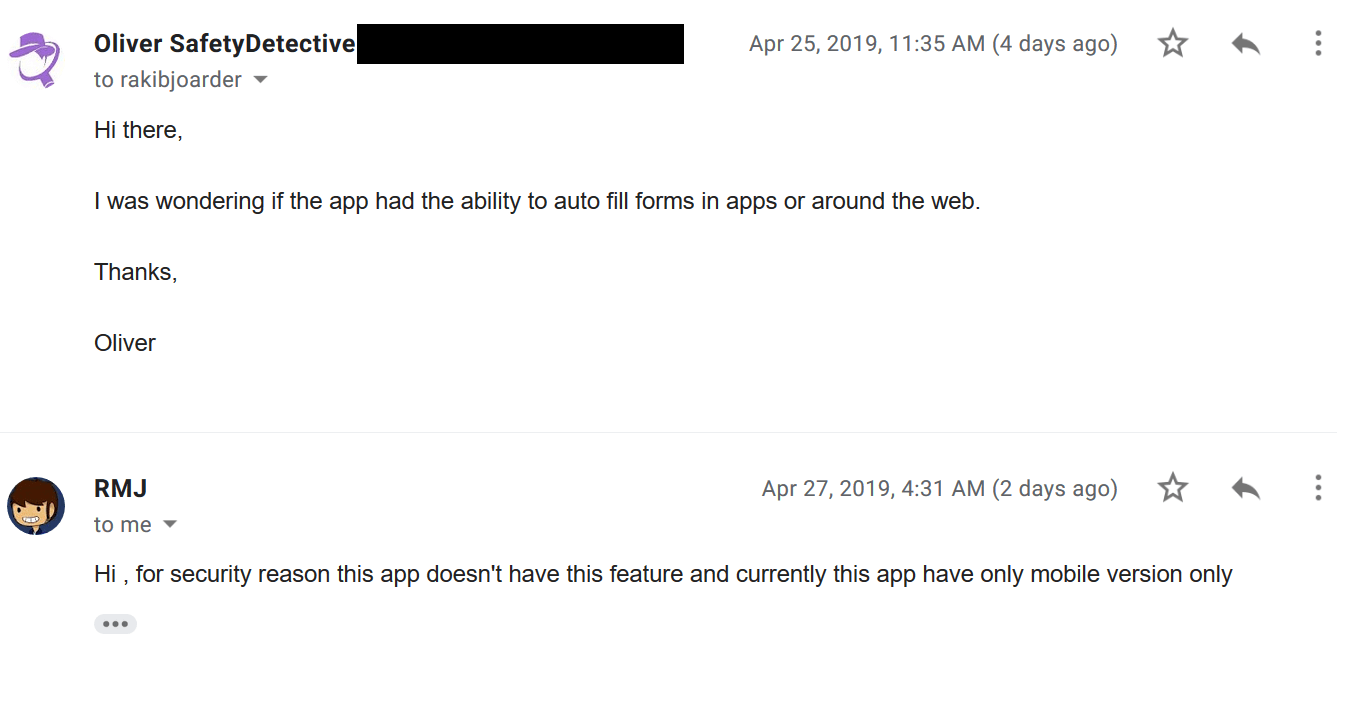
Ultimately, I feel that the customer support is average at best. It’s reasonable to expect response times to be a little slower for a smaller operation, but the fact that there doesn’t appear to be an FAQ section either means that waiting on that response is really your only helpline if you do run into an issue.

