Password Boss Review: Quick Expert Summary
Password Boss is a secure, feature-rich, and easy-to-use password manager. Its desktop app interface is intuitive, and its mobile app is one of the best I’ve tested.
I really like the way Password Boss handles the basics of password management (auto-save/auto-fill/etc.) as well as password sharing and emergency access — both of which were much easier to use and more secure than similar features other top password managers offer.
Password Boss also has useful extra features like a secure browser, a built-in two-factor authenticator, and a remote delete feature that lets you wipe your password database if your device gets lost or stolen.
Password Boss has a surprisingly good knowledge base, but its email support wasn’t particularly fast, and I’d like to see live chat and a community forum added to its support options. I’d also like to see Password Boss include a web-based vault — the best password managers on the market provide some kind of web app that allows users to access their password vault from any device via an internet connection.
Password Boss offers a free plan that can be used for storing your passwords locally on 1 device. And its premium plans let users sync passwords across an unlimited number of devices and share an unlimited number of passwords and are versatile enough for both technical and non-technical users.
You can try Password Boss’s premium features with a 30-day free trial, which comes with the free version, or with a risk-free 30-day money-back guarantee.
| 🏅 Overall Rank | #9 out of 50 password managers |
| 🔐 Encryption | 256-bit AES |
| 🎁 Free Plan | ✅ |
| 💸 Pricing | $2.50 / month |
| 💰 Money-Back Guarantee | 30 days |
| 📀 Operating Systems | Windows, Mac, iOS, Android |
Password Boss Full Review — A Good Range of Features & Affordable Plans

Password Boss is a secure password manager that provides a good variety of security features for a low price.
Additionally, Password Boss comes with unlimited storage, bank-grade encryption and well-designed basic functions, plus syncing across multiple devices, two-factor authentication, and more — all within an intuitive interface.
Password Boss offers a variety of plans. While its free plan is quite limited, the premium plans offer a really good value, and they come with a 30-day free trial and a 30-day money-back guarantee.
Password Boss Plans & Pricing — Affordable Individual & Business Plans
Password Boss is available for Windows, Mac, iOS, and Android. It offers plans for both personal and business users.
There’s a free version for individual users, but it’s very limited. Password Boss Premium is available as a 1-year, 2-year, and 3-year subscription.
Both the personal and business plans have a free trial — you can try out the personal plans for free for 30 days, whereas the business plans include a 14-day trial.
Here’s a quick summary of Password Boss’s plans:
| Free | Premium | Business | |
| Platforms | Windows, Mac, iOS, and Android | Windows, Mac, iOS, and Android | Windows, Mac, iOS, and Android |
| Price | Free | $2.50 / month | $4.00 / month |
| Unlimited devices | ❌ | ✅ | ✅ |
| Unlimited passwords | ✅ | ✅ | ✅ |
| Multi-device sync | ❌ | ✅ | ✅ |
| Account recovery | ✅ | ✅ | ✅ |
| 2FA | ❌ | ✅ | ✅ |
| Password sharing | ✅ (5) |
✅ (Unlimited) |
✅ (Unlimited) |
| Vault auditing | ✅ | ✅ | ✅ |
| Breach alerts | ❌ | ✅ | ✅ |
| Emergency Access | ✅ | ✅ | ✅ |
| Remote data wipe function | ❌ | ✅ | ✅ |
| Free trial | N/A | ✅ (30 days) |
✅ (14 days) |
Password Boss Free — Single Device + Limited Features
The free version of Password Boss includes:
- Local data storage only.
- Use on 1 device.
- Unlimited passwords.
- Limited password sharing (up to 5 shares)
- Emergency access to your whole account or individual items.
Honestly, I don’t really like Password Boss’s free plan. It’s way too restrictive, but my biggest complaint is that there’s no cloud backup or syncing across devices.
There are better options around if you’re looking for a completely free password manager. LastPass Free and Bitwarden Free both offer syncing across multiple devices and a couple of additional features. And Dashlane’s free plan lets you store up to 25 passwords on 1 device and comes with a ton of features, including unlimited password sharing, password security auditing, security alerts, 1 GB of file storage in secure notes, and more.
That said, Password Boss Free is a reasonable option with a decent range of features if you only have one device and don’t mind storing your passwords locally.
Password Boss Premium — Single User + Unlimited Devices
The Premium plan gives users access to all of Password Boss’s features, including:
- Cloud sync across unlimited devices.
- Two-factor authentication (2FA).
- Remote data wipe function.
- Web form-filling capabilities.
- Unlimited password sharing.
- And more…
This plan is reasonably priced — costing $2.50 / month, it’s cheaper than the personal plans from top competitors like Dashlane and Keeper (although both Dashlane and Keeper offer more functionality).
You can give Password Boss a try with a 30-day free trial. There’s also a 30-day money-back guarantee.
Password Boss Business Plans
Password Boss has several business plans that have all the features of the personal Premium plan, plus:
- Unlimited number of users (starting at 5).
- Admin Console to manage users and groups.
- Business and personal password vault for each user.
- Secure sharing for teams.
- Reporting on usage and security scores.
- Advanced security policies.
- Backup of business password vaults for all users.
- Active Directory Connector.
- Advanced reporting and security policies.
- Detailed audit logs.
I do think there are more cost-effective options for most business users, but Password Boss’s business plans are priced quite competitively (starting at $4.00 / month) and offer an impressive selection of advanced security features. You can try out Password Boss’s business plans with a 14-day free trial.
Password Boss Security Features — Great Secure Browser & Remote Wipe Functions
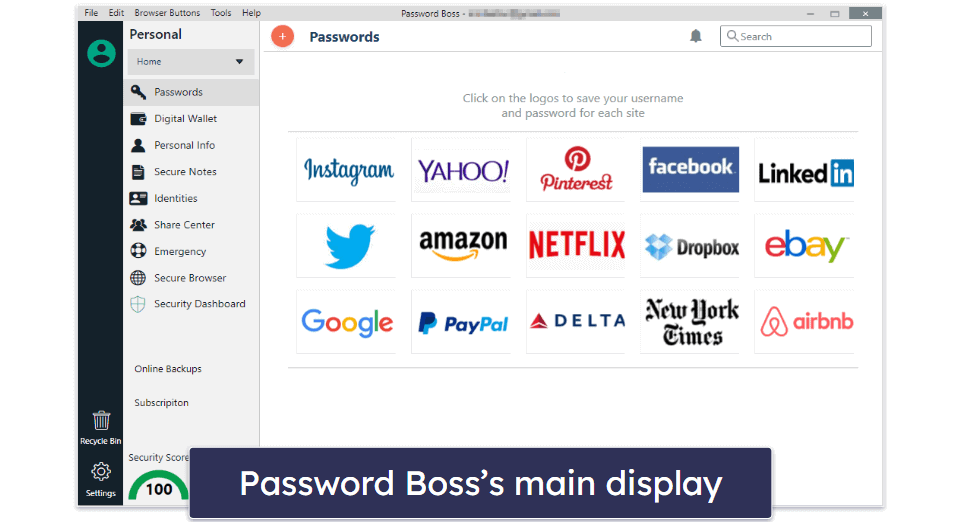
Password Boss is very secure, as it uses 256-bit AES encryption to protect all stored passwords and data — this is the same high level of encryption that many financial and government organizations use. Password Boss also has a zero-knowledge policy — meaning that even Password Boss can’t access any information stored in a user’s database.
Password Boss also offers two-factor authentication (2FA) — used to verify your identity with another factor (like your phone or email) before you can log into your Password Boss account. There are also a few extra security features, such as:
- Biometric login — for accessing the Password Boss vault on mobile devices.
- Remote data wipe — for deleting data on lost or stolen devices.
- Secure browser — a secure DNS server for improving online security.
- Emergency contacts — for giving a trusted contact emergency access to the password vault.
Honestly, I can’t find fault with Password Boss’s security practices and extra security features. I especially like Password Boss’s secure browser, remote wipe functions, and emergency access, which are very useful extras not offered by most competing password managers. Overall, Password Boss is a very secure password manager.
Password Database — Lots of Templates & Categories (Great Customization)
Password Boss offers unlimited storage for both passwords and other personal information, like credit cards and online banking details. The entries in the database are grouped into several categories, including Passwords, Digital Wallet, Personal Info, Secure Notes, and Identities. By default, all entries are saved to one general folder, but Password Boss lets users create as many subfolders or separate folders as they need.
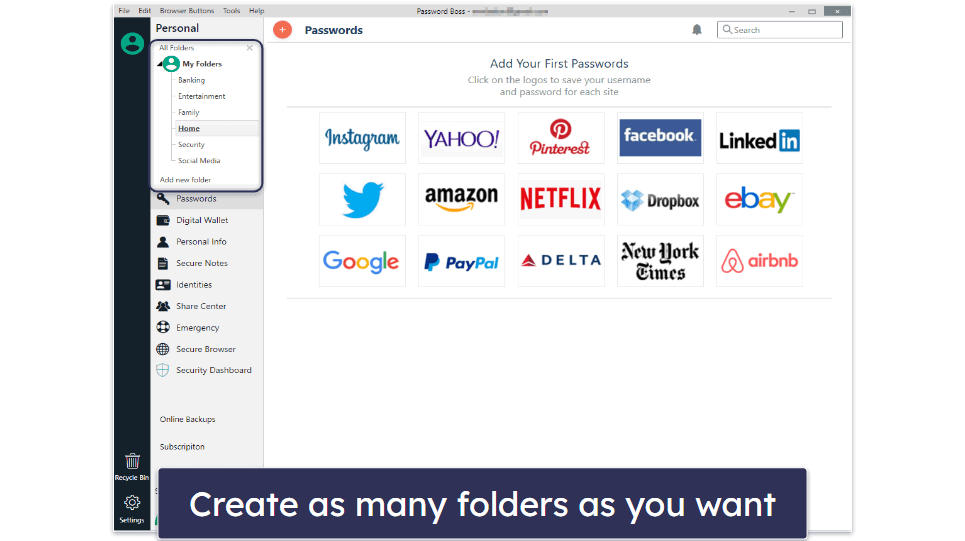
Adding new entries to the password database is very easy. All you have to do is click on the appropriate category in the left-hand menu, click on the orange “+” button at the top of the display, and choose from several types of passwords, like website, app, database, email account, and more.
The digital wallet entry lets you add a bank account and a credit card. And if you want to add personal info, you can add a name, phone, address, email, and company.
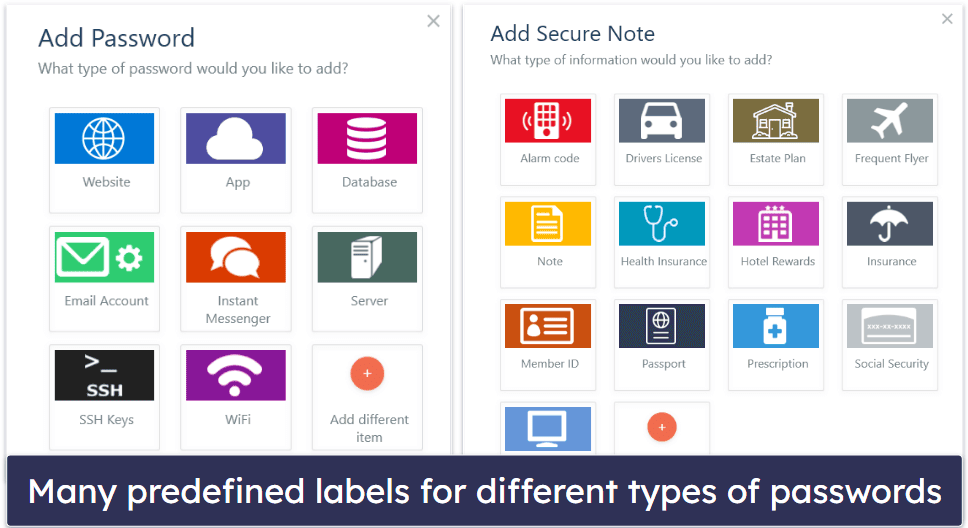
As for the secure notes, you can add all sorts of information — including a driver’s license, health insurance info, or a software license. Identities are divided into name, address, phone number, email address, company, credit card, and bank account.
I really like that Password Boss has many well-designed data-entry templates for specific types of information — these templates are almost as good as RoboForm’s templates (which are the most detailed of any password manager that I’ve tested).
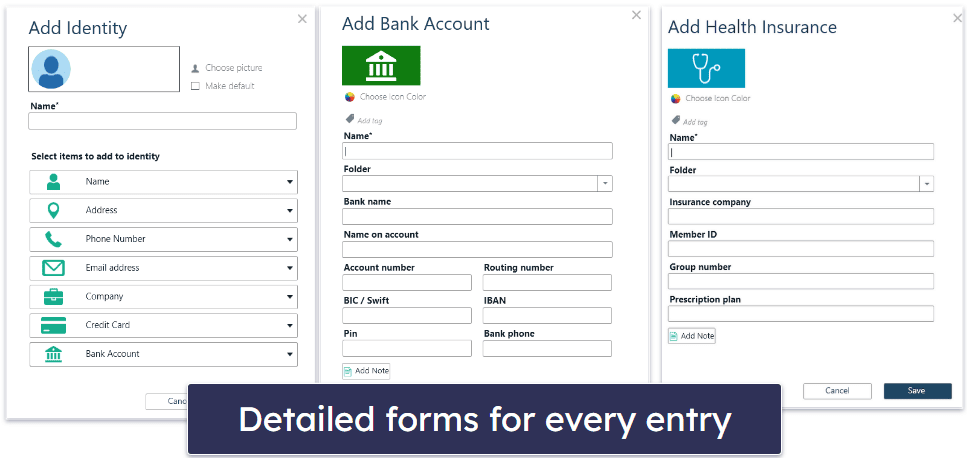
I was also impressed with the selection of extra options available for each entry during my tests. For example, whenever I added a new website account to my Password Boss database, I could choose to generate a secure password, add additional fields, notes, and tags, launch the associated website in a secure browser, and lots more.
Overall, I really like Password Boss’s password and data management features. Most features are intuitive, and there is a decent number of well-thought-out categories for organizing passwords and other important information.
Password Generator — Easily Create Strong Unique Passwords
Password Boss’s password generator lets you create unique secure passwords and offers a decent (but not overwhelming) selection of customization options. By default, Password Boss generates passwords that are 20 characters long and include letters, capitals, numbers, and symbols. However, the password generator can create passwords that are up to 40 characters long — this is ok, but I’d like Password Boss to have an option to create even longer passwords (in comparison, LastPass lets users generate passwords up to 99 characters long, and Bitwarden has an upper limit of 128 characters).
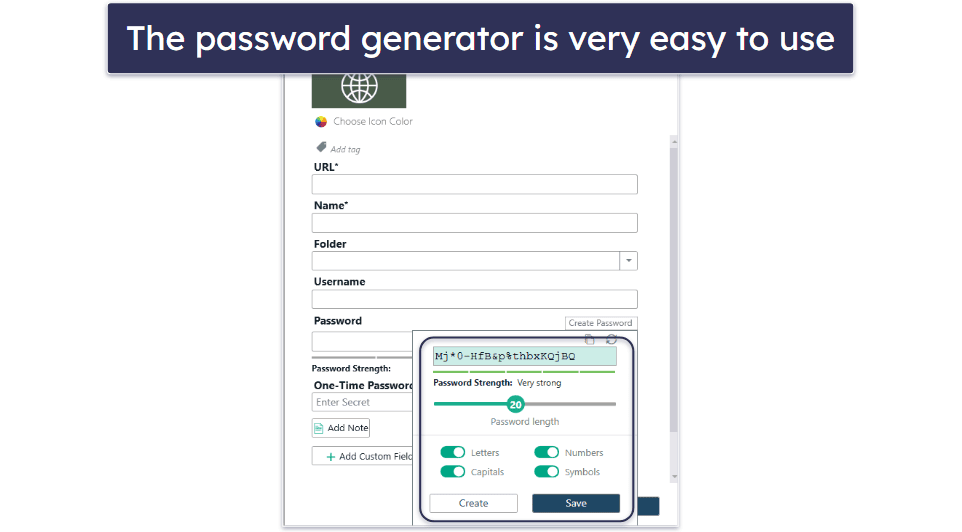
While Password Boss’s password generator is very good, some of the other password managers I’ve tested are better. For example, LastPass and 1Password both let you create passwords that are ‘easy to say’ and/or ‘easy to read’ — this is useful for frequently used passwords or those you share with others, like a Wi-Fi password.
I’d like to see Password Boss add a couple more customization options to its password manager, including the ability to create passphrases. Still, Password Boss’s password generator does a great job at creating strong passwords, and it’s reliable and easy to use — even for non-technical users.
Password Sharing — Well-Designed & Intuitive Sharing Options
Password Boss allows secure sharing of individual items and folders, including passwords, payment details, and secure notes. I tested this feature and found it very easy to use. You can share individual items by right-clicking on them or by using the Share Center option in the main menu.
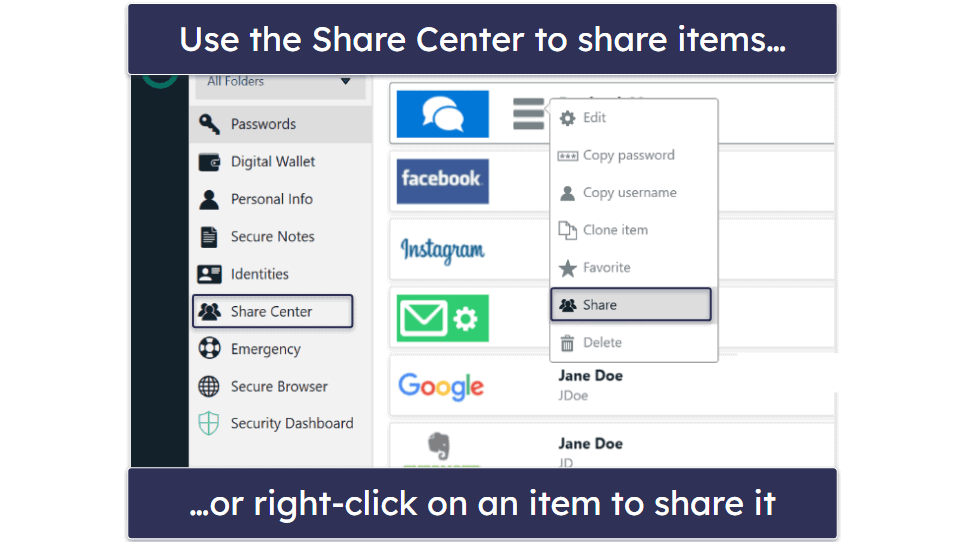
By default, Password Boss offers to share all of the contents of any selected folder. But during my tests, I could easily uncheck the passwords and details that I didn’t want to share.
I also found it easy to choose people I wanted to share items with, assign password viewing and editing rights, and specify for how long I wanted to share the item.
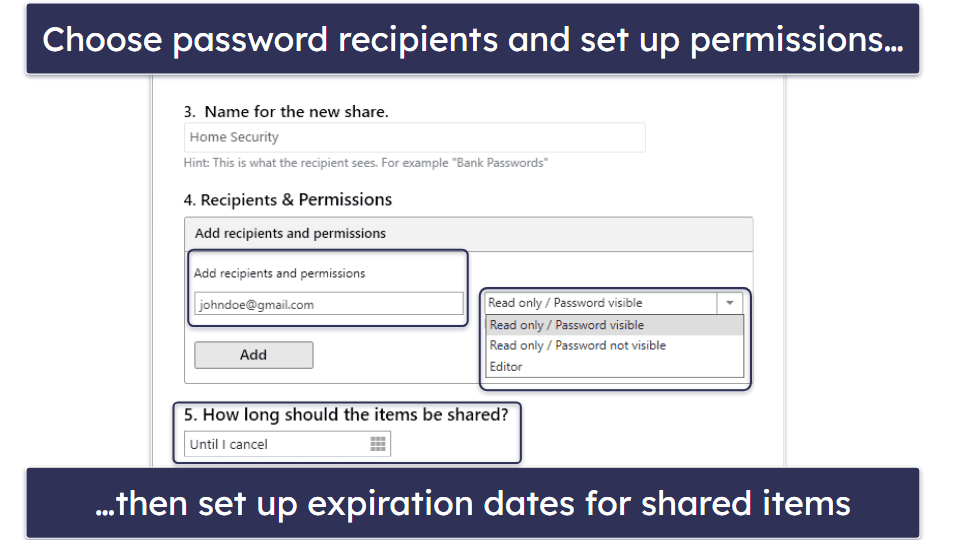
My favorite part of the sharing feature is that you can control password visibility for recipients. For example, I set “Password not visible” on my Netflix account login and password when I shared it with my brother, so he could use the login but he couldn’t view what the actual password was. LastPass also offers a similar function, but Password Boss’s version functions just as well.
Password Boss also allows you to cancel sharing or change viewing/editing permissions at any time. The changes you make will be updated when the account syncs every 5–10 minutes.
Overall, Password Boss’s sharing feature is well-designed and intuitive. I especially like that Password Boss lets users select a specific date and time when a password will stop being shared — something not a lot of competitors offer.
Two-Factor Authentication (2FA) — Good Options, Including a TOTP Code Generator
Password Boss offers 2FA to secure all user accounts. This is a standard feature of most password managers nowadays, and like all the others, Password Boss’s 2FA works as intended. Before you’re allowed to enter into your vault, you have to verify yourself via a second form of identification (i.e. the “second factor”).
Enabling 2FA for your Password Boss account is pretty straightforward. In Settings, you can choose to either have a unique code sent to your mobile every time you log into your Password Boss account or you can set up 2FA using an authenticator app.
Password Boss supports almost all 2FA apps (Authy, Google Authenticator, etc.). It also supports biometric logins on mobile devices, so you can scan your fingerprint and get into your password vault.
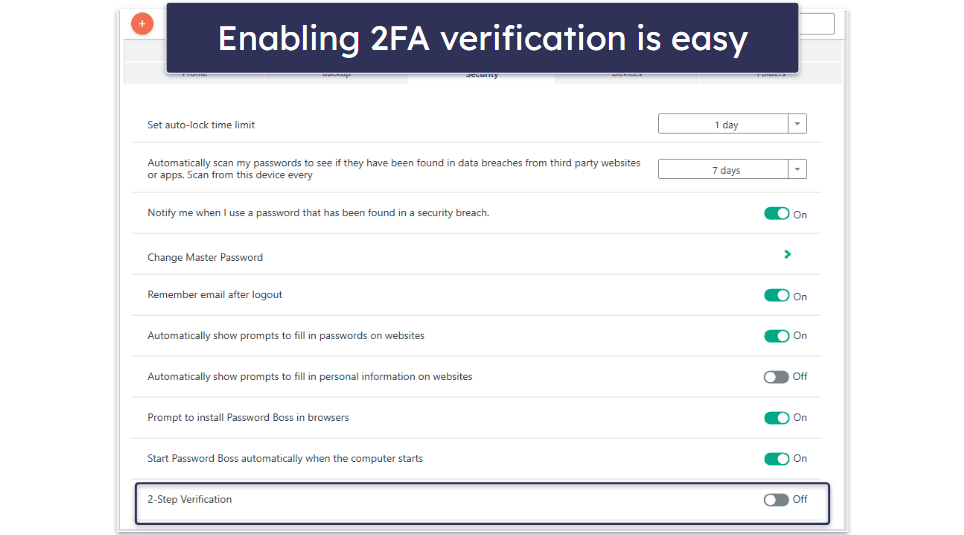
One thing I really like is that Password Boss has a built-in 2FA authenticator app. You can use it for any website that supports one-time passwords (OTPs). This feature was very easy for me to set up and use. All I had to do was enter the secret key (that comes with the 2FA setup QR code provided by a website) into the password entry’s One-Time Password (2FA) field.
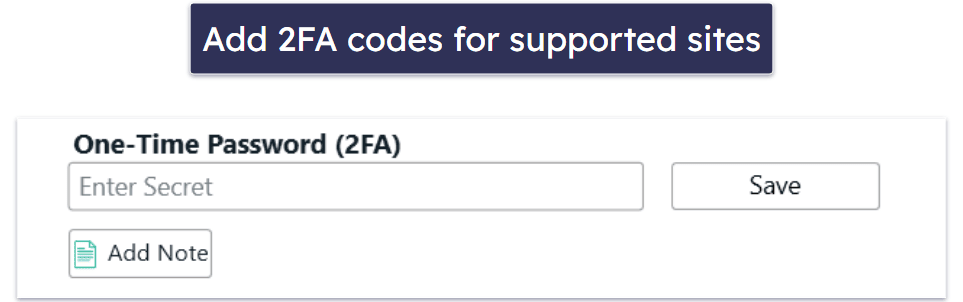
I set up 2FA for my Google account using the Password Boss mobile app, and the password entry synced up to my Password Boss account quickly.
Overall, I like how Password Boss handles 2FA. Setting up and using 2FA to secure your Password Boss account is very easy, there’s also a TOTP code generator for supported sites, and I really like that Password Boss gives you a backup 2FA number to use in case your phone gets lost or stolen.
Security Dashboard — Decent Password Strength Monitoring
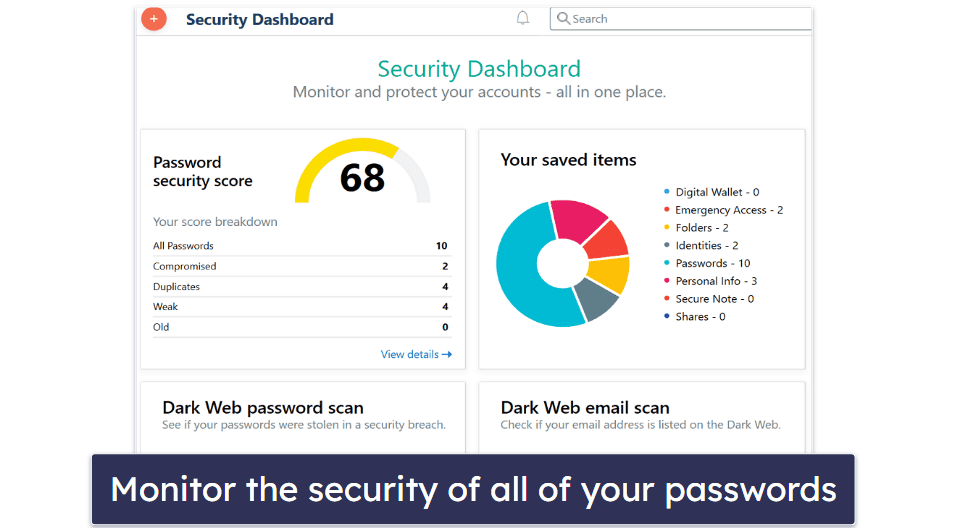
Password Boss’s Security Dashboard lets you monitor the overall security level of your password database. When I tested this feature, the program automatically assigned a color-coded security score to my account. The yellow score of ‘68’ meant that I had some weak, duplicate, and compromised passwords in my database.
This dashboard also showed me the number of passwords I had in my database and which categories they belonged to. With a click, I was taken to the screen where I could improve the strength of my passwords.
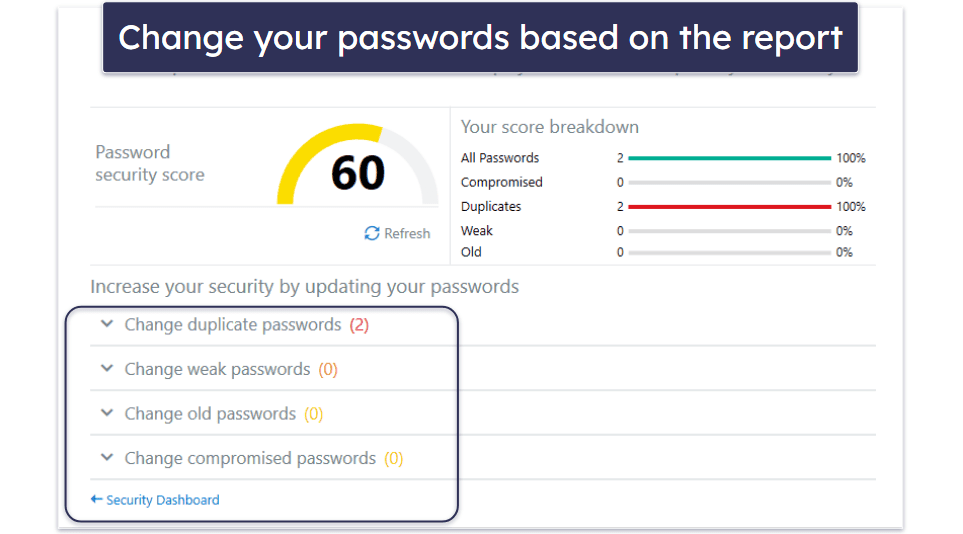
I then clicked on Change compromised passwords and was taken to the next screen, where I could see the list of my exposed passwords sourced from HaveIBeenPwned.com — a large database of leaked credentials on the dark web. I was also able to perform separate manual scans of the dark web to see if any of my passwords or email addresses could be found there.
What confused me initially was that there were no websites listed under the Change compromised passwords tab — just my account name.
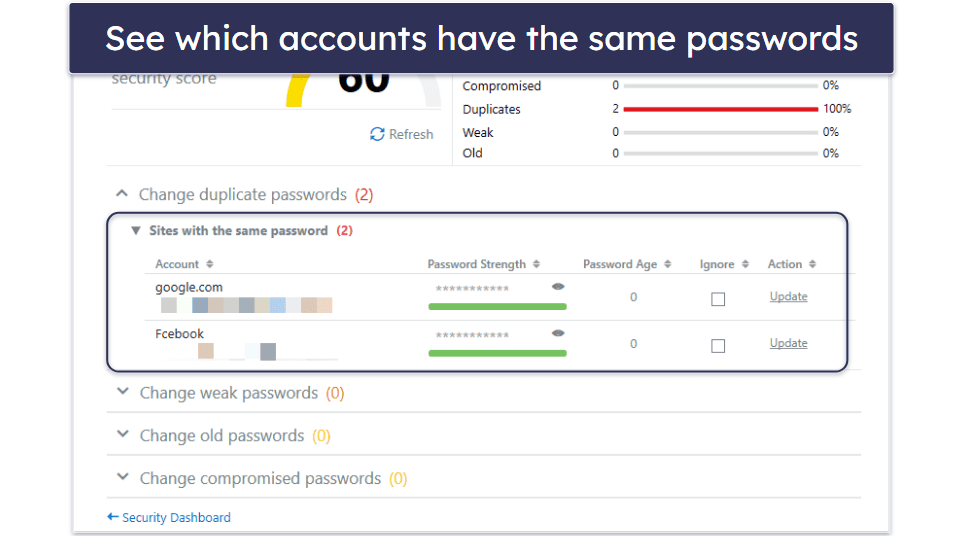
I wanted to find out exactly which accounts were compromised. After I clicked Update, I received the warning below.
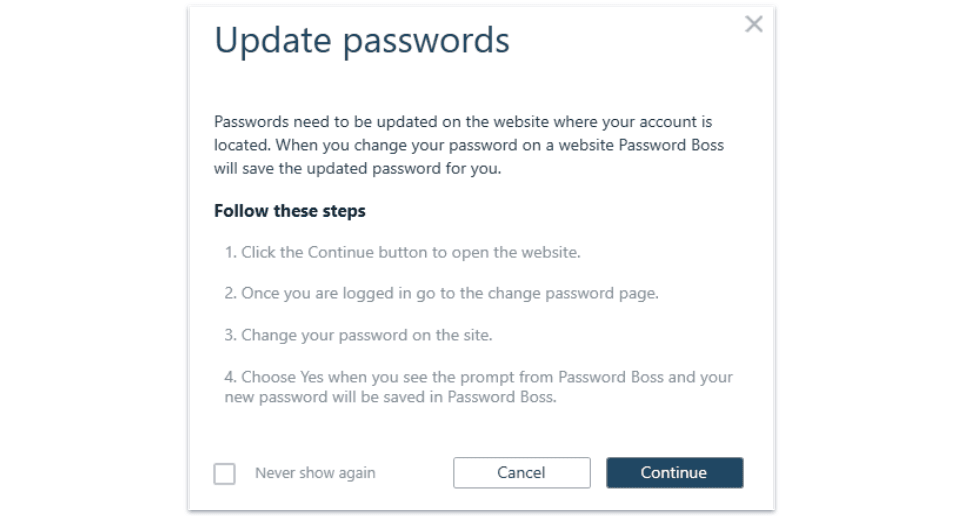
Clicking the Continue button took me to the website in question, where I was able to change the password. I like this method, as it simply redirects you to the site where you need to change your password.
Overall, Password Boss’s Security Dashboard is pretty decent — it lets you monitor the security of your password database and shows you which passwords need to be updated in a clear, easy-to-understand way.
Emergency Access — Grant Your Trusted Contacts Access to All (Or Selected) Logins
Password Boss allows you to give selected individuals access to your account in case of an emergency. Some other password managers offer an emergency access feature, but I found Password Boss’s particularly easy to set up. All I needed to do was enter the email address of my emergency contact and select a waiting period after which they would be able to get access to my account.
As with LastPass, you can choose when the emergency contact gains access to your account — immediately or in up to 30 days. The default waiting period set by Password Boss is 2 days, but for testing purposes I set the waiting time to “Immediately” so I could see if my contact was able to access my account.
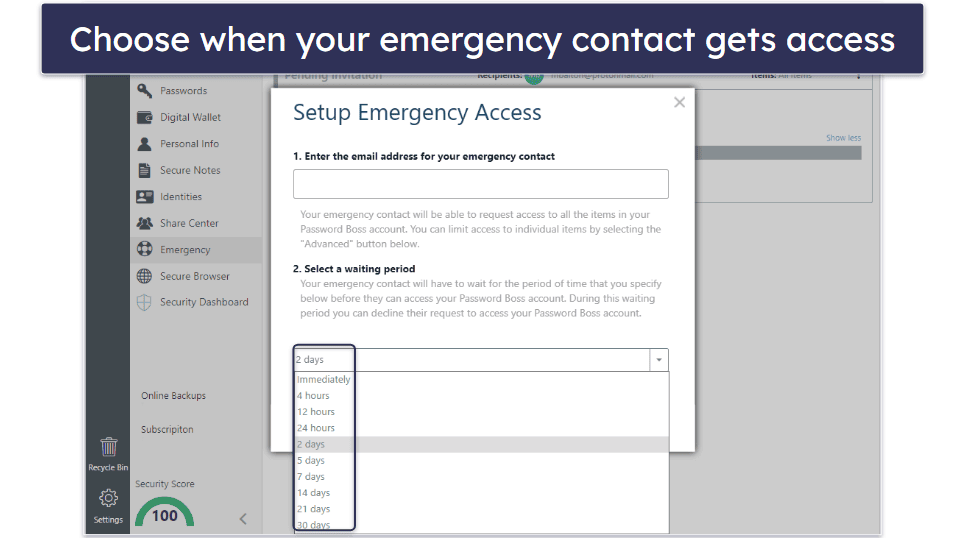
My contact received an email from Password Boss, accepted my request, and was instantly able to access my database.
By default, an emergency contact gets access to all of the data stored in the Password Boss account. However, you can choose to only give them access to individual items in the settings. This is great, as I was able to give my contact emergency access to my banking details and Secure Notes — but not to all of my passwords and other data.
From Password Boss’s dashboard, you can also easily change waiting periods for every contact, see pending emergency contact requests, and delete invites that haven’t been accepted.
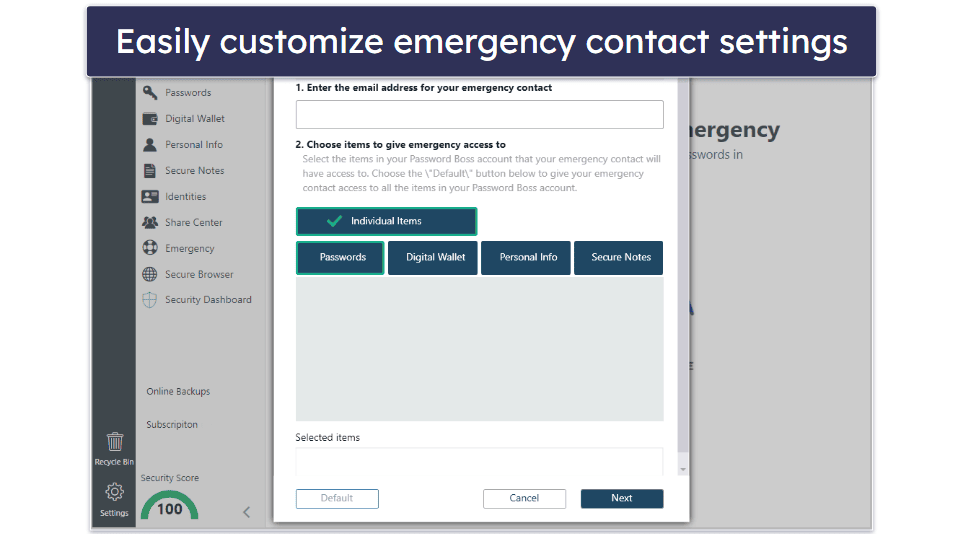
Overall, I quite like Password Boss’s emergency access feature. LastPass has a similar feature, but it only allows you to give another user emergency access to all of the items stored in your account. So, I especially like the flexibility of Password Boss to only give access to selected passwords and folders.
Password Boss Ease of Use & Setup — Super Intuitive (Great for Beginners)
How to Install Password Boss (Just 3 Simple Steps):
- Create a Password Boss account. Visit the Password Boss website and choose the plan that’s right for you. As part of the signup process, you’ll need to enter your email and create a strong master password. During this step, you will also input your personal details for form-filling features.
- Download and install the Password Boss app & extension. After setting up your account, download the Password Boss desktop application from the official site and install it. During this step, you should also install the Password Boss browser extension.
- Launch Password Boss and import passwords. Open the Password Boss application on your desktop or through the browser extension. You now have the option to import passwords from other managers or directly from browsers, ensuring a smooth transition.
It took me just a few seconds to download Password Boss and start the installation. Once I completed the installation and launched the program, I was asked to enter my email address and choose a strong master password for my account. I liked that the master password requirements were displayed in a small pop-up box and automatically ticked off as I was typing my chosen password.
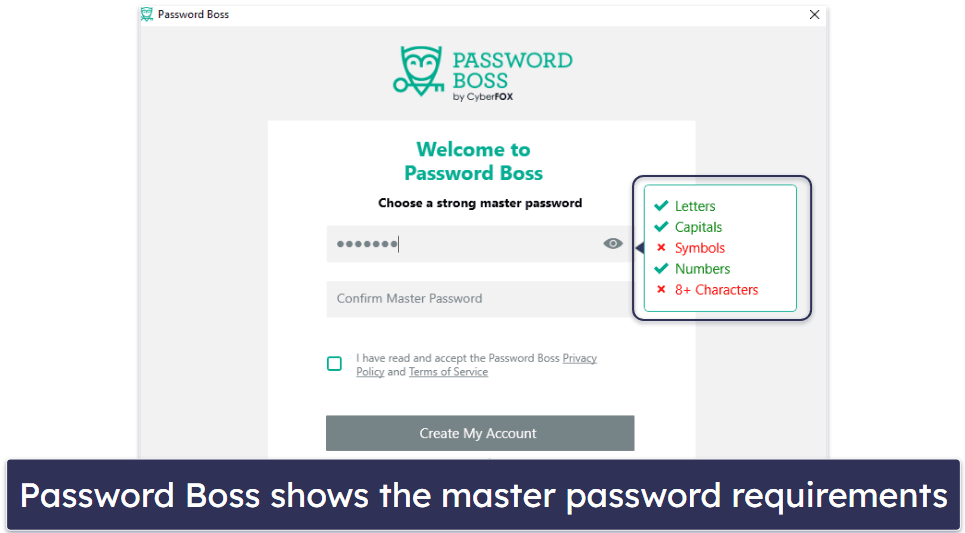
I was then taken to a screen where I could enter my personal details (name, address, phone number) for web form-filling. I could also choose whether or not I wanted to import saved passwords from my web browsers into my Password Boss database. Password Boss allows importing passwords from about a dozen other password managers, including Dashlane, LastPass, 1Password, and RoboForm. Users can also import passwords from a browser, including Chrome, Opera, and Edge, as well as from a “.csv” file.
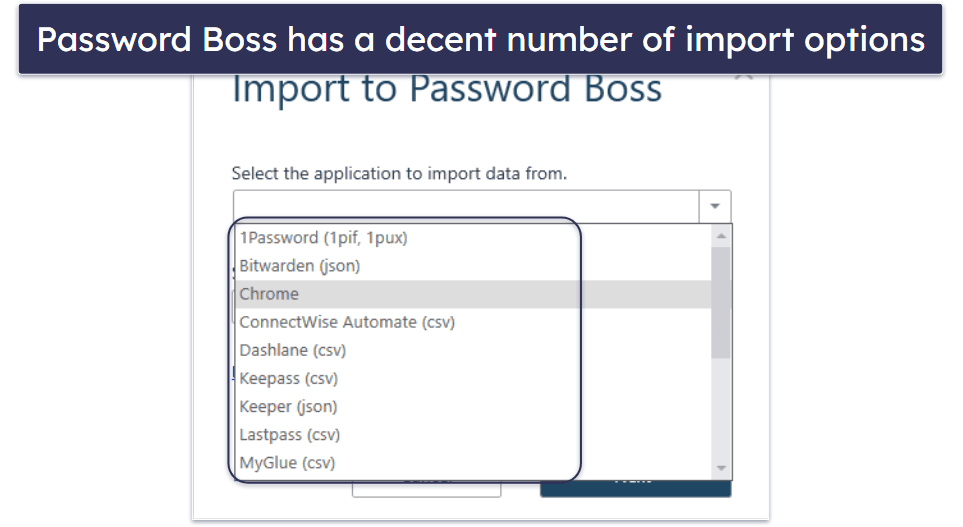
I was also offered an option to install a Password Boss browser extension as part of the setup, which was pretty convenient.
Password Boss’s browser extension offers an “Auto-login” feature that allows you to automatically fill in usernames and passwords and log into websites without pressing a “Login/Sign in” button. Password Boss’s Auto-login worked seamlessly with my Facebook and Amazon accounts. However, it’s also great that Password Boss lets users toggle this option for individual website entries — removing the risk of Password Boss automatically entering login details into data-stealing phishing websites.
The browser extension includes Auto-fill, which pre-fills usernames and passwords into login fields, allowing one-click logins. And it also has Auto-save, which captures new passwords from your browser and offers to save them to the password database.
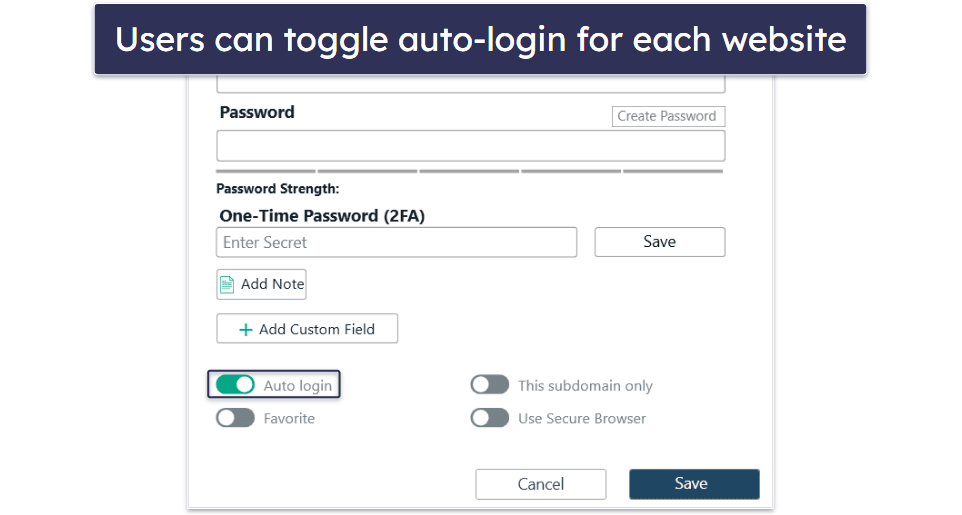
Overall, Password Boss is very easy to use. Pretty much all of its features are well suited for both technical and non-technical users, and it has one of the most intuitive interfaces out of all competing password managers.
Password Boss Mobile App — Feature-Rich & User-Friendly
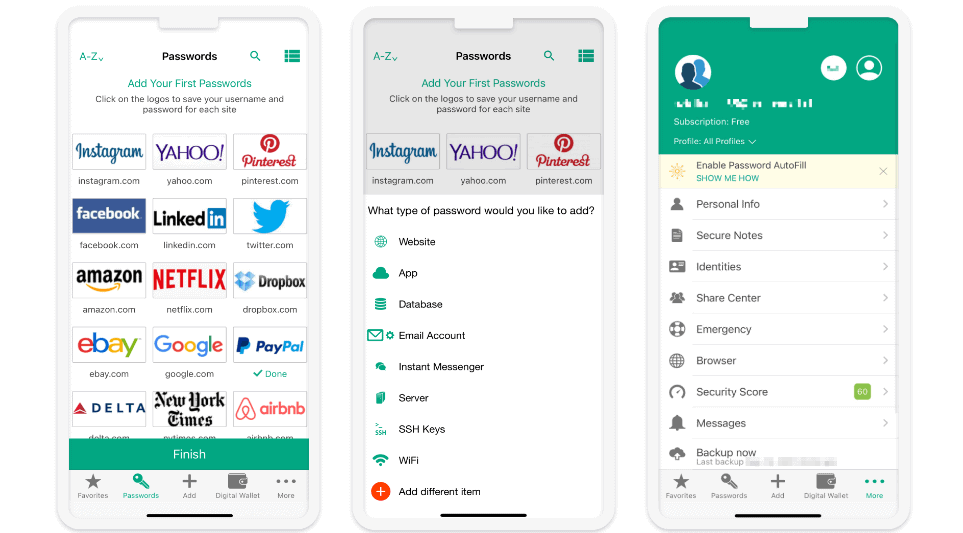
Password Boss’s mobile app supports both iOS and Android, and it only takes a few seconds to install and set up the apps. The interface of Password Boss’s mobile app is almost the same as the desktop version. I’m glad that Password Boss maintains consistency between its desktop and mobile apps, which makes it very easy for users to switch between apps and locate all of the features.
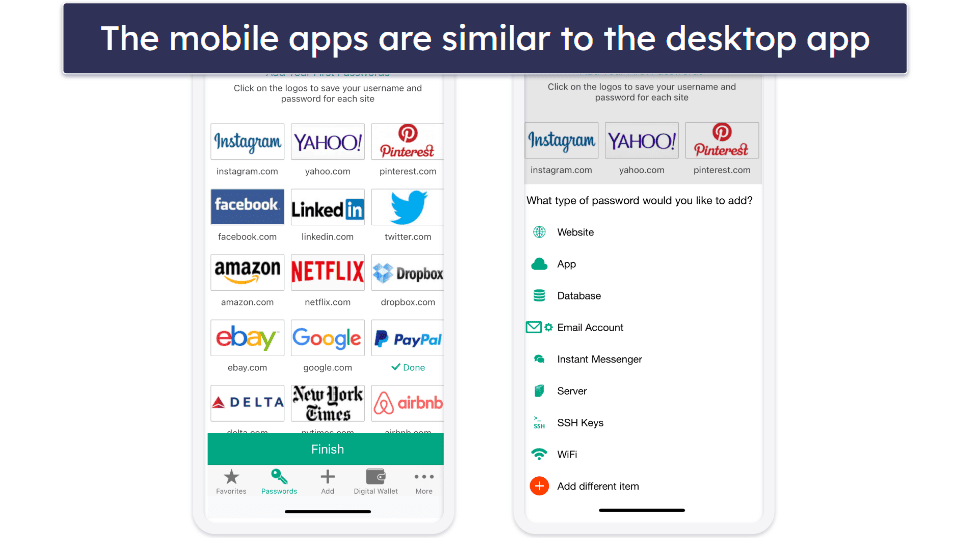
There’s only one difference between the desktop and mobile apps — the mobile apps only display the Security Score section which isn’t as detailed as the desktop’s Security Dashboard. However, the Security Score section still alerts users to weak, old, or duplicate passwords and gives the option to fix them.
Password Boss supports biometric logins on both Android and iOS devices, like most premium password managers — you can log into your Password Boss account with Face or Touch ID instead of typing in your master password. Password Boss also lets you choose a 4-digit PIN code for logging into your account.
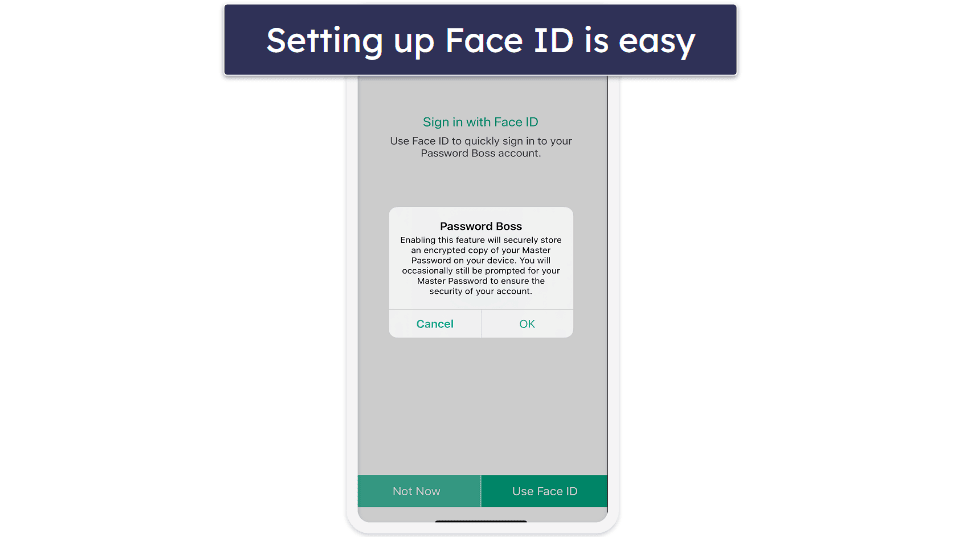
Password Boss’s secure browser opens automatically when you visit websites with saved passwords. iOS users will have to change their settings to use Password Boss to log into sites on Safari. But Android users won’t have to change any settings as Password Boss just auto-fills and auto-saves passwords for all apps and browsers.
Overall, Password Boss’s mobile apps are great — they’re almost identical to the desktop app, very easy to use, and all of the features work well. If you’re looking for a feature-rich and user-friendly password manager for your phone, Password Boss won’t disappoint you.
Password Boss Customer Support — Very Limited & Inconsistent
Password Boss offers just one interactive support option — email support. It can be accessed by clicking on the Contact us button at the top right corner of the Help Center (if you click on Help in the desktop app, you’ll get redirected to this page).
I received an email confirming the company’s receipt of my message shortly after submitting a support query through the Password Boss website, but they didn’t give me any timeframe for when I would get a response.
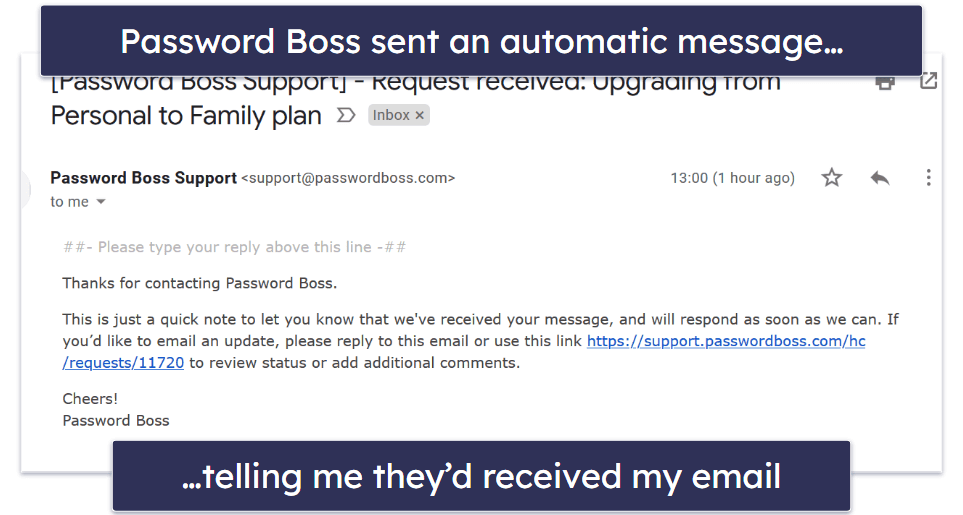
As I found out later, Password Boss’s email response time varies a lot. Two of my questions were answered in 6 to 8 hours, but it took Password Boss’s support nearly 2 business days to answer the third one.
It’s common for password managers not to offer phone support, but I’m a bit surprised that there’s no live chat or support forum. LastPass and 1Password both offer multiple interactive support options, and even lesser-known password managers like Enpass have quite active support forums.
However, Password Boss has a good knowledge base that’s easy to navigate and comes with many comprehensive setup and usage guides. All of the help articles are divided into two categories: Using Password Boss for personal users and Team Administration for business users.
Overall, Password Boss’s support leaves a lot to be desired. It lacks some standard support options like live chat and a community forum. The email support response times are inconsistent, making it an unreliable choice for urgent assistance. However, Password Boss’s website offers highly detailed and user-friendly help resources.
What Password Boss Can Do Better — Improve the Generator & Customer Support
Password Boss is a good password manager, but there are areas that could be improved. For one, the password generator is somewhat limited, with a maximum character count of 40 and fewer customization options compared to other password managers — expanding this limit and adding options like passphrases and smart passwords, as seen in 1Password, would enhance its functionality.
Another area where Password Boss can do better is its customer support options. With email being its only interactive channel and the response times a little inconsistent — adding a live chat option can really make a difference, especially when the competition (like Dashlane) offers email, live chat, Twitter, and Reddit support, as well as phone support for business users.
In summary, Password Boss has strong security features; however, improving its password generator and more security features for desktop users could make it even more competitive in the password management market.
Is Password Boss Worth Trying Out?
Password Boss is definitely worth trying out. It has strong security features — protecting user data with 256-bit AES encryption, a zero-knowledge policy, two-factor authentication (2FA), and a 2FA code generator for 2FA-supported sites.
Password Boss has a decent Security Dashboard that checks for weak, duplicate, and compromised websites, and it also includes dark web scanning. I also like Password Boss’s emergency access function that gives users the option to only allow contacts to access specific passwords and data for a specific period of time.
I found Password Boss to be very easy to use. I like how intuitive most of its features are. Its password generator is pretty good, and the auto-login/auto-fill and auto-save functions work well and are easy to adjust.
Password Boss’s only interactive customer support option is email. While I wasn’t thrilled by the email response times and lack of a live chat option, Password Boss’s website has a decent collection of help resources that are very detailed and easy to follow.
I’m not a fan of Password Boss’s free plan (you can only use it on 1 device, and you can only store your passwords locally), but the Premium plan includes all of Password Boss’s features and is a good value.
Password Boss has a 30-day free trial and 30-day money-back guarantee, which gives you a total of 60 days to try it out and determine if it’s right for you.

Frequently Asked Questions
Does Password Boss have a free version?
Yes. Password Boss has a free version, but it’s pretty limited. You can only install the program on one device, and you can only store your data locally. I think there are better free password managers available, like RoboForm Free (provides password auditing, password sharing, excellent auto-fill, and storage for unlimited passwords and bookmarks on 1 device), Avira Password Manager, and LastPass Free.
Password Boss Premium is a much better choice (and it comes with a 30-day free trial and a 30-day money-back guarantee).
Can I access my Password Boss account if I lose my master password?
In most cases, you can’t access your Password Boss account if you lose your master password. However, you have an option to revert to an older master password that you might remember — but this is only possible if the change was made within the last 14 days and if you have your backups enabled.
While I understand the need for extra security measures, I much prefer how LastPass handles the issue of lost master passwords, offering a huge range of easy-to-use account recovery options.
Can I share passwords stored in my Password Boss database?
Yes. Password Boss allows unlimited sharing with its Premium plan. What I like the most about the password sharing function is that it lets users share passwords without the recipient being able to see the password.
Does Password Boss allow emergency access to my account?
Yes. You can nominate any number of trusted friends or family members to access your Password Boss account in an emergency. What’s great about Password Boss’s emergency access function is that you can choose what information a particular emergency contact can access. For example, you could allow your best friend to have full access to all of your passwords and data, while only giving your colleague emergency access to your work-related login details.
While some other password managers also offer similar emergency access features, I really like how Password Boss gives you control over what passwords and data each of your emergency contacts can access.

