Norton Password Manager Review: Quick Expert Summary
Norton Password Manager is a secure and easy-to-use password manager that’s available either as a free download, or bundled with all of Norton’s 360 internet security plans. Norton Password Manager performs basic password management functions well and has all of the industry-standard security features like unbreakable 256-bit AES encryption and a zero-knowledge policy. It’s an overall dependable password manager that offers a lot of improvement over most free competitors (including built-in password managers from Chrome, Firefox, iOS, and Android).
Norton Password Manager includes some pretty good features, like:
- Unlimited password storage.
- Password generator.
- Password vault auditing.
- Biometric login for mobile users.
- Two-factor authentication (2FA).
- Automatic password changer.
Norton Password Manager doesn’t have the extensive features offered by some password managers, but it still brings some solid functionalities to the table. For example, it supports advanced 2FA tools, including mobile authenticator apps and USB security keys (via your Norton account). That said, it lacks some other features like password sharing between users, a built-in TOTP authenticator, extensive account recovery options, and complex form-filling tools, which many of the top premium password managers offer.
Competitors like 1Password, and Keeper include most of these features for a pretty low price. Dashlane even has a secure VPN and live dark web monitoring — and while Norton Password Manager doesn’t include these features, Norton’s impressive 360 package does. Norton 360 also has real-time malware scanning, comprehensive parental controls, anti-phishing protection, and even identity theft protection for US users.
You can download Norton Password Manager for free. Desktop users can access its browser extension on all of the most popular browsers, including Chrome, Safari, Firefox, and Edge, and its mobile app integrates easily with both Android and iOS.
| 🏅 Overall Rank | #15 out of 50 password managers |
| 🔐 Encryption | 256-bit AES |
| 🎁 Free Plan | Unlimited passwords, unlimited devices |
| 💸 Pricing | Free |
| 💰 Money-Back Guarantee | N/A |
| 📀 Operating Systems | Windows, Android, Mac, iOS, Linux, ChromeOS |
Norton Password Manager Full Review — A Decent Free Option (Basic & Reliable Protection)

Norton Password Manager is a secure, minimal, and free password manager with some essential features that provide reliable protection. It locks passwords behind virtually unbreakable 256-bit AES encryption, offers unlimited password syncing across devices, password vault auditing, and biometric login for mobile users, and has an automatic password changer.
Unfortunately, Norton Password Manager doesn’t provide a lot of extras that competitors like 1Password and Keeper include, like password sharing and a built-in TOTP authenticator, but it’s a decent free password manager for most users in 2025 — and when combined with Norton 360 Deluxe, it provides even more value.
Norton Password Manager Plans & Pricing — Totally Free (Or Get It as Part of an Excellent Internet Security Suite)
Norton Password Manager is completely free. You don’t need to subscribe to any of Norton’s plans in order to use the service. This is very impressive considering how many excellent features Norton Password Manager offers, many of which are on par with the best password managers in 2025. Dashlane and Keeper both require users to pay for a premium plan to unlock unlimited multi-device syncing, but Norton Password Manager offers this 100% free.
Norton Password Manager is also bundled with all of Norton’s excellent 360 internet security packages, which are available for individuals, families, mobile users, and more. You can read more about Norton 360, which is our favorite antivirus of 2025, right here.
Note: The features and names of Norton’s plans may change based on where you live.
However, here is a quick comparison of all the Norton plans that include Norton Password Manager:
| Antivirus Plus | 360 Standard | 360 Deluxe | 360 for Gamers | 360 Premium | Advanced | 360 with LifeLock Select | 360 with LifeLock Advantage | 360 with LifeLock Ultimate Plus | |
| Platforms | Windows, Mac, Android, iOS | Windows, Mac, Android, iOS | Windows, Mac, Android, iOS | Windows, Mac, Android, iOS | Windows, Mac, Android, iOS | Windows, Mac, Android, iOS | Windows, Mac, Android, iOS | Windows, Mac, Android, iOS | Windows, Mac, Android, iOS |
| Price | $29.99 / year* | $39.99 / year* | $49.99 / year* | $44.99 / year* | $54.99 / year* | $54.99 / year* | $99.99 / year* | $199.99 / year* | $299.99 / year* |
| Number of devices | 1 | 1 (3 in US) | 5 | 3 | 10 | 10 | 10 | 10 | Unlimited |
| Malware scanning and removal | ✅ | ✅ | ✅ | ✅ | ✅ | ✅ | ✅ | ✅ | ✅ |
| Real-time protection | ✅ | ✅ | ✅ | ✅ | ✅ | ✅ | ✅ | ✅ | ✅ |
| Firewall | ✅ | ✅ | ✅ | ✅ | ✅ | ✅ | ✅ | ✅ | ✅ |
| Web protections | ✅ | ✅ | ✅ | ✅ | ✅ | ✅ | ✅ | ✅ | ✅ |
| Wi-Fi protections | ✅ | ✅ | ✅ | ✅ | ✅ | ✅ | ✅ | ✅ | ✅ |
| Password manager | ✅ | ✅ | ✅ | ✅ | ✅ | ✅ | ✅ | ✅ | ✅ |
| VPN | ❌ | ✅ | ✅ | ✅ | ✅ | ✅ | ✅ | ✅ | ✅ |
| Webcam protection | ❌ | ✅ | ✅ | ✅ | ✅ | ✅ | ✅ | ✅ | ✅ |
| Privacy monitor | ❌ | ❌ | ✅ | ✅ | ✅ | ✅ | ✅ | ✅ | ✅ |
| Parental controls | ❌ | ❌ | ✅ | ✅ | ✅ | ✅ | ✅ | ✅ | ✅ |
| Dark web monitoring | ❌ | ✅ | ✅ | ✅ | ✅ | ✅ | ✅ | ✅ | ✅ |
| Cloud backup | 2 GB | 2 GB | 50 GB | 50 GB | 100 GB | 200 GB | 250 GB | 250 GB | 500 GB |
My favorite Norton plan is 360 Deluxe, which costs just $49.99 / year* and comes with all of the standard Norton protections (such as a malware scanner and VPN). It also includes parental controls, dark web monitoring, a privacy monitor, 50 GB of cloud storage, and coverage for up to 5 devices. If you’re on a budget, you can also check out Norton Antivirus Plus. It includes Norton’s password manager and also comes with 2 GB cloud storage, a firewall, and malware protection for $29.99 / year*.
Norton Password Manager is available for Android and iOS, as well as for the most popular desktop browsers, including Chrome, Safari, Edge, and Firefox — it’s not the most full-featured password manager on the market, but it’s a good option for users looking for a secure password manager that won’t cost them a cent.
Norton Password Manager Security Features — Good Basic Tools + Handy Mobile Unlock Option
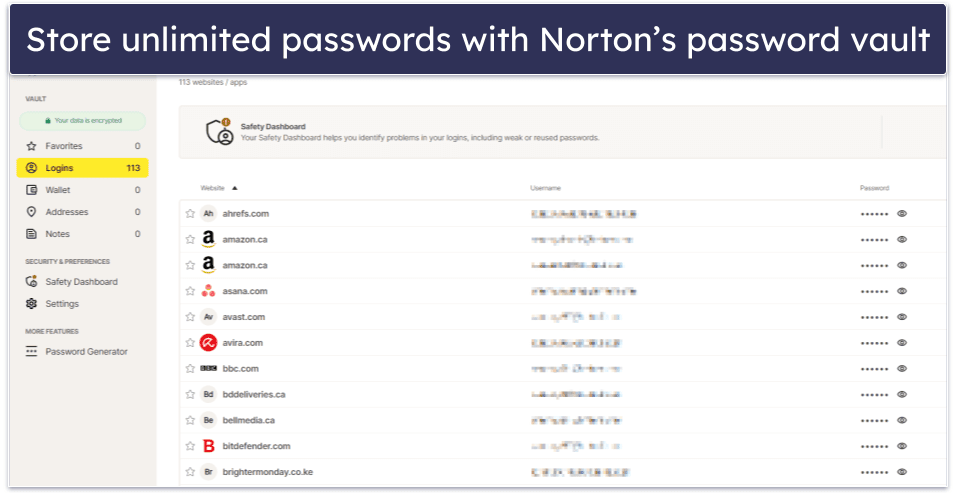
Norton encrypts the passwords in your vault with 256-bit AES encryption, which is virtually unbreakable. Even with today’s immense computing power, it would take billions of years to crack 256-bit AES encryption with a brute-force attack. Additionally, because Norton uses end-to-end encryption, it’s impossible for anyone at Norton to access or accidentally leak your information — this zero-knowledge policy ensures that you are the only person that can access your password vault.
However, Norton’s strict zero-knowledge policy can be a double-edged sword. If you lose your master password before enabling biometric authentication on your phone, you won’t be able to access your password vault. If you did enable it, you can use biometric authentication on your mobile device to log in and reset your master password. Many premium password managers don’t allow you to reset your vault password with biometrics, so I’m happy to see this included. Additionally, Norton lets you create and download recovery keys as a PDF file.
Norton does feature a cool mobile unlock feature that allows you to unlock your vault on desktop without a master password. When you enable it, Norton sends a notification to your phone that you can accept to log in. This doesn’t require biometric data — simply the act of approving the notification. While this is convenient, its security implications should be considered as it bypasses the need for a master password entirely. During testing, the feature worked well, but there were occasions where I had to request a second notification. Biometric login, meanwhile, is available through the mobile app only. Most premium competitors offer biometric login with compatible desktop computers using Windows Hello, so it’d be good to see that included with Norton.
Norton Password Manager has pretty good two-factor authentication (2FA) options, too. These include compatibility with mobile authenticator apps such as Google Authenticator and USB security keys like YubiKey. Furthermore, Norton Password Manager provides 2FA through SMS — adding an extra layer of flexibility for users. Just remember, these 2FA options are configured through your Norton account. Once you’ve logged into Norton using these methods, you only need your master password to unlock your vault.
Overall, Norton Password Manager doesn’t offer as many security features as competitors like 1Password or Dashlane, but it still offers good password security, especially for a free password manager.
Password Vault — Intuitive & Secure (But No Sharing)
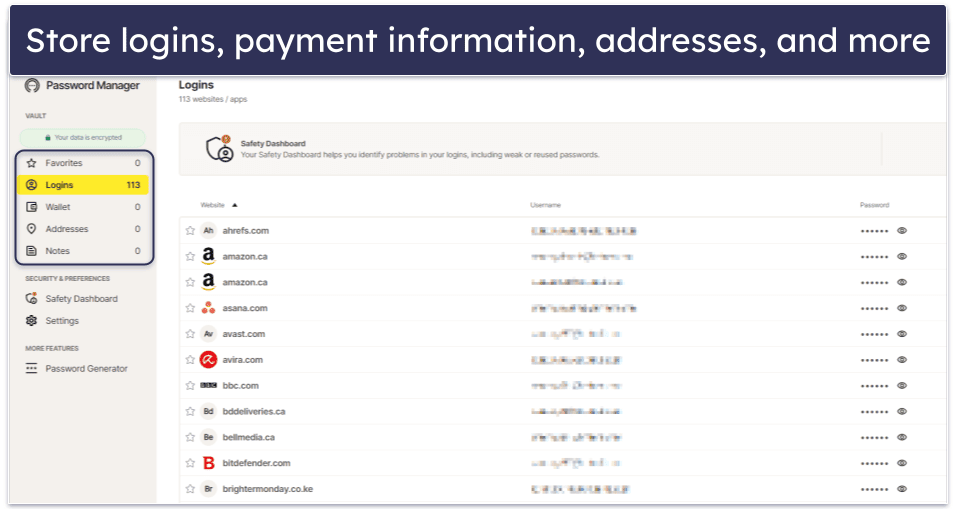
Norton Password Manager’s intuitive password vault can store logins, credit cards, addresses, and notes. Norton stores all vault information in the cloud, and it offers unlimited syncing between mobile and desktop devices. Very few other free password managers offer such generous cross-device syncing — Avira Password Manager and Bitwarden let you use their free versions on all devices.
You can easily add new logins to your vault with Norton Password Manager’s auto-save feature, which I’ll talk about more in the Ease of Use section of this review — but essentially, whenever you log into a website that isn’t saved to the password vault, you’ll get a notification from Norton Password Manager asking if it can save the new login to your vault, so you rarely have to worry about manually entering a login.
You can manually enter information by clicking the “plus” sign in the password vault. Unfortunately, there’s not many customization options for logins, but if you’re adding addresses, you can add fields like date of birth, email, and phone number to your address — this allows Norton Password Manager to easily auto-fill basic web forms. It doesn’t offer quite as many customization options as RoboForm — but it’s still pretty good!
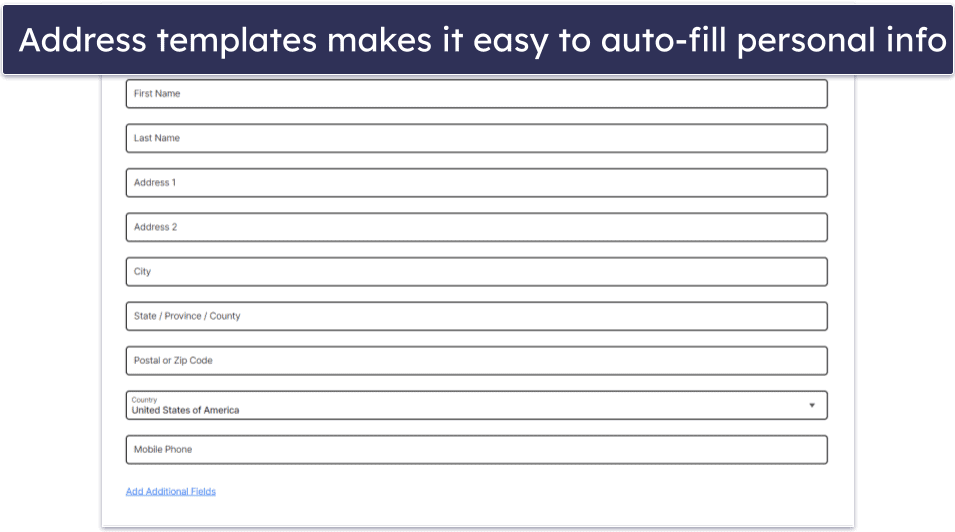
Norton’s “Wallet” can store and auto-fill credit and debit card information as well, which can be a real time-saver. I tested this feature on Etsy and a few smaller online retailers, and Norton Password Manager correctly auto-filled all of my payment information with a single click.
It’s too bad that you can’t share passwords or vaults with other Norton Password Manager users, and I wish Norton Password Manager offered the option to make sub-folders within your vault (which 1Password offers).
Importantly, Norton Password Manager lets you import saved logins from Chrome, Firefox, Dashlane, 1Password, LastPass, and McAfee True Key. It’s helpful if you want to transition from these platforms, but it can be a tedious process (I’ll get more into this later). You can also export your data as a CSV file for backup or migration purposes. Remember that the exported data will be in an unsecured CSV file, so it should be handled with caution to avoid unintended data leaks.
Overall, Norton Password Manager’s password vault is secure and intuitive. It lets you save logins, financial information, addresses, and notes — making it easy to access your saved information at any time and auto-fill both passwords and simple web forms.
Safety Dashboard — Easy To Use With a Great Autochange Feature

Norton’s Safety Dashboard is a simple vault auditing tool that ranks your overall vault health and flags passwords that need to be changed. The Safety Dashboard gives you an overall score for your password vault, also highlighting all of the passwords that need improving and dividing them into 3 categories:
- Weak.
- Duplicate.
- Old.
Clicking on one of these categories prompts the Safety Dashboard to display all of the logins in that category (for example, I selected “Duplicate” so I could easily go through the list of duplicate passwords and replace them with new, unique passwords). Changing dozens of weak passwords can be a real chore, which is why I was really impressed to see that Norton Password Manager also includes an Autochange feature in its Safety Dashboard.
Norton’s Autochange is really good, and it’s compatible with major sites like Netflix, Paypal, Craigslist, and Spotify. I tested Autochange with my Craigslist account, and it was really easy to use — after clicking on the Autochange button in the Safety Dashboard, my browser navigated to Craigslist and showed me a notification that Norton Password Manager was changing my password. A few seconds later, I was back in the Safety Dashboard with a new, secure Craigslist password! Honestly, I love that Norton still has this feature — competitor password managers like Dashlane once included a password auto-changer but later removed it.
Norton Password Manager’s Safety Dashboard makes it really easy to find unsafe passwords, and the convenient Autochange feature is a helpful tool for quickly changing logins on dozens of compatible sites.
Password Generator — A Bit Clunky But Does The Job
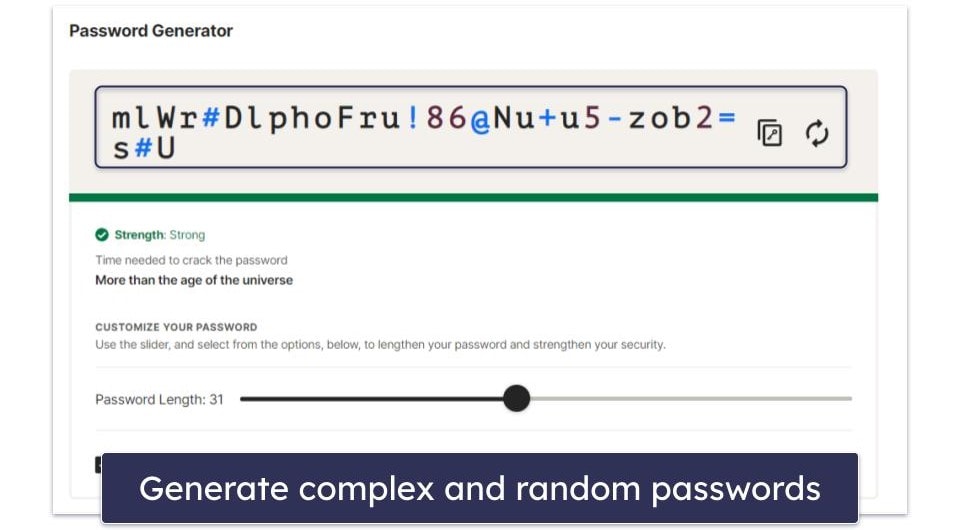
Norton Password Manager features a password generator, allowing you to automatically generate passwords of a highly customizable length and complexity with a single click. You can adjust whether the generated password includes letters, numbers, mixed case, and punctuation. You can also adjust the length of the password all the way from 4 to 64 characters. However, Norton’s password generator doesn’t include an option to generate easy-to-remember passphrases, which Bitwarden does.
Unfortunately, Norton’s password generator has a few issues. First, the password generator isn’t accessible inside the browser extension — clicking on the password generator in the browser extension opens a new tab, and then you have to copy-paste your passwords out of this tab. This is kind of annoying, especially when premium password managers like Keeper can auto-generate and auto-fill new passwords directly from the browser extension.
Norton’s password generator doesn’t save the adjustments you make to password complexity either, meaning that if you don’t like Norton’s default password generation settings, you’ll have to adjust them every time you create a new password — which can become rather tedious.
Overall, Norton’s password generator is a little bit clunky, but it’s still a simple and quick way to generate secure, random passwords with just a couple of clicks.
Norton Password Manager Ease of Use & Setup — Pretty Easy (But Password Import Can Be Painful)
How to Install Norton Password Manager (Just 3 Simple Steps):
- Step 1. Create a Norton account. If you don’t already have a Norton account, sign up on the Norton website and choose a Norton product that includes the password manager.
- Step 2. Install the Norton Password Manager extension. Once your account is set up, download the Norton Password Manager extension from your browser’s app store or access it through your Norton account and click the Add or Install button.
- Step 3. Log into Norton Password Manager. Open the extension or app, log in with your Norton account, and you’re ready to securely manage your passwords across all your devices.
Norton Password Manager is pretty easy to use, but importing passwords from other vaults can be tedious. It’s compatible with many popular browsers, including Chrome, Edge, Firefox, Safari, and Brave. Norton Password Manager’s app is also available on both iOS and Android.
In order to install the Norton Password Manager, you first have to create a login on my.norton, which allows you to access Norton’s online dashboard and sync passwords across devices. I started with Norton Password Manager’s mobile app — I downloaded the app, created a Norton account, and then I was able to sync Norton’s desktop browser extension with my mobile app using a QR code (which was really simple).
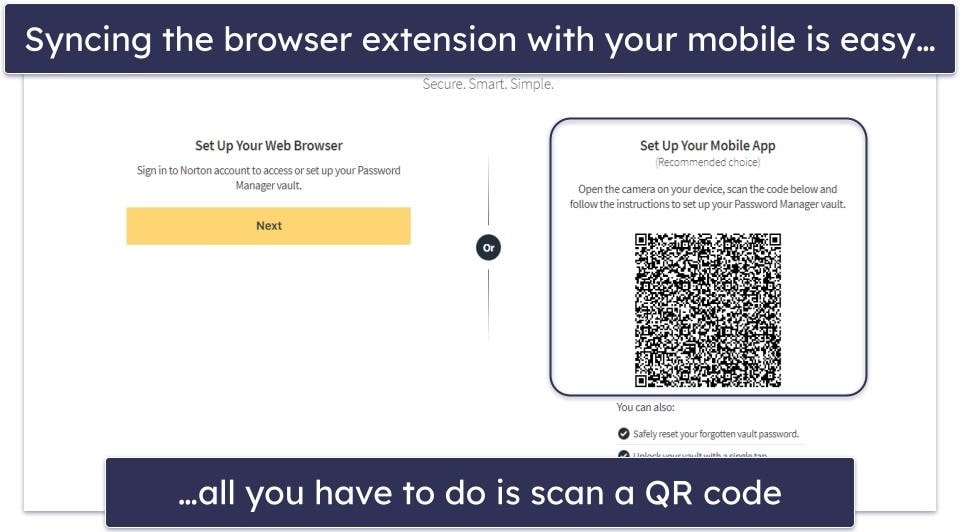
Once you have Norton Password Manager installed, you can import passwords from other browsers and password managers, including Firefox, Chrome, Dashlane, McAfee True Key, LastPass, and 1Password — but you can’t import a generic .CSV from any other password manager, which is really frustrating if you’re trying to move your vault from the dozens of other password managers on the market.
Unfortunately, Norton’s password import app is really frustrating and time consuming. I would honestly recommend that most users simply keep their old password manager installed for a few weeks while Norton Password Manager is installed. Norton will automatically ask to add any logins to your vault after you enter them, which is a lot easier than spending a ton of time navigating the password import app.
Once you’ve got your vault set up, Norton Password Manager is super easy to use. Every time I created a new login, Norton asked to save that password to my vault. And when I navigated to any websites that were in my vault, Norton’s Password Manager logo appeared in the login fields — all I had to do was click the logo and Norton would auto-fill my logins, address, or payment information quickly and easily.
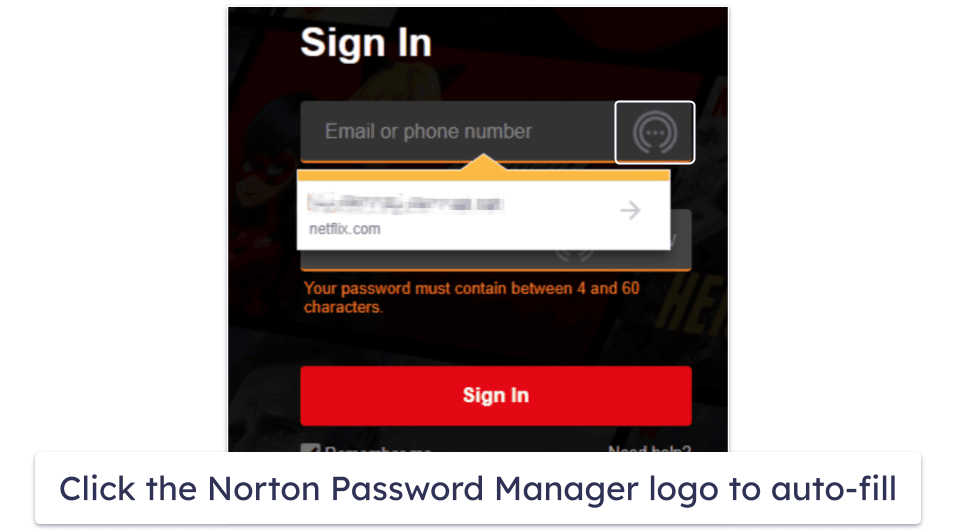
Overall, setting up Norton Password Manager is pretty simple — with the exception of the password import process — and once Norton Password Manager is installed, it’s really easy to add new logins, auto-fill saved logins, and even auto-fill payment forms and other web forms.
Norton Password Manager Mobile App — Convenient & Intuitive With Useful Extras

Norton Password Manager’s mobile app is streamlined, secure, and pretty easy to use. I tested Norton Password Manager on my iPhone as well as on a Samsung Galaxy phone with the latest Android OS installed. On my iPhone, I set Norton Password Manager as my preferred password manager in the “Settings” > “Passwords” menu — and any time I navigated to a page that was in my password vault, I was able to easily auto-fill logins with just a few taps on my screen and a biometric scan to authenticate my Norton Password Manager login.
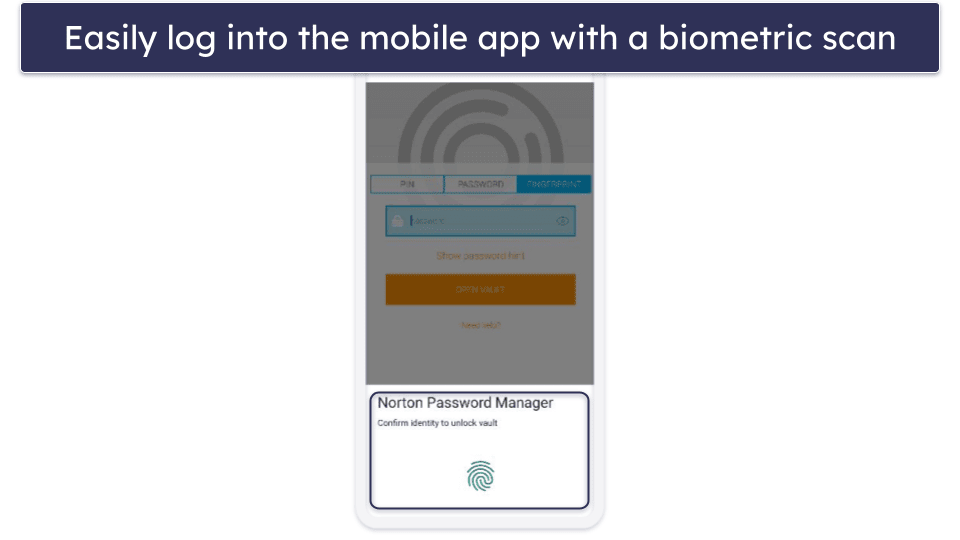
I also appreciate that the mobile app automatically syncs with Norton’s cloud servers, meaning it automatically imports any passwords added while you’re on another mobile device or desktop. This is very rare for free password managers — Avira Password Manager and Bitwarden are the only competitors that allow unlimited password syncing across devices with their free plans.
Norton Password Manager also includes some useful mobile features like:
- Password generator.
- Secure browser.
- Mobile unlock.
- Advanced 2FA.
- Biometric login.
Norton’s Private Browser is a decent additional feature that combines Norton’s Safe Web and Safe Search tools. Safe Web detects dangerous phishing and exploit sites, which is pretty helpful. Safe Search combines Ask.com’s search engine with Norton’s suspicious website database — it’s supposed to rank sites as safe or unsafe, but in my testing, it didn’t provide very accurate ratings for most sites (and it frequently failed to offer a ranking for many sites, showing just a gray exclamation mark instead).
With biometric login, you can access your mobile password vault with a fingerprint or face scan. Couple that with Norton’s Mobile Unlock feature for desktop users, and you can access your vault on both mobile and desktop with just a single biometric scan.
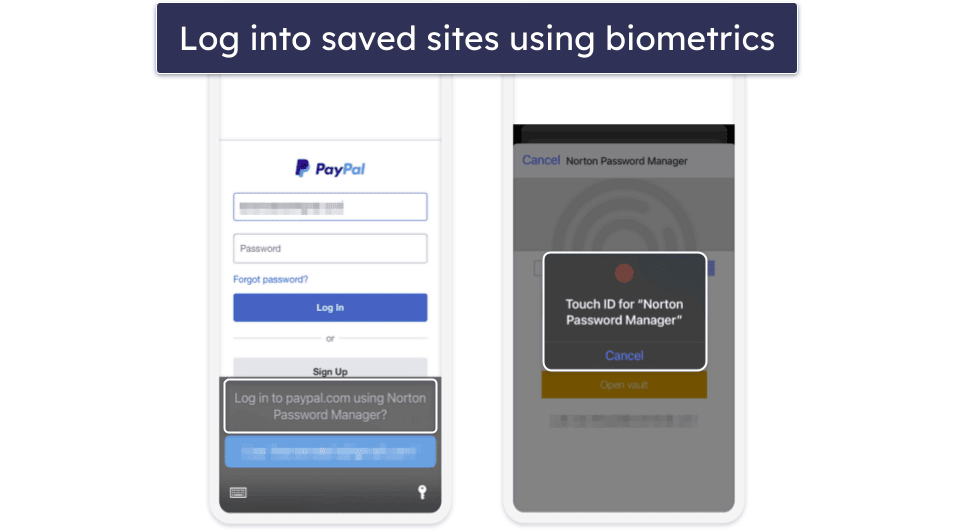
Overall, Norton’s mobile app is pretty good. It provides intuitive auto-filling, automatic multi-device sync, and some helpful additional features that make it a good option for users looking for a secure, easy-to-use password manager for Android and iOS devices.
Norton Password Manager Customer Support — Good Support Via Phone, Live Chat & Social Media
Norton offers a wide variety of support options. This includes a comprehensive online database of guides and FAQs, support channels on Twitter/X and Facebook, a help forum, phone support, live chat, and remote access assistance.
I really like Norton’s online knowledge base — it contains illustrative screenshots and video guides that are easy to follow, even for non-tech-savvy users.
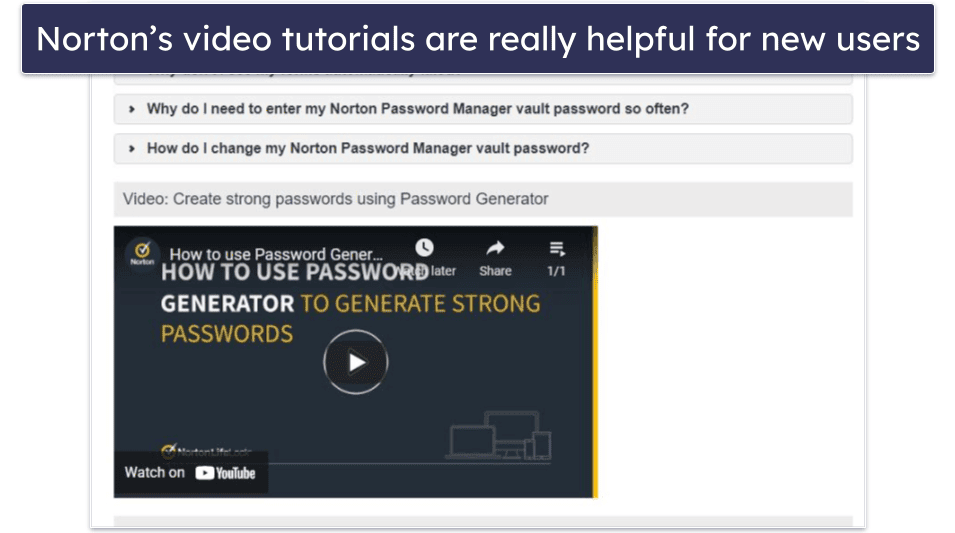
I like how Norton Password Manager provides phone and live chat support — a rarity among its competitors. I also appreciate how their support is available in various languages like English, German, and Mandarin.
My experiences with Norton’s live support options were pretty decent. I spoke with some phone support staff that were able to quickly understand my issues and even use remote access to help me resolve them. The live chat on the other hand starts out with an interaction with a chatbot. The chatbot, while better than expected, couldn’t really assist me. That said, the chatbot told me to wait for a “supervisor”, who was online within 1 minute and resolved my query in less than 2 minutes, which is really impressive.
The Twitter/X support channel responds very quickly, too. I often got responses within an hour when I tweeted them throughout the day. Meanwhile, the Facebook support channel typically takes up to 24 hours to respond.
Overall, I’m quite impressed with Norton Password Manager’s support. Most password managers mainly offer email support (Dashlane is one of the few that has live chat support), which is why I think Norton offers one of the most useful customer support options out of all the top password managers in 2025.
What Norton Password Manager Can Do Better — Add Sharing Options & An Authenticator
Norton Password Manager is a solid free password manager, but there are some areas where it can improve. Norton Password Manager offers good security with its 256-bit AES encryption and zero-knowledge policy, but I would like to see it add some advanced features like password sharing and a built-in TOTP authenticator found in other managers like 1Password and Keeper.
The password vault is user-friendly with good cross-device syncing, but if Norton added the ability to create customizable sub-folders, it would make it so much easier to organize your data.
Norton Password Manager password generator is pretty good — you can pick how long and complex your passwords are. But, it’d be cool if it added the option to create passphrases, like what 1Password does. It’s a bit of a hassle that you have to open a new tab to use the generator and then copy-paste the passwords. Plus, it doesn’t remember your settings, so you have to set them up every time you make a new password — this can use some finetuning. That said, it’s still pretty easy to use and gets the job done for creating strong passwords.
Overall, Norton Password Manager’s strengths lie in its strong encryption and the convenience of being a free service, but making these changes would increase its overall value.
Is Norton Password Manager the Best Free Password Manager in 2025?
Norton Password Manager is a secure, easy-to-use, free password manager with some helpful extra features. It’s not as good as premium password managers like 1Password or Dashlane, but it’s definitely a decent option for people looking for a free password manager (it’s one of the rare free password managers to offer unlimited password syncing across unlimited devices).
Norton Password Manager may seem minimalistic compared to its competitors, but it does include important features like advanced 2FA compatibility, in addition to a vault auditing tool, password Autochange feature, and easy biometric login for mobile devices. While it lacks the password sharing and vault organizing tools of 1Password, and the advanced form-filling options of RoboForm, it compensates with its efficiency and ease of use. I never encountered any issues with generating, auto-saving, or auto-filling logins.
If you’re looking for a dependable free password manager, Norton Password Manager is a good option. You can also get Norton Password Manager as part of Norton’s advanced internet security packages that also include complete antivirus protection, live dark web monitoring, excellent parental controls, and a decent virtual private network (VPN). Norton’s internet security packages start from $29.99 / year*, and they all come with a generous 60-day money-back guarantee.

Frequently Asked Questions
Is Norton Password Manager safe?
Yes, Norton Password Manager is completely safe. Norton Password Manager uses 256-bit AES encryption — it’s virtually impossible to crack, and it’s the same level of protection used by banks, intelligence agencies, and governments all over the world.
Norton has a zero-knowledge policy, meaning your data is encrypted and decrypted locally on your device with your master password — so there’s no way for any of the information you store in Norton Password Manager to be accessed on Norton’s servers.
Norton also includes advanced two-factor authentication (2FA) tools that add an additional layer to password security. This includes compatibility with mobile authenticator apps, backup codes, and even physical security keys like USB tokens. These 2FA options align Norton Password Manager with its competitors like 1Password. I was pleased to see Norton Password Manager adopting these advanced 2FA measures in its software.
Is Norton Password Manager free to use?
Yes. Norton Password Manager is available as a free mobile download for Android and iOS, and also as a browser extension for Chrome, Safari, Firefox, and Edge. You have to create a free my.norton account to use Norton Password Manager and sync data across devices.
Norton Password Manager is also bundled for free with all of Norton’s 360 internet security plans, which start from $29.99 / year* and offer tons of useful cybersecurity tools. There’s a 60-day money-back guarantee on all of Norton’s plans.
Does Norton Password Manager sync across devices?
Yes. If you sign in to the same Norton account, Norton Password Manager synchronizes your passwords across your devices, allowing you to access your login information wherever you are — it’s pretty easy to use. Free password managers don’t often include this feature, so I was very impressed to find it in Norton Password Manager.
Does Norton Password Manager work on Mac, Android, or iOS?
Yes. Just like Norton’s other security applications and services, Norton Password Manager works on Windows, Mac, Android, and iOS. Norton Password Manager doesn’t actually have a desktop application, but it’s available as a browser extension for Chrome, Safari, Firefox, and Edge.
Norton’s mobile apps are easy to download and install for Android and iOS — but you’ll need to make a free my.norton account first.

