My Passwords Review: Quick Expert Summary
My Passwords offers essential password management features on mobile. It uses 256-bit AES encryption to provide you with a secure password vault and includes a password generator to help you generate unbreakable passwords. Unlike other password managers on the market, My Passwords is 100% offline — meaning it’s impossible for cybercriminals to hack it over the internet.
This offline password manager also provides advanced features, such as multiple login options, backup and restoration, photo attachment capabilities, and the option to export and import data through CSV files — all of which worked well in my tests.
However, My Passwords lacks basic auto-save or auto-filling capabilities, and there’s no automatic synchronization between devices. It also lacks advanced features that competitors such as 1Password and Dashlane provide, including dark web monitoring and two-factor authentication (2FA).
That said, My Passwords is a decent choice for users who prioritize simplicity. Plus, you only need to pay for it once to get lifetime access. My Passwords’s refund policy is in accordance with both Google Play and Apple’s terms and conditions, which means you can request a refund on the Pro plan if you don’t like it (within 48 hours to be eligible for a refund on Android, or on a case-by-case basis with iOS).
| 🏅Overall Rank | #25 out of 50 password managers |
| 🔐 Encryption | 256-bit AES encryption |
| 🎁 Free Plan | ✅ |
| 💸 Pricing | $9.99 / lifetime |
| 💰 Money-Back Guarantee | ❌ |
| 📀 Operating Systems | Android, iOS, Wear OS |
My Passwords Full Review — Reliable & Intuitive Password Management on Mobile

My Passwords is a reliable, efficient, and intuitive password manager. It offers 256-bit AES encryption and a range of core password management features, such as a password generator. It also provides extras like photo attachments and a self-destruct feature. My Passwords is compatible with iOS and Android devices and can also be used to store passwords on your Wear OS smartwatch.
My Passwords’s free plan only offers the basics of password management. Those looking for a more comprehensive solution should consider investing in the premium plan.
My Passwords Plans & Pricing — Cheap Lifetime Plans, but the Free Plan Is Lackluster
My Passwords offers 3 plans:
- My Passwords Free.
- My Passwords Pro.
- My Passwords Pro Family (iOS only).
The free version of My Passwords comes with a modest range of features, including 256-bit encryption, a password generator, the ability to backup and restore passwords, and auto-exit. Although free plans are by default more limited than paid ones, I feel My Passwords could’ve done much better with its free plan. The best free password managers, like Dashlane, include way more features such as auto-save and auto-fill, TOTP authentication, password sharing, and comprehensive password auditing.
My Passwords Pro includes all the features in the free plan, plus:
- Biometric and lock-pattern logins.
- Clipboard auto-clear.
- Self-destruction after multiple login fails.
- Entry categorization and archiving.
- Password history.
- Custom fields.
- Photo attachments.
Pro is only available as a lifetime subscription, which costs $9.99 / lifetime. This is very affordable compared to the lifetime plans of some password managers like Sticky Password. Note, however, that you won’t be able to transfer your license to an iOS device after purchasing it on an Android and vice versa.
My Passwords Pro Family for iOS costs $10.99 / lifetime and includes the same features as Pro. The only difference between the two is that the former allows you to share your subscription with other My Passwords users through Apple Family Sharing, which means you can share your plan with up to 5 other users.
Here’s a quick overview of all My Passwords plans:
| Free | Pro | Pro Family | |
| Platforms | Android, iOS, Wear OS | Android, iOS, Wear OS | iOS |
| Price | $0.00 / year | $9.99 / lifetime | $10.99 / lifetime |
| Number of licenses | 1 | 1 | 6 |
| Password generator | ✅ | ✅ | ✅ |
| Unlimited entries | ✅ | ✅ | ✅ |
| Automatic logout | ✅ | ✅ | ✅ |
| Login with biometrics | ❌ | ✅ | ✅ |
| Login with lock pattern | ❌ | ✅ | ✅ |
| Create and restore a backup | ✅ | ✅ | ✅ |
| Clipboard auto-clear | ❌ | ✅ | ✅ |
| Self-destruction after multiple login fails | ❌ | ✅ | ✅ |
| Entry categorisation | ❌ | ✅ | ✅ |
| Archive | ❌ | ✅ | ✅ |
| Trash | ❌ | ✅ | ✅ |
| Password history | ❌ | ✅ | ✅ |
| Custom fields | ❌ | ✅ | ✅ |
| Image attachments | ❌ | ✅ | ✅ |
My Passwords Security Features — A Good Range of Features That Function Well
My Passwords provides a comprehensive range of security features. For example, it offers 256-bit AES encryption (which has never been hacked), and it automatically logs you out of your vault after a period of inactivity — providing an extra layer of protection against unauthorized access.
My Passwords is also an offline app — meaning it can’t access the internet. While this is great for security, it also means there’s no automatic syncing between devices (like you get with most top competitors). This is pretty annoying, especially if you have more than one phone, as it makes accessing your data on different devices fairly unintuitive.
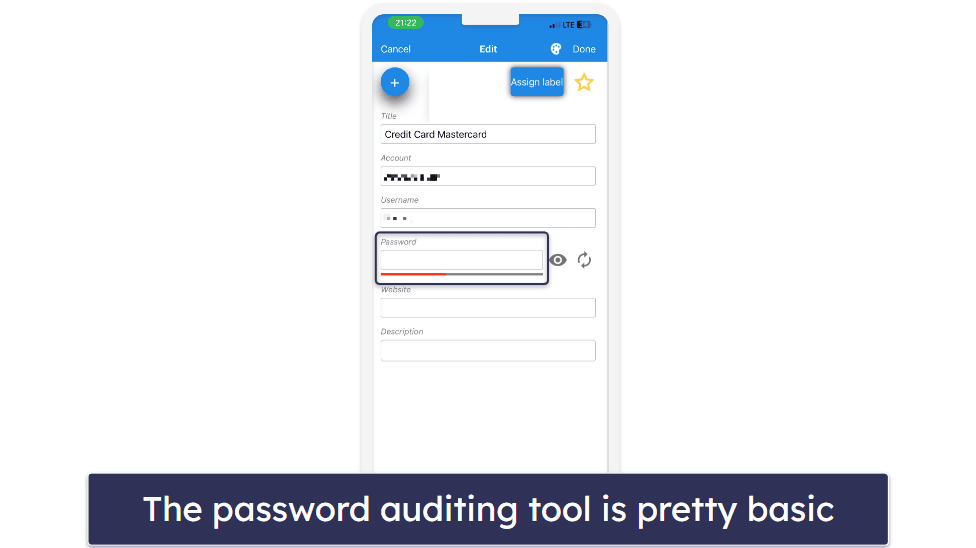
That said, I like how My Passwords provides basic password auditing. It indicates the strength of your passwords by using a color-coded indicator. It’s a good feature — I only wish it was less basic. I much prefer how competitors like 1Password and Dashlane also alert you to compromised and duplicated passwords.
My Passwords’s password generator is pretty good, providing multiple ways to create strong and secure passwords. By default, the generator creates 10-character passwords that include a combination of upper and lowercase letters, numbers, and special characters. However, you can easily adjust the password length and character composition to suit your preferences. Annoyingly, you can’t generate passwords longer than 30 characters — which is quite short compared to competitors like RoboForm that let you create passwords up to 512 characters long. I also didn’t like how you can only access the password generator while creating an entry. I’d like to see the generator become accessible in its own section without having to save a new account to use it.
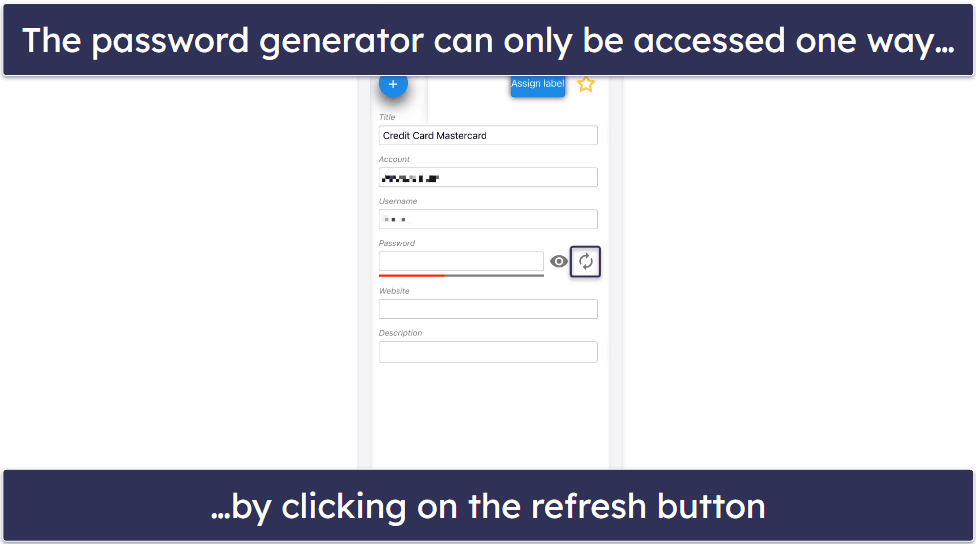
It’s cool that My Passwords lets you create a backup of your encrypted password vault. This means that if you buy a new device (or lose your old one), you can restore your data on it pretty easily. It’s a handy feature that works in place of auto-sync, but it also means you need to find a safe place to store your backup file — if cybercriminals get a hold of it, they’ll have access to your entire password vault.
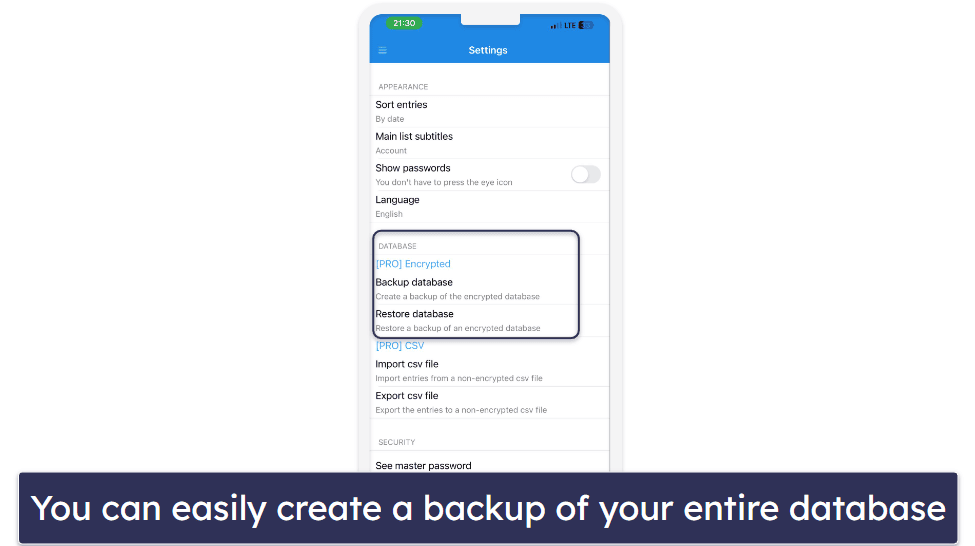
My Passwords provides a one-of-a-kind self-destruct function that wipes your entire database if your master password is typed in incorrectly a certain number of times. This feature helps protect your sensitive information from criminals if your phone is lost or stolen. Of course, it’s highly advisable to back up your password vault before enabling the self-destruct feature — in case you enter your master password incorrectly yourself. You can set the number of allowed attempts before your password vault self-destructs to anywhere above 2. I tested the self-destruct feature by setting the number of failed login attempts to 5. Once I exhausted my attempts, My Passwords deleted all my data and refreshed the app, so it was as if I had just downloaded the app and was registering for the first time.
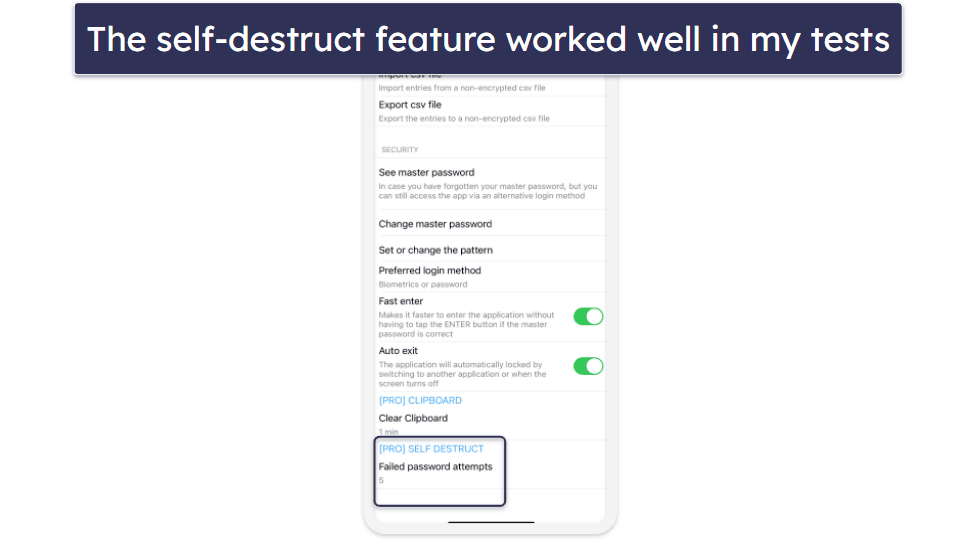
My Passwords also provides several methods for signing into the app. You can log into My Passwords through a master password, biometric identification (face ID or fingerprint), or a lock pattern. The latter two are only available to Pro users. All these options worked fine in my tests, although I must say I don’t consider the lock pattern a safe enough identification method and was surprised that My Passwords included it in its login options.
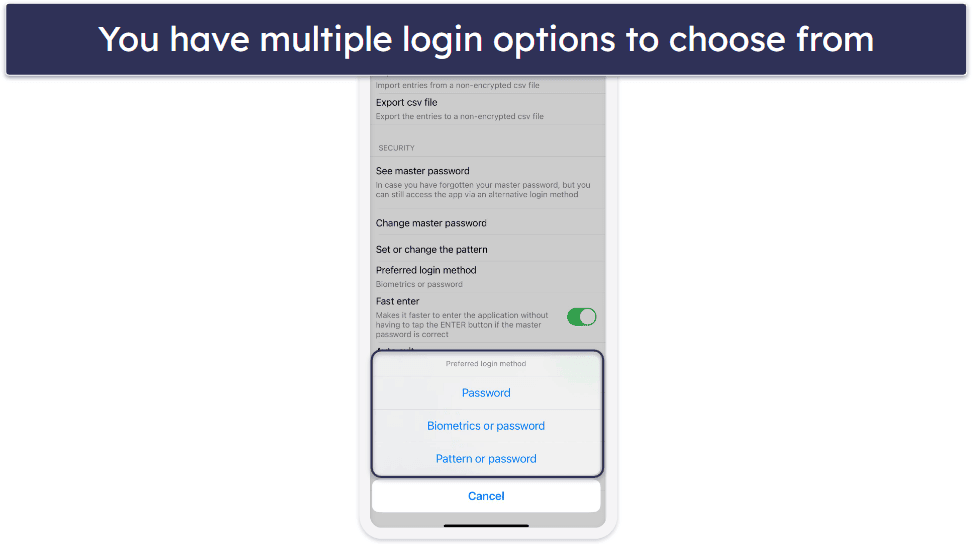
In Settings, you’ll find the on/off options for auto-exit. I really like this feature, which automatically logs you out of the app when you switch to another application or when your screen turns off.
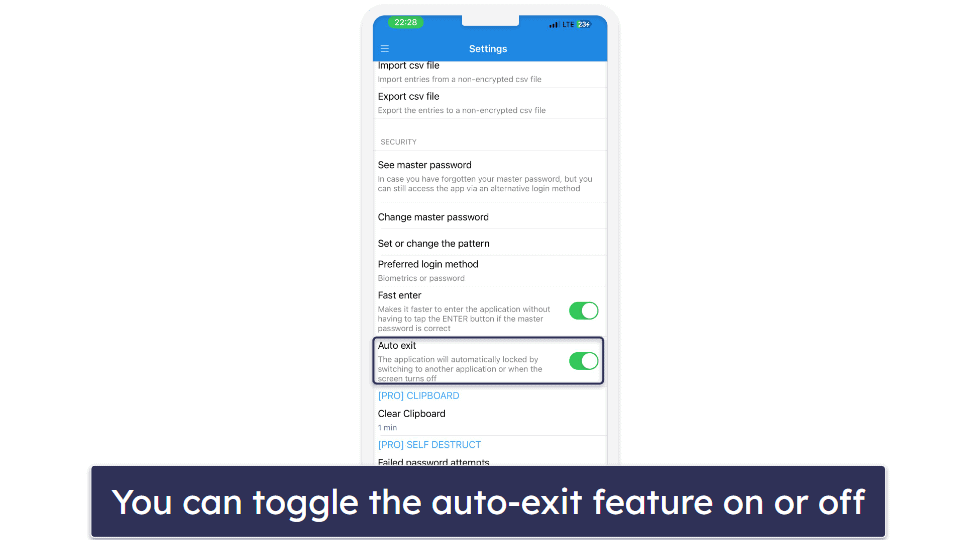
Another important feature is the clipboard auto-clear. Whenever you copy a password in the My Passwords app, it clears from the clipboard after a predefined amount of time (1 to 5 minutes). You can also configure it to never clear — but I think this is a bad idea considering you’ll be doing a lot of password copy/pasting when logging into your accounts on mobile.
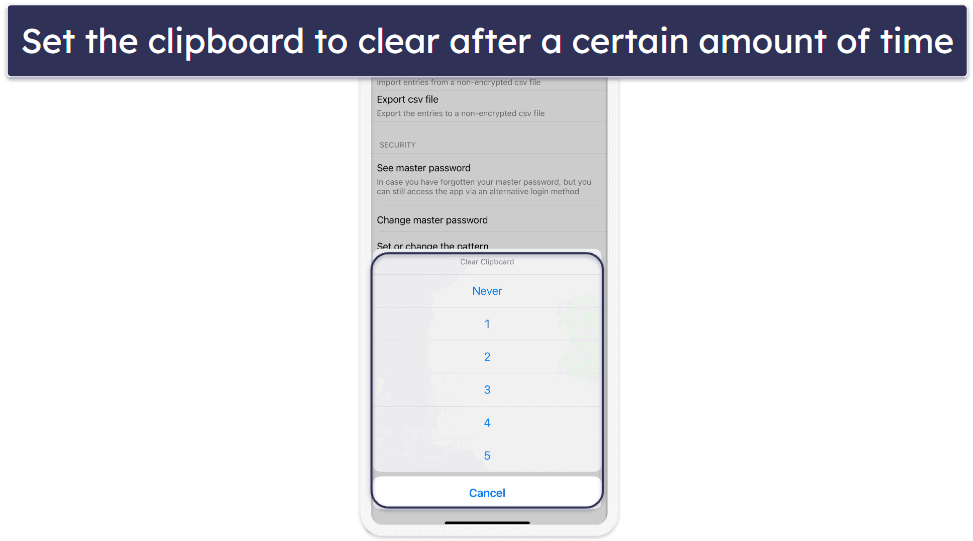
Overall, My Passwords has some pretty good security features. However, it would be nice to see it offer features like two-factor authentication (2FA), account recovery, and a browser extension for desktop. Top brands like Dashlane and 1Password provide all these and much more. Nevertheless, My Passwords does provide basic password management features — all of which function very well.
My Passwords Ease of Use & Setup — Intuitive in General, but There’s No Auto-Save or Auto-Fill
My Passwords only has mobile apps for iOS and Android. Setting it up on my iPhone and Infinix phone was a breeze and only took a few minutes. After installing the app, I was directed to a page where I opened an account and created my master password.
The iOS and Android apps have similar user interfaces. When you log into either of the apps, you’ll be able to access most of the features on the left side of the screen. However, some tools are a bit tricky to find. For instance, the password generator doesn’t have its own tab — you can only access it while you’re creating an entry. There’s a refresh symbol next to the password box — once you click on it, you’ll be directed to the password generator feature.
It’s very easy to create an entry in your password vault. To do this, go to the All Passwords section located on the left side of the screen, tap the “+” sign located in the top-right corner, and type in the details of the item you want to add to your vault.
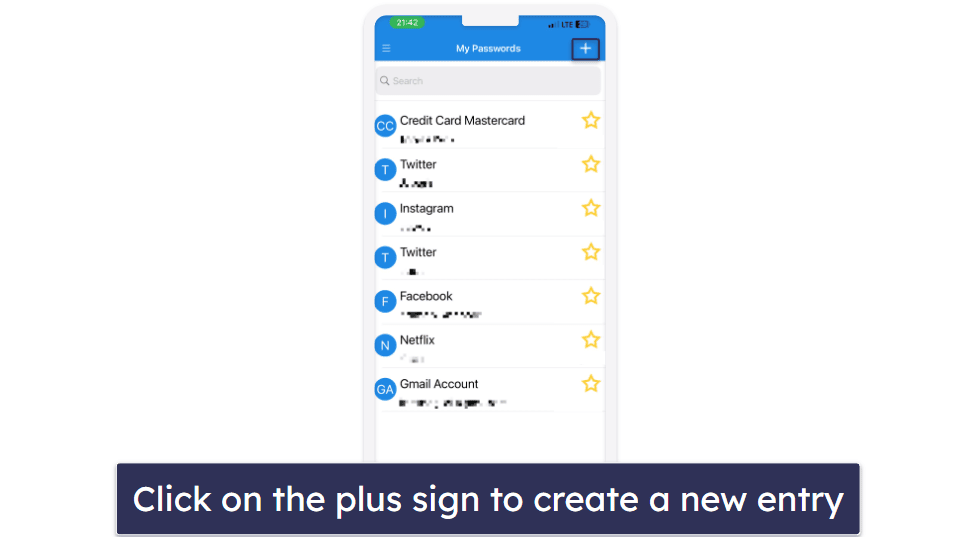
While adding the details, you can assign a label to that particular entry or add it to your Favorites by tapping the star symbol in the top-right corner. Another way to add entries to Favorites is by tapping on the star symbol located on the right side of each entry’s tab.
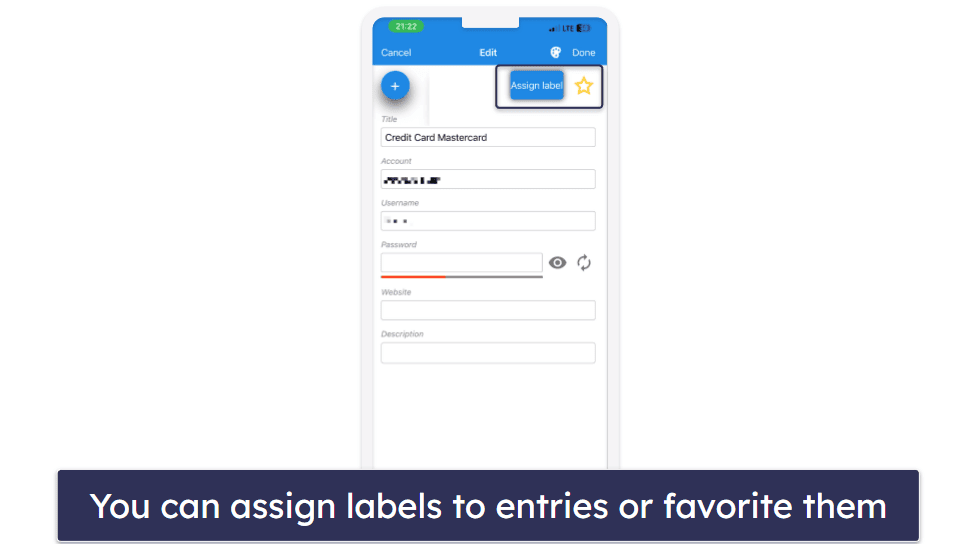
If you navigate to Settings, you’ll find the options to import/export a CSV file. To export a CSV file, tap on ‘Export CSV file’ and share your vault through any of the available platforms (Gmail, OneDrive, etc.). This is the only way to share passwords with others (unless you’re using the Family plan and have Apple Family Sharing turned on), and it’s highly inconvenient, since you can’t share one password at a time — you can only share your entire password vault.
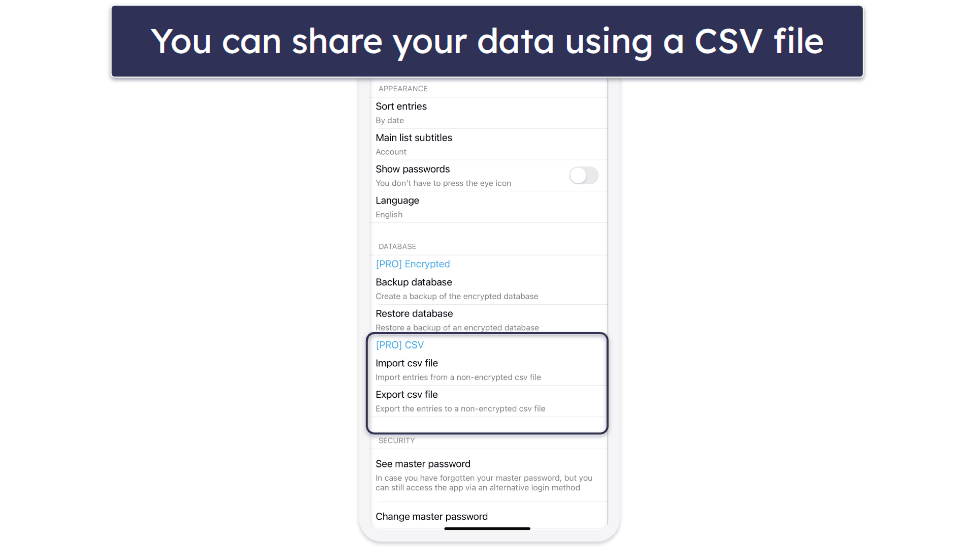
Another interesting feature in the Settings section is Fast Enter, which speeds up logging into the app. When it’s enabled, you don’t have to tap the Enter button after entering your password. It worked so well whenever I used it that sometimes it felt like I didn’t type in the entire password, but that’s just how fast it is.
There’s also a Password History feature, which saves a record of past passwords for a particular account. When I tested the feature, I could see all the passwords I had used for my Netflix account. It’s pretty cool — and helps me remember old passwords that I don’t want to reuse.
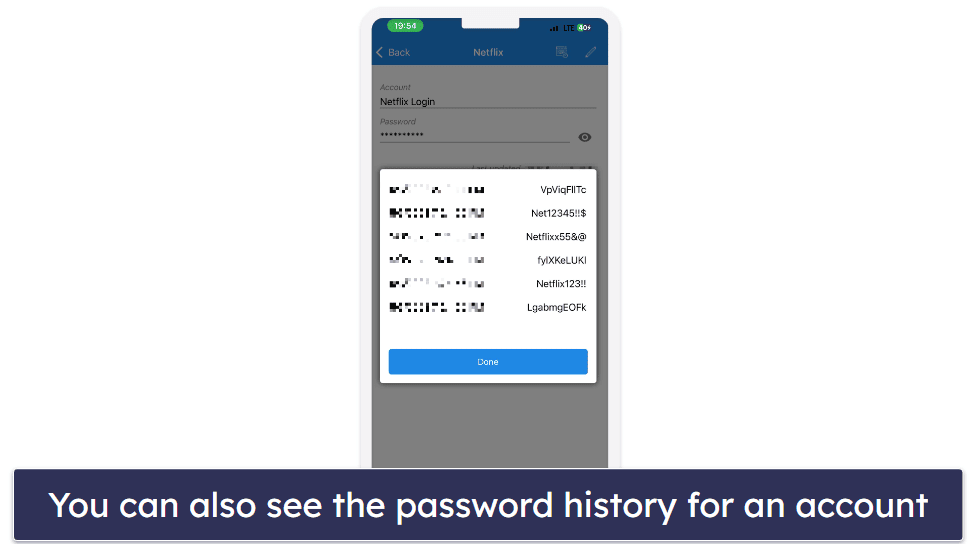
What’s more, My Passwords lets you archive entries you no longer use, which you can also easily move back to your password vault.
You can also temporarily delete an entry and move it to the Trash folder. I think the Trash folder is great for when you mistakenly delete a file and want to restore it. But if you do want to permanently delete an entry, you need to remember to remove it from the Trash folder.
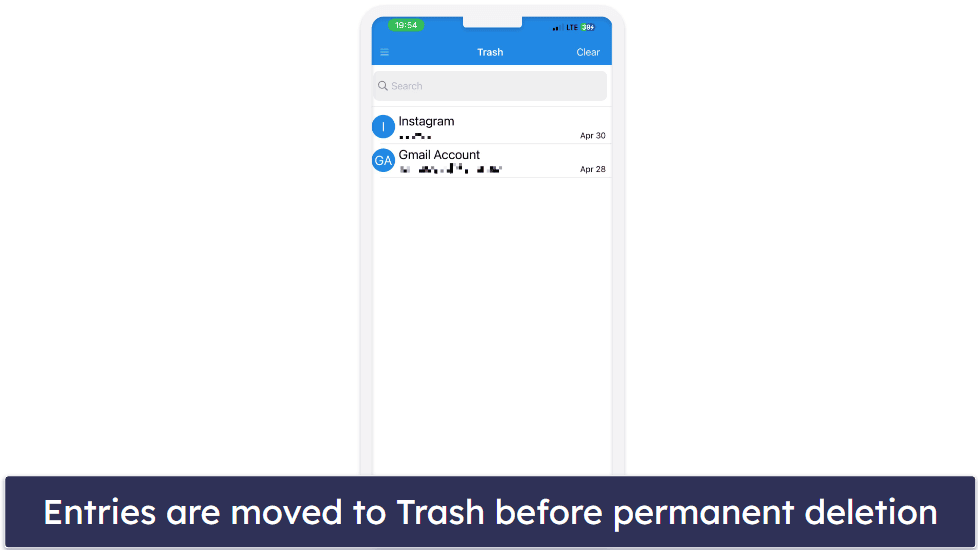
You can also add entries from your My Passwords mobile app to your Wear OS smartwatch. This feature is only available on Android devices. To use it, you’ll have to first create an entry. After that, tap on the watch icon at the top of the screen, and the entry will automatically appear on the watch’s screen.
While all these features are handy, the lack of auto-save and auto-fill is a real downside. Top brands like Dashlane and 1Password offer intuitive and feature-rich mobile apps that enable you to auto-fill and save your passwords effortlessly.
My Passwords Customer Support — Great YouTube Videos & Decent Email Support
My Passwords’s customer support options include:
- Email support.
- FAQs.
- YouTube videos.
My experience with My Passwords’s email support was satisfactory. I submitted several questions and received helpful, detailed responses within 2 business days. That said, I’d still like to see My Passwords offer live chat support like RoboForm and Dashlane do.
The My Passwords website hosts an FAQ page that efficiently covers various topics like account setup, data transfer, and smartwatch setup. The straightforward answers allow you to solve problems without needing further assistance.
The YouTube videos I found were incredibly useful. Despite lacking audio, the visual guides are straightforward and can be easily applied to your device.
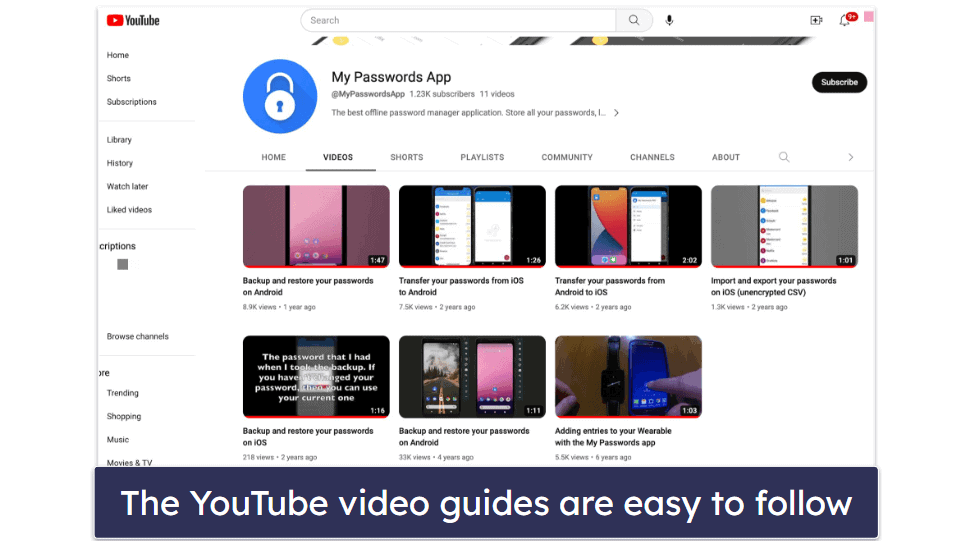
Overall, My Passwords’s customer support is decent. While it does not offer live chat, phone support, or an official support forum like the top password managers on the market, its email support, FAQ page, and YouTube videos deliver a satisfactory level of customer assistance.
Should You Get My Passwords in 2025?
My Passwords offers a good range of features accessible through a user-friendly interface. It also has a robust password generator and an auto-lock functionality to provide solid protection for your online accounts.
The offline password vault is well-organized, allowing users to create multiple vaults or “labels” to manage their data effectively. With custom fields and photo attachment capabilities, My Passwords ensures that storing and managing your passwords and personal information is both customizable and secure.
My Passwords allows you to share your entire password vault with fellow users, but it doesn’t offer single password sharing. The backup and restore feature ensures that you never lose your data and is a pretty good (albeit unintuitive) alternative to multi-device syncing.
However, My Passwords lacks basic features like auto-save and auto-fill, which is a big minus for any password manager. It’s also missing some important advanced features, such as 2FA, dark web monitoring, and account recovery. While it has some unique features, such as the self-destruction feature, auto-exit, and clipboard auto-clear, it doesn’t make up for its lack of other features.
Overall, My Passwords is functional and secure — but pretty basic. It’s a solid choice for those looking for a simple way to store their passwords on their mobile device. Honestly, even though it doesn’t have most of the advanced features of top brands like Dashlane and 1Password, My Passwords still provides a safe and convenient way to manage your passwords and sensitive information. Plus, you can try it risk-free and request a full refund through the Google Play or Apple App Store if you try the Pro version and don’t like it.
Frequently Asked Questions
How secure is My Passwords?
My Passwords is a highly secure password manager that employs a range of security features to protect your data. These include 256-bit AES encryption (the same level used by banks and governments) and various login options, including fingerprint and face ID. It also has a self-destruction feature that erases all your data if the master password is typed in inaccurately a certain number of times.
Does My Passwords offer a free version?
Yes, My Passwords offers a free version with a good range of features, such as 256-bit AES encryption, a password generator, and an auto-exit feature that locks the app when your screen goes off or when you switch to a new application. However, the free version has certain limitations, such as a limited number of login options. Upgrading to a premium plan provides additional features like multiple login options, clipboard auto-clear, and more. Plus, you can request a full refund through the Apple and Google app store if you try it and don’t like it.
Can I share my passwords with others using My Passwords?
Yes, but it’s not very flexible or intuitive to do so. My Passwords allows you to share your passwords and other data with other My Passwords users by creating a CSV file and exporting it through a suitable platform. However, this feature is only available to premium users and you can only share your entire password vault — not just one or two passwords.
How does My Passwords compare to other password managers in terms of pricing?
My Passwords offers affordable pricing compared to other password managers on the market. While it may not be as feature-rich as the best premium options, its affordability and range of features make it an attractive choice for users looking for a basic and cost-effective password management solution.

