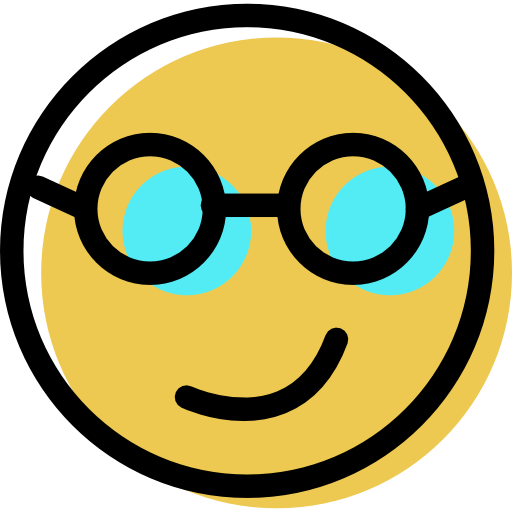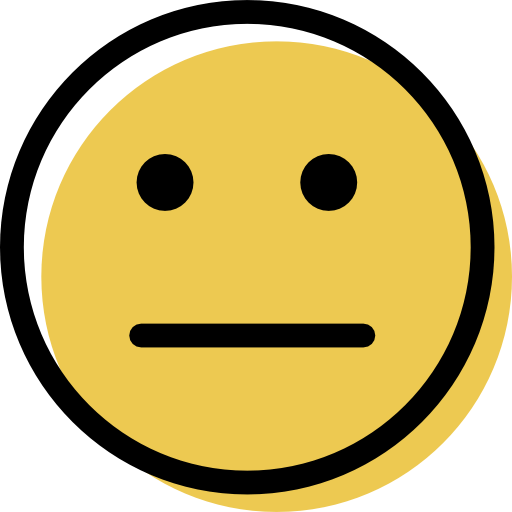mSecure Review: Quick Expert Summary
mSecure is a reliable and exceptionally secure password manager. Unlike other password managers on the market, it doesn’t just use your master password to encrypt your data. It also uses a randomly generated 46-character account key stored on your device. If hackers somehow learn your master password, they still won’t be able to access your account without having access to the account key.
mSecure is also great for anyone needing to collaborate on sensitive information. Thanks to its advanced vault-sharing options, users can create multiple vaults, share passwords with family or team members, manage access levels, and more.
In my testing, syncing through mSecure Cloud worked flawlessly — my data updated across devices within seconds. However, I ran into issues with auto-fill on Android, which is frustrating because I expect that feature to work perfectly. The lack of additional security features like data breach monitoring and passkeys also puts it behind competitors like 1Password. However, I appreciate biometric unlock on all platforms (Mac and Windows included!).
Overall, mSecure is affordable, secure, and a good option for families or teams. It’s also one of the rare password managers compatible with watchOS devices. But if you’re after advanced features or need auto-fill to work consistently, you might want to check out other good password managers like 1Password or RoboForm.
| 🏅Overall Rank | #32 out of 50 password managers |
| 🔐 Encryption | 256-bit AES |
| 🎁 Free Plan | ❌
(comes with a 30-day free trial) |
| 💸 Pricing | $1.66 / month |
| 💰 Money-Back Guarantee | 60 days |
| 📀 Operating Systems | Windows, macOS, Android, iOS, watchOS |
mSecure Full Review — Affordable & Easy to Use

mSecure is a user-friendly, intuitive password manager and data vault with a few advanced features. For example, it lets you create multiple data vaults to share with family members, friends, and colleagues. Password sharing isn’t a unique feature, but the level of customization mSecure gives you when sharing does make it stand out.
It’s not perfect — some features don’t work well, and there aren’t many extras. I could never get password auto-fill to work on my Android phone. This is disappointing, especially considering that 1Password provides glitch-free auto-fill and has many extras, such as Travel Mode, virtual credit cards, masked emails, and more.
mSecure Plans & Pricing — Solid Value at an Affordable Price
mSecure provides good value. Every plan comes with data syncing, the ability to create multiple vaults, biometric login (device-dependent), backup and restore, password analysis, custom icons and templates, and file attachments.
Though it doesn’t offer a free plan, it has a 30-day free trial on any device. After 30 days, you can pick one of the following plans: Essentials, Premium, Family, and Teams. All come with unlimited passwords and cover from 1 to 10+ devices.
Here’s a quick overview of what each plan offers:
| Essentials | Premium | Family | Teams | |
| Price | $1.66 / month | $2.49 / month | $4.99 / month | $19.99 / month |
| Number of devices | 1 | 1 | 5 | 10
(with the option to add more for a fee) |
| Password generator | ✅ | ✅ | ✅ | ✅ |
| Password auditing | ✅
(desktop app only) |
✅
(desktop app only) |
✅
(desktop app only) |
✅
(desktop app only) |
| Secure data sharing | ❌ | ❌ | ✅ | ✅ |
| Data breach monitoring | ❌ | ❌ | ❌ | ❌ |
| Biometric login | ✅ | ✅ | ✅ | ✅ |
| Cloud syncing | ✅ | ✅ | ✅ | ✅ |
| Local folder syncing | ✅ | ✅ | ✅ | ✅ |
| 2FA | ❌ | ✅ | ✅ | ✅ |
| Import & export data | ✅ | ✅ | ✅ | ✅ |
| Tags | ❌ | ✅ | ✅ | ✅ |
| Image attachments | ✅ | ✅ | ✅ | ✅ |
| Attach any file type (audio, video, text, images) | ❌ | ✅ | ✅ | ✅ |
| Advanced field editor | ❌ | ✅ | ✅ | ✅ |
mSecure Security Features — Clean, Simple Interface With Excellent Password Sharing Capabilities
mSecure is a highly secure password manager that uses 256-bit AES encryption, the same standard trusted by military organizations and banks. This level of encryption is the industry standard, so it doesn’t set mSecure apart.
However, mSecure goes the extra mile with its approach to vault encryption. Instead of relying on users creating strong master passwords to encrypt the data in their vault, it uses uncrackable 46-character-long account keys generated and stored locally on your device. Since zero-knowledge architecture is useless if your master password is weak and easily guessed during a brute-force attack, I appreciate this way of securing users’s most sensitive info.
The app also offers biometric login via face scanning or fingerprint reading on all platforms, including macOS and Windows, which is rare (most password managers provide this form of vault unlocking on mobile only). This is far more convenient than typing your password manually whenever you want to log into your vault while being equally secure (more so if your master password is not strong enough).

Its password generator is also simple to use and helps you generate secure passwords up to 40 characters long. Though this is a respectable password length, it’s certainly not as impressive as RoboForm’s 512-character limit. I like that you can also use it to generate passphrases and customize your passwords by including/excluding specific characters, though.

mSecure allows you to securely share individual passwords or entire vaults with family members, friends, or work teams. You can create as many vaults as you like, add users, and set different permission levels for them (Read, Write, or Admin). This was particularly useful for keeping personal and work-related credentials separate while managing them in one place.
However, one drawback is that mSecure doesn’t allow data sharing with non-mSecure users, which is inconvenient if you frequently share passwords with someone outside the platform. 1Password’s Password Secure Sharing Tool lets you securely share any passwords with non-1Password users, while Keeper has a convenient One-Time Share option that enables you to generate a one-time link with an expiry date.
The apps also offer password security auditing, which alerts you to weak, duplicate, or old passwords that require updating. It’s ok, but I wish mSecure also checked my credentials for data breaches as Dashlane does.

mSecure provides several options for syncing. The most convenient is syncing via mSecure’s own cloud service. I tested this myself, and my data synced across devices almost instantly. There’s also support for syncing through iCloud, Dropbox, or even Wi-Fi for those who prefer more control over their data. Lastly, you can opt for no syncing, storing your data locally on a single device.
You might find iCloud or Dropbox useful if you’re already integrated into those ecosystems, but the process tends to be a bit complicated compared to mSecure Cloud. Wi-Fi syncing gives you complete control but requires both devices to be on the same network. No syncing is the most secure option in terms of data privacy, but it severely limits accessibility if you rely on multiple devices. Not everyone will be willing to trade convenience for extra security. Still, I’m glad to see that mSecure provides Wi-Fi syncing and offline use to anyone interested in additional protection of their data.
Ease of Use & Setup — Simple in Some Ways, Complicated in Others
mSecure is very easy to set up — I had no issues downloading and installing it on my Mac and Android. Once it was installed, I created an account and began using it. Everything from enabling biometric login, creating entries, tagging them, checking my passwords for security issues, creating multiple vaults, and syncing data was straightforward. The user interface is intuitive and nice-looking, so I had no complaints about that.

In your vaults, you can store various pieces of information, including secure notes, credit cards, bank accounts, calling cards, lock combinations, driver’s licenses, email accounts, frequent flyer info, and even identities, which include names, nicknames, birthdates, and more. You can even create fully custom templates and fields to match your preferences. I like this feature. For example, I made a template called “Car Information,” which includes info like my VIN and license plate — super handy!

It’s also really simple to create tags and favorites for easy access. I find this especially useful if you have a large vault full of information. Tags let you search for and see any of your data quite easily.
However, with the good comes the bad. One example is form auto-filling, which I couldn’t get to work on my Android phone. Even though I followed the instructions in the mSecure knowledge base, I still couldn’t figure out how to use this feature. This is a big deal because it’s one of the most useful features. Auto-fill helps you not only enter your passwords much more quickly than typing them manually, but it also helps reduce the possibility of falling victim to keylogging.
mSecure offers well-designed extensions for Firefox and Chromium-based browsers… but only on Mac. If you’re a Windows user, you must install the desktop app (however, mSecure has said they are working on a web browser extension for Windows).
One other thing I found tricky was copying entries between vaults. If you want to create another vault to share data with others, I couldn’t find a way to do this without actually “moving” entries between vaults — not a huge deal, but annoying nonetheless.
mSecure also provides mobile apps for iOS and Android that mirror the desktop experience and offer identical functionality (well, except for auto-fill on Android, as I mentioned above). The apps are user-friendly and intuitive, with features like tagging and favoriting entries, making password management easy.

Customer Support — Friendly, Professional & Quick to Respond
mSecure’s customer support is available via a contact form on the website. Once you submit your message, a ticket will be created, and somebody will reply directly to your email address. This isn’t my favorite method of contacting a support team — I prefer having a live chat feature or, at the very least, a proper email address.
I decided to try the contact form to see how responsive the support team would be. The support agent was friendly and professional, and they answered my questions within an hour. Overall, I was pleased with the experience.

There’s also a knowledge base with lots of information on how to complete various tasks. This includes a pretty extensive FAQ section, which I appreciate. You’ll find dozens upon dozens of articles (all neatly organized into categories) outlining how to do everything from managing your account to backing up your data — and everything in between. That said, making sense of some of the articles is challenging. I often found them highly complex and filled with technical jargon that most users won’t understand.
Is mSecure One of the Best Password Managers Available Today?
mSecure does a good job storing your data securely, generating strong passwords, and organizing data into vaults. But when it comes to features like auto-fill, it didn’t perform as well as I’d hoped. Auto-fill is essential for speeding up logins, and its inconsistency on Android is a letdown.
The app also lacks features other top password managers include, like data breach monitoring and sharing with non-mSecure users. If you need those, mSecure will feel limited.
That said, it’s easy to use, looks good, and is perfect for anyone who wants a simple and secure way to manage their passwords without too much complexity. But if you’re looking for more advanced features, competitors like 1Password and Dashlane might better fit you.
Frequently Asked Questions
Is mSecure a good app?
Yes, mSecure is a solid app for basic password management. It offers strong 256-bit AES encryption, secure vaults, and an easy-to-use interface, making it a good choice for users who need reliable password storage without too much complexity. Features like password auditing and cloud syncing work well, which keeps your data updated across devices.
However, mSecure does have some drawbacks. The auto-fill feature didn’t perform consistently, which can be frustrating for users who rely on it for quick logins. It also lacks advanced features like data breach monitoring and masked email addresses.
What is better than mSecure?
If you’re looking for a password manager with more advanced features, 1Password and Dashlane are better options. Both come with security features mSecure lacks, such as data breach monitoring and zero-knowledge policies. In terms of functionality, 1Password’s auto-fill function worked more reliably during testing.
Moreover, while mSecure is simpler and more affordable, it might not meet your needs if you require extras like travel mode, virtual credit cards, or a VPN.
Does mSecure cost money?
Yes, mSecure offers a range of paid plans, but no free version is available. However, you can try any plan free for 30 days before committing. Every plan includes key features like syncing, biometric login, and password auditing. While competitively priced, you’ll need to pay for more advanced features like two-factor authentication (2FA) in the higher-tier plans.