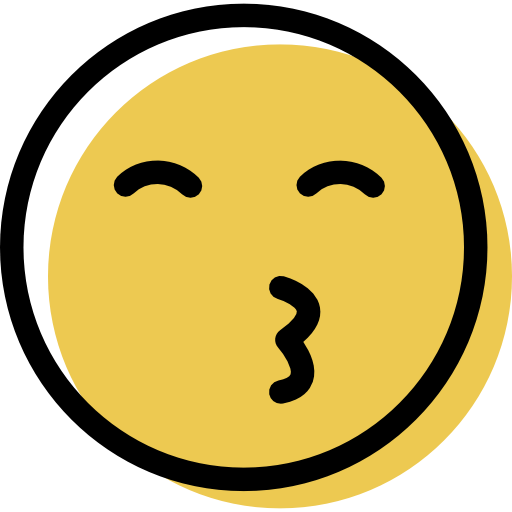LastPass Review: Quick Expert Summary
Update December 2024: We no longer recommend LastPass due to ongoing security concerns stemming from its 2022 breaches. With recent attacks leading to significant cryptocurrency thefts in 2024, we cannot rule out the possibility that stolen data continues to be exploited, enabling cybercriminals to target users who stored crypto seed phrases in their LastPass valuts or relied on weak master passwords.
While LastPass has taken steps to improve security, including stricter password policies and a dedicated threat intelligence team, the possibility of repeated misuse of stolen data (which LastPass denies) raises concerns. If you’re looking for a secure and reliable alternative, 1Password and Dashlane are excellent options with strong security records and no major incidents to date.
LastPass comes with more additional features than most competitors and is pretty cheap. It uses military-grade encryption (256-bit AES), has a zero-knowledge policy, and provides multiple two-factor authentication options (2FA) as well as biometric logins.
LastPass also offers many additional features, including:
- Password sharing — share passwords with one other user (free plan) or with multiple users (paid plan).
- Security dashboard — analyze your password vault to find and change old, weak, and duplicate passwords, and monitor the dark web for email addresses.
- Multiple account recovery options — access your password vault even if you lose your master password.
- Emergency access — provide trusted contacts with access to your vault in an emergency.
- Country restriction — only allow vault access when you’re in specific countries.
- Passkey support (only in the Google Chrome extension).
All of LastPass’s features are easy to understand and use — during my tests, I had no problems adding items to my vault, auto-saving and auto-filling logins, setting up two-factor authentication, or using any of LastPass’s extra tools.
However, LastPass’s history of breaches is a serious concern. While the platform functions well, the ongoing risks make it difficult to recommend over more secure alternatives like 1Password or Dashlane.
LastPass doesn’t have a money-back guarantee, but it provides a 30-day free trial for its paid plans if you want to try it — but I don’t recommend it at this point.
| 🏅 Overall Rank | #30 out of 50 password managers |
| 🔐 Encryption | 256-bit AES |
| 🎁 Free Plan | Unlimited passwords, unlimited desktop or mobile devices |
| 💸 Pricing | Starting at $3.00 per month |
| 💰 Money-Back Guarantee | ❌ (30-day free trial) |
| 📀 Operating Systems | Windows, Android, Mac, iOS, Linux |
Try LastPass (30 Days Risk-Free)
LastPass Full Review — Intuitive With a Great Range of Features (But It Also Has a Concerning History of Breaches)

LastPass is a very user-friendly and feature-rich password manager. All of its packages come with a wide range of easy-to-use features — from basic password management features like auto-save and auto-fill to extra tools such as password auditing and emergency access.
While LastPass’s Free plan is generous, and its paid plans offer excellent features at a competitive price, its history of breaches, including the 2022 incident, raises significant concerns about its long-term security, so it’s difficult to recommend it.
LastPass Plans & Pricing — A Range of Affordable Options (+ a Free Plan)
LastPass offers 3 plans for personal use and 2 plans for business use. All of LastPass’s plans are billed annually — there’s no monthly plan, and unlike top competitors like Dashlane, LastPass doesn’t offer a money-back guarantee or prorated refunds. That said, it’s pretty easy to cancel your LastPass subscription — you may want to do so, given its breach history.
LastPass offers a free version for individual users, and all of its paid plans include a free trial (30 days for single users and families, 14 days for businesses). The lack of refunds is a bit disappointing, but the fact that you don’t need to provide any payment information to start a trial makes up for this. That said, considering LastPass’s breach history, you may want to explore other options.
Here’s a quick overview of LastPass plans:
| LastPass Free | LastPass Premium | LastPass Families | |
| Platforms | Windows, Android, Mac, iOS, Linux | Windows, Android, Mac, iOS, Linux | Windows, Android, Mac, iOS, Linux |
| Price |
Free | $3.00 / month | $4.00 / month |
| Number of licenses | 1 | 1 | 6 |
| Unlimited passwords | ✅ | ✅ | ✅ |
| Unlimited devices | ❌ (unlimited mobile or computer, not both) |
✅ | ✅ |
| 2FA | ✅ | ✅ | ✅ |
| Passwordless login | ✅ | ✅ | ✅ |
| Unlimited shared folders | ❌ | ❌ | ✅ |
| One-to-one sharing | ✅ (limited to 1 specific user) |
✅ | ✅ |
| One-to-many sharing | ❌ | ✅ | ✅ (share whole folders) |
| Grant emergency access | ❌ | ✅ | ✅ |
| 1 GB file storage | ❌ (50 MB secure notes) |
✅ | ✅ (Per user) |
| Dark web monitoring | ✅ | ✅ | ✅ |
| Email support | ❌ | ✅ | ✅ |
LastPass Free — Unlimited Password Storage & One-to-One Password Sharing
LastPass Free has a huge range of features that many other free password managers don’t include, such as:
- Unlimited password storage on unlimited mobile devices or computers (not both).
- Notes storage for credit cards, documents, and other sensitive info.
- One-to-one password sharing.
- Password generator.
- Security dashboard with password auditing.
- Dark web monitoring.
- Password auto-save and auto-fill.
- Two-factor authentication.
- LastPass Authenticator.
- Passkey support.
Computer users can use LastPass on Windows, Mac, and Linux, as well as Windows tablets. Mobile users can use it on Android phones, iPhones, Android tablets, iPads, and smartwatches. While this is a bit limiting, many free plans, like RoboForm’s, limit you to one device, so being able to use multiple devices of one kind or another is a step up from that.
All in all, LastPass’s free plan is more generous than most free password managers, with the exception of Bitwarden — which provides syncing across an unlimited number of both mobile and computer devices. However, this plan doesn’t include advanced security features like emergency access or advanced 2FA options. It does give you secure cloud storage, but you’re limited to just 50 MB. Plus, it no longer offers email support.
Most importantly, though, with LastPass’s breach history, it might be worth checking out alternatives like Dashlane if you want a safer, free, and feature-rich password manager.
LastPass Premium — Best Value Plan (With One-to-Many Password Sharing & Emergency Access)
LastPass Premium includes all features of the Free plan, plus:
- One-to-many password sharing.
- Advanced two-factor authentication options.
- Emergency access.
- 1 GB secure cloud storage.
- Phone, chat, and email support.
At $3.00 / month, LastPass Premium is one of the cheaper plans on the market. It’s the same price as many other password managers that offer fewer features, and you can try out all of its premium features with a 30-day free trial.
LastPass Families — Multiple Users & Unlimited Sharing
LastPass’s family plan covers up to 6 users for $4.00 / month.
Along with all of the features in LastPass Premium, LastPass Families also has:
- Family manager dashboard. Easily add and remove members using their email addresses.
- Unlimited shared folders. Grant users shared access to specific password folders. This is a convenient way for individuals or groups to share data.
LastPass Families makes it very easy to manage who has access to shared folders. The downside of this plan is that LastPass doesn’t let you add more users. If you need coverage for more than 6 users, I recommend 1Password’s family plan, as it gives the option to add more users for a small fee and has a similar level of security features — making it a more cost-effective option for larger families. I also like Dashlane’s Friends & Family plan, which allows up to 10 users and includes a VPN. That said, LastPass’s family plan also has a risk-free 30-day trial.
LastPass Plans for Business Users — Teams & Business
LastPass has 2 plans for business users: Teams and Business. LastPass Teams costs $4.00 / month per user and comes with standard two-factor authentication. This plan also has:
- Easy-to-use admin dashboard.
- Company-controlled password vault for every employee.
- Password generator.
- Passwordless login.
- Auto-save and auto-fill.
- Shared folders.
- Security dashboard and dark web monitoring.
- 24/7 email support.
LastPass Business covers an unlimited number of users, and as well as including all of the features in LastPass Teams, it adds the following tools for $7.00 / month:
- Over 100 customizable security policies.
- Authentication for SSO/Cloud apps.
- Free LastPass Families account for every employee.
- Extensive SSO reporting.
You can also add on Advanced SSO, which adds unlimited cloud applications to LastPass’s single sign-on, and Advanced MFA, which offers simple, passwordless multi-factor authentication, at a small additional cost per user.
LastPass’s business plans are reasonably priced. Both business plans come with a 14-day free trial, but given the repeated incidents and continuing risks tied to LastPass, it’s worth exploring safer alternatives. We recommend checking out our list of the best business password managers in 2025.
LastPass Security Features — All the Essentials, Plus Some Extra Tools
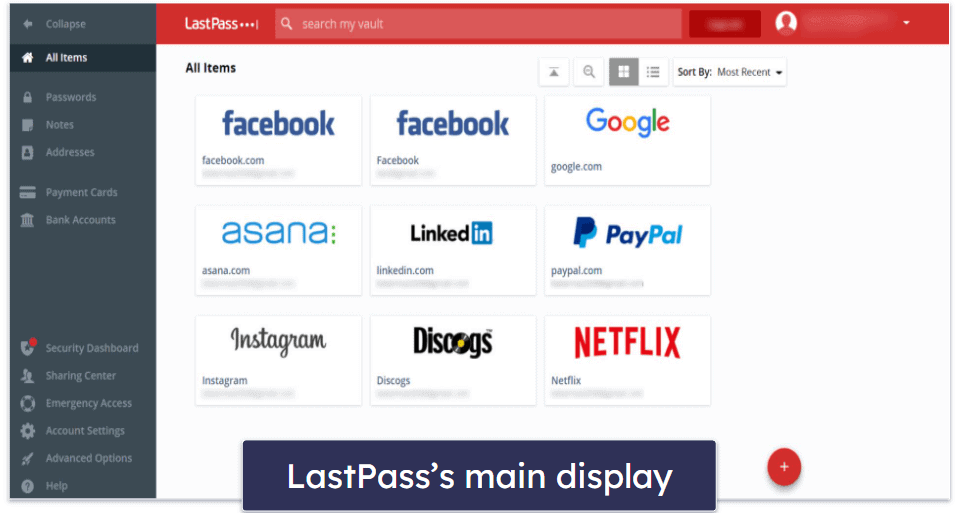
LastPass has all of the essential security features, including:
- 256-bit AES encryption.
- Zero-knowledge architecture.
- Multiple 2FA (two-factor authentication) options.
- Passwordless login.
256-bit AES encryption is a highly secure method used by banks and militaries. It has never been broken. LastPass encrypts and decrypts user data at the device level. Master passwords are not stored on LastPass’s servers, so even if the company suffers another breach, your data won’t be readable if your password is a secret.
Two-factor authentication adds an extra layer of security, preventing unauthorized access to your data on different devices. LastPass also offers adaptive authentication, a dynamic multi-factor authentication that adjusts the required authentication factors based on user behavior and risk indicators, balancing security and convenience.
Passwordless login allows you to access your vault without entering a master password on trusted devices. Instead, you can use biometric confirmation (face or fingerprint ID), a USB security key, or a one-tap push notification from the LastPass Authenticator App, which is pretty cool!
LastPass provides additional tools, such as:
- Password security auditing.
- Password sharing.
- Multiple account recovery options.
- Emergency access.
- Passkey support.
Account recovery ensures that you can regain access to your vault if you forget your master password. LastPass offers the most recovery options of any top password manager, with recovery methods like SMS recovery, familiar device recovery, and biometric recovery — many password managers, like Sticky Password, don’t offer account recovery at all.
LastPass’s emergency access is another useful feature, which enables you to set up a trusted contact who can enter your LastPass vault in case of an emergency. While all the top password managers offer password auditing and sharing, not many competitors have account recovery options or emergency access, so this is a point in LastPass’s favor.
LastPass has also added passkey support (currently in beta) to its Chrome browser extension and made it available even to free users. Passkeys are a more secure method of authentication than passwords because they’re immune to phishing, brute-force attacks, and password leaks.
Overall, LastPass is a feature-rich password manager. It has all of the essential features and provides several extra tools that allow you to securely share passwords, check the strength of your passwords, and regain access to your vault in case of a lost master password. That said, its history of data breaches shouldn’t be ignored, especially if you’re handling sensitive information.
Password Vault — Intuitive & Easy to Organize
LastPass provides user-friendly web vaults and desktop apps for Windows and macOS. Each is intuitive, making adding, customizing, and editing entries simple.
I appreciate that LastPass offers the ability to store a wide array of entries, including but not limited to passwords, notes, addresses, payment cards, bank accounts, driver’s licenses, passports, social security numbers, and insurance policies. You can even save credentials for third-party apps if you have the desktop app. I tested it out, and auto-fill worked for apps and websites (most password managers won’t auto-fill on apps). For those who need more control over their data entries, LastPass even provides an option to create a fully customized item.
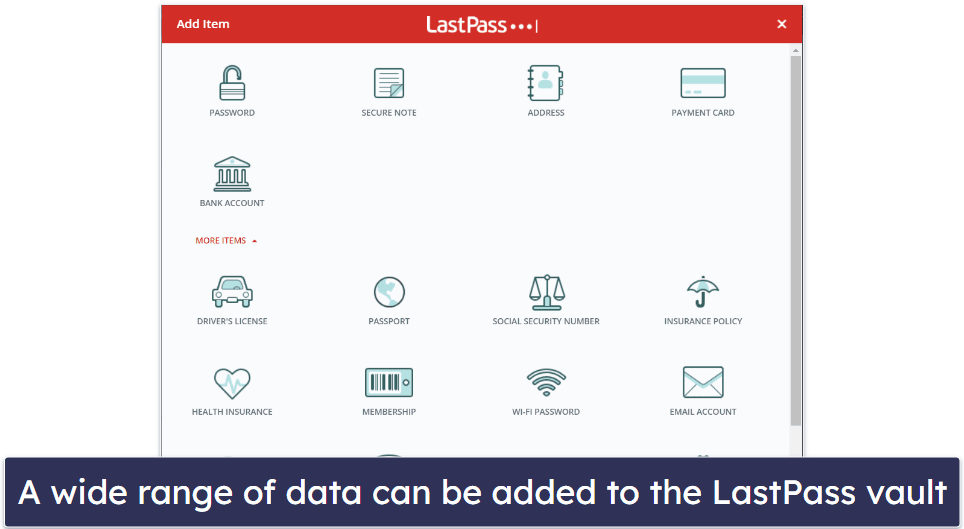
The organizational features of LastPass make it easy to manage your data. You can create as many folders as you wish and even add folders within folders. This offers a convenient way to categorize your passwords and other data.
Adding new entries to the vault is straightforward, too — just click on the red ‘+’ button in the right-hand corner of the dashboard, select the type of item you want to add, and input your information. However, I found it’s even simpler to add passwords using the browser extension — which offers to automatically save login credentials whenever you log into a new online account.
LastPass also offers various settings for organizing your entries. For instance, while editing items, you can enable or disable auto-login and auto-fill for specific passwords directly from the vault. You can also make it so you’ll always need to re-enter your master password to view specific saved items.

Organizing passwords is also easy, as you can add entries to favorites for quick access. I also really like that you can add notes to every item you store in your LastPass vault. I found this super useful for websites where I have more than one account. I jotted a quick note for both of my eBay accounts, so I could distinguish the one I buy from and the one I sell on.
Overall, LastPass’s password vault is highly functional and user-friendly. It provides great sorting options and makes adding and changing entries easy. The ability to create customized items is a valuable feature. Like the one offered by 1Password, a multiple vault system would be a welcome addition, but organizing information in the LastPass vault remains intuitive.
Browser Extension — Beginner-Friendly With Seamless Auto-Save & Auto-Fill

I really like LastPass’s browser extension. It’s available for Chrome, Firefox, Safari, Opera, and Edge. The extension provides access to all of LastPass’s essential features directly from your browser. You can conveniently search your entire password vault, view all your stored items, add or edit entries, or directly launch a website. There’s also an in-built password generator.
Beyond that, the extension mostly provides links to the web dashboard. These are well organized. You can go directly to the page showing any security alerts or breaches, the support center, the settings menu, and more.
In my testing, LastPass’s browser extension worked really well. The auto-save and auto-fill features stood out in particular. Whenever I logged into an online account for the first time, LastPass promptly offered to save my credentials. And whenever I navigated to a login field, LastPass automatically populated my username and password.
LastPass’s auto-fill feature worked perfectly every time when I tested it on many of my online account login pages. If I needed to use a different account — or if for any reason LastPass couldn’t recognize the site — I could click the LastPass logo in the login fields and select the login I needed. Other browser extensions, like Bitwarden’s, are a bit clunkier and less intuitive when it comes to auto-fill.
Overall, LastPass’s browser extension works seamlessly, and the ease of importing, exporting, adding, editing, and generating passwords makes it stand out. It is user-friendly enough for even complete beginners to quickly figure it out.
Password Generator — Flexible Tool for Creating Passwords
LastPass’s password generator can generate virtually unguessable passwords. It works very well, but I do have a few small complaints.
I tested it by signing up for several new online accounts and using it to generate each new password. During each signup, I just had to click on the LastPass logo in the password field (or open the extension and click on the generator), and LastPass would generate a complex password.
The default password length is 15, but you can generate passwords up to 99 characters long. I also had the option to choose passwords with uppercase letters, lowercase letters, numbers, symbols, and any combination of the above. The only thing it was missing was the ability to generate passphrases like you can with NordPass and Bitwarden.
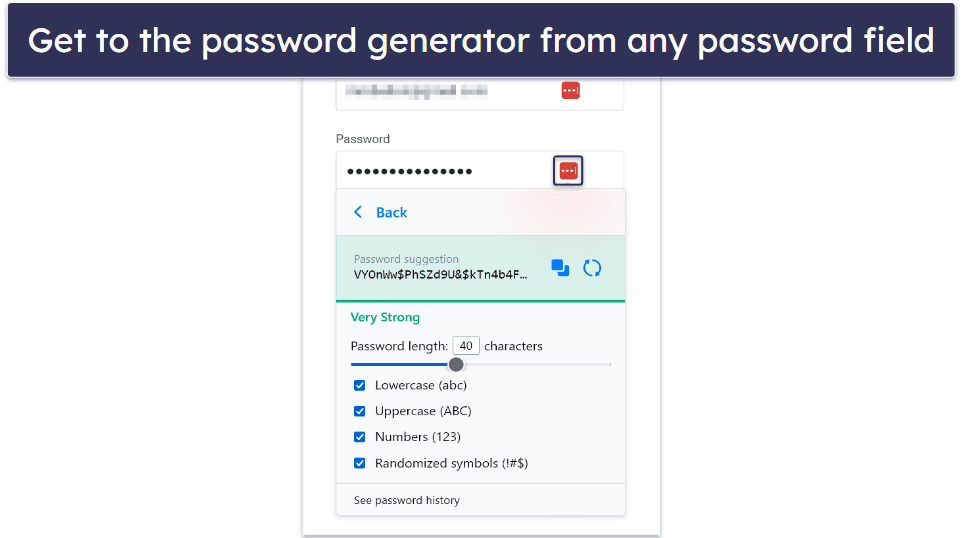
The main way to access the password generator is through the browser extension, although you can generate passwords from the web-based dashboard as well. LastPass also has a distinct password generator on its website. It comes with a few additional options — in addition to selecting the types of characters you want to be included, the website lets you make passwords that are ‘easy to say’ or ‘easy to read’, which is great.
Passwords that are easy to say have no special characters or numbers, and passwords that are easy to read have no confusing characters (like “O” vs. “0” or “l” vs. “I”). Some of my passwords need to be easy to read — like my Wi-Fi password which gets shared with guests all the time — so I think this is a really cool feature. I just wish the browser extension’s password manager had this option.

Overall, LastPass makes creating passwords simple. The password generator pops up any time you click on the LastPass logo in the password field, and it offers a lot more functionality than many competing password managers.
Two-Factor Authentication (2FA) — Huge Range of Options + a Great Authenticator App
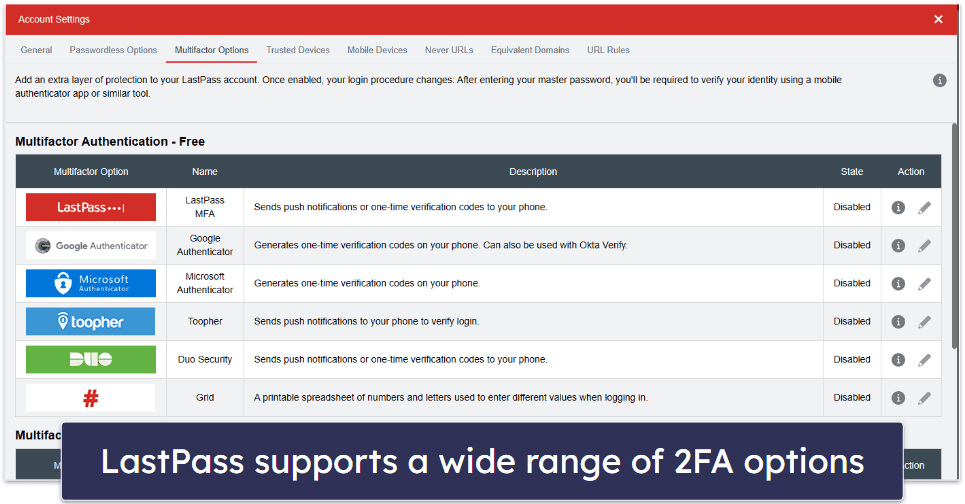
Two-factor authentication (2FA) requires users to verify their identity with a second form of authentication like a code or a fingerprint scan. Once enabled, you’ll need to provide your master password and enter a code or scan your fingerprint whenever you want to log into your account. This added layer of security ensures that a hacker can’t access your password vault even if they somehow knew your master password (this is especially important if you’re a LastPass user). Note that there are now also passwordless authentication options with LastPass, which negate the need to enter your master password at all — you can read more about that below.
LastPass offers a wide variety of 2FA options. It’s compatible with third-party authenticator apps like Google Authenticator, Microsoft Authenticator, Duo Security, and the now-defunct Toopher (although Salesforce has acquired Toopher and it’s no longer accepting new users, those who installed the Toopher app before the acquisition can continue using it with LastPass).
All LastPass plans also include LastPass’s Authenticator mobile app — it’s available for Android and iOS and supports 3 different authentication methods, including 6-digit passcodes, SMS сodes, and push notifications. LastPass’s premium plans also include compatibility with the USB authenticator YubiKey and fingerprint and smart card readers (free users can use YubiKey for passwordless login, but not for multi-factor authentication).
Setting up LastPass’s 2FA is very easy. You can find the list of supported options by clicking on Account Settings > Multifactor Options. When you choose an option that you want to use, just click on the Edit button, and LastPass will provide you with setup instructions.
LastPass Authenticator can be used as a code generator, too. For example, I connected LastPass Authenticator with my Google account — so to sign into my Google account, I had to use LastPass Authenticator as a second factor of authentication. However, note that LastPass Authenticator is listed under Google Authenticator on the verification screen, which is slightly odd.

LastPass also lets you set up trusted devices — if you don’t want to use two-factor authentication on a specific device, you can mark it as trusted, and LastPass won’t ask you to type in a code or use a fingerprint on that device for 30 days.
Overall, LastPass supports a huge number of authenticator apps, as well as other options like USB authentication and fingerprint/card reader. Even top competitors like Dashlane don’t have such an extensive range of 2FA options (though I’d trust my data with Dashlane more). And LastPass offers its own Authenticator app which you can use to log into your LastPass vaults and other accounts that support two-factor authentication.
Sharing Center — Simple Password Sharing With Other LastPass Users
LastPass makes it easy to share passwords and data with other users. To share an item, simply click on the sharing button next to any entry from your web dashboard or mobile app (you can’t share via the desktop app, unfortunately). A new window will appear, and all you have to do is enter the email address of the person you want to share the entry with. You can choose whether or not the recipient can view the password.
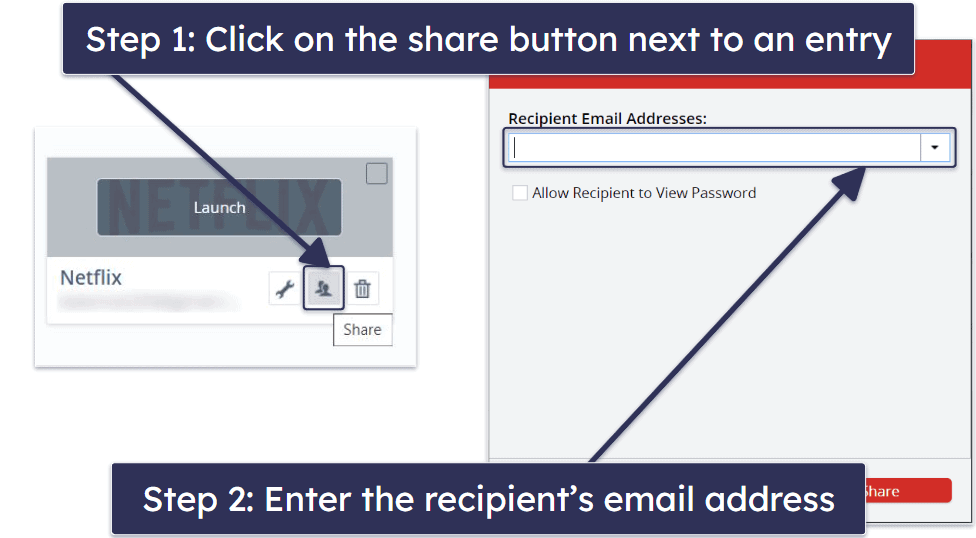
You can also share one or more items via the Sharing Center, by clicking on the red ‘+’ button.
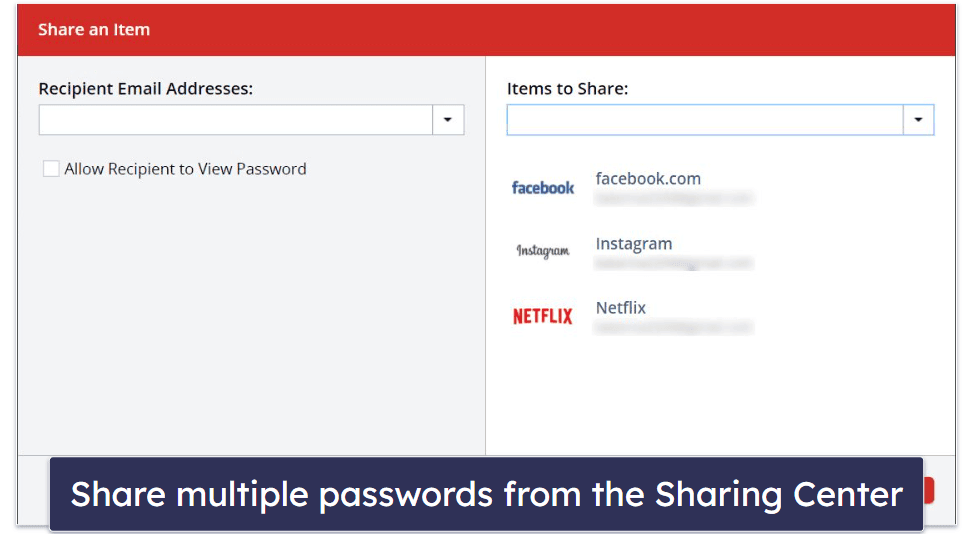
LastPass’s sharing function worked flawlessly in my tests. I shared a couple of passwords with a colleague who already had a LastPass account. After receiving an email from LastPass that informed him of the password share, my colleague logged into his LastPass account and accepted the passwords I’d shared with him. Because I chose not to let my colleague view the shared passwords, he could only use them (without seeing what the actual passwords were).
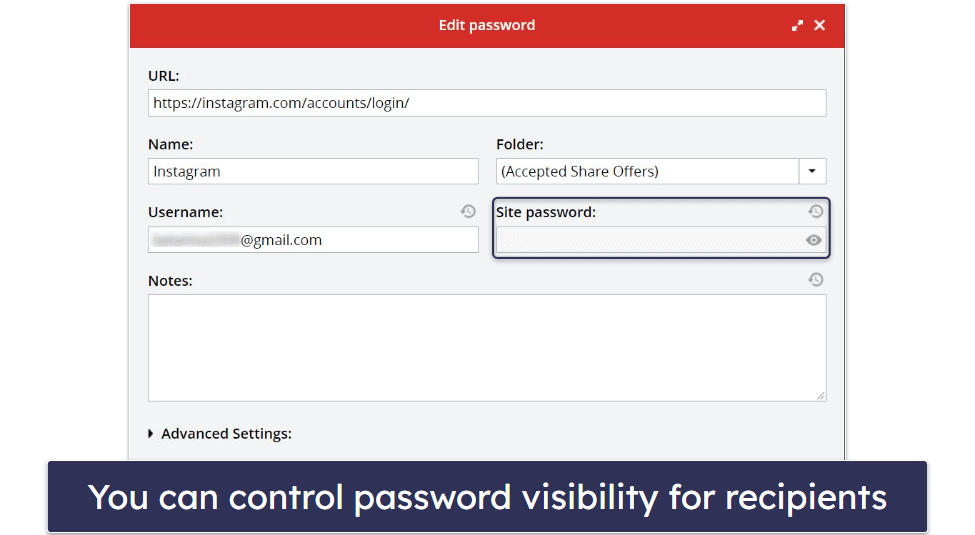
LastPass also lets you revoke access to an entry at any time. All you have to do is go to the Sharing Center and click on the ‘x’ button next to an entry, and the password recipient will no longer have access to that entry.
Even LastPass Free lets you share passwords, but only with 1 person (Dashlane Free on the other hand lets you share with unlimited Dashlane users). I think it’s great that you can share passwords at all on LastPass’s free plan, but to share with multiple people, you need LastPass Premium. LastPass Families also lets you share an unlimited number of folders with up to 5 family members.
Overall, LastPass makes password and data sharing very simple, and you can conceal shared passwords (so recipients can use the passwords, but not actually see them) and revoke access at any time.
Passkey Authentication
LastPass supports passkeys, a new trend in password management that aims to replace traditional passwords with a more secure and user-friendly authentication method.
Passkeys are based on cryptographic key pairs, consisting of a public key, shared with the website or application, and a private key, securely stored on your device. This approach eliminates the need for users to remember or manage passwords. In fact, you wouldn’t be able to review your passkey even if you wanted to.
Currently, LastPass’s passkey support is in its early stages, available in beta and limited to the Chrome browser extension on desktop. To test it, I created an Adobe account (Adobe is on the short but fast-expanding list of websites that support passkeys), and I was glad to see that the process is as streamlined as auto-saving passwords in your LastPass vault.

However, there are some limitations you won’t experience with password managers like 1Password or Dashlane, which were among the first to implement passkeys. For example, LastPass doesn’t yet offer any passkey support on mobile or on other browsers apart from Chrome. However, I expect these limitations will improve as the feature matures.
Security Dashboard — Identify & Fix Weak Logins
LastPass’s Security Dashboard offers a security score and dark web monitoring. The security score audits the strength of all the passwords in the LastPass vault, whereas dark web monitoring alerts you if the emails stored in the vault have been compromised in a data breach.
LastPass’s security dashboard assigns you an overall security score for all of your passwords based on how old they are, how strong they are, and whether they’ve been repeated. It also lets you know if any passwords have been potentially breached. You can increase your score by strengthening or changing those passwords, or by enabling two-factor authentication.
I added several weak and duplicate passwords to my LastPass vault — and the security score feature identified all of them. To increase my security score, LastPass gave me the option to launch the sites where weak passwords had been found and change them manually.

LastPass uses Enzoic’s database for its dark web monitoring, which checks to see if any of the stored emails in a vault have been leaked on the dark web. During my tests, LastPass alerted me that one of my online accounts had been compromised in a data breach, and it also informed me which data was leaked (email, password, phone number, and name). I could then manually change the password for the compromised account. While LastPass’s dark web monitoring is not quite as in-depth as Dashlane’s, it’s still pretty good. It’s also great that you get access to this feature even if you’re using the free version of LastPass.
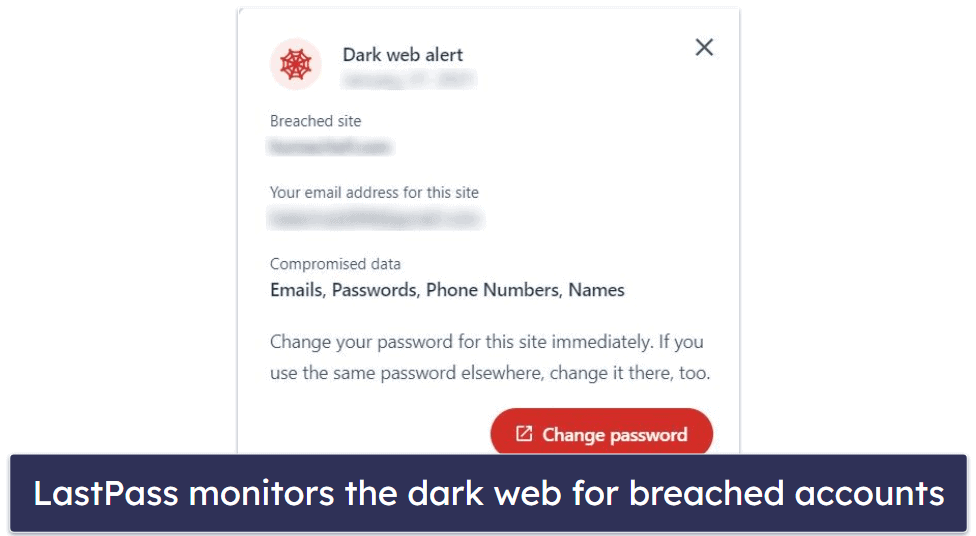
Overall, LastPass’s Security Dashboard made it very easy for me to monitor how good my overall password security practices were and quickly make any changes if necessary. During my tests, LastPass identified all of my weak passwords, and it also alerted me that one of my test emails was involved in a data breach. While LastPass’s Security Dashboard isn’t a unique feature, it’s much more intuitive and easier to use than most competitors.
Account Recovery — Many Ways to Regain Access to Your Vault
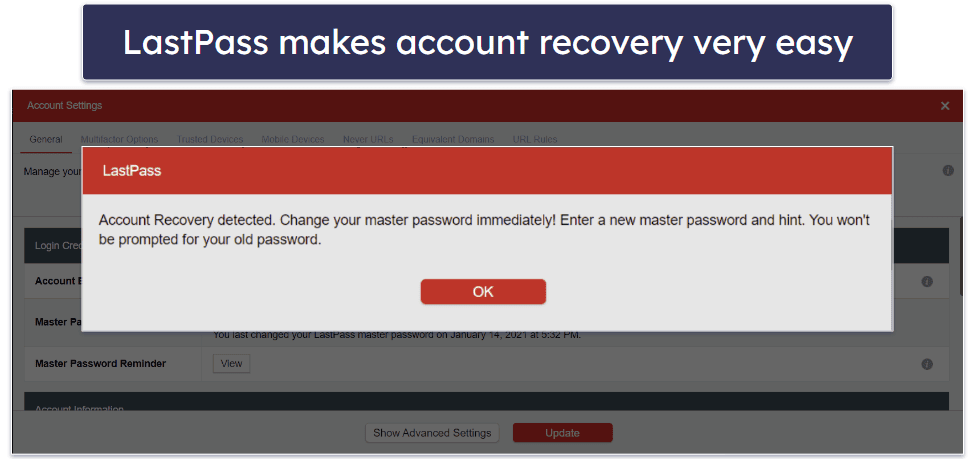
LastPass offers many options to recover your LastPass account if you forget your master password. Some password managers offer one or two account recovery options, but LastPass offers far more than most competitors — and all of them are very easy to set up and use. Options include:
- Mobile account recovery. If you forget your master password, you can easily confirm your identity using either Touch ID or Face ID on the mobile app login screen, and then set a new master password. This works for both iOS and Android devices. As soon as you download the LastPass mobile app, LastPass will prompt you to enable biometric logins — all you have to do is scan your fingerprint or face.
- Master password hint. If you lose your master password, LastPass can send a master password hint to the email address registered with your LastPass account. You can set up a master password hint when creating a LastPass account, when changing your master password, or you can manually enter the hint in Account Settings.
- SMS recovery. You can set up a recovery phone in Account Settings, and if you forget your master password, LastPass will send a code to the provided phone number.
- Restore your previous master password. You can recover your account with your old master password, but only if the password change was made within the last 30 days. However, your account will be restored to how it was when you changed passwords, meaning that some recent data may be lost.
- Recovery one-time password. Every time you log into LastPass via a browser extension, LastPass creates a recovery one-time password which can be used to reset your master password.
I was able to recover my account and set up a new master password in 1 minute or less, no matter which recovery option I used. LastPass is one of the rare password managers that offers many account recovery options (some top password managers like Sticky Password don’t have any). If you ever happen to forget your master password, LastPass makes it incredibly easy for you to gain access to your vault.
Emergency Access — Easy Process to Assign a Trusted Contact
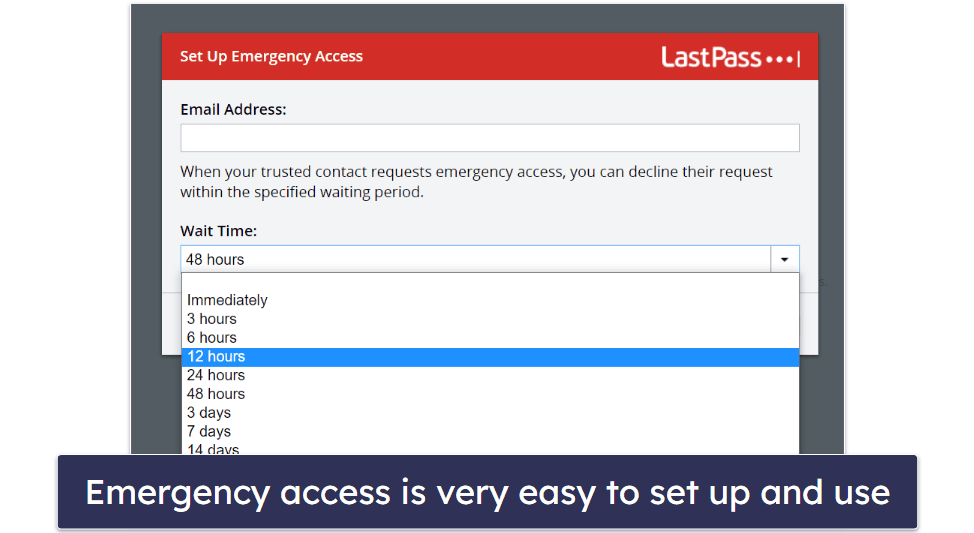
Emergency access lets you assign a trusted contact who can access your LastPass vault if necessary. To set up emergency access, you only have to type in the email address of your trusted contact and select a waiting period — from “immediately” up to “30 days”.
The emergency access feature is very easy to use. I tested this feature by assigning my best friend as an emergency contact, and I chose to immediately give him access to my vault. My friend received my invitation, accepted my request, and was immediately able to see all of my LastPass entries in his LastPass vault. If you set a longer waiting period, you can deny access to your LastPass vault within the specified waiting period.
If you choose any option other than immediate access, your emergency contact can request access via their LastPass account. Once the request is made, you will have that amount of time to decide whether to grant them access or not. If you never respond, they will automatically get access to your vault when the time elapses.
You can also revoke access to your vault at any time, and you can opt out at any time if another LastPass user nominates you as an emergency contact.
I would like to see LastPass include emergency access for specific logins and details — so emergency contacts can only view selected logins, not the entire contents of the LastPass vault. Password Boss has implemented this feature. But I don’t mind LastPass’s approach. It was very easy to set up and use LastPass’s emergency access, and I could choose to deny my friend access to my vault at any point.
Additional Features — A Good Range of Extras
In addition to the features described above, LastPass also has extras, like:
- Country restriction.
- One-time passwords (OTPs).
- Passwordless options.
- Never URLs.
- Equivalent Domains.
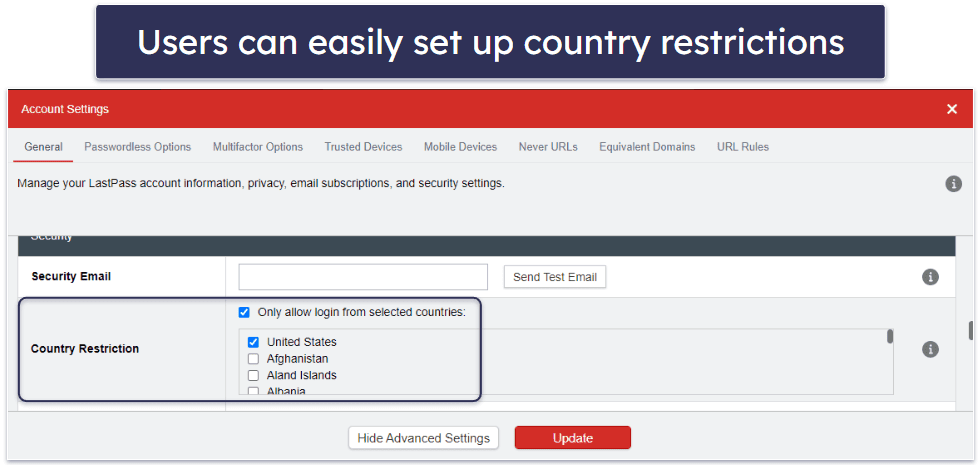
LastPass’s country restriction feature lets you choose from which countries you’re allowed to access the LastPass vault. By default, you can access your LastPass login from any country in the world, but if you want to add another layer of security to your account — you can set up country restrictions.
It’s important to remember that you need to update country restriction settings when traveling to another country, otherwise you won’t be able to access your vault when you’re abroad. Also, if you often use a VPN, you should make sure that the countries with the server locations you connect to can access your vault.
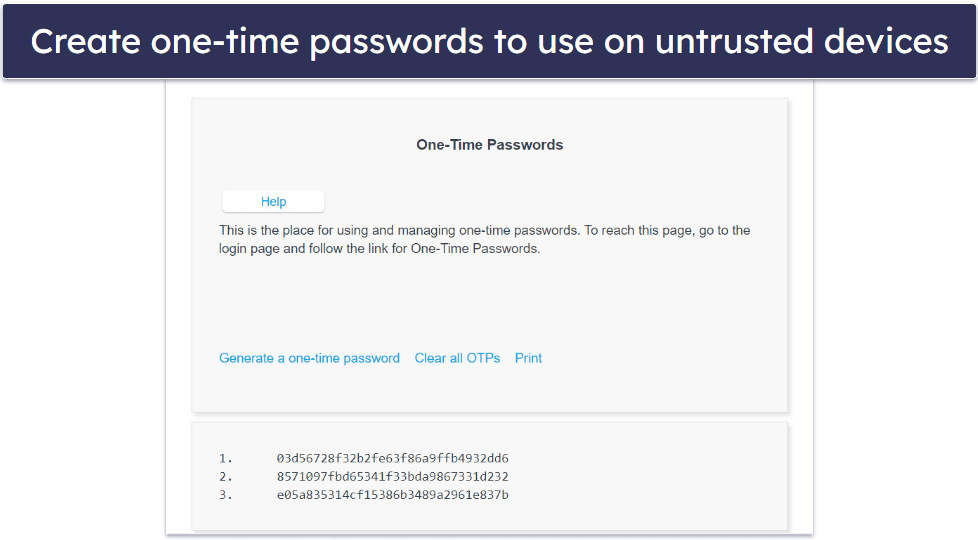
LastPass also has the option to generate one-time passwords — these can be used when logging into your LastPass account from a device you don’t trust. One-time passwords are generated after you log into your account, and you can print or write them down. When you’re logging into your LastPass account from an unsecured device, you then don’t have to use your master password — instead, you can log in with the previously generated one-time password. Keep in mind that you can use each one-time password only once. So, even if someone found out your previously used one-time password, they wouldn’t be able to enter your LastPass vault.
The passwordless options tool removes the requirement to enter your master password on your device. Instead, you can use the LastPass Authenticator, your biometrics (fingerprint or face ID), or a USB security key to gain immediate access to your vault.
You can use Never URLs to turn specific LastPass features off for specific sites. Go to Account Settings in the web app, navigate to the Never URL tab, and you can make it so LastPass will never ask to save logins for that site or never initiate auto-fill. There are other options, too — you can even change your settings to never prompt any action at all on specific sites. This is good if other people may use your device, and you don’t want them to have one-click access to your accounts, or if there are accounts you just don’t want associated with your password manager.
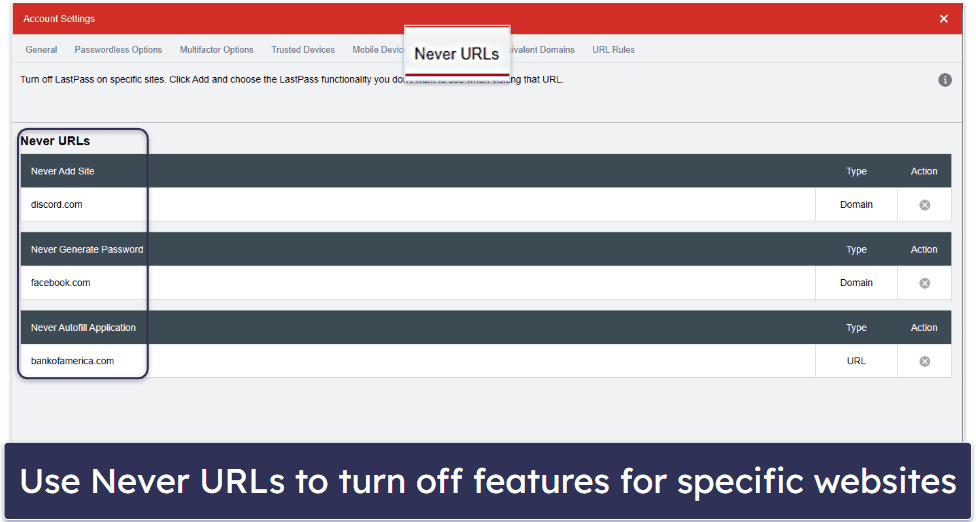
Another convenient tool that advanced users may find useful is Equivalent Domains, which lets you use the same login for companies that use the same login service. For instance, you can set this up for Disney.com and Disneyplus.com. LastPass provides a list of global equivalent domains but you can manually enter your own.
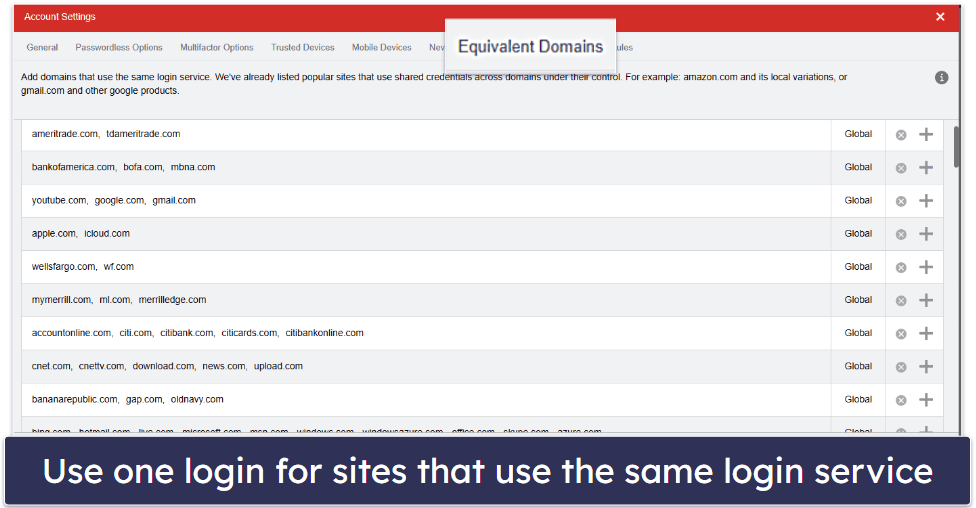
It’s a shame that LastPass got rid of the credit monitoring feature, and with the country restrictions, 1Password has a similar tool that is more streamlined.
LastPass Ease of Use & Setup — Simple & Intuitive With a Handy Tutorial
How to Install LastPass (Just 3 Simple Steps):
- Sign up for LastPass. Choose the plan that’s right for you and create your account. During the initial setup, you will create a master password, which is crucial for accessing your vault. Keep this password secure, as it’s essential for your account’s safety.
- Download and install the LastPass app & browser extension. After creating your account, download the LastPass desktop application and the browser extension from their respective download pages. The installation process is straightforward — simply follow the on-screen instructions to complete the setup on your devices.
- Launch LastPass. Open the LastPass app on your desktop or access it via the browser extension using your master password. Now you’re ready to start adding, managing, and securely storing all your passwords, financial details, and other sensitive data.
Installing and setting up LastPass is very simple. To create a LastPass account, you need to enter an email address and select a master password that is at least 12 characters long, and has at least 1 number, 1 lowercase letter, 1 uppercase letter, and 1 special character or symbol. You can’t create a master password that is identical to your email address.
LastPass provides a short explanation of what makes a strong master password. It advises you to create a totally random password like ‘r50$K28vaIFiYxaY. I was provided with a link to LastPass’s in-browser password generator, so this was super easy. I was pleased to discover that even if your password meets all the requirements, LastPass won’t let you use one detected in breaches.
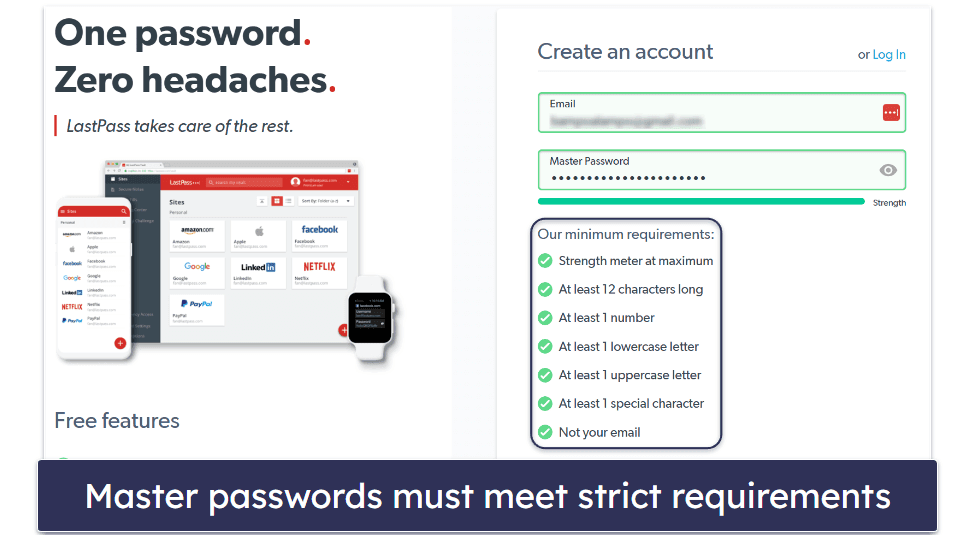
Next, I was prompted to install the browser extension. The browser extension installation was quick and easy — taking just one click.
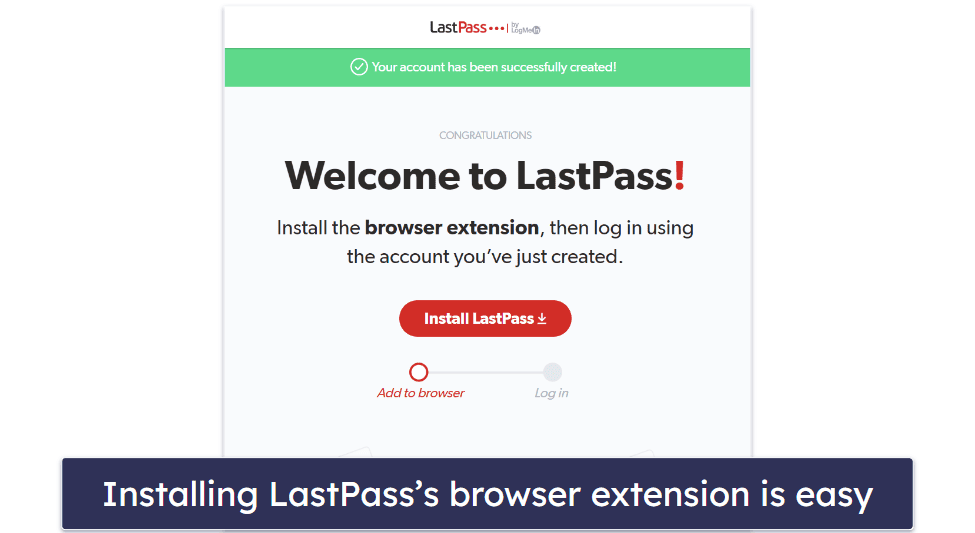
When I installed the browser extension, I was immediately taken to the web vault. You can also download a desktop app for Windows from LastPass’s website or the Microsoft Store, but I found it much more convenient to use the web vault. Plus, when you use the web vault, you can access all of your passwords from any computer. The only downside is that you can’t use LastPass to automatically log into apps if you don’t have the desktop version installed.
On opening the web vault for the first time, LastPass offers some guidance — it shows you how to save a password, asks you to try out auto-fill, and provides a brief tour of the vault, which explains what most of LastPass’s features do.
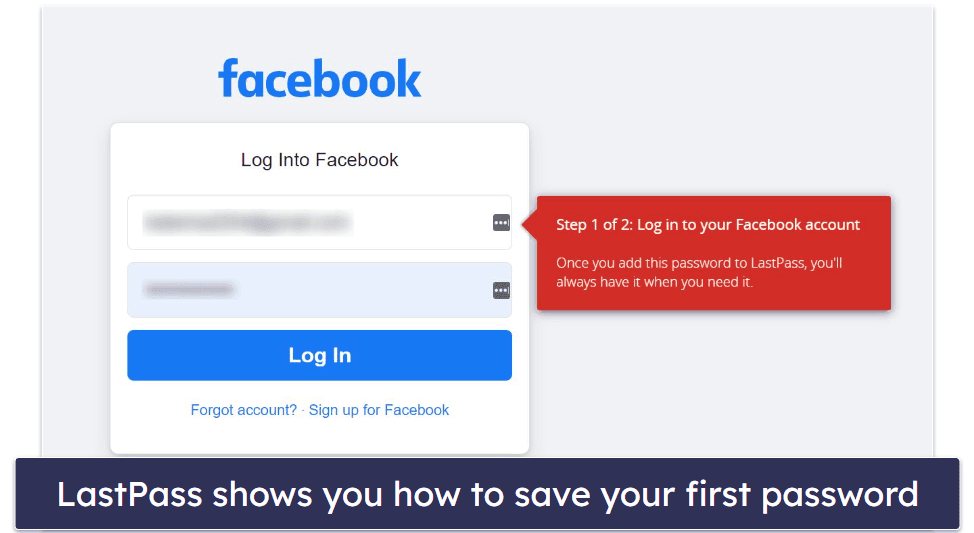
It’s easy to set up passwordless logins with LastPass — you can do it from your web vault in just a few clicks. Find Account Settings in the bar on the left of the page, then click on the Passwordless Options tab. LastPass will walk you through the rest and provide you with 3 passwordless options: the LastPass Authenticator app, biometrics (Windows Hello or Touch ID if you’re using a Mac), and a USB security key. You can also find links to the Account Settings tab in the browser extensions, but for some reason, there’s no way to get there from the desktop apps.

I tested the biometrics feature on my Mac, and it worked perfectly. To set it up, I had to input my master password, then I was asked for my phone number to receive a verification code. Once I typed in the code and completed the setup, LastPass gave me the option to log out and try out the biometric login feature. I logged out and was able to log back into my vault with my Touch ID seamlessly.
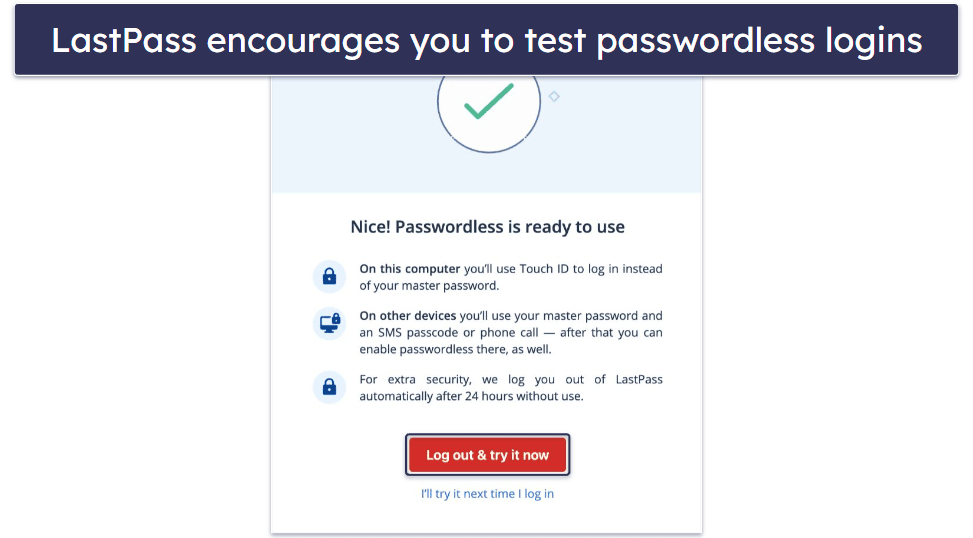
There are two simple ways to import passwords to LastPass’s vault: you can import your existing passwords from the dashboard or you can use the browser extension. LastPass supports importing data from many major password managers — including 1Password, Dashlane, and a handful of others. You can also import passwords from Google Chrome and other popular browsers. However, LastPass doesn’t let you directly import passwords like you can with Keeper. It’s not a big deal, but the fact that Keeper lets you do this for certain password managers is a nice touch.

I found using LastPass to be very easy. LastPass provides in-app instructions on how to save passwords, use the auto-fill function, and access all of the other features in the vault. Advanced users will like that LastPass offers a ton of features, and I’m pretty confident that even non-tech-savvy users will find LastPass simple to use. Though, as I said earlier, its past breaches and the ongoing risks make it hard to fully recommend.
LastPass Mobile App — Good Apps for Android & iOS
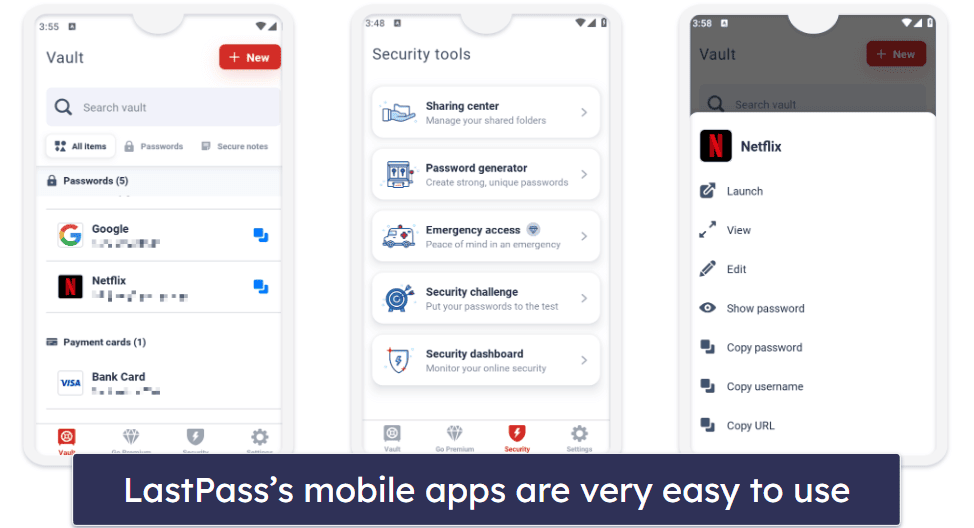
LastPass offers mobile apps for iOS and Android. On both my iPhone and Android, all I needed to do was download the app and enter my email and master password. The app comes with all the major features you get with the desktop version.
LastPass asked me to authenticate my identity with the LastPass Authenticator as soon as I entered my email and master password (because I had already set up two-factor authentication in my web vault). LastPass then prompted me to turn on biometric logins to unlock my vault, also informing me that I could use biometric logins as an account recovery option.
I found it easy to set up biometric login on my mobile devices. I set it up on both my iPhone 12 and Infinix Note 8i, and I could easily log into my account with my face ID and fingerprint, respectively.
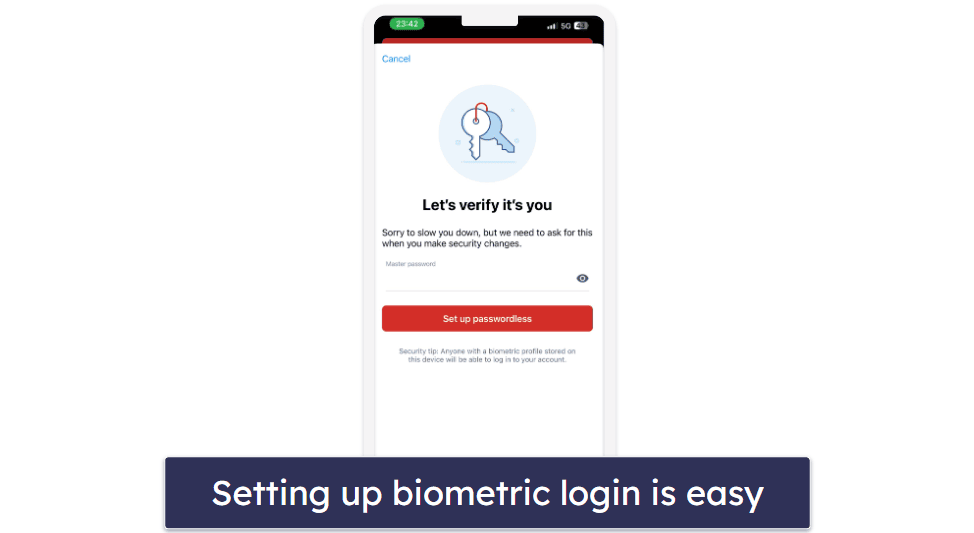
And this was it — the setup was complete! I could then view all of my vault’s contents, including passwords, secure notes, addresses, and payment cards. I found it very easy to add, edit, and share items — all of the essential LastPass features are the same on mobile and on the web app.
During my tests, LastPass’s auto-fill option worked perfectly every time. I also like that LastPass offers auto-fill for addresses and credit cards.
The Security tab includes LastPass’s password generator, emergency access, a security challenge which gives you an overall password security score, and a security dashboard which only informs you that you can use this feature on your desktop computer.
Unfortunately, the Sharing Center on mobile is pretty useless for individual users — you can use it to add shared folders, but this feature is only available for family users.
While the mobile apps are a bit different than the web vault, locating and using all of the features is very simple. Many other password managers either don’t have mobile apps or they have really bad ones — and even decent offerings like Sticky Password’s mobile apps aren’t as feature-rich and intuitive as LastPass’s.
LastPass Customer Support — Good Support Options for Premium Customers
LastPass provides a range of customer support resources. Its support center is extensive, featuring numerous training videos, “How To” guides, and FAQs. There’s also a fairly active community forum and chat, email, and phone support for premium customers.
For immediate questions, LastPass provides a chatbot on its official website. However, it’s fair to say that the chatbot is very limited — providing basic responses and completely unable to answer more complex inquiries. In comparison to the helpful, multi-language live chat support offered by competitors like Dashlane, LastPass’s chatbot is inadequate.
Accessing email support from LastPass is simple enough. All you have to do is log into the support center and click Contact Us in the top right corner. You’ll find a link to a form you can use to initiate contact with support staff. Unfortunately, this email support is only available to Premium, Teams, and LastPass Business subscribers, with the latter two plans getting access to 24/7 email support. On a positive note, when you do manage to submit your question, the response time is typically just over 5 hours, which is pretty swift.

One major advantage for paid subscribers is the inclusion of phone support, a feature not commonly found among password managers. Though you don’t get a direct line (you have to send a request through the support center and wait for LastPass to give you a call), I think it’s great that LastPass includes phone support. When I tried it, I got a call back after just a few minutes, the rep was friendly, and they helped me solve my technical issues in short order.
In addition to the chatbot, premium customers can also talk to a human. Oddly enough, LastPass doesn’t really highlight this on the main support page. But I found that I could ask the chatbot to put me through to a human. When I tried this during US working hours, I was put through to a helpful agent in less than a minute. My question was answered right away, but I find it odd that they don’t publicize this avenue of support or let users know when it’s available.

LastPass also has 3 X (formerly Twitter) accounts: one notifying about LastPass service outages and resolved issues, another for providing live support Monday to Friday 9am–5pm ET, and the third posts general blog posts and updates about LastPass. However, I couldn’t find a direct link to LastPass’s customer support X account from the website. But I found it by clicking on the Status link on the LastPass website, which took me to the “status update” account — and then that account linked me to the live support one… not exactly straightforward! I submitted a question to LastPass’s live support X account outside of working hours and received an answer in about 12 hours, so this option is OK to use for not-so-urgent questions.
LastPass needs to make it simpler to access its customer support. The community forum is easy to find, as is email and phone support assuming you have a subscription. But the existence of human chat support is almost covered up, as are the helpful X accounts. If you know where to look, LastPass offers great support.
What LastPass Can Do Better — A Sleeker Interface & Better Customization
LastPass is pretty solid overall if you forget about its security issues, but there are a few things that it can do better. First off, the interface feels a bit dated. It’s functional, sure, but when you compare it to some of the newer, sleeker designs of other password managers such as 1Password or Dashlane, LastPass looks a little behind the times.
Furthermore, while it’s really nice that LastPass has an authenticator, I don’t like that LastPass Authenticator is a separate app on mobile. I find this a bit annoying, having to juggle between two apps instead of having everything in one place. It just seems like an unnecessary extra step.
Something else that can be improved is the customization options for generating passwords. The most customizable generator can only be found on a standalone page on LastPass’s website. The browser extension could also create easy-to-read and easy-to-say passwords.
LastPass can also add passphrases to its generator, which is something I really like about 1Password and RoboForm. Passphrases are great because they’re secure but also easier to remember than a random string of characters. It’s a feature I’d definitely like to see in LastPass.
However, these are all minor cons that fade in comparison to the security issues LastPass has faced in recent years. Even if LastPass implemented all of the improvements I suggested above, it would hardly outweigh the security concerns I have about it.
Is LastPass Any Good in 2025?
LastPass is no longer a good choice in 2025 due to its history of breaches and the risk that the exploitation of stolen data is still ongoing. While it’s still easy to use and offers features like bank-grade 256-bit AES encryption, a zero-knowledge policy, and advanced multi-factor authentication, its security record raises concerns.
It’s a genuine shame because it has useful tools, such as secure password sharing, password strength auditing, dark web monitoring, and emergency access — but they’re overshadowed by repeated incidents, including the major 2022 breach and continued risks in 2025.
If you really want to try it, LastPass offers a risk-free 30-day trial for its Premium plans, and its Free plan provides unlimited storage for either mobile or computer devices. However, even its affordability and features can’t outweigh the security concerns.
We no longer recommend LastPass. For a safer and more reliable alternative, consider 1Password or Dashlane, which offer strong security, excellent features, and a cleaner track record.
Frequently Asked Questions
Is LastPass safe?
No, we no longer consider LastPass safe in 2025. While it uses a zero-knowledge policy, bank-grade 256-bit AES encryption, and TLS certification to protect your vault, it is possible that its repeated security breaches — most notably the major 2022 incident — continue to impact users today, and I find this risk unacceptable.
Although LastPass offers advanced security options, including multi-factor authentication, Touch ID and Face ID verification, and the ability to restrict logins to specific countries, these measures haven’t been enough to restore confidence in its security.
For users seeking reliable alternatives with stronger security records and no history of major breaches, 1Password and Dashlane are far safer choices.
Does LastPass have a free version?
Yes. LastPass has a free version, which includes:
- One secure vault that can be accessed and managed from multiple devices.
- Unlimited password storage.
- Secure notes storage.
- Dark web monitoring.
- Password generator.
- One-to-one password sharing.
- Two-factor authentication.
- LastPass Authenticator.
- Passwordless login.
Unfortunately, we no longer recommend LastPass due to its history of security breaches and ongoing risks. If you’re looking for a safer, free option, Dashlane is a more reliable alternative.
Does LastPass have account recovery options?
Yes. In fact, LastPass has more account recovery options than any other password manager. You can recover your LastPass account with:
- Master password hint — receive an email with your pre-set master password hint.
- Mobile account recovery — use fingerprint/face ID on your mobile to confirm your identity.
- One-time recovery password — access your account with a recovery password when using the same computer and browser.
- SMS recovery — receive an SMS with a unique code to reset your master password.
- Reverting to the previous master password — access your vault with your old master password (if the change was made no longer than 30 days ago).
LastPass Premium also includes an emergency access function, which enables you to assign an emergency contact to retrieve the data in your vault if you can’t access it.
Can I share a password from my LastPass vault with other people?
Yes. You can easily share logins and other data from your LastPass database with anyone by sending them an email invite. Users without LastPass will need to create their own LastPass account to access the information you share with them.
LastPass Free allows you to share any password entry with one other user, while LastPass Premium and all other paid plans include password sharing with multiple users.
One of the cool things about LastPass’s sharing function is that you can share passwords without the recipient being able to view the password — meaning they can use the password without knowing what the password actually is!
What are the disadvantages of LastPass?
While there are many things I like about LastPass, there are a few drawbacks. Importing passwords isn’t as intuitive as with other top password managers. Other password managers provide one-click options to complete this process, while the process is a little more complicated with LastPass. Another thing that bothers me is you can’t access the password generator when entering a password in your vault.
More concerning, however, is LastPass’s history of security breaches. The company’s response to the 2022 breach — and the possibility that the exploitation of stolen data continues to this date — has raised serious questions about its transparency and ability to keep user data secure.
Given these issues, we no longer recommend LastPass.
Can LastPass be hacked?
Unfortunately, LastPass has faced multiple security issues in recent years. In 2021, users fell victim to credential stuffing attacks, where hackers used previously leaked login details to access accounts. In 2022, LastPass experienced a major breach in which attackers stole sensitive data, including customer password vault backups. While these vaults were protected by AES-256 encryption, allowing passwords to remain encrypted, weak or reused master passwords left some users vulnerable.
The fallout from the 2022 breach potentially continues into 2024, with hackers exploiting stolen data to target crypto wallets and drain significant funds. Although LastPass denies the link between these thefts and the 2022 breach, with so many excellent alternatives, I see no reason to take any risks with my most sensitive data.
Although LastPass uses strong encryption and zero-knowledge architecture, its history raises serious trust concerns.
Is there anything better than LastPass?
LastPass offers a solid range of features and is very easy to use, which makes it a decent option for beginners. It’s also affordable and provides one of the more generous free plans on the market.
However, due to its history of security breaches and ongoing risks, I can’t recommend LastPass in 2025.
My top choice for a password manager is 1Password. It has a spotless security record (it’s never been breached), includes advanced tools like Travel Mode and Privacy Cards, and offers better value for families — you can add as many additional users as you need for a small fee.
Can I trust LastPass?
Unfortunately, no. While LastPass uses standard security features like a zero-knowledge policy, 256-bit AES encryption, and multiple 2FA options, its history of breaches is concerning.
In 2021, LastPass users were targeted by credential stuffing attacks, and in 2022, the company suffered a major breach where attackers accessed customer vault backups and sensitive data. While LastPass claimed the stolen data remained encrypted, weak or reused master passwords left some users vulnerable. Since then, hackers may have continued to exploit this stolen data in 2023 and 2024.
Given these incidents, trusting LastPass to keep your data secure is hard. For a safer alternative, consider 1Password, Dashlane, or RoboForm — all of which have stronger security records and no history of breaches.