Kaspersky Password Manager Review: Quick Expert Summary
Kaspersky Password Manager has strong security features and a reasonable price point. To keep your data secure, it comes with all of the essential security features, including 256-bit AES encryption, a zero-knowledge policy, two-factor authentication (2FA), and biometric login on mobile and Windows.
It’s also very reliable and easy to use. All of Kaspersky’s password management tools worked without any issues during my tests — it was very easy to import, generate, and store passwords, and to auto-save and auto-fill logins and forms.
I like that Kaspersky comes with some additional features like secure password auditing. In my tests, Kaspersky was able to flag all of my accounts that had compromised, reused, or weak passwords, and it also encouraged me to change them.
You can get Kaspersky Password Manager bundled with some of Kaspersky’s antivirus plans, which include advanced antivirus protection, online payment protection, an unlimited-data VPN, parental controls, and more. Kaspersky is one of the best antiviruses on the market in 2025, so if you want both premium cybersecurity protection AND a decent password manager, I recommend Kaspersky Premium.
The standalone password manager is less expensive than some top competitors like 1Password and Dashlane, but it’s also less feature-rich than these brands. I’d like to see it add more advanced features like password sharing, emergency access, and account recovery options. Regardless, I think that Kaspersky provides a good overall value.
Kaspersky backs all of its plans with a 30-day money-back guarantee, so you can try it risk-free. Unfortunately, you won’t be able to purchase Kaspersky if you live in the US, where Kaspersky has been banned due to regulatory restrictions.
| 🏅 Overall Rank | #21 out of 50 password managers |
| 🔐 Encryption | 256-bit AES |
| 🎁 Free Plan | 5 passwords, unlimited devices |
| 💸 Pricing | $1.25 / month |
| 💰 Money-Back Guarantee | 30 days |
| 📀 Operating Systems | Windows, Android, Mac, iOS |
TRY Kaspersky Password Manager
Kaspersky Password Manager Full Review — Intuitive & User-Friendly
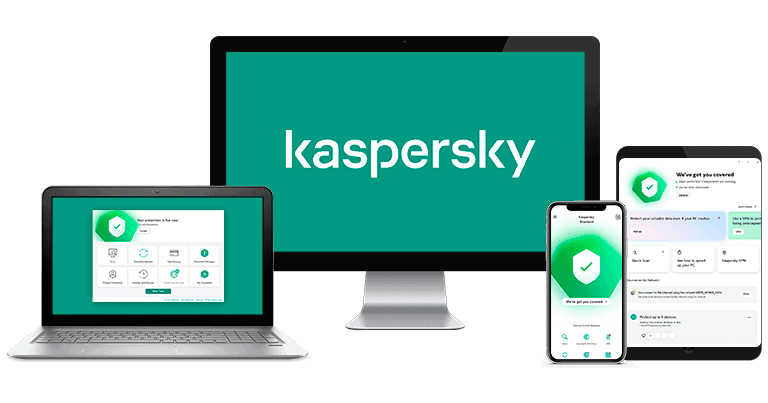
Kaspersky is a very intuitive and user-friendly password manager that comes with all of the standard security features. Along with strong security and seamless auto-save and auto-fill functions, Kaspersky also has some additional features like secure password auditing.
Kaspersky offers a free password manager, but it only allows up to 5 passwords. That said, it comes with all of the other features as the premium version. While Kaspersky’s premium password manager is a decent choice, there are better products on the market, including 1Password and Dashlane. But you can also get the password manager bundled with Kaspersky’s excellent antivirus suites (all of which come with a risk-free 30-day money-back guarantee).
Kaspersky Plans & Pricing — A Range of Good-Value Options
Kaspersky Password Manager is available in 3 paid plans — either as a standalone product or as part of a suite of antivirus and cybersecurity tools in Kaspersky Plus and Kaspersky Premium.
Each of these plans is only available as a yearly subscription. Like most competitors, all paid plans are covered by a 30-day money-back guarantee, so you can try the products out risk-free.
Unfortunately, Kasperksy can’t be purchased in the US due to the government ban.
Kaspersky also has a free version of its password manager. It has all of the same features as the paid version, but it’s limited to just 5 passwords or documents. This isn’t enough for most users, and there are better options on the market.
Here’s a quick overview of Kaspersky’s plans:
| Kaspersky Password Manager Free | Kaspersky Password Manager | Kaspersky Plus | Kaspersky Premium | |
| Platforms | Windows, macOS, Android, iOS | Windows, macOS, Android, iOS | Windows, macOS, Android, iOS | Windows, macOS, Android, iOS |
| Price | Free | $1.25 / month | $33.18 / year | $34.41 / year |
| Number of devices | Unlimited | Unlimited | 3, 5, or 10 | 1,3,5,10 |
| Unlimited devices & multi-device sync | ✅ | ✅ | ✅ (password manager only) |
✅ (password manager only) |
| Unlimited passwords | ❌ up to 5 | ✅ | ✅ | ✅ |
| Password generator | ✅ | ✅ | ✅ | ✅ |
| Password auditing | ✅ | ✅ | ✅ | ✅ |
| 2FA | ❌ | ✅ | ✅ | ✅ |
| VPN | ❌ | ❌ | ✅ | ✅ |
| Malware scanning & removal | ❌ | ❌ | ✅ | ✅ |
| Real-time antivirus protection | ❌ | ❌ | ✅ | ✅ |
| Identity protection | ❌ | ❌ | ❌ | ✅ |
Kaspersky Password Manager Free — Good Features, Limited Number of Passwords
Kaspersky has a decent Free plan, but it does have major limitations. It includes:
- Storage for up to 5 passwords, credit cards, notes, addresses, etc.
- Unlimited devices.
- Password generator.
- Password check.
- Auto-save and auto-fill.
While the free plan offers decent features, most users need to save far more than 5 passwords. However, if 5 is enough for you, you can use Kaspersky Free across unlimited devices.
There are definitely better free password managers out there. For example, NordPass Password Manager has unlimited password storage across an unlimited number of mobile and desktop devices. However, you can only be logged into 1 device at a time.
Kaspersky Password Manager — Solid Value, No Limit in Vault
Kaspersky’s Premium Password Manager lets you save as many entries as you want. At $1.25 / month, it’s a really good value.
However, it has a limited range of features compared to Dashlane and 1Password, which both include key security features like password sharing. Dashlane even comes with its own VPN, and 1Password offers a unique Travel Mode. Kaspersky doesn’t offer any of these advanced features, but it does the basics really well and at a low cost.
Kaspersky’s Premium Internet Security Suites — Advanced Features & Antivirus Protection
In addition to the standalone password manager, Kaspersky offers 3 premium internet security suites: Kaspersky Standard, Kaspersky Plus, and Kaspersky Premium.
The full Kaspersky Password Manager is included in both the Kaspersky Plus and Kaspersky Premium plans (priced at $33.18 / year and $34.41 / year, respectively). These plans also include useful cybersecurity features like a malware scanner, real-time protection, online payment protection, system optimization, and an unlimited-data VPN. Kaspersky Premium also adds identity protection and premium IT support.
Kaspersky Security Features — Does the Essentials Well (But There’s No Password Sharing)
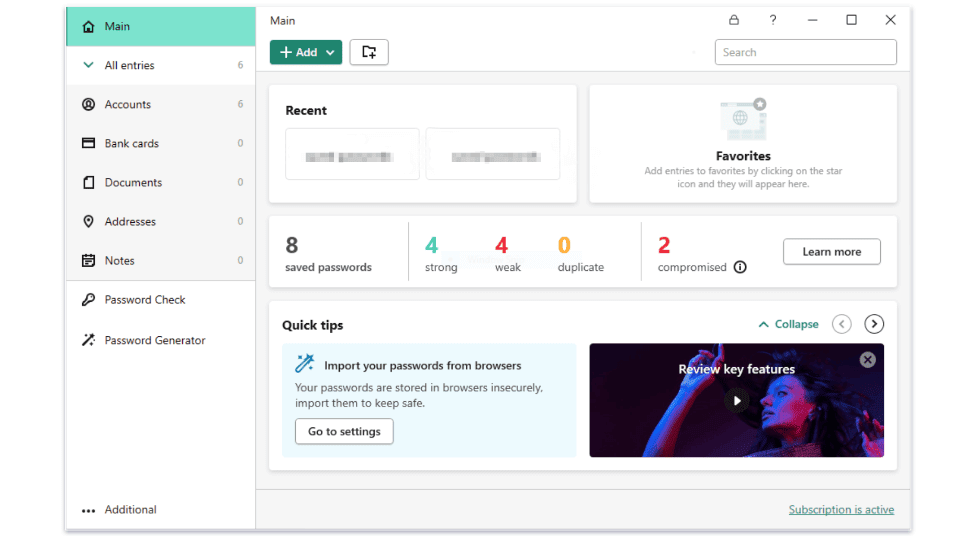
Kaspersky uses 256-bit AES encryption to encrypt all of the data in your vault. This military-grade encryption has never been cracked. Kaspersky also uses zero-knowledge security, meaning that you’re the only one who can access your passwords and none of Kasperksy’s employees can access your password vault.
What’s more, Kaspersky offers multiple 2FA options, including phone verification, authenticator apps, and even through the mobile app itself. This feature uses a second form of verification (like one-time code generated by an authenticator app) to confirm your identity and prevent anyone from accessing your data on another device, even if they somehow gained access to your master password.
Kaspersky also has secure password auditing. The password checker audits your passwords for overall strength and to see if they have been compromised by hackers (using the well-known breach database haveibeenpwned.com). This isn’t bad, but competitors like Dashlane provide real-time live dark web scanning, which is much more effective.
Unfortunately, Kaspersky is missing secure password sharing, which most top competitors offer as an additional feature, so it’s disappointing that Kaspersky doesn’t. Brands like 1Password and Dashlane also come with many more extra security features like emergency access and account recovery options.
Overall, Kaspersky is a secure password manager that comes with all of the essential security features to protect your data. However, it’s missing many extra tools like secure password sharing, emergency access, live dark web monitoring, and account recovery options.
Password Vault — Easy to Use, but There’s Not Much Customization
Kaspersky’s password vault is very intuitive and user-friendly. You can save a variety of entries in the vault, including passwords, credit cards, documents, notes, addresses, and even images.
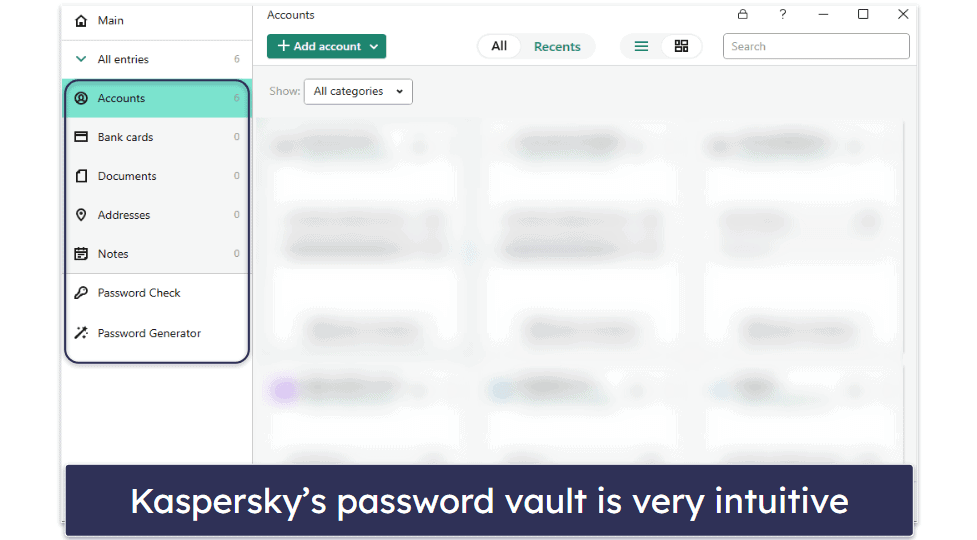
However, I’d like to see Kaspersky add customized fields and entries in its vault. Bitwarden, for example, allows users to add custom fields and create unlimited custom entries. I’d also like to see Kaspersky offer the option to create multiple vaults, since this would make it easier to sort and organize all of your passwords and other entries. My favorite password manager, 1Password, lets you create as many vaults as you need.
That said, it’s very easy to manually add entries to Kaspersky’s vault. All you need to do is select the item that you want to add, click Add Account (or document, address, note, etc.), and enter your information in each field. Using Kaspersky’s browser extension is an even faster way to add new passwords — it offers to automatically save login credentials each time you sign into a new online account.
Kaspersky offers several settings for keeping entries secure. For example, you’re given the option to enable/disable auto-login for selected entry types in the vault. I disabled this function on bank cards for an extra layer of security.
Overall, Kaspersky’s password vault is user-friendly and you can easily add and edit a variety of entries. However, it lacks the option to add custom entries or to create multiple vaults.
Password Generator — Creates Strong & Unique Passwords
Kaspersky’s password generator is decent. You can access it through both the browser extension and Kaspersky’s mobile and desktop apps.
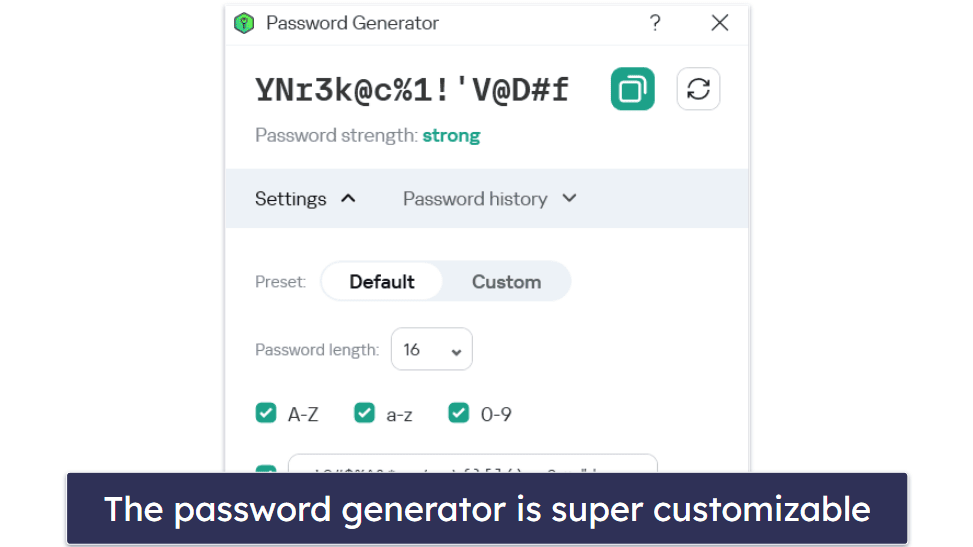
The password generator creates 16-character passwords by default, including a mix of letters, numbers, and symbols. You’re also given the option to choose your preferred configuration of characters in the password.
The default password length is similar to top competitors. I like that Kaspersky’s password generator can generate passwords up to 99 characters — in comparison, Dashlane only allows up to 40 characters (but RoboForm can generate passwords with over 500 characters).
However, Kaspersky doesn’t let you create passphrases. It only allows you to create a random string of numbers, letters, and symbols for passwords, which is more limited than some other top password managers on the market. 1Password and NordPass both give you the option to randomly generate memorable passphrases, for example “ocean_tiger_airport_family_labyrinth”.
I’d also like to see Kaspersky include a smart password generator (like 1Password has), which lets you create passwords that fulfill the requirements of specific websites.
Overall, Kaspersky’s password generator is very simple but works well. While I’d like to see Kaspersky include more advanced password generation options like passphrases and a smart password generator, it still creates very strong and secure passwords.
Password Check — Works Really Well to Ensure Your Passwords Are Strong
Kaspersky’s Password Check is a password auditing tool that scans all of your saved accounts for compromised, reused, and weak passwords. While it isn’t a unique feature (top competitors like 1Password, Dashlane, and Keeper all have similar tools), it still works very well. During my tests, Kaspersky successfully flagged all of my accounts that had compromised, reused, or weak passwords and prompted me to change them. I also like that Kaspersky comes with a button that takes you directly to the site where you need to change your password.
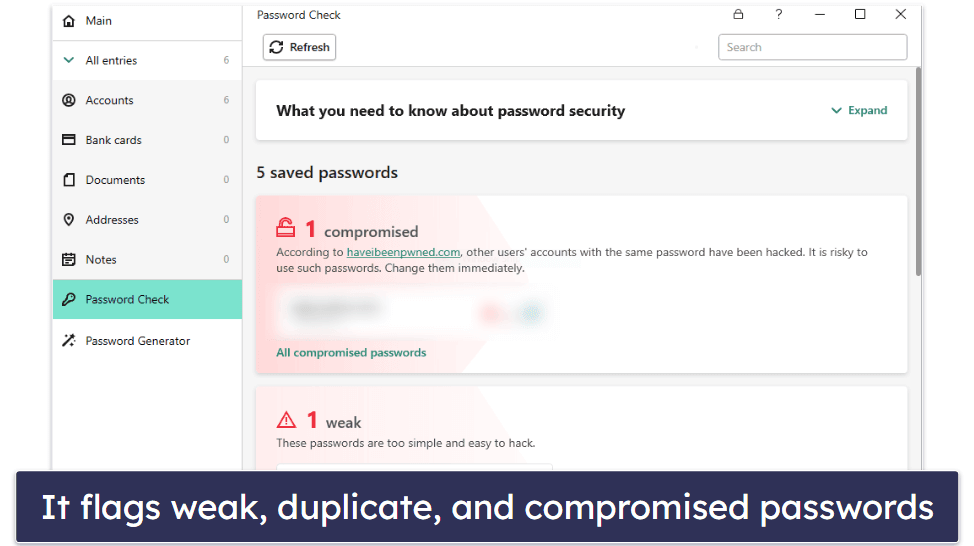
However, it’s a shame that Kaspersky doesn’t offer live dark web monitoring. Dashlane, on the other hand, employs agents to constantly scan the dark web for your info and alerts you instantly if a breach is found.
Overall, Kaspersky’s Password Check is a useful feature that helps to ensure the security of your passwords. Although it isn’t unique (and it can’t compete with Dashlane’s dark web monitoring), it works well and is very intuitive and user-friendly.
Two-Factor Authentication (2FA) — Multiple Options & They Mostly Work Well
For an extra layer of security, you can enable 2FA. Once you’ve done so, you’ll need to use a second form of authentication when logging into your account.
I like that Kaspersky provides multiple 2FA options. You can choose to receive SMS codes via your phone, use a supported third-party authenticator app like Google Authenticator, Microsoft Authenticator, or Authy, or use the mobile app’s built-in 2FA tool.
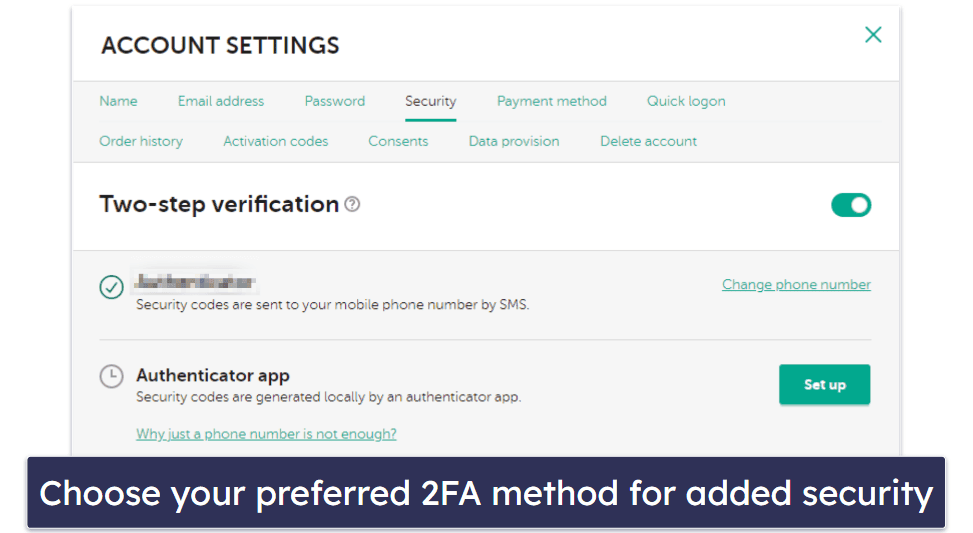
Setting up 2FA for Kaspersky is very easy. You first need to sign into your account on Kaspersky’s website and click the Account Settings button. From there you go to the Security tab and click the Set Up button under Two-Factor Authentication. Then, enter your password and phone number. Once you have 2FA via phone set up, you can download a third-party authenticator app and choose which 2FA method you’d prefer to use.
Another 2FA option comes from within the app itself. Though it’s currently only available on mobile, I quite like this feature. Simply go to the app’s main sidebar and scroll down until you see the Authenticator tab. From there, it’s easy to add 2FA to your accounts by scanning a QR code or entering a setup key. You can also import everything from Google’s Authenticator app. Once you’ve added 2FA to an account, you’ll see a login code and a countdown timer next to the entry in your main vault.
However, this feature has a pretty big flaw. Saved entries associated with Kaspersky’s native authenticator don’t sync across all devices. I added the in-app 2FA to my Amazon account and was disappointed to see that it didn’t appear in the browser extension or Kaspersky app on my PC. There was just a vague message indicating that something was missing. I really hope Kaspersky will fix this problem by adding the authentication tool to the desktop app as soon as possible.
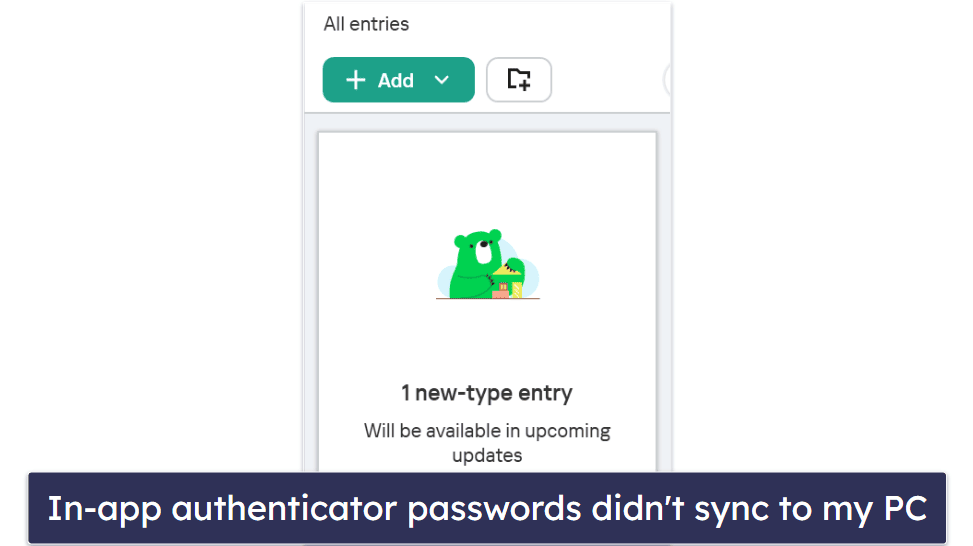
Kaspersky doesn’t offer U2F security keys as a second form of 2FA, which is a shame. Other top password managers like 1Password offer the option to complete 2FA with YubiKey and Titan. Also, Kaspersky doesn’t provide you with backup codes to access your password vault if you lose the device that you use for 2FA (Dashlane offers this feature).
However, Kaspersky does support biometric logins. There’s fingerprint login for Android users, Touch ID for iOS devices, Windows Hello for PCs, and Face ID for Macs. Biometric logins are a more convenient and equally secure way to protect your account. Go to the settings page on any device, and you can choose any available biometric option as well as create a PIN code to add yet another layer of security.
Overall, Kaspersky has some good 2FA options. It has an easy-to-use native authenticator and is compatible with popular authenticator apps. What’s more, it supports biometric logins on all of its apps. However, I’d like to see Kaspersky add some advanced 2FA features like backup codes and U2F security keys in the future.
Browser Extension — Very Effective (Flawless Auto-Save & Auto-Fill)
Kaspersky has a very easy-to-use browser extension, available for Chrome, Firefox, Edge, and Safari. The browser extension lets you access and use most of Kaspersky’s essential features, including the password vault and password generator. There’s also a button you can click that takes you to Kaspersky’s desktop app.

Kaspersky’s browser extension worked very well during my tests, most notably the auto-save and auto-fill functions. While using the browser extension, Kaspersky offered to save my login credentials each time I signed into an account online for the first time. The password manager also automatically filled in my username and password every time I logged into a saved account.
The auto-fill function worked 100% of the time in my tests on a variety of my account login pages. Other browser extensions, like Bitwarden’s, are much less intuitive when it comes to using auto-fill.
Overall, Kaspersky has a very intuitive and user-friendly browser extension. The auto-save and auto-fill functions worked perfectly every time, and I liked how I could access most of Kaspersky’s essential features through the extension.
Kaspersky Ease of Use & Setup — Super Intuitive (With Simple Import Options)
Kaspersky is very easy to set up and use. It took just 2 minutes to install the desktop app on my Windows 11 laptop and MacBook Pro (all I had to do was follow the instructions of the installation wizard before signing into my account). There’s also an app for iOS and Android, which I’ll talk more about later in this review.
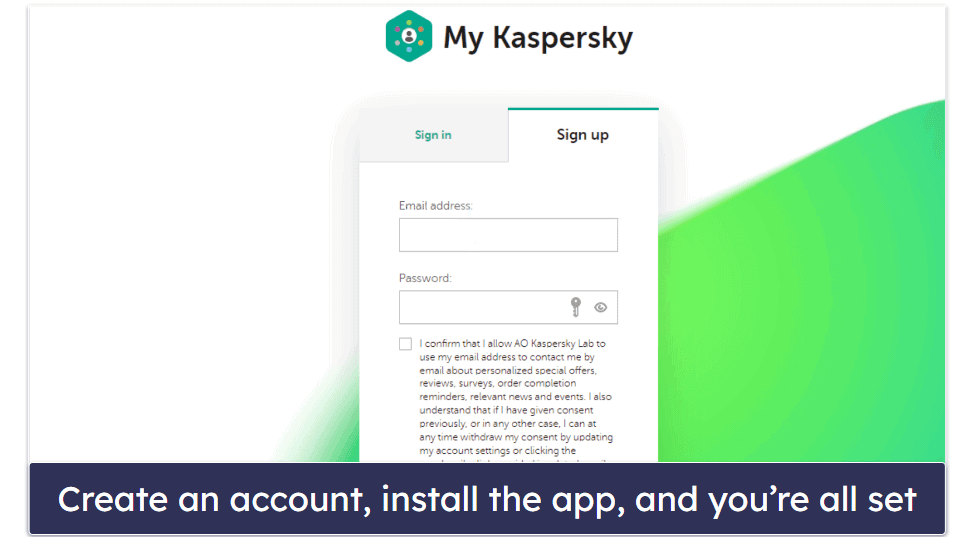
I like that Kaspersky’s apps come with a browser extension, which is available for Chrome, Firefox, Edge, and Safari. This extension works just like the desktop app and lets you view all of your saved passwords (and other items), generate new passwords, auto-save new passwords, and auto-fill login credentials and forms.
In my tests, Kaspersky’s auto-save and auto-fill functions performed well. Kaspersky instantly filled out my login credentials, signed me into sites where I had saved accounts, and accurately filled in all fields in payment forms. I also liked how easily I could enable and disable each of these functions for specific websites through the browser extension.
Kaspersky’s desktop app is super intuitive, too — it’s simple to view, add, and edit all of the items in your vault, use Kaspersky’s other features (including password generator, password checker, and data sync), and view settings and account details.
I also like how easy it is to back up your vault. You can move your data to a different vault or restore your data if your current one becomes unavailable. This can be done by creating and saving a copy of your current vault entries on your device or an external drive. Plus, you can export your entries to a text file and print it (though this does carry with it certain security concerns).
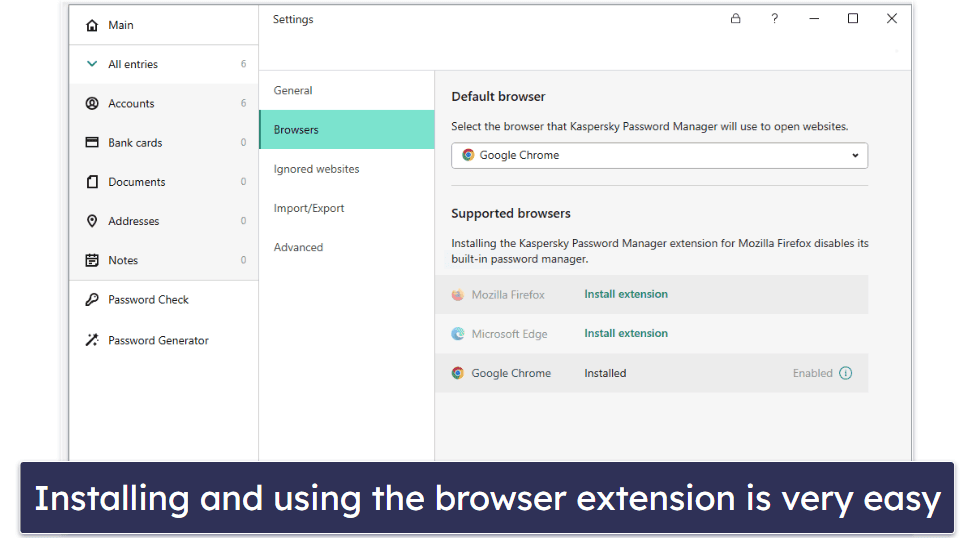
Importing passwords into Kaspersky is also very straightforward. Similar to other top password managers like Keeper, you can import passwords directly from your web browser (like Chrome, Edge, or Firefox). The entire process of importing passwords from my Chrome browser took only seconds. If you’re importing from another password manager you’ll need to use a .CSV file, but this process is pretty simple too. Kaspersky supports imports from top password managers including 1Password and Dashlane.
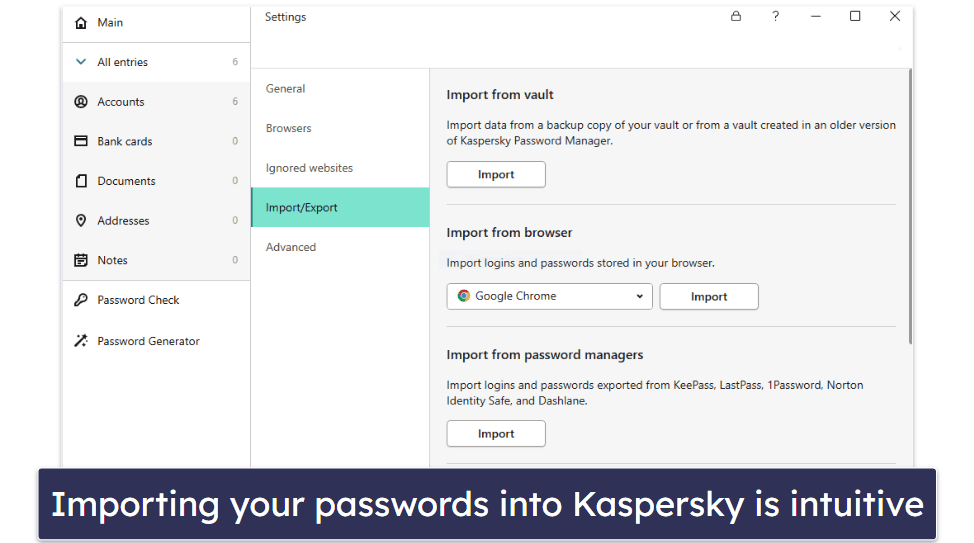
Overall, Kaspersky is a very intuitive and user-friendly password manager with simple options for importing passwords.
Kaspersky Mobile App — Smooth Password Management on Android & iOS
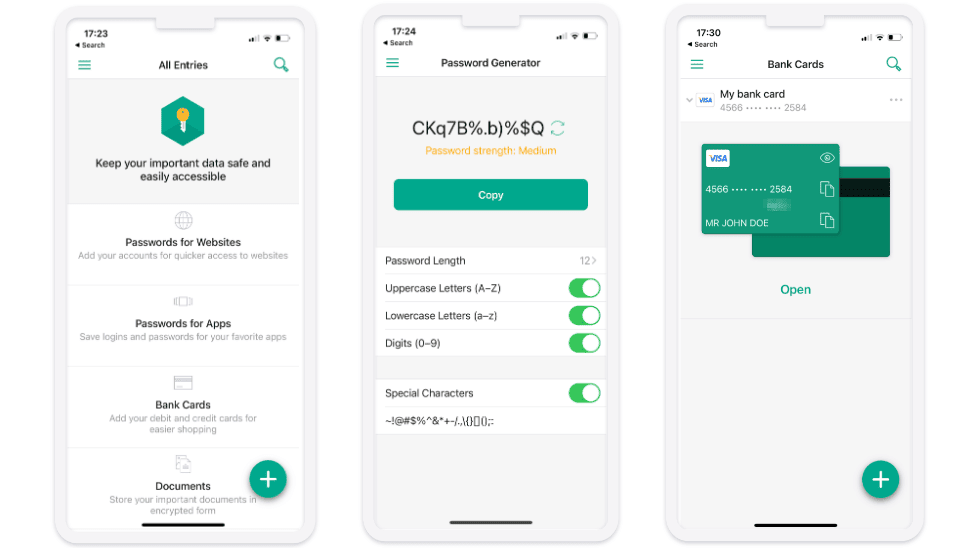
Kaspersky’s mobile apps for Android and iOS are pretty good. All I had to do to set it up was download the app and enter my email address and main password. The app provides access to most of Kaspersky’s features, is easy to use, and runs very well.
Getting started on the mobile app was easy. After I entered my email address and main password, Kaspersky prompted me to enter my master password in order to access my vault. Once I provided this information, Kaspersky offered me the option to turn on biometric logins (fingerprint) to unlock my vault, which I did. Then, the set-up was complete.
You can perform most of the same functions in Kaspersky’s mobile app as in the desktop app — including using the password vault, password generator, and auto-fill. I also like how the mobile app syncs its data with the desktop app, keeping your entries all in one place.
Kaspersky’s mobile app is just as intuitive and easy to use as the desktop app. During my tests on my Android and iOS devices, I found it very simple to locate and use all of the app’s features. The in-app authenticator is super easy to use and the auto-fill feature also worked well every time.
Overall, Kaspersky has a very good mobile app. It syncs data with the desktop app (except for passwords associated with Kaspersky’s authenticator) while including most of the same features, plus it’s user-friendly and it runs very smoothly.
Note for Android users: Kaspersky’s Android app isn’t currently available on the Google Play Store. If you want to download or update the app on an Android device, you can do so via alternative app stores, such as Samsung’s Galaxy Store and Huawei AppGallery, or by obtaining the .apk file from Kaspersky’s official website.
Kaspersky Customer Support — Pretty Good (With Multiple Helpful Options)
Kaspersky comes with the following customer support platforms:
- Knowledge base.
- Email support.
- 24/7 live chat support.
- Phone support.
- Virtual assistant.
The customer support is offered for the entire Kaspersky internet security suite, not just the password manager. This means it has an excellent variety of support options compared to most standalone password managers. However, it also means that at times you might get less focused customer support than you would with a standalone product.
The inclusion of live chat support is a great distinguishing feature. My experience with the live chat was good — I was able to connect with a representative in under a minute, and they answered my queries in a friendly manner.
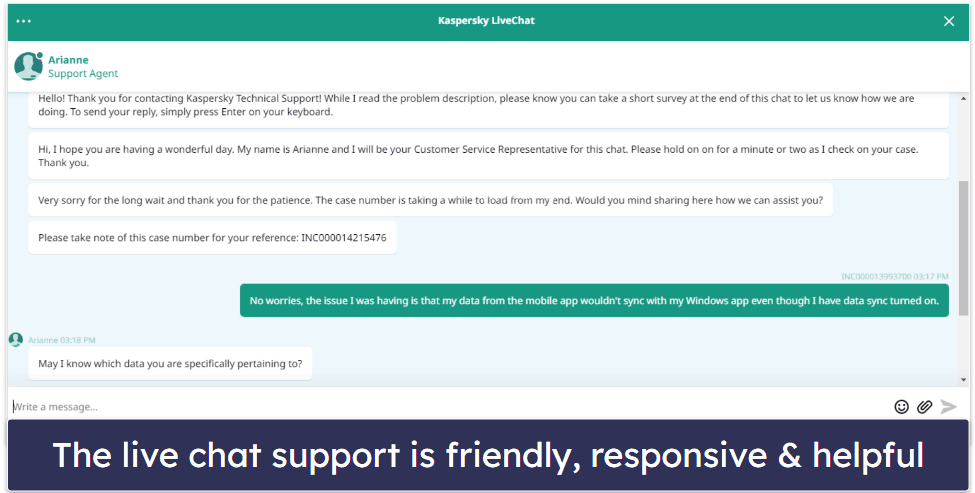
Kaspersky also offers reliable email support. To contact the company, you need to submit your questions via a form and receive a case number. I received helpful and informative responses from Kaspersky’s email support within approximately 19 hours.
There’s also a knowledge base with a whole section dedicated to the password manager. I found detailed instructions explaining how to perform basic tasks as well as more complicated technical information. Though there’s lots of information, I wish it focused more on troubleshooting. For example, Dashlane has a very dense knowledge base that provides detailed step-by-step instructions for troubleshooting a wide range of problems.
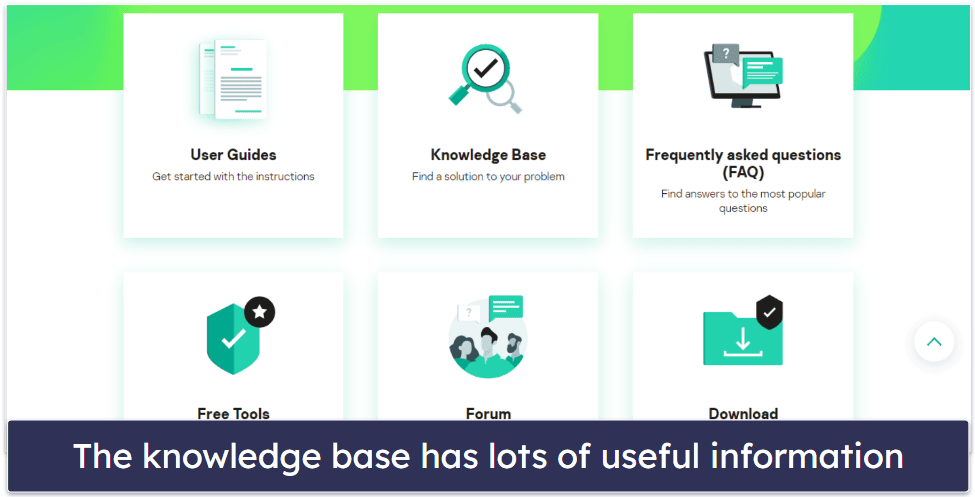
Unlike most password managers, Kaspersky offers phone support. The phone support line is completely free with your Kaspersky account, and it has a wait time of around 12 minutes.
Additionally, Kaspersky has a well-used support forum, which I discovered to be helpful for obtaining responses to particular queries about its password manager.
Overall, Kaspersky has pretty good customer support. There’s a variety of support channels available, the email support is helpful, and the live chat is very responsive. Kaspersky is also one of the few password managers to offer phone support, plus it has a fairly detailed knowledge base and an active support forum.
Is Kaspersky a Good Password Manager in 2025?
Yes, Kaspersky is a good password manager in 2025. It’s very secure, easy to use, and provides an excellent value.
It keeps user data secure with standard security features like 256-bit AES encryption, a zero-knowledge policy, and multiple 2FA options. It also has some additional security features like a password strength auditing tool (Password Check).
Kaspersky’s interface is very user-friendly, too. In my tests, it was super easy to add and edit passwords, and the browser extension and auto-save/auto-fill functions both worked seamlessly.
Although I like using Kaspersky, I do still have some complaints. I’d like to see Kaspersky align more with top password managers like 1Password and Dashlane by adding advanced security features like password sharing, account recovery options, and live dark web monitoring.
Overall, though, Kaspersky is still a good password manager — it runs really well, it has strong security, it’s very intuitive, and it provides a great value. Kaspersky Password Manager Free comes with all of the same features as the premium version of the password manager, but it has a very small vault storage limit of 5 entries per account. You can also get the password manager as part of Kaspersky’s excellent antivirus plans. All of Kaspersky’s paid plans are backed by a risk-free 30-day money-back guarantee.
Frequently Asked Questions
Is there a free version of Kaspersky Password Manager?
Yes, there is a free version of Kaspersky Password Manager. However, while it comes with the same features as the premium version, it restricts you to 5 vault entries, which is just not enough for the vast majority of users.
If you want to keep all of your passwords secure, I recommend upgrading to the premium version of Kaspersky’s Password Manager or downloading a top password manager like 1Password. With a wide range of security features, 1Password is the top password manager on the market, and it comes with a 14-day free trial so you can try it risk-free.
How secure is Kaspersky Password Manager?
Kaspersky is a very secure password manager. It provides military-grade 256-bit AES encryption, has a zero-knowledge policy, comes with 2FA, and offers some extras like a password strength checker that can increase your password security further.
However, Kaspersky is missing some key features that keep it from being a top password manager — including live dark web monitoring, password sharing, emergency access, and account recovery options.
Does Kaspersky Password Manager have account recovery options?
No, Kaspersky Password Manager does not have any account recovery options. If you forget your master password, you’ll have to create a new vault entirely. You can back up your vault, but this is only useful if you regularly do so.
If you’re looking for a password manager with decent account recovery options, I recommend Dashlane, which offers a recovery key option and biometric recovery.
Does Kaspersky Password Manager provide a good value?
Yes, Kaspersky Password Manager provides a good value. It has industry-standard security features, user-friendly apps across all popular operating systems (Windows, macOS, Android, and iOS), and offers plans with reasonable prices backed by a 30-day money-back guarantee.
However, there are password managers out there that provide a better overall value. I personally recommend 1Password because it comes with key security features like password sharing, plus cool extras like a Travel Mode and virtual cards — all for a very reasonable price.

