
Updated on: January 7, 2025
Short on time? Here's the best family password manager:
- 🥇 1Password : Excellent security and a ton of useful features for families. Comes with multiple vaults, dark web monitoring, account recovery, and more, and it’s the only brand on the market that lets you add an unlimited number of users under a single family plan.
Finding a good family password manager isn’t easy. I tried many options, looking for intuitive and affordable software for families. Most struggle to handle shared accounts, others can confuse non-technical users, and several lack critical privacy options.
But I found a few options with the right mix of security, user-friendliness, and family-focused features. These include secure password sharing, customizable user permissions, multi-device syncing, and options for personal privacy, like private vaults and biometric logins.
The password managers on this list are ideal for families with diverse needs. Whether you’re managing passwords with your partner, children, parents, or all 3, you’ll find an option here that keeps everyone secure and ensures your data remains private. My top pick is 1Password for its high-quality security features, easy-to-use apps, and affordable family plans with great privacy options.
Quick Summary of the Best Family Password Managers in 2025
🥇1. 1Password — Best Password Manager for Families in 2025
1Password is the most family-friendly password manager in 2025, providing the best combination of security, ease of use, and overall value. It has everything I expect to see in a premium password manager for families, including excellent mobile apps that everyone can use, accessible customer support for beginners, several sharing options, and a lot more.
Getting started with 1Password is so simple — even my non-techy parents managed to create a 1Password account on their own, and they had no trouble understanding and using all of its features.
I also like 1Password’s vault system, which allows you to manage shared and personal information easily. Every family account includes a shared vault where you can store items like your Wi-Fi password or Netflix login, which everyone needs access to. You can create extra vaults, too, to share specific passwords with certain family members, such as those for school or work accounts.
Each family member also gets a private vault to store their own passwords and sensitive information, and as the family organizer, it’s easy to add family or remove members through any of the 1Password apps. You can also monitor the status of all family members and view the devices and browsers being used to access your subscription.
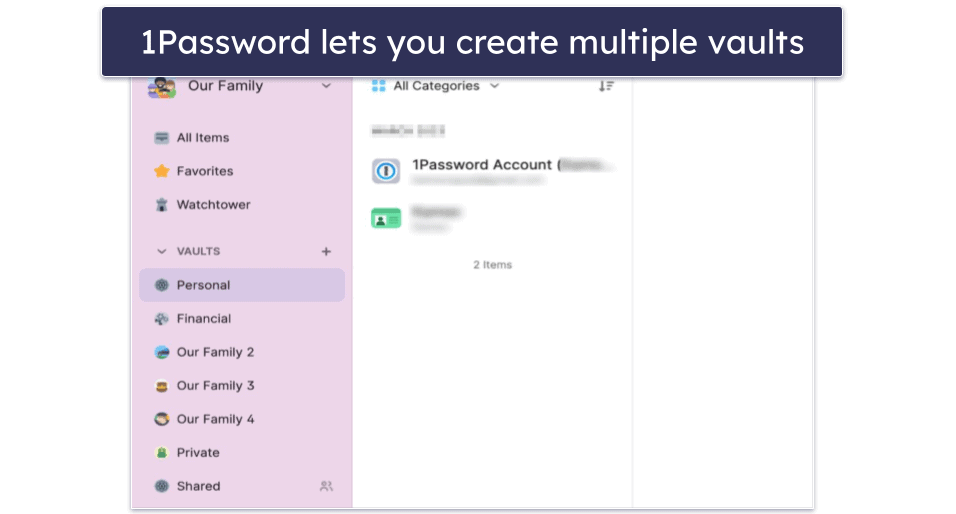
1Password also has:
- Account recovery.
- Biometric login.
- Password strength analyzing.
- Passkey authentication.
- Dark web monitoring.
- Encrypted file storage (1 GB).
- Travel Mode.
1Password’s account recovery option is pretty useful. If your kids forget their master password, you can restore their accounts in just a few easy steps. I also like how easy and convenient it is to set up biometric login on an iPhone, so you and your family members can access your accounts with just a fingerprint scan — no master password necessary!
It’s great to see that 1Password offers a passkey feature that enables users to create keys and log into compatible websites without relying on traditional passwords. This is a great feature for families, as kids won’t have to worry about creating long, complex passwords. I tested passkeys with a compatible website, and I found it incredibly simple to create an account and effortlessly log in using a passkey that 1Password automatically generated and securely saved for me.
I also like that 1Password has a password strength analyzing feature (called Watchtower) that notifies you if any passwords in your vault are weak, reused, or were compromised in a data breach. In addition to password auditing, 1Password also offers dark web monitoring, which scours the dark web and notifies you if any of your email addresses were leaked online.
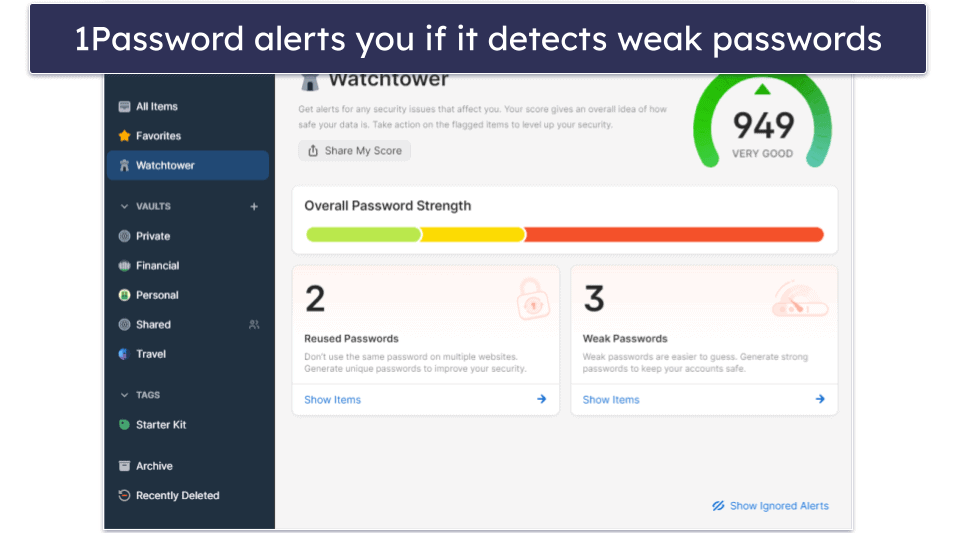
Travel Mode is a unique feature that lets you hide important information when traveling. When you cross borders, border control officers can look through your phone and open your apps, so it’s a great way to prevent them from seeing data you want to keep private. Admittedly, you won’t need this feature daily, but it’s handy for when your family goes on overseas vacations.
I was also pleasantly surprised to see that 1Password offers educational materials on their website, including free guides that teach you how to implement good cybersecurity practices in your home. I followed a guide on how to securely share passwords with other family members and found it really helpful. There’s even suggestions on how to deal with real-life situations, such as breaking up with a partner who had access to your accounts.
Priced at $4.99 / month, 1Password Families offers coverage for up to 5 users. It’s the only password manager that doesn’t limit the number of licenses you can purchase — you can add as many additional users as you need for a small fee, which is great for large families who need more than 5 users on their plan.
Bottom Line:
1Password offers a family-friendly interface, good vault sharing options, and good pricing options for large families. It also comes with great security features like account recovery, biometric login, password auditing, secure password sharing, and dark web monitoring. 1Password Families provides coverage for up to 5 users, but you can purchase additional licenses for a small fee. You can try out 1Password risk-free with a 14-day free trial.
Read the full 1Password review here >
🥈2. NordPass — Easy to Use With an Intuitive User Interface
NordPass is the easiest-to-use password manager on this list, making it a great choice for less tech-savvy families. It’s compatible with all major web browsers and operating systems, plus it has mobile apps for iOS and Android, so none of your family members will have problems accessing it.
NordPass Family includes 6 Premium accounts, so every member gets a private and encrypted vault for personal passwords and sensitive data. This means your kids can securely manage their school accounts while you maintain privacy over your work or financial logins.
NordPass offers Shared Folders, allowing you to share passwords for streaming platforms, Wi-Fi, and more. This differs from 1Password’s vault system, as NordPass organizes shared items within folders rather than using separate shared vaults. NordPass makes adding or removing family members via your Nord account easy, too.
NordPass also includes features to enhance your family’s password security:
- Passphrase generator.
- Password health checker.
- Emergency access.
- Biometric login across all devices.
- Passkey support.
- Data breach scanner.
- Email masking.
- Coverage on unlimited devices for 6 users.
NordPass includes a passphrase generator, and it works really well. You can generate passphrases between 3–10 words and separate them using spaces, hyphens, commas, and more. My only complaint is that you can’t access it from the web extension and have to open the desktop app to use it.
NordPass’s emergency access feature provides a secure way to allow access to your passwords in case of an emergency. When tested, I added my parents as an emergency contact, and they could successfully access my account after a 7-day waiting period (you can allow or deny entry to your password vault in that time). This feature is exclusive to the premium version of NordPass, though free users can still be designated as emergency contacts (annoyingly, it’s not available on iPhones).
The password health checker is great for keeping your family’s accounts secure. It flags weak, old, and reused passwords. What’s more, if you’re worried that your family members will forget their master passwords, NordPass offers biometric logins for Android, iOS, Windows, and Mac devices. That way, your kids or parents can simply use their fingerprint or face ID to log into their NordPass vault.
I also quite like NordPass’s data breach scanner. It automatically monitors emails that you’ve saved into your password vault and alerts you if it finds any leaks containing that email on the dark web. Unlike competitors, it allows you to monitor over 10 email addresses.
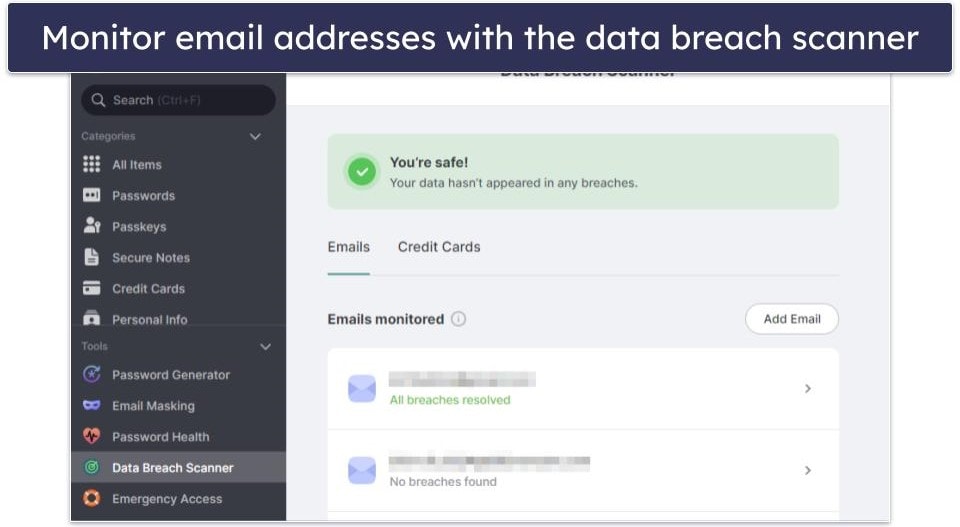
I’m a fan of NordPass’s file attachment feature as well — you can upload files of up to 50 MB to any entry in your vault. I was able to upload all types of files and easily access them in my NordPass account. I like that NordPass lets you store up to 3 GB of files, too. Many competitors limit you to 1 GB.
Finally, NordPass offers multilingual customer support and provides FAQ articles in English, Spanish, and French, which makes it a good option for multicultural households. I chatted with a customer support rep in Serbian, and they used a built-in translator to help me get the answers I needed.
NordPass is one of the cheapest password managers on this list. You can get NordPass Family for $2.68 / month, and it comes with 6 Premium accounts that you can give to your family members, with unlimited device connections on each account.
Bottom Line:
NordPass is an excellent, low-cost option for families. It features an intuitive dashboard and a good range of additional features, including a passphrase generator and dark web monitoring for 10+ email addresses. You can get NordPass Family for $2.68 / month, and it comes with a 30-day free trial and a 30-day money-back guarantee.
Read the full NordPass Review Here >
🥉3. Keeper — Best for Encrypted Chat + Storage
Keeper provides highly secure password management and tons of family-friendly features — including unique features like an encrypted messaging app called KeeperChat. KeeperChat uses advanced encryption and security protocols to keep your messaging completely private, and with 50 GB of encrypted chat storage, it’s a great way for privacy-conscious families to communicate and share files securely. Keeper also has user-friendly mobile apps for Android and iOS.
Keeper Family includes 5 private vaults for members on your plan, with the option to add or remove members through your account settings. You can securely share unlimited passwords and folders with your family, setting access and permission levels on the folders as you can create them. Permissions can also be adjusted later as needed.
Like 1Password and NordPass, Keeper fully supports passkeys. Keeper’s implementation of passkeys is seamless and intuitive, making it easy even for those who are not tech-savvy. In my experience, the feature worked smoothly, allowing for quick and secure logins without the hassle of remembering passwords.
Keeper also has:
- Password and file sharing.
- Password auditing.
- Advanced 2FA.
- Dark web monitoring.
- 10 GB of encrypted file storage.
- Passkey support.
Keeper’s dark web monitoring feature, BreachWatch, is an add-on feature you can purchase separately. BreachWatch continuously scans all passwords and login credentials in your Keeper vault to see if they’ve been involved in a data breach or leaked on the dark web. While BreachWatch works very well, I’d prefer it if Keeper included dark web monitoring with all of its plans, like Dashlane does.
Keeper comes with a good range of 2FA options. You can use a TOTP generator like Microsoft Authenticator, receive one-time SMS codes, use your biometrics, and more. I particularly like how you can use your smartwatch (Apple Watch or Android Wear) as a form of 2FA. Not many password managers have smartwatch compatibility, and it’s honestly one of the best ways to protect your password vault in 2025.
Keeper’s password auditing is pretty good. It assesses the strength of stored passwords, detecting weak, reused, or potentially compromised ones. It provides actionable insights and prompts for creating stronger, unique passwords, which helped my family quickly improve our overall security. 
Keeper also includes convenient account recovery and emergency access options, so you don’t have to worry about your family members forgetting their master password or getting locked out of various accounts in case of an emergency.
I like the generous 10 GB of encrypted storage that Keeper offers to families, too (compare that to Dashlane and 1Password, which only offer 1 GB of storage per person).
However, I particularly like Keeper’s 24/7 customer support. You won’t have to wait very long to get a reply from them — regardless of whether you contact them via live chat, email, or phone.
Keeper Family ($6.25 / month) covers up to 5 users. If you’re looking for a secure, feature-rich password manager with extras like secure encrypted messaging, Keeper is a great choice, even though it’s a little more expensive than the competition.
Bottom Line:
Keeper Family is a very good family password manager — it’s loaded with security features, like an encrypted messaging app, 10 GB of encrypted file storage (with storage upgrade options), as well as optional extras like dark web monitoring. It’s a bit more expensive than the other products on my list, but you can test Keeper’s personal plan risk-free with a 30-day free trial before deciding whether it’s right for your family.
Read the full Keeper review here >
4. Dashlane — Advanced Security With a VPN & Easy-to-Use Apps
Dashlane offers streamlined password management and sharing — and it protects user data with unbreakable 256-bit AES encryption, zero-knowledge architecture, two-factor authentication, and many other security features. Furthermore, it’s compatible with Windows, macOS, iOS, Android, and a whole range of web browsers.
Dashlane also comes with:
- Virtual private network (VPN) with unlimited data.
- Biometric login and recovery.
- Passkey authentication.
- Advanced phishing protection.
- Dark web monitoring.
- Encrypted file storage (1 GB).
- And a lot more…
Dashlane is the only password manager on my list that includes a VPN — and it’s just as secure and fast as many standalone competitors. When you subscribe to Dashlane, you get a free download of Hotspot Shield Premium, which is one of the most popular VPN providers on the market. Unfortunately, it’s only available to the plan administrator, but it’s still a pretty good deal.
During my testing, the VPN provided encrypted internet access and anonymous browsing with almost zero slowdown. I like how Hotspot Shield has unlimited data, which isn’t offered by some “bonus” VPNs that come included with other security products.

Dashlane’s Friends & Family plan provides private and shared password management options. Each user gets a private, encrypted vault for personal information. For shared accounts or files, the plan offers Collections that function like folders, where family members can securely collaborate. The Friends & Family dashboard in the web app also allows the admin to invite or remove users and easily manage settings.
Dashlane’s password generator is pretty good, too. It lets you generate passwords between 4–40 characters containing letters, digits, symbols, or similar characters. Once you’ve generated a password, you can either save it with an account in your vault, or it’ll be automatically stored in the Password History section of Dashlane so you can easily access the generated password in the future. It’s not quite as good as 1Password’s generator (which can recognize specific password requirements on a website and create a password based on those requirements), but it’s still an excellent way for you and your family members to create secure passwords quickly.

I also really like Dashlane’s live dark web monitoring tool — it constantly scans the dark web in real time and instantly notifies you if it finds any of your email addresses leaked online. Dashlane’s dark web monitoring feature uses data hosted on its own servers to check the dark web for leaked information — while top competitors like RoboForm rely on a free public database. The Friends & Family plan also comes with an anti-phishing feature that warns you if you’re about to enter a password on the incorrect website. Given that young kids and seniors are particularly vulnerable to this type of scam, I think it’s great that Dashlane includes this feature in its family plan.
Dashlane has multilingual customer support, too. It’s offered in English, French, and German, although most channels are only available during specific hours on work days and only to premium users. Phone support, arguably the favorite communication channel for seniors, is unfortunately only available to business users. Still, phone support is rarely offered by password managers, so I wouldn’t say this is a huge drawback. Besides, the agents I chatted with were all very friendly and helpful.
Dashlane’s Friends & Family plan offers all of Dashlane’s features for 10 users — priced at $7.49 / month. It’s not the cheapest family password manager around, but it’s great for large families that need a password manager and additional account protections. However, the VPN is only available to 1 of the 10 users — the plan admin.
Bottom Line:
Dashlane is a great option for families looking for a secure and user-friendly password manager with tons of intuitive features. It’s the only product on my list that includes a VPN (a pretty good one, too), and its dark web monitoring feature is really useful. Dashlane Friends & Family is very secure, very easy to use, and covers up to 10 users and all of their devices. It offers a 30-day free trial and a risk-free 30-day money-back guarantee.
Read the full Dashlane review here >
5. RoboForm — Best for Online Form Filling
RoboForm has the best web form filler on the market — it easily saves and auto-fills information on a huge variety of web forms, from social media accounts to more complex things like passport applications and vehicle registration forms. Like the other options on this list, it’s compatible with all major operating systems and browsers.
RoboForm’s Family plan includes 5 premium accounts under a single subscription — each with a private vault for individual data. Members can securely share individual passwords or use shared folders for common credentials (like Netflix passwords). The plan admin can assign licenses and manage family access from the settings tab in the web app, which is straightforward and quick.
RoboForm automatically filled my details into various online form fields with no errors at all. My parents were also impressed with RoboForm’s form filler — unlike most other password managers they tried, RoboForm quickly and correctly filled out all of their information onto various online accounting forms. I cannot stress enough the importance of this feature for the success of any attempts to get your family to actually use a password manager! 
RoboForm also provides advanced password protection features, such as:
- Biometric and TOTP 2FA options.
- Support for passkeys.
- Password vault auditing.
- Secure password and note sharing.
- Emergency access.
RoboForm’s 2FA integration is pretty good — you can log into RoboForm with a fingerprint or an authenticator app like Google Authenticator or Authy. If your family is worried about their account’s safety, 2FA is a great way to strengthen their online security.
RoboForm includes a pretty good security auditing tool, too, that alerts you to compromised passwords. This can include passwords that have been leaked in a data breach, weak passwords, and passwords you’ve reused across a lot of accounts. While this tool is helpful, the breach checker uses Have I Been Pwned — a publicly available database. Have I Been Pwned is pretty reliable, but I prefer how Dashlane uses its own servers to check for leaked information.
RoboForm is one of the only password managers to offer bookmark storage. This lets you bookmark web pages on any device where you have the RoboForm app installed. This way, you and your family members can quickly access your favorite websites from any device. RoboForm allows you to save and store your bookmarked websites through its browser extension, web apps, and mobile apps. If you’re looking to quickly access your favorite sites across multiple devices and web browsers, this feature is definitely a big time saver. I also like how RoboForm can store passwords for desktop applications and websites.
RoboForm’s customer support is excellent: the agents are quick to respond and knowledgeable. Also, premium users have the option to request a callback, which is convenient for senior users or anyone who doesn’t like to type a lot or wait around on hold.
At $1.59 / month, RoboForm Family provides coverage for up to 5 users. It doesn’t include family-friendly vault sharing options like 1Password, but it’s more affordable than many competitors, providing secure password management at a fraction of the cost of most competitors.
Bottom Line:
RoboForm provides the best form-filling capabilities on the market and is very affordable. It also includes advanced security features like biometric login, vault auditing, emergency access, bookmark storage, and password sharing for up to 5 users. Your family can try out RoboForm risk-free using the company’s 30-day money-back guarantee.
Read the full RoboForm review here >
Quick Comparison Table
Testing Methodology: Comparison & Ranking Criteria
I followed our tried and tested methodology to find and rank the best password managers for families. I focused on key criteria such as security, user-friendliness, family-oriented features, additional functionalities, customer support, and overall value. Each password manager on this list outperformed competitors in the market and met every standard in our testing criteria. Here are the testing criteria I used to decide which products to include on my list and where each one is ranked.
- I evaluated the security measures. My goal was to ensure that each password manager provides bank-grade 256-bit AES encryption and zero-knowledge protocols for complete protection. My family and I personally tested each product to verify their safety and security, and we found that all the password managers on this list met our high standards.
- I tested the user-friendliness and if the app is good for kids. It’s essential that each password manager is accessible to users of all ages, including children and older adults. My non-tech-savvy parents participated in the tests to ensure that these tools were simple to use. 1Password, in particular, stood out for its intuitive interface, but all the selected brands proved easy to navigate. I also checked for features like biometric access (such as fingerprint or face recognition) to make using the app even easier for kids.

- I examined family dashboards, individual vaults, and password-sharing options. I analyzed how well each password manager handles family collaboration and privacy. Products like 1Password use vaults to separate private and shared data, while others, such as NordPass, employ shared folders for organizing and managing shared passwords. Dashlane also provides a family dashboard to help administrators manage users and permissions.
- I tested password sharing and security. I evaluated how secure and straightforward it was to share passwords among family members. Ensuring that shared accounts remain protected while being easily accessible to authorized users was a key focus.
- I assessed the additional features. I focused on functionalities like two-factor authentication (2FA), password breach monitoring, form filling, and password auditing. My family and I tested these features to ensure they were functional and added real value. I can confidently say that all the brands on this list offer useful extra features. RoboFrom’s form-filling stood out.

- I evaluated the customer support options. Having reliable support is essential, especially for families who may need assistance at any time. I considered the response times and the helpfulness of the support team. Password managers with 24/7 support, live chat, and multilingual services scored higher in my tests.
Do I Really Need a Password Manager for My Family?
Managing your digital life can feel like trying to juggle a dozen balls all at once. While we don’t want to risk the security of our family’s accounts with weak or reused passwords, it can be very difficult to create a unique strong password for every website, application, or service we use. Let alone remember each one!
That’s where a family password manager comes in — consider it as your own expert juggler, deftly handling all your digital complexities with ease.
Additionally, a password manager lets you safely share passwords among family members. This is important because sharing passwords through insecure methods like texting or emailing can expose your family members to various risks. When passwords are shared this way, they’re rarely encrypted and can be intercepted by hackers. Furthermore, once a password is sent through these channels, it’s out of your control and could be inadvertently shared with others or stored in insecure locations.
By using a password manager, you ensure that your passwords are shared securely and only with the intended recipients. This makes it much easier to access shared accounts like Netflix or utility services, without compromising your family’s security.
Top-tier family password managers like 1Password also provide extra layers of security, such as two-factor authentication, password breach alerts, and encrypted file storage — significantly increasing your family’s online safety.
In essence, a family password manager isn’t just about simplifying your digital life — it’s a fundamental tool for protecting it. It’s a small investment that buys substantial digital peace of mind.
Are There Any Free Family Password Managers?
Not really. Even the best free password managers aren’t really designed for families, whereas premium family password managers are. There are free password managers that can provide a decent starting point for families looking to improve their online security, but that’s about it. For instance, Dashlane offers a free version that allows you to store 25 passwords on 1 device and share them with an unlimited number of other Dashlane users.
Dashlane Free also provides convenient features such as auto-fill and password audits. In addition, it comes with a 30-day free trial of the premium version, enabling you to explore the extra features on all of your family’s devices risk-free.
RoboForm lets you store unlimited passwords on 1 device for free. Its free version also includes auto-save and auto-fill, password auditing, and excellent form-filling tools.
However, while these free options are pretty good, they’re also significantly limited. A good premium family password manager (like the ones on my list) offers more comprehensive security features like unlimited password storage across unlimited devices, multi-factor authentication, dark web monitoring, and secure sharing of passwords among family members.
In essence, I highly recommend investing in a premium password manager for better protection and a seamless experience across all of your family’s devices. Free password managers can be a good initial step toward safer digital practices, but they’ll never be as convenient or feature-rich as a premium family plan.
Top Brands That Didn’t Make the Cut:
- LastPass. LastPass, previously a top choice for family password management, suffered significant breaches in recent years, leading to serious concerns about its reliability, which is why we no longer recommend it.
- Avira Password Manager. Avira Password Manager is a well-designed program, but it lacks some of the features that the best family password managers offer. These include password sharing, advanced 2FA options, and emergency access. Plus, Avira Password Manager doesn’t have a plan designed for families.
- Sticky Password. Sticky Password is a pretty good password manager for most individuals, but it’s not a good choice for families — password sharing between family members is complicated, and there’s no encrypted file storage.
- Bitwarden. Bitwarden is a good open-source password manager, and its family plan provides many decent features for a low price. However, I had some trouble navigating Bitwarden’s interface — it may be good for tech-savvy families, but it’s definitely not as intuitive as the products on this list.
Frequently Asked Questions
What is the best password manager for a family?
1Password is my favorite password manager for a family in 2025 — it has excellent security, is user-friendly, and comes with many essential family-friendly features, including both shared and personal vaults, account recovery options, and dark web monitoring. 1Password is also the only password manager on the market that allows you to add unlimited users to its family plan.
Can family members have private vaults in a family password manager?
Yes, all the password managers on this list provide private vaults for each family member. Additionally, they offer features for securely sharing information among family members:
- 1Password — uses shared vaults, allowing families to collaborate securely while keeping personal data separate.
- NordPass, Keeper, and RoboForm — use shared folders, enabling family members to organize and share specific passwords or files.
- Dashlane — uses Collections, which function similarly to folders, allowing you to share and organize logins and secure notes among family members.
Are password managers safe for families?
Yes — if you choose the right one! A good password manager ensures secure sharing and keeps logins safe with features like AES 256-bit encryption, 2FA, and biometric logins.
All the options here offer tools like vault sharing to prevent mix-ups and protect sensitive data. 1Password stands out for its user-friendly design, affordability, and the ability to add unlimited users for a small fee — something no other brand offers.
Is sharing passwords risky?
Yes, sharing passwords can be risky and can compromise your online security if not done securely. When you share a password, you risk unauthorized access to your personal and sensitive information, leading to potential data breaches or identity theft.
This is where a password manager becomes invaluable. 1Password lets you securely share passwords with anyone. You can even set an expiry date on how long they have access to the password for.
Are password managers easy to use for kids and/or seniors?
Some can be tricky, but the best ones are simple and save time once set up. The password managers here offer auto-save, auto-fill, and biometric logins, making it easy to save and access passwords with just a click or a fingerprint. I found 1Password the easiest to use, with clear instructions, reliable auto-fill, and an intuitive interface.
Do these password managers have 2FA?
Yes, all of the products on this list offer a few different 2FA options for secure vault access. Many support time-based one-time passwords (TOTPs) through apps like Authy or Google Authenticator, generating codes every 30 seconds to add a layer of security.
For kids or seniors, biometric login is often easier — using fingerprints, face scans, or other traits instead of a master password. 1Password, for instance, supports biometric login on Android, iOS, and Windows devices with Windows Hello. This is one of the reasons that 1Password is our top password manager for Windows in 2025.







