Avira Password Manager Review: Quick Expert Summary
Avira’s password manager feels like it was designed with both simplicity and security in mind. While its interface is very easy to navigate, Avira Password Manager also does an excellent job of securely storing passwords by using high-level encryption and extra security precautions like two-factor authentication (2FA). Avira also gives users a clear security status of their passwords, showing which ones are weak, old, reused, or breached.
Here’s an overview of Avira’s password manager features:
- Unlimited password storage.
- Bank-grade encryption.
- Multi-device synchronization.
- Web browser extension with auto-fill and auto-save capabilities.
- Account breach alerts.
- Password security status dashboard.
- Secure file storage.
- Built-in two-factor code generator (iOS and Android apps only)
- And more…
To be honest, Avira’s password manager is not the most advanced or feature-rich app available. In addition to lacking a desktop app, Avira is missing features such as password sharing, advanced 2FA options, emergency access, and more — all of which are included by top brands like 1Password. That said, I think Avira’s combination of high-level security and ease of use makes it a great choice for non-technical users who need a password manager that works on all of their devices.
While Avira Password Manager offers a free version, it’s a bit limited compared to the Password Manager Pro version that includes all premium features. However, you can also get Avira’s password manager as part of Avira’s full-featured internet security suite, Avira Prime, which includes a wide range of tools including an antivirus, web protections, and a VPN (virtual private network).
Both Avira Password Manager Pro and Avira Prime come with a 60-day money-back guarantee, so you can try all of the premium password manager features risk-free.
| 🏅 Overall Rank | #10 out of 50 password managers |
| 🔐 Encryption | 256-bit AES |
| 🎁 Free Plan | Unlimited passwords, unlimited devices |
| 💸 Pricing | Starting at $2.66/month |
| 💰 Money-Back Guarantee | 60 days |
| 📀 Operating Systems | Windows, Android, Mac, iOS |
Avira Password Manager Full Review — Simple & Beginner-Friendly With a Decent Free Plan

Avira doesn’t offer the most versatile and feature-rich password manager, but its simple setup process and intuitive interface make it a great option for non-technical users. Plus, its free plan offers a decent range of features, including multi-device synchronization, unlimited password storage, and file storage.
I recommend opting for Avira Password Manager Pro or trying Avira Prime — this gives you access to data breach alerts, password safety audits, and website security monitoring. Prime includes Avira Password Manager Pro, as well as a wide range of malware protection and internet security features. All Avira products come with a 60-day money-back guarantee, so you can try them risk-free.
Avira Password Manager Plans & Pricing — Good Free & Paid Options (Including an Internet Security Suite Package)
Avira offers a free version of its password manager, but you can get access to the premium version in two ways — via the standalone Avira Password Manager Pro plan, which costs $2.66 / month, or as part of Avira’s full internet security suite, Avira Prime, which costs $59.99 / year.
In my opinion, Avira Password Manager Pro offers an okayish value for money. While more expensive password managers like 1Password offer more features, Avira Password Manager is a great low-cost option that still offers useful features.
However, Avira’s Prime package (which includes Avira Password Manager Pro) is probably the best value option, as it includes a wide range of malware protections, internet security tools, system optimization features, as well as added extras like a VPN (virtual private network). Avira Prime is a great option for those who don’t already have a trusted antivirus installed on their system and also want a password manager.
All Avira yearly packages come with a 60-day money-back guarantee, so you can try Avira Password Manager Pro or Avira Prime risk-free before committing to a subscription.
Here’s a quick summary of Avira’s plans:
| Avira Free Password Manager | Avira Password Manager Pro | Avira Prime | |
| Platforms | Mac, iOS, Windows, Android | Mac, iOS, Windows, Android | Mac, iOS, Windows, Android |
| Number of licenses | 1 | 1 | 1 |
| Unlimited devices | ✅ | ✅ | ✅ |
| Unlimited passwords | ✅ | ✅ | ✅ |
| Secure notes | ✅ | ✅ | ✅ |
| Basic 2FA | ✅ | ✅ | ✅ |
| 1 GB storage | ✅ | ✅ | ✅ |
| Vault auditing | ❌ | ✅ | ✅ |
| Breach alerts | ❌ | ✅ | ✅ |
| Website security monitoring | ❌ | ✅ | ✅ |
| Email and phone support | ❌ | ✅ | ✅ |
| Antivirus protection | ❌ | ❌ | ✅ |
| Unlimited-data VPN | ❌ | ❌ | ✅ |
Avira Password Manager Free Plan — Decent Free Option
Avira Password Manager’s free version is a very good option with a decent range of features. The free version includes:
- Unlimited password storage.
- Secure notes.
- Payment card storage.
- Multi-device synchronization.
- Avira account two-factor authentication.
- Built-in two-factor authenticator (mobile app only).
Avira Password Manager’s free version is a very good free password manager. However, for full password security, many users may want access to premium features that are only available with Avira Password Manager Pro, such as account breach alerts, password security audits, and website security monitoring.
You can try Avira’s premium password manager risk-free using its 60-day money-back guarantee. If you decide you don’t like the premium version, you can simply request a refund within the 60-day money-back guarantee period and revert to using the free version (and you won’t lose any of your stored passwords!). However, you can also sign up for the free version of Avira Password Manager and simply upgrade to the premium version if you’d like to access the extra features.
Avira Password Manager Pro — Good Premium Plan
The Avira Password Manager Pro plan comes with all of the feature in the free plan, as well as:
- Account breach alerts.
- Password security audits.
- Website security monitoring.
- Phone and email support.
The additional features included with Avira Password Manager Pro are useful, and they are definitely worth considering if you want more complete online account security. However, I would like to see Avira Password Manager include extra password security features like dark web monitoring, which is included with 1Password. I would also like to see more general features added, like more two-factor authentication options — again, this is something that 1Password has.
That said, I think Avira Password Manager Pro offers decent value for your money, taking into account that it only costs $2.66 / month, I think it offers decent value for your money. Remember that Avira offers a 60-day money-back guarantee, so you can try Avira Password Manager Pro risk-free before committing to a subscription.
Avira Prime (Includes Avira Password Manager Pro) — Best Value Deal
Avira Prime is a comprehensive malware and internet security suite that includes Avira Password Manager Pro. The Avira Prime package comes with a wide range of features, such as an antivirus malware scanner, real-time malware protection, web security tools, system speedup and optimization tools, a VPN, and a lot more.
This package is a great option for users who want an effective password manager, and either don’t already have an effective antivirus installed on their system or want to change their internet security provider.
Compared to other top antivirus and internet security packages, Avira Prime offers a very good value, costing just $59.99 / year. It also comes with a 60-day money-back guarantee, so you can try Avira Password Manager Pro as well as all of Avira’s antivirus and internet security features risk-free.
Avira Password Manager Security Features — All the Basics, but Few Extras
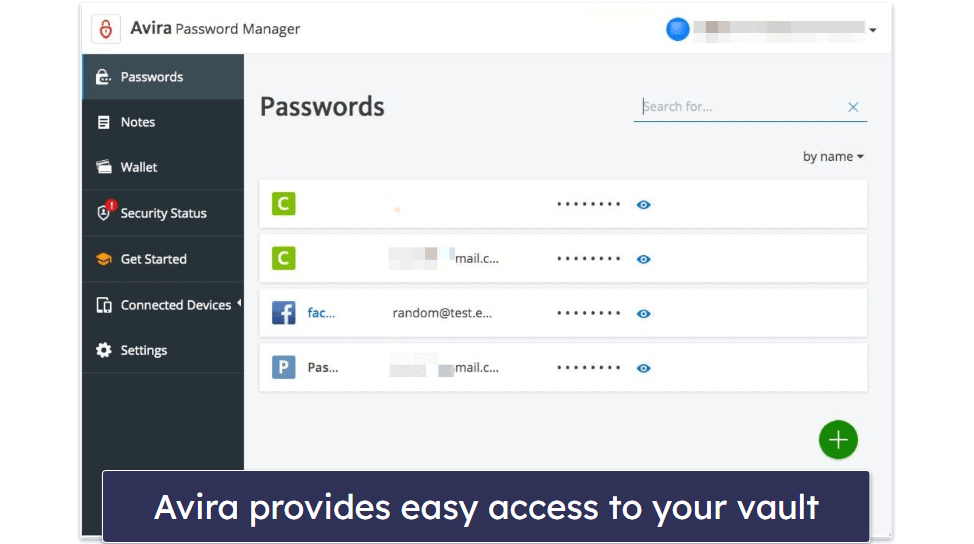
Avira stores passwords in an encrypted cloud storage server that uses “bank-grade” AES 256-bit encryption. While AES 256-bit encryption is common amongst the best password managers, it is reassuring to see that Avira also offers high-level encryption to secure user passwords.
Like most password managers, Avira Password Manager requires users to create their own “master password”, which is needed to decrypt stored passwords and data. Avira states that it does not store any master passwords on its server for security reasons — so only you (not even Avira) can access the data stored in your Avira Password Manager vault.
However, Avira has limited account recovery options if you lose your master password. Avira states that its fingerprint or facial recognition app unlock options for mobile can be used as a way to recover password data. I’d like to see Avira include some extra recovery options like emergency contacts (included in Dashlane) or even a Recovery Code feature like NordPass offers.
Avira offers two-factor authentication (2FA) to further secure your Avira password vault, but it only offers SMS 2FA when logging into the main Avira account and not the Avira Password Manager itself. Avira also doesn’t provide authenticator app integration, biometric 2FA, or hardware key authentication, unlike the top password managers in 2025.
However, Avira Password Manager’s mobile apps include a built-in 2FA code generator (similar to Google Authenticator), enabling users to set up 2FA for other sites. But I’d still like to see Avira offer the built-in 2FA code generator for desktop users, not just mobile app users.
Overall, I’m satisfied with the level of security offered by Avira Password Manager. I would like to see Avira make some improvements to bring it in line with the top password managers. But, in my opinion, Avira Password Manager users won’t have to worry about the security of their data — the security precautions that are already in place will be sufficient for most users.
Password Vault — Simple & Well-Organized (And You Can Attach Files)
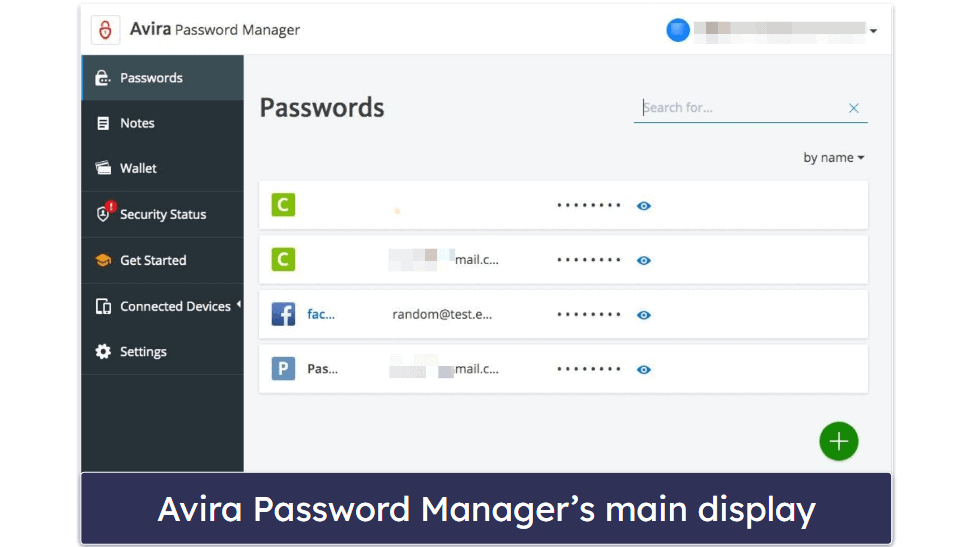
Avira offers unlimited password storage across all of its plans. As mentioned, it uses a highly secure encrypted cloud storage server to store all users’ passwords.
I like Avira’s password vault interface — it’s simple and easy to navigate as it clearly lists all stored passwords. It’s also nice to see Avira include a search box to make locating passwords quicker.
Avira has 3 options when adding passwords — manually adding, auto-saving, and password importing. First, I added passwords by utilizing the auto-save feature, which is activated automatically upon installation of the Avira Password Manager extension. Whenever I logged into a new online account, a popup would appear almost instantly in the top-right of my web browser asking if I’d like to add the login credentials to my Avira password database.
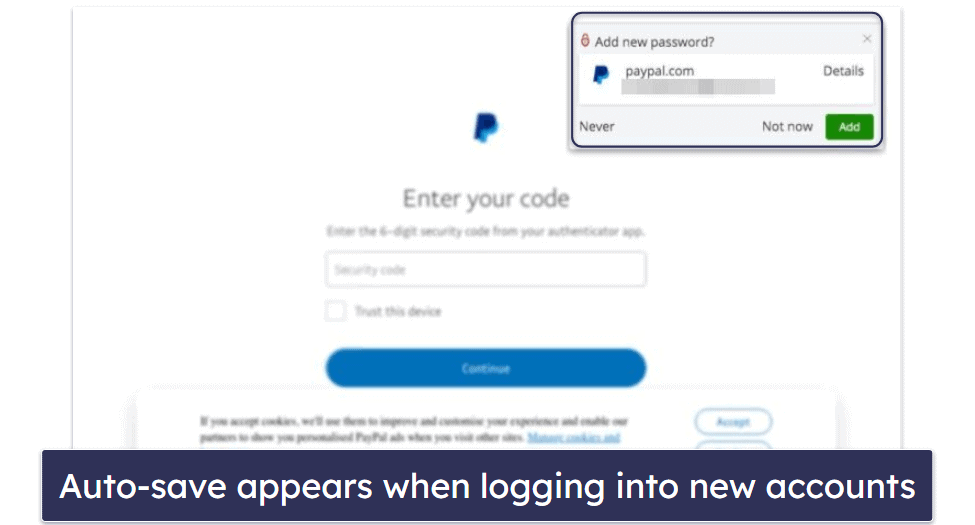
To add passwords manually, I clicked on the green “+” button, entered my username and password, and included a link to the website associated with my previously entered login credentials. I could also assign a tag to each password to better organize them, add a note, and even attach files or documents — something many password managers don’t offer.
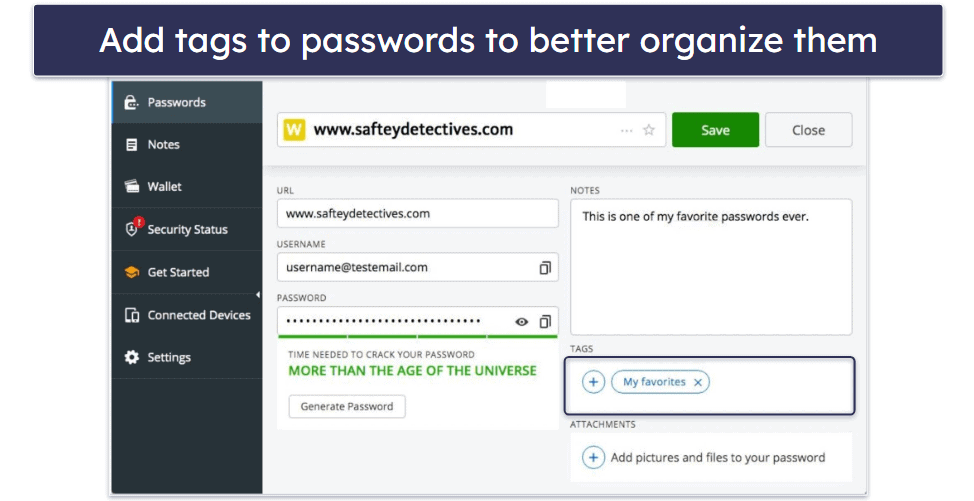
I also like that users can generate new passwords when adding new login details. And I love the quirky way that Avira displays password strength. However, Avira’s password generator isn’t that great — the maximum character count is limited to 30 (with a default length of 12), it doesn’t offer as many customization options as other low-cost password managers like Enpass, and it isn’t available via the browser extension.
Password importing is pretty easy, but it isn’t as secure as other password managers. I had to export a plain text .CSV file from my other password manager and import it directly into Avira Password Manager. Using .CSV files is less secure as passwords are temporarily exposed. I’d like to see Avira offer secure password importing options like the ones offered by Keeper.
But overall, I’m pretty happy with Avira’s password vault. The interface is very easy to understand and navigate, and adding passwords is straightforward. I really like that Avira offers a file attachment option — something many password managers do not include. While I would like to see Avira improve the capabilities of its password generator, there’s not much else about Avira Password Manager that I can fault.
Notes — Easy Note & File Storage With Tags
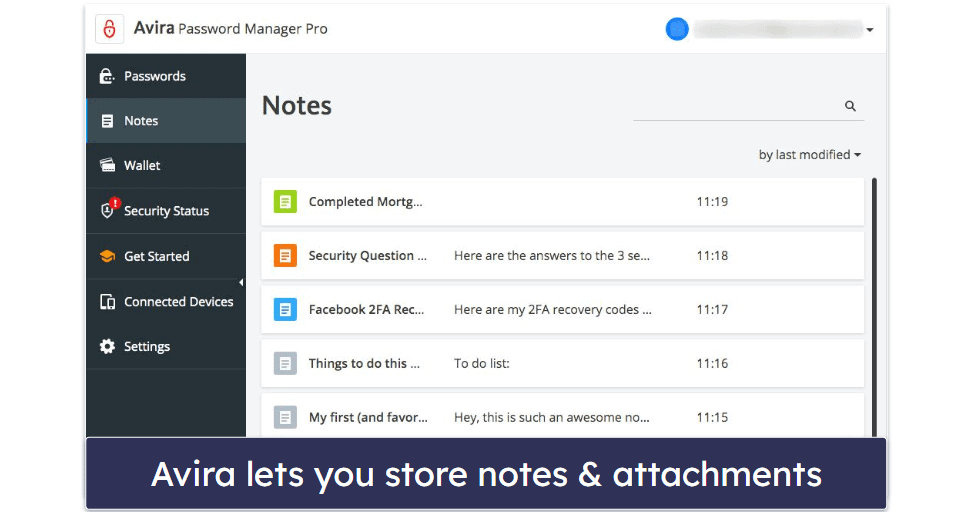
Avira’s notes feature allows users to add notes and attachments, like photos or documents. During my tests, I found it really easy to add a new note — all I had to do was click on the green “+” button to open up the note input display. Similar to Avira’s password storage, I could add a title to each note, assign tags for organization, and attach files and photos to each note entry.
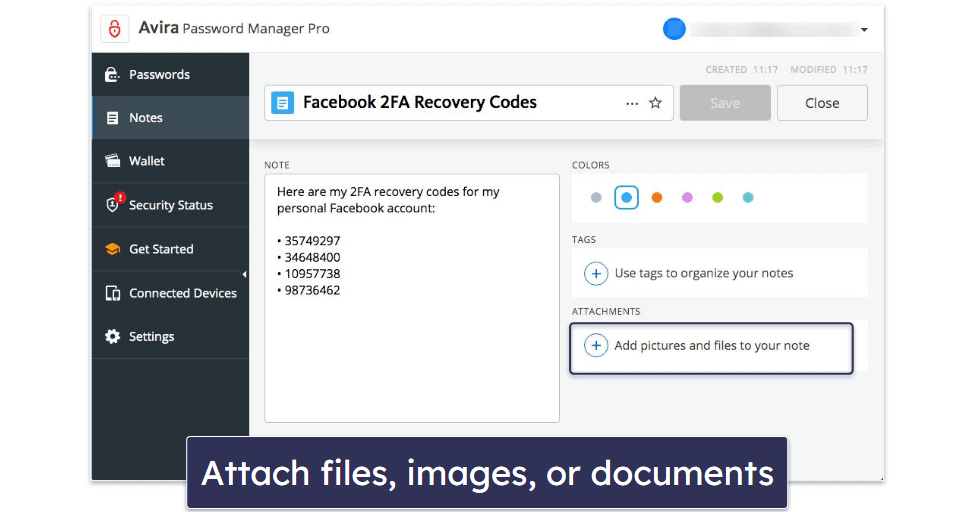
The notes feature also offers up to 1 GB of file storage. This is a fairly standard amount of storage for a password manager to offer, but Avira is one of very few password managers to offer it on the free plan (NordPass, for example, makes you pay for its Premium plan to get secure file storage). While I wouldn’t recommend using Avira’s Notes feature to store all of your photos, it’s enough to store most of your sensitive documents, like legal documentation, passport backups, bank statements, etc.
There is no specific way to use notes, so it’s really down to you how you use them. You could use the notes feature to record mortgage payments by noting each payment down and attaching the most up-to-date proof of payment receipt. You can also add your insurance documents and 2FA backup recovery codes, or use the notes feature as a weekly to-do list.
I like Avira’s notes feature a lot — it has pretty much everything I need. The layout is as clean and simple as the password storage feature. It’s also easy to add new notes, attach files or photos, and organize notes in a similar way to organizing passwords. The notes feature doesn’t come with any unnecessary extras and simply does the job that it’s designed to do.
Payment Card Storage — Easy-To-Add Card Details (Scan From Your Phone)
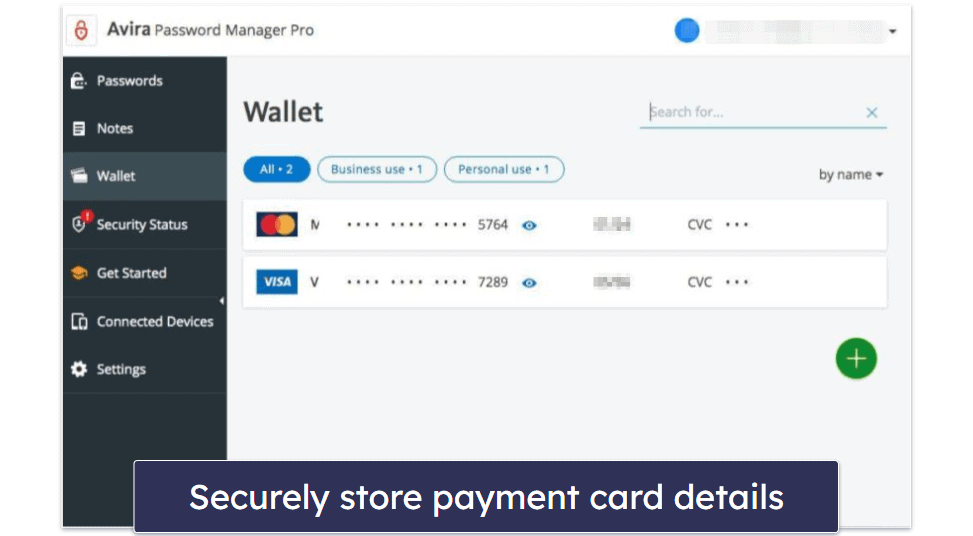
Avira Password Manager also lets you store payment card details. When I wanted to add a new card, I simply clicked on the green “+” button to open up the payment card input display. From there, I could enter all of my card details, including card number, start date and expiry date, CVC number, and PIN code.
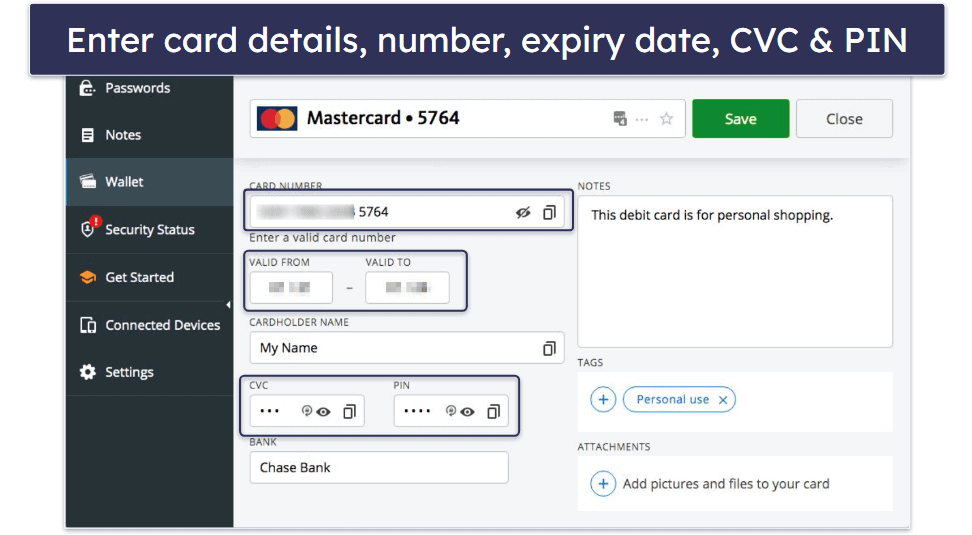
What’s even cooler is that the mobile app allows users to scan their credit cards to instantly upload and save details. I’ll talk more about this in the Mobile App section of this review.
However, I didn’t always have the option to auto-fill my payment card details when adding them to make online purchases. Even when trying to add a new credit card to my Amazon account, the Avira Password Manager icon appeared in the “Name on card” field, but it only offered a list of email addresses.
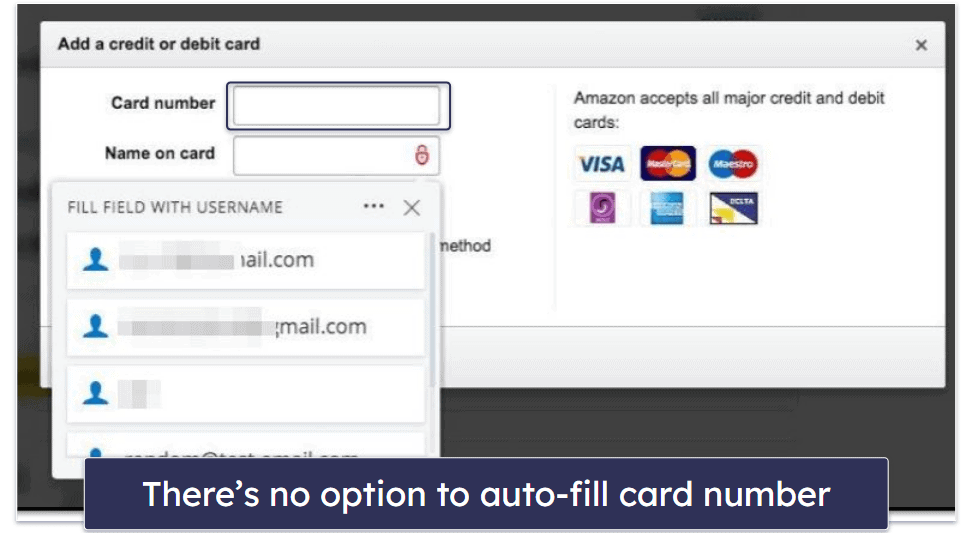
I then opened the browser extension, clicked the wallet icon, and copy/pasted each piece of card information into the payment card detail fields. But I would much prefer the option to auto-fill my details, like you get with 1Password, Dashlane, and other top password managers.
Some users could argue that having to copy/paste card details is safer, as some phishing sites could trick users into simply auto-filling their payment card details. However, I think with Avira’s ability to detect fraudulent sites, it should offer the option to auto-fill card details to speed up the online payment process.
Overall, I think Avira’s payment card storage feature is okay. It’s easy to add and store new payment cards either manually or by scanning each payment card using the Avira Password Manager mobile app. I would much prefer it if Avira enabled me to auto-fill my payment card details when shopping online. However, being able to copy and paste your details right from the Avira Password Manager browser extension might be good enough for most users.
Security Status — Check & Improve Your Password Health
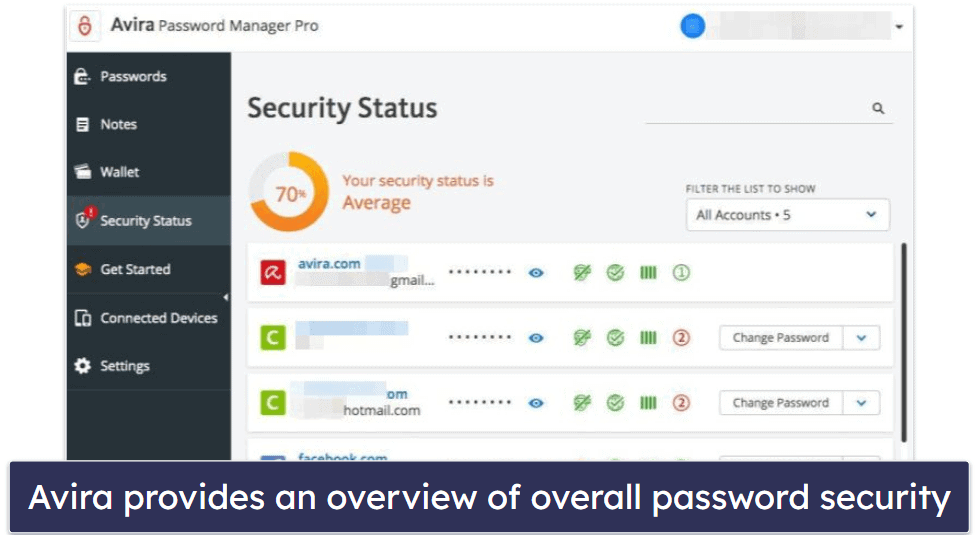
Avira’s Security Status is a premium feature that comes with the Pro plan. The Security Status feature is a hybrid of password strength auditing, breached account alerts, and website security monitoring. It’s not quite as advanced as 1Password’s Watchtower, which also monitors your credit card expiration dates, but it’s still really useful.
Much like all other Avira features, Security Status has a very easy-to-understand interface, which makes assessing password security simple for almost all users. The display shows an average security score of all passwords. My starting average score was 70% as a few of my passwords were either weak or the associated website had been breached.
Avira displays the particular issue with each password using 4 icons, which display breached account status, website security, password strength, and reused passwords. Two of my accounts had reused passwords and my Facebook account had been marked as breached using the orange ninja-like logo.
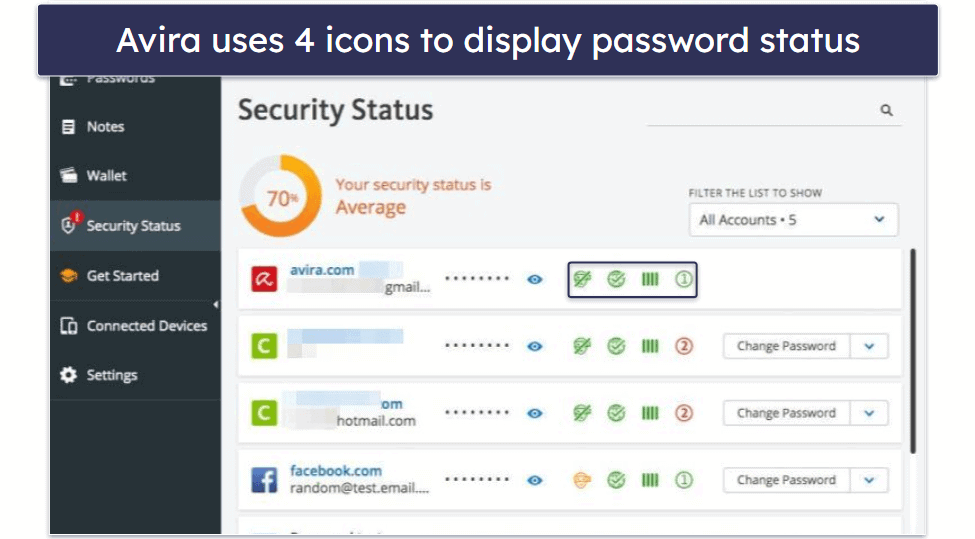
Any password can be changed by clicking the “Change Password” button next to it, which redirects you to the associated site where you can change your password.
After I had resolved the highlighted issues, my score improved from 70% to 90%. However, there was no real way of resolving the breached account issues, other than selecting the dropdown menu button next to “Change Password” and clicking Ignore current warnings. This isn’t really a big issue for me, but it may be somewhat annoying for some users who are having their security scores marked down permanently.
Overall, I think Avira’s Security Status feature is decent. It clearly shows specific issues with passwords and generates an overall score, and it’s a very handy and easy-to-use feature that most users will benefit from.
Avira Password Manager Ease of Use & Setup — Generally Easy, but Can Be Somewhat Confusing
Most of Avira’s features are easy to set up and use — storing passwords, adding files, and auto-filling and auto-saving passwords all worked well in my tests.
However, there were a couple of awkward steps during the setup process. I first had to sign up for an Avira account, verify my account by clicking on a verification email link, and then I was redirected to my Avira account.
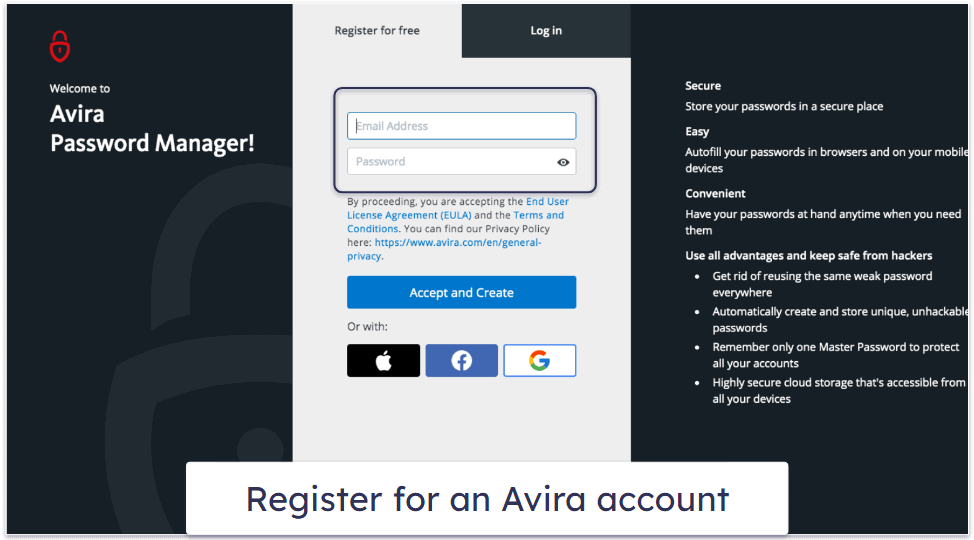
From there, I had to navigate to the Password Manager tab (which wasn’t obvious) and then create a master password for the Avira Password Manager account. 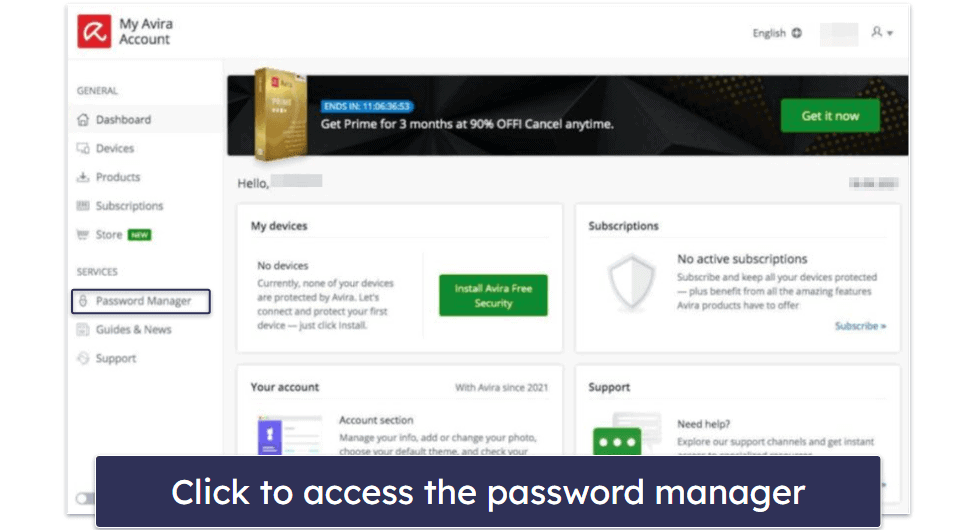
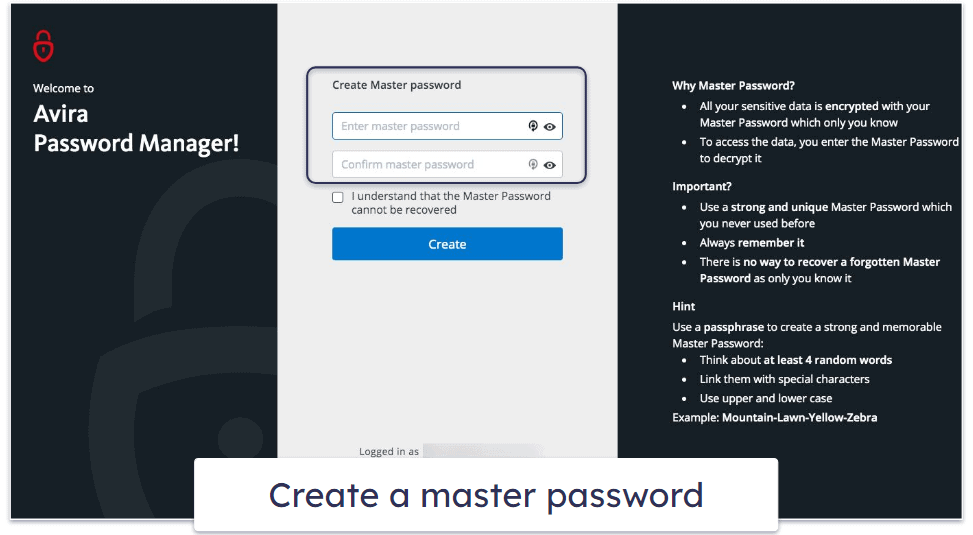
This means I need to remember two passwords — my Avira account password and my Avira Password Manager master password. Most top password managers like 1Password and Dashlane only require me to remember one password to access my account.
In addition, setting up 2FA was confusing. In the Avira Password Manager settings, I clicked to enable two-step verification, but I was then redirected to my regular Avira account settings. From there, I could continue with the two-step verification setup, but I discovered that two-step verification would only be enabled for my Avira account and not the Avira Password Manager. Other password managers offer two-step verification for the password vault itself, so every time I want to access the vault, I’d need another form of verification — which is more secure, in my opinion.
Also, Avira simply lacks many 2FA options — only offering SMS 2FA. Avira doesn’t even offer options such as 2FA setup with an authenticator app like Google Authenticator. I’d like to see Avira offer more advanced 2FA options, like the ones offered by Keeper.
Importing my passwords was easy. However, Avira only offers a .CSV file import option — which meant I had to download my passwords from my other password manager into a plain text .CSV file and then import my passwords to Avira using said file.
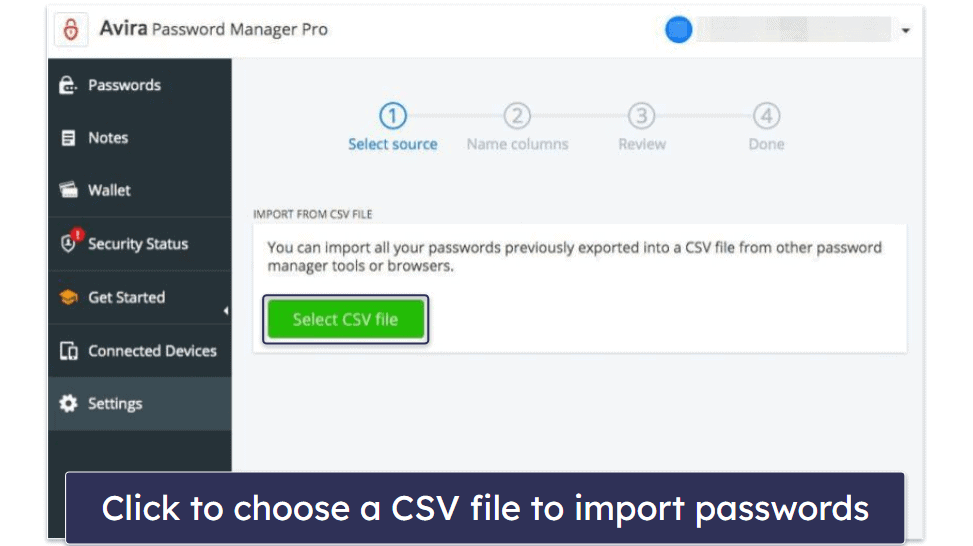
This method of password importing is convenient, but it certainly isn’t the most secure option, as users with hidden malware or spyware on their system could have their passwords stolen.
I’d prefer if Avira implemented secure password manager sync import options, like Keeper offers, which securely transfer data between password managers without having to export data in a plain text document.
Despite a few annoying issues during the initial setup, Avira Password Manager is simple to use. Navigating all of the features and settings is very easy, and once the browser extension is installed, using the auto-fill and auto-save functions is a seamless experience.
Installing the browser extension is very simple. When I logged into the Avira Password Manager browser app, I was prompted to install the Avira Password Manager extension via the Google Chrome Web Store. It also offers password manager browser extensions for Safari, Firefox, Opera, and Edge.
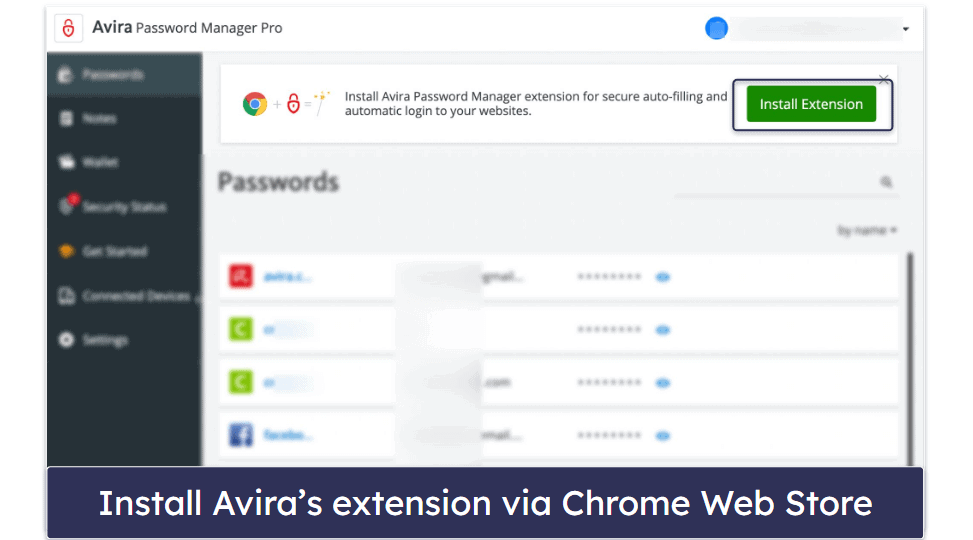
It took less than 10 seconds to install the extension, which is great. When I clicked on the Avira Password Manager icon in my extension toolbar, the extension was automatically logged into my password vault so I could use it right away.
Overall, I’m happy with Avira Password Manager’s general ease of use, but some of the steps required to complete the setup process could be made easier. Password importing could be made safer, 2FA options could be improved, and I’d prefer to only have to remember one password (my master password) instead of two passwords (master password and Avira account password). That said, I still believe Avira Password Manager would be a great fit for anyone looking for an easy-to-use password manager.
Avira Password Manager Mobile App — Intuitive & Straightforward
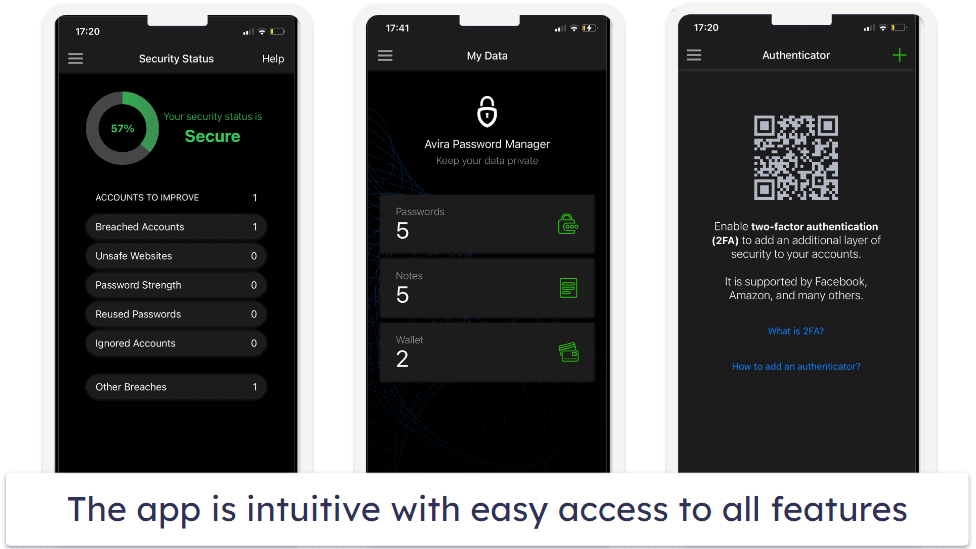
Avira has a mobile app for both iOS and Android. Both have intuitive interfaces and similar features to the browser app.
Adding passwords is as straightforward as in the browser app — simply click the “+” button on the top-right of the interface and proceed to enter all login details.
The mobile app also includes:
- Password storage and auto-fill.
- Payment card storage.
- Secure notes with file storage.
- Face/fingerprint ID for app login.
- Built-in 2FA authenticator code generator.
- Security Status password auditing.
- Automatic clipboard clearing.
The built-in 2FA authenticator worked like any other authenticator app.Using my phone’s camera, I simply scanned the 2FA-setup QR code provided by each website and each code generator was set up automatically.
When adding new payment cards, I could scan my cards with my phone’s camera for them to be instantly added to my Avira Wallet — which was really cool and something not many password managers include.
Auto-filling passwords on my phone worked perfectly, but I still had the same issues regarding auto-filling payment card details. It was kinda annoying that I had to skip back and forth between Safari and the Avira Password Manager app several times to copy individual pieces of card information. I’d like to see Avira improve payment card auto-filling capabilities — 1Password’s autofill on mobile (and desktop) is pretty seamless.
That said, I thought the mobile app was pretty good, and most users looking for an easy-to-use password manager mobile app would very much like Avira.
Avira Password Manager Customer Support — Great Email & Phone Support for Paid Users
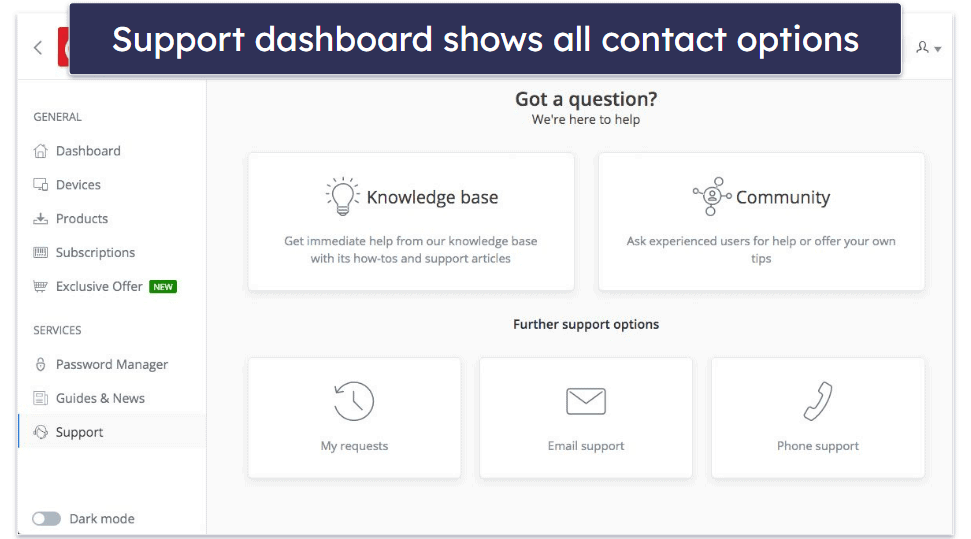
Avira offers a range of customer support options, including:
- Email support.
- Phone support.
- Knowledge base (FAQs).
- Avira user community forum.
Unfortunately, Avira does not currently offer a live chat option, which is my preferred method of communication with customer support teams. Dashlane, on the other hand, does offer live chat during US business hours.
Free plan users will only have access to Avira’s knowledge base and community forum, while Avira Password Manager Pro users will have access to phone and email support. All premium support options are accessible via the My Avira Account “Support” dashboard, which enables you to easily access support options and keep track of email support requests.
I first tested Avira’s email support, which is available in English, German, Portuguese, Spanish, French, and Italian. I received a response within 24 hours — typical for most email support teams — and the response was very helpful. The email support representative thoroughly answered my question and resolved my issues.
The email support team was also prompt in responding to my request for a refund. The support agent initially asked me to confirm my refund request.
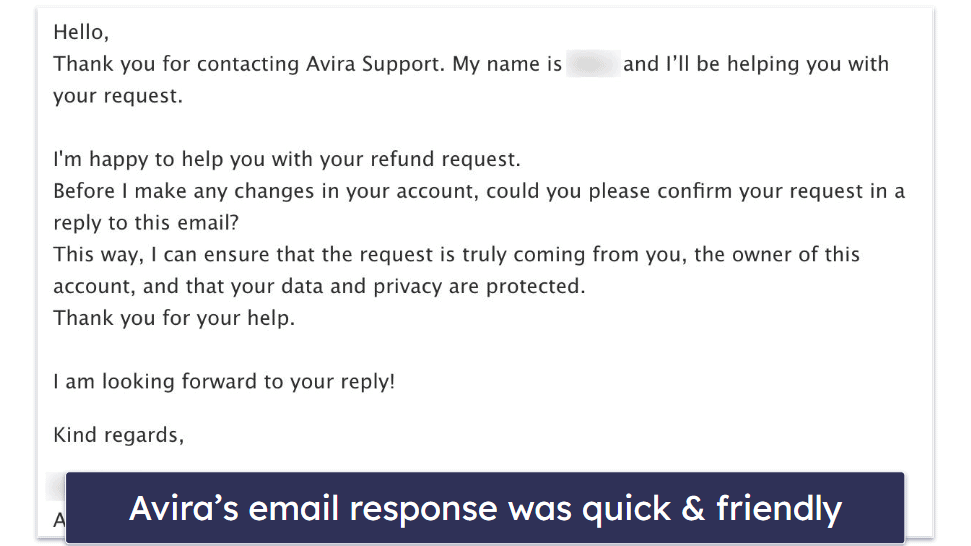
After verification, the support rep confirmed the processing of my refund. Although they estimated a wait of 2-14 days, I was pleasantly surprised to see the refund in my PayPal account just an hour post the confirmation email!
I called phone support to ask a few general questions regarding billing and refunds, and the support representative was polite and helpful in answering my questions. Avira’s support phone line operates from 9AM to 11PM Central European Time (CET). There are 3 phone support numbers — one for US/Canada, one for the UK, and one for other countries. But it’s unclear if Avira offers multi-language phone support.
Avira’s knowledge base is pretty great. It’s very extensive and it comes equipped with video tutorials that address virtually all facets of the Avira Password Manager. I reckon this resource would be invaluable to many users.
Avira’s community forum was also useful. I read through a lot of posts on the forum to assess the forum’s activity, and I noticed many people quickly receive detailed answers to their issues. Although the accounts responding to questions look like regular user accounts (no mention of Avira support in account names), the responses appear to be written by Avira’s support team — each response is very informative and thorough.
Overall, I think Avira’s customer support is great. There are many free resources available that answer questions about Avira Password Manager as well as general billing or other questions. I would like to see Avira offer a live chat support option. However, Avira Password Manager Pro users also have access to a responsive and helpful email and phone support team.
What Avira Password Manager Can Do Better — Add Account Recovery & Sharing Options
Avira Password Manager offers an easy-to-use interface, but this focus on the basics comes at the cost of advanced functionality. One limitation is the account recovery options. While mobile app users can use fingerprint or facial recognition for account recovery, additional methods like emergency contacts or one-time recovery passwords, found in other managers like Dashlane or NordPass, would be a bonus.
Furthermore, I would like to see it at least add a secure password sharing function — 1Password lets you share passwords, files, and documents with anyone.
Avira Password Manager’s current focus on SMS-based two-factor authentication adds a layer of security while maintaining simplicity. It would be great to see additional options like authenticator app integration, biometric 2FA, or hardware key authentication, similar to those offered by competitors like Dashlane.
The password generator is also quite basic, and it would be nice if you could have more options in terms of customization and maximum character count. Plus, I’d like to see Avira Password Manager offer it via the browser extension.
In summary, Avira Password Manager is a viable option for a no-frills password management tool, but adding recovery options, emergency access, a sharing function, and better 2FA options can go a long way toward making it more than just a basic password manager.
Is Avira Password Manager Safe Enough?
Yes, Avira Password Manager is safe enough for most users. Avira uses both high-level encryption and additional security precautions like two-step verification to ensure user data is properly secured.
While overall safety is good, I’d still prefer Avira to offer a couple of extra security features, such as more advanced two-factor authentication (2FA) options and more secure password import options.
That said, Avira’s password manager is a great easy-to-use option with easily accessible features — like password storage, file storage, and security audits — and an intuitive user interface for both desktop and mobile users.
But Avira Password Manager is by no means the most feature-rich password manager available today. If you’re looking for a password manager with more security features like dark web monitoring and more advanced 2FA options, you’re probably better off trying one of the more advanced password managers, like 1Password or Dashlane.
However, Avira Password Manager Pro is still a great option — it’s straightforward, secure, easy to use, offers a variety of features to keep your password safe, and works seamlessly within your browser or on your smartphone. It also comes with a 60-day money-back guarantee, so you can try all of the Pro password manager features risk-free to see if it’s the best password manager for you.

Frequently Asked Questions
Is Avira Password Manager safe to use?
Yes, Avira Password Manager is safe and secures your passwords using high-level encryption. Avira uses AES 256-bit encryption to secure all passwords in its cloud storage server. It also uses zero-knowledge infrastructure, meaning only you (not even Avira’s team) have access to your passwords and data.
There’s also a two-step verification option, which requires users to input a one-time code (sent via SMS) to verify themselves before accessing any stored data (learn more about this in our review).
Avira could offer a few more security features, like more advanced two-step verification options — but its current security practices are good enough for most users.
Does Avira Password Manager have a free version?
Yes, Avira Password Manager has a free version, but the free version is limited in terms of features. Only users who have got an Avira Password Manager Pro subscription will be able to access the premium features like password security auditing, data breach alerts, and website security checks.
Some users who only want the very basic password storage feature would probably find the free version of Avira Password Manager useful. However, if you need a closer insight into the overall security of your passwords and online accounts, you should consider trying Avira Password Manager Pro (which comes with a 60-day money-back guarantee).
Will Avira Password Manager work on my device?
Avira Password Manager is browser-based so it will work on any device. As long as you have the most up-to-date version of your browser installed on your computer, you’ll be able to use Avira Password Manager.
Avira also offers iOS and Android password manager apps that worked very well during our tests.

