Kaspersky Safe Kids Review: Quick Expert Summary
Kaspersky Safe Kids comes with features that keep your child safe both online and offline, has beginner-friendly apps for parents, and can monitor unlimited devices, which makes it a good pick for large families. It includes essential parental control features, such as web filtering (which not even top VPNs can bypass), app filtering, time limits, scheduling, location tracking, and activity reports.
In addition, you also get access to:
- YouTube Safe Search — Enables the safe search option on YouTube’s site and app.
- YouTube search monitoring — Monitors your child’s searches on YouTube’s site.
- Allowed Area — Lets you set up very large geofenced zones.
- Battery Tracker — Displays the battery level of your child’s device and alerts you when the battery reaches 15%.
- Social media monitoring — Tracks your child’s timeline posts and their number of friends on VK, a Russian social media platform.
- And more …
However, Kaspersky Safe Kids has some issues that I’d like to see addressed — app filtering is very limited on iOS, location tracking only displays your child’s current location, and the mobile apps lack social media monitoring and web activity reports. Plus, the software can’t be purchased in the US (the US government has banned the sale of all Kaspersky products).
Kaspersky Safe Kids is available as a super cheap standalone purchase, and it also comes with a limited free plan — app filtering is very limited on iOS, and location tracking only displays your child’s current location and not where they’ve been. Also, the mobile apps lack social media monitoring and web activity reports.
| 🏅 Overall Rank | Ranked 7th out of 27 parental controls |
| 🖥️ Web & App Filtering | ✅ |
| ⏲️ Time Limits | ✅ |
| 📍 Location Tracking | ✅ |
| 💸 Starting Price | $2.17 / month |
| 📀 Supported Operating Systems | iOS, Android, Windows, macOS |
| 📱 Number of Devices | Unlimited |
| 🎁 Free Plan | ✅ |
| 💰 Money-Back Guarantee | 30 days |
Kaspersky Safe Kids Full Review — Good Web Filtering & Monitoring for Unlimited Devices
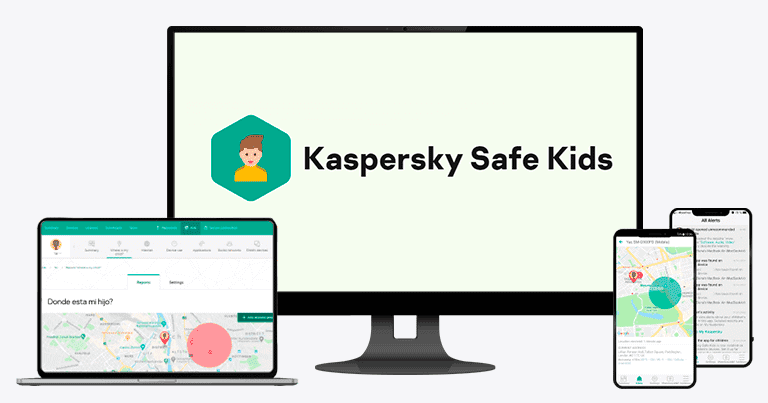
I spent several weeks testing and researching Kaspersky Safe Kids to see if it’s as good as the other top parental apps in 2025, and I can safely say it’s a decent option.
Its web filtering is very good (it can even monitor YouTube searches), its real-time location tracking is really accurate, and it can monitor kids’ activity on VK. Plus, it can monitor unlimited devices, which is great for large families.
However, this parental app is not a good choice if you need to monitor iOS devices — its app filtering is severely limited on iOS, web filtering is basically non-existent, and you can only set suggested screen time limits (you can’t block the device when screen time is up). I also don’t like how it’s missing important parental features, such as call and SMS monitoring (which top providers like Qustodio have).
Even so, I still think Kaspersky Safe Kids is a decent option for large families who are looking for a very affordable parental app.
Kaspersky Safe Kids Plans & Pricing — Super Affordable (And It Has a Good Free Plan, Too)
Kaspersky Safe Kids has a free plan and 2 paid plans — you can purchase it as a standalone subscription or as part of a cybersecurity suite. All Kaspersky Safe Kids features are included in both plans, and you can even monitor unlimited devices on the free plan.
But Kaspersky cannot be purchased in the US due to a government ban.
| Kaspersky Safe Kids Free | Kaspersky Safe Kids | Kaspersky Premium | |
| Devices | Unlimited | Unlimited | Unlimited |
| Web Filtering | ✅ | ✅ | ✅ |
| App Filtering | ✅ | ✅ | ✅ |
| Time Limits | ✅ | ✅ | ✅ |
| YouTube Safe Search | ✅ | ✅ | ✅ |
| Scheduling | ❌ | ✅ | ✅ |
| GPS Tracking | ❌ | ✅ | ✅ |
| Social Media Monitoring | ❌ | ✅ | ✅ |
| Battery Tracker | ❌ | ✅ | ✅ |
| YouTube Search Monitoring | ❌ | ✅ | ✅ |
| Real-Time Alerts | ❌ | ✅ | ✅ |
| Antivirus protection |
❌ | ❌ | ✅ |
| Password manager | ❌ | ❌ | ✅ |
| VPN | ❌ | ❌ | ✅ |
Kaspersky Safe Kids Free — Decent Free Plan
Kaspersky’s free plan monitors unlimited devices and offers great features for content control, like web filtering, Safe Search on YouTube, app filtering, and daily time limits. To sign up for the free plan, you’ll need to go to the website, click on My Account in the top right corner, select My Kaspersky, and then create an account. Alternatively, you can download the Kaspersky app from the site or the app store on your device and register an account there.
Kaspersky Safe Kids — Starter Plan With Affordable Pricing
Kaspersky Safe Kids is available on a super-cheap paid yearly plan for $2.17 / month. It includes monitoring for unlimited devices, and you’ll get access to all features discussed in this review, like web and app filtering, time limits and scheduling, YouTube safe search, location tracking, and more.
Kaspersky Safe Kids offers good value for money, considering its low-cost plan. That said, I don’t think you’ll get good value if your kids use iPhones and iPads — iOS users are probably better off spending a little more for Qustodio or Norton Family.
The app accepts credit/debit cards and backs each purchase with a 30-day money-back guarantee.
Kaspersky Premium — Advanced Security & Device Protection
Kaspersky Premium ($34.41 / year) comes with a free 1-year subscription to Kaspersky Safe Kids. As one of the best antivirus programs in 2025, Kaspersky Premium includes antivirus protection for up to 20 devices, plus real-time protection, anti-phishing protection, a VPN, a password manager, and more.
Unfortunately, you’ll need to purchase Kaspersky Safe Kids as a standalone subscription after 1 year if you want to keep using it. That said, Kaspersky Premium is a great choice if you’re looking for full antivirus protection for the devices in your household. It comes with a 30-day money-back guarantee, so you can try it out risk-free.
Kaspersky Safe Kids Features — All the Basics, Plus Battery Level Monitoring & Geofencing
Kaspersky Safe Kids has the following essential parental control features:
- Web and app filtering — Lets you choose which sites and apps your children can access.
- Time limits — Allows you to pick how much screen time your kids get.
- Scheduling — Lets you choose specific times of the day or days of the week when your child can or can’t use a device.
- Location tracking — Shows your kid’s current location.
- Activity reports — Shows information about your child’s activities, like how long they used their devices or which sites they accessed.
In addition, there’s a social media monitoring feature and extra tools built into the essential features — web filtering also provides access to YouTube Safe Search and YouTube search monitoring, and location tracking comes with battery level monitoring and geofencing. While that’s great, it’s a shame that you don’t get other useful extra features, such as a YouTube video monitoring feature or SMS and call monitoring (like you do with Qustodio).
Kaspersky Safe Kids also has uninstall protection on all of its apps, meaning you need to type in your parental login credentials to uninstall the kids’ app. This prevents your kids from secretly removing restrictions from their devices.
Web Filtering — Easily Block Inappropriate Sites & Get Activity Reports
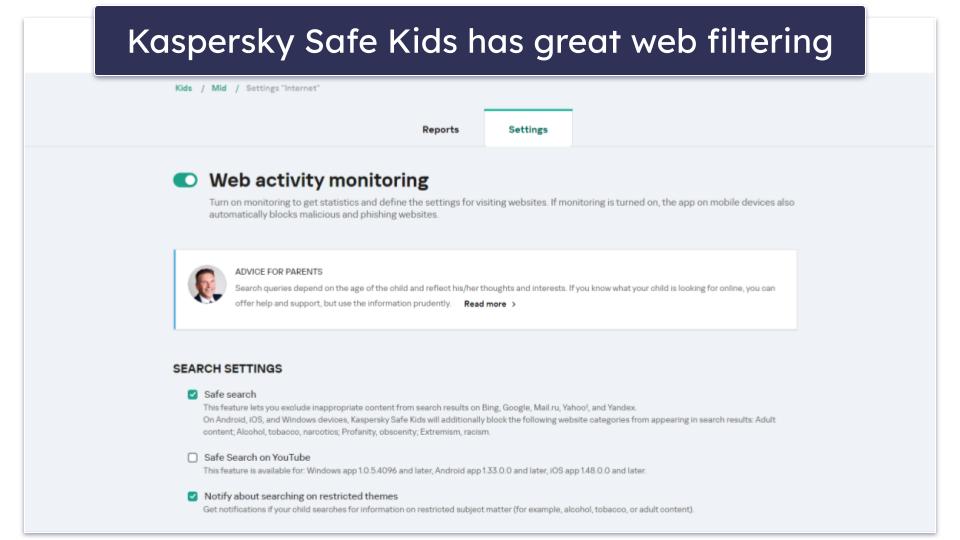
Kaspersky Safe Kids’s web filtering feature is intuitive, and it allows you to choose which websites your children can and can’t use. It’s available on Android, iOS, Windows, and macOS, but it’s very limited on iOS.
You can block or whitelist specific websites and also get access to 10+ predefined site categories (including Violence, Video Games, Profanity, Obscenity, and Adult content) on Android, Windows, and macOS, which is pretty convenient. That said, other top competitors provide access to more predefined site categories — Qustodio has 25+ categories and Norton Family has 45+ categories.
I did like that each category comes with a lengthy explanation about what type of content falls under it. You can also choose whether to allow or block the category entirely or just warn your kid about accessing that type of content.

I tested the web filtering feature on my Android phone and Windows PC, and it worked well, preventing me from accessing 10+ inappropriate websites. I also instantly got a notification on my email and in the parents app about the inappropriate searches.
That said, Kaspersky Safe Kids allows children to request access to a blocked site inside the app — some top competitors (like Qustodio) don’t have this option. I think this is convenient if you or the parental app accidentally block a safe site, as your kid won’t need to phone you to request access to it. However, I think Norton Family handled this better because it also allows kids to type a reason for their requests, which provides better context.
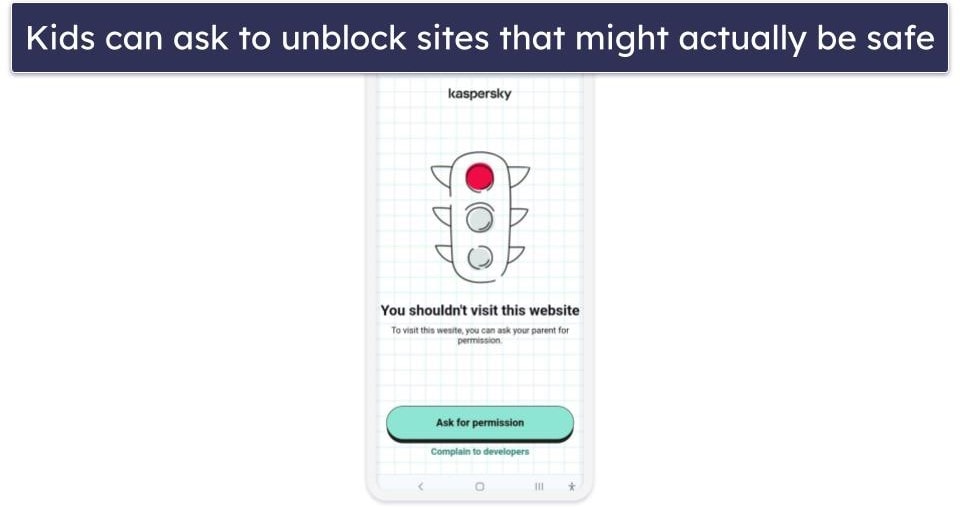
I also like how the web filtering monitors searches on YouTube’s site and app on Windows, Android, and iOS, which helps you make sure your kids aren’t looking up concerning videos. But while Kaspersky Safe Kids’s YouTube monitoring is great and works really well, I think Qustodio’s dedicated YouTube monitoring feature is much better — in addition to YouTube searches, it also shows you what YouTube videos your kids watch.
The web filtering feature also provides access to the following options:
| Option | What It Does |
| Safe Search | Prevents inappropriate results from showing up on top search engines (Google, Bing, Yahoo!, Yandex, and Mail.ru). |
| YouTube Safe Search | Enables safe search on YouTube’s site and app to prevent kids from looking up inappropriate videos.
(Available on iOS) |
| Restricted Theme Search Notifications | Sends alerts if your kids look up information on restricted topics (such as alcohol or tobacco). |
| Block All Websites | Blocks all websites except the sites you whitelisted.
(Available on iOS) |
Kaspersky Safe Kids also provides access to reports about your child’s online activity, which show you what restricted websites they tried to access or what they looked up on YouTube. These reports are only available on the web app — the only thing you can see in your parent app on mobile is their YouTube search history.

On the web app, Kaspersky Safe Kids shows you that your kid has accessed YouTube and lists their search query. When you click on it, you’re taken to the search results for that query. On mobile, Kaspersky Safe Kids lists the titles of the YouTube videos your kid’s watched and when. The titles in the app are clickable and take you directly to the video.

Kaspersky’s web filtering can’t be bypassed with a VPN. Children can use VPNs to bypass a parental control’s web filtering, so I tested Kaspersky Safe Kids with top VPNs like ExpressVPN and Private Internet Access by browsing 10+ inappropriate sites — I’m happy to say that web filtering feature prevented me from accessing them every time.
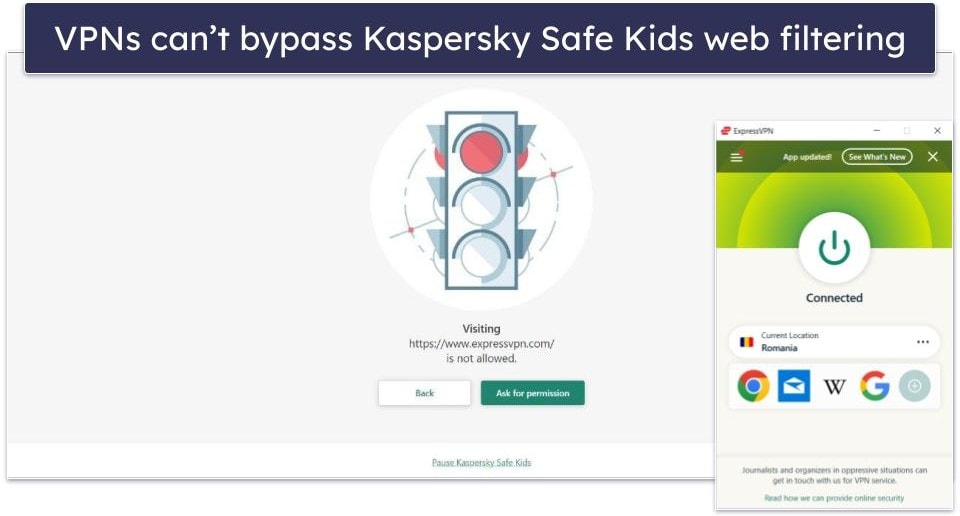
The web filtering feature works on many top browsers on desktop devices, including Chrome, Firefox, and Edge and Incognito/Private mode, but it unfortunately doesn’t work on browsers like Brave and Tor, so your kids could use them to access restricted sites. Monitoring for mobile devices is even more limited — you can only monitor Chrome on Android devices (as well as the built-in browser on Samsung and Huawei devices). For Android, you can always manually block access to unsupported browsers, but I really wish Kaspersky Safe Kids had the option to do this automatically (like Qustodio does), as that would be much quicker and easier.
Overall, Kaspersky Safe Kids’s web filtering is good for most devices. It can monitor YouTube searches, it allows kids to request in-app access to blocked sites, it’s easy to use, and it can’t be bypassed with a VPN.
Time Limits & Scheduling — Intuitive With Lots of Flexibility

Kaspersky Safe Kids lets you specify how much daily screen time your kids are allowed. You can set a daily time limit for each day of the week, all weekdays, and weekends. The app allows you to set specific intervals when your children can’t use their devices for each day of the week, too.
Time limits and downtime are available on iOS, Android, Windows, and macOS. However, if your kids use iPhones and iPads, you’ll only be able to send a warning when their screen time is up — you won’t be able to lock the device.
Kaspersky Safe Kids provides you with different options for time limits and scheduling:
- Only receive statistics — Get statistics about your kid’s device usage, which is helpful if you’re only interested in finding out how many hours your kids spend each day on their devices.
- Display warnings — Send your children warnings when they reach their daily time limits.
- Block the device — Block access to the child’s Android device (but still allow access to calls, text messages, and other basic apps) or log them out of their accounts on desktop when the time limits are up.
Setting daily time limits and downtime is pretty simple, as it didn’t take me more than 15 seconds to add a daily screen time limit for all weekdays. I especially like that Kaspersky Safe Kids provides you with lots of flexibility, as you can set whatever time limits you want — other top competitors only allow you to use specific increments (Qustodio uses 15 minute increments and Norton Family uses 30 minute increments).

When I tested the time limits and downtime features on my Android phone, they worked really well. The kids app always displayed a warning or blocked access to my device when the screen time limit was up. I requested more screen time from the kid’s apps and instantly received the notification on my parents’ dashboard.

Kaspersky Safe Kids also provides access to device usage reports, which show you how long your child used their device and when they used it the most throughout the day.

Overall, Kaspersky Safe Kids’s daily time limits and downtime features work really well and are very easy to use. You can set screen time limits and schedules on all devices and operating systems, but you won’t be able to block your kids’ iOS devices when screen time is up.
App Filtering — Very User-Friendly (But Not So Great on iOS)
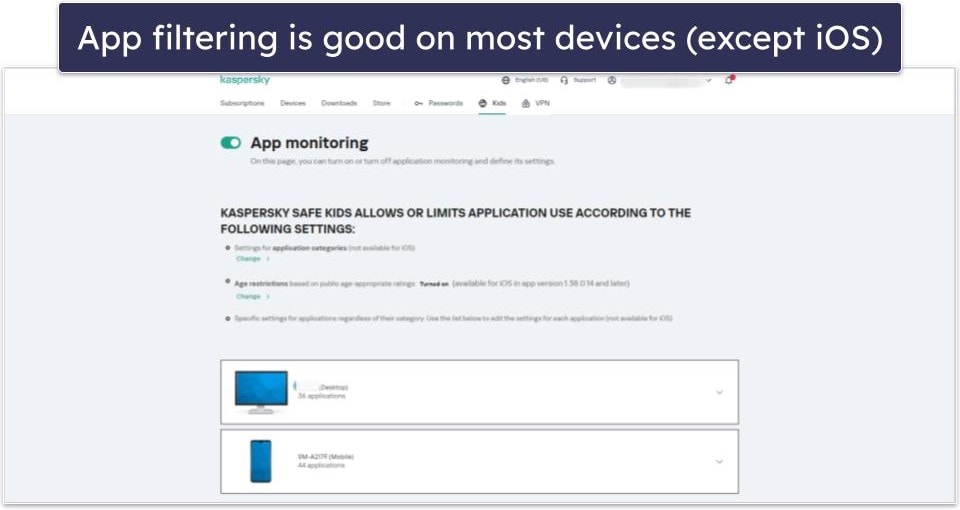
Kaspersky Safe Kids monitors your kids’ device app usage and allows you to restrict it. You can restrict app usage via the following methods:
- App categories — Restrict or whitelist 15+ app categories, including Browsers, Online shopping, File sharing, and Games.
- Age restrictions — Blocks access to apps based on public age-appropriate ratings. For example, if your child is 5, they won’t be able to open apps rated 6+.
- Specific settings — Allows you to block, restrict (set time limits), or whitelist specific apps.
You can use all methods on Android, Windows, and macOS, but only the age restriction option is available on iOS. While it still gets the job done, I think it’d be more convenient if you could also block individual iOS apps, like you can with Qustodio and Norton Family. That would be helpful in case you’re okay with your kids using certain iOS apps that are not rated as age-appropriate for them, or if some apps have an incorrect age-appropriate rating. For example, Kaspersky Safe Kids incorrectly rated a ride-sharing app in my country (Romania), as 0+, so no child could use it — even though it would normally be okay for teens to have access to it.
When I used the app filtering feature on my Android phone, it always blocked the apps I restricted access to. When Kaspersky Safe Kids blocks an app, it displays a message that tells your child they’re not allowed to use the app. They have the option to request access to the app, which is convenient — but I wish kids also had the option to explain why they’re requesting access to a blocked app.
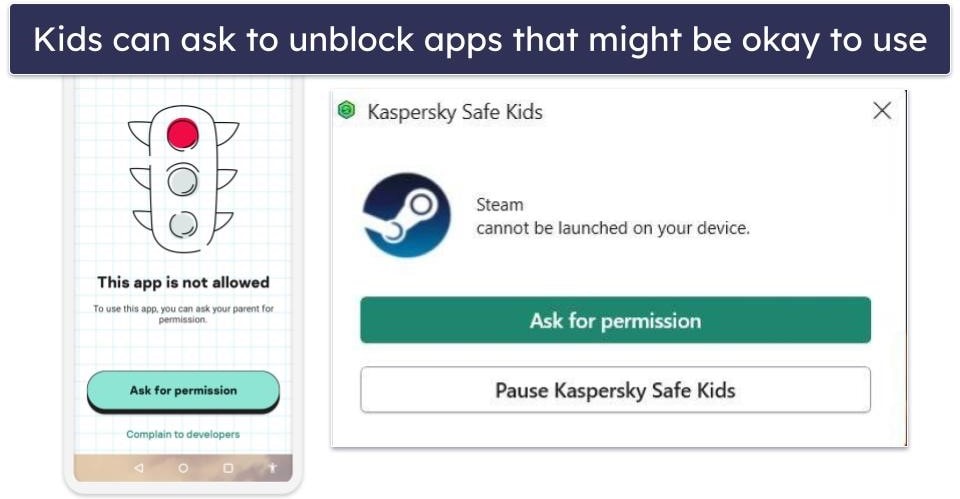
I also tested the app filtering with apps that are popular with kids and teens to see if it can block them — I’m happy to say it was able to restrict access to apps like YouTube, Instagram, Reddit, and Snapchat.
| Kaspersky Safe Kids Can Block: | |
| YouTube | ✅ |
| ✅ | |
| TikTok | ✅ |
| Netflix | ✅ |
| ✅ | |
| Discord | ✅ |
| ✅ | |
| ✅ | |
| Telegram | ✅ |
| Snapchat | ✅ |
I found it pretty convenient how Kaspersky Safe Kids shows you a full list of apps on your kid’s phone — you can even see every app’s age rating. Plus, it lets you block and allow each or set time limits for each one. This is helpful if you want more granular controls. For example, the screen time limit for apps is useful if you don’t want to be too restrictive, especially with a teenager, but also want to prevent your child from spending hours on apps like Instagram and Facebook.

The app filtering lets you choose which apps can still be used even if your child’s device is blocked. So even if your child uses up their daily screen time limit, they could still use an app like Zoom to communicate with their tutor or teacher.
You also get access to app usage reports, which show you which apps your kids use the most and how long they use them for. In addition, you can also quickly block, restrict, or whitelist an app on this screen. Unfortunately, you can’t get iOS app usage statistics.

Overall, Kaspersky Safe Kids’s app filtering works really well, is user-friendly, and also allows kids to request access to blocked apps inside the kids app. But I don’t like how the app filtering feature is really limited on iOS devices.
Social Media Monitoring — Only Works With VK (A Russian Social Media Site)

Kaspersky Safe Kids offers basic social media monitoring — it allows you to see copies of your child’s timeline posts and their total number of friends. This can be useful if you want to make sure your kids don’t post concerning things online (like inappropriate photos of themselves).
Social media monitoring is available on iOS, Android, Windows, and macOS, but unfortunately, this feature only works with VK, a Russian social media site. If your kids use other social media platforms and you want to monitor them, I recommend using Bark instead since it can monitor 30+ social media channels.
It’s pretty simple to use this feature — you just have to add the email address associated with your child’s VK account, and Kaspersky Safe Kids will send a message with a connection link. Your kid needs to then click the link and log into their VK account. After that, the parental app will start monitoring their social media presence.
Overall, Kaspersky Safe Kids provides decent social media monitoring, but only for VK, so it’s not useful if your kids use other social media channels.
GPS Tracking — Very Accurate (& You Can Set Huge Geofencing Zones)

Kaspersky Safe Kids’s GPS Tracking feature provides real-time location tracking on iOS and Android, allowing you to see your child’s current location. While I’m happy to see this type of location tracking, it’s a shame that you can’t also see all of your child’s previous locations, like you can with Qustodio and Norton Family. Seeing the list of previous locations would be useful if you would want to make sure your kids don’t take any detours on their way back from school.
You can also create absurdly huge geofenced areas up to 62.1 miles or 99.9 kilometers — that’s significantly larger than Norton Family’s geofenced zones, which go up to 2 miles or 3.2 kilometers. But to be honest, I don’t really see why anyone would need to use such a huge geofenced area.
You can pick a time interval during which your kids need to be inside the geofenced area — Kaspersky Safe Kids will then send you alerts if your kids leave it. This is useful for making sure your kids are actually in school during school hours, for example. That said, it’s a shame that you can’t name the areas, as it would be easier to keep track of them.

The location tracking feature’s reports always display accurate coordinates, which are refreshed every few minutes (you can also manually refresh them). What’s more, the reports display the battery level of your child’s device, and you even get alerts when the battery reaches 15% — this is helpful if your kid often forgets to charge their phone, as you have a quick way to remind them to do it.

Overall, Kaspersky Safe Kids provides very accurate location tracking and allows you to set up huge geofenced areas. However, I’d like to see the provider improve this feature by allowing you to see your kid’s previous locations and letting you name geofenced zones.
Kaspersky Safe Kids Installation & Setup — Intuitive Apps for Kids & Parents
NOTE FOR ANDROID USERS: The Kaspersky Safe Kids app for both parents and kids isn’t available on the Google Play Store. If you or your kid use an Android, you can still download and update the app from other app stores (like Samsung’s Galaxy Store and Huawei AppGallery) or download the .apk file from Kaspersky’s website.
Kaspersky Safe Kids has easy-to-use apps for parents and kids. It has parental apps for iOS, Android, and web browsers, and kids apps for iOS, Android, Windows, and macOS. If you are looking for a parental app that can also monitor Kindle and Chromebook devices, I recommend checking out Qustodio.
| Apps for Kids | Apps for Parents |
| iOS, Android, Windows, macOS | iOS, Android, web browsers |
Kaspersky Safe Kids Parental Apps (Installation & Setup)
If you use the parental web app, you don’t need to perform any setup — simply log into your MyKaspersky account and select the Kids tab to start using the service.
From here, it’s really easy to set up your kids’ profiles — type a profile name, select your kid’s year of birth, and pick an avatar (or upload your own).

To use the mobile parental apps, just download and install them from the app store or Kaspersky’s site, pick Parent when asked who’s using the device, log into your MyKaspersky account, and set up an access code. And that’s it — you can then start using the app.

Kaspersky Safe Kids Kids Apps (Installation & Setup)
In the web app, go to your child’s profile, access the Device use tab, then select Settings, and click Add device.

Next, choose which kids app you want to download and install on your child’s device — for this tutorial, I’ll use the Android app.

Download the Android app from the app store on your kid’s phone or scan the QR code with the camera. If your kid’s app store doesn’t have the app, you can get the .apk file from Kaspersky’s download page on the website. Then, open it and accept its terms and conditions. You’ll then be greeted by Kaspersky Safe Kids’s built-in assistant — tap Hey to continue.

Check out the quick tutorial to see what Kaspersky Safe Kids can do for you, then hit Let’s start.
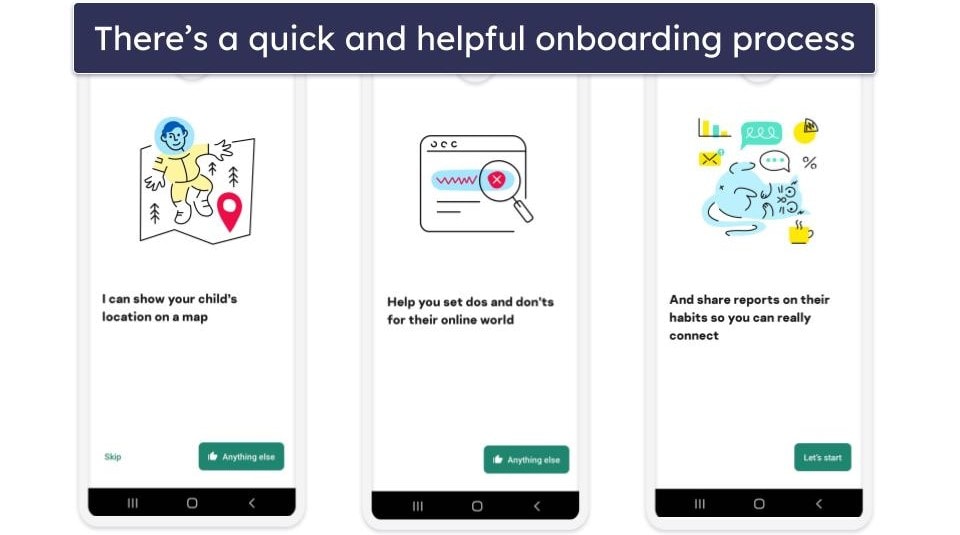
Kaspersky will now ask who’s using this device. Select Child to start configuring the app. Follow the on-screen instructions to enable the necessary permissions for the kids’ app, then sign into your Kaspersky Safe Kids account.
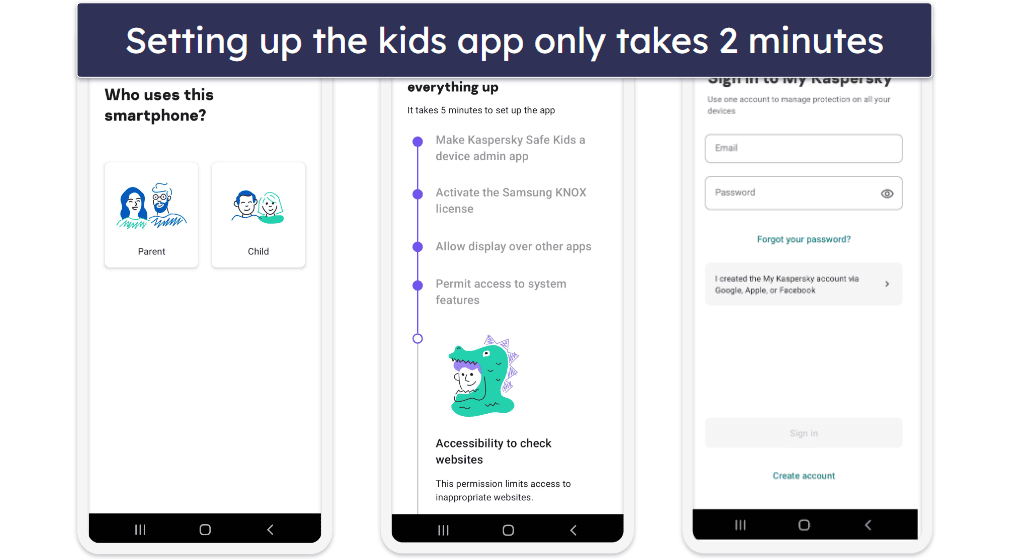
Choose which child profile you want to monitor, give the device back to your child, and you’re all set!

Kaspersky Safe Kids Ease of Use — Very Beginner-Friendly
Kaspersky Safe Kids’s parental apps are pretty user-friendly — even parents who are not tech-savvy will have an easy time getting used to the interface, and it doesn’t take more than a few minutes to set restrictions on a child’s device.
Kaspersky Safe Kids also comes with kids apps on iOS and Android, which are very minimalistic — your child can only see how much screen time they’ve used, whether or not they have a time limit, and your replies to their requests for accessing blocked sites or apps. In addition, there are also kids’ apps for Windows and macOS, which run in the background (they won’t bother your kids) and allow your child to see how much screen time they have left and what other restrictions are enforced.
Mobile & Tablets — Easy to Navigate With Helpful Explanations

Both the iOS and Android parental apps are intuitive and easy to navigate. Also, they provide helpful explanations for most features and settings, which is nice for parents who are new to parental control apps.
Unfortunately, the mobile apps don’t provide access to the social media monitoring feature, which is only available on the web app. Also, I don’t like how the mobile apps fail to give you access to your child’s web activity — to see what your child has been doing online you have to log into your account via a web browser on your phone. I honestly think Qustodio and Norton Family’s mobile apps are much better, as they come with up-to-date information and are more feature-rich.
Overall, the mobile apps are simple to use, but they’re missing social media monitoring and web activity information.
Web App — Feature-Rich With Good Advice for Parents
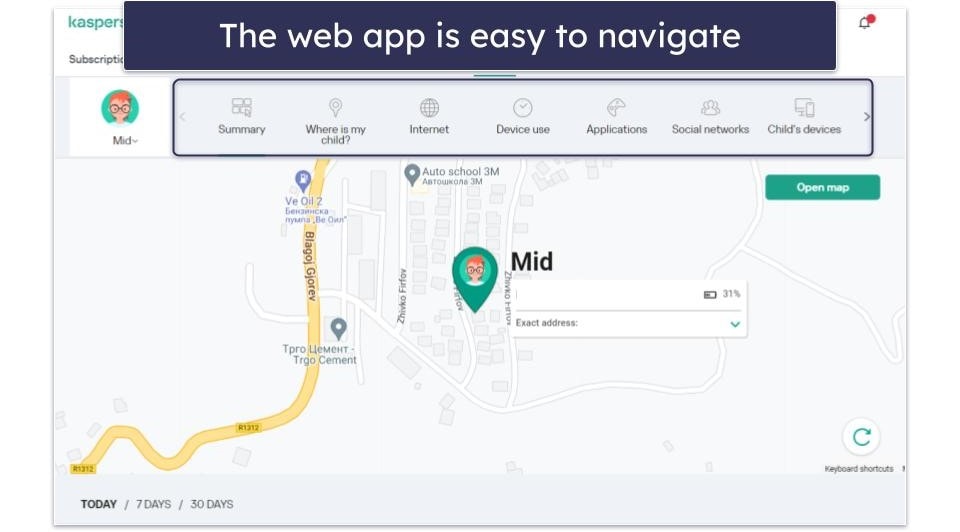
I’m really happy with Kaspersky Safe Kids’s web app — it allows you to quickly see your child’s activity reports, and it makes it very easy to change or add restrictions. Plus, all features have helpful explanations, so you never feel lost while using the web app.

It’s also great that the app provides advice for parents under each feature — for example, it gives you advice on how to explain to your kids why location tracking is essential, or how to approach your child if they are spending too much time on their devices. I also like that this type of advice is available on the mobile apps as well.
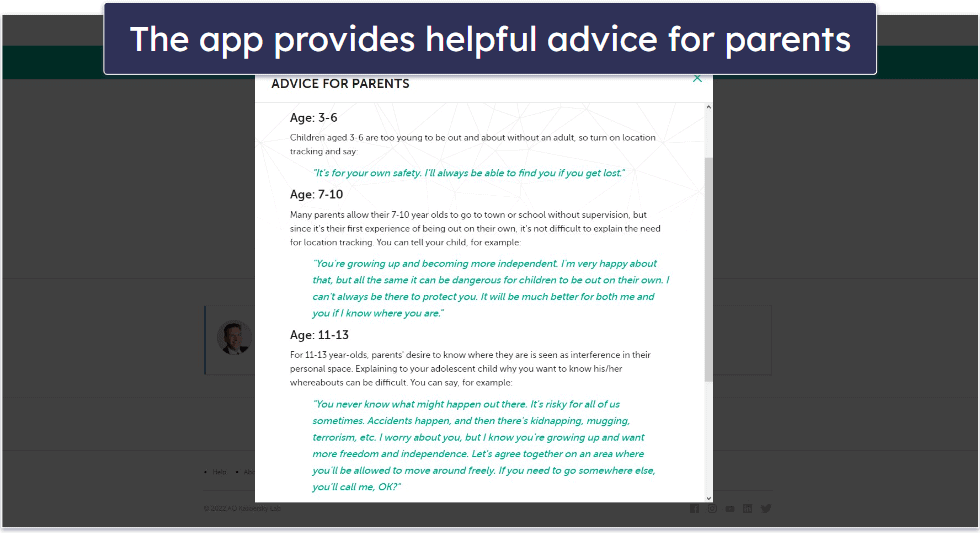
However, I don’t like how the web app doesn’t log you out after several minutes of inactivity (like Qustodio does) — if you leave your device unattended while you go out for a smoke or to get some groceries, your child could be able to lift certain restrictions without you knowing.
Overall, Kaspersky Safe Kids has a beginner-friendly web app that’s feature-rich and also provides access to useful advice for parents, but I’d like to see the provider add an inactivity timeout feature.
Kaspersky Safe Kids Customer Support — Responsive Live Chat & Email, Plus a Good Forum
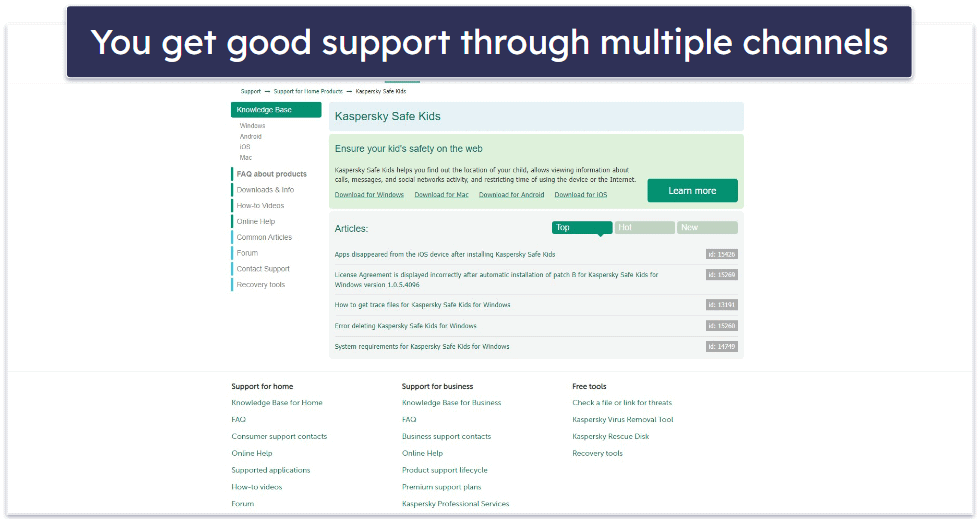
Kaspersky Safe Kids provides reliable customer support. You can seek assistance through live chat, email, or phone (accessible in over 10 countries including the UK and Canada). Additionally, there are thorough tutorials, handy troubleshooting guides, and a community forum. However, the FAQ section doesn’t cover the parental control app; it only focuses on Kaspersky’s other offerings.
I’m pretty happy with this provider’s support section. It’s a shame that it’s missing detailed FAQs, which top competitors such as Qustodio and Bark have, but it makes up for that by providing access to very detailed tutorials (some of them even include video guides) and useful troubleshooting guides. I almost never had to reach out to customer support to ask them how to use the parental apps.
I think it’s great that Kaspersky Safe Kids comes with live chat, as some top competitors (like Qustodio) don’t have that. I was usually connected to a live chat rep in around 1–2 minutes, but the reps weren’t helpful. They always referred me to the support section or told me they didn’t have the information on their “list.” Sometimes, the answers I got were vague — for example, if I asked whether a feature works on a specific OS, the rep would tell me it “could” work. When I pressed for a more definite answer, the rep told me that according to their internal guide, that feature should work, but that’s pretty much where the conversation stopped.
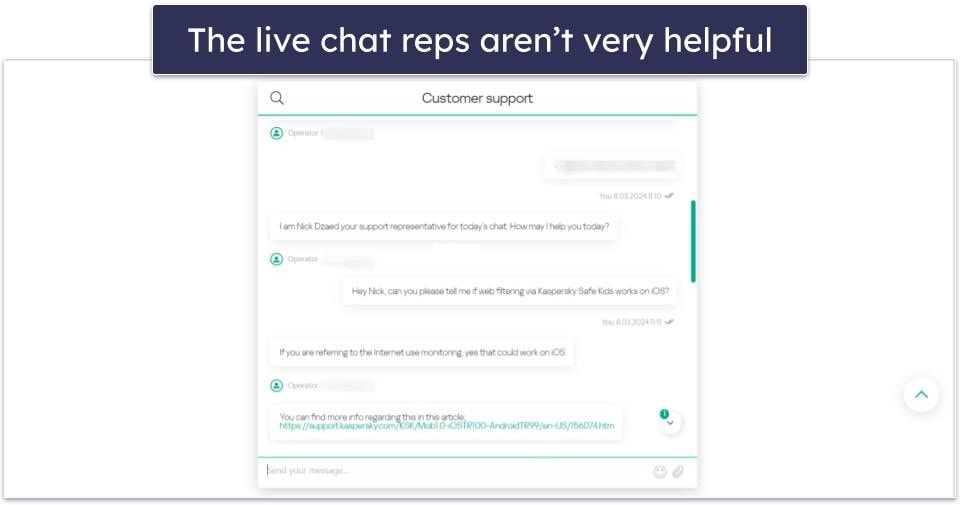
I also tested the phone support and found it quite satisfactory. The waiting time was minimal, and the agent gave beneficial responses. Moreover, I assessed the email support by sporadically sending emails at different times throughout a week, and responses usually came within a day. I invariably found them to be extremely helpful.
I visited the forum and posted multiple questions, gauging the level of activity. I was impressed to find that responses typically came within 3–4 hours and were always comprehensive and precise.
Overall, Kaspersky Safe Kids provides great customer support — it has really good tutorials, good live chat, email support, and phone support, and a very active forum. The only issues are that its support section doesn’t have FAQs, and it takes a bit long to be connected to a live chat rep.
What Kaspersky Safe Kids Can Do Better — More iOS Support & Monitoring Categories
Kaspersky Safe Kids is, overall, a good parental control app, but it has areas that could be improved:
- Limited iOS functionality: On iOS devices, Kaspersky Safe Kids has significant limitations. Its app filtering capabilities are limited to blocking apps by age category, and it only allows you to send a warning when your kids’ screen time is up, rather than enabling you to block the device outright. If you’re looking for comprehensive parental controls for iOS, I recommend Qustodio.
- Few predefined monitoring categories: The web filtering feature on supported devices allows you to block or whitelist websites in only 10+ predefined site categories. However, competitors like Norton Family offer 45+ predefined website categories, which gives you finer control over filtering web content.
- No location history: Although Kaspersky’s real-time GPS Tracking feature works well and is very useful, it doesn’t show you where your kids have been. This could be a problem if you aren’t able to frequently check your kid’s location.
- Inadequate YouTube monitoring: Kaspersky Safe Kids only monitors your kid’s YouTube searches on the website and not the app, and it doesn’t tell you which videos they actually watched on the web app — you’ll have to log into your mobile app to see that. Moreover, the monitoring won’t work if your kid accesses YouTube with the Brave or Tor browsers on desktop or any browser other than Chrome on mobile devices. If you want a comprehensive YouTube monitoring feature, I suggest getting Qustodio.
- Absence of call and SMS monitoring: Kaspersky Safe Kids doesn’t include call and SMS monitoring, a feature that is available with some other top parental control apps like Qustodio.
Is Kaspersky Safe Kids a Good Pick for Your Family in 2025?
Kaspersky Safe Kids is a good option for large families, as it allows you to monitor unlimited devices. It also provides access to good filtering and tracking features and comes with user-friendly parental apps.
You get access to all industry-standard parental control features, such as web and app filtering, location tracking, time limits, scheduling, and activity reports. I especially like that kids can’t use top VPNs to bypass Kaspersky’s web filtering.
In addition, Kaspersky Safe Kids also provides access to extra features — it has YouTube Safe Search, which enables safe search on YouTube’s site and app, YouTube search monitoring, which shows you what your kids search for on YouTube’s site, and Allowed Area, which lets you set up huge geofenced zones. Also, there’s Battery Tracker, which displays the battery level of your kid’s device, and a feature that monitors your child’s activity on the VK social media platform.
That said, there are some areas that need improvement — Kaspersky Safe Kids’s app filtering is pretty limited on iOS devices, and its location tracking feature doesn’t display your kid’s previous locations, only their current whereabouts. What’s more, the parental mobile apps don’t have the social media monitoring feature, and the Android and iOS apps for parents don’t display your kid’s web activity.
But, overall, Kaspersky Safe Kids is a decent parental control app. It’s got a decent free plan and is available as a very affordable standalone purchase — alternatively, you can get 1 year of free access to it through the Kaspersky Premium subscription, which also provides access to one of the best antivirus programs in 2025. And each purchase is backed by a 30-day money-back guarantee.
Frequently Asked Questions
Can VPNs bypass Kaspersky Safe Kids’s web filtering?
No — I tested multiple top VPN services with Kaspersky Safe Kids on both mobile and desktop, and they weren’t able to circumvent its web filtering. I tested this on Chrome, Firefox, and Edge and in Incognito/Private mode, and I wasn’t able to access inappropriate sites.
Can Kaspersky Safe Kids monitor calls and text messages?
No, you can’t track your child’s phone calls and text messages with Kaspersky Safe Kids. If that’s something you’re interested in, I recommend checking out Qustodio instead — its Call & SMS feature can monitor calls and text messages on iOS and Android, but you’ll need to perform a manual setup to use it. Luckily, the provider has helpful tutorials, so the setup process will be pretty simple.
Can Kaspersky Safe Kids monitor YouTube?
Yes, Kaspersky Safe Kids monitors what your kids search for on both the YouTube site and app. The monitoring works really well, but it’s a shame that it can’t also monitor what videos your children watch — if that’s something you want, I suggest trying Qustodio instead, as it has a dedicated YouTube monitoring feature that monitors both searches and watched videos on the YouTube site and app.
Can Kaspersky Safe Kids block apps?
Yes, Kaspersky Safe Kids is able to restrict tons of apps that are popular with kids and teens, including YouTube, Discord, Instagram, TikTok, WhatsApp, and more. Unfortunately, the app filtering feature is pretty limited on iOS — it can only block access to apps based on public age-appropriate ratings, so you can’t manually block individual apps. If you need more control over your child’s iOS app usage, I recommend using Qustodio instead because it can detect and block 20,000+ iOS apps (Qustodio is also the best parental control app for iOS devices in 2025).
Is Kaspersky Safe Kids free?
Kaspersky Safe Kids offers a free plan that includes access to some of its features, like web and app filtering and screen time limits. It also monitors an unlimited number of devices.
That said, its paid subscription, which adds location tracking and YouTube monitoring, is one of the most affordable parental control apps on the market. Each purchase is also backed by a 30-day money-back guarantee, so you can always try it out to see if it works for your family before committing to the fee.
What devices does Kaspersky Safe Kids work on?
Kaspersky Safe Kids has apps for parents and kids on the following platforms:
- Apps for kids — iOS, Android, Windows, and macOS.
- Apps for parents — iOS, Android, and web browsers.
If you need a parental app that also monitors devices like Chromebook and Kindle, I recommend checking out Qustodio instead.
Can kids delete Kaspersky Safe Kids from their devices?
No, as Kaspersky Safe Kids comes with uninstall protection, which requires you to type in your parental login credentials to uninstall the kids app. That’s why you need to keep your username and password stored somewhere safe, where your kids can’t access them.

