iKeyMonitor Review: Quick Expert Summary
iKeyMonitor comes with many powerful surveillance features. It allows you to read all of your kid’s messages on their phone and various social media platforms, it lets you set up keyword alerts to notify you when your kid types certain words or phrases, and it’s able to screenshot or record a live video of your kid’s phone screen.
It also comes with some industry-standard parental control features including:
- App filtering — iKeyMonitor lets you decide which apps your kids are allowed to use on their phone, when, and for how long.
- Location tracking — It shows your kid’s location in real time and lets you set up geofenced zones.
- Activity reports — Lets you view your kid’s web history, call history, photos and screenshots, and more.
However, iKeyMonitor lacks some core parental control features, like web filtering and the ability to set screen time limits and schedules. It’s rather pricey compared to other top parental controls (mSpy offers similar features at a lower cost).
iKeyMonitor has kids apps for Android and iOS and parental apps for Android and web browsers. The parental apps are quick and easy to set up but some of the features are very unintuitive. The kids apps are difficult to set up on Android devices, and there’s a huge caveat about the kids app for iOS devices: iKeyMonitor only works on jailbroken iPhones and iPads — jailbreaking is an extremely technical process and can not only compromise the device’s security but also permanently damage the phone if done incorrectly.
Overall, I would only consider iKeyMonitor for its surveillance and logging features. There are many other parental controls, like Qustodio, that are better for managing your kid’s web and app usage, screen time, and schedule.
iKeyMonitor has a 3-day free trial, a free plan, and several paid plans containing different sets of features and each license can only monitor a single device. Unlike most parental control apps, iKeyMonitor has no money-back guarantee.
| 🏅 Overall Rank | Ranked 21st out of 27 parental controls |
| 🖥️ Web & App Filtering | ✅
(only app filtering) |
| ⏲️ Time Limits | ❌ |
| 📍 Location Tracking | ✅ |
| 💸 Starting Price | $9.99 / month |
| 📀 Supported Operating Systems | Android, iOS |
| 📱 Number of devices | 1 |
| 🎁 Free Plan | ✅ |
| 💰 Money-Back Guarantee | ❌ |
iKeyMonitor Full Review — Good Surveillance, Poor Parental Controls

iKeyMonitor is a good surveillance app but a poor parental control app. It allows you to read all of your kid’s messages, see every keystroke they make on their phone, and even spy on their screen and surroundings.
However, it lacks important features available on top parental control apps, such as web filtering, time limits, and scheduling, and it’s not particularly user-friendly. Additionally, iKeyMonitor is on the pricier end of parental control apps.
iKeyMonitor Plans & Pricing — Quite Pricey & No Money-Back Guarantee
iKeyMonitor has a free plan and 6 paid plans. It also has a 3-day free trial.
The best way to see all of these plans and what they offer is to sign up for the 3-day free trial, and then click on License in the sidebar — iKeyMonitor’s website is pretty useless for learning about its plans.
The 3-day free trial comes with all of iKeyMonitor’s features and is a great way to test it out for yourself. You don’t need to provide your credit card information to sign up for the free trial either.
At the end of the free trial, your account will be downgraded to iKeyMonitor’s Free Basic plan, which only offers limited logging and location tracking features. If you want to continue using all of its features, you can upgrade to one of its paid plans, which include different selections of iKeyMonitor’s features.
Overall, I find iKeyMonitor to be quite expensive compared to other top parental control apps, especially since each license can only be used to monitor 1 device. mSpy offers a similar suite of features for a lower price.
Additionally, iKeyMonitor doesn’t come with a money-back guarantee — you’re only eligible for a refund if iKeyMonitor doesn’t work on your device, its technical staff can’t solve the problem, and it’s been less than 30 days since your purchase.
iKeyMonitor accepts payment through credit/debit cards, PayPal, and wire transfer.
Here’s an overview of iKeyMonitor’s plans:
| Free Basic | 3 Days Full | Social Monitor | Voice Recorder | Logger | Photo Monitor | Full Plan | |
| Price |
Fee | $9.99 / month | $29.99 / month | $29.99 / month | $29.99 / month | $29.99 / month | $59.99 / month |
| Devices | 1 | 1 | 1 | 1 | 1 | 1 | 1 |
| Call Tracker | ✅ | ✅ | ✅ | ✅ | ✅ | ✅ | ✅ |
| SMS Message Monitoring | ✅ | ✅ | ✅ | ❌ | ❌ | ❌ | ✅ |
| Social Media Monitoring | ❌ | ✅ | ✅ | ❌ | ❌ | ❌ | ✅ |
| Location Tracker | ✅ | ✅ | ✅ | ✅ | ✅ | ✅ | ✅ |
| Wi-Fi History | ✅ | ✅ | ✅ | ✅ | ✅ | ✅ | ✅ |
| Kelogger & Keyword Alert | ❌ | ✅ | ❌ | ❌ | ✅ | ❌ | ✅ |
| Screen Recording | ❌ | ✅ | ✅ | ❌ | ❌ | ❌ | ✅ |
| Surround Recording | ❌ | ✅ | ❌ | ✅ | ❌ | ❌ | ✅ |
| Web History | ❌ | ✅ | ❌ | ❌ | ✅ | ❌ | ✅ |
| Clipboard Tracker | ❌ | ✅ | ❌ | ❌ | ✅ | ❌ | ✅ |
| Screenshot & Photo Viewer | ❌ | ✅ | ❌ | ❌ | ❌ | ✅ | ✅ |
| App Time Limits | ❌ | ✅ | ✅ | ✅ | ✅ | ✅ | ✅ |
Free Basic — Simple Free Plan
You can’t sign up for the Free Basic plan directly. Instead, you’re automatically downgraded to its Free Basic plan when your 3-day free trial expires. This plan provides access to its call tracker, SMS message monitoring, location tracker, and Wi-Fi history features.
3 Days Full — 3-Day Starter Plan
The 3 Days Full plan includes all of iKeyMonitor’s features but only lasts for 3 days. The intent, I think, is to give customers a way to try out all of iKeyMonitor’s features for a lower price ($9.99 / month). Since you can already try all of iKeyMonitor’s features using the 3-day free trial, there’s no real reason to use this plan.
Social Monitor — Solid Online Monitoring Features
Upgrading from the Free Basic plan to the Social Monitor plan costs $29.99 / month and adds the following features: social media monitoring, screen recording, and app time limits. This plan is good for parents who want to know what their kids are saying and doing on social media apps but don’t want to pay for the other features included in the Full Plan.
Voice Recorder — Listen-In Features
The Voice Recorder plan costs $29.99 / month and adds Sound Recording and App Time Limits. Although the Voice Recorder plan supposedly offers the ability to record calls, I wasn’t able to find any call recording function on the 3 Days Full plan. For this reason, I can only really recommend this plan for parents who want access to the Sound Recording feature.
Logger — Comprehensive Browsing Protection
The Logger plan costs $29.99 / month and adds the following features: Keylogging and Keyword Alerts, Web History, Clipboard Tracker, and App Time Limits.
This is a great plan for general monitoring and supervision. I recommend it for parents who don’t necessarily feel the need to read all of their kids’ SMS and social media conversations and won’t make use of iKeyMonitor’s advanced surveillance features, like Screen Recording and Sound Recording.
Photo Monitor — Complete Photo Surveillance
Upgrading from the Free Basic plan to the Photo Monitor plan costs $29.99 / month and adds the following features: Screenshot and Photo Viewer and App Time Limits. I would only recommend this plan if you’re very concerned about the kinds of pictures your kid may be taking.
Full Plan — Ultimate Plan With Complete Feature List
This plan costs $59.99 / month and includes all of iKeyMonitor’s features. Choose this plan if iKeyMonitor’s cheaper paid plans don’t cover all of your needs.
iKeyMonitor Features — Advanced Surveillance Features, but No Web Filtering or Screen Time Limits
iKeyMonitor has the following essential parental control app features:
- App filtering — Decide which apps your kids are allowed to use and when.
- Location tracking — Tracks your kids in real time and records where they go.
- Activity reports — iKeyMonitor logs a huge amount of information about your child’s device use and online activities, including their chats, web history, emails, photos, and more.
iKeyMonitor also comes with other unique features like the ability to read your kid’s messages on social media apps, record your kid’s screen, set up keyword alerts, and more.
However, it’s missing some basic parental control app features, such as web filtering, time limits, and scheduling.
Chat Logger — Powerful Tool to Track Your Kid’s Messaging
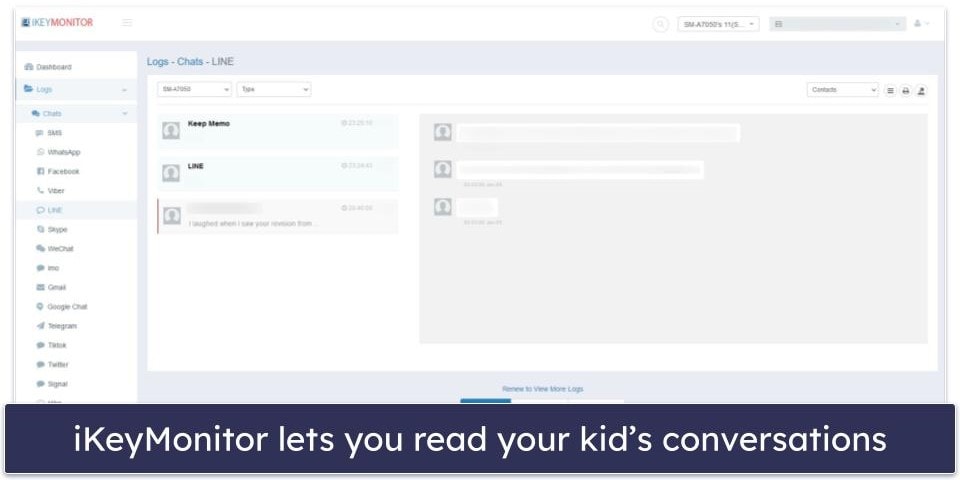
iKeyMonitor records your kid’s messages on a wide variety of communication platforms. It also records any voice messages, images, and attachments sent through these platforms.
Chat Logger is a very powerful feature. Most other parental controls don’t have a chat logging feature, and the ones that do are a lot more limited. For example, Qustodio only lets you read your kid’s SMS messages, and Bark can monitor 30+ social media platforms but will only show you messages containing potential issues (you can’t read every message).
In my tests, I found chat logs easy to view, and I appreciated how iKeyMonitor includes convenient options to sort by contact and type (text logs, voice, images, attachments).
| iKeyMonitor Can Record Messages Sent On: | |
| SMS | ✅ |
| ✅ | |
| ✅ | |
| ✅ | |
| Skype | ✅ |
| Snapchat | ✅ |
| TikTok | ✅ |
| Tinder | ✅ |
| Gmail | ✅ |
| Google Chat | ✅ |
| Telegram | ✅ |
| ✅ | |
| X (Twitter) | ✅ |
| Signal | ✅ |
| Hike | ✅ |
| KakaoTalk | ✅ |
| KIK | ✅ |
| Ok | ✅ |
| Zalo | ✅ |
| ✅ | |
| LINE | ✅ |
| Imo | ✅ |
| Viber | ✅ |
Overall, I think Chat Logger is one of iKeyMonitor’s best features. It’s an easy-to-use tool for concerned parents to keep track of what’s going on in their kids’ lives.
Keylogger & Keyword Alert — Unique & Comprehensive Monitoring
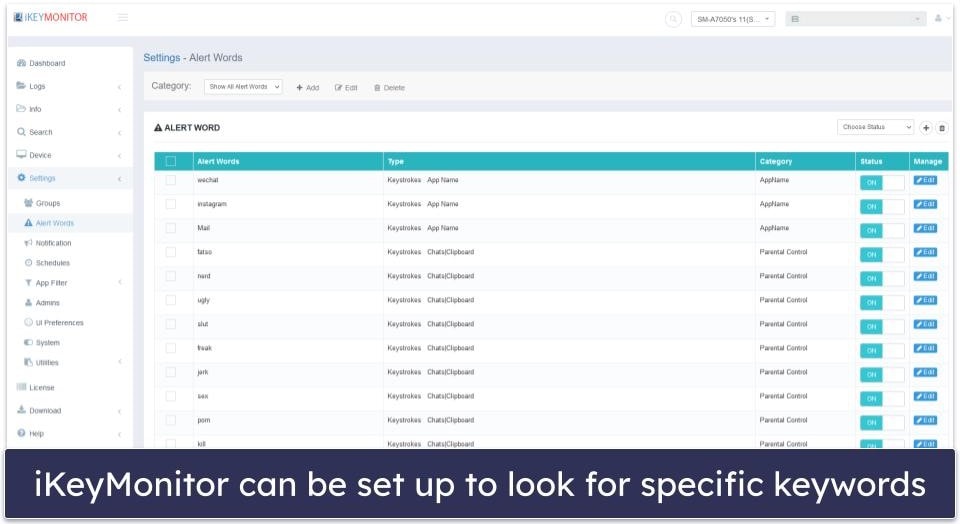
iKeyMonitor tracks every keystroke made on your kid’s device, so you can see everything they type, even outside of the specific communication platforms that it monitors.
You can also set it up so that you’ll be alerted if iKeyMonitor detects specific keywords and have it take a screenshot or start recording when those keywords are detected. This can help you catch cyberbullies, scammers, sexual predators, and other potential issues before they become a problem.
Bark can also detect issues like anxiety, bullying, depression, and drugs, and it monitors photos and videos in addition to text. As mentioned earlier, it only shows you content that contains potential issues (you can’t see every message your child sends and receives).
Overall, I think Keyword Alert is great — it provides unique and comprehensive protection and monitoring capabilities unavailable on most other parental control apps. But Bark is a strong alternative.
Screen Recording & Surround Recording — Useful for Monitoring Your Kid’s Activities
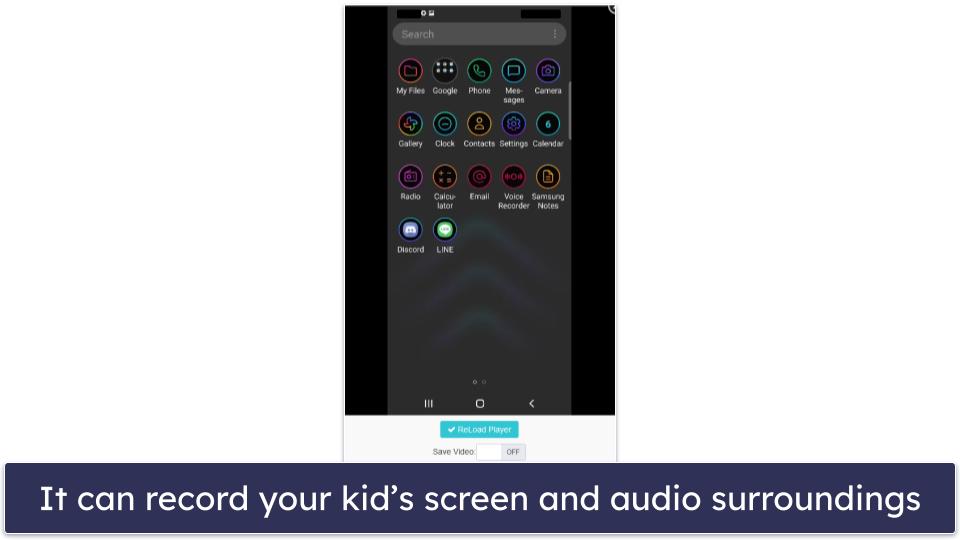
iKeyMonitor can take a screenshot of your kid’s phone screen at any time, provide a live video feed of what they’re doing on their device, and listen to their phone’s surroundings. In my tests, it worked exactly as advertised, and I experienced no issues except for a slight delay on the video/audio, which is completely understandable.
I also liked how you can choose whether or not to save the video/audio. This might be handy if you want some evidence of cyberbullying, for example.
Overall, I was very happy with Screen Recording and Sound Recording. Few other parental control apps allow you to do this. mSpy has a similar screen recording feature, but it can only take screenshots (it doesn’t have the option of providing live video). It also can’t record a phone’s audio surroundings.
Location Tracking — Very Accurate, With Great Geofencing
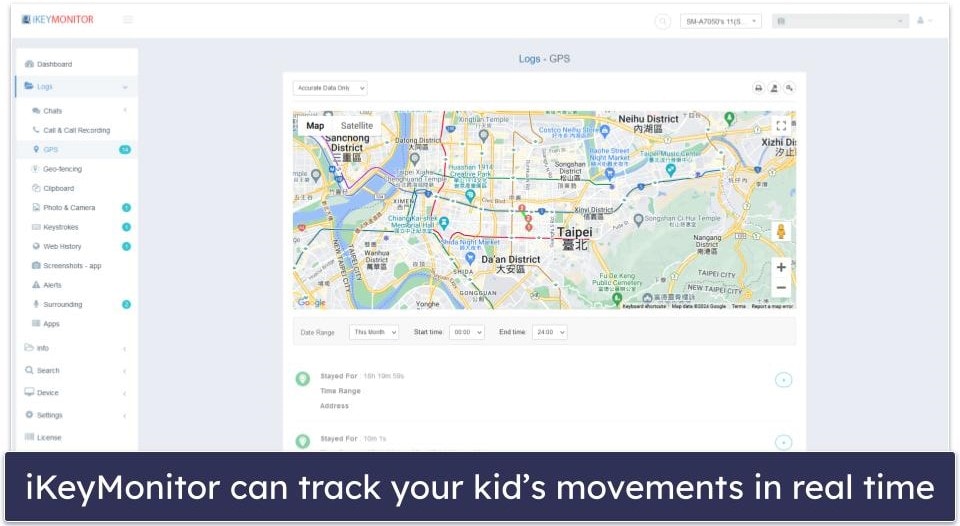
iKeyMonitor’s location tracking feature is very good. Not only does it show you where your kid is on a map, but it also keeps track of where they’ve been for the entire month, when they were at a location, and for how long. It lets you sort by day and time of day, so you can easily find the information you’re looking for.
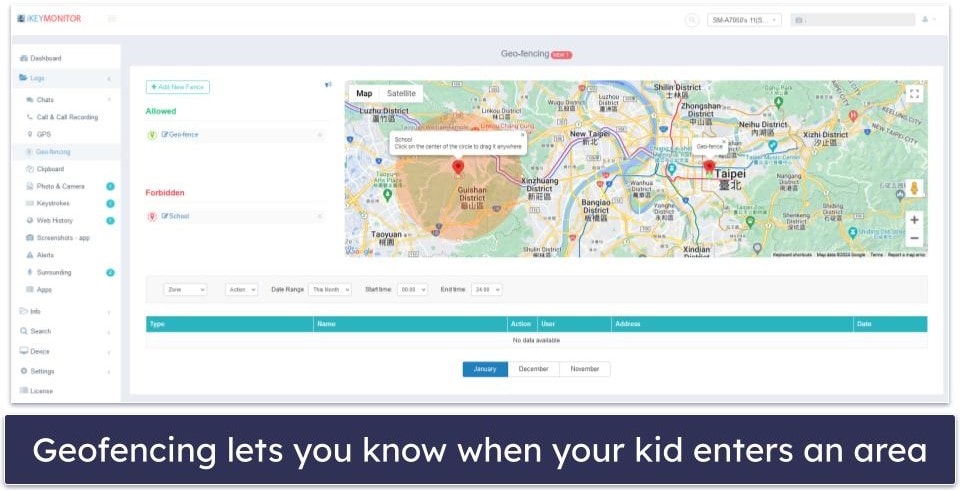
It also has a geofencing feature. You can set it up so that whenever your kid enters or leaves a geofenced area, you receive a notification. This could be used to ensure that your kid arrives safely at home after school or to alert you when they’re somewhere they shouldn’t be, for example. There appears to be no limit to the size of the geofenced zones you can create.
iKeyMonitor’s geofencing feature compares favorably to the geofencing features of top parental control apps. I found it a bit awkward, though, that you can’t input an address or coordinates when placing your geofenced zone — you have to physically drag and drop the circle onto the location you want on the map.
Overall, iKeyMonitor’s location tracking feature is pretty good. Its geofencing feature will let you know when your child enters or leaves an area that you define.
Web History — Very Limited & No Option to Block Sites
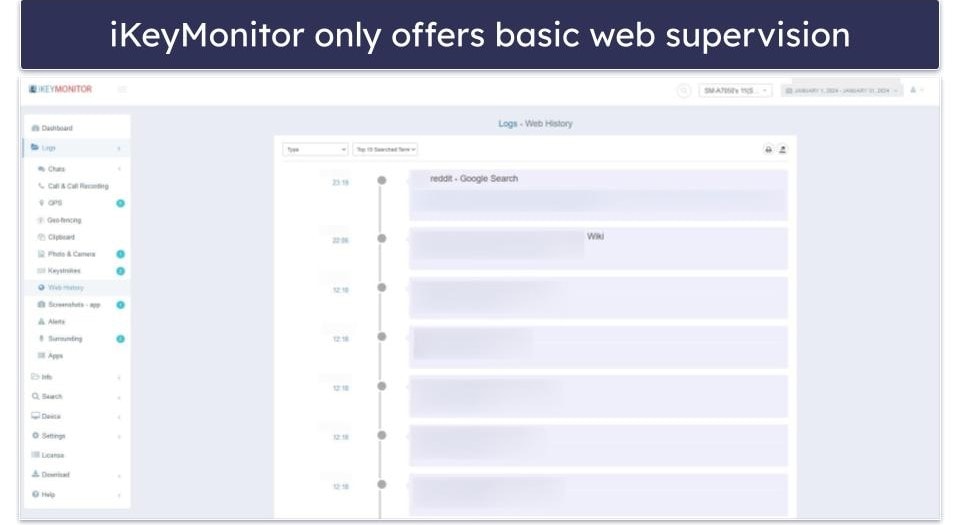
iKeyMonitor’s Web History feature is simple and allows you to see what your kid is doing on the internet. You can see their searches and what webpages they’ve visited. Unlike most other parental control apps on the market, iKeyMonitor doesn’t offer a way for you to block specific websites or categories of websites.
Overall, Web History is a very limited version of the web supervision features of other top parental control apps. Norton Family, for example, not only tracks your kid’s search terms and webpage visits but also allows you to blacklist specific websites and restrict access to 45+ predefined website categories, including Crime, Alcohol, Gambling, Suicide, Violence, and more.
App Filtering — Hard to Use & No Guidance Provided
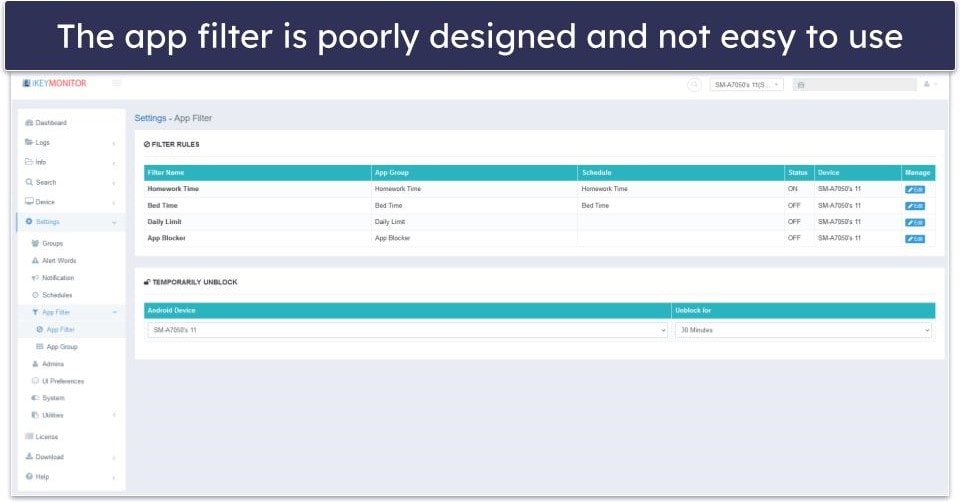
iKeyMonitor’s app filtering feature is awkward and unintuitive. Its features are spread out across 3 different tabs, App Filter, App Group, and Schedules, and neither the tab names nor the contents of the tabs themselves offer any real guidance on how to get it all working.
To give you a sense of how poorly designed it is, you can rename and turn on/off different filters in the App Filter tab, but you can’t actually decide which apps are or are not allowed here — you have to do that in the App Group tab. And you can’t decide when these filters apply in either of those two tabs — you have to do that in the Schedules tab (which isn’t even under the App Filter category on the sidebar).
Overall, iKeyMonitor’s app filter is simply not worth the effort it takes to use it. Do yourself a favor and get a different parental control app if app filtering is important to you. I recommend Qustodio, which lets you quickly and easily block or set time limits on specific apps.
App Time Limits — Confusing & Difficult to Find
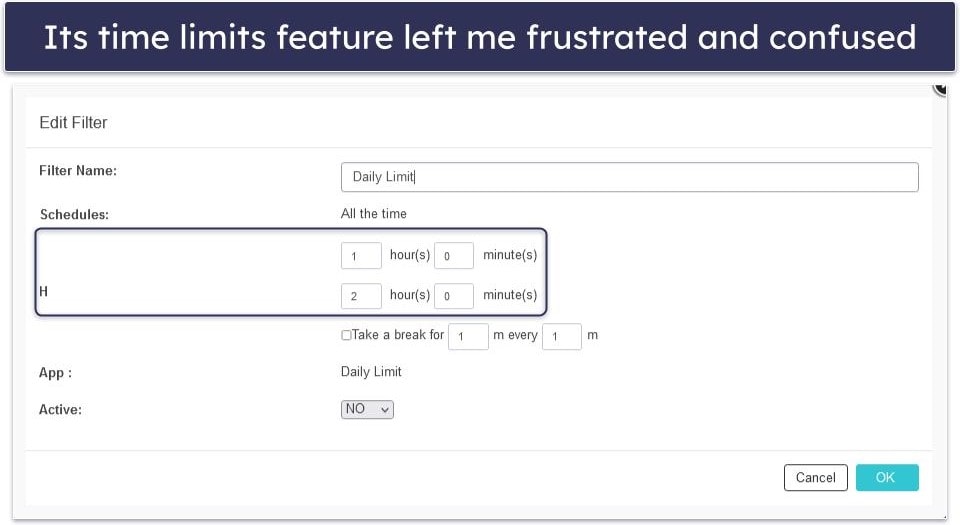
I had a hard time figuring out how to use iKeyMonitor’s app time limits feature. First of all, it’s difficult to even find. It doesn’t have its own tab — the feature is buried in the App Filter tab as a filter rule. The feature itself also lacks any kind of explanation for how to use it. In fact, some crucial text for the feature is missing entirely.
Additionally, while this feature allows you to place a time limit on the use of apps that you specify, it’s not flexible because there doesn’t seem to be a way to set different time limits on different apps like you can with Qustodio.
iKeyMonitor’s app time limits has one unique and interesting feature: you can make your kid take a break every so often by setting it so that after every X minutes, the specified apps are blocked for Y minutes. But this feature also lacks flexibility, since you can’t set different time intervals for different apps.
Overall, iKeyMonitor’s time limits left me frustrated and confused. I recommend getting a different parental control app if you want to set screen time limits or time limits on apps.
Additional Features — Useful Tools for Monitoring
- Screenshot & Photo Viewer — You can see any screenshot or photo your kid takes with their device.
- Call tracker — iKeyMonitor can track who your kid calls and receives calls from. This works for regular phone calls, as well as for calls on WhatsApp, Snapchat, Viber, Instagram, Skype, and Messenger.
- Contacts Viewer — This simple feature lets you see your kid’s contacts list.
- Clipboard Tracker — iKeyMonitor automatically records anything that your kid puts on their device’s clipboard. In other words, if they use the cut or copy function on something, you’ll know.
- Wi-Fi History — This lets you see which Wi-Fi networks your kid’s device has connected to, where, when, and for how long.
- Calendar Tracker — You can see any events that your child puts on their device’s calendar app.
iKeyMonitor Installation & Setup — Easy on Desktop, Tricky on Mobile
iKeyMonitor has apps for parents and kids. It has a web app (Chrome, Firefox, Edge, and Safari) and Android app for parents, and apps for kids on Android and iOS.
| Apps for Kids | Apps for Parents |
| Android, iOS | Web browsers (Chrome, Firefox, Edge, Safari), Android |
The parental apps are very easy to set up. However, installing iKeyMonitor on your kids’ Android device can be a bit tricky because you’ll have to give it a lot of different permissions and change many configurations on your phone for it to work properly. Installing iKeyMonitor on iOS is even more challenging because you’re required to jailbreak the device.
iKeyMonitor Parental App Installation & Setup
If you use iKeyMonitor’s web app, no setup is required — all you have to do to reach the parental dashboard is to visit emcpanel.com and log into your iKeyMonitor account.
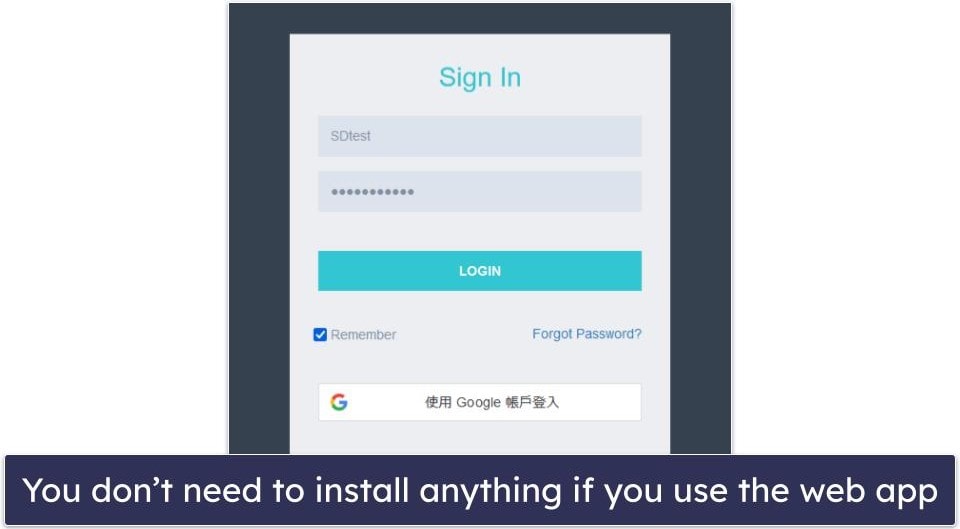
iKeyMonitor also has an Android app, which you can find at ikeymonitor.com/remote-control-panel or by clicking your profile icon in the top right corner of your parental dashboard and choosing Panel Viewer App. Next, scan the QR code provided with your Android phone, and then download and install the .apk file.

iKeyMonitor Kids App Installation & Setup
To start, log into the parental app and click Add a device / Download on the dashboard.
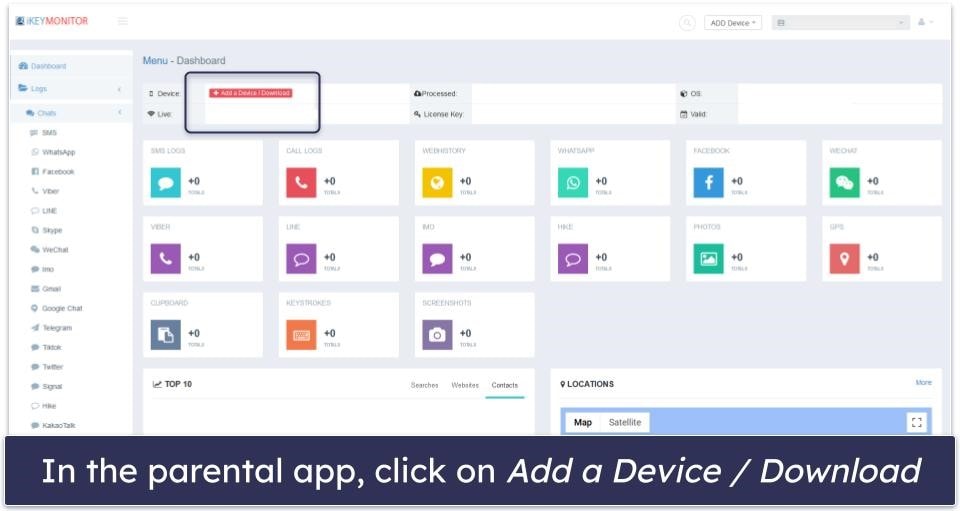
Next, select whether you want to monitor an Android or iOS device. For this tutorial, I used my Android smartphone.
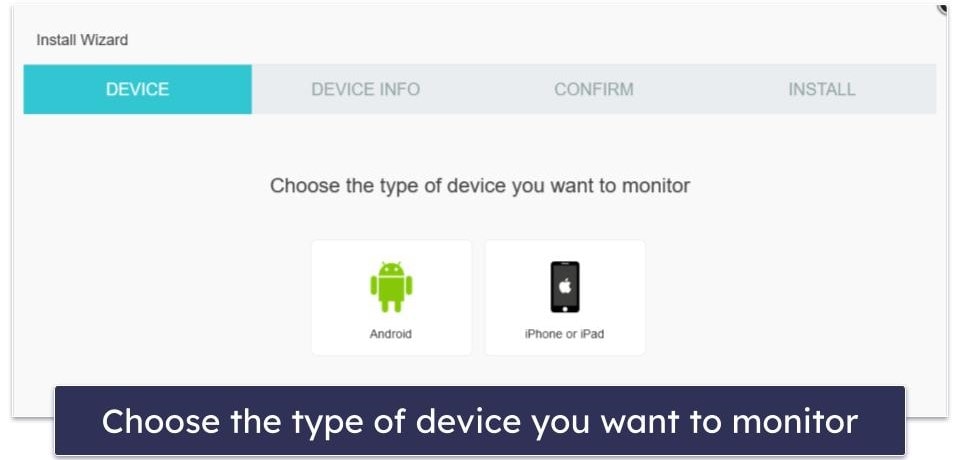
On the following screen, the installation wizard will ask you if the device you’re using is the one you wish to monitor. You can install iKeyMonitor directly on the target device or copy the iKeyMonitor files over from a different device. Either way, you’ll need to have physical access to the target device.
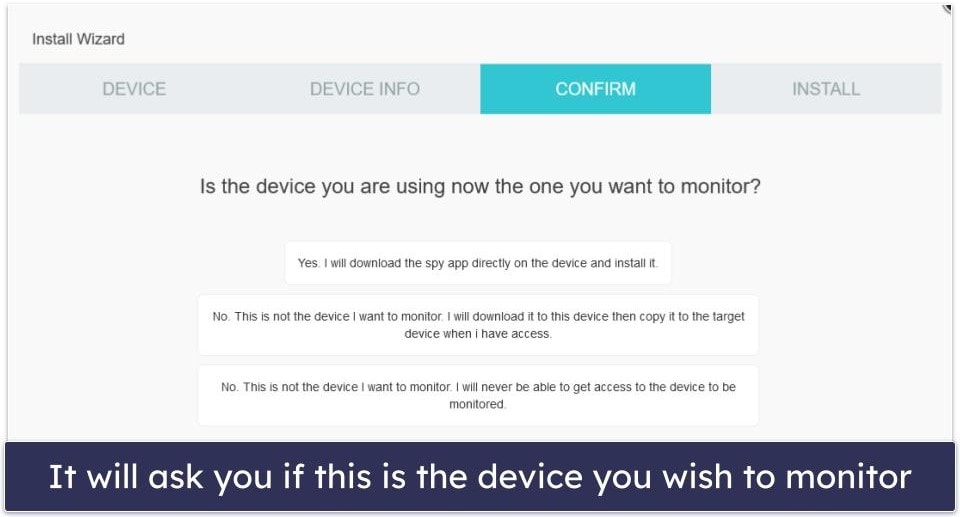
After selecting the appropriate option, you’ll be taken to a page with step-by-step instructions for installing iKeyMonitor.
The first step is to disable Play Protect and Play Store Notification on the target device. To do so, open the Google Play Store app, tap your profile icon in the top right, and then tap Play Protect.
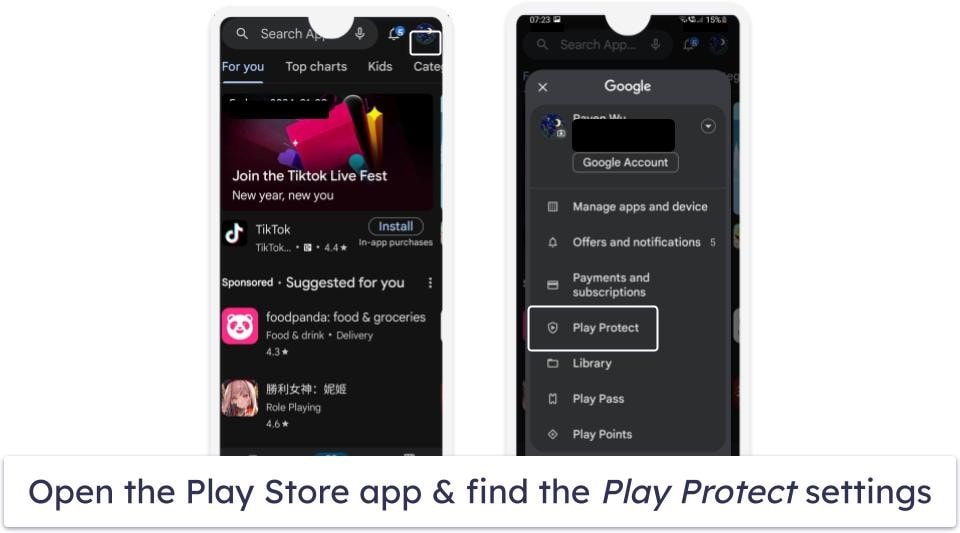
Next, tap the gear icon in the top right to go to the Play Protect settings menu. Finally, toggle off both Scan apps with Play Protect and Improve harmful app detection off.
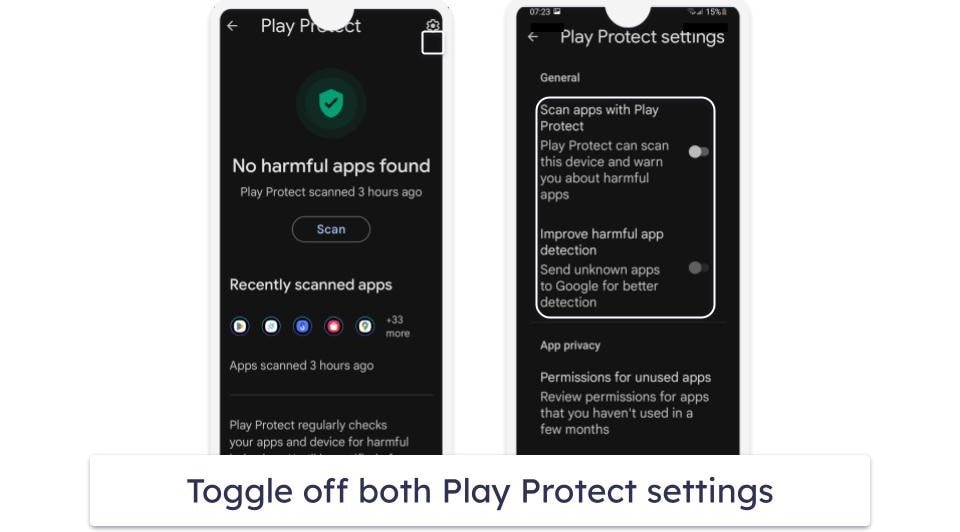
The second step is to disable Google Play Store notifications. Go to the phone’s settings menu, tap on Apps, find the Google Play Store app, and then turn off notifications.
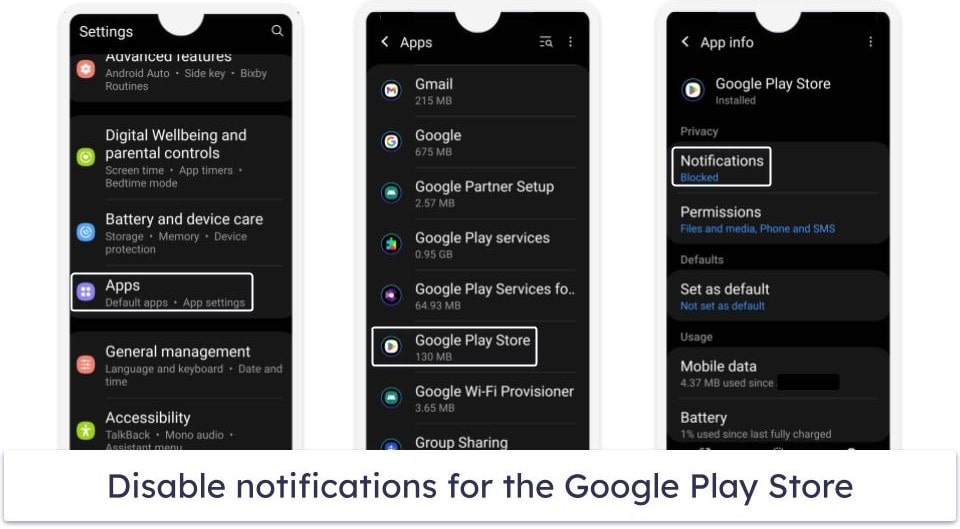
Now, download the iKeyMonitor app by scanning the QR code with the target device or downloading the files onto the target device directly. Once the .apk file is downloaded, open and install it.
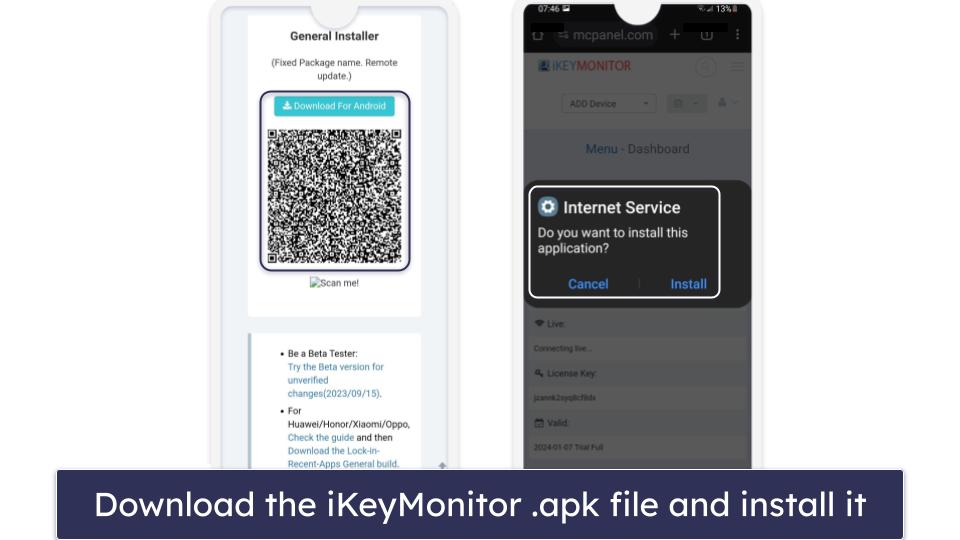
When you launch the app for the first time, you’ll be asked to give iKeyMonitor a bunch of permissions that it needs to work. Allow all of them, then enter your iKeyMonitor license key and log into your account.
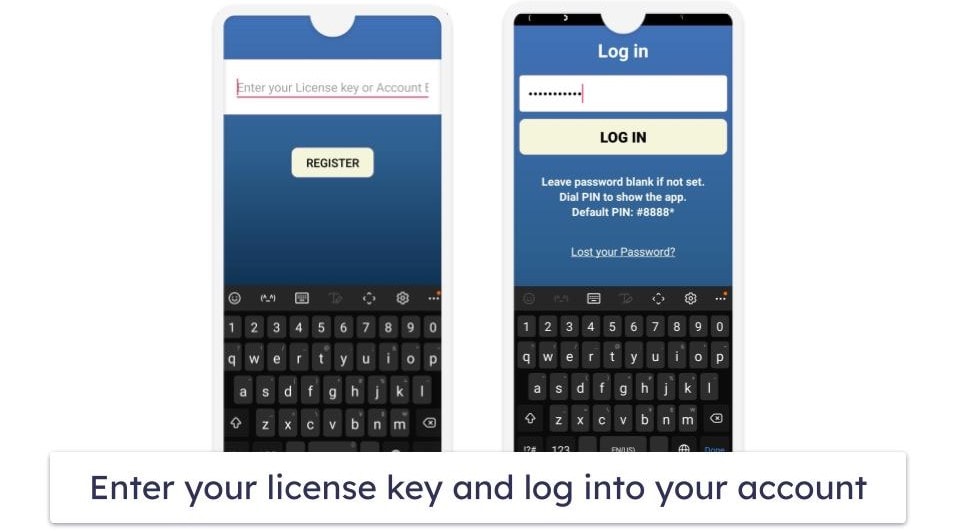
Next, the installation wizard will guide you through some other configurations you have to change to ensure that iKeyMonitor works properly. Simply follow the on-screen instructions and guides in the app to complete the process.
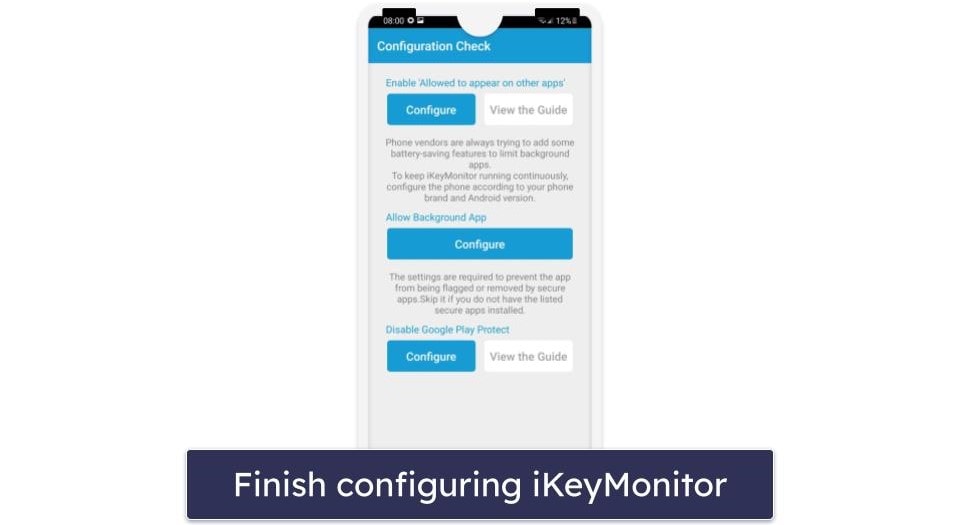
Once all the configurations are done, you’re all set to start monitoring your child’s device!
iKeyMonitor Ease of Use — Not Many Explanations
iKeyMonitor’s parental apps aren’t the easiest to use — it doesn’t explain how to use any of its features and settings, so you’re left to figure things out by yourself. Some of the app’s features are also highly unintuitive. In this regard, I think Qustodio’s parental app did a much better job.
iKeyMonitor doesn’t have an app that’s supposed to be used by kids. The app that you install on your kid’s device is purely for monitoring purposes. You can hide the app if you wish, so it runs in the background and doesn’t bother your kid.
Mobile & Tablets — App Is Basically Redundant
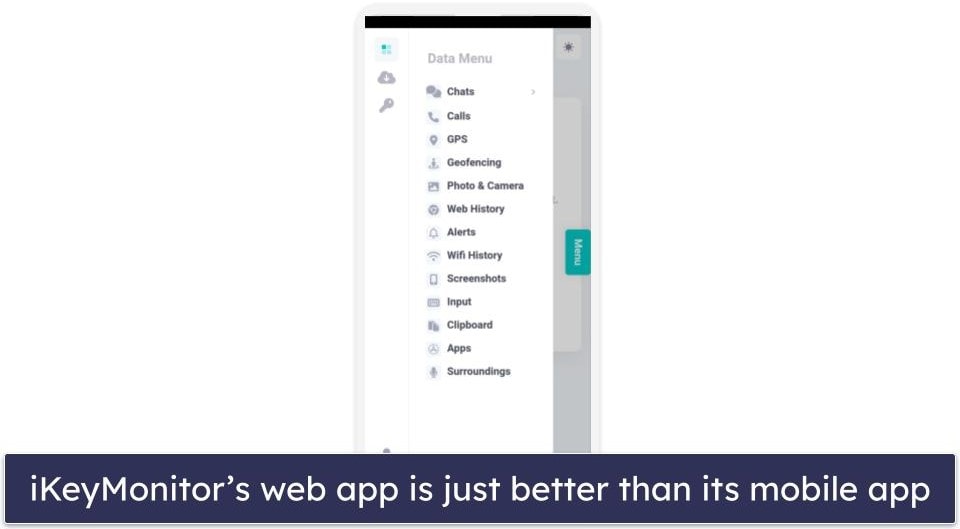
While iKeyMonitor has a mobile app, there’s no real reason to use it instead of its web app. There’s no iOS version. It can’t be downloaded from the Google Play Store — you have to download and install an .apk file from iKeyMonitor’s website. It actually has fewer features compared to its web app. You can only view logs on it. In addition, you can’t set up new web and app filters, schedules, or new keywords you wanted to be alerted for, among other things.
Overall, iKeyMonitor’s mobile app is redundant because its web app is easier to use and more feature-rich.
Web App — Feature-Rich but Could Use Some Instructions
iKeyMonitor’s web app is designed to work well on any device, including large desktop screens and small mobile screens. You can access it through any browser by visiting emcpanel.com and signing in to your iKeyMonitor account.
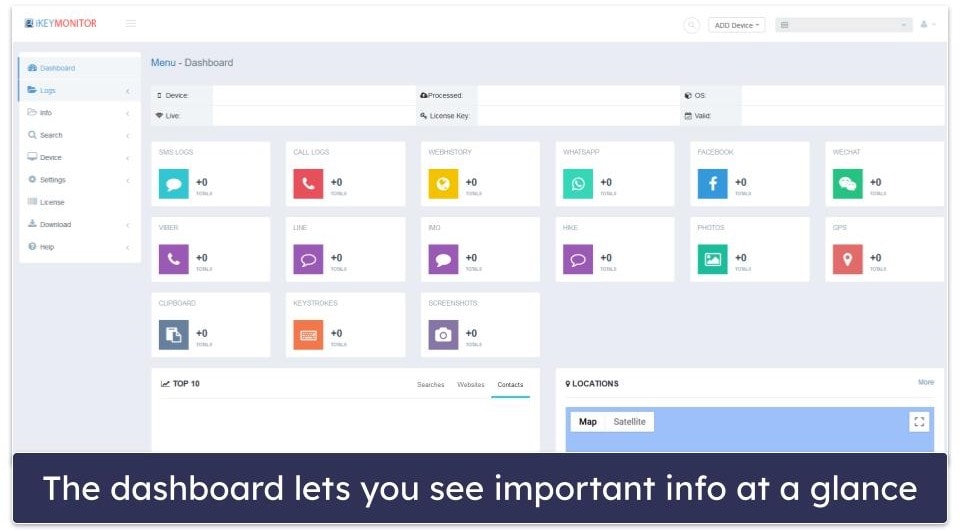
I like how the dashboard allows you to quickly view new logs, alerts, and your child’s current location. I also think it’s great how clicking any of the icons or the More button shows you more details. The icons also act as shortcuts that take you to the specific page for that feature.
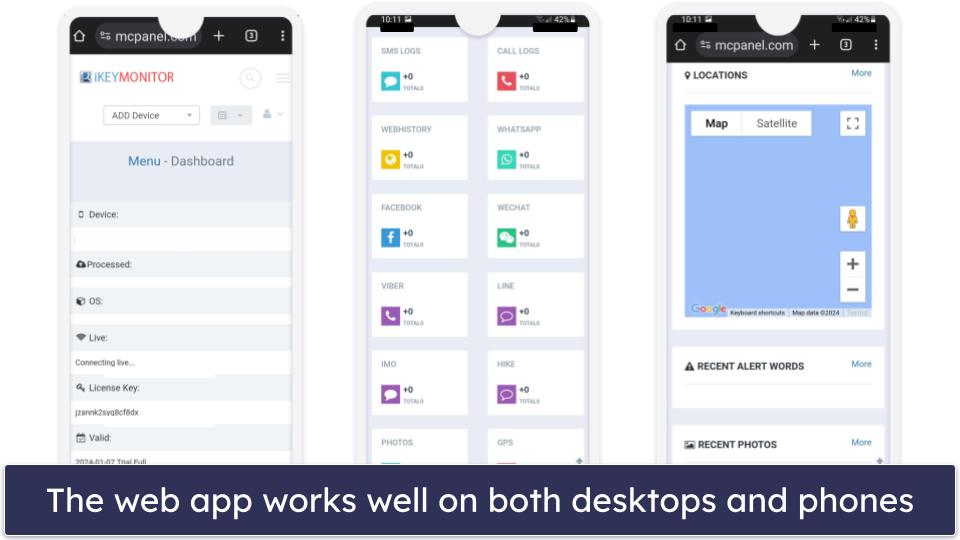
However, as mentioned previously, iKeyMonitor’s features and settings don’t come with any explanations, so it can be hard to figure out how to use some of them.
Overall, iKeyMonitor’s web app is convenient and feature-rich, but it’s not the most user-friendly.
iKeyMonitor Customer Support — Could Be Much Better
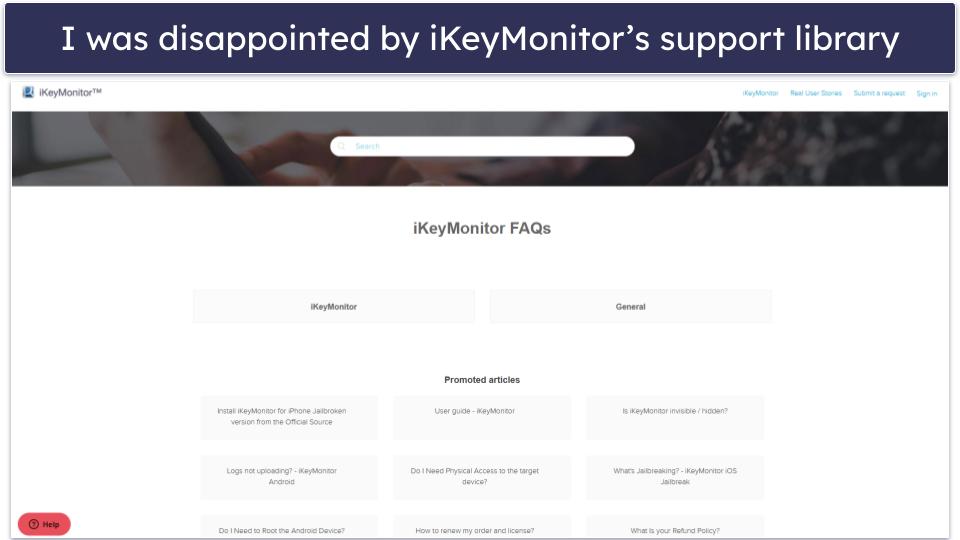
iKeyMonitor’s customer support isn’t great. It has a support library with various FAQs and guide articles, but the quality of these articles is mixed. Some articles are quite detailed and include clear, step-by-step instructions with accompanying images. Other “articles” consist of a single sentence or a broken link to a video tutorial.
In general, I also found its website misleading, uninformative, and/or outright inaccurate. For example, it has a feature comparison page that shows what iKeyMonitor can do on a rooted Android device compared to a non-rooted Android device. But when I asked a support rep, they informed me that all of iKeyMonitor’s features work on non-rooted Android devices.
If the website and support library don’t answer your question, you can contact iKeyMonitor by submitting a ticket. When I tested this system, I received responses within hours of submitting my ticket, and the support rep that replied to me was always able to address my concerns.
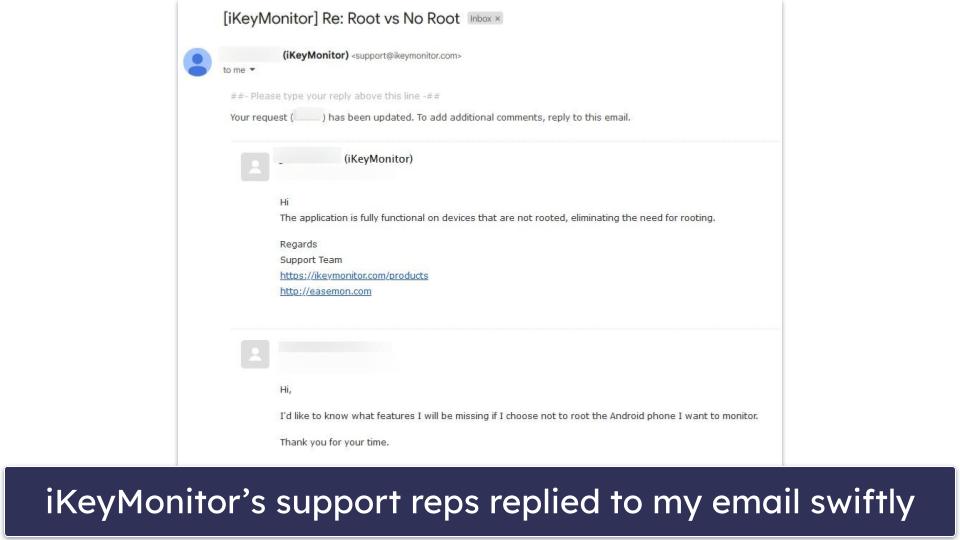
Unfortunately, iKeyMonitor doesn’t offer live chat support (despite one of its support articles claiming it does). But this isn’t really a mark against it because few parental control apps do (of the top parental control apps, only Norton Family, FamiSafe, and mSpy do).
Overall, iKeyMonitor’s customer support could use some work. Although its ticketing system works well, and its support reps are friendly and responsive, its knowledge base and website are really hit or miss.
Is iKeyMonitor Worth Its Price Tag in 2025?
iKeyMonitor is good for surveillance purposes but falls short of top parental control apps for managing your kid’s internet and device usage.
It comes with unique and powerful features, like the ability to read all of your kid’s messages on SMS and social media, a keylogger that tracks every keystroke your kid makes and alerts you if they type specific keywords, and gives you the power to see their screen and listen to their phone’s surroundings at any time.
But of the industry-standard parental control app features, iKeyMonitor only has app filtering, location tracking, and activity reports — it’s missing web filtering, time limits, and scheduling. Additionally, it’s pretty expensive compared to other parental control apps, it doesn’t work on iOS devices unless the device is jailbroken, and its apps aren’t very user-friendly.
I was also disappointed to discover that iKeyMonitor doesn’t come with a money-back guarantee, and its customer support wasn’t the greatest — a lot of information on its website is missing, misleading, or completely inaccurate. Lastly, iKeyMonitor doesn’t come with a money-back guarantee.
All in all, this makes it difficult for me to recommend iKeyMonitor. Instead, check out a top parental control app, such as Qustodio.
Frequently Asked Questions
Does iKeyMonitor have a free plan?
Yes, iKeyMonitor has a Free Basic plan that you can use. It offers a fairly limited set of features but does include call tracking, SMS message monitoring, location tracking, and Wi-Fi history.
If your goal is simply to test out iKeyMonitor’s features, I recommend taking advantage of its 3-day free trial — it gives you access to all of the app’s features, and it doesn’t require you to provide your credit card information.
Do I have to root/jailbreak the target device?
It depends on whether the device is Android or iOS. Android devices don’t have to be rooted — iKeyMonitor’s support reps told me that all of the app’s features are fully functional on a non-rooted device. However, iKeyMonitor no longer supports iOS devices that aren’t jailbroken.
If you intend to jailbreak your iOS device, please keep in mind that it can be a very technical process. It will also compromise the phone’s security and, if done incorrectly, may break the phone entirely. Qustodio is an excellent parental control app for iOS that doesn’t require you to jailbreak the device.
Do I need physical access to the device I want to monitor?
Yes, this is one of the first steps required to install iKeyMonitor on your kid’s device. You must also be able to unlock the phone, so you’ll need to know the device’s password or passcode.
Will iKeyMonitor let me read my kid’s messages?
Yes, iKeyMonitor records sent and received messages on a large variety of communication platforms, including SMS, Facebook, Instagram, KIK, TikTok, Snapchat, Skype, WhatsApp, Gmail, Google Chat, LINE, Telegram, X (Twitter), Tinder, Viber, and WeChat. Combined with its keylogger feature, you’ll be able to easily see almost everything your kid types on their phone.

