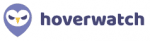Canopy Review: Quick Expert Summary
Canopy has some unique features that set it apart from other parental control apps. It has an AI-powered Smart Filtering feature that censors explicit images in real time when your child browses the web and a Sexting Prevention feature that stops your child from sharing inappropriate photos.
It offers some industry-standard parental control features, too, like web and app filtering, location tracking, scheduling, and activity reports.
However, most of Canopy’s core parental control features fall short of its competitors. For example, it doesn’t let you set screen time limits, you can’t set different web and app filters for different times of the day, and its location tracking tool doesn’t include a location history.
Another major downside of Canopy is that it comes with few extra features. It can’t monitor YouTube, calls, texts, or search history, nor does it have a panic button. Qustodio can do all of these things and is the cheaper option to boot.
For these reasons and more, Canopy isn’t a great choice for most families — unless you’re very keen on its unique capabilities, which allow you to block explicit visuals without restricting your child’s overall browsing experience. But other parental control apps are superior for monitoring and supervision and provide better overall value.
Canopy has monthly and yearly plans starting at $7.99 / month that allow you to monitor up to 10 devices. Its plans include a 7-day free trial, and they’re backed by a 30-day money-back guarantee.
| 🏅 Overall Rank | Ranked 18th out of 27 parental controls |
| 🖥️ Web & App Filtering | ✅ |
| ⏲️ Time Limits | ✅ |
| 📍 Location Tracking | ✅ |
| 💸 Starting Price | $7.99 / month |
| 📀 Supported Operating Systems | Android, iOS, Windows, macOS, Chromebook |
| 📱 Number of devices | 3–10 |
| 🎁 Free Plan | ❌ |
| 💰 Money-Back Guarantee | 30 days |
Canopy Full Review — Decent Parental Control App With Unique Capabilities

I spent a couple weeks researching and testing Canopy. I used all of its features and also compared it to other top parental control apps on the market.
My conclusion is that it has some unique capabilities, such as censoring explicit images online in real time and preventing image-based sexting. But its core parental control features, like web and app filtering, scheduling, and location tracking, are pretty lacking when placed next to Qustodio’s or Bark’s.
Canopy is also a little pricey, though it does offer a 7-day free trial. Plus, it backs every subscription with a 30-day money-back guarantee.
Canopy Plans & Pricing — It’s Pricey, but There’s a Free Trial
Canopy has both monthly and annual plans, divided into 3 different tiers: Individual, Duo, and Family. All of its plans include the exact same features. The only difference between them is how many devices each can monitor, so it’s pretty easy to decide which tier to get. The annual subscriptions cost less per month, so I recommend picking one of those if you intend on using Canopy long term.
Here’s an overview of Canopy’s plans:
| Individual | Duo | Family | |
| Price | $7.99 / month | $8.99 / month | $9.99 / month |
| Devices | 3 | 5 | 10 |
| Smart Content Filtering | ✅ | ✅ | ✅ |
| Location Tracking | ✅ | ✅ | ✅ |
| Screen Time Management | ✅ | ✅ | ✅ |
| Web & App Filtering | ✅ | ✅ | ✅ |
| Sexting Prevention | ✅ | ✅ | ✅ |
| Uninstall Protection | ✅ | ✅ | ✅ |
Canopy doesn’t have a free plan, but it does offer a 7-day free trial and a 30-day money-back guarantee, so you can get a full refund if you’re not satisfied. Note that you can only get a refund if you purchase Canopy through its website (not through an app store like the Google Play Store or Apple App Store).
Overall, I think Canopy is a pretty expensive parental control app. Top competitors like Qustodio come with more features and allow you to monitor an unlimited number of devices for a more affordable price.
Canopy Features — Has Cool Unique Tools but Limited Core Features
Canopy has the following essential parental control features:
- Web and app filtering — Stop your child from accessing certain sites and apps.
- Location tracking — See where your child’s device is in real time and get alerted when they enter or leave predefined locations.
- Scheduling — Choose specific days of the week and times of the day when your child won’t be able to access the internet on their device.
- Activity reports — Gives you basic information about which apps your child has used every day and for how long.

This parental control app also comes with some unique features, like Smart Filtering, which is an AI-powered tool that censors explicit images in real time, and Sexting Prevention, which stops your child from saving and sending inappropriate photos. Additionally, Canopy includes Removal Prevention, which you can turn on to stop your child from uninstalling the app without your permission and receive alerts if they attempt to do so.
Notably, Canopy doesn’t offer the ability to set screen time limits, either on device usage in general or on specific apps. I also found the essential parental control features that it does have are more limited than those of its competitors, like our top parental control apps in 2025.
Smart Filtering — AI-Powered, Real-Time Censoring

The Smart Filtering feature uses AI to scan websites in real-time for explicit images and block anything it detects by whiting it out. This is very convenient, because if a website is mostly fine but contains a couple inappropriate images, you don’t have to block the entire thing — Smart Filtering will selectively white out the problematic images.
It also makes Canopy more flexible than the explicit content filters of most other parental control apps, which can only block a set list of websites known to contain explicit content (such as porn sites).
Smart Filtering is turned on by default, and there aren’t any settings you can adjust for it besides pausing the protection for a set amount of time. One of Canopy’s support articles claims that there are 2 levels of protection, Standard filtering, which only blocks full nudity and pornography, and Partial Nudity, which also blocks images with minimal clothing, but I found no such settings in the parent app.

In my tests, this feature successfully blocked nude images on Wikipedia articles. However, it’s not perfect. It sometimes flagged content that wasn’t explicit, and I was able to look up images of very scantily clad beachgoers on Google, so you can’t count on it to catch everything.
One big downside of Smart Filtering is that it doesn’t work in non-browser apps, like TikTok and Instagram. This means that the only way to block explicit content via Smart Filtering on these apps would be to block them and allow your kid to use the web versions instead — which is likely to cause some pushback.
Overall, Canopy’s Smart Filtering feature is a nice extra layer of protection against explicit content online, but it’s a little inconsistent and doesn’t work in non-browser apps. Bark has a similar feature that uses AI to detect problematic content in both sites and apps. That said, it doesn’t censor explicit images on your child’s device — it only alerts you of the issue so you can talk to your child about it.
Sexting Prevention — Stop Your Child From Sending Inappropriate Photos

Sexting Prevention detects inappropriate images taken on your child’s device and prevents the image from being saved or sent. Once Canopy flags an image, your child can request permission to save the image through the app (in case it’s a false positive). Alternatively, they can just delete it.
There are 2 levels of Sexting Prevention. Standard Sexting Prevention covers only photos with full nudity. Strict Sexting Prevention also covers lingerie and swimwear.
I tested this feature by using my test device to take pictures of explicit images on Google, and I found Canopy’s AI detection to be pretty good. It caught all of the inappropriate photos I took and stopped me from saving them.
There are a couple issues with the feature, though. Sexting Prevention only works for photos taken in apps that save images directly to your child’s phone gallery, such as Instagram. This means it won’t flag any photos taken in apps like Snapchat. And on iOS, Canopy can only detect an inappropriate photo once it’s in the gallery — on Android, it flags it before it’s saved on your kid’s device.
Additionally, it won’t do anything to stop purely text-based sexting. For that, you should consider Bark’s Content Monitoring feature — it works for Snapchat and can detect text-based sexting.
Overall, Canopy’s Sexting Prevention works as intended, but it has some key limitations, such as its inability to work with photos taken on Snapchat and monitor text-based sexting.
Web & App Filtering — Manage What Your Child Can Access Online

Canopy lets you filter content by 20+ categories, including Games & Gambling, Pornography, Violence, & Drugs, and Social Media. You can set each of these categories to Blocked, Allowed, or Unfiltered. If your child tries to access a site or app in a Blocked category, they’ll be redirected to a screen notifying them that the content is unavailable.
Canopy also allows your kid to send you a request for permission to access it. Sites and apps that are Allowed can be accessed but will have any explicit images censored by Smart Filtering. Sites and apps in the Unfiltered category aren’t checked by Smart Filtering at all.
I like that Canopy provides a brief description for each category, as well as examples of apps and sites that fall under that category, so you’ll have a good sense of what your filters will apply to.

You can make exceptions for specific sites or apps in the Applications or Websites tabs. This lets you block gaming sites and apps in general but allow certain educational games, for example. Of course, you can also use these tabs to block only a specific app or site (while allowing other apps or sites in the category).

I like that Canopy blocks VPNs as well, so your child can’t use one to circumvent your restrictions.
One thing I missed though, that other apps like Qustodio provide, is the ability to create different filters for different times of the day. This lets you do things like block gaming sites and apps during school hours but allow them at night, after your child has finished their homework, without having to constantly change your filtering rules.
Overall, Canopy’s web and app filtering works pretty well, and it’s fairly intuitive to use, but it’s less flexible than similar features from top competitors.
Location Tracking — Find Your Child’s Device at Any Time

Canopy lets you track your child’s location in real time. It’s very accurate and updates every 10 to 15 minutes or so. I wish it gave you a button that you could press to force an update though and that it kept a location history, so you could see where your child has been recently. Qustodio has both these functions.
Canopy includes a geofencing feature, called Location Awareness, that alerts you when your child enters or leaves a predefined location (like your home or their school). In my tests, I received a notification soon after my test device left home. One thing I don’t like about Location Awareness is that you can’t specify how big of an area is covered by each geofence. Norton Family, for example, lets you change the size of your geofence, covering up to 2 miles from a set location.
Overall, Canopy’s location tracking feature works well, but it lacks some extra options that are available on other top parental control apps, like location history and the ability to adjust the size of geofenced zones.
Down Time — Manage Your Child’s Screen Time

Down Time lets you set times when your child won’t be able to access the internet on their device. You can choose the day(s) of the week and time(s) of the day that it will apply to.
I found this feature most useful for preventing your child from staying up late at night gaming or chatting with their friends. But it’s too inflexible for it to be useful for much else, since it’s a blanket ban on all internet use — including educational sites that your child may need to access at school or when doing homework.
In comparison, other parental control apps, like Qustodio, can not only block your child’s access to the internet, but they can also block specific sites and apps during predefined times or prevent device usage entirely (so your child can’t use offline apps either). Additionally, Qustodio allows you to set daily screen time limits, including on individual apps, independent of the time of the day.
Overall, Canopy’s Down Time feature is quite basic and doesn’t measure up to the scheduling and screen time management features of its competitors.
Activity Reports — Get Basic Information on Your Child’s App Usage

Canopy doesn’t provide you with a lot of information about what your child is doing on their device. On the main page for each monitored device, you can see the device’s current location, which apps your child has used recently, and how long they used each app for on a particular day. But that’s pretty much it.
It won’t tell you when in the day each app was used, it doesn’t track your child’s web activity, searches, or calls and messages, nor will it summarize any of your child’s device usage information for you to provide you with a better sense of your child’s habits. Qustodio does all of this and more.
You should also be aware that while Canopy will alert you if your child triggers the Location Awareness feature or uninstalls Canopy, it won’t alert you about anything else. So you won’t know if your child attempted to access a blocked site or send a naughty picture, unless your child requests permission from you to do so through the app.
Overall, Canopy’s activity reports are very lacking. The app doesn’t keep track of most of your child’s activities and it doesn’t provide much insight into how your child uses their device from day to day.
Canopy Installation & Setup — Easy-to-Set-Up Apps for Parents + Kids
Canopy has separate apps for parents and kids. It has parent apps for iOS, Android, and web browsers (Chrome, Firefox, Edge, Safari), and kids apps for iOS, Android, Windows, macOS, and Chromebook.
| Apps for parents | Apps for kids |
| iOS, Android, web browsers (Chrome, Firefox, Edge, Safari) | iOS, Android, Windows, macOS, Chromebook |
I found both the parent app and the kids app to be pretty easy to set up. Setting up the kids app will take a little longer, since you need to set up a profile and provide Canopy with a bunch of permissions. But I didn’t experience any issues during the setup process, and the on-screen instructions are very clear. It took me just 1 minute to set up the parent app and approximately 5 minutes to set up Canopy on my test device.
Canopy Parental App Installation & Setup
You don’t need to install anything to use Canopy’s web app — just use a compatible browser and log into your Canopy account.

The process is similarly easy on mobile: download and install the Canopy parental control app from your device’s app store, and then log into your Canopy account.

Canopy Kids App Installation & Setup
To start monitoring your child’s device, first create a profile for them in the parent app. You’ll be given a prompt to do so the first time you log into the parent app on mobile. But you can also just tap the Add Device button on any of Canopy’s apps.

Next, you’ll need to get your child’s device and download and install the Canopy Shield app onto it. You can do this by getting it from the device’s app store, entering the installation URL into a browser on the device, or by sending the device the direct installation link through email or SMS. I found it easiest to just download the app myself from the Google Play Store.

Once Canopy Shield is installed on your child’s device, open the app, and select Protect this device: Canopy Shield app.

Then, sign into your Canopy account, select your child’s profile, and tap Continue with installation.

You’ll be asked to provide a series of permissions that Canopy needs in order to function. Simply follow the on-screen instructions.

That’s it! You’ve successfully installed the kids app and can now use the parent app to set restrictions and monitor your child’s device.

Canopy Ease of Use — Simple & Clear Interface With Good Explanations
Canopy’s web and parent apps are quite intuitive. I never had any trouble finding settings or figuring out what something does in the apps, so I think you could use it without any issues, even if you’re new to parental control apps.

Its kids apps are also very simple, though your child isn’t likely to use them because they don’t have much functionality. The app only lets your child track requests for permission that they’ve sent and receive notifications.
Mobile & Tablets — Intuitive Apps but Slow Load Times + Minor Visual Bugs

Both of Canopy’s mobile apps are easy to use, and they include all of the same core features. They also have very similar designs, so it’s easy to switch from one to the other. Additionally, all of the features worked well in my tests — I never experienced any bugs or glitches.
One major issue I have with Canopy’s mobile apps is how slow they are. It can take 10–15 seconds to switch tabs and fully load each new screen, which can be pretty frustrating when you’re trying to set up or tinker with your restrictions.
The interface also needs some more polish. There are many places in the mobile apps where text, images, and/or the user interface overlap when they shouldn’t, or text sticks out of the box it’s supposed to be in. None of this interferes with the apps’s functionality, but it does make the user experience a little less pleasant.
Overall, Canopy’s mobile apps work well and are very intuitive, but they have slow response times and the interfaces could use a once-over.
Web App — Convenient + Fully Featured (But Also Slightly Sluggish)

Canopy’s web app is almost identical in design to its mobile apps, so transitioning from its mobile app to its web app or vice versa is a breeze, and it’s just as easy to use. I also like that every feature that’s available on its mobile apps is available on its web app.
The web app is faster than the mobile app, but it’s still a little sluggish for my tastes. That said, there are no issues whatsoever with the UI on desktop.
Overall, I prefer Canopy’s web app to its mobile apps. It has all of the same features, it’s easy to access (all you have to do is log into Canopy’s website), it runs faster, and it’s free of any UI problems.
Canopy Customer Support — Good Live Support, but the Knowledge Base Needs Work
Canopy offers support via a knowledge base, email, phone, and a virtual chatbot. I was a little disappointed that it doesn’t have live chat support, but few top parental controls do. Its phone support is also only available for US customers and only from noon to 8pm Central Time.

Its knowledge base includes information on how to set up both the parent and kids apps, how to adjust various account and protection settings, how to uninstall and cancel your subscription, and FAQs. The support articles are fairly informative and most include visual aids to make the explanations easier to follow.
That said, I found some of the article layouts to be quite bad. For example, in some of the setup guides, all of the images are piled up at the end of the article rather than being placed next to the relevant step in the guide. Some of the articles are also outdated or contain inaccurate information.
I didn’t find the virtual chatbot to be useful at all. Its basic AI is unable to answer any specific questions. Mostly, what it ends up doing is linking you to vaguely relevant articles in its help center based on keywords in your questions.

I was pretty happy with Canopy’s email support, though. I received responses to my queries in less than a day each, and the support reps that I spoke to were able to clearly address all of my questions and concerns.
Overall, Canopy’s customer support is mediocre. Some of the articles in its knowledge base have a bad layout or contain out-of-date information. I also wish it offered live chat support and phone support for customers in more countries. But its email support is knowledgeable and responsive.
Does Canopy Parental Controls Justify Its Price?
I don’t really recommend getting Canopy unless you really need its unique capabilities to censor explicit images online in real time and to stop image-based sexting.
It comes with most industry-standard parental control features, like web and app filtering, scheduling, location tracking, and activity reports. But it’s missing the ability to set screen time limits, and many of its core features are quite limited compared to its competitors.
I was also disappointed by its lack of extra features. For example, Canopy doesn’t offer YouTube monitoring, call and SMS monitoring, search history monitoring, or a panic button like Qustodio does.
Canopy is one of the higher-priced parental control apps out there, with plans starting at $7.99 / month. That said, it does have a 7-day free trial and a 30-day money-back guarantee, so you can try it out yourself risk-free.
Frequently Asked Questions
Can Canopy monitor texts?
No, Canopy can’t monitor SMS, emails, chat messages on social media apps, searches, etc. Its Smart Filtering feature is only able to filter out images with potentially inappropriate content.
Can Canopy block social media apps?
Yes, Canopy can block Instagram, Snapchat, Facebook, and other popular social media apps. You can choose to block all apps in the social media category or block only specific social media apps.
You can also allow your kids to use social media while relying on Canopy’s Smart Filtering feature, which filters out explicit images in real time. However, note that this feature only works with the browser versions of social media apps like TikTok and Instagram, so you’ll have to block the actual apps on your kid’s phone to take advantage of it.
Is Canopy safe?
Canopy has many features for keeping your kids safe. Its Smart Filtering feature uses AI to identify and block potentially inappropriate images, and its Sexting Prevention feature prevents your child from accessing or sharing problematic photos. Additionally, it can block dangerous sites and apps, and help you track your child’s location in real time.
According to its privacy policy, it does collect some personal information from monitored devices, but this is fairly standard for parental control apps. The data collected is stored securely and is never sold to third parties.
Last but not least, a software vulnerability was found in Canopy’s app in 2021, but the company stated that this security flaw has since been addressed.
What devices does Canopy work on?
Canopy has apps for kids and parents on multiple devices:
- Apps for kids — iOS, Android, Windows, macOS, and Chromebooks.
- Apps for parents — iOS, Android, and browsers (Chrome, Firefox, Edge, Safari).