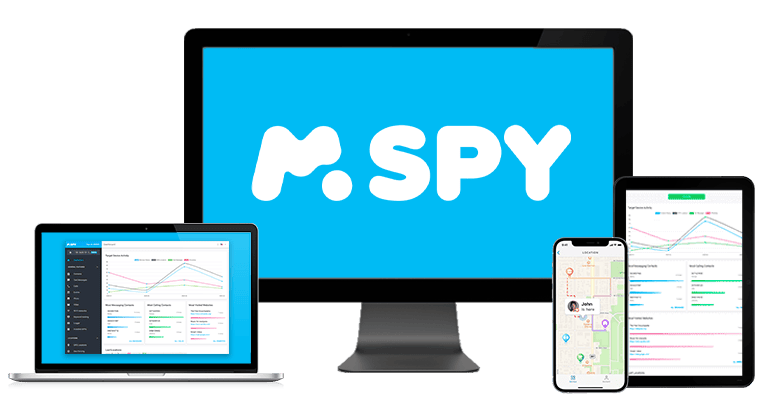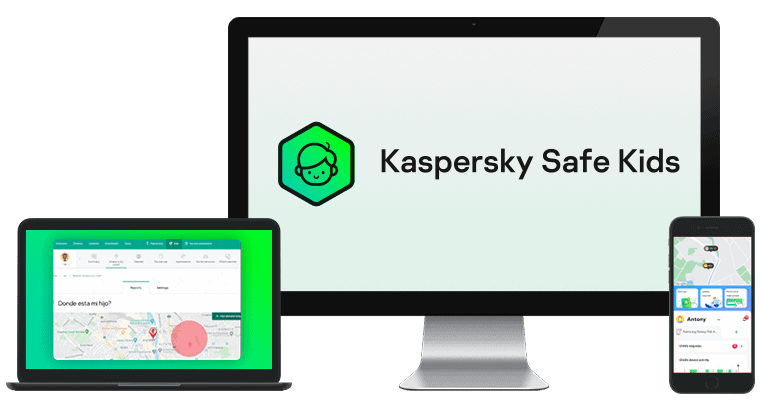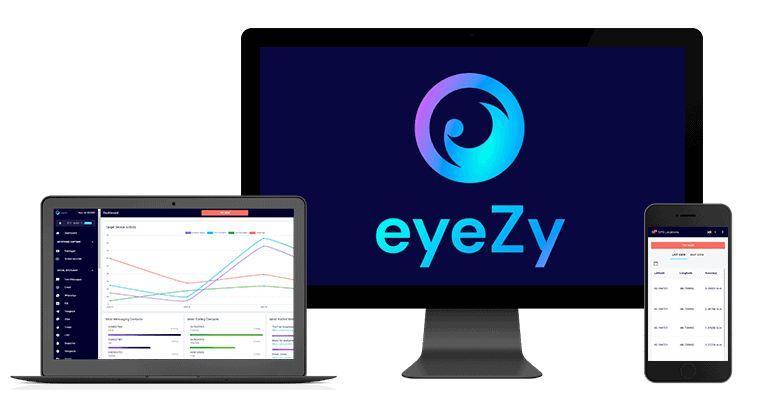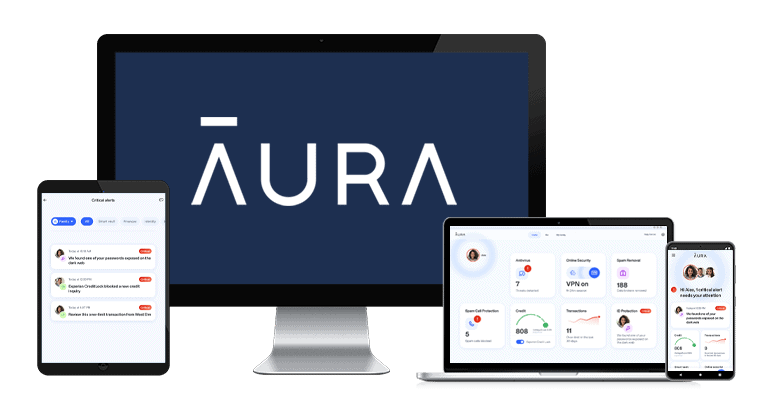Updated on: October 21, 2024
Short on time? Here’s the best parental control app for Android:
- 🥇 Qustodio . Comes with outstanding web and app filtering features to block potentially concerning websites and Android apps, helps you easily manage how much time your child is spending on their device, and allows you to view your child’s location in real-time. It also includes extra features like YouTube monitoring, a panic button, and uninstall protection. Qustodio provides a great free plan, offers affordable paid plans, and comes with a 30-day money-back guarantee.
I tested as many parental control apps as I could to determine the best ones for Android. But it wasn’t easy. Not all Android parental control apps are good — most are missing important features, are too complicated to use, or are too easy to disable or bypass.
But all of the parental control apps I’ve listed here are good for Android users. They have industry-standard parental control features to monitor and limit what your child is exposed to online, have easy-to-use apps to help you keep up with how your children are using their Android devices, and offer affordable plans for families of all sizes. Plus, they’re impossible for your child to delete from their Android.
My top choice is Qustodio — it has super intuitive Android apps (for both parents and kids), and it boasts an impressive array of features, including excellent web and app filtering, advanced location tracking, and a panic button.
Quick summary of the best parental control apps for Android:
- 1.🥇 Qustodio — Best overall parental control app for Android that comes with excellent web and app filtering.
- 2.🥈 Norton Family — Excellent for monitoring unlimited Android devices and blocking all Android apps.
- 3.🥉 Bark — Great for older children you trust with less intrusive social media monitoring.
- 4. FamiSafe — Best for parents of teens who drive and who want good location tracking.
- 5. Mobicip — Great for creating custom schedules and app filters on Android devices.
- Plus 4 more!
🥇 1. Qustodio — Best Parental Control App for Android in 2025
Qustodio is the best parental control app for Android in 2025 — it has powerful monitoring features to keep track of how your child is using their Android device, incredibly easy-to-use Android apps for both kids and parents, and reasonably priced plans for families of all sizes.
Qustodio has all the parental control features you’ll need to ensure your child is safe online (and offline), including:
- Web & app filtering — choose which websites on Google Chrome and Firefox and apps your child can access on their Android. You can also block any browser that Qustodio doesn’t monitor, so your kid can’t get around your restrictions.
- Screen time management — limit the amount of time your child is allowed to use their device each day.
- YouTube monitoring — view YouTube search and watch history.
- Location tracking — find out where your child is and where they’ve been.
- Call and SMS monitoring — monitor your child’s text messages and call history.
- Panic button — allows your child to send a distress signal to approved contacts.
- Activity reports — view what your child has been doing on their device, including search history, app usage, screen time, and more.

I also like how flexible Qustodio’s screen time management feature is — it lets you set limits on how much time your child is allowed to use their Android device and set limits on specific apps. For instance, you can set a total time limit of 8 hours per day, a 1-hour time limit for YouTube, and a 30-minute limit for Snapchat.
Qustodio allows you to pick what your kid can access on their Android at specific times thanks to its Routine feature. It comes with useful predetermined options — for example, Entertainment allows access to all apps and games, Focus disconnects your child’s Android from the internet, and Study only allows access to educational websites. You can create custom schedules, too, and block all social media apps when they’re at school but still allow them to text and call in case they need a ride home.
I’m also a huge fan of Qustodio’s location tracking. In addition to viewing your child’s location in real-time, you can also see where they’ve been. Plus, you can define geofence areas up to 0.12 miles or 200 meters in size and get alerted any time your child enters or leaves that area. That said, it would be nice to see Qustodio increase the range of its geofencing (Norton Family lets you create geofencing areas up to 2 miles or 3,200 meters) and increase the frequency of location updates.

Qustodio makes it really hard to get around restrictions or uninstall the app. To get rid of the app on their Android, your kid needs your login credentials, and you’ll get a notification if your child tries to remove the app from their Android. Also, your kid can’t just connect to another network or change the time on their phone to bypass your rules — Qustodio tracks your child’s device on any network and syncs its time-based restrictions with its servers.
Qustodio has a good but limited free plan and 2 premium plans. Its free plan only includes web filtering and screen time management for a single device. Its Basic plan ($4.58 / month) adds location tracking and games and app blocking for 5 devices, while the Complete plan ($8.33 / month) includes all features for unlimited devices. All plans include a 30-day money-back guarantee.
Bottom Line:
Qustodio is the best parental control app for Android in 2025. It has excellent web & app filtering, screen time limits, location tracking, YouTube monitoring, in-depth activity reports, and it makes it pretty hard to bypass its restrictions on Android. Qustodio has a pretty good but limited free plan, and it also offers 3 annual plans that allow 5 or unlimited simultaneous connections. Qustodio backs all of its paid plans with a 30-day money-back guarantee.
🥈 2. Norton Family — Best for Families With Lots of Android Devices
Norton Family allows you to monitor an unlimited number of devices, so it’s great if you have a large family and all your kids have Android devices. Qustodio can only monitor unlimited devices on its most expensive plan, so Norton Family is a slightly more affordable option if this is your priority.
Norton Family is able to block all Android apps, and its web filter lets you block websites based on 45+ site categories on Android’s built-in browser, Chrome, and the Norton Family browser. Both the app and web filters worked perfectly in all my tests, and I especially like how you can change the web filtering rules as you please.

I also really like how functional Norton Family’s location tracking feature is — it allows you to view your child’s location in real-time, choose a specific time to receive an alert about your child’s location, request a check-in, or set geofencing zones that cover up to 2 miles or 3,200 meters and be alerted when your child enters or leaves the zone.
Norton Family lets you set strict total screen time limits, but it doesn’t let you set time limits on specific Android apps. It does, however, include a feature that allows your child to request more screen time directly from the Android app. This is something that Qustodio doesn’t offer.
I also really like its School Time feature, which restricts access to sites like YouTube, social media, or Reddit, during school hours. This is useful for both younger and older children that get easily distracted at school.
Also, Norton Family only lets you monitor searches and videos made in specific browsers on Android: the default Android browser, Chrome, and Norton Family’s in-app browser. You can block other browsers and apps like YouTube to ensure you’re able to monitor your child’s activity, but it would be really nice to see Norton Family expand its monitoring capabilities to all browsers.

Norton Family stops kids from removing your restrictions on Android by asking for a password. Similar to Qustodio, it lets you know if it detects any tampering attempts. In addition, it enforces time limits through its servers, so your kid won’t be able to circumvent time limits by changing device time settings.
Norton Family has a really affordable plan that’s just $49.99 / year, and you can even get it for free with Norton’s 360 Deluxe internet security package — this is the best antivirus in 2025, and it also comes with a virtual private network (VPN), a password manager, dark web monitoring, and lots more, for just $49.99 / year*. All of Norton’s paid plans come with a 60-day money-back guarantee, which gives you plenty of time to decide if this parental control app is best for your family.
Bottom Line:
Norton Family allows you to monitor an unlimited number of devices, making it great for large families. It also has a great app and web filtering, provides excellent location tracking, and allows you to set total screen time limits. It can monitor your child’s YouTube search history and the videos they watch, but only in specific browsers, which is somewhat inconvenient. Norton Family is available as a standalone purchase or as part of Norton 360 Deluxe. All plans include a generous 60-day money-back guarantee.
Read our full Norton Family review
🥉 3. Bark — Great for Older Children With More Online Freedom
Bark encourages trust and discussion over invasive monitoring to keep your child safe online, and it’s great for parents of teenagers who don’t require close scrutiny. It arguably has a more powerful content monitoring feature than any other parental control app on this list, but it doesn’t allow parents to view any content on their child’s Android device that isn’t labeled a concern.
I like how Bark can monitor texts, call history, emails, 30+ apps, and social media. It lets you easily connect your child’s accounts by entering their login and password into the parents app, or allowing your kids to keep their password private and log in themselves from their device. Once connected, Bark monitors all activity on that account and will alert you if it detects a potential concern.

Bark will only share activity from your child’s device if it triggers an alert — depending on what you’re looking for in a parental control app, this is either Bark’s biggest strength or biggest weakness. With text messages, for example, Bark will show you a potentially concerning text message, but it will not allow you to view all of your child’s SMS history the way Qustodio will.
That said, Bark allows you to block internet access to a wide range of Android apps and has a flexible scheduling feature, but it can’t block offline apps. It also doesn’t track how long your child uses their device, so it doesn’t allow you to set time limits on how long they have access to their device or specific Android apps.
However, you can create schedules for each day of the week to decide what apps and websites they can access at specific times of the day — like only being able to access social media apps an hour before bed and giving them access to education sites when they’re doing homework.
Bark offers real-time location tracking, which is pretty cool. It lets you set geofence areas up to 0.12 miles or 200 meters. If that’s too invasive, the app allows you to just request a check-in from your child, which they’ll have to approve on their child app to share their location with you.

Bark has uninstall protection for Android, so your kid will need a device code that’s sent to you to remove it from their device. Also, your kid won’t be able to get around your restrictions by changing the device’s time and zone, just like with Qustodio and Norton Family.
Bark has two monthly and yearly plans, Bark Jr. and Bark Premium, with prices for the annual plans starting at $49.00 / year. All plans allow you to monitor an unlimited number of devices and accounts, but Bark Jr. doesn’t come with the content monitoring feature, and there’s no money-back guarantee.
Bottom Line:
Bark has a powerful content monitoring feature that can monitor your child’s social media accounts, texts, and emails and alert you of any potential concerns. It encourages trust over invasive monitoring, so most of its features aren’t as functional as top competitors. All of Bark’s paid plans allow you to monitor an unlimited number of devices, but none of them include a money-back guarantee.
4. FamiSafe — Great for Parents of Teens Who Drive
FamiSafe can monitor your child’s driving safety to help you make sure they’re developing healthy habits on the road. It can give you detailed driving reports, including information about how often they suddenly brake, how often they speed, whether they follow traffic rules, and more. It will even let you receive an alert any time your child is driving dangerously.
FamiSafe lets you block Android apps by category or individually, and it blocked all apps almost immediately in my tests. I was impressed to find its web filtering on Android work in Chrome, Firefox, Safari, Brave, and Edge, however, I was still able to visit some websites that were supposed to be banned.
FamiSafe’s time limits are very flexible — you can set different time limits for different days, as well as individual time limits for Android apps. Also, your kid can ask for more screen time once theirs is up.

I like FamiSafe’s social app monitoring on Android. It looks at 10+ apps, including Instagram, Discord, and Snapchat, for inappropriate words and alerts you if your child comes across one. You can even add words you want to receive alerts about.
FamiSafe separately monitors searches and videos on YouTube and videos on TikTok on Android. It sends you a notification if your kid stumbles upon inappropriate content in video titles, descriptions, and comments for videos your kid has liked, posted, or commented on. For TikTok, you can see their entire watch history in the FamiSafe app.
It monitors calls & messages on Android, too — you can see who your kid is talking to and for how long, block contacts, and read all of their text messages. Plus, there’s a screen viewer tool that takes screenshots of your kid’s screen at certain intervals. This allows you to monitor full conversations and even see images on apps like Snapchat.
When it comes to location tracking, FamiSafe’s allows you to view your child’s location in real time and set up geofenced areas of up to 3,280 feet or 1,000 meters. This is much less than Norton Family (up to 2 miles or 3.2 km), but I like how FamiSafe lets you share your location with your kid in case you’re meeting somewhere they’ve never been.
Finally, your kid won’t be able to uninstall the FamiSafe app from their Android and remove your restrictions without your password.
FamiSafe offers 3 paid plans starting at $9.99 / month, but the only difference is how many devices each plan will allow you to monitor. Its monthly plan allows you to monitor 5 devices, its quarterly plan covers 10 devices, and the annual plan lets you monitor an unlimited number of devices. FamiSafe offers a 30-day money-back guarantee on all its plans.
Bottom Line:
FamiSafe offers a unique driving safety monitoring feature. It can give you detailed alerts about how safe your child is driving and alert you if they’re excessively speeding. FamiSafe comes with all industry-standard parental control features, and it also includes a great two-way location tracking feature. All of FamiSafe’s plans include a 30-day money-back guarantee.
5. Mobicip — Great for Setting Custom Schedules on Android
Mobicip is an excellent option for creating custom schedules for your child’s online activities, like school, homework, studying, and entertainment. The app lets you create different web and app filters for specific days and certain times of the day, so you can prevent your kid from accessing their favorite game app when they’re at school and only allow them to use apps like Zoom when they’re talking to their tutor.
Mobicip’s Android app also has a Vacation Mode and Family Mode. Vacation Mode lets you set rules that are more lenient when your children for a set amount of days, and Family Time allows you to pause all device features for a certain amount of time.
Mobicip has great web and app filtering. The Android app lets you blacklist and whitelist 15+ content categories, and you can restrict access to apps by 3 pre-defined categories (Social Media, Entertainment, and Games). I like that Mobicip allows you to block specific apps from the Google Play Store so your child can’t download them, but I’d like to see it add more content categories to its web filtering — competitors like Norton Family offer 45+ categories.

Mobicip monitors Facebook, Instagram, and Snapchat, and it alters you about anything that’s inappropriate in your child’s social media texts or images. I still recommend Bark since it works with 30+ social media platforms.
The app comes with uninstall protection, meaning your kid will need your account credentials to remove the app from their Android to get around any of your restrictions.
Mobicip has 3 plans that are backed by a 7-day money-back guarantee. The Lite ($2.99 / month) and Standard ($4.99 / month) plans include device monitoring for 5 and 10 devices, respectively, while the Premium plan ($7.19 / month) allows up to 20 devices and adds features like social media monitoring. Mobicip also has a free plan too, but it allows you to monitor 1 device only.
Bottom Line:
Mobicip offers great customizability in terms of scheduling and time limits, which is great for parents that want to limit their kids’ time online to develop healthy screen habits. The Android app has great web and app filtering, very good app filtering, good social monitoring, and reliable locating tracking and geofencing features. Mobicip comes with a 7-day money-back guarantee. There’s also a free plan that only lets you monitor 1 device.
6. mSpy — Great Supervision Tools on Android
mSpy comes with top-notch monitoring capabilities, making it ideal for supervising your children’s online activities on any Android device. The app lets you view shared images, read messages and emails, and monitor conversations across a wide range of social media apps. You can also view bookmarked sites and track their browsing history.
mSpy’s screen recorder captures screenshots in Snapchat, Facebook Messenger, Telegram, Instagram, and WhatsApp when a change occurs within the app (like when someone sends your kid a message) and sends them to you. It also has a keylogger that tracks everything your child types on their phone, whether it’s in their messaging apps or browser search bars. If you want less invasive social media monitoring, I suggest Bark.

One significant drawback is the need to jailbreak or root the child’s phone to access many of mSpy’s features. mySpy also doesn’t let you set daily limits or track how long your child uses their phone.
It’s very hard to uninstall, even for a tech-savvy child. With mSpy, you can hide the app from your kid’s device and monitor their Android activities without their knowledge. If you choose to hide it, mSpy won’t leave an app icon or send any alerts.
mSpy has subscription plans available for Android users: Premium, Family Kit, and Android Extreme. The Premium ($11.67 / month) includes all features and 1 device monitoring, the Family Kit ($34.00 / month) plan lets you monitor up to 3 devices, and the Android Extreme ($33.99 / month) adds remote camera and microphone control and allows you to monitor 1 Android device. Unfortunately, none of its plans are backed by a money-back guarantee, and the provider doesn’t offer a free plan or a free trial.
Bottom Line:
mSpy has excellent monitoring features that are great for overseeing your children’s online interactions on Android. The app has a keylogger that tracks everything your child types into the device and a very good screen recorder that captures screenshots of your child’s conversations on the most popular social media apps like Facebook Messenger and Snapchat. Plus, if you get the Android Extreme plan, you’ll be able to remotely access the camera and microphone on your kid’s phone. The only downside is you’ll have to jailbreak or root your child’s device to use some of these features. mSpy’s doesn’t have a money-back guarantee, a free trial, or a free plan.
7. Kaspersky Safe Kids — Good App Filtering On Android
Kaspersky Safe Kids is currently unavailable from the Google Play Store, but you can download it from other app stores (like Samsung’s Galaxy Store or Huawei’s AppGallery) or get the .apk file on Kaspersky’s site. Please also note that you can’t purchase this parental control app from the US, as the US government has banned the sale of all Kaspersky products.
Kaspersky Safe Kids has advanced app filtering that allows parents more control over which apps their kids use and how long they use them. On Android, you can black and whitelist 15+ app categories (including Games and Online Shopping), restrict access to apps based on public age-appropriate ratings, and manually block and whitelist apps. You can also set time limits for individual apps.
It’s also great that the kid’s Android app lets them ask for access to a blocked app or site. This is very convenient if a certain app or site that they need has been unintentionally blocked by the filters.

It also has good web filtering on Android, which works on Chrome, Firefox, and Edge. You can filter content by 10+ predefined site categories, including Video Games, Profanity, and Violence, and choose whether you want the app to block the content or just want your kid to know about it. However, it offers fewer categories to choose from than Norton Family’s 45+ content categories and Qustodio’s 25+ categories.
Kaspersky Safe Kids requires parental login credentials to remove the app on Android, so your kid won’t be able to secretly get rid of it and the set restrictions.
Kaspersky Safe Kids’ subscription costs $2.17 / month and is backed by a 30-day money-back guarantee. You can get a free 1-year subscription if you get the Kaspersky Premium plan, which includes one of the top antivirus programs. Whichever you choose, you’ll be able to monitor unlimited devices, which is great for large families.
Bottom Line:
Kaspersky Safe Kids provides advanced app filtering and convenient control options for parents who want more control over their kid’s online activities. It has great web content and app filtering, customizable time limits, and the option for kids to request access to blocked apps or sites. Kaspersky Safe Kids has an affordable paid plan that comes with a 30-day money-back guarantee.
Read our full Kaspersky Safe Kids review
8. Eyezy — Good for Monitoring Your Kids’ Texts and Emails
Eyezy allows you to monitor your kids’ email and texts on Android, as well as their messaging apps and all incoming and outgoing calls. You can also view their browsing history, photos, videos, and apps on their Android device (via a feature called Files Finder). You can even see available Wi-Fi networks and block ones that look suspicious!
Eyezy has a screen recorder feature that snapshots your kid’s activity on messaging apps like Snapchat, and it has a keylogger that tracks and records your children’s keystrokes.

Eyezy also requires jailbreaking your kid’s Android phone to use some of the features it offers, which isn’t safe, and it requires some technical knowledge. Another downside is that it takes a while for all the changes you’ve made in the parent app to take effect, which is a shame since most parental control apps apply all changes immediately.
While Eyezy doesn’t come with uninstall protection, it completely hides the app from your kid’s Android, so they won’t be able to find it to delete it.
Eyezy offers a mobile and a desktop plan that start at $6.99 / month, and only the desktop plan gives you full access to all features, which means you’ll have to log into your account on your Android from a browser. Unfortunately, it doesn’t have a free plan/trial, and there isn’t a money-back guarantee. Plus, you can only cover 1 device per subscription, which isn’t ideal if you have more than 1 kid.
Bottom Line:
Eyezy offers good monitoring options that give you full access to everything your kid is doing on their Android. You can view their browser history, photos, videos, and apps, and read the conversations they have on several social media apps. Eyezy has a mobile and a desktop plan, but it doesn’t back its plans with a money-back guarantee.
9. Aura — Great App & Time Control on Android (US Only)
Aura allows you granular control over your kid’s app usage and time spent on specific apps. I found it very convenient how it shows you a list of all the apps your kid has installed (and pre-installed) on their Android device and lets you block each one by toggling a switch next to it. In my tests, the block was instant, and I wasn’t able to open any blocked app on my test device.
I really like that Aura sets different time limits for your kid’s overall internet use on Android and specific apps. For example, you can set an overall 5-hour daily time but only let your kid use video apps for 1 hour and set a 2-hour time limit for the YouTube app. You can even set time limits for specific sites.

I think it’s great that Aura shows you a list of blocked apps and blocked websites your kid tried to access. But, I prefer Qustodio’s activity reports as they offer a lot more detail about your kid’s activities on Android, such as how much time your kid spent on specific apps and sites and their web searches.
However, there’s no uninstall protection. Your kid can simply delete the app as any other Android app — you’ll get a notification, but nothing is stopping them from bypassing all restrictions until you re-link their Android to your device.
Aura’s parental controls start at $8.33 / month and this is because they’re not available to purchase individually. Instead, you have to get the Family plan, which comes with its antivirus and VPN services. Still, this is a great plan, backed by a 60-day money-back guarantee.
Bottom Line:
Aura offers great app filtering and screen time features for parents in the US. The app makes it super easy to block any app on your kid’s Android, allows you to create custom time limits for specific app categories, in addition to your kid’s overall screen time, and its web filtering works as advertised. The parental controls are only available on the Family plan, which comes with a 60-day money-back guarantee.
Quick Comparison Table
Testing Methodology: Comparison & Ranking Criteria
I used our tried-and-true testing methodology to ensure these are the best parental control apps for Android. I tested each app in different real-life scenarios to assess functionality and overall value. Here are the testing criteria I used to pick and rank these parental control apps:
- I looked for apps with standard parental control functionalities. The apps I recommend can set time restrictions on Android, block apps and websites, and monitor your child’s location.

- I searched for additional features. High-quality parental control apps offer features beyond basic monitoring. For example, Qustodio includes YouTube monitoring, SMS tracking, and a panic button. Some parental control apps I recommend also give you full access to your kid’s Android, including photos, videos, and their conversations on social media.
- I tested for ease of use. All the apps on this list have easy-to-use interfaces or web-based dashboards for Android that make managing your child’s online activities straightforward, even for less tech-savvy users. Plus, the parental control apps that include an app for your kid are also very intuitive and suitable for small children as well.

- I checked for uninstall & bypassing protection. Most of the apps on my list require parental credentials or a device code to remove the app from your kid’s Android. Also, they monitor your kid’s Android device regardless of the networks and use their own servers to determine time spent, so your kid won’t be able to simply change the time settings to get around time limits.
- I selected apps that deliver good value. The apps I recommend cover all requirements you may need as a family, including a sufficient number of devices. Qustodio and Norton Family stand out as they both allow you to monitor an unlimited number of devices.
Top Brands That Didn’t Make the Cut
- Google Family Link. Google Family Link is a free parental control app for Android and Chromebook, but its web filtering, screen time limits, and location tracking don’t work nearly as well as the top parental control apps for Android in 2025.
- KidLogger. KidLogger has an easy-to-use app for Android that allows you to monitor your child’s browser history, screen time, and messages, but it takes screenshots of your child’s screen, which is just too invasive.
- AirDroid. AirDroid provides pretty good app filtering, screen time management, and location tracking features, but it doesn’t include web filtering to keep your children from visiting mature or concerning websites on their Android device.
Frequently Asked Questions
What is the best parental control app for Android?
In my opinion, Qustodio is the best parental control app for Android in 2025 — it has excellent web and app filtering, screen time management, location tracking, and YouTube monitoring features, and it also provides in-depth activity reports.
Are there free parental control apps for Android?
Yes, there are free parental control apps, but they’re usually pretty limited. Free parental control apps might not have the features you need to effectively monitor your child’s Android device, and they could also sell your data to third parties.
I always recommend using a premium parental control app like Qustodio that includes all industry-standard features as well as extra features like YouTube monitoring and a panic button.
Can my child uninstall parental control apps from their Android device?
Most parental control apps prevent your kids from uninstalling the app — for example, top parental control apps like Qustodio have uninstall protections that require your account password in order to delete the app on Android.
How do I delete a parental control app on Android?
To delete a parental control app on Android, find the app in the menu, hold, and then tap “Uninstall.” You’ll then be asked to confirm the action with the parental credentials or a device code sent to the parent’s device.
Depending on the app, you might also have to go to “Security” in the settings menu, select “Device Administrators,” and uncheck the app (at this point, you may again have to enter the parental credentials). This step is crucial because some parental control apps require administrative access to function properly, and you won’t be able to uninstall them without disabling this access first.
Will my child know I’m monitoring their Android device?
Very likely, yes, and I think that’s a good thing — having open conversations with your child about how to be safe online is the only way to make sure they grow up with healthy online habits. Not many parental control apps will be able to monitor your child’s Android device in total secret, so it’s probably best to talk to them about why monitoring their device is necessary.