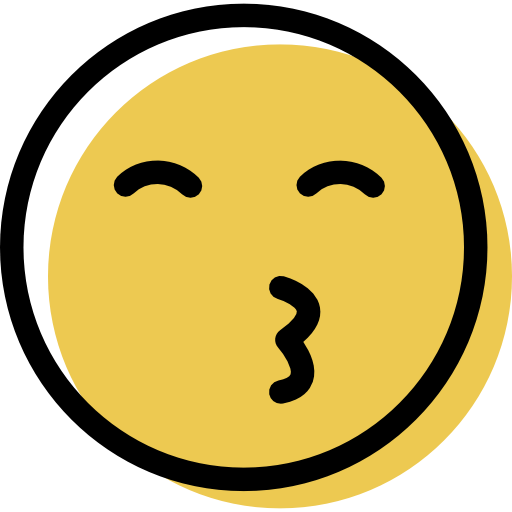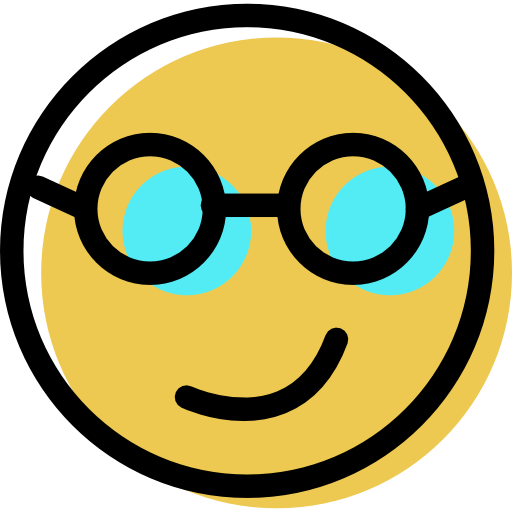McAfee Review: Quick Expert Summary
McAfee provides excellent real-time malware detection and web protection for a great price. It also has a ton of useful extra features and is one of the few providers that allow you to cover an unlimited number of devices.
McAfee’s antivirus scanner scored a perfect 100% malware detection rating in all of my tests across Windows, Mac, Android, and iOS devices. It was able to identify and block both simple and sophisticated threats, including viruses, trojans, spyware, ransomware, and cryptojackers.
McAfee also offers more additional features than most other antiviruses, including:
- Firewall and Wi-Fi network protection.
- Anti-phishing protection.
- Virtual private network (VPN).
- Tracker remover.
- Password manager.
- Parental controls.
- Identity theft protection.
- File shredder.
- And a lot more…
Most of McAfee’s features work exactly as promised — I’m a huge fan of McAfee’s anti-phishing and anti-exploit browser extension, which blocked more dangerous sites than Chrome or Firefox in my tests. I also think McAfee’s firewall and Wi-Fi protections are better than similar protections offered by premium competitors like TotalAV and Avira.
That said, I don’t like that the full scan can cause system slowdown (but you can schedule full scans for when you’re not using your computer), and I’d like to see all of McAfee’s features integrated into a single dashboard. The VPN could also use some improvements in regards to features and streaming support.
But overall, I still think McAfee is one of the best-value antiviruses out there. It has a high-quality malware scanner, provides a wide range of security features, and is easy to use. You can choose between various plans with different features and get a good discount by opting for a 2-year plan. McAfee has a 30-day money-back guarantee on all of its plans, so there’s no risk in trying it out.
| 🏅 Overall Rank | #4 out of 71 antiviruses |
| 🔥 Firewall | ✅ |
| 🌐 VPN | ✅ (unlimited data) |
| 🎁 Free Plan | ❌ |
| 💵 Pricing | Starting at $39.99/year |
| 💰 Money-Back Guarantee | 30 days |
| 💻 Operating Systems | Windows, Android, Mac, iOS, ChromeOS |
Try McAfee (30 Days Risk-Free)
McAfee Full Review — Comprehensive Antivirus Suite That Can Protect Unlimited Devices
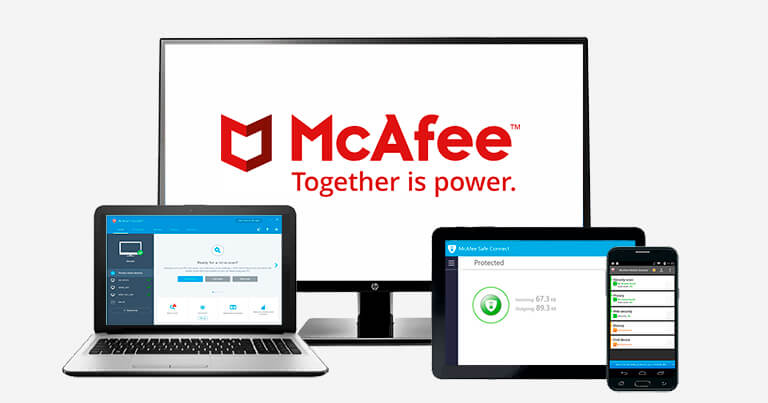
McAfee is a premium anti-malware suite with heaps of security features. I spent a few weeks stress-testing McAfee’s security protections across my PC, MacBook Pro, Samsung Galaxy, and iPhone, and I was really impressed with how well it performed in all areas (especially considering that it has more extra features than almost any competitor).
McAfee is one of the most impressive antivirus programs in 2024 — it’s very reliable, very easy to use, and can cover from 5 to an unlimited number of devices (which is something that very few antiviruses offer).
McAfee Plans & Pricing — Excellent Value Plans (With Extras for Families)
McAfee currently offers 4 different pricing tiers for its Total Protection plans, and its Essential plan is available for a great value for users that buy the 2-year subscription plan.
Also, all McAfee plans include some extra features available only to customers who subscribe for auto-renewal. Namely, if you have auto-renew on, you can have a one-on-one session with tech support once a year. This can solve serious issues or improve your device’s performance.
Here’s a quick overview of all of McAfee’s plans:
| Essential | Premium | Advanced | Ultimate | |
| Platforms | Windows, Mac, Android, iOS, ChromeOS | Windows, Mac, Android, iOS, ChromeOS | Windows, Mac, Android, iOS, ChromeOS | Windows, Mac, Android, iOS, ChromeOS |
| Price | $39.99 / year | Starting at $49.99 / year | Starting at $89.99 / year | $199.99 / year |
| Number of devices | 5 | Unlimited | Unlimited | Unlimited |
| Malware scanning and removal | ✅ | ✅ | ✅ | ✅ |
| Real-time protection | ✅ | ✅ | ✅ | ✅ |
| Firewall | ✅ | ✅ | ✅ | ✅ |
| Web protection | ✅ | ✅ | ✅ | ✅ |
| Wi-Fi protection | ✅ | ✅ | ✅ | ✅ |
| Password manager | ✅ | ✅ | ✅ | ✅ |
| VPN | ✅ | ✅ | ✅ | ✅ |
| Parental controls | ❌ | ✅ (Family plan only) |
✅ (Family plan only) |
✅ (Family plan only) |
| Personal Data Cleanup | ❌ | ✅ | ✅ | ✅ |
| Identity theft monitoring | ✅ | ✅ | ✅ | ✅ |
| Identity theft coverage | ❌ | ❌ | ✅ | ✅ |
| Lost wallet | ❌ | ❌ | ✅ | ✅ |
| Security freeze | ❌ | ❌ | ✅ | ✅ |
| Ransomware coverage |
❌ | ❌ | ❌ | ✅ |
| Transaction monitoring | ❌ | ❌ | ❌ | ✅ |
Total Protection Essential — Complete Protection for a Great Price
McAfee’s Total Protection Essential plan offers a ton of great features, and it covers up to 5 devices and provides up to 5 VPN licenses (for auto-renewal subscribers only). Its features include:
- Antivirus scanner.
- Unlimited secure VPN (must be enrolled in auto-renewal).
- Firewall.
- Identity monitoring.
- Web browsing and anti-phishing protection.
- Password manager.
- File shredder.
- 24/7 online support.
At just $39.99 / year, this plan is on par with the Norton 360 Standard plan, and it offers excellent protection across all devices. Users looking for excellent protection at a bargain price should check out this plan (although the lack of parental controls means it’s not as good for families).
Total Protection Premium — Overall Best Value
McAfee’s Premium plan allows coverage on an unlimited number of devices and provides all of the features of the Essential plan. It also includes Personal Data Cleanup tools (manual removal only), and online account cleanup (which checks if businesses you don’t use are holding onto your data).
Total Protection Premium for individual users costs only $49.99 / year, which is a really good bargain. The family plan adds parental controls, which worked really well on all of my devices.
Overall, Total Protection Premium is the best-value plan for both individuals and families that want to protect all of the devices in their households, and it’s cheaper than many competing brands that offer far fewer features.
Total Protection Advanced — Good Plan for Identity Protection
McAfee’s Advanced plan adds full-service Personal Data Cleanup, identity theft coverage of up to $2 million, Lost Wallet Protection, and Security Freeze, as well as offering all of the features of the Essential and Premium plans across unlimited devices.
The Advanced plan starts at $89.99 / year, which is a lot more than the other plans, but it’s pretty good for people who are looking for enhanced identity protections. That being said, I prefer Norton 360 with LifeLock Select (only available in the US), which includes $25,000 in identity theft coverage, $1 million in legal assistance, and 100 GB of cloud storage for just a little bit more.
Total Protection Ultimate — Most Comprehensive Plan
McAfee’s Ultimate plan adds $25,000 of ransomware protection and comprehensive transaction monitoring — it monitors a wide variety of accounts including credit card, bank, 401K, investment, and loan accounts.
The Ultimate plan costs $199.99 / year and covers unlimited devices. It’s pretty pricey, but it offers the most comprehensive identity and credit protection.
McAfee Security Features — Perfect Malware Detection, Excellent Web Protection & More

Antivirus Scanner — 100% Malware Detection Rates + Easy Scan Scheduling
McAfee’s antivirus scanner uses traditional malware detection methods and heuristics. This means it checks files against McAfee’s huge virus database and identifies potentially dangerous files based on their behavior. I tested McAfee’s antivirus scanner by downloading a massive database of malware files onto my PC — including viruses, trojans, rootkits, ransomware, and spyware. Then, I installed McAfee and ran a full system scan. The scan detected 100% of my test malware. But I can’t say I was surprised with the result.

McAfee is one of the rare antiviruses with consistently excellent results against all kinds of malware — the only other brands that can compete with McAfee are Norton and Bitdefender, which both successfully identified and removed all malware samples during all of our tests.
McAfee’s full system scan took around 1 hour to complete — this is on par with competitors like Bitdefender but slower than Norton, which took just 45 minutes in my tests. I also ran McAfee’s quick scan, which took under 2 minutes to finish, and the duration of McAfee’s custom scan depended on the types of files I chose to scan (from a couple of minutes to 1 hour).
McAfee’s scanner does cause some system slowdown, which is the only thing I don’t like about it. When McAfee was scanning my PC, it ran slower than normal — I could still browse the internet and use word processing programs to get some work done, but watching a video or playing a game was out of the question. But McAfee lets you schedule scans whenever you want, so you can schedule a full system scan to run when you know you won’t be using your PC. That said, some competitors like TotalAV don’t impact a system’s performance during system scans.
Overall, McAfee’s antivirus scanner is among the very best on the market. If you’re looking for reliable protection against both known and zero-day threats, McAfee is a really good choice, with perfect malware detection rates, fast scans, and simple scan scheduling. My only complaint is that the antivirus scanner slowed down my PC during a full system scan, but you can easily schedule full scans during the night or when you’re not using your PC.
Firewall — Simple but Powerful Firewall (Good Network Protection)
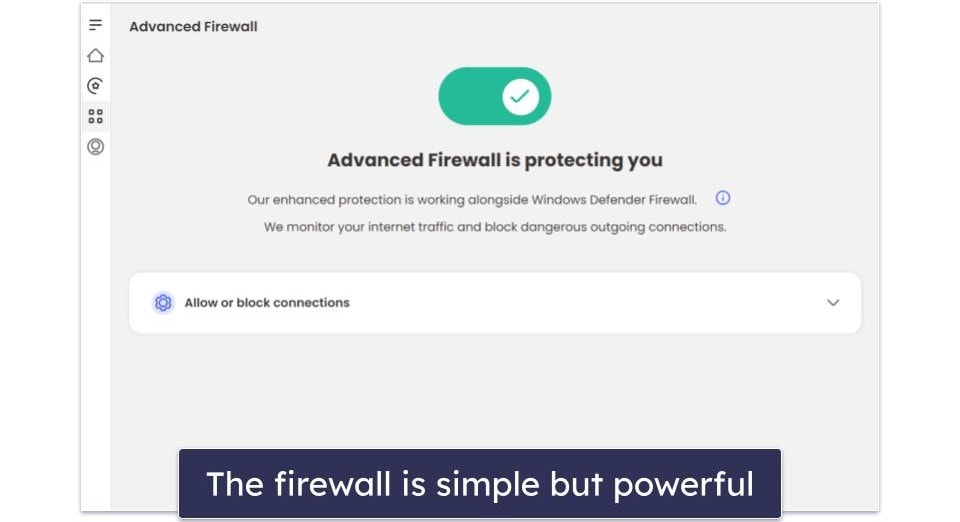
McAfee’s firewall is powerful and easy to use. It runs out of the box, so it’s great for less tech-savvy users, and it detected a variety of network threats in my testing, including intrusions, exploit attacks, and unauthorized programs attempting to communicate with remote servers. It’s easily more effective than the built-in firewalls provided by Windows and macOS, but I do have a few problems with it.
McAfee’s firewall is meant to be used alongside your built-in Windows firewall (rather than as a replacement for it), so it isn’t very customizable — it only lets you manage blocked applications. I’d like to be able to customize my ports, manage internet connections, set advanced rules, and more.
Frankly, this is disappointing. Other top antivirus suites, like Norton and Bitdefender, use a custom smart firewall. McAfee, on the other hand, leaves all of the heavy lifting to Windows Defender, which handles critical tasks like monitoring inbound traffic. You’re basically paying for an upgrade to a completely free product. Don’t get me wrong, it is better than Windows Defender, but there’s a lot of room for improvement.
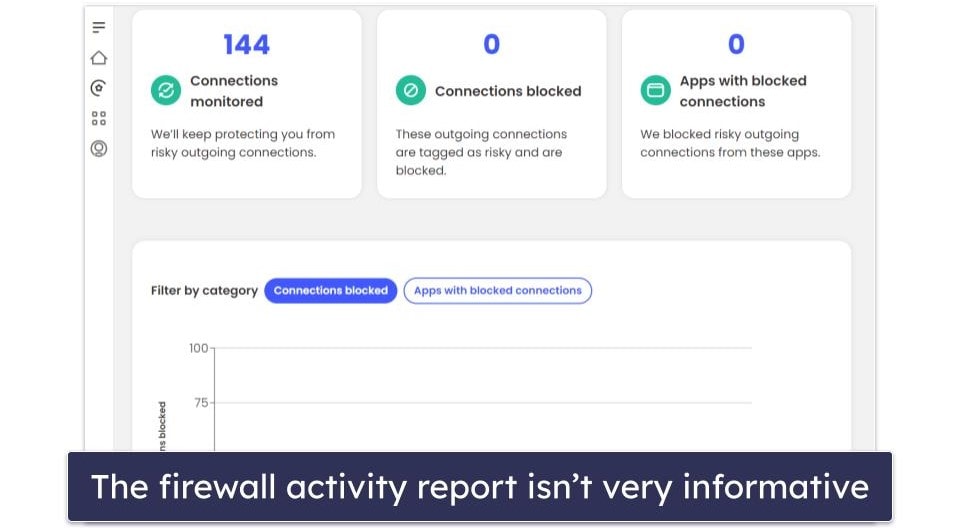
The Mac firewall is also somewhat simplistic. You can allow or block incoming and outgoing connections and set custom rules for each Wi-Fi network you use, but that’s about it. It was also pretty buggy during my tests — I had to uninstall and reinstall McAfee to get it to even switch on. While it’s an improvement over Apple’s built-in firewall, Intego has a much more intuitive and customizable firewall for Mac.
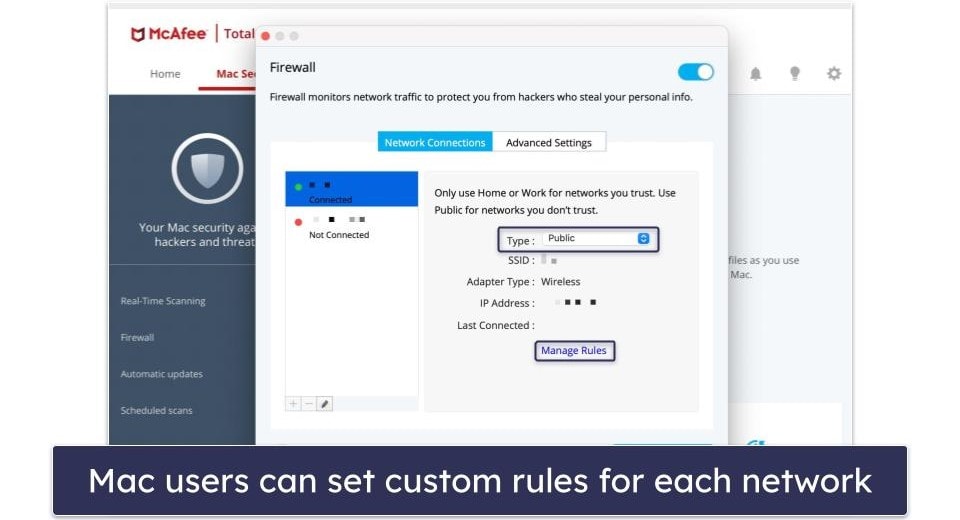
But overall, whether you’re a Windows or a Mac user, the firewall provides decent protection for networks. I’d like to see the diagnostics tools provide more information about the threats it detects and I wish that it provided more customization options, but it’s still a good firewall to have in 2024.
VPN (Virtual Private Network) — Fast & Secure (Powered by One of the Best VPNs on the Market)

McAfee Secure VPN is powered by TunnelBear (one of the best VPNs in 2024). It’s easy to use, has fast internet connection speeds, and is good for basic online activities like browsing and streaming content. It’s included with most antivirus plans and available as a standalone purchase.
McAfee Secure VPN’s network includes servers in 45+ countries — this is a pretty good server network, but it’s not as big as what standalone competitors like ExpressVPN offer (ExpressVPN has servers in 105 countries). The VPN protects your data with industry-standard 256-bit AES encryption (one of the strongest encryption protocols out there), and it has a kill switch that disconnects you from the internet if the VPN connection drops.
It also has a strict no-logs policy, which is great — it means that the VPN provider doesn’t log any information like your IP address or session data
McAfee’s VPN can access Netflix US and Amazon Prime, as well as some lesser-known streaming services like Pluto TV, but not Disney+ or Hulu (or some less popular platforms like Crunchyroll). If you’re looking for a VPN that consistently works with streaming services, I recommend ExpressVPN.
Another drawback is that McAfee’s bundled VPN is missing extra features on desktop, such as split-tunneling (which allows you to choose which traffic travels through the VPN server and which traffic travels through your local network) and obfuscated servers (to disguise your VPN traffic as regular traffic). The iOS and Android versions of the VPN have this feature, so it’s a shame that the desktop version does not.
However, McAfee Secure VPN performed really well in my speed tests — I had very fast speeds when I was connected to a local server (I’m in the US), and it maintained decent speeds on distant servers in Europe and South America (although websites took 4–5 seconds to load when I connected to a server in Australia).
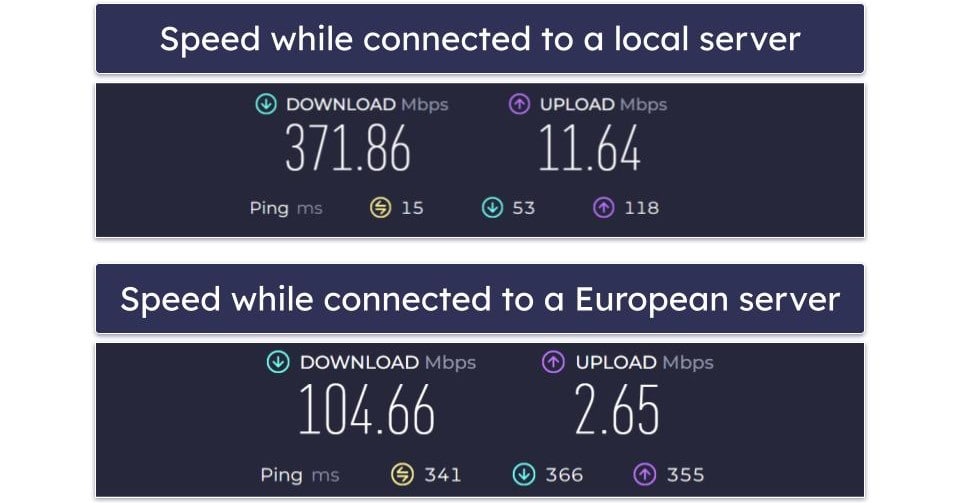
McAfee Secure VPN is an ok choice for browsing and streaming. However, while it has an intuitive interface, fast speeds on local servers, and works with Netflix, it’s missing a few extra features that are normally included in many standalone VPN providers.
WebAdvisor (Windows & Mac Only) — Blocks All Dangerous Websites + Helpful Link Checker
McAfee WebAdvisor blocks all kinds of online threats, including phishing sites, exploit attacks, and browser-based cryptojackers. It also provides security ratings for some websites. It’s a free tool that can be downloaded separately as an add-on to your browser and is available for Chrome, Firefox, Edge, and Safari. I quickly added it to my browsers through the McAfee desktop app.
WebAdvisor analyzes every website you visit for known exploit attacks, and it also identifies phishing sites from a massive phishing database that is continuously updated.
It blocked every phishing site and exploit attack in my testing, detecting numerous dangerous sites that Chrome’s and Firefox’s built-in protections failed to detect — these results put it right up there with Norton and Bitdefender.

WebAdvisor also includes an optional Secure Search mode, which assigns color-coded safety ratings to your search results. I tested it with Google and found it to be very accurate. Phishing pages and pirating sites were marked as dangerous, and every safe site was properly labeled as such.

WebAdvisor can also rate links on social media networks like Facebook, YouTube, LinkedIn, Instagram, Reddit, and X. In my tests, this link rating was surprisingly accurate, labeling most links as safe, and it correctly flagged phishing sites when a friend was hacked on Instagram. It didn’t work on X, however. Links simply weren’t rated by risk.

When I first installed McAfee, I was soon prompted to set up WebAdvisor. I could set it up on all of my browsers by clicking a few links within the app.
Overall, WebAdvisor is one of the best online protection tools on the market. Its anti-phishing and anti-exploit protections are better than Chrome’s and Firefox’s built-in protections, and its search engine and social media link ratings are really helpful, especially for less-advanced users that have a hard time identifying unsafe sites.
Tracker Remover — Simple Tool to Clean Your Computer
Total Protection only offers 1 performance optimization tool — Tracker Remover — for Windows computers and the Chrome browser.
Tracker Remover can remove the following items from your system:
- Web browser cookies and trackers.
- Web browsing history.
- Recycle bin items.
- Temporary files.
It worked pretty well in my tests and freed up over 400 MB of space on my computer in less than a minute.
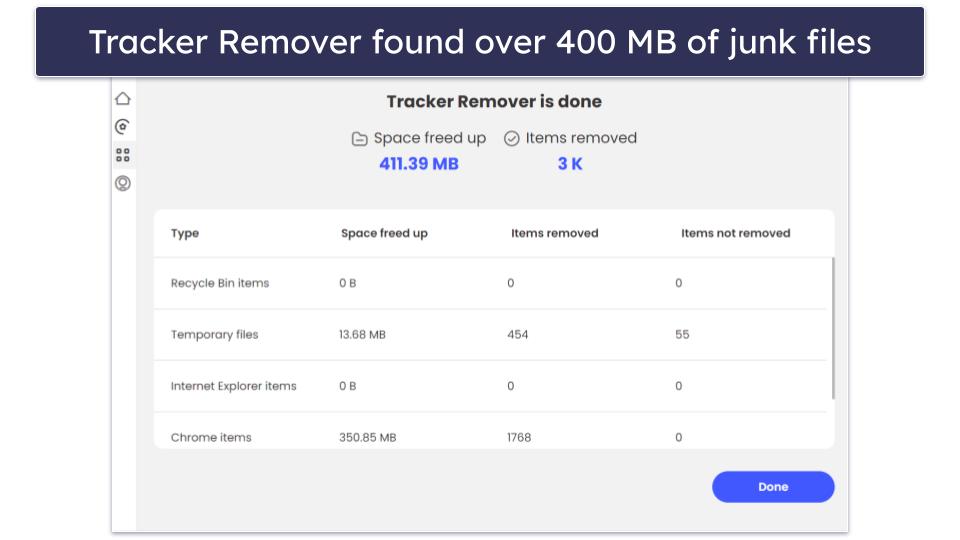
I especially like how easy it is to view the details of the Tracker Remover scan — McAfee separates files into a variety of categories, offering drop down menus that list the specific file names that are being tagged for removal in each category. This makes it really easy for advanced users to decide which files to keep, while less tech-savvy users can just let McAfee remove all of the files.
Overall, I found Tracker Remover easy to use and helpful, and I liked how detailed its scan results are. That said, I’d like to see some more optimization tools from McAfee. Avira, for comparison, is able to clean more junk off of my computer and includes extras like a startup optimizer and game booster.
Password Manager — Basic Set of Features (Extremely User-Friendly)

McAfee’s True Key password manager provides good password protection and decent functionality, but it’s missing some of the additional features included in the best standalone password managers in 2024.
True Key stores and syncs user data in the cloud using 256-bit AES encryption and zero-knowledge architecture — this prevents anyone else (including McAfee) from being able to access your saved logins. McAfee’s password manager can be installed on Windows, Mac, iOS, or Android devices and supports Firefox, Chrome and Edge.
True Key offers features like unlimited password storage across devices, credit card and document storage, secure notes, a password generator, and zero-click auto-filling. But I was disappointed to find out that True Key doesn’t offer a good range of 2FA options (you can log in on mobile devices or Windows devices with Windows Hello using biometric scanning, but True Key isn’t compatible with TOTP authenticators or USB tokens like Yubikey).
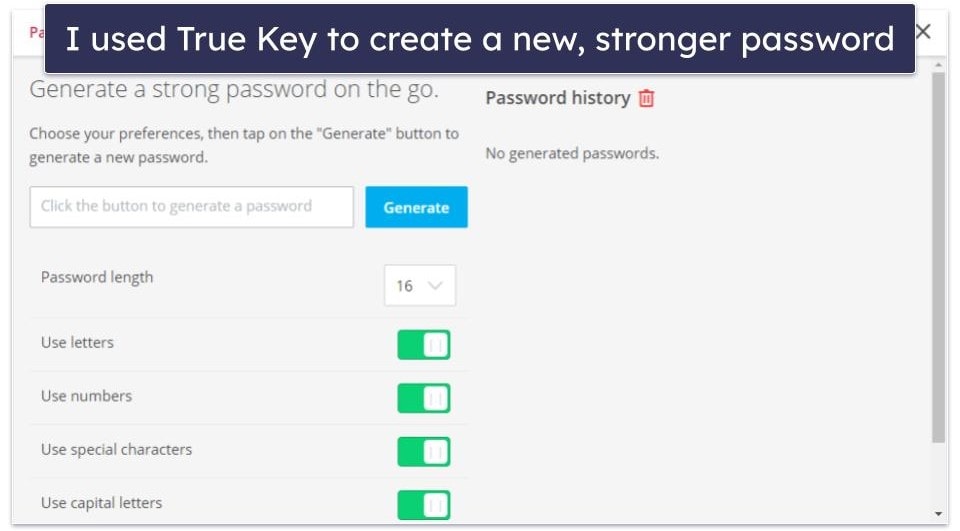
I also don’t like that True Key is missing secure password sharing, password vault auditing, and password breach monitoring — top competitors like 1Password and Dashlane include these features and much more.
However, True Key is a good basic password manager. I found it very easy to generate, save, and auto-fill passwords — you can set True Key to auto-fill passwords with a single click, or even to automatically enter your login information when you navigate to a saved website (which is a good time-saver, but not a great feature to use from a security perspective).
True Key also offers simple master password recovery — if you forget your master password, McAfee will send you an email to change your password. While this is a nice feature for most users, it’s not a very secure practice, which is why top password managers like Dashlane don’t offer such simple account recovery tools.
Overall, I like how user-friendly True Key is — even if its features are limited when compared with the best standalone password managers, True Key is still a useful addition to Total Protection that can help generate and store unique passwords using advanced encryption. You can read our TrueKey review here.
Parental Controls — Great App + Web Blocking Capabilities (Better Than Most Antivirus-Bundled Parental Controls)
McAfee’s Safe Family app offers excellent parental controls for Windows, Android, and iOS devices (but not for Macs). However, unlike Norton, the controls aren’t included in any of the individual antivirus bundles. That said, all of McAfee’s family plans include this feature, which is nice.
Safe Family isn’t as good as the best parental control apps on the market, but it is one of the best antivirus programs with parental controls.
Safe Family allows you to:
- Filter web content.
- Limit device usage and internet access.
- Block specific apps.
- Track device location (within 30 feet/10 meters).
When I tested Safe Family, I found its interface very intuitive and uncluttered. I like that McAfee offers presets for every child’s app usage and web usage rules based on their age. You can then manually adjust permissions for individual apps and content categories, add websites to be blocked, and schedule screen time for each child’s individual needs.

McAfee Safe Family worked well during my tests, blocking all unwanted web content and apps. I tested it against a variety of content, including pornographic websites, violent games, social media sites, and sites hosting hate speech — it blocked all of these unsafe sites, and it also logged my searches (this is really helpful for parents that want to stay informed about what kinds of content their kids are searching for).
McAfee Safe Family also blocked me from downloading new apps and prevented me from making in-app purchases without parental permission, and I was unable to uninstall McAfee Safe Family from my kid’s device without entering my parental login details. I also like the Family Requests option, which allows your kid to ask you for permission to access a blocked website or app.
One of Safe Family’s best features is its location tracking. You can track your child’s devices to within 10 meters, and your child can also send a quick update to you via the Safe Family mobile app when they’ve safely arrived at their destination, such as a friend’s house, school, or home. I tested the location tracking with my daughter’s iPad and was surprised at how accurately Safe Family could track her device — it was much more responsive and precise than Apple or Google’s “Find My” tools.
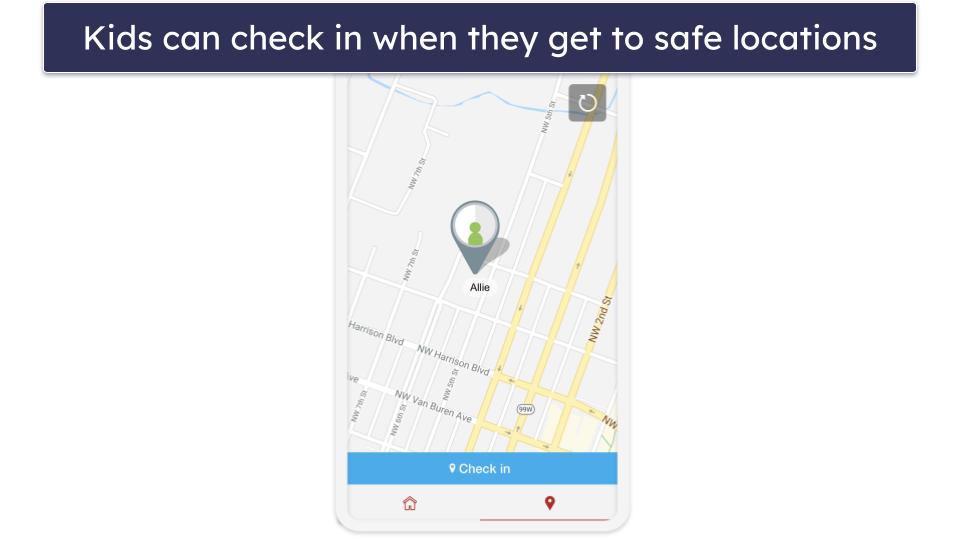
However, McAfee Safe Family is missing some key features that other top parental controls offer. These include YouTube monitoring (so you can see what videos they’re watching), phone call and text message monitoring, and an emergency contact (allows your kid to contact a family member or trusted friend if they are in danger). Also, there are a handful of features that don’t work with iOS devices, including web and app usage reports, web filtering, the uninstall prevention, and requesting access to blocked apps and websites. If you need a good parental control app for iOS, I recommend Qustodio.
Overall, though, McAfee Safe Family is an excellent parental control app. I like the app and website blocking capabilities and the location tracker, but I’d like to see McAfee add features like YouTube monitoring in the future.
Identity Monitoring — Monitors a Huge Range of Personally Identifiable Information for Leaks

McAfee’s Identity Monitoring service provides real-time monitoring for a huge variety of personally identifying information (PII) by using live dark web monitoring along with Experian’s credit network. The Identity Monitoring service is available for customers in 30+ countries, including the UK, the US, Australia, Brazil, Canada, France, Germany, Italy, Japan, New Zealand, and Spain. This is much better than TotalAV, which only offers its ID theft protections to US-based customers. You can find out more about this in our in-depth comparison of the two antivirus products.
McAfee’s Identity Monitoring tool lets you monitor the following information to see if it was involved in a data breach:
- 1 SSN (Social Security Number).
- 1 date of birth.
- 2 driver’s licenses.
- 2 tax IDs.
- 2 passports.
- 2 medical IDs.
- Up to 10 email addresses.
- Up to 10 phone numbers.
- Up to 10 credit and debit cards.
- Up to 10 usernames.
- Up to 10 bank accounts.
McAfee provides you with information on how to protect your PII if any of the information above was involved in a data breach. For example, my email address was involved in 9 data breaches, and McAfee provided me with an external link to the site that was compromised so I could quickly change my password. It took just a couple of minutes to change my password using McAfee’s True Key password manager.
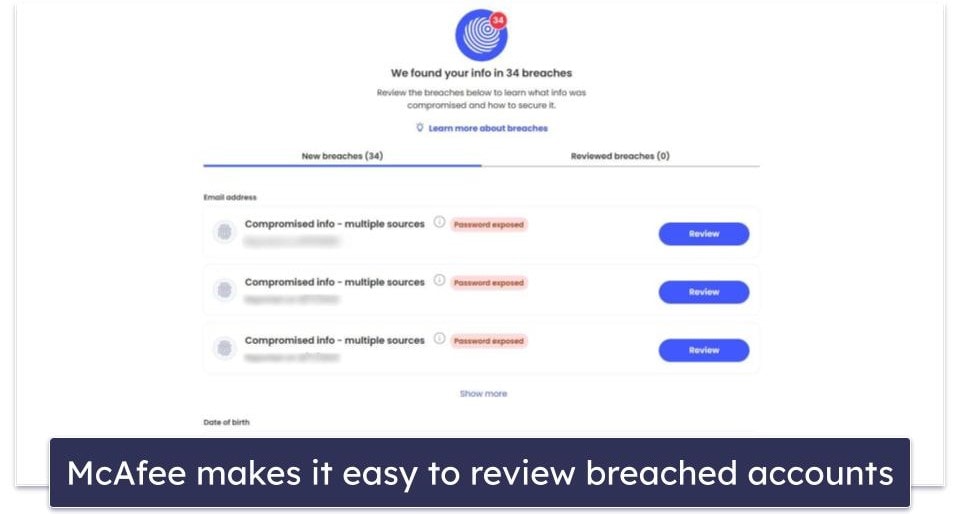
When you subscribe to McAfee Advanced, you get Personal Data Cleanup, identity theft coverage of up to $1 million, credit monitoring, Lost Wallet Protection, and a Security Freeze feature. The Personal Data Cleanup tool scans data broker directories for your personal info and helps you to prevent those brokers from capitalizing off of your PII. Data brokers (like YellowBook, AllPeople, and Email Finder) are online metadata aggregators that pool publicly available information about you and sell detailed personal profiles to advertisers and other businesses.
Fortunately, most of these companies are legally bound to respect your wishes if you request that they keep your information private. McAfee’s Privacy Protection tool lists all of the data brokers with your information and makes it easy to remove yourself from their directories — if you upgrade to the premium service, McAfee will even remove you from all of these lists automatically. Norton offers a similar service with its identity theft protections, and in my testing, it was also quick and easy to use.
McAfee’s Lost Wallet service is also very helpful — if you lose your wallet, credit card, or IDs, the Lost Wallet service means McAfee’s recovery team can help you organize necessary cancellations, re-orders, and re-issues. And the Security Freeze feature stops unauthorized people from opening credit card, bank, and utility accounts in your name.
There are a few different levels of identity theft protection offered by McAfee. Users not signing up for auto-renewal get dark web monitoring for up to 10 email accounts and access to dedicated support representatives. Auto-renewal Total Protection Essential plans also add monitoring the dark web for 60 pieces of PII (including phone numbers and more). The Total Protection Premium plan adds Personal Data Cleanup (manual removal only). And users who buy Total Protection Advanced get access to Personal Data Cleanup (full-service removal), $1 million in Identity Recovery Insurance, Lost Wallet Protection, and Security Freeze. There’s also a tool that helps maximize the privacy settings for your accounts on various websites.
Overall, McAfee Identity Monitoring offers strong identity theft prevention with a variety of tools to monitor a good range of PII — it’s an excellent and affordable option for users in many different countries who want to safeguard their identity.
Additional Features — Vulnerability Scanner, Secure File Shredder & More
McAfee Total Protection offers several more security tools, including a free vulnerability scanner and a secure file shredder.
The vulnerability scanner is a really useful tool — it analyzes all of the apps on your device and gives a notification if you need to update any of your programs (this is especially important because of the growing threat of zero-day attacks and software exploits in 2024). It’s not part of the antivirus, but it’s a free way to check your PC for potential problems.
I also like McAfee’s secure file shredder, which writes over your sensitive deleted folders, so they can’t be restored. It can completely remove folders in just a few seconds. I just wish it worked on individual files as well.

McAfee also has a tool that makes optimizing your privacy settings on social media sites easy. If you subscribe to any of the plans above, you’ll find a Social Privacy Manager linked to the web dashboard. Once added to your browser, McAfee will scan for your accounts on sites like Google, YouTube, Facebook, and TikTok and automate your privacy settings.
There’s also a free browser extension that blocks websites from tracking you. McAfee Anti-tracker (not to be confused with Tracker Remover) stops websites from gathering information about you. It’s a good feature, but I wish it were integrated with WebAdvisor.
Overall, McAfee’s additional features are pretty good, and I appreciate that the company works hard to provide an array of useful protections with its premium antivirus offering.
McAfee Ease of Use & Setup — Simple + Easy-to-Navigate Dashboard
How to Install McAfee (Just 3 Simple Steps):
- Purchase McAfee and create an account. Choose the McAfee product that best suits your needs. After selecting your plan, you’ll be prompted to create an account. Follow the on-screen instructions to set up your McAfee account.
- Download the McAfee installer. Once your account is set up, you’ll be redirected to a page featuring a “Download” button. Click on it to begin downloading the McAfee installer tailored for your operating system. After the download is finished, locate the installer on your device and open it. Simply follow the on-screen instructions to install the software.
- Activate and set up McAfee. After installation, open the McAfee software. You’ll be prompted to log into your account. Once logged in, take a few moments to customize your security settings and you’re good to go!
McAfee’s download and installation only took a few minutes. Immediately after installation, McAfee offered to run an antivirus scan, which took about an hour on my PC.
The McAfee app’s dashboard is simple enough. There are multiple ways to navigate to most features. The home page has shortcuts to the scanner, VPN, personal data cleanup tool, and identity monitoring dashboard. Alternatively, you can click the 4 squares on the left toolbar to find links to all of McAfee’s features.
Some of the home screen buttons are useful — for example, the Antivirus button pulls up a window where you can easily schedule a scan, select from different scan types, or run a quick scan on your system. But ultimately, I think it’s easier to navigate through the sidebar on the left.

McAfee also provides a 3-digit score to indicate how protected you are. There is a Protection Score button in the sidebar, but you can’t see your score from within the app for some reason. I only found a link to the web dashboard. Clicking on it, I saw my score and some contextual information about how to raise it, but ultimately, I don’t think it’s a very useful feature.

Accessing the parental controls and identity theft protections is also a hassle — they’re only accessible through McAfee’s online dashboard, which means you have 3 different menus to navigate to get to these features. And that’s not even mentioning the password manager and identity protection, which are both siloed into separate apps! Ideally, I’d like to see McAfee integrate all of its features into a single intuitive interface, like TotalAV and Bitdefender do.
For the most part, though, all of McAfee’s features are easy to use. I wish that the Identity Monitoring and Safe Family apps were included in the McAfee dashboard, and it’s a shame that your Protection Score isn’t visible within the app, but considering how many features it has, McAfee makes its security tools pretty simple to find and utilize.
McAfee Mobile App — Affordable Mobile Apps for Both iOS & Android

McAfee’s mobile app, Mobile Security, is available for both iOS and Android. You can activate your mobile subscription by emailing or texting yourself a link from McAfee’s online dashboard, or you can just download the app from your device’s app store and enter your login information.
The mobile app’s interface is uncluttered and easy to navigate. You can activate some tools using the buttons on the screen, and the rest can be accessed from the menu at the top right corner.
McAfee detected all of the Android-specific malware on my device after a 10-minute scan. I was pretty impressed with the speed and accuracy of this scan — many competitors fail to catch files like rootkits, adware, and data-gathering spyware apps.
The real-time Scam Protection is another handy feature given the rise of scam text messages. McAfee Scam Protection quickly identifies and alerts you to malicious links in your texts using Artificial Intelligence (AI). Once it’s set up, it automatically scans all your messages for risky links and blocks them, providing a good level of protection without any ongoing effort on your part.
McAfee doesn’t offer an antivirus scanning feature for iOS, because iOS apps can’t be infected with traditional malware files, but it does offer excellent anti-phishing protections, which can detect malicious websites.
Unfortunately, McAfee lacks basic anti-theft features. However, there are still some other useful features of McAfee’s mobile app, including:
- Wi-Fi network scanner. Scans every Wi-Fi network for security issues.
- Secure VPN. Encrypts your browsing traffic and protects your true IP address (but it’s not as good as standalone VPNs like ExpressVPN).
- ID theft protection. Alerts you if your email address is found in any data breaches.
- Social Privacy Manager. Changes your settings to maximize privacy on sites like Facebook, YouTube, Google, TikTok, and more.
McAfee’s mobile app isn’t the most feature-rich option (I much prefer Norton’s mobile app) but it’s an affordable choice for both iOS and Android — especially if you get it with McAfee’s Premium plan.

McAfee Customer Support — Helpful Live Chat, Comprehensive Knowledge Base & Good Phone Support
McAfee’s customer support options include:
- 24/7 chatbot.
- Live chat.
- 24/7 phone support.
- Online knowledge base.

Being able to contact McAfee’s support team by phone is extremely handy, particularly when you have a pressing query. When I encountered a problem with my plan, the phone support team efficiently upgraded my plan, handled my refund, and even provided a discount within just a few minutes.
You can also get support through live chat. There’s a bot that’s pretty good at pointing you to relevant support pages, and you can also talk to a human. I asked the bot to put me through to a human and after giving my phone number, I was connected to an agent in just a few minutes. She was able to answer my first question quickly. When I asked for another, more complicated one, she took the time to do her research rather than bombarding me with marketing language. I appreciated this, as some antiviruses treat support as a way to sell their products.
You can only talk to a human during certain hours. McAfee doesn’t publish when this type of support is available, so you may have to try a few times to reach someone. Sometimes, the bot simply told me to call the phone number when I asked to speak to a real person.

McAfee’s phone support agents always offered to take control of my PC through a downloadable applet and fix the issue for me while I watch them do it. Beginner users might find this option appealing, but I prefer to just ask for instructions and do everything myself — and McAfee’s support staff were fine with that, too. My questions were always answered in detail, and I was given a case number for every inquiry in case I needed to follow up on it.
For the moment, McAfee’s support forum is offline. It is in the process of being relaunched, but there’s no telling when it will come back. The forum was very active and helpful in the past, so there’s reason to hope the new version will be just as good when it launches.
I was very pleased with the knowledge base. Many pages outline how to use McAfee’s features, overcome common issues, and much more. Many pages have helpful video guides alongside easy-to-follow step-by-step instructions.
Requesting a refund is easy enough. I asked for one over the phone, and the support agent wasn’t too pushy about trying to keep me subscribing. You can get a refund within 30 days of purchasing any subscription or in the first 60 days after your subscription automatically renews, which is nice. If you get any malware that McAfee can’t remove, you can get a refund at any point.
Overall, I found McAfee’s support excellent. My only complaint is the lack of accessible email support, but chat support mostly makes up for this. Beyond that, the knowledge base is very good, as is the phone support. I was particularly pleased that phone support is available even if you’re on a free trial.
What McAfee Can Do Better — The Firewall Isn’t Very Customizable
McAfee is a great antivirus, but with some changes, it could be even better. To start, I’m a little disappointed with the firewall. Most top antiviruses come with their own secure firewalls, but McAfee opts to fortify your built-in firewall. There aren’t many customization options and I had trouble just starting it on my Mac. Don’t get me wrong, it’s a lot better than the default firewall that comes with Windows, but I’d prefer to see something like Norton’s customizable smart firewall.
The Safe Family feature could use a bit of work to be on par with top competitors like Qustodio, too. It has good web and app blocking capabilities, but it lacks YouTube monitoring, text and phone monitoring, and emergency contact features. Plus, the iOS version is pretty light on features.
This one’s a bit of a minor nitpick, but I wish some of McAfee’s features were a little easier to find. Not that any of the apps were hard to use, but because features were split between the app, the web portal, and the browser extension, it sometimes took me a while to find the tool I was looking for.
Overall though, McAfee provides a powerful security suite. The malware scanner is great and the product is packed with a wide range of features. While some features could use some improvement, it’s still better than a lot of antiviruses on the market.
Is McAfee the Best Antivirus in 2024?
McAfee’s Total Protection is a well-rounded security suite, and its antivirus scanner is one of the best I’ve ever tested — McAfee scored a 100% detection rating in my testing, successfully identifying and removing all types of malware. The only minor downside is that the full system scan may cause system slowdown, but this can be prevented by scheduling scans when you’re not using your computer.
I like McAfee’s firewall well enough. It’s an improvement over built-in firewalls from Windows and macOS, but it doesn’t measure up to what you get from other top antiviruses. McAfee’s web protections are exceptionally good, and its parental controls and mobile apps have excellent features inside intuitive interfaces across a variety of devices. I think McAfee’s VPN and password manager are decent, but they aren’t nearly as good as the top standalone VPNs and password managers.
Overall, McAfee is one of the best internet security suites on the market, with a huge number of useful features and super affordable plans for individuals and families. Whether you pick up the Essential plan for 5 devices or the Premium and Advanced plans for unlimited devices, you’re getting excellent malware protection for PCs, Macs, Androids, and iOS devices for a great price.
McAfee also offers excellent customer support, and it has a risk-free 30-day money-back guarantee.
Frequently Asked Questions
Is McAfee a good antivirus?
Yes. McAfee ranks among the top anti-malware scanners on the market, with a consistent 100% detection rating for a variety of malware, including trojans, rootkits, spyware, adware, and more.
In my tests, McAfee’s full system scan took about 1 hour to complete, which is comparable to top competitors like Bitdefender. McAfee allows you to conveniently schedule scans and there’s also an option to customize your scan (you can select specific files to scan).
McAfee offers affordable antivirus plans for individuals and families across a range of devices.
Will McAfee remove malware from my computer?
Yes. McAfee is a reliable antivirus that you can use to scan your PC for viruses and protect it in real time. It performed consistently well in my tests, detecting all kinds of malware, such as ransomware, spyware, cryptojackers, adware, etc.
Also, this antivirus is backed by the McAfee Virus Protection Pledge. This means that the company promises to give users their money back at any time during their subscription if McAfee is unable to remove malware from their devices (Norton has a similar deal with their products, as well).
Will McAfee detect spyware?
Yes. McAfee’s malware scanner is designed to detect and remove every type of known malware (including spyware and adware). It also includes a real-time protection engine in all of its plans, which can block malware files — like spyware — from being downloaded or opened on your device.
If you’re curious about the difference between standalone anti-spyware software and more comprehensive anti-malware programs, SafetyDetectives did a full breakdown of the best anti-spyware solutions in 2024.
Will McAfee slow down my computer?
Maybe. McAfee slowed down my PC during a full system scan, but users can also schedule scans during the night and avoid any slowdown whatsoever. When you’re not performing a scan, McAfee is unlikely to slow down your system. That said, if you’re looking for a very lightweight antivirus, take a look at Bitdefender, which is extremely easy on system resources.
Does McAfee have a free version?
McAfee doesn’t have a free version, but it offers a 30-day money-back guarantee with all of its plans (extended to 60 days for auto-renewal customers).
Is McAfee available for iOS and Android?
Yes. McAfee Mobile Security is available for both iOS and Android.
McAfee’s mobile app offers advanced anti-malware and anti-phishing protection, a Wi-Fi security check, and a VPN. It’s one the best mobile apps on the market today — and it’s extremely affordable when purchased as part of any Total Protection multi-device plan.
Which McAfee should I buy?
It depends on what you need! To cover 5 devices and benefit from McAfee’s excellent malware protection and most of its extra features, you can opt for the Total Protection Essential plan.
But if you have a larger household and would like unlimited device coverage, the Premium plan is a great option, and if you want comprehensive identity theft protection, you should check out the Advanced plan. Finally, if parental controls are important to you, take a look at the Premium and Advanced family plans.
Can McAfee be trusted?
Yes. McAfee is safe and secure software that you can install on your Windows, Mac, Android, and iOS devices. McAfee is a legitimate cybersecurity company and doesn’t engage in any shady endeavors, such as logging your data and selling it to third-party advertisers. It scans, detects, and removes malware from your devices and helps prevent real-time cyber threats like phishing attacks, ransomware, rootkits, and trojans. It also offers a lot of extra features, including a firewall and a VPN.
Is there a better antivirus than McAfee?
To be honest, my favorite antivirus is Norton, which offers the best protection on the market. Its scans take less time to complete, it has better parental controls and a better password manager, and it comes with other features that McAfee lacks, such as webcam protection and cloud backup. That being said, McAfee’s malware detection rate is just as good as Norton’s, it’s also feature-rich, it offers competitive pricing plans, and it’s an overall excellent value.