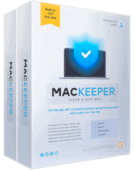MacKeeper Review: Quick Expert Summary
MacKeeper offers a range of security, privacy, and tune-up features for Macs, all inside a simple and very user-friendly interface. Its antivirus engine is very good at detecting malware, and its real-time protection ensures your device is always protected from new threats — during my tests, MacKeeper was able to detect 99% of the malware samples in my testing, which is comparable to some of the best macOS antiviruses on the market, like Intego and Norton.
MacKeeper also comes with:
- Adware protection.
- ID theft protection (email monitoring).
- VPN with unlimited data.
- Ad and tracker blocking.
- Cleanup tools.
- Performance optimization.
It’s a good antivirus program that comes with a lot of useful features, but it’s missing some important tools — it doesn’t offer any anti-phishing protection, which I would consider an essential security feature these days. It also lacks security tools such as a firewall and parental controls, which other Mac-focused antivirus products, such as Intego, do include.
That said, MacKeeper is extremely easy to both set up and to use, its anti-malware protection is almost perfect, and its VPN is one of the best I’ve seen as an antivirus add-on.
MacKeeper is not the cheapest product on the market by any means, but it’s definitely a solid option if you’re looking for a simple but quality antivirus for your Mac that also comes with some handy extras. MacKeeper offers a 30-day money-back guarantee on its annual plans (or 14-days on its monthly plan), so you can try it risk-free before committing long term.
| 🏅 Overall Rank | #11 out of 71 antiviruses |
| 🔥 Firewall | ❌ |
| 🌐 VPN | ✅ |
| 🎁 Free Plan | ✅ |
| 💸 Starting Price | $57.12 / year |
| 💰 Money-Back Guarantee | 30 days (or 14 days on monthly plan) |
| 📀 Operating System | Mac |
Try MacKeeper (30 Days Risk-Free)
MacKeeper Full Review — Strong Malware Protection + Great Extras (One of the Best Mac Antiviruses in 2025)
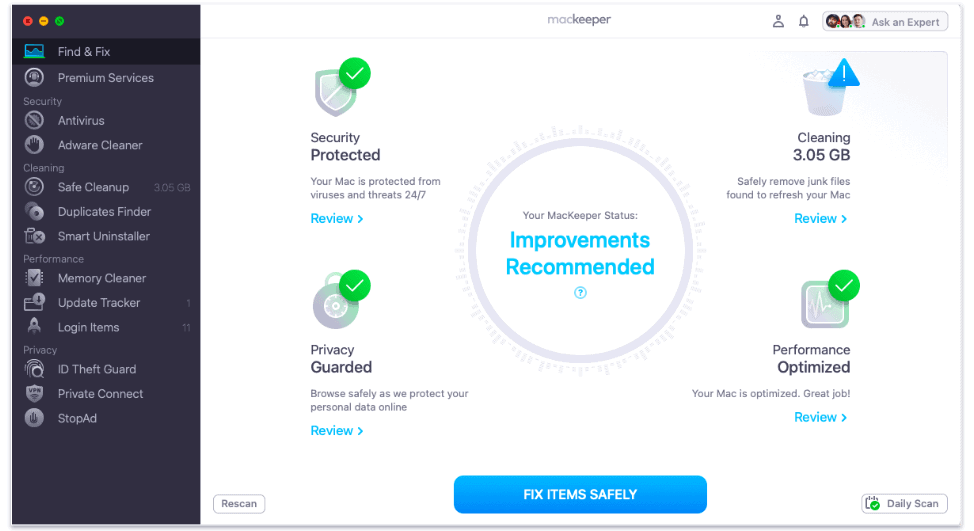
MacKeeper is one of the best Mac-only security suites available in 2025. It provides excellent real-time protection against viruses and other malware, comes with a good selection of additional security and optimization features — including ID theft protection, adware monitoring, and useful cleanup tools — and provides a highly intuitive and appealing interface.
MacKeeper is a little more expensive than most of its competitors, but it offers a decent free plan, while its premium plan comes with a good VPN included in the price.
MacKeeper Plans & Pricing — Limited Free Plan vs. Fully Featured Premium Plan
MacKeeper has just 2 plans: a free one and a paid one (with all the features). The free plan enables you to run unlimited malware scans, update apps, monitor your email addresses for breaches, and quit memory-draining apps, while most other features are available only for a limited period or can only be used once.
The paid plan is offered under 3 different subscription options, including monthly for 1 Mac at $10.95 / month, annually for 1 Mac at $57.12 / year, or annually for 3 Macs at $71.52 / year. Once you have signed up for the paid plan, there is also the option to upgrade to the Premium Services support plan.
Although it has a wide range of features, MacKeeper is somewhat expensive. Most of the features work pretty well, but ultimately there are better products — like Intego — that come at a cheaper price.
MacKeeper offers a 14-day full money-back guarantee for its monthly plan and the industry standard of 30 days on its annual plans.
Finally, MacKeeper also offers premium technical support services as an add-on to your standard plan. This gives you 24/7 access to a team of tech experts who (apparently) can help with all of your tech-related issues. Prices are only available upon request and seem highly variable depending on your negotiating skills, but the initial price I was given was $500 annually, which told me all I needed to know (i.e. that it was unlikely to be a good value for money for the vast majority of people). That said, this service comes with a 14-day money-back guarantee (regardless of the subscription length), so you can always test it to see if it’s worth it for you.
Here’s a quick overview of MacKeeper’s plans:
| Free | Premium | |
| Platforms | Mac | Mac |
| Price | Free | $57.12 / year for 1 Mac
$71.52 / year for 3 Macs |
| Number of device licenses | 1 | 1 or 3 |
| Malware scanning & removal | ✅ | ✅ |
| Real-time protection | ✅ (available for 1 week only) |
✅ |
| Adware blocker | ✅ (limited) |
✅ |
| System tune-up tools | ✅ | ✅ |
| 24/7 customer support | ✅ | ✅ |
| VPN | ❌ | ✅ |
| ID Theft Guard | ✅ | ✅ |
MacKeeper Security Features — Protect Your Mac With a Malware Scanner, Adware Cleaner, VPN & More
Antivirus Scanner — Near-Perfect Detection Rates (Fast Scan Times + No Slowdowns)

MacKeeper’s antivirus scanner can be found at the top of the app dashboard, under Security. Here, you can perform a full system scan to detect any malicious files or malware on your Mac.
There’s no quick scan option, but you can perform a custom scan — which allows you to choose and scan specific files only. I first ran a full scan immediately after downloading the software; it took 50 minutes — a similar speed to Intego‘s Mac-based scanner, but much faster than other top competitors like McAfee — and confirmed no threats were found on my Mac. However, the scan didn’t show how many files were scanned, so I don’t know if my entire system had actually been scanned or not.

Next, I downloaded a large sample of malware onto my Mac, including viruses, spyware, and ransomware. It was great to see that MacKeeper found 99% of these threats.
It immediately prompted me to deal with these threats by either deleting or quarantining the files — quarantine is a useful feature that gives you an overview of all detected potentially harmful files, which you can either mark as safe or choose to delete.
Unlike most antiviruses, MacKeeper’s scans don’t get shorter. After running multiple scans, I noticed that they always took about the same amount of time. This means MacKeeper doesn’t use file caching to determine files that are known to be safe. Other Mac antiviruses, like Intego, use file caching to skip over previously scanned safe files and reduce subsequent scan speeds, so it’s a shame MacKeeper doesn’t use this. That said, MacKeeper’s scans are quicker than a lot of other antivirus software, and they didn’t slow down my device while they were running.
The first time you run the antivirus scanner, you are prompted to enable the real-time protection. To be honest, I don’t know why it’s not just enabled by default as this is a critical feature — but at least real-time protection is easy to activate and impossible to miss. Once enabled, it remains on until you manually deactivate it.

The real-time protection worked well in my tests. I tested the feature by downloading a virus-infected folder and was pleased to see that MacKeeper’s real-time scanner caught it immediately. I was alerted with a notification and prompted to move the files to quarantine, where I could then delete them. Once you turn it on, MacKeeper’s real-time scanner works constantly in the background, checking every new file for malware as soon as you try to download it.
Overall, I was impressed with MacKeeper’s antivirus scanner. I’d like to be able to see how many files have been scanned each time, and it’s a shame the scanner doesn’t use file caching like Intego to speed up subsequent scans. That said, MacKeeper has a very high malware-detection score, which is my main priority.
Adware Cleaner — Remove All Adware in Less Than 5 Minutes

The Adware Cleaner detects and removes adware from your Mac and protects against new adware with real-time monitoring. I’m not sure why MacKeeper keeps it as a separate scanner given that its main antivirus scanner also scans for adware. However, not all internet security products offer adware detection, so it may not be a bad thing after all that MacKeeper has put so much focus on this tool.
The Adware Cleaner was fast and effective. The scan took less than 5 minutes to complete, and it detected several adware threats on my Mac, some of which had been there for years — the previous owner was an avid gamer and several pieces of adware were related to gaming sites. Once the scan was complete, I was able to delete the adware files from my system quickly.
Just note that the real-time adware monitoring function isn’t automatically enabled. Like with the real-time protection, I was prompted to activate it the first time I ran the Adware Cleaner. Again, I think it would make sense that real-time adware monitoring is enabled by default, but at least it’s super easy to set up. The link opens a pop-up that allows you to activate real-time protection with just 1 click.

Overall, I’m quite impressed with the Adware Cleaner. It’s quick and easy to use and gives me peace of mind that there are no malicious adware programs or PUAs (potentially unwanted apps) spamming my device with useless ads.
ID Theft Guard — Easily Protect Your Personal Information From Data Breaches

ID Theft Guard is a great feature to help protect you against identity theft. Once activated, it monitors and detects data breaches linked to your email addresses 24/7, alerting you as soon as any new breach is detected.
This feature helps make MacKeeper stand out. It’s not as comprehensive as Norton’s dark web monitoring, which uses human agents to monitor for a wide range of personally identifiable information. However, Intego — the market-leading antivirus product for Macs — doesn’t offer any kind of dark web monitoring, Bitdefender only offers it as an add-on, and TotalAV only allows you to monitor 1 email address, so MacKeeper’s ID Theft Guard is a more generous inclusion than what is available from most of its competitors.
ID Theft Guard automatically identifies all the email addresses that are linked to your device. You first have the opportunity to review these email addresses and then choose the ones you want to check for breaches (if not all of them). You can also manually add any other email addresses you want to check.

ID Theft Guard accurately identified 8 email addresses associated with my Mac, many of which were old and out of use, but it was useful to be able to check if they’d been breached at any time.
Firstly, ID Theft Guard required that I verify my identity via a security code sent to the email address in question. It then showed me precise details of each breach, including the name of each company that was breached, details of the breach, and an option to view the associated password I had used.

MacKeeper provides a link that takes you directly to the website in question to change your password, or you can handle it manually yourself. Once you’ve dealt with the issue, you can click Resolve so that it won’t continue to show as a security issue in your dashboard.
It doesn’t always tell you where a breach occurred, though. In my case, one of the breached companies was listed as “Sensitive”. MacKeeper explains that this is due to legal reasons and that revealing the source would compromise an ongoing breach investigation. However, it does still allow you to view the password, so if you recognize it, you can at least change it manually on the site in question.
Overall, I think ID Theft Guard is a great feature. It’s not as comprehensive as Norton’s dark web monitoring, but it’s more than what is offered by a lot of other antivirus products. It’s also easy to use and manage, and ultimately I felt a lot better knowing that MacKeeper had saved a ton of my personal information from getting into the wrong hands.
VPN Private Connect — Fast Speeds & More Features Than Most Antivirus-Bundled VPNs

MacKeeper’s integrated VPN, Private Connect, is a really nice addition to the MacKeeper suite. Not all antivirus products come with a VPN, and those that do often have so many limitations that they’re just not very useful.
Like all VPNs, Private Connect is designed to increase your privacy and protect you against hackers by hiding your IP address and encrypting your sensitive information — crucial if you’re always using public Wi-Fi connections like me.
MacKeeper’s VPN is better than most. It’s one of my favorite VPNs that come bundled with antivirus products. Its features include:
- Unlimited data.
- Military-grade 256-bit AES encryption.
- WebRTC and DNS leak protection.
- Decent server network: 300+ locations across 50+ countries.
- P2P torrenting on certain servers.
TotalAV is the only other antivirus-bundled VPN I know of that includes unlimited data on its main plan and actually works as promised. Bitdefender has a great VPN, but you need to upgrade for unlimited data. While Norton and McAfee’s VPNs do come with unlimited data, they don’t work with all streaming sites (but they both work with Netflix).
I was impressed with the speeds of MacKeeper’s VPN in my tests. VPNs always cause some internet slowdown, but my download speeds only decreased by around 20% when connected to the “Best Available” server — this is comparable to standalone brands like ExpressVPN and Private Internet Access.

I got pretty good speeds on distant servers, too. When I was connected to a USA server (I’m based in Europe), the upload speeds dropped a little more, but they were still a lot faster than I expected.
My speeds were much slower on servers farther away. When connecting to a server in Australia — farthest from my location — the speeds dropped by a far bigger 80%. However, web pages still loaded within just a second or two, and I was even able to watch a movie without any buffering, although the picture quality wasn’t as good as I’d have liked.

MacKeeper’s VPN consistently works with Netflix, which is something many other VPNs don’t offer. Avira’s VPN doesn’t work with Netflix, and even some standalone VPNs, like Mullvad VPN, aren’t a good choice for streaming. MacKeeper is a pretty good choice for streaming, overall.
My only concern is the lack of information about privacy policies. I was unable to get any clarity on how MacKeeper manages its user data and whether it has a no-logs policy. I queried this with customer support on a few separate occasions but never got any clear answers — which in itself I find concerning.
I also discovered that the VPN is a third-party solution, which makes me feel even less secure about its data-sharing policy. Ultimately, if you’re looking for the most secure VPN, you’re better off going for a standalone VPN product such as ExpressVPN. However, if you just want something for basic online activities such as browsing and streaming, MacKeeper’s Private Connect is a pretty good option.

As with everything else in MacKeeper, the VPN is very easy to use. You can switch it on and off manually — both from the main interface and from the MacKeeper icon in your menu bar — or you can select the option to automatically connect every time you start your Mac.

Despite the lack of transparency regarding the no-logs policy, I like MacKeeper’s VPN. It’s fast, reliable, has a good network of servers, and comes with unlimited data. It also works with streaming sites and provides buffer-free streaming, which is a big plus for me. For a VPN that comes as an add-on to an antivirus product, this is definitely one of the better ones.
StopAd — Simple Mac Ad + Tracker Blocker (Works Well)

StopAd blocks both ads and trackers from following your online activity. More specifically, it blocks both ads and trackers from following your online activity. This isn’t a unique feature; a lot of antiviruses — Intego among them — include ad and tracker blockers. But still, it’s a nice additional feature.
MacKeeper’s ad blocker works as a browser extension that needs to be enabled for either Google Chrome or Safari, and once again, MacKeeper has made the setup process super easy. Simply click on Enable, and MacKeeper will immediately open the relevant page where you can install the browser extension in just one click.
Once the browser extension is enabled, this feature will automatically work in the background every time you open a new webpage. To see details of what StopAd is blocking, you can click on the icon in your menu bar.

I tested this feature on YouTube, and it blocked 3 ads and 4 trackers while I watched only one video. As I continued surfing the web, the number of blocked ads and trackers skyrocketed — and I was able to see exactly which websites were blocked from tracking me and showing me ads, which is pretty interesting.
Overall, I really like the StopAd extension. It’s simple, easy to use, and it has a clean design.
Safe Cleanup — Fast Junk Cleaner for Mac (It Found Almost 8 GB of Junk in My Tests!)

Safe Cleanup scans your entire Mac for “junk” files that are taking up valuable space on your device. This includes logs, caches, items in your trash, unused language files, and email attachments.
Most antivirus products include clean-up tools that remove safe-to-delete junk, including TotalAV and Intego, which are two of my favorite junk-file cleaners for Mac. But MacKeeper is fairly unique in including mail attachments in its clean-up tool.
MacKeeper’s junk file cleaner is fast and easy to use. In less than a minute, Safe Cleanup found a whopping 7.67 GB of junk files on my Mac. Evidently, clearing my Mac’s hard drive is something I don’t do as often as I should!
You don’t get any prompt to review these files before you hit Clean. So you should click on each category and see details of the different files and deselect those you don’t want to delete before proceeding to click Clean Junk Files. This is my biggest gripe with the tool. “Trash” is the only category that issues a warning before deletion. The files identified in all the other categories will be wiped the moment you hit Clean.

I almost ran into trouble because of this. I use the Apple Mail app for all my emails — both personal and work — and had I gone ahead and hit that big blue button without thinking, I would have lost every single mail attachment in all of my email folders. Okay, they’d still be available in my mail provider’s own app, but that’s totally inconvenient for me. I really think there should be a clear warning explaining what each category contains, and the implications of hitting delete.
That said, once you know how it works, Safe Cleanup is a great tool for keeping your hard drive free from unnecessary files and heavy attachments.
Duplicates Finder — Remove Duplicate, Similar & Useless Photos With 1 Click

Duplicates Finder scans your system to find all the duplicate files, similar photos, and screenshots that are clogging up space on your hard drive.
The scan only took 2 minutes and found a total of 504 files taking up 445 MB of space that could potentially be deleted. Unlike Safe Cleanup, Duplicates Finder prompts you to review everything before deleting, and only the detected duplicate files are ticked for deletion by default. By clicking on each category, you can drill down into the specifics of the files, viewing their names, locations, and the images themselves.

The Duplicates Finder feature does require some manual work. You may actually want to keep copies of the same file in different folders, so you’ll want to review all the identified files before hitting Remove Selected. The Similar Photos and Screenshots categories have nothing selected by default, so all require manual checking. However, MacKeeper does propose a “best photo” out of the similar photos, which is pretty handy.

Overall, I like this feature. It’s well laid out, very clear in instructions and usability, and makes light work of tedious jobs. However, it’s not quite as good as Intego’s duplicate finder, which also includes music and archive files.
Smart Uninstaller — Helpful Tool to Uninstall Unused Applications, Extensions & Plugins
Smart Uninstaller scans your Mac for unnecessary or unused applications, widgets, plugins, and browser extensions.
Uninstalling apps from a macOS device can sometimes be tricky, as moving them into your “Trash” doesn’t always fully uninstall them — instead, it will only remove certain components of the program. Smart Uninstaller fixes this issue by fully uninstalling all program components and files.

I think this is a nice addition from MacKeeper, as this sort of feature isn’t commonly bundled with antivirus products. TotalAV does include an application uninstaller, but other top products such as Intego and McAfee are missing this tool.
It worked really well in my tests, with the initial scan taking less than 2 minutes. It found a total of 24 GB of unused apps, plugins, browser extensions, and other leftovers on my Mac. I was even able to finally remove a locked copy of an antivirus installation file I had been struggling to erase for ages.
By clicking on each category, you can see the details of the apps and programs identified and choose what to delete. Only the Leftovers are selected for deletion by default. Apps are automatically sorted by level of usage, which makes it really easy to see and delete those you never use. All others are sorted by size.

Although this is a useful feature, it has a problem. Once again, there is no warning or explanation within the app of what not to delete. MacKeeper’s How To Use Smart Uninstaller guide, however, explicitly states that it’s not recommended to delete macOS default plugins like Spotlight or Quick Look. So why isn’t this clearly stated on the app? It’s possible this is issued as a warning if you try to delete them, but I didn’t want to test that theory out — just in case it’s not! I’d like MacKeeper to display a clear warning of this in advance, so you can hit Remove Selected knowing that you won’t accidentally or unknowingly delete anything important.
Overall, Smart Uninstaller is a good feature. It makes it easy to identify and uninstall unused applications, plugins, and extensions. But I’d like to see more explanation within the app of what is safe or recommended to delete.
Memory Cleaner — See Which Apps Use the Most Memory & Optimize Usage

Memory Cleaner shows how your Mac’s RAM (Random Access Memory) is being used and enables you to free up your device’s occupied memory in order to improve overall performance.
It worked well in my tests, showing me that over 7.9 GB of my 8 GB RAM was occupied, with just 22.7 MB of available memory. This number is constantly changing, however, and varies by as much as 100 MB within a matter of seconds.
You can also see details of where memory is being used and then hit Clean Memory to clear it. Doing this cleared almost 3 GB of memory, but within just a couple of minutes, the available memory had fallen back to more or less the same levels as earlier, so I didn’t really see any benefit from doing this.

Within the Apps & Processes section, you can see a detailed breakdown of the applications that are using the most memory. Each app can be closed manually within this screen, and I was pleased to see that MacKeeper “locks” those that aren’t safe to delete, so you can’t accidentally close something that is critical to your machine.

There are some odd details like the fact that there are a number of grayed-out applications and processes that look potentially important, but can still be closed, which I found confusing. Particularly given MacKeeper’s own warning about the risk of closing certain processes, which is clearly stated on their How To Use Memory Cleaner blog post, but nowhere within the app itself. Once again, I’d like to see more explanation — within the app interface — of what users need to watch out for.

Ironically, MacKeeper was also one of the applications using the most memory. Although MacKeeper didn’t seem to affect my device’s performance, this isn’t what I expect from a program claiming to speed up my macOS device by helping me to optimize my memory usage.
Overall, I don’t like Memory Cleaner. I didn’t notice any improvements in my Mac’s performance from the memory I did clear, I didn’t want to risk closing the majority of processes listed in case it would damage my Mac, and my available memory was back to what I started with within a few minutes of having cleaned it anyway. Basically, I don’t think this feature provides a stable, long-term solution to optimizing your RAM usage.
Additional Features — Track Updates, Boost Start Times & Look for Vulnerabilities
Other MacKeeper features include:
- Update Tracker — 1-Click Updater for Outdated Apps
Update Tracker scans the applications on your device to see if any of them need updating. This feature is definitely useful, as keeping software updated prevents hackers from exploiting system vulnerabilities to access your data.

The Update Tracker scan found 5 programs on my device that needed updates. However, after checking the App Store, I found that MacKeeper had failed to detect that my Spotify app was also out of date. My macOS software also needed a security upgrade. It would be much better if MacKeeper was able to identify all of the updates my device required.
- Login Items — Boost Start Time (Close Applications You Don’t Use)
Login Items helps you speed up your start-up times by reviewing the applications that load when you start your device. This is a useful feature if your Mac takes forever to start up. Intego doesn’t offer a start-up manager, so I was pleased to see MacKeeper does.

The Login Items scan found 18 items that launch when I start my device — 7 of which were from MacKeeper! Again, it’s ironic that a program designed to help me optimize the speed of my Mac always seems to be the most CPU-intensive app on my device.
I chose to remove 3 of the suggested login items (some are necessary and can’t be removed). I didn’t see any improvement to my start-up time by doing this, but to be honest, my Mac was already pretty quick to boot up. Ultimately, Login Items would be a useful feature if your start-up times become a problem.
- Find & Fix — Perform All of MacKeeper’s Scans at Once
MacKeeper also includes a Find & Fix feature, which is effectively a quick scan of all the MacKeeper features at once. The Find & Fix scan result displays each of the 4 main MacKeeper categories and highlights any threats found in each:
- Security.
- Cleaning.
- Privacy.
- Performance.

Basically, it lets you see an overview of all the different security and performance issues that might be affecting your Mac. This makes it easy to figure out the individual areas that most need your attention.

It’s pretty simple to use. From the main screen displaying the Find & Fix scan’s results, you can either click on Review to see the details for each section and manage them accordingly from there, or you can click on Fix Items Safely and let MacKeeper automatically “fix” everything it has found.
Ultimately, I like the Find & Fix feature. It’s a useful tool for gaining a quick overview of your device’s security and optimization status. However, I don’t like the quick “Fix Items Safely” button. The design of this button encourages you to click it, but doing so immediately starts implementing all changes without any opportunity to review what it is doing.
I’d like to see MacKeeper add some of the more important “additional” features to its overall package. As an example, although Intego doesn’t include dark web monitoring, or as many optimization tools as MacKeeper does, it does come with a firewall and parental controls — which I personally find to be more important than MacKeeper’s extra features. Likewise, these are standard features for the likes of Norton and McAfee.
Overall, MacKeeper’s additional features are useful. To be honest, I expected a bit more from the Login Items and Update Tracker feature, but they certainly didn’t do any harm, and the Find & Fix tool is definitely useful for keeping on top of your Mac’s security and performance without having to invest much time.
MacKeeper Ease of Use & Setup — 2-Minute Setup Time (But Activation Can Be Annoying)
How to Install MacKeeper (Just 3 Simple Steps):
- Go to MacKeeper’s website. Go to the website directly using your preferred browser.
- Pick the type of deal you want. Choose if you want a 1-month plan or a 12-month plan and the number of Macs you want to cover.
- Complete your purchase and install MacKeeper. After making payment, follow on-screen prompts to download and set up MacKeeper on your system.
MacKeeper is both very fast and very easy to set up. It took less than 2 minutes in total to download the installation file and install the MacKeeper software.
If you download the software before subscribing, you will be prompted to subscribe from the app and the activation will then be automatic. However, if like me (and, I assume, most others) you subscribe from the website first, you have to download the software and then input an activation code that will have been given to you after payment or emailed to you.

Once activated, all features are immediately ready to use. Some features need to be enabled, such as the real-time protection and monitoring, but you’re prompted to do this on the relevant screens, and it’s as easy as one or two clicks.
MacKeeper’s interface is extremely intuitive and has a nice, clear design. All of the security and performance optimization features are clearly shown down the left-hand side of the screen, and the feature you’re using will always fill the rest of the screen. The integrated live chat is to the right of the screen, and it can be minimized when not needed.

Each feature and its functions are super easy to use, and most features only require a few clicks to use and take action.
My only criticism of the interface would be the lack of explanation on certain features. A few “question mark” symbols linking to further information about the different functions and actions would be a worthwhile addition in my opinion, particularly in the case of actions that are potentially harmful or irreversible. Intego includes description overlays over each of its apps that detail the purpose of each function — great for new users.
Overall, MacKeeper has done a great job of designing an intuitive and user-friendly package, which makes keeping on top of your Mac’s security and optimization easy.
MacKeeper Mobile App — No iOS App Yet (But There Are Great Alternatives)
MacKeeper is only available for macOS. If you want an antivirus suite that supports all your devices, I recommend Norton or Bitdefender.
MacKeeper Customer Support — Well-Integrated & Helpful Live Chat
MacKeeper has a range of customer support options, including:
- 24/7 live chat.
- Email support.
- FAQs.
- Blog.
MacKeeper used to offer phone support, but it stopped this during the pandemic and hasn’t reinstated it since.
MacKeeper’s live chat is well integrated into the dashboard, conveniently located on the right-hand side of the app interface. The website also offers a live chat option, which is really high quality. Overall, MacKeeper’s live chat is great!

I always got quick responses while testing the live chat. I accessed support from both from the app and the website and got responses in under a minute every time. The responses were always friendly and helpful, and they were able to resolve most of my queries. On a couple of occasions, they were unable to answer my queries in the detail I wanted, but they directed me to ask by email instead and gave me the relevant email addresses.
There were a few occasions when some obvious pre-written messages were thrown into my chat conversations, either trying to persuade me to upgrade to the Premium Service, or to extend my subscription when I was trying to cancel. They were not pushy, however, and always accepted my response when I declined their offers.
MacKeeper currently only provides chat support in English — an obvious downside for non-English-speaking individuals and a bit odd considering that the app is available in 20 languages. When querying this on the chat, I was informed that email support would be provided in other languages. I didn’t test this out, however, so I don’t know the speed or the quality of their replies.

My experience with Mackeeper’s email support wasn’t as good — in fact, it was much less impressive than the live chat. I received no response to my initial email, which was a letdown. I sent another email after waiting for 4 days, and while they replied 5 hours later, there was no explanation or apology for the delay.
Getting a refund was easy, though. I initially requested a refund via the “Refund Request Form” on the MacKeeper website. However, once I submitted the form, it simply said “Message Sent” — I received no email confirmation of my request, so there was no way of proving, if needed, that I had submitted the request within the 14 days. I therefore used the chat function to query this.
The chat support replied immediately and said that I would receive an email confirmation to the submitted request once an agent has had time to process it. Fine in theory, but not much use if that response were never to come.
However, the chat support offered to process the request for me immediately instead. They briefly tried to persuade me not to cancel, and even offered to prolong my license for 3 months absolutely free. When I declined, they accepted this and processed the refund.

I received email confirmation of the cancellation within a few hours, and the money was refunded to my account within just 2 days — a similar refund time to top brands like Norton and Avira.
MacKeeper has a decent FAQ page on their website. It explains a range of things relating to features, subscriptions, billing, how to install and uninstall, and a lot more. There is also a blog that has a large number of articles about all kinds of Mac-related things.
Overall, I was impressed with the majority of MacKeeper’s customer support channels — it’s just as good as Intego in that regard. MacKeeper’s live chat in particular was extremely helpful, and there is a wealth of information in their blog and FAQs
What MacKeeper Can Do Better — There’s No Firewall or Phishing Protection
MacKeeper has a lot going for it, but there are several things that could be better. Fundamentally, it does a good job of keeping Mac users safe from malware, but it does suffer from some significant oversights and odd design decisions.
I really want MacKeeper to add a firewall. Firewalls are an essential tool for keeping your Mac and all other devices on your network safe. Frankly, the default firewall that comes with all macOS devices doesn’t cut it. Given the effectiveness of its anti-malware engine, I think MacKeeper could make a great firewall if it tried.
The lack of phishing protections is another problem I’d like to see addressed. Phishing is a huge issue, and most antiviruses come with a number of tools to stop you from visiting phishing sites. MacKeeper has good anti-tracking tools, but phishing is a bigger issue than being tracked.
On that note, I’d like to see MacKeeper make it so real-time protections are turned on by default. The introduction of file caching could also make scans faster. Intego leverages this technique to make regular scanning much easier.
Finally, the optimization tools could use some work. Safe Cleanup can effectively clear up space on your Mac, but I wish that it let you review files before deleting them. The Smart Uninstaller and Memory Cleaner have a similar issue. I wish they provided warnings about stopping or removing important processes and applications. As things are now, it’s easy to accidentally delete or turn off something you shouldn’t.
If MacKeeper could address these issues, I’d be more vocal in recommending it.
Is MacKeeper Worth the Price in 2025?
Altogether, I was pleasantly surprised by MacKeeper. It has a great range of security and performance-enhancing features. Its antivirus detected nearly 100% of the malware on my device, and the initial scan was very quick — a similar speed to the top Mac-based antivirus, Intego.
While I think MacKeeper could include more features like a password manager, smart firewall, and malicious URL protections, I really like MacKeeper’s device cleanup tools, which cleaned a lot of junk files from my Mac, as well as the integrated VPN, ID Theft Guard, and StopAd — most of MacKeeper’s extra tools worked faultlessly and gave me peace of mind when browsing the web. However, I believe some features could be improved, such as the Memory Cleaner and Update Tracker.
MacKeeper offers flexible pricing plans, although the price point is higher than most of its competitors. All MacKeeper plans include the same features; the only difference between each plan is duration. MacKeeper also offers the industry standard 30-day money-back guarantee on its annual plans (less on its monthly plan), and claiming the refund is a hassle-free experience.
Ultimately, I would recommend MacKeeper if you’re looking for a decent Mac-focused antivirus that’s easy to use and comes with some useful security and performance optimization tools — and in particular, a reliable unlimited-data VPN.
However there are better and cheaper options available. Whether you’re looking for either a simple antivirus product or a full-featured internet security suite, I recommend doing some research on the competition.
Frequently Asked Questions
Can MacKeeper be trusted?
Yes, MacKeeper can 100% be trusted. The software used to have a bad reputation for being “scareware” — scaring people into purchasing additional features by saying their device may be infected. However, MacKeeper is now owned by a different company, which has done a great job of improving both the MacKeeper software and their marketing tactics in recent years.
Does MacKeeper protect against malware?
Yes, MacKeeper will protect your Mac against viruses and malware. You’ll be able to run virus scans that will detect a variety of malware, including adware and trojans. MacKeeper also protects your device in real-time — preventing any malware from infecting your Mac in the first place. However, MacKeeper doesn’t protect well against malicious or fraudulent URLs, which can leave your Mac exposed to serious threats.
Is there a MacKeeper free trial?
No, MacKeeper doesn’t offer a free trial currently. However, when you purchase any of MacKeeper’s plans, you get a money-back guarantee (14 days for monthly plans and 30 days for annual plans), allowing you to try the antivirus risk-free and see if it’s right for you. There is also a free version of the software that you can download and try out, but it has a very limited range of features.
Does MacKeeper offer a mobile app?
No, MacKeeper doesn’t currently offer a mobile app. Check out these lists of the best antiviruses for iOS or Android devices instead.
Is MacKeeper’s VPN good for streaming?
Yes, MacKeeper’s VPN is a great option for streaming and general web browsing. But it’s not as good as standalone VPNs like ExpressVPN, which include far more advanced features and work with hundreds of streaming sites. That said, MacKeeper’s VPN comes with unlimited data, works with a lot of streaming services, and provides a high-quality buffer-free experience. The connection is also fast and reliable, but there are some question marks over MacKeeper’s data-use policy, which is why I’d mostly recommend it for basic online activities.