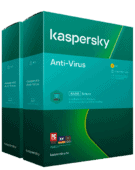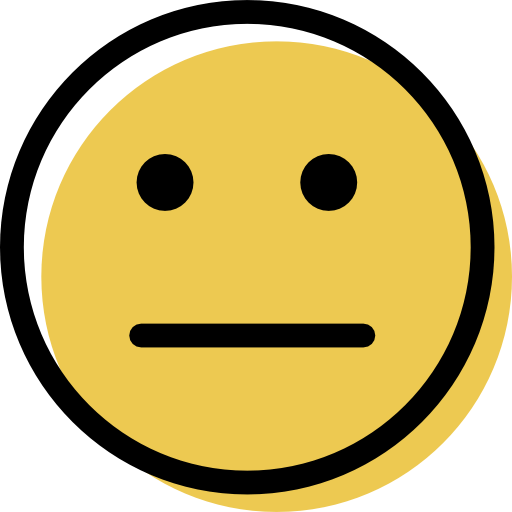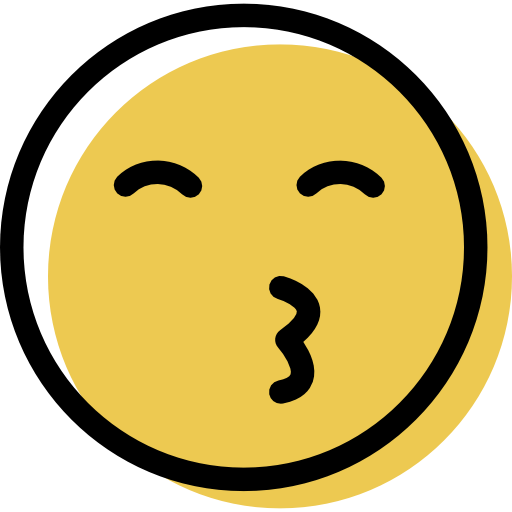Kaspersky Review: Quick Expert Summary
Kaspersky has an excellent antivirus scanner and some pretty good web protections. It caught all the malware samples I downloaded in my tests, and its anti-phishing protection detected most of the risky sites I tried visiting.
Kaspersky has some great additional features, too. I really like its parental controls, which are among the best around. I also like the Rescue Disk feature (which helps restore computers that won’t boot because of malware), the secure browser, and the virtual keyboard (which makes online payments more secure).
I’m less impressed with some of Kaspersky’s extras. The password manager is rather basic — it lacks important features such as secure password sharing and account recovery options. Moreover, Kaspersky’s system cleanup tools are decent, but competitors like TotalAV offer far more options. Plus, the Backup and Restore feature is just a free Dropbox account (Dropbox gives all users 2 GB storage space, so you’re not getting anything extra with this feature).
That said, I still believe Kaspersky Plus and Premium security suites are effective overall. These suites offer a high-quality antivirus scanner, useful features, and reasonable prices. Kaspersky is also one of the more transparent antivirus companies. Following accusations in 2017 that Kaspersky was involved in stealing US intelligence data for the Russian government, it has relocated its data processing centers to Switzerland, established Transparency Centers worldwide, and has been regularly passing SOC 2 audits since 2019 (most recently in June 2023).
Kaspersky offers 3 plans that cover 3–10 devices (up to 20 devices in some countries), has great first-year discounts, and offers a 30-day money-back guarantee.
| 🏅 Overall Rank | #7 out of 71 antiviruses |
| 🔥 Firewall | ✅ |
| 🌐 VPN | ✅ |
| 🎁 Free Plan | ✅ |
| 💵 Pricing | Starting at $27.99/year |
| 💰 Money-Back Guarantee | 30 days |
| 💻 Operating Systems | Windows, Android, Mac, iOS |
Kaspersky Full Review — Well-Rounded Security With Good Value Plans + Easy-to-Use
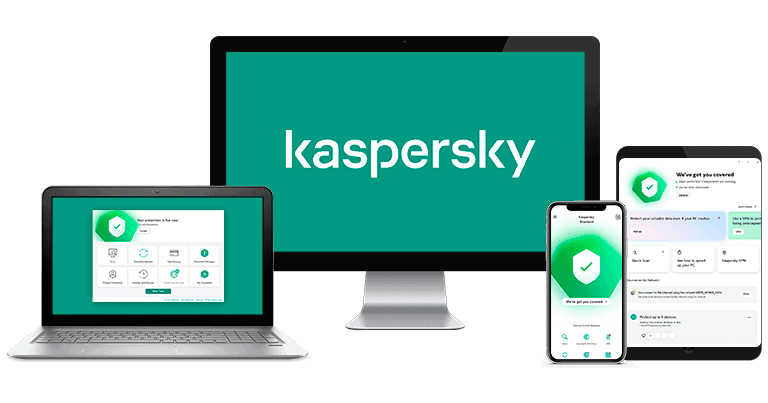
Kaspersky comes with a good antivirus scanner and a ton of additional features that can significantly boost your online safety. For example, it offers really good anti-phishing protection to prevent you from visiting dangerous websites, parental controls to keep your kids safe online, and a pretty decent VPN (virtual private network) to keep your browsing data private.
The phishing protection uses multi-layered detection methods to block potentially harmful websites, and the Safe Browsing mode works effectively with popular browsers. The on-screen keyboard and Safe Money features also offer added layers of security, particularly against keyloggers.
I also like the VPN. It incorporates industry-standard security features and lets you torrent on all servers. It does have certain limitations; it’s not the fastest VPN I’ve tested, and its split-tunneling feature only works on Windows 10 computers or later. Since most users are already on Windows 10 or 11, I don’t consider this a huge deal.
Kaspersky’s user interface is intuitive and straightforward, and the navigation is simple, making it easy for newbies. The platform offers helpful tutorials and support, too.
I had an easy time installing Kaspersky. It only took me 5 minutes to set it up and start using it. You simply need to follow the installation wizard and customize a few settings, such as the installation location. After you’ve installed Kaspersky, the protective measures automatically kick in.
Kaspersky provides 3 packages: Standard, Plus, and Premium. These cover different numbers of devices, scaling up to 20 in a few countries. Kaspersky also offers a basic free antivirus product, called Kaspersky Free. All paid plans have a 30-day money-back guarantee, giving you plenty of time to try them out.
Kaspersky Plans & Pricing — Excellent Value With Products for Everyone
Kaspersky offers 1 free and 3 paid packages:
- Kaspersky Free.
- Kaspersky Standard.
- Kaspersky Plus.
- Kaspersky Premium.
Kaspersky Free can only protect your Windows devices, while paid Kaspersky packages cover up to 10 Windows, Mac, Android, or iOS devices (20 in some locations).
There’s a 30-day money-back guarantee on all plans, so if you’re not satisfied, you can easily cancel your subscription and get a refund.
If you’re based in the US, you won’t be able to purchase Kaspersky due to the government ban.
Here’s an overview of all plans:
| Free | Standard | Plus | Premium | |
| Platforms | Windows | Windows, macOS, Android, iOS | Windows, macOS, Android, iOS | Windows, macOS, Android, iOS |
| Price | Free | $27.99 / year | $33.99 / year | $38.99 / year |
| Number of device licenses | 1 | Up to 3 devices | Up to 5 devices | Up to 10 devices (20 in some locations) |
| Malware scanning & removal | ✅ | ✅ | ✅ | ✅ |
| Real-time protection | ✅ | ✅ | ✅ | ✅ |
| Firewall | ✅ | ✅ | ✅ | ✅ |
| Web protections | ✅ | ✅ | ✅ | ✅ |
| Rescue disk | ✅
(Separate download) |
✅ | ✅ | ✅ |
| Password manager | ❌ | ❌ | ✅ | ✅ |
| VPN | ❌ | ❌ | ✅ | ✅ |
| System cleanup tools | ❌ | ✅ | ✅ (Includes Hard Drive Health Monitor and Backup and Restore features) |
✅ (Includes Hard Drive Health Monitor and Backup and Restore features) |
| Smart home monitor | ❌ | ❌ | ❌ | ✅ |
| Data leak checker | ❌ | ❌ | ✅ | ✅ |
| Webcam protection | ❌ | ✅ | ✅ | ✅ |
| Secret vault | ❌ | ❌ | ✅ | ✅ |
| File shredder | ❌ | ❌ | ✅ | ✅ |
| Privacy cleaner | ❌ | ✅ | ✅ | ✅ |
| Parental controls | ❌ | ❌ | ❌ | ✅
(1 Year Free) |
| Cloud backup | ❌ | ❌ | ✅ | ✅ |
| Identity protection wallet | ❌ | ❌ | ❌ | ✅ |
| Remote access detection | ❌ | ❌ | ❌ | ✅ |
| Premium support | ❌ | ❌ | ❌ | ✅ |
Kaspersky Free — Basic Protection for Windows
Kaspersky offers a free antivirus for Windows, which you can install after setting up your My Kaspersky account. It includes:
- Malware scanner.
- Email & web protection.
- Ransomware protection.
- Keylogger protection.
The biggest advantage of Kaspersky Free is that it gives you access to Kaspersky’s excellent anti-malware engine and easy-to-use desktop application. However, many of its advanced features, including the VPN, parental controls, password manager, and system cleanup tools are not available on this basic plan. That said, Kaspersky Free is a good “quick fix” for a virus infection, but for anything more than that, I’d recommend upgrading to a paid plan.
Kaspersky Standard — Entry-Level Plan
Kaspersky’s entry-level plan costs $27.99 / year and offers coverage for 3 devices with the basic features. These include:
- Malware scanner.
- Anti-phishing protection.
- Firewall.
- System clean-up tools.
- And more…
Each of these features works really well, but Norton AntiVirus Plus has similar features and is cheaper after the first year — so I’d go for that if you just want to protect 1 device.
Kaspersky Standard is a good entry point for basic protection across multiple devices. It lacks a lot of extra features, like Kaspersky’s password manager and VPN, but it includes enough to keep your computer fully protected in 2024.
Kaspersky Plus — Best-Value Plan for Most Users
Kaspersky Plus costs $33.99 / year, offers coverage for 5 devices, and includes everything in Kaspersky Standard in addition to:
- Password manager.
- VPN.
- File shredder.
- Secret vault.
- Data leak checker (email addresses and phone numbers).
I really like the inclusion of an unlimited-data VPN. Competitors like Bitdefender only include an unlimited-data VPN in their highest-tier plans, so it’s great to see one available at a relatively low cost. However, it’s disappointing that features like the file shredder are only included here — especially when you consider other competitors like McAfee include these features in their entry-level plans.
Regardless, I think this is the best plan for most users. It includes everything you need to keep your computer protected from malware and has features to protect your privacy online — such as an unlimited-data VPN and data leak checker.
Kaspersky Premium — Advanced Plan With Strong Extras
Kaspersky Premium costs $38.99 / year, offers coverage for 10 devices (up to 20 in some countries), and includes everything in Kaspersky Plus as well as:
- Identity protection wallet.
- Remote access detection.
- Parental controls (1 year only).
- Premium support.
The best part about this plan is the free parental controls for 1 year. Kaspersky offers some of the best parental controls on the market in 2024, and they worked really well in my tests. It’s just a shame Kaspersky only lets you try them out for 1 year before asking you to sign up for a separate subscription. Competitors like Norton provide unlimited parental controls on their higher-tiered plans.
I’m also not a massive fan of the premium support. Kaspersky already offers 24/7 live chat, email support, phone support, and a knowledge base — so I don’t think you need to pay extra for a premium level of support that only adds remote assistance and a PC health check.
That being said, if you live in a household with children, this plan is a good choice if you want to try Kaspersky’s parental controls while staying protected from the latest malware threats.
Kaspersky Security Features — Great Features + One of the Best Parental Control Tools
Antivirus Engine — Perfect Detection Rates With 6 Different Malware Scans

Kaspersky’s malware scanner uses a virus database and cloud-based machine learning to detect all types of malware. When the scan detects something new and potentially malicious, the application uploads the file to Kaspersky’s cloud-based scanner for further analysis. The cloud-based scanner then uses machine learning to identify whether the file is malware.
During my testing, Kaspersky detected 100% of my malware samples, ranking it alongside top competitors like Norton and Bitdefender. Similar to Kaspersky, these brands also use a combination of signature databases and machine learning for optimal antivirus protection.
Kaspersky has 6 types of virus scans:
- Quick Scan — Scans system startup files, system memory files, and boot sectors.
- Background Scan — Scans startup objects, memory files, and system partitions when your computer isn’t active.
- Full Scan — Scans every file, folder, and partitioned sector on your system.
- Selective/Instant Scan — Allows you to scan any drive, file, or folder. You can also run this scan as a Context Menu scan by right-clicking on the file or folder you want to check for malware and then selecting Scan for viruses in the context menu that appears.
- Removable Drive Scan — Allows you to scan removable drives, such as USB sticks or portable hard drives.
- Application Vulnerability Scan — Scans for vulnerabilities in your system, including out-of-date applications and software exposed to malware.
Kaspersky also offers a wide range of scan-scheduling options, including scanning at a specified time, after application startup, and after every update.
The Quick Scan is fast. To test it, I hid nearly 1,000 test malware samples on my computer, including viruses, trojans, rootkits, ransomware, and keyloggers. I then ran a Quick Scan, which only took 2 minutes to complete. As said, this is fairly fast. For perspective, when I ran a Quick Scan on VIPRE, it took 10 minutes — that’s 5 times slower!

Kaspersky’s Quick Scan didn’t find every malicious sample I hid on my system, but since the Quick Scan only looks in critical areas — such as those loaded when your OS starts up — this was to be expected. That said, because the Quick Scan found around 50% of the samples, Kaspersky immediately suggested I complete a Full Scan to look deeper into my system, which I did next.
The Full Scan took around 45 minutes to complete and found every single malware sample on my system. Also, while Kaspersky was scanning my system, I didn’t notice any system slowdown — I could still use my computer as normal. In comparison, McAfee’s full scan slowed my system down noticeably. When the scan was complete, I could see all the detected malware files in the Quarantine window.
Kaspersky lets you restore files it has quarantined and deleted. Most users wouldn’t want to do that, but this option allows you to restore legitimate files that Kaspersky shouldn’t have deleted. However, during my tests, Kaspersky didn’t give me any false positives.

Kaspersky’s real-time protection also performed excellently in my tests, instantly blocking all malware samples I tried downloading to my computer. This puts Kaspersky on par with top performers like Norton and Bitdefender. Whenever Kaspersky detected I was trying to download a malicious file, it notified me before the download could start. I could then see more details about the malware. I also ran a ransomware simulator, and Kaspersky blocked it as soon as I initiated a ransomware attack simulation.

The Application Vulnerability Scanner is excellent, too. It only took a few minutes to scan my computer for vulnerabilities, and it identified a Mozzila Firefox vulnerability I didn’t know about (none of the antiviruses I tested before Kaspersky warned me about it). When I clicked on the Details button in the bottom-right corner, it opened a tab in my browser with more info about this vulnerability and proposed a solution.

When I ran the app updater, it found 4 instances of outdated software on my computer. I really like how Kaspersky lets you update outdated software from within the antivirus — it installed all 4 outstanding updates in less than 5 minutes.

Overall, Kaspersky’s antivirus engine is really good — it has a 100% perfect detection rate, with several types of scans to choose from, excellent real-time protection, and it doesn’t slow down a system during a full system scan.
Web Protection — Good Anti-Phishing Protection, Secure Web Browser & More
Kaspersky provides multi-layered web protection to detect and block malicious websites. Safe Browsing (available for Edge, Chrome, Safari, and Firefox) compares the sites you visit against a database of malicious web addresses, and it also uses heuristic analysis to check URLs for suspicious behavior.
I visited known malicious websites and Kaspersky blocked most of them. Kaspersky’s results were pretty good — although competitors like Norton and Bitdefender were slightly better at detecting all of my test links.

I also really like how Kaspersky’s URL Advisor puts a green symbol next to safe websites in search results — it’s an easy way to see if websites are dangerous before clicking on them.

Private Browsing blocks tracking from social networks, web analytics, web beacons, and ad agencies — but you can also choose to allow data collection on specific sites. While I do like this feature, I’m not too happy that the default settings allow Kaspersky and its partners (a total of 86 sites!) to gather user data. Although it’s fairly easy to block Kaspersky and its partners from collecting data, I’d still like to see Kaspersky ask users whether they’re ok with this practice upon installing the extension.
You can also open an on-screen keyboard from Kaspersky’s browser extension. Not a lot of competitors offer an on-screen keyboard — Panda Dome has one, but it’s not very good — so I think it’s really cool that Kaspersky provides additional protection against keyloggers.

Kaspersky’s on-screen keyboard is best used in combination with Safe Money, a secure browser for online finances. Whenever you visit a banking or shopping site, Kaspersky asks if you want to add the site to Safe Money and, if so, prompts you to click Continue in Protected Browser. When using this mode, Safe Money scans for rootkits, untrusted modules, and invalid certificates in payment systems to help protect your online transactions.
In my tests, Kaspersky successfully identified all banking and shopping sites I visited and prompted me to use Safe Money — although I found it a little frustrating that the secure browser took more than 10 seconds to load every time I accessed it. Bitdefender also offers a secure browser, Safepay, which loads much faster than Kaspersky’s Safe Money.
Overall, Kaspersky’s web protection features are pretty good. The anti-phishing protection detected most of the phishing sites in my testing, and I also like that Kaspersky offers ad-blocking and anti-tracking. Although I don’t like that anti-tracking is turned off for Kaspersky and its 80+ partner sites. I also think it’s really useful that Kaspersky has a secure browser and an on-screen keyboard for banking and shopping sites.
Firewall — Great at Detecting Network Intrusions (But the Interface Could Be Better)

Kaspersky’s firewall shields your Wi-Fi network against intrusion and exploit attacks. It effectively blocked most of the exploit attacks I subjected it to, even those that managed to bypass the default security measures of Windows Defender’s firewall.
I like how Kaspersky shows detailed information about applications with an internet connection. I clicked on Firefox and was given a full breakdown of what the application is, how many users have it on their computer, and whether or not I could trust it. Kaspersky also makes it easy to adjust individual rules for applications — such as whether or not they can start or stop other processes.

There are also several features that advanced users will appreciate. For example, Kaspersky includes port access detection (which works quite well), lets you modify individual packet rules, and change permissions on connections such as DNS over TCP or DNS over UDP.
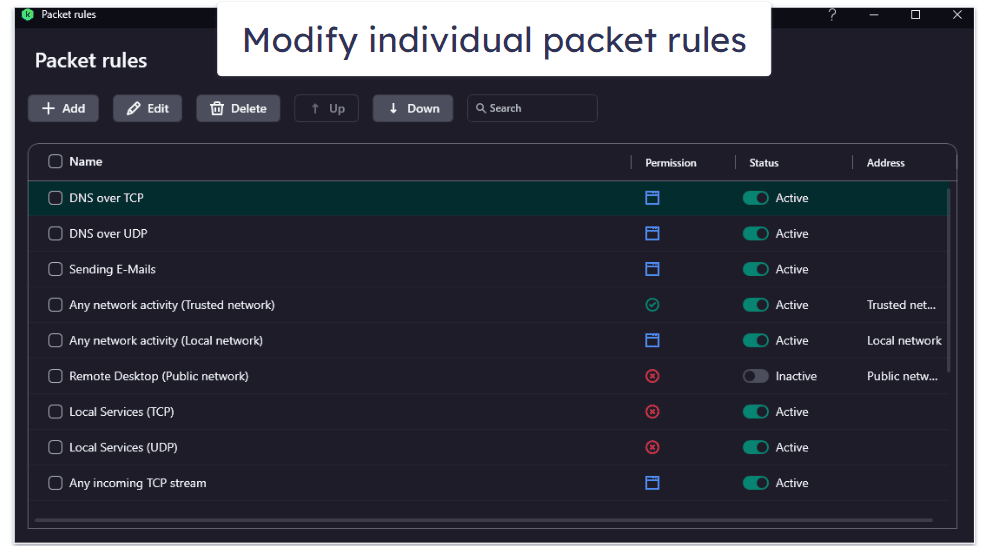
Kaspersky’s firewall interface is clunky, with some features (like the packet rules) in the firewall menu but others (such as the port access detection) hidden in network settings. In contrast, Norton has all its firewall and network settings in one place. It was also disappointing that the Mac version of Kaspersky only includes a network attack blocker. Intego for Mac comes with a feature-rich firewall that works really well.
Having said that, Kaspersky’s firewall is still good at preventing network intrusions on a Windows-based PC. It effectively blocked the majority of the samples I tested against it and required no additional configuration.
System Cleanup Tools — Decent Set of Optimization Tools (Unique Drive Health Checker + Weak Settings Scan)
Kaspersky has several PC cleanup tools, including:
- PC Speed-Up.
- Quick Startup.
- Unused app cleaner.
- App updater.
- Hard Drive Health Monitor.
- Privacy Cleaner.
- Weak settings scanner.
- Microsoft Windows Troubleshooting tool.
- Duplicate and large files finder.
Kaspersky’s PC Speed-Up identifies temporary files, registry issues, and recycle bin items that you may want to remove or fix. You can also use it to remove Kaspersky application trace files from your PC. When I tested the speed-up tool on my Windows 11 PC, it took 2 minutes to analyze my entire system, and the results were pretty good. It discovered 6 registry issues and 43 MB of unused system data.

You can also run a duplicate or large file checker, which helps you clean up disk space. They both work quite well, but I find it strange they’re not packaged in with the PC Speed-Up tool.
The Quick Startup tool shows you every application that boots with your computer. I was pretty impressed with it. When I clicked on the Search button, it instantly listed the 6 applications set to Autorun at my computer’s startup, informing me of their impact on startup speed and allowing me to toggle Autorun off.

I really like the Hard Drive Health Monitor, too. It analyzes each hard drive connected to your PC and alerts you if there are any issues. My only complaint here is that Kaspersky only alerts you to issues — it doesn’t tell you how to fix them.

Kaspersky’s Unused Apps feature checks for applications you haven’t used in more than 3 months. It took about 5 minutes to scan my entire PC, but unfortunately, I was quite disappointed with the results. The scan concluded I use all the applications on my PC. I know for certain that there are programs I haven’t opened in more than 3 months, so it was a shame Kaspersky failed to detect these.
The weak settings scanner worked decently in my tests. It took about a second to detect one minor issue and gave me the option to fix it instantly.

I also liked Kaspersky’s Microsoft Windows Troubleshooting tool. While Windows has a built-in troubleshooter, it doesn’t work as well — Kaspersky found issues with my computer that the built-in troubleshooter missed.
Finally, Privacy Cleaner cleans browser history, cookies, and other online activity traces that may compromise your online privacy. You can set it to do this automatically every day, week, month, weekday, or weekend at a specified time.
Kaspersky’s system cleanup tools are ok, but I wish you could run them all at once. Competing antiviruses like Bitdefender let you run all the optimization checks in 1 click. Still, some antiviruses like Sophos don’t even have system cleanup tools.
Overall, Kaspersky’s system cleanup tools let you quickly get rid of unwanted files and remove traces of your online activity. These tools aren’t the best on the market, but they work as promised, and they can even speed up your computer a bit.

Virtual Private Network (VPN) — Works With Netflix & Amazon Prime
Kaspersky’s VPN comes bundled with Kaspersky’s Plus and Premium plans. It includes:
- Unlimited browsing data — No daily data limits.
- Kill switch — Stops data transfer if the VPN is disrupted.
- Full leak protection — Prevents your IP address from leaking and revealing your personal data.
- Smart Protection — Automatically starts the VPN when connected to a public network.
- Servers in 70+ countries — Users can connect to any server, including the fastest one.
- Split-tunneling — Lets you use the VPN connection for specific apps and your regular internet connection for others.
The VPN didn’t perform as well as I’d hoped in my speed tests. I ran a test with the VPN turned off and then with the VPN turned on. Here are the results:

As you can see, my upload speed was affected, but that’s nothing compared to the drop in download speed when connected to the “fastest” server. The slowdown was also noticeable while I was browsing, which is disappointing.
It’s not all bad, though. I like that Kaspersky’s VPN works with popular streaming services like Netflix and Amazon Prime. Avira’s VPN doesn’t work as well with Amazon, so Kaspersky is a better choice in this regard.
Overall, Kaspersky’s VPN has a decent number of servers worldwide, streaming capabilities, and industry-standard security and privacy, but it’s not the fastest antivirus-bundled VPN around.
View our full Kaspersky VPN Review
Password Manager — Simple Password Manager With Core Features

Kaspersky’s password manager isn’t bad, but it may be too basic for some users. It secures all of your passwords and other sensitive data — like bank cards, addresses, and notes — with 256-bit AES encryption and a strict zero-knowledge policy.
The premium password manager doesn’t limit the number of passwords you can store (but it’s only included with the Plus and Premium plans). The free version that comes with Kaspersky Standard only lets you store 5 passwords — which is very limiting, especially when you consider Norton’s free password manager lets you store unlimited passwords.
Kaspersky’s password manager is very easy to set up and use. When you first open the program (which needs to be installed separately from the antivirus), you need to create a master password. If you ever lose this password, Kaspersky won’t be able to help you access your password vault. While it’s great that Kaspersky is a true zero-knowledge password manager, I’d like to see it add account recovery options or emergency access like Dashlane and LastPass have.
After you import all of your passwords, you’ll need to install a browser extension (available for Chrome, Firefox, Comodo Dragon, Yandex, Edge, Opera, and Safari) to auto-save and auto-fill passwords.
During my tests, Kaspersky’s auto-save and auto-fill worked flawlessly every time. But keep in mind that to auto-fill bank card details and addresses on mobile, you’ll first need to enable the auto-fill functionality in Settings (it’s turned off by default).
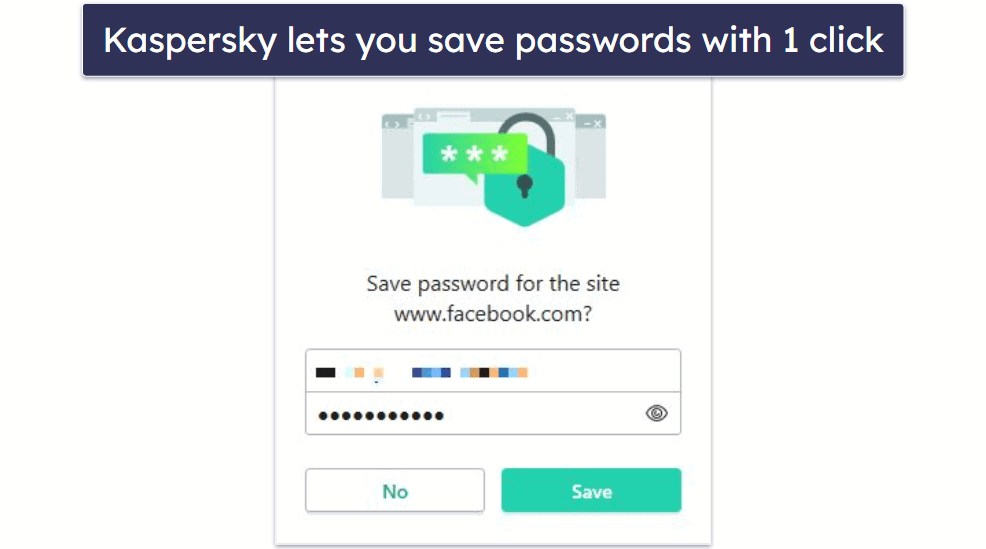
Kaspersky’s password vault is very simple to navigate. All of the features and options are clearly labeled and easily accessible. In addition to adding passwords (both for websites and applications), you can add bank cards, documents, addresses, and notes. Kaspersky also lets you organize your passwords into as many folders as you want.
Kaspersky has a good password generator that you can access both from the app and from the browser extension. The generator can create passwords 4–99 characters long, including uppercase and lowercase letters, numbers, and symbols. Unfortunately, the available options do not include the ability to generate passwords that are ‘easy to say’ or ‘easy to read’ — this is something that password managers like LastPass offer. On the other hand, it does have a super helpful password history feature, which enables you to review the last 5 passwords you created and copied to the clipboard.
Kaspersky’s password manager also features a built-in authenticator that generates one-time codes for two-factor authentication (2FA). I found the authenticator useful because it integrates 2FA directly within the password management process. No need to switch to apps like Google Authenticator anymore.
Overall, Kaspersky’s password manager is a pretty decent solution, but it lacks features the best standalone password managers have. But if you only need an easy-to-use, secure password manager for storing your passwords and other sensitive data, Kaspersky’s password manager is fine.
View our full Kaspersky Password Manager Review
Home Wi-Fi — Monitor Devices on Your Wi-Fi Network
Kaspersky’s Home Wi-Fi section includes a Smart Home Monitor and Wi-Fi Analyzer. The Wi-Fi Analyzer is a simple tool that helps you find the best location in your home for your router and identify the least crowded channel, while the Smart Home Monitor lets you see all of the devices connected to your Wi-Fi network. It’s a cool inclusion, but it’s somewhat basic.

Kaspersky showed I had multiple devices connected to my network, and it correctly identified all of them. If I clicked on a device, Kaspersky would list the device type and its vendor, OC, IP address, and MAC address, and then offer to protect it. Unfortunately, there’s no way to scan the device for vulnerabilities like you can with ESET’s network monitor.
I also wish there was a feature to create specialized profiles with different security settings for different Wi-Fi networks, like you can with Bitdefender’s network monitor.
Finally, Kaspersky provides in-depth guides in its knowledge base on denying a device access to the network if you don’t trust it. You can access these guides via a link in each connection listed on the Smart Home Monitor.
Overall, Kaspersky’s Smart Home Monitor is a cool inclusion, but it’s pretty basic. While you can see what devices are connected to your Wi-Fi network, you get very little control over them, and there’s no way to scan them for vulnerabilities.
Data Leak Checker — Monitor Your Email Address for Breaches (But Not Much Else)
Kaspersky’s data leak checker monitors the dark web for leaks containing your email address. If Kaspersky detects a leak, it’ll tell you the date the leak was detected, and what information is at risk. For example, when I put in a test email address I knew had been compromised, Kaspersky let me know there had been 13 breaches and my personal data and activity history were at risk.
The data leak checker is okay, but there are much better dark web monitors on the market. I ran the same email address through Have I Been Pwned — a free online dark web monitor — and it found 18 breaches as opposed to Kaspersky’s 13 breaches.
Kaspersky Standard only checks the email address you used to create the account, while Plus and Premium allow you to add up to 50 email addresses manually to check them, but will also automatically check every email you use after you’ve installed the program.
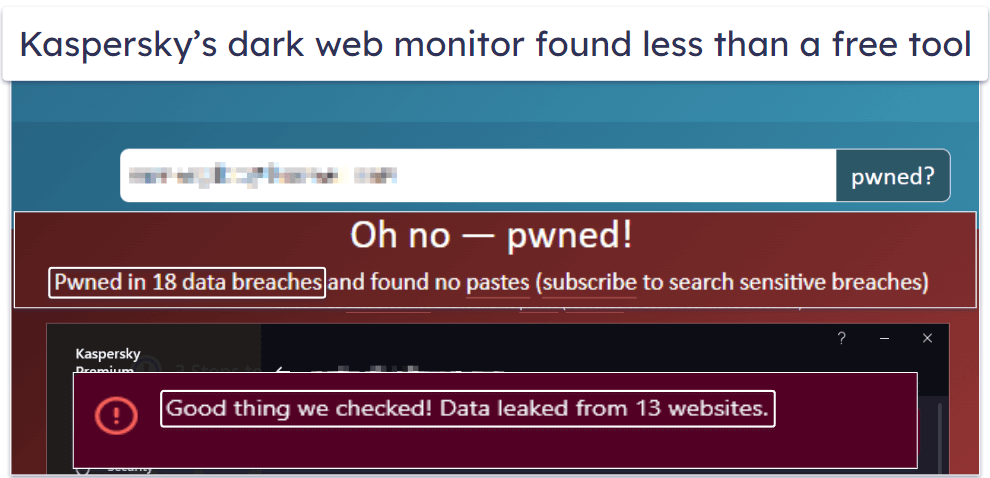
Kaspersky’s dark web monitor also checks for leaks in 3 categories: personal data, banking data, and activity history. Unfortunately, it won’t give you any more specifics than the category of information that was leaked. You can, however, check for leaks of your phone number via Kaspersky’s Identity Theft Check (although I don’t know why this isn’t bundled with the main Data Leak Checker).
Overall, I much prefer Norton’s dark web monitor, which alerts you to breaches involving your specific bank account numbers, driver’s licenses, insurance IDs, addresses, credit cards, and more.
Kaspersky’s data leak checker is a decent inclusion, but it’s disappointing it doesn’t monitor specifics other than your email addresses and phone numbers, and it finds fewer breaches than free online checkers.
Parental Controls — Comprehensive Features to Monitor Your Kids (Some of the Best in 2024)
Kaspersky’s parental controls (Safe Kids) are really good — they’re very intuitive and come with a lot of features that make it easy for you to protect your kids online. Like the password manager, the parental controls are also downloaded as a separate app. It only takes a few minutes to set up, and you’ll be guided by a helpful tutorial as well as advice on how to talk with your children about parental controls and internet safety.
Here’s what’s included with Kaspersky’s Safe Kids:
- Content filtering for sites and apps.
- Usage limitations.
- YouTube monitoring.
- Location tracking (Android and iOS only).
- Geofencing.
- Social network monitoring (VK only).
- And more…

Kaspersky’s content filtering worked pretty well in my tests — I could block sites based on categories and couldn’t bypass those blocks using top VPN programs. I could also set up specific exclusions and enable Safe Search to prevent inappropriate content from appearing in search results on popular browsers like Google, Yahoo, Bing, and Yandex. You can even do the same for YouTube!
I like that you can block apps based on 15+ categories, including Online shopping, Games, File sharing, and Gambling. You can also set time limits for specific apps, get app usage reports, and whitelist certain apps that can be used even if your child has exceeded their daily screen time limit — which is helpful if your child needs to use a certain app for school.
Kaspersky Safe Kids’s screen time scheduling feature is very useful — during my tests, I could easily set up weekly computer schedules and see screen time reports. I could also choose to block my test computer when a specified time limit was reached.
Unfortunately, many of these features aren’t available on iOS. Kaspersky Safe Kids for iOS is limited to YouTube monitoring, GPS tracking, and online activity reports. You can also find out when your kid’s battery is running low. While Kaspersky Safe Kids does advertise screen time management and internet usage monitoring on the Apple App Store, it’s only offered via an Apple Family account, which is a bit annoying!
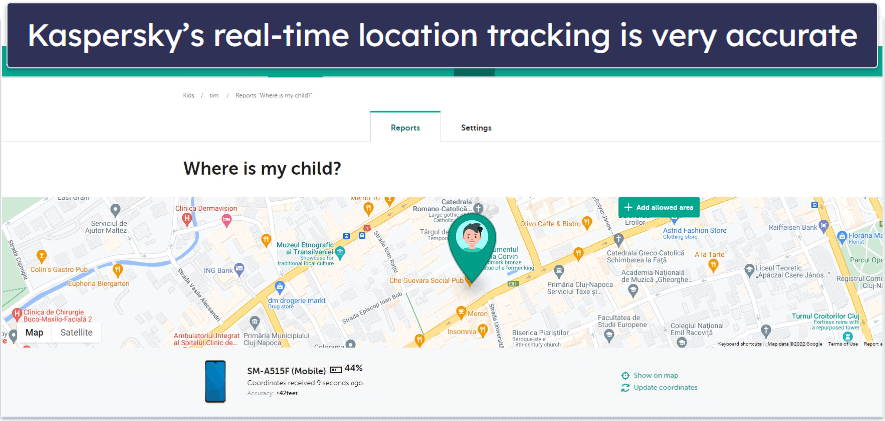
The location tracking and geo-fencing accurately tracked my iPhone and Android phones’ locations (and sent alerts if the phone left the designated safe area). My only complaint with the location tracking is the lack of a historical view, so you can’t see a list of places your kid has been to recently like you can with Norton Family.
Kaspersky Safe Kids includes social network monitoring — most competing antiviruses with parental controls don’t have this feature. Unfortunately, it only works with VK (a Russian social media website), so if you want to monitor your kid’s activity on sites like Facebook and X (Twitter), turn your attention to a standalone parental control program like Bark instead.
Overall, Kaspersky’s parental controls are some of the most comprehensive on the market, despite only having limited iOS support and social media monitoring. Not only are they full-featured and easy to use — there’s even advice from Kaspersky on how to talk with a child about parental controls.
View our full Kaspersky Safe Kids Review
Additional Features — Decent Range of Bonuses, Including a Privacy Cleaner, Ad Blocker & More
Kaspersky has a few extra tools, including:
- Webcam and mic control (specific apps only).
- Intrusion Prevention.
- Network Monitor.
- Stalkerware Detection.
- Privacy Cleaner.
- Ad blocker.
- Backup and Restore.
- Rescue Disk.
- File shredder.
- Gaming mode.
- And more…
The webcam protection notified me any time I accessed an app that used my laptop’s webcam, like Skype or Zoom. I wish it was compatible with more webcams, though, as it only has guaranteed compatibility with 10 cameras. Bitdefender’s webcam protection works with most webcams.
I quite like the Intrusion Prevention. It shows all running processes on your PC and the popularity of those processes with other Kaspersky users. You can easily set the permissions of each process (such as what folders they can read or write data in) and block specific processes altogether.
The Stalkerware Detection is pretty good, too — it identifies suspicious apps and processes on your device that might be monitoring your activity or accessing your data without your permission. I like that it alerts you to any attempts made to access your location data, messages, or other sensitive information.
Privacy Cleaner stops websites from tracking your personal data, and it works well. When I enabled it and ran a tracking tester, I found Kaspersky was successfully blocking tracking ads, invisible trackers, and fingerprinting — which is great!
I found the ad blocker feature less impressive. With it enabled, I visited an ad-heavy website, but I was still bombarded with a large number of ads. TotalAV includes a much better ad blocker. That said, I was glad that Kaspersky also comes with an adware remover that works quietly in the background when enabled.
Backup and Restore lets users backup files to a removable drive or online cloud service — you can either use Dropbox (default option) or connect Kaspersky with another service. However, I don’t think this feature adds much value, as Dropbox gives all users 2 GB storage space for free, after which you’d need to upgrade to get more storage space. While I think it’s ok that Kaspersky offers a backup option, there are better ones out there (like Norton, which offers more storage space and doesn’t make you subscribe to another service).
Kaspersky’s Rescue Disk is useful — it cleans up a computer infected with malware upon startup. To use this feature, you need to download Kaspersky Rescue Disk and upload it to a USB or CD/DVD, which you’ll then use to disinfect your PC.
Finally, the gaming mode pauses scans and notifications during gameplay or whenever you open an app in full-screen mode. Kaspersky’s gaming mode is ok, but Norton is better — it offers a specialized game booster that actually improves performance during gameplay.
Kaspersky’s additional tools are pretty decent, but I’d like to see the company add advanced tools like identity theft protection to its premium plans. Currently, Kaspersky’s Identity Theft Check is limited to monitoring accounts linked to the phone number you provide and notifying you in case of a breach. Top competitors like TotalAV offer comprehensive identity theft protection for US users, while McAfee expands identity theft protection to users in the UK, Australia, parts of Asia, New Zealand, and most of Europe.
Overall, Kaspersky’s additional tools are pretty decent, although not all are equally helpful. While I don’t think Kaspersky’s Backup and Restore feature is too useful, I like the Rescue Disk functionality that lets you save critically infected computers.
Kaspersky Ease of Use & Setup — Easy-to-Use Interface + Plenty of Customization Options
Kaspersky is straightforward to install and configure, and its user interface is very clean.
How to Install Kaspersky (Just 3 Easy Steps):
- Choose a Kaspersky plan. Each plan offers different features, so pick the one that best fits your needs and sign up for it.
- Download and install Kaspersky. You can find the download in My Kaspersky, but you can also get it from the downloads page on Kaspersky’s official website.
- Install Kaspersky. Click the downloaded setup file and follow the installation wizard. Then open the app, perform your first system scan, and get to know Kaspersky’s other features.
The main features are all accessible through clearly marked buttons on the Home screen. This includes the antivirus scanner, system cleanup tools, and VPN. The rest of the features are split across 5 categories:
- Security.
- Performance.
- Privacy.
- Identity.
- Home Wi-Fi.

Each of the 5 categories has a scroll bar, so you can access every relevant feature without having to go into any menus.
There’s also a small question mark next to every feature giving you a rundown of what it does — this is super handy if you need quick information and don’t want to go onto the knowledge base.
That said, some of Kaspersky’s tools can be difficult to find. For example, to use the File Shredder, you have to click Privacy and then scroll to the bottom of that category. To use the Backup and Restore feature, you have to click Performance and scroll halfway down that category. I often found I would forget where certain features were. Luckily, there’s a search box you can use to quickly locate all the features.
Overall, however, Kaspersky’s UI is well-structured and easy to navigate once you get used to it. There are even ways to customize your experience. Most features have small setting icons next to them that allow you to control various options.

One area I particularly like is the Timeline, which can be accessed by scrolling to the very bottom of the Home screen. It shows everything Kaspersky has been doing on your system in chronological order.
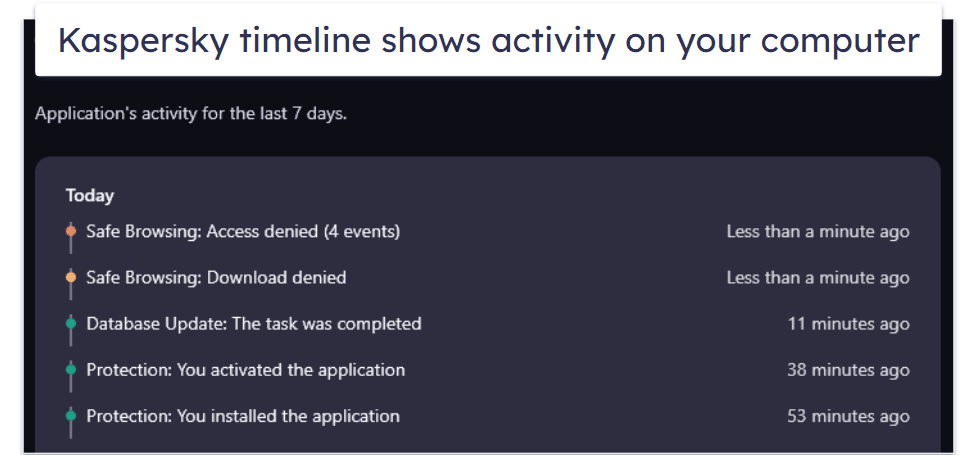
There’s also a really helpful Notification Center that makes the essential functions simple to turn on or off. Many antiviruses with a notification center simply alert you to something being disabled and take you to the relevant tool when you click on it. With Kaspersky, you can quickly resolve security issues without leaving the Notification Center.
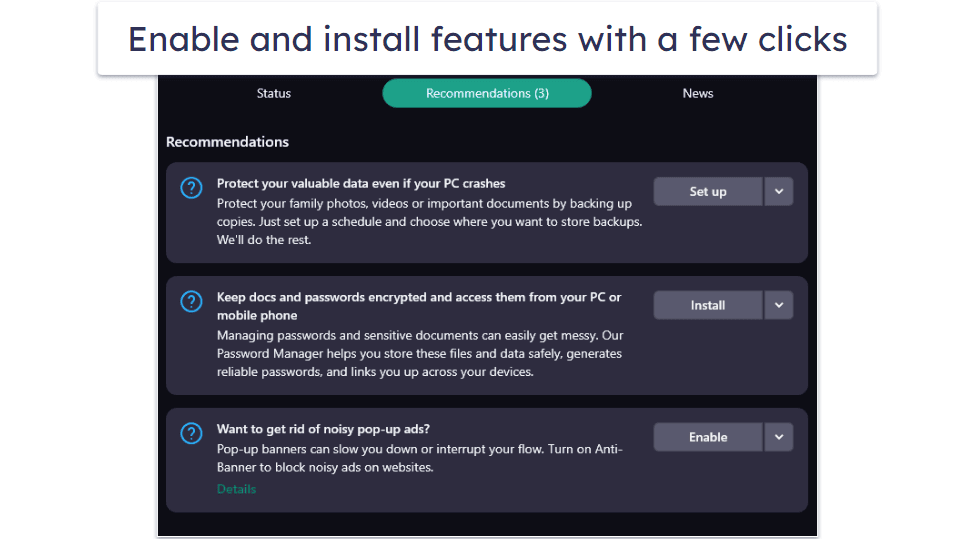
Kaspersky’s layout takes a little getting used to but soon becomes quick and easy to navigate. And I love that the customization options give you full freedom, making for a great interface that feels complete no matter which plan you choose.
Kaspersky Mobile App — Comprehensive Android App (But the iOS App Could Be Better)
Kaspersky offers a complete internet security app for Android and iOS.
Kaspersky’s VPN & Antivirus for Android has:
- Antivirus scanner.
- Call blocker.
- Anti-theft.
- Real-time protection.
- App lock.
- Anti-smishing (SMS phishing).
- Browsing protection.
- Privacy protection.
- And more…
The antivirus scanner can be started with 1 tap from within the application. You can perform the following scans:
- Quick scan — Scan installed apps for malware.
- Full scan — Scan entire device for malware.
- Selective scan — Scan a selected folder.
Kaspersky detected every malware file I hid on my phone and automatically quarantined them all in under 5 minutes.

The app’s real-time protection also worked really well. It detected all the malware traces I tried putting on my phone and even stopped me from downloading dangerous apps on the Google Play Store. This is a convenient feature, but I must admit, I much prefer Norton Mobile Security’s App Advisor, which can warn you about apps before you download them, or Bitdefender’s App Anomaly Detection, which monitors Android apps in real-time for suspicious behavior. Even so, Kaspersky still intercepted dangerous app downloads and immediately quarantined them, keeping my device protected.
The Kaspersky mobile app also offers free anti-theft protection. You need to make a Kaspersky account for it to work, as using it requires you to log into the My Kaspersky online hub. Once you log into My Kaspersky, you get 4 anti-theft features:
- Lock the device and locate it.
- Capture an image of the person using your lost or stolen device.
- Sound an alarm.
- Wipe the data on the device.
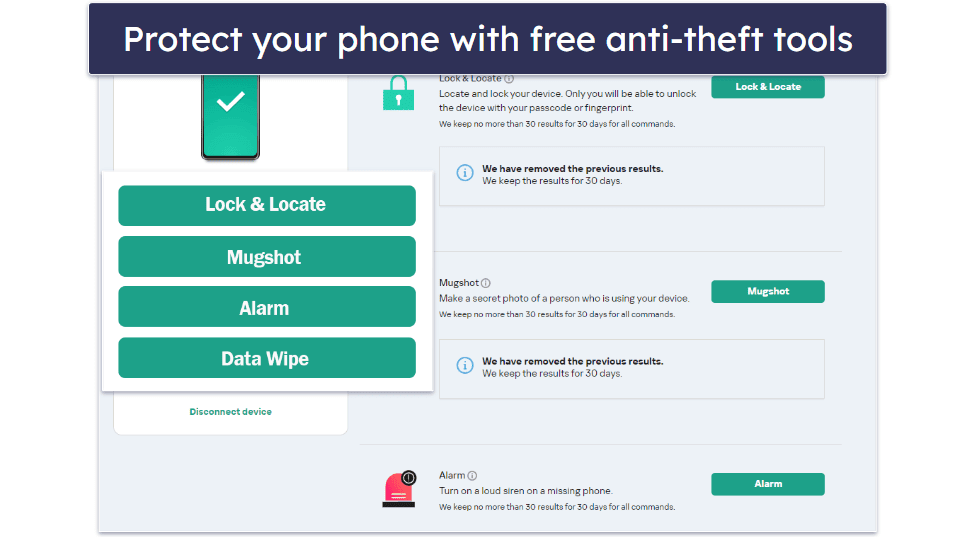
Kaspersky’s anti-theft tool also lets you block your device if a thief inserts a new SIM into the phone. What’s more, you can protect the Kaspersky app from being uninstalled. These are two excellent ways to create a strong anti-theft shield.
Kaspersky’s free mobile VPN is pretty good, too. To test the speeds of the VPN, I connected to Kaspersky’s free server — which comes with a 300 MB daily limit if you have a My Kaspersky account — and ran a speed test, making sure I had mobile data switched off so it wouldn’t interfere.
Here are the results from my speed test with the free and premium VPN:
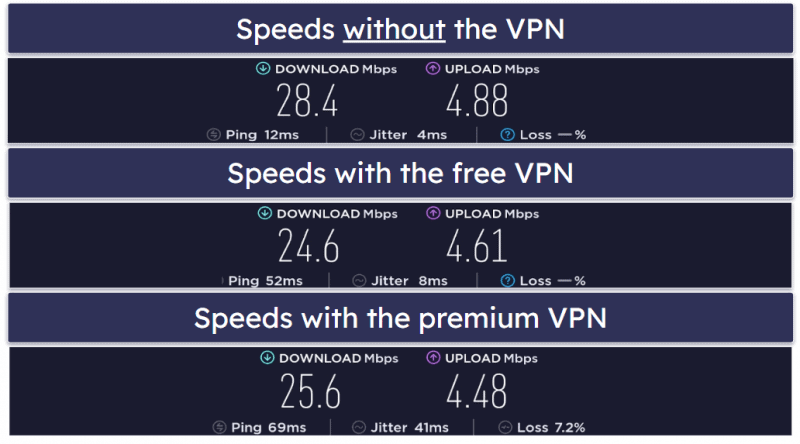
The mobile VPN provides good speeds overall. With the free version, there was a bit of a slowdown in download speeds and ping, but with the premium version, both download and upload speeds stayed about the same.
Unfortunately, following the US ban on Kaspersky products, Google removed the Android app from Google Play. Luckily, if you need Kaspersky for Android, there are several alternative platforms, such as Galaxy Store and Xiaomi GetApps, where you can safely download it.
Kaspersky VPN & Antivirus for iOS has:
- VPN.
- Smart Home Monitor.
- Identity Protection Wallet.
- Ad blocker — Prevents ad banners in Safari.
- Tracker blocker — Prevents tracking in Safari.
- Privacy manager — Helps you adjust your privacy settings on various social platforms.
- Anti-phishing protection — Blocks links to potentially dangerous sites.
- Jailbreak protection — Alerts you if someone has attempted to jailbreak your device.
- Data leak checker — Checks your email for data breaches.
- QR scanner — Scans QR codes and lets you safely access the information encrypted in them.
Overall, the Kaspersky mobile app is pretty feature-rich. The malware scanner is excellent, and the anti-theft tools for Android are among the best around.
Kaspersky Customer Support — Quick Solutions Using Live Chat (2 Minute Wait Times!)
Kaspersky has quite a few customer support options:
- Email support.
- 24/7 live chat.
- Phone support.
- Knowledge base.
- User forum.

The easiest way to find all these options is to visit your My Kaspersky account and click Support in the upper right corner. Kaspersky’s desktop app does have a support button on its main page, but when you click on it, all you get is a pop-up window. The application has no way to contact a representative or access Kaspersky’s knowledge base.
It was challenging to contact the support team via phone through their website. When I tested it, I was first redirected to an online form instead of getting a phone number. Filling out that form led to another prompt asking if I was sure I wanted to contact support! Fortunately, after completing all the forms and obtaining Kaspersky’s phone number, they responded swiftly and resolved my issue.
Kaspersky’s live chat has a slight edge over its phone support. I wasn’t super happy that I had to fill out forms to get in touch with a live chat agent, but once I finished that, I was connected with an agent in under 2 minutes. Plus, the agent was very knowledgeable and answered all of my questions.

The best experience I had was with email support. I sent an email saying that I needed the English version of the software (I purchased Kaspersky in a non-English-speaking country, so it was in the local language by default.). The response came in just over a day, which is standard for email support. The answer I got was friendly, professional, and it solved my problem. And since I hadn’t answered that email, they sent a follow-up email a few days later asking if I managed to fix the issue. Overall, I was delighted with how my request was handled.
What Kaspersky Can Do Better — It Allows Trackers for 80+ Partners Sites
Though I’m a big fan of Kaspersky, I do have some complaints.
I think Kaspersky has done a great job assuaging consumer concerns in the aftermath of the US government’s allegations. That said, moving all of its facilities to Switzerland (instead of just its data-processing infrastructure) would make me more likely to recommend Kaspersky. As it is, some people simply won’t want security software from a company headquartered in Russia.
As for the product itself, I don’t like that the tracker blocker is automatically turned off not only on Kaspersky’s website but also on 80+ partner sites. I can see why they do this, but it’s annoying. I don’t want anyone tracking me online, cybersecurity companies included. It’s also a shame that the webcam blocker is only guaranteed to work on specific types of cameras. Bitdefender’s webcam protection works better and doesn’t give any caveats about its effectiveness.
I would love it if Kaspersky improved its breach monitoring tool. As things are now, it can only check for leaked emails and phone numbers. What’s more, it isn’t even as good as free breach checkers like Have I Been Pwned. Norton has a much more advanced breach checker, which uses live agents and can check for leaked credit cards, addresses, and more.
Finally, I wish Kaspersky made it easier to access customer support. They do have good channels for helping customers with issues (including live chat and phone support), but some of these are hard to get to. You need to fill out forms and navigate through several pages first.
All in all, Kaspersky is a solid antivirus that could be made even better through a few small changes.
Is Kaspersky a Safe Antivirus?
Yes, Kaspersky is a safe antivirus. Although Kaspersky was repeatedly accused of collaborating with the Russian government and eventually even banned in the US for the same reason, Kaspersky firmly denies these allegations, and, at the moment, there is no evidence to suggest the company is involved in any foul play. What’s more, to restore the trust of its users, Kaspersky has started its Global Transparency initiative and has been undergoing regular security audits.
Kaspersky’s perfect malware detection rates are on par with some of the best in the cybersecurity industry. Kaspersky also has pretty good web protection features, including decent anti-phishing protection and extras like a secure browser, virtual keyboard, and anti-tracking protection.
It comes with a range of additional tools, including system cleanup tools, a VPN, a password manager, parental controls, file encryption and shredding, file backup, and a Rescue Disk feature which helps clean infected computers. I really like Kaspersky’s parental controls, which allow parents to set up usage schedules, content filters, location tracking, and social media monitoring. The parental controls also have geo-fencing, alerting users when a child leaves a predefined safe zone.
Kaspersky lacks a few of the features I want to see in a premium internet security package, like the ability to monitor credit cards and driver’s licenses on the dark web, identity theft protection, and parental controls that don’t eventually require a separate subscription (all things Norton 360 has).
But overall, Kaspersky is a good product, with excellent malware detection rates, lots of useful and well-made features, an intuitive dashboard, transparent company practices, and reasonable prices. If you’re interested in Kaspersky, you can try out the company’s plans with a risk-free 30-day money-back guarantee (money-back guarantee terms may differ depending on your location).
Frequently Asked Questions
Can Kaspersky be trusted?
Absolutely! Kaspersky first faced controversy in 2017 following allegations that it had links with the Russian government. But since then, Kaspersky has been working hard to show users it can be trusted through its Kaspersky Global Transparency Initiative — which provides exact information regarding Kaspersky’s source code, threat detection rules, and data collection processes. Since 2019, Kaspersky has also been regularly passing Service Organization Control for Service Organizations (SOC 2) Type 1 audits.
Can Kaspersky detect malware?
Yes, Kaspersky is excellent at detecting malware. I thoroughly tested Kaspersky’s malware scanner after hiding nearly 1,000 samples on my Windows computer, and Kaspersky’s full system scan detected all of the test malware. Kaspersky’s real-time protection is also excellent, blocking all of the test malware before I could download any of it onto my computer. In terms of malware protection, Kaspersky is up there with the best antiviruses of 2024.
Which Kaspersky version should I buy?
Kaspersky has 3 plans: Kaspersky Standard, Kaspersky Plus, and Kaspersky Premium. I think Kaspersky Plus is the best option for most users. It comes with good malware protection and gives you access to an unlimited-data VPN. Kaspersky Premium is good if you want to try the parental controls out for a year, but otherwise, it doesn’t really add many worthwhile features. Finally, Kaspersky Standard is a good entry-level option — but it has some limitations, like only being able to monitor one email address in the data leak checker and the lack of a password manager.
Is Kaspersky banned in the US?
Yes, Kaspersky is banned in the US. The Biden administration has prohibited the sale and distribution of Kaspersky software in the United States due to concerns over the company’s ties to Russia. Kaspersky, however, has denied giving information to the Russian government or collaborating with any other government. To regain the trust of its users, Kaspersky started its Global Transparency Initiative, allowing governments and partners to review its source code, learn more about its data collecting and processing practices, and more.