
Updated on: October 7, 2024
Short on time? Here’s the best antivirus for families in 2024:
- 🥇 Norton 360 Deluxe: Comprehensive internet security suite with advanced malware detection and a ton of useful features for up to 5 users. Comes with a VPN, parental controls, secure storage, a password manager, and a lot more.
Choosing the right antivirus for your family can be challenging, especially with so many options on the market. The key to making the best choice is knowing what you really need. Whether you’re concerned about protecting multiple devices, ensuring your children’s online safety, or finding a solution that’s easy for everyone in the family to use, understanding your specific requirements will help you find the perfect antivirus.
I tested all of the top antiviruses on the market, looking for a product that would work for my whole family — one that provides excellent protection against malware, is easy to use, and works seamlessly across all devices.
Many of the products I tested fell short — with issues like inconsistent malware detection and overly complicated interfaces. Surprisingly, some big-name antiviruses even lack essential family-friendly features like parental controls, remote access, and system cleanup tools!
However, I found several great options for families — products providing all the security features needed to stay safe online, along with useful extras. My top choice is Norton 360, which offers 100% malware detection, excellent parental controls, and extras like a VPN and a password manager. That said, you can’t go wrong with any of the products on my list, as they all offer some great features for families.
Quick Summary of the Best Antiviruses for Families in 2024
Editors' Note: Intego and this site are in the same ownership group.
🥇1. Norton 360 Deluxe — Best Overall Family Antivirus in 2024
Norton 360 Deluxe is my favorite antivirus for families on the market today. If your family needs comprehensive protection across multiple devices and strong parental controls to manage and monitor your children’s online activities, Norton is an excellent choice. I tested Norton’s real-time malware detection on my Windows 11 PC, MacBook Pro, and Android tablet — across all devices, Norton detected every single piece of malware in my testing.
Norton 360 also provides a ton of family-friendly features, such as:
- Parental controls.
- VPN (with unlimited data).
- Password manager.
- Phishing protection.
- Secure browser.
- Identity theft protection (select countries only).
I really love Norton’s parental controls — there’s app usage limits, content filters, location tracking, and YouTube monitoring. These are all the protections my family needs, and every one of these features worked really well during testing (making Norton our #1 antivirus with parental controls in 2024.)
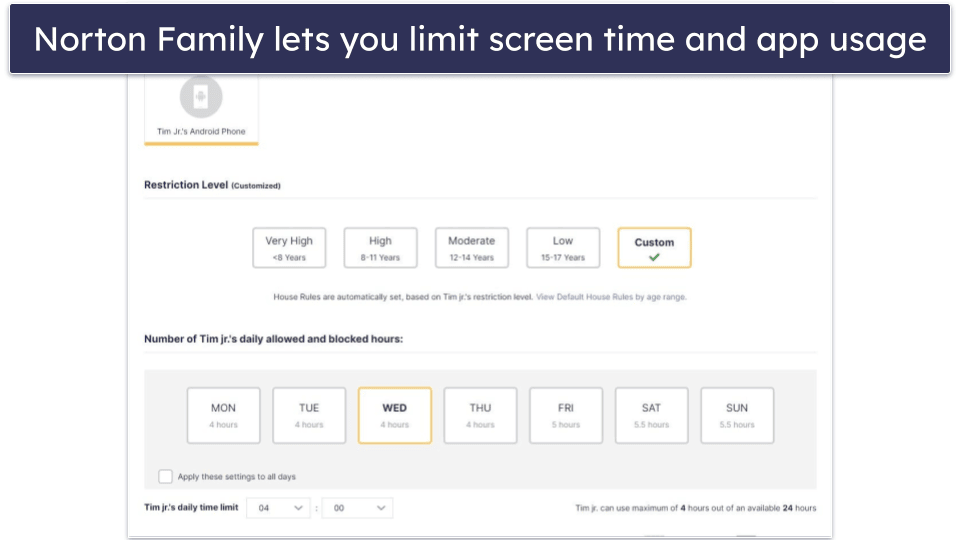
There’s even a School Time feature that lets you reduce distractions while your child is engaged in remote learning. You can choose to only allow access to certain sites during this time, or to block certain sites, so your kid can stay really focused on their learning.
The location tracking is also a good feature. When I tested it, I was able to locate my test phone with an impressive degree of accuracy. I also appreciate how you can set up a ‘safe zone’ for your child and receive an alert if they leave that zone.
Norton also provides guidance on how to discuss online safety with your kids. I found this really helpful — it can be hard to know where to start when having these conversations, so I appreciated the clear and age-appropriate guidelines. Norton also offers some simple internet ‘house rules’ for kids to read and follow, so you can put clear boundaries in place right from the start.
Norton’s other security features are also really helpful — my parents appreciated the built-in password manager that made it easy for them to track all of their logins. I set up Norton’s VPN on all of my family’s devices, and while most VPNs slow down your internet connection, Norton’s VPN was so quick that nobody in my family even noticed it was running (Norton is one of the best antiviruses with a VPN in 2024).
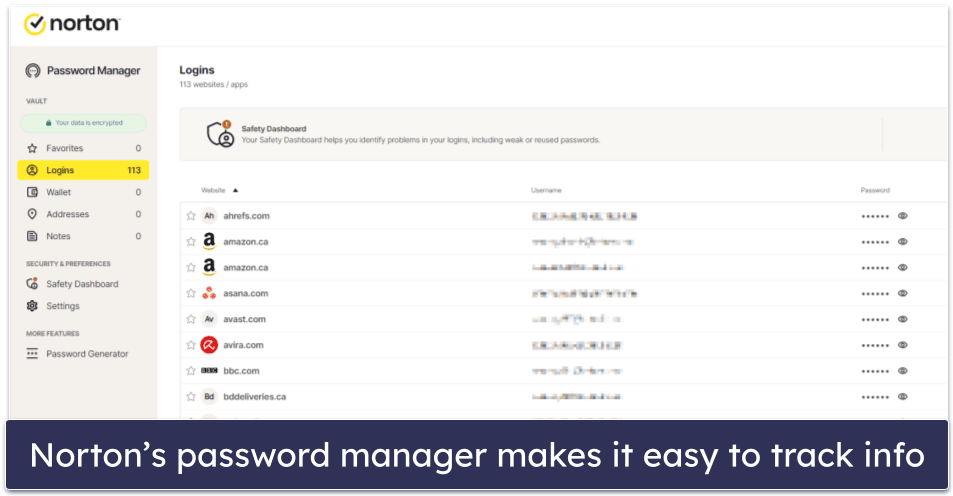
Bottom Line:
Norton has exceptional malware protection, advanced internet security tools, and comprehensive parental controls — if you’re trying to keep your family safe and also looking to regulate your kids’ device usage, Norton is the best there is. And Norton’s secure VPN and password manager are both good additions for users who want to enhance their online security. All Norton’s plans come with a 60-day money-back guarantee.
🥈2. Bitdefender Total Security — Best for Families on a Budget
Bitdefender Total Security is a secure and feature-rich antivirus suite. It’s a great choice for families who need comprehensive protection with an emphasis on Windows and Android device security. Bitdefender includes strong parental controls, geo-fencing, and anti-theft features.
Bitdefender also offers helpful extras to keep families safe online, such as:
- Parental controls.
- Safepay secure browser.
- Anti-theft (Windows and Android).
- VPN (200 MB daily limit).
- Phishing protection.
- Password manager.
Bitdefender’s parental controls are pretty good — the screen time limits are simple to set up, and I like how easy it is to track which apps your kids are using. Bitdefender also offers geo-fencing, which accurately tracked my child’s device and notified me when she left a predefined safe zone.
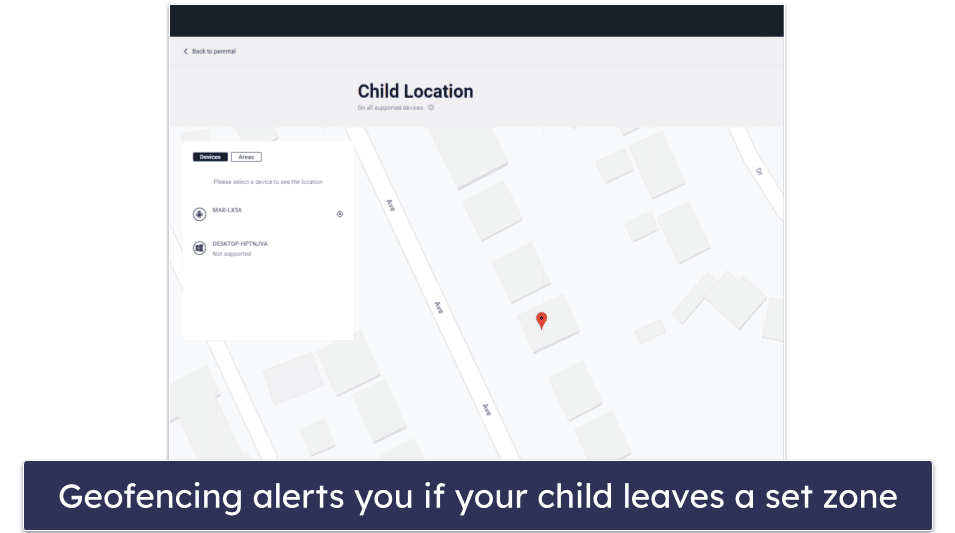
Bitdefender’s anti-theft tools for Windows and Android are really good. I tested the tools on my Android, and I was able to accurately locate my device and lock it remotely. I also tested the remotely activated alarm feature, which is impressively loud! It’d be great if these features were available for Mac and iOS too, but they’re a very useful security addition for Windows and Android users.
Bitdefender’s Android app is also excellent — I especially like the App Anomaly Detection feature, which consistently monitors the activity of all apps on your Android device and alerts you to any suspicious activity. Considering that many malicious apps may be disguised as games or puzzles, this is a great protection to have on your own and your kids’ devices.
However, I was pretty frustrated by the data limit on Bitdefender’s built-in VPN — 200 MB a day is barely enough for light browsing. That said, it has good streaming support, and if you’re willing to pay for the upgrade (Bitdefender Premium Security), Bitdefender has one of the fastest VPNs on the market, providing lightning-fast connection to servers in over 50 countries.

Bitdefender has a range of plans, but Total Security is the best deal for families — it offers coverage for up to 5 devices across all operating systems for $40.99 / year, which is a lower price than other major competitors. Families looking to cover more devices should check out Premium Security, which adds coverage for up to 10 devices, a fully-featured password manager, and a VPN with no limitations for $69.99 / year.
Bottom Line:
Bitdefender has excellent real-time malware protection, tons of extra features, and decent parental controls — especially for Android and iOS devices. The App Anomaly Detection, along with phishing protections, VPN, and geo-fencing are all excellent tools for keeping families safe online. With coverage for up to 5 devices at a lower price than Norton, Bitdefender is great for families needing a high-quality antivirus for a low cost — and there’s a 30-day money-back guarantee.
Read the full Bitdefender review >
🥉3. McAfee Total Protection Premium — Best Value for Large Families
McAfee Total Protection Premium is one of the most full-featured antivirus packages around — there are a ton of great internet security tools, strong parental controls, and coverage for an unlimited number of devices (something almost no other antivirus offers). This makes it particularly well-suited for large families who need to protect multiple devices with a single subscription and want comprehensive security features like scam protection, geo-fencing, and a fast, unlimited-data VPN.
McAfee detected every malware file during my testing, and its real-time scanner barely slowed my system down — even while I was streaming HD video on Netflix! The full scan did take a bit longer than Norton’s, though.
I was really impressed by McAfee’s Scam Protection. It uses AI-powered technology to scan URLs in text messages and alerts you if it detects any scam links. I appreciate how it also checks links that you receive in emails and on social media. If you (or your kids) click on a risky link, McAfee blocks it automatically. What’s more, this AI-driven technology isn’t limited to mobile, it’s also integrated into McAfee’s web protection for Macs and PCs — which I think is really cool.

McAfee’s Safe Family parental controls are excellent — they provide content filtering, app and device usage limitation, geo-fencing, and browser monitoring. The geo-fencing feature is really well-made — I made a “safe zone” around my daughter’s school, and I received notifications when she arrived at and left the school.
I also really like how the parental controls prevented me from making in-app purchases on my daughter’s phone without permission from a parent, and they also blocked my attempt to uninstall the parental controls on my child’s device. However, I was disappointed that McAfee doesn’t monitor your child’s YouTube use like Norton does.
McAfee’s VPN is good, too — it has a really intuitive beginner-friendly dashboard and comes with unlimited data (unlike Bitdefender’s VPN). It’s pretty fast and reasonably good for streaming, working with popular sites like Netflix and Amazon Prime.

McAfee Total Protection Premium is a really good value — at just $49.99 / year, it’s one of the most affordable internet security packages for families.
Bottom Line:
McAfee offers powerful malware scanning, good security features, comprehensive parental controls, and coverage for an unlimited number of devices. It includes geo-fencing and excellent content filtering for kids, as well as Wi-Fi protections and a VPN. McAfee Total Protection Premium is pretty affordable and comes with a 30-day money back guarantee.
4. Intego Mac Premium Bundle X9 — Best Mac Antivirus for Families
Intego Mac Premium Bundle X9 is an intuitive and secure Mac-based antivirus that has some good family protections. If your family uses primarily Mac devices and you want an antivirus designed specifically to protect them, Intego is an excellent choice. It’s particularly well-suited for families that need robust parental controls and advanced system cleanup tools tailored to macOS.
Intego’s primary security features are the VirusBarrier, a real-time anti-malware engine designed specifically for Macs, and NetBarrier, which protects users from phishing sites, malicious web scripts, and unsecured Wi-Fi networks.
Intego’s ContentBarrier parental controls are better than macOS’s built-in parental controls. While macOS only offers the option to block “adult websites”, Intego offers specifications for dozens of different criteria, like inappropriate language, religious content, pornography, and certain web stores. Intego also offers more options than macOS for limiting app usage, scheduling device usage, and monitoring emails for unsafe and predatory communication.
I was really impressed with some of the advanced features the parental controls offer, such as keystroke tracking, screenshot recording, and instantly alerting you if your child is communicating inappropriately online via chat or email. Chat filtering can prevent inappropriate messages from being sent or received at all by monitoring for specific phrases. Plus, Intego can send you regular reports which go into an impressive amount of detail about exactly how your child is using their Mac.
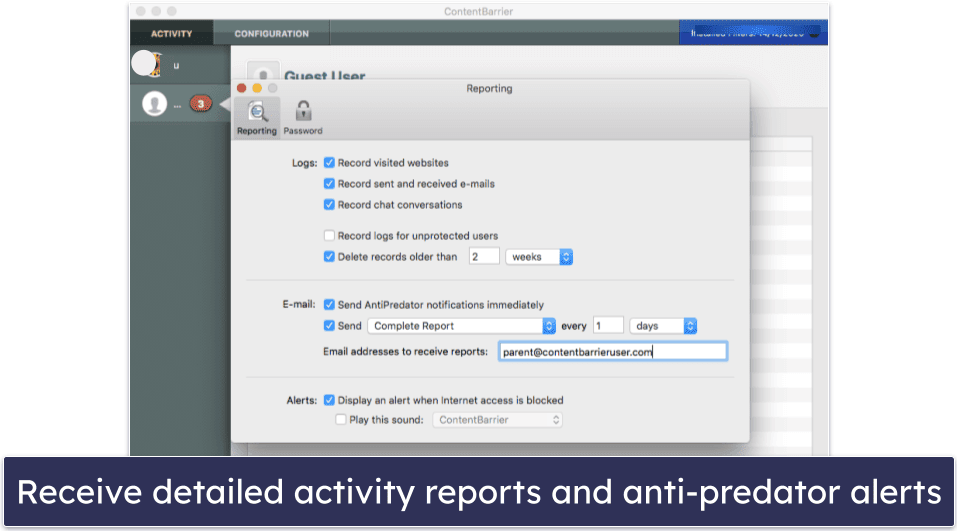
I’m a big fan of Intego’s advanced system cleanup and device backup tools. During my tests, I removed tons of duplicate files, junk programs, and cached web files from my dad’s Mac. I also synced up his backup with my MacBook, so his files automatically backed up to my drive.
Intego’s Mac Premium Bundle X9 covers up to 5 devices for $34.99 / year, and it comes with a pretty big discount if you opt for 2 years of protection.
Bottom Line:
Intego offers excellent protections against Mac-based malware in addition to really good parental controls. The parental controls, device backup tools, and system optimizer are more comprehensive than macOS’s built-in features, and they’re really easy to use, too! Intego comes with a 30-day money-back guarantee.
Editors' Note: Intego and this site are in the same ownership group.
5. Kaspersky Premium — Best Family Antivirus for Ease of Use
Kaspersky Premium is a pretty good family antivirus — it’s got excellent anti-malware protection, strong parental controls, and a lot of additional security features inside an intuitive, easy-to-use interface. It’s particularly well-suited for families who prioritize ease of use and want a straightforward way to manage their online security across multiple devices.
Kaspersky’s real-time malware scanner uses machine learning to detect new and unknown malware threats. I tested Kaspersky’s Quick Scan, and it managed to detect and remove most of the malware on my test computer, but I needed to run a Full Scan to remove the rest of the malware samples. I also ran a ransomware simulator on my PC, and Kaspersky was able to block every simulated attack before any files were locked.
Kaspersky’s parental controls are pretty good, too. The geofencing feature works really well, allowing you to create geofences up to 62.1 miles or 99.9 kilometers in radius. You can also monitor YouTube searches, create screen time limits, set up real-time alerts, and block inappropriate apps and websites (although this last feature is quite limited for iOS devices). Unfortunately, it’s pretty easy to bypass Kaspersky’s web filtering by using a private browser window, so you might prefer Norton if you want to supervise your children’s internet use.
Kaspersky provides all the features I expect from a premium antivirus suite, including:
- Firewall.
- VPN (unlimited data).
- Password manager.
- Online shopping protections.
- Rescue Disk.

Kaspersky’s VPN works well, and I like how it offers unlimited data on all but the cheapest Kaspersky plan. There’s also a free version of the VPN, but it’s capped at 300 MB per day.
I also think Kaspersky’s shopping protections are some of the best out there — they automatically offer a secure sandboxed browser window and on-screen keyboard so keylogging and screenlogging malware can’t access sensitive financial information.
Kaspersky’s Rescue Disk is a pretty useful tool, which can clean a computer that’s been infected with malware. So if the worst happens and a family member accidentally downloads malware that stops their computer from starting, you can download Rescue Disk onto a USB or CD/DVD to remove the malware from the infected computer. It’s an unusual feature, but Panda offers a similar tool.
Kaspersky Premium covers up to 20 devices for $38.99 / year, and it’s Kaspersky’s only plan with full parental controls. However, the parental controls are only included in the plan for 1 year, after which you have to pay for them separately.
Note, however, that Kaspersky is currently unavailable to purchase in the US due to a government ban.
Bottom Line:
Kaspersky has some pretty good parental controls — with excellent geo-fencing and YouTube controls. And Kaspersky’s safe shopping features are really good, too. You can get any of Kaspersky’s plans as 1- or 2-year subscriptions, and they all come with a 30-day money-back guarantee.
Read the full Kaspersky review >
Bonus: Panda Dome Complete — Good Parental Controls With a Family Add-on
Panda Dome Complete is a decent family antivirus, with good malware detection and basic parental controls. If your family needs to protect a large number of devices and you’re looking for an antivirus that offers flexible coverage with essential security features, Panda is a solid choice. It’s particularly well-suited for families that need a straightforward solution with additional tools like anti-theft protection and device optimization, even if they’re using different platforms.
In my tests, Panda’s scanner blocked 100% of the spyware and ransomware samples I’d downloaded and over 95% of my other malware samples. While this isn’t as good as Norton or Bitdefender, it’s still impressive.
Panda offers some useful extras, including:
- VPN (150 MB/day limit).
- Parental controls.
- Password manager.
- Anti-theft tools.
Panda’s premium plans offer parental controls for Windows, which let you apply basic content filters to your child’s device and monitor their activity. This is pretty limited — for more extensive protection, the Family add-on is a decent choice. It covers up to 10 devices and offers real-time GPS tracking, remote locking, and the ability to block or limit time on specific apps or devices.
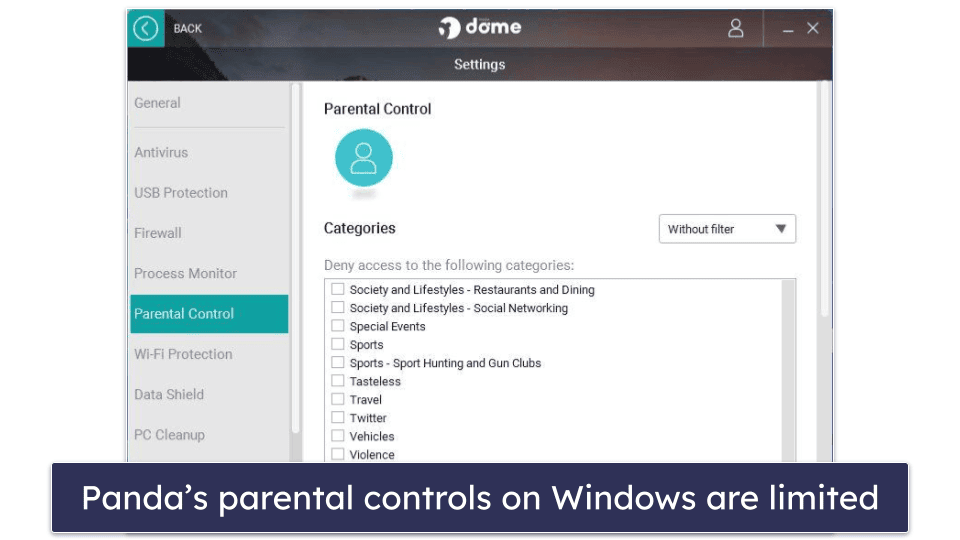
I really like that there’s a panic button feature for your child to use in an emergency situation. If your child touches the button, you’re sent an immediate alert that includes the location of the device. This is a nice tool to give parents extra peace of mind when their child is out and about.
I like Panda Dome Family, but there’s room for improvement in other areas. I found Panda’s VPN really slow, and it’s annoying that you’re limited to 150 MB per day on all but the most expensive plan. If you want an antivirus-bundled VPN, there are better options. What’s more, Panda’s web protection detected less than 50% of phishing sites in my tests, which is very poor compared to competitors like Norton.
That said, Panda does offer a few other useful features. Its PC cleanup tools can help your family’s computers stay junk-free and improve their startup processes. And the file encryption and shredding is easy to use and can increase the security of your family’s documents. This is great, though it’s a shame both of these features only work with Windows devices. For Mac users I’d recommend Intego instead, which has excellent Mac-specific clean-up tools.
Panda Dome Complete offers most of Panda’s features (apart from the unlimited-data VPN, update manager, and 24/7 customer support) for $36.00 / year, which is a pretty good value. What’s more, it can cover an unlimited number of devices for an additional fee. You can try it with a 30-day money-back guarantee.
Bottom Line:
Panda is a secure antivirus with strong malware protection and useful additional features for families, including parental controls and anti-theft tools. The VPN and web protection are disappointing, but the Family add-on gives comprehensive protection for your kids’ devices. Panda offers a 30-day money-back guarantee.
Read the full Panda Dome review >
Quick Comparison Table
Editors' Note: Intego and this site are in the same ownership group.
Testing Methodology: Comparison & Ranking Criteria
When evaluating the best antivirus software for families, I used our rigorous testing methodology to ensure that each product met the high standards needed to protect a household’s diverse digital landscape. My process involved running real-life scenarios and assessing each product against key criteria, including security, usability, features, value, and customer support. Here’s how I conducted my tests:
- I tested for strong protection against various threats. I conducted extensive tests on malware detection rates and scanning capabilities, using a wide range of malware samples including viruses, spyware, ransomware, rootkits, and trojans. Each antivirus was put through real-time protection tests and CPU performance evaluations to ensure they provide rock-solid security without compromising system performance. Only the products that offer full protection against even the most advanced malware threats made it to this list. Norton and Bitdefender stood out with perfect 100% protection scores, but all products listed demonstrated strong malware detection and removal capabilities.
- I assessed ease of use for all kinds of users. A family-oriented antivirus must be simple and intuitive, allowing everyone, including less tech-savvy members, to navigate it easily. I tested the user interfaces and overall accessibility by using each product with both my kid and my parents, ensuring they could easily access important features without confusion. Products that offered an optimal balance of security and usability, like Kaspersky, received higher ratings in this category.

- I evaluated the family-oriented features. Understanding that different families have different needs, I focused on whether the antivirus included parental controls, remote access capabilities, and secure VPNs. These features are crucial for families, providing additional layers of internet security. I also checked that these features were genuinely useful and not just flashy extras that could slow down devices. Norton excelled here, offering comprehensive tools designed with families in mind.
- I contacted customer support multiple times. Customer support is critical when it comes to antivirus software, especially for families who may need quick resolutions to technical issues. I reached out to the support teams of each product, tested their response times, and evaluated the quality of their assistance. I awarded extra points to brands that offered multiple customer support channels, such as live chat, phone support, and extensive knowledge bases. McAfee’s 24/7 support was notably swift and helpful.

- I measured the value for money each product offers. An antivirus should be both feature-rich and fairly priced, particularly for families needing multi-device coverage. I considered the overall value by looking at the pricing, the number of devices covered, and whether or not there was a free trial or money-back guarantee. Products that offered competitive pricing without compromising on essential features, like Panda and McAfee, scored highly in this category.
How to Set Up a Child Account in Norton
Setting up a child account on Norton is easy. Norton’s parental control tools are super user-friendly, and you can access them through Norton’s web-based dashboard, within Norton’s antivirus apps, or on your mobile phone or tablet. This easy-to-follow guide will take you through getting them set up from a PC and running them on your child’s device.
-
Step 1: Add a Child
Open the parental control app on your device and look for the option that says Add Child. Click this to initiate the setup process. 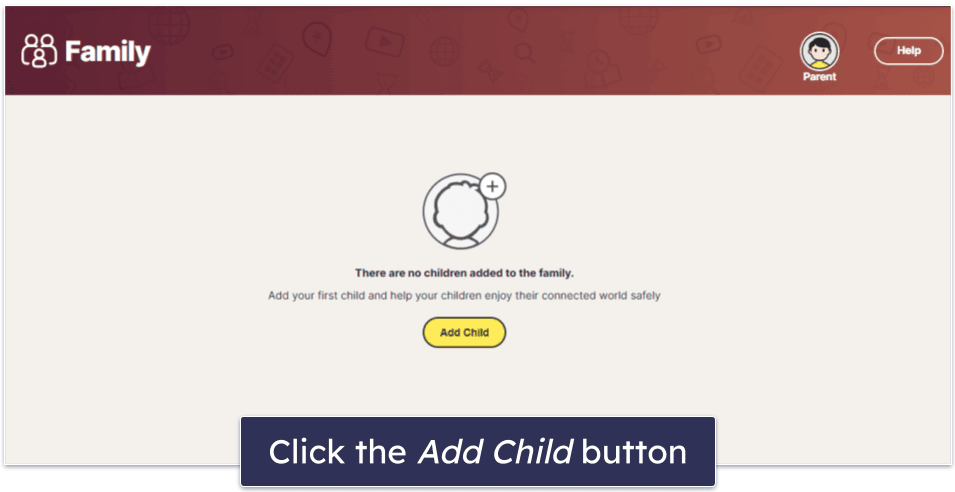
-
Step 2: Configure the Profile
Now it’s time to give your kid’s profile some personality. Type in your child’s name and choose a restriction level that you deem appropriate. You can also opt to add a profile picture or an avatar here if you wish. Click Add when done. 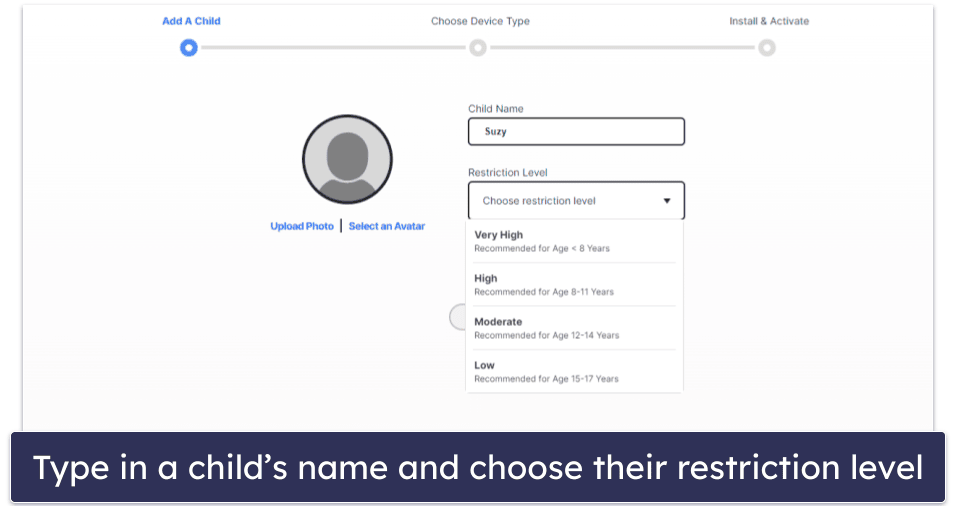
-
Step 3: Designate the Device
Norton will prompt you to indicate whether the current device you’re using belongs to your child or if a different device should be set up. Select the second option to add your child’s device. 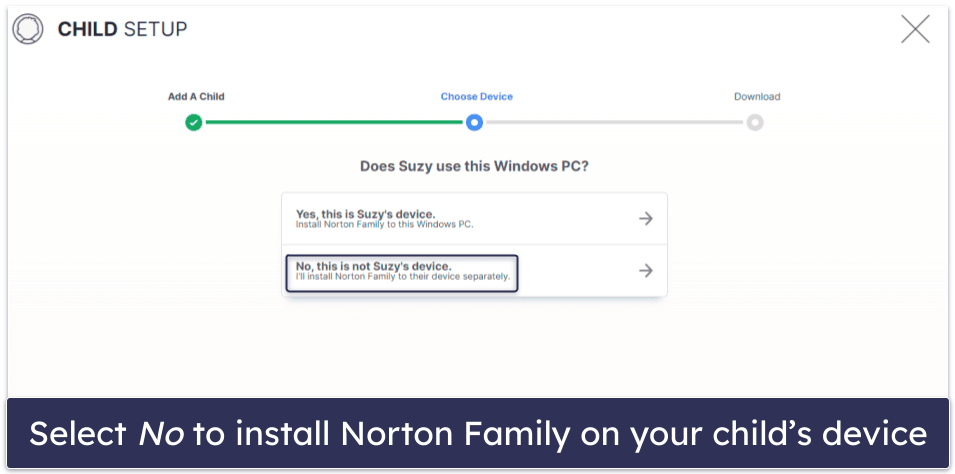
Make sure you have your child’s device ready when selecting the Install option — on the next screen you will be asked to verify it. Go ahead and select the device type your child uses, then follow the instructions provided to install the relevant apps on your child’s computer, Android, or iOS device. 
-
Step 4: Activate Profile With One-Time Code
You can now proceed to accept the Norton Family app’s terms and conditions on your child’s device and confirm that your account email is correct.
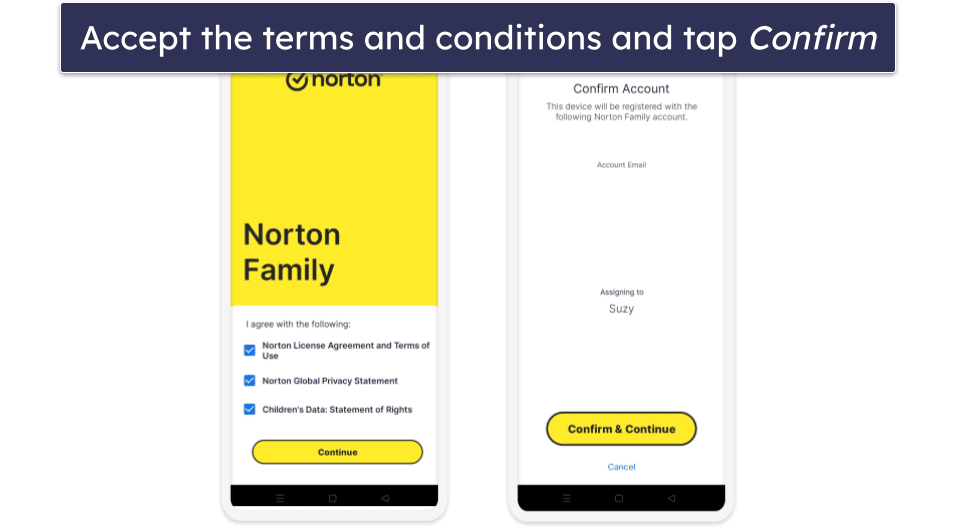
The app will generate a one-time activation code on your child’s device that you’ll need to enter into the setup menu on your own device. Click Activate.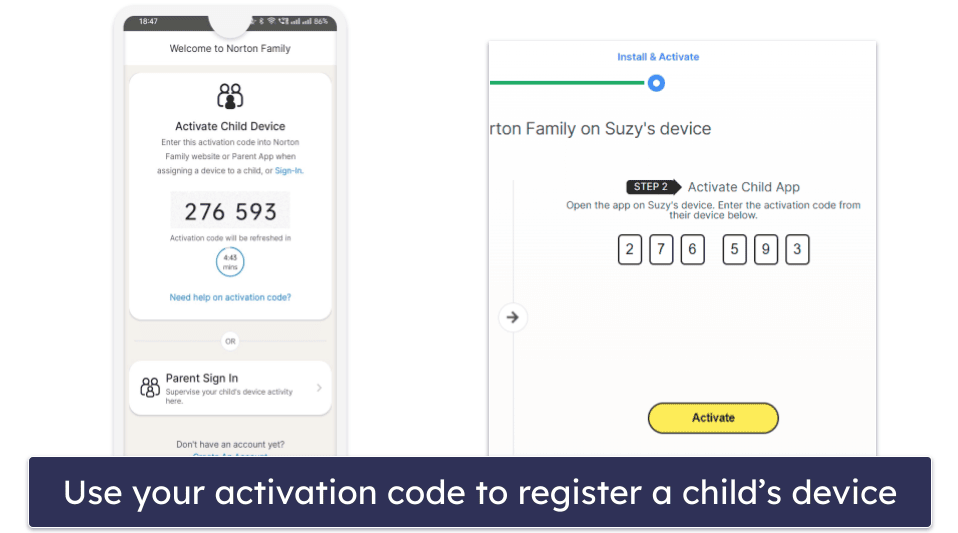
-
Step 5: Memorize the PIN and Complete the Setup
After entering the six-digit code, you’re almost there. Simply remember the given PIN and click Done to complete the process. This PIN is crucial — it will enable you to access your child’s device in emergency situations. 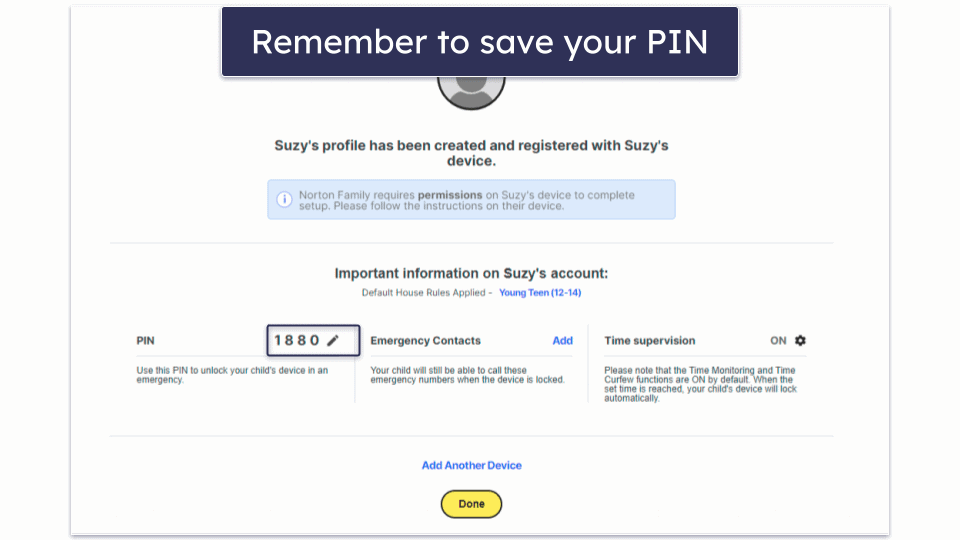
-
Step 6: Start Monitoring Your Child’s Device
Your child’s device is now registered. You can continue to accept all the permissions and customize your parental control settings, but once you’ve done this, the parental controls will be ready to monitor your child’s device. Simply navigate to the web-based dashboard on your computer or view the activity logs on your mobile to keep track of your kid. 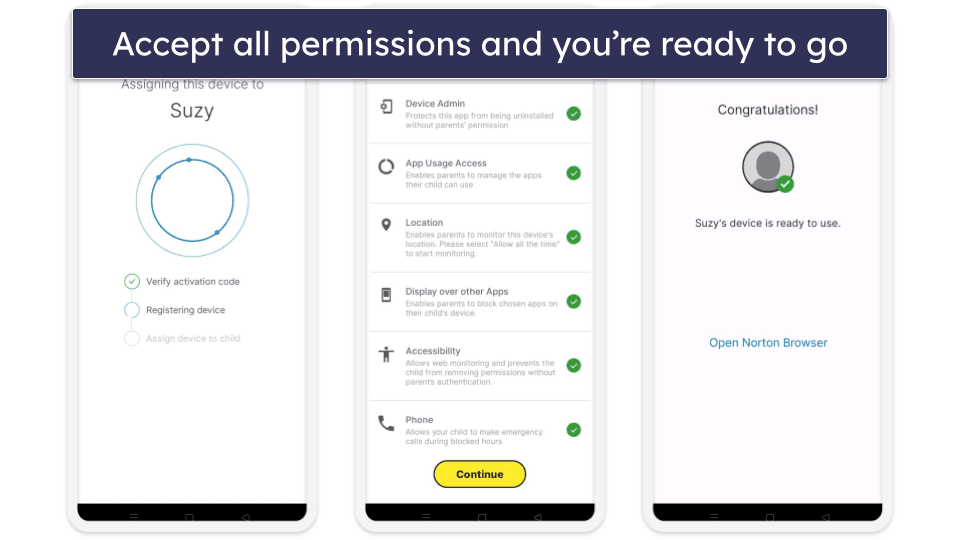
Top Brands That Didn’t Make the Cut
- TotalAV. TotalAV is a good internet security suite — offering advanced malware scanning, a fast VPN, and good identity theft protection. Unfortunately, it doesn’t have parental controls, so it isn’t a great family antivirus.
- Avira. Avira’s advanced antivirus engine, intuitive interface, and additional features make it one of the better internet security suites on the market. It also provides a good free antivirus for both Windows and Mac — but unfortunately the lack of parental controls kept it off of my list.
- Malwarebytes. Malwarebytes is a minimalist antivirus with good malware detection rates, but it only offers a virus scanner, web protection, and a VPN.
Frequently Asked Questions
Do I really need an antivirus for my family?
Yes — an antivirus is essential for protecting a device from malware. However, the specific needs of your family should inform your choice. The best family antiviruses offer protections like parental controls, home Wi-Fi network scans, and even system optimization tools to help keep all of your family’s devices high-functioning, healthy, and secure.
Knowing what you need will help you make a decision that keeps your family safe without adding unnecessary complexity or cost. Norton 360 Deluxe is my favorite family antivirus — it’s got perfect malware detection rates, excellent parental controls, advanced internet security protections like anti-phishing and anti-ransomware, and coverage for up to 5 devices.
Are there any free antiviruses for families?
There are some free antiviruses available on the market today — Avira Free Security is my favorite — but none of them offer all of the protections that the best antiviruses for families offer.
Avira’s free antivirus is a decent option for users looking for a bare-bones antivirus, but I wouldn’t recommend it for most families. If you’re looking for a good value family antivirus, McAfee Total Protection covers an unlimited number of devices for a low annual price, and Bitdefender Total Security is my favorite antivirus for families on a budget.
Doesn’t my PC or Mac have good enough built-in antivirus protection?
Both Windows PCs and Macs have built-in antiviruses, but all of the products on this list are way better.
Windows’s built-in antivirus doesn’t have an up-to-date malware database, so it frequently fails to detect newer malware threats. And it doesn’t have the internet security features that make third-party software so useful — like in-depth parental controls, advanced phishing protection, online privacy tools, device optimization, or identity theft protections.
Antiviruses like Norton 360 Deluxe have things like advanced malware detection, a fast VPN, and comprehensive parental controls for all PCs, Androids, Macs, and iOS devices.
Are antivirus parental controls as good as other parental control apps?
The parental controls found in the antiviruses on this list are some of the best on the market.
Some products, like Bitdefender, even monitor text messages and emails for sexual or aggressive language. And Norton 360’s parental controls come with guidelines that help parents talk with their kids about the importance of internet security.
There are some good standalone parental control applications on the market, but it’s best to have these kinds of internet protections bundled with an antivirus package to ensure that your family stays safe, secure, and fully protected online.
Which antivirus has the best parental controls?
In my opinion, Norton offers the best parental controls on the market in 2024. They include all the tools you need to keep your kids safe online, like app usage limits, content filters, location tracking, and YouTube monitoring. I also love that Norton provides guidance on how to discuss online safety with your kids and simple internet ‘house rules’ for them to follow. What’s more, Norton has a School Time feature that lets you reduce distractions while your child is engaged in remote learning.
Which family antivirus is the easiest to use?
All of the antiviruses on my list are easy to use, but I found Kaspersky’s interface particularly intuitive. If you have children or older family members who are less tech-savvy, Kaspersky is a good choice that anyone will find easy to figure out.
How do I protect my child from inappropriate online content?
Start by having an honest and age-appropriate conversation with your child about the online world. Norton has some really useful guidance on how to talk to your children about staying safe online — this is great because it recognises that, while parental controls are great, they can’t do it all. Your child needs hands-on guidance to navigate the digital world.
That said, the parental controls offered by the products on my list are extremely useful in helping you keep track of what your child is saying, searching for, and watching online, and blocking inappropriate content. Intego’s protections even monitor your child’s keystrokes!
Will my child be able to deactivate parental controls?
If you have an older child who is tech-savvy, then the answer could be ‘yes’. The parental controls on my list offer strong protection — for example, McAfee blocked my attempt to uninstall the parental controls on my child’s device. But kids are remarkably adept at finding ways around rules, and it’s important to stay engaged with your child about online safety rather than assuming the parental controls have it completely covered.

