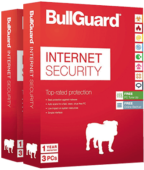BullGuard Review: Quick Expert Summary
BullGuard has recently been acquired by Norton, and all BullGuard plans have now been discontinued and replaced with Norton’s plans. Norton offers an excellent range of features, including an advanced anti-malware engine, system optimization tools, a VPN, a gaming performance booster, and much more.
BullGuard offers advanced anti-malware protection, some pretty useful extra features, and a really good game booster that enhances PC performance for gamers. However, it has some shortcomings and there are better products out there, such as Norton or Bitdefender.
BullGuard’s anti-malware scanner is really good — it uses a malware database and dynamic machine learning to block both known and zero-day threats with a 100% success rate. But BullGuard unfortunately slowed down my PC during a full system scan much more than some other competitors — when I performed full scans with Norton, Bitdefender, and Avira, there was no slowdown, and I could browse the web, watch video content, and even play games without any issues.
That said, BullGuard comes with a good range of security features, including:
- Firewall & network scanner.
- Game booster & PC tune-up.
- Parental controls.
- Secure browser.
- ID protection (US, Canada, and Western Europe).
- VPN (virtual private network — sold separately).
My favorite BullGuard feature is the game booster which boosts CPU performance while playing GPU-intensive games — this results in an improved gaming performance. I also really like BullGuard’s identity theft protection, which uses Experian’s international credit monitoring database to monitor a wide range of personally identifying information (PII), including credit cards, home addresses, email addresses, and driver’s license numbers.
However, I don’t like all of BullGuard’s features — the parental controls could use some improvement and the VPN isn’t good enough to justify a separate purchase. Plus, the user interface (UI) is difficult to navigate, with some settings hidden under multiple drop-down lists and windows. I’m also not a huge fan of BullGuard’s macOS app (it only has a virus scanner), and I don’t like that BullGuard doesn’t have an iOS app. If you’re looking for Mac or iOS protection, check out our recommendations for the best Mac antiviruses and the best iOS antiviruses.
All of BullGuard’s plans are reasonably priced, and they all come with a 30-day risk-free money-back guarantee.
| 🏅 Overall Rank | # out of 71 antiviruses |
| 🔥 Firewall | Yes |
| 👤 VPN | Yes (separate purchase) |
| 🎁 Free Plan | No |
| 💸 Pricing | Starting at $9.99/year |
| 💰 Money-Back Guarantee | 30 days |
| 📀 Operating Systems | Windows, Android, Mac |
BullGuard Full Review — Good Range of Windows Features (But the Mac App Could Be Better)
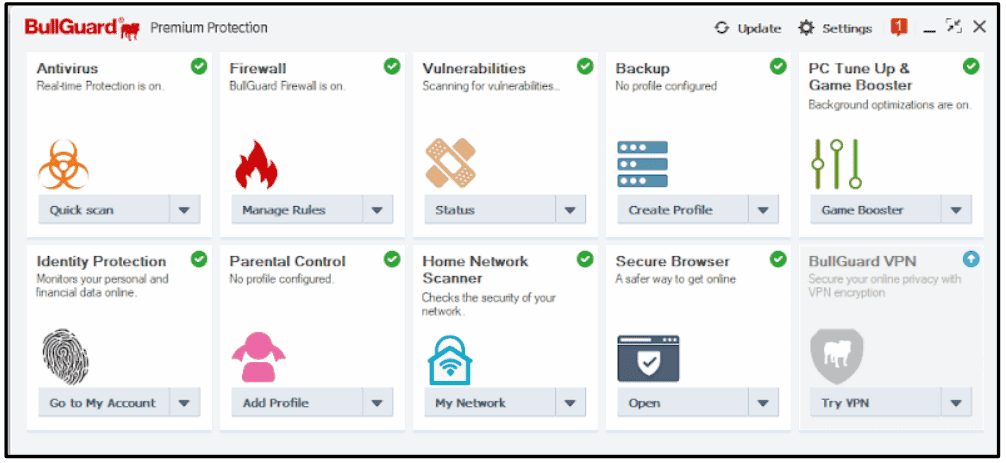
BullGuard has most of the features I want to see in a high-quality Windows antivirus in 2025, but I’m not impressed with all of its tools, and I think many other internet security suites provide a better value (Norton, for example).
My biggest complaint with BullGuard is that its Mac app lacks most of the extra features that are included with its Windows app. I’d also like to see BullGuard offer an iOS app, and I wish its VPN was offered as part of its antivirus plans. But if you’re only looking for protection for your Windows and Android devices, BullGuard is a decent choice.
BullGuard Plans & Pricing — Easy Choice of Plans With a 30-Day Money-Back Guarantee
BullGuard offers 3 different plans. They all come with a 30-day money-back guarantee, so you can give BullGuard a try risk-free and decide if it’s right for you.
BullGuard Antivirus — Entry-Level Antivirus (PC Only)
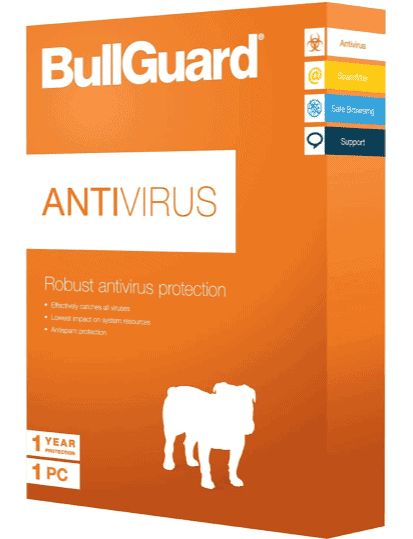
BullGuard Antivirus works on Windows only, covers just 1 device, and provides just 3 features:
- Antivirus. Real-time malware protection and on-demand disk scans.
- Vulnerability scanner. Scans programs to check if you need updates.
- Game booster. Boosts gaming performance.
Overall, this plan is pretty minimal, but it’s also pretty cheap (it costs only $23.99 / year), and it may be a good choice for users who only want a high-quality virus scanner (and the game booster is a cool extra).
BullGuard Internet Security — Decent Value (Windows, Android, Mac)
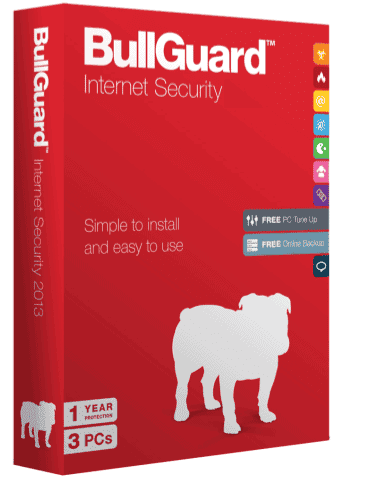
Priced at $29.99 / year, Internet Security is BullGuard’s best-value plan. It covers 3 devices, works on Windows, macOS, and Android, and is a bit cheaper than some competitors. That said, products like Norton 360 also provide coverage for iOS, come with more features, and are a better overall value.
BullGuard Internet Security includes all of the features in BullGuard Antivirus, plus:
- Secure browser. Keeps your internet browsing secure and allows for safe transactions.
- Firewall. Monitors inbound and outbound traffic and protects you from online threats.
- Parental controls. Monitor and control what sites and apps your kids can use and restrict screen time.
- PC tune-up. Cleans up junk files and optimizes your startup.
- Cloud backup. Backs up essential files in secure storage on the cloud.
I’m not a huge fan of BullGuard’s parental controls, and I don’t think the cloud backup feature adds any real value. However, the firewall, secure browser, and PC tune-up tools are all useful features that worked really well during all of my tests.
BullGuard Premium Protection — Good ID Theft Protection
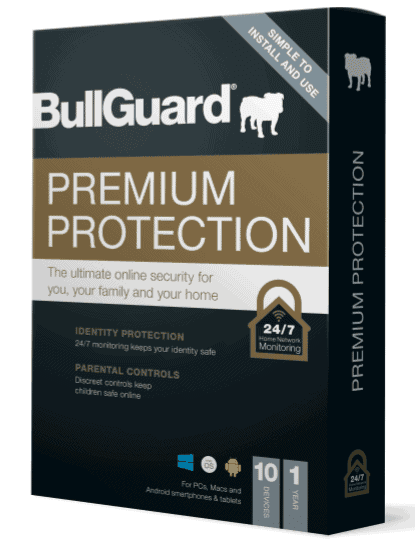
Premium Protection provides all of the same features as BullGuard Internet Security, plus the network scanner and ID protection features for $40.00 / year — and it can cover up to 10 devices.
This is more devices than what most competitors offer. Also, BullGuard’s identity theft protections are some of the best on the market for users in the US, Canada, and Europe. That said, McAfee also provides ID theft protections for US, Canadian, and European users, but has better parental controls and offers coverage for an unlimited number of devices (including iOS).
BullGuard Premium Protection comes with a 30-day money-back guarantee, so you can try it with no risk.
BullGuard Security Features — All the Core Security Features You Need From an Antivirus
Virus Scanner — 100% Malware-Detection Rates (But High CPU Usage)
BullGuard’s virus scanner uses advanced machine learning and a massive malware database to detect all kinds of threats. The malware database cross-references user files against a huge list of known malware, while the machine learning engine analyzes file behavior to detect zero-day threats as well as rootkits (which can deceive traditional malware scanners).
BullGuard provides 3 scan options:
- Quick Scan. Scans the parts of the system where viruses are typically found, like temporary files, running processes, and the registry.
- Full Scan. Scans the entire disk.
- Custom Scan. Scans a single folder, file, or any specific disk location.
For my testing, I downloaded a huge archive of 997 malware samples to my PC, including viruses, trojans, worms, ransomware, spyware, adware, keyloggers, rootkits, and cryptojackers. I saved these samples in different locations around my disk, changing their file names. I even compressed some of the malware files in a ZIP archive.
Then, I ran BullGuard’s Quick Scan, which took less than a minute on my computer, and it found all of the malware files in my temporary files, registry, and running processes — however, it didn’t dig any deeper into my program files and system files where a lot of my test malware was hidden.
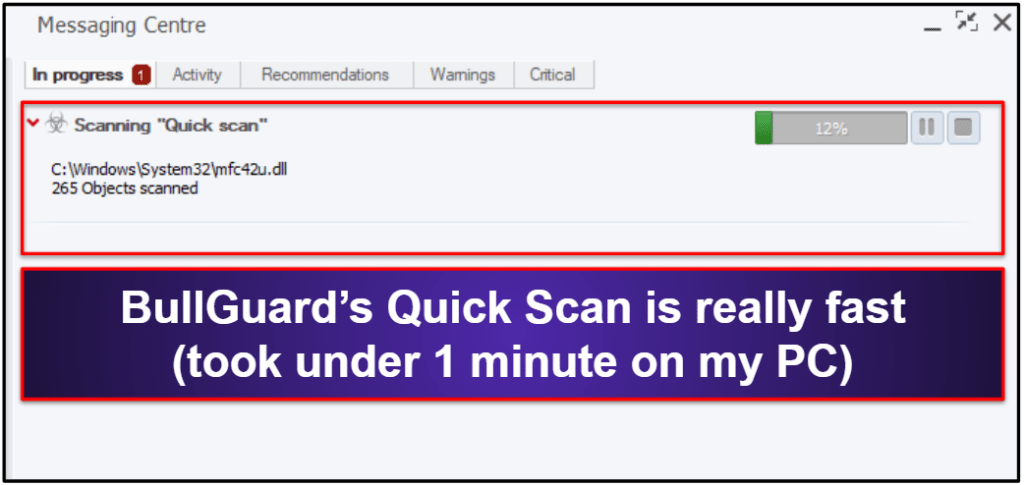
Upon detecting malware on my system, BullGuard prompted me to initiate a Full Scan. The Full Scan took only 45 minutes, and it detected all of the malware files on my disk, including zipped malware and ransomware test files that many competitors failed to detect.
Unfortunately, there was quite a bit of CPU drain while running both scans. The slowdown was pretty noticeable, and it prevented me from streaming HD video during BullGuard’s antivirus scans — I even had to restart my computer when it crashed in the middle of a scan. In my testing, cloud-based scanners like Bitdefender barely took up any CPU strength, allowing me to use my devices as usual during full disk scans.
However, BullGuard didn’t impact my system performance in between scans, which is why I appreciate BullGuard’s scan scheduling tool. I scheduled BullGuard to perform a Full Scan twice a week at 3:00 am — when I wouldn’t be using my computer.
Overall, BullGuard has a good malware scanner. It detected malware as quickly and effectively as top competitors, but I found the slowdown during scans frustrating.
Real-Time Protection — Customizable Real-Time Protection That Works Great
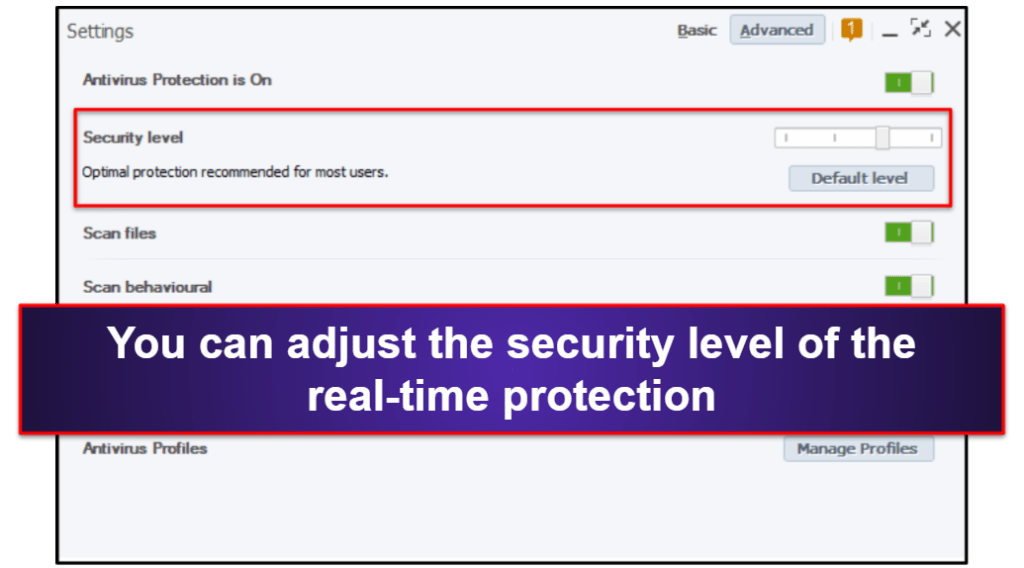
To test the real-time protection, I attempted to download the same collection of 997 malware files that I used to test BullGuard’s disk scanner. BullGuard’s real-time protection detected all 997 malware samples, blocking the downloads before they could be installed on my computer. BullGuard’s real-time protection also prevented ransomware, cryptojacker, and keylogger files from running on my system, blocking and flagging them before they could do any damage to my PC.
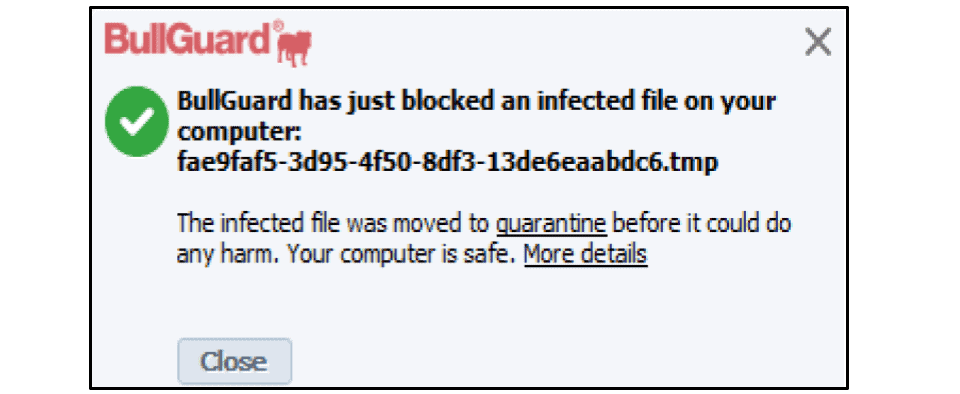
Advanced users can also turn BullGuard’s “security level” up or down in the antivirus settings. However, I don’t really recommend changing the real-time protection settings — in my testing, raising the security level brought up an annoying amount of false positives, while lowering the security level allowed a few sketchy files through.
Overall, BullGuard’s real-time protection blocked every single malware file I tried to download, and it stopped my PC from opening suspicious malware files before they could make any changes on my computer.
Game Booster — Helps Boost Frame Rates in Video Games
BullGuard’s game booster automatically detects when you’re playing games on your PC and optimizes your CPU usage to improve game performance.
Game booster works on desktop computers with four core processors and makes sure two of those cores are dedicated to gaming, while other applications are pulled onto one or two of the remaining free cores. This gives your PC more power to run high-performance games and maintain a high framerate, even in CPU-demanding areas.
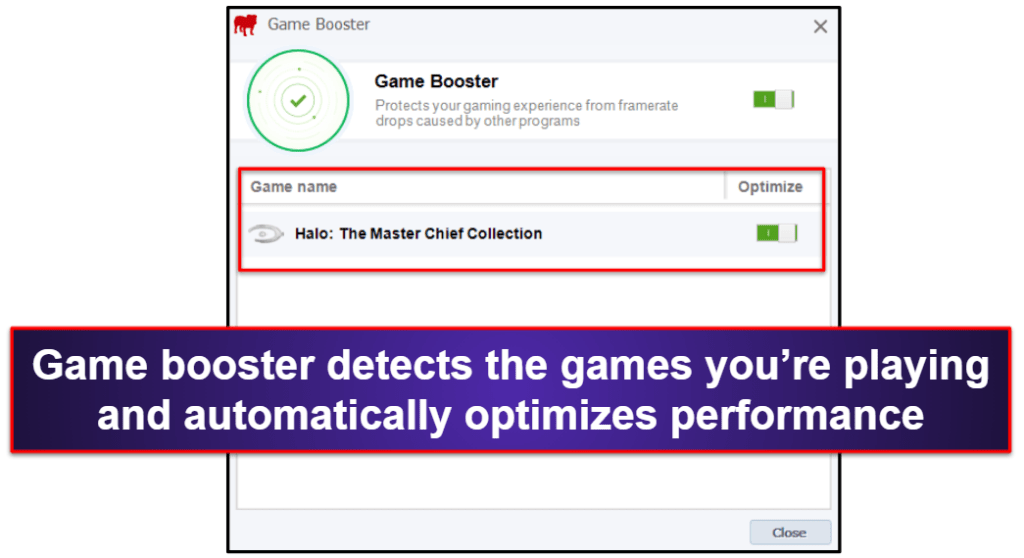
I tested the game booster on Halo: The Master Chief Collection. When I booted up Halo, the game booster widget popped up, informing me that Halo was currently being optimized. After that, BullGuard’s game booster ran in the background without interrupting my gameplay.
During gameplay, there was a noticeable increase in frame-rate with the game booster turned on. I was able to run Halo with the highest graphics settings on CPU-intensive Forge maps featuring tons of vehicles, which would normally result in some glitches like screen tearing and slow down.
Overall, I really like BullGuard’s game booster — unlike most competitors whose gaming modes just pause scans and notifications, BullGuard’s game booster actually makes your games run faster and smoother. It’s one of my favorite gaming antiviruses, but I slightly prefer Norton and Bitdefender’s internet security suites for gamers, as they provide a bit more enjoyable gaming experience.
Firewall — Excellent Firewall That Can Block All Network Intrusions
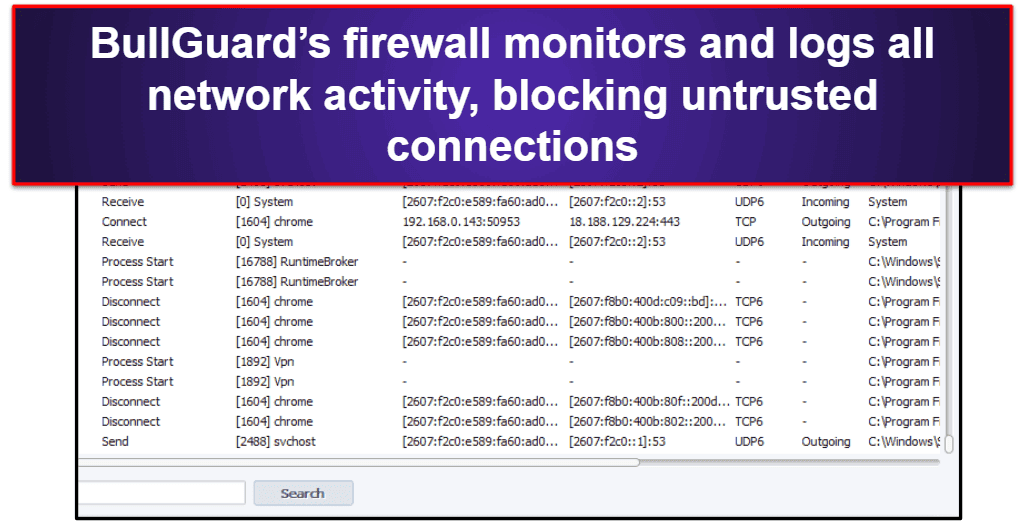
BullGuard’s firewall operates silently in the background, monitoring inbound and outbound traffic and offering protection against various threats, such as exploits, man-in-the-middle attacks, backdoor intrusions, and rootkits. The firewall is always on — you don’t need to open the software or adjust anything, as it’s always scanning and protecting your network.
In my testing, BullGuard’s firewall detected every network intrusion I tried to run through it — including the ones that got through on Windows 10’s default firewall.
While the default firewall settings are definitely good enough for most users, I really like that BullGuard provides customization options for more advanced users. From the main BullGuard dashboard, there’s a simple drop-down menu with 4 security options:
- Manage Rules. Tells BullGuard which programs can access the internet.
- Logs. Logs all traffic coming in and out of your network.
- Network Activity. Displays local and remote IP addresses in your network.
- Settings. Provides options to block specific hosts, choose which notifications to receive, etc.
BullGuard’s Logs and Network Activity functions record a searchable list of all the activity happening on your network, allowing tech-savvy users to investigate and diagnose possible network issues. However, most users will be able to just let BullGuard’s firewall run and simply select “Allow” or “Block” when Bullguard offers security notifications.
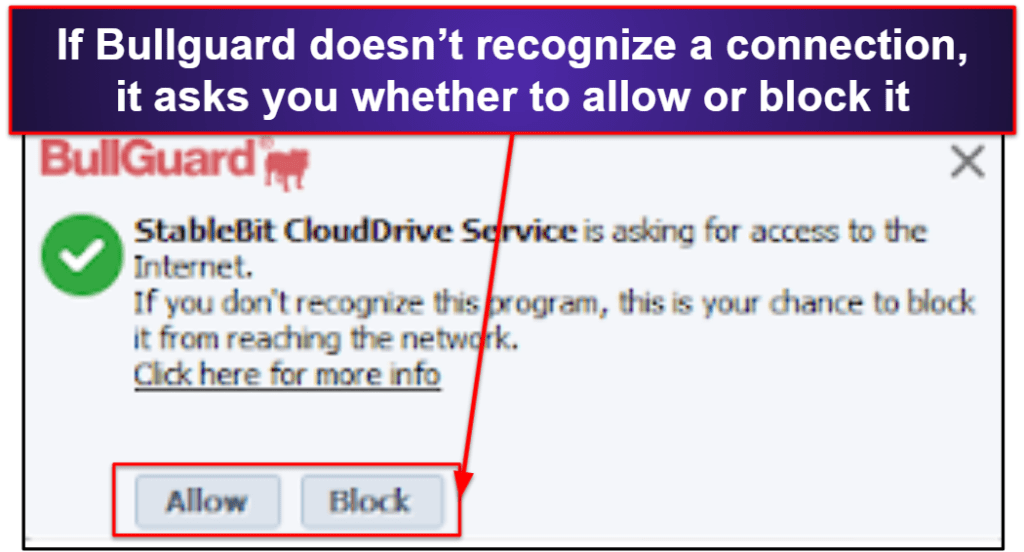
Network Scanner — See All Devices Connected to Your Wi-Fi Network
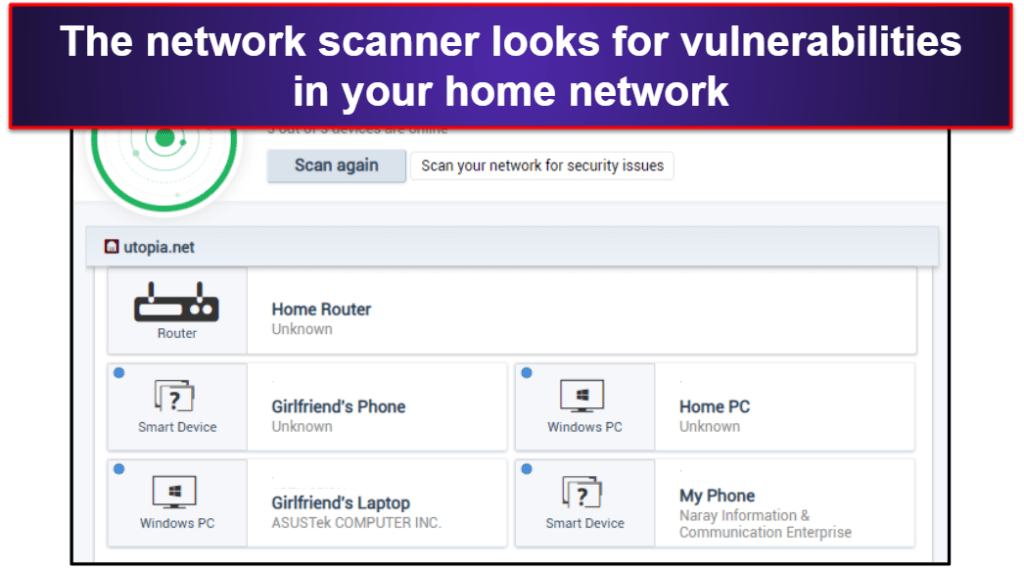
BullGuard’s network scanner can tell you if your devices have open ports (which can be exploited by hackers), if they aren’t password-protected, and if the network you’re accessing is insecure. It can also perform on-demand scans and real-time monitoring.
The network scanner even sends a notification each time a new device logs onto your network. This is a useful feature, especially if you live in a city or crowded apartment building where people may try and hijack your Wi-Fi.
During my tests, I ran an on-demand scan on my home network, and BullGuard displayed a list of all my devices, along with information about their security settings and connection speed. The network scanner also saves each scan as a report, so you can identify any unusual changes happening over time by comparing reports.
The network scanner is a convenient feature that can analyze and alert users to vulnerabilities in their home networks. It’s straightforward to use and it provides a useful layer of protection for any Wi-Fi user.
PC Tune-Up — Helpful Optimization Tools (Boosts Your Computer in 4 Different Ways)
BullGuard’s PC tune-up provides 4 different performance-enhancing options. These are:
- Optimize. Labels and erases unnecessary background processes and PUPs (potentially unwanted programs).
- Cleanup helper. Indexes junk files and provides graphic data about what’s on your computer.
- Boot manager. Displays all apps that run automatically on startup along with their load times, so you can optimize your boot sequence.
- Duplicate files. Quickly scans for duplicates on all drives, so you can delete or organize them.
I had a good experience with BullGuard’s system clean-up tools. The Cleanup Helper took about 15 minutes to scan my 3TB hard drive, and it cleared out more than 1.5 GB of bloatware and non-essential data.
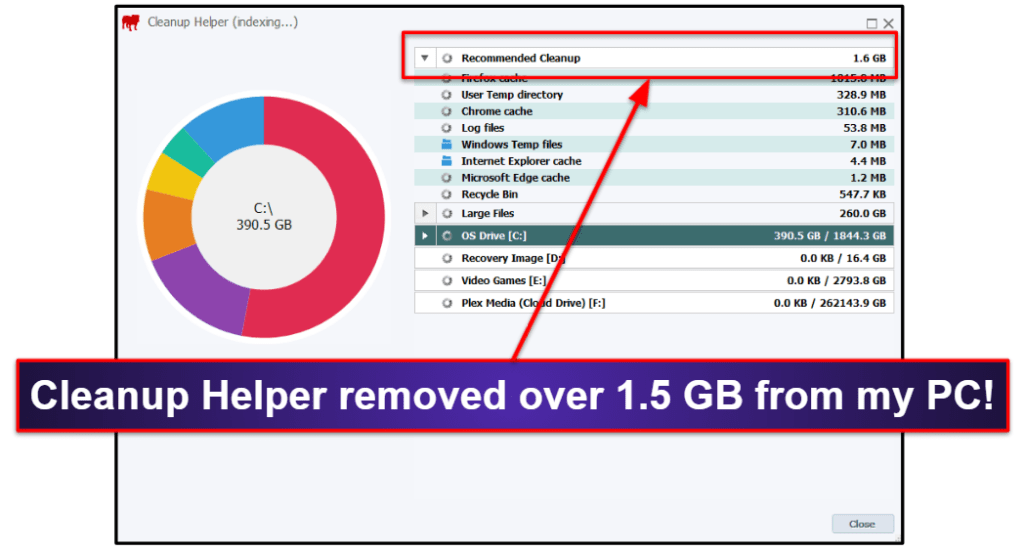
Overall, the PC tune-up is a helpful feature that can save you gigabytes of space on your hard drive and make your system run faster.
Parental Controls — Basic Parental Controls (With the Core Features You Need)
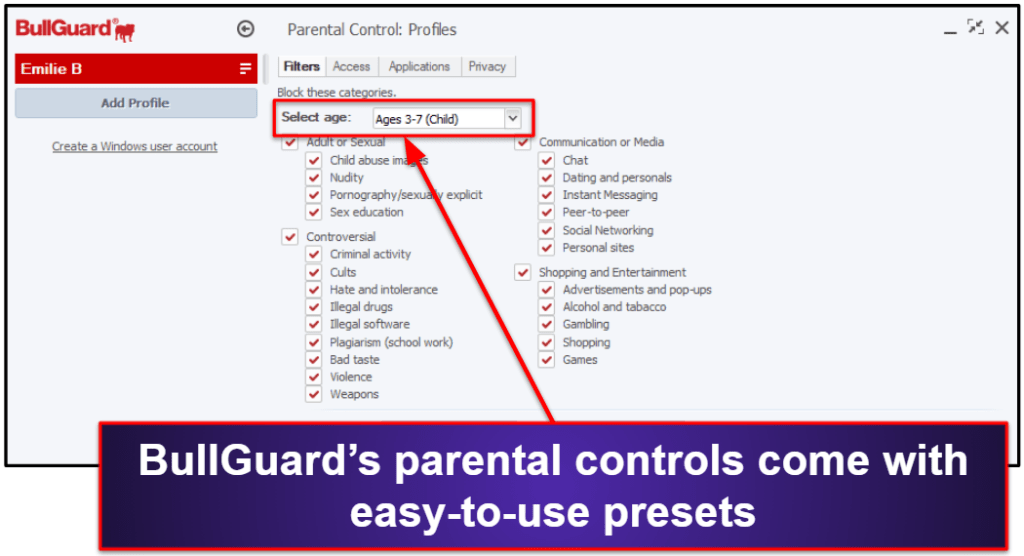
For desktop users, BullGuard’s parental controls offer 4 main features:
- Filters. Filters online content by blocking specific types of websites.
- Access. Restricts device use to specific times of the day and week.
- Applications. Blocks certain apps from being used by locking them behind a passcode.
- Privacy. Prevents specific keywords and data from being sent or even entered into a browser.
BullGuard’s filters block a wide variety of sites, with options ranging from pornography to pirated software. Unfortunately, in my testing, BullGuard was pretty inconsistent with its filtering. It successfully blocked almost every pornographic site, but it also blocked access to websites with kid-friendly news — such as Kotaku, a popular gaming and pop culture site. BullGuard also failed to block some sketchy content, such as pornographic searches in Google Images.
That said, I was able to easily add unsafe sites to a blocked URL list as well as whitelist sites that BullGuard unnecessarily blocked.
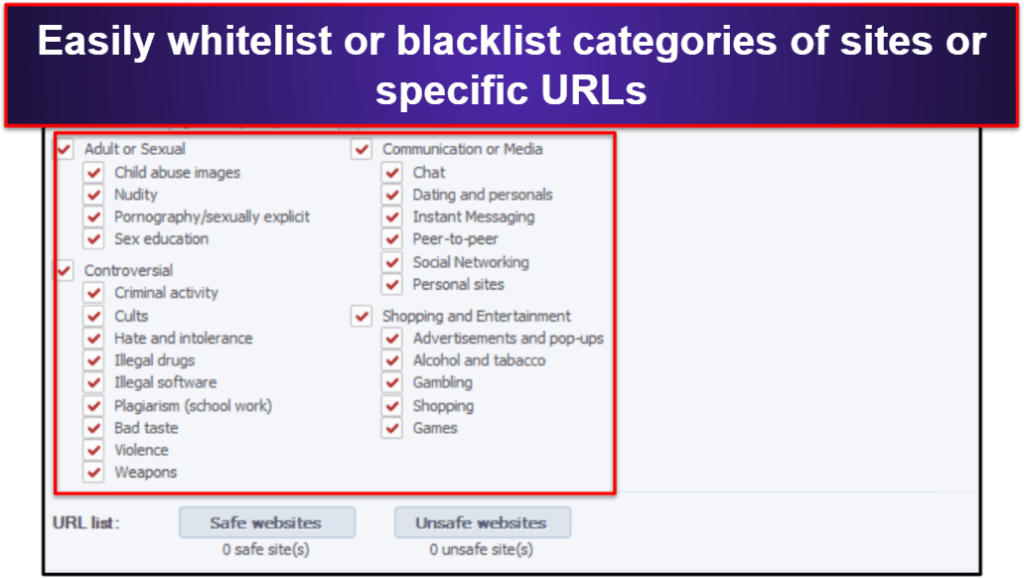
The Access feature allows you to limit device usage, internet access, or both. I found it simple to use this feature and schedule usage limits, but I’d prefer to be able to set time limits on specific applications — a feature provided by Norton 360’s parental controls.
The Privacy filter keeps kids from entering data like phone numbers and credit cards online. However, it didn’t work as well as I had hoped, allowing me to enter credit card info into both Amazon and Gmail.
BullGuard also includes parental controls for Android users, which are controlled through BullGuard’s online dashboard, where you can:
- Send a command to the phone to initiate an antivirus scan.
- Track the phone’s location.
- Send commands to locate, wipe, backup, or sound an alarm on the phone.
- Monitor installed apps and see photos on your kid’s mobile device.
Unfortunately, I found the parental controls on mobile to be lacking. You can monitor which apps are installed on your kid’s device and see the photos they have saved — but there’s no way to uninstall apps or to prevent your kids from accessing them. Other parental controls for mobile users — such as Bitdefender — have the same functionality as their PC counterpart, including blocking apps or certain websites.
Overall, BullGuard’s parental controls provide basic functionality for users that don’t need a ton of restrictive controls. However, if you’re looking for better content filtering, app limitations, and monitoring, there are better options out there, including Norton, McAfee, Bitdefender, and Kaspersky.
Secure Browser — Security-Focused Browser Powered by Google
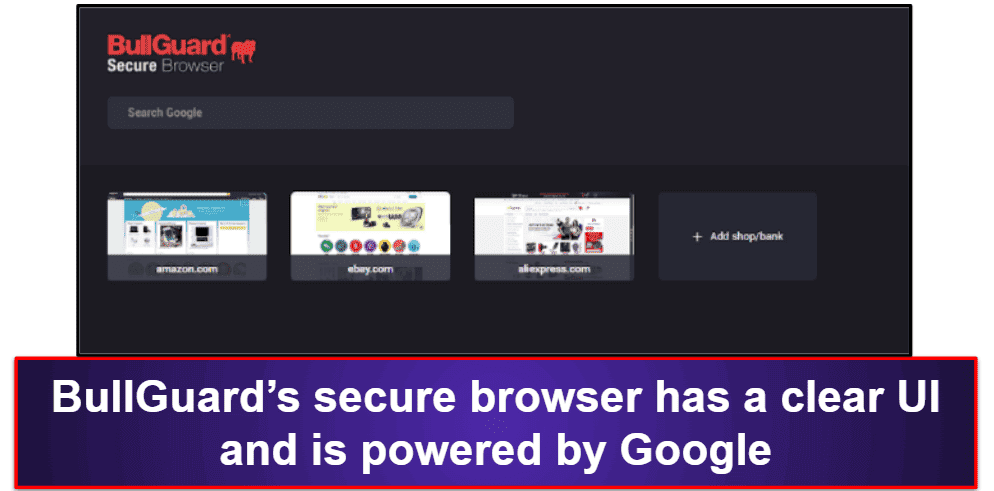
BullGuard’s secure browser checks to see if the websites you visit have valid security certificates and operate on trusted domains. The secure browser also stops hijackers from intercepting important information — such as credit card details and passwords — when you enter your details into sites like Amazon.
The secure browser performed well in my tests, blocking known phishing sites and sites known to host malicious scripts and files. However, the browser doesn’t support extensions and it loads a little bit slower than Chrome — you can check out our list of the most secure browsers if you’re looking for a high-security browser with more features than BullGuard provides.
Overall, BullGuard’s secure web browser is a pretty good security-focused browser, but I wouldn’t recommend it for everyday use.
Identity Protection — Monitor Your Email, Phone Number, Credit Card & More for Breaches
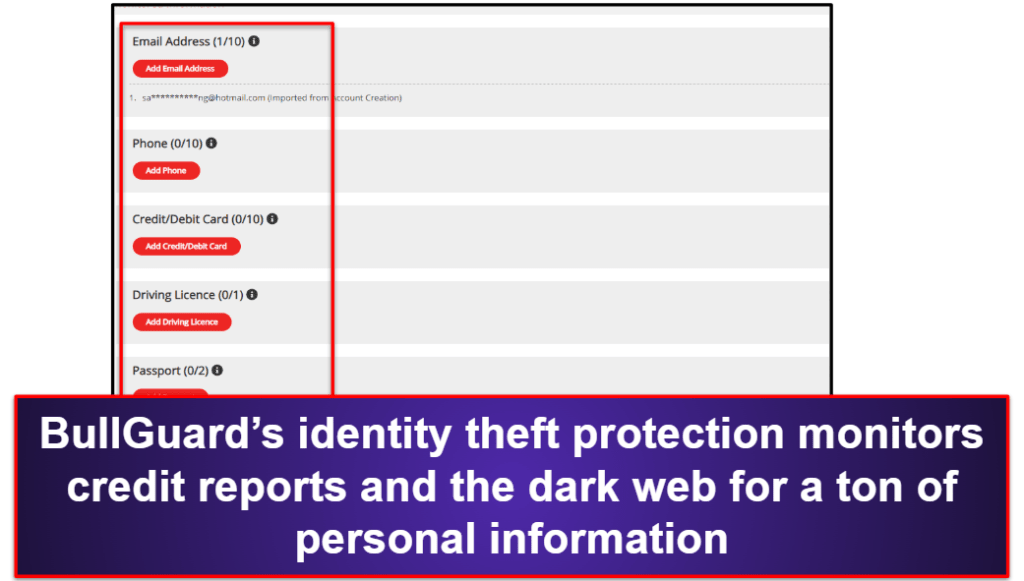
Here are the types of PII that BullGuard monitors:
- Email.
- Phone.
- Credit/debit cards.
- Driving license.
- Passport.
- Store/membership cards.
- National IDs.
- International bank accounts.
Most competitors with dark web monitoring only check email addresses against haveibeenpwned.com’s database of publicly available breached information. However, BullGuard’s identity theft tool is powered by Experian, the international credit conglomerate.
BullGuard’s ID protection is only included in Premium Protection, but it’s a really good value — Experian’s standalone IdentityWorks service costs more than BullGuard Premium Protection, without providing any of BullGuard’s other security features.
BullGuard VPN (Separate Purchase) — Decent VPN (But Not as Good as Standalone Competitors)
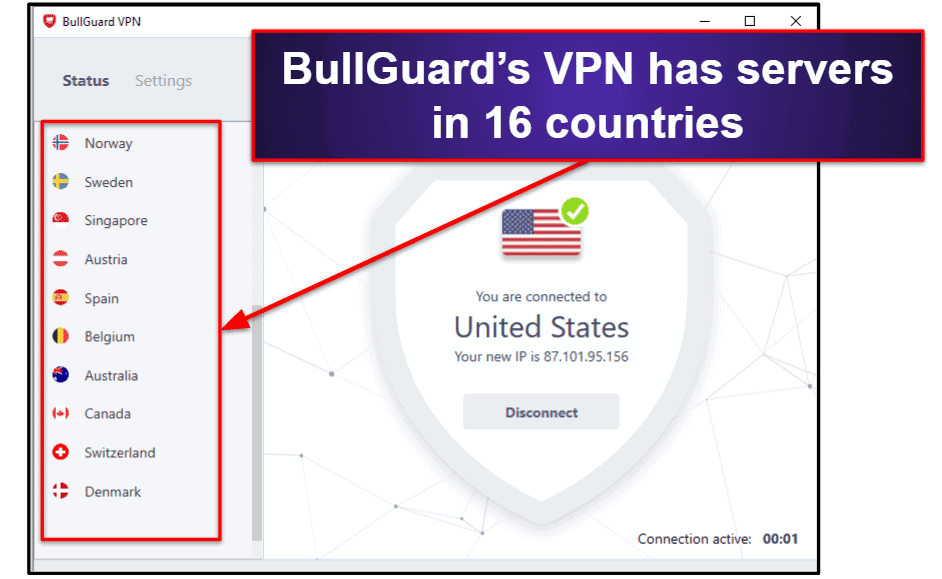
BullGuard’s VPN also has servers in 16 countries, which is ok but nothing special — antivirus VPNs like Norton Secure VPN have servers in 30+ countries worldwide, whereas standalone VPNs like ExpressVPN have servers in 90+ countries.
BullGuard’s VPN also maintains pretty good speeds. When I was connected to local servers, I was able to browse the internet and stream video content without any slowdown or lags. There was a noticeable decrease in speed when I was connected to distant servers, but this is to be expected — plus, even on the distant servers I was able to watch video with only minor buffering.
Here are the results of my speed test without a VPN:
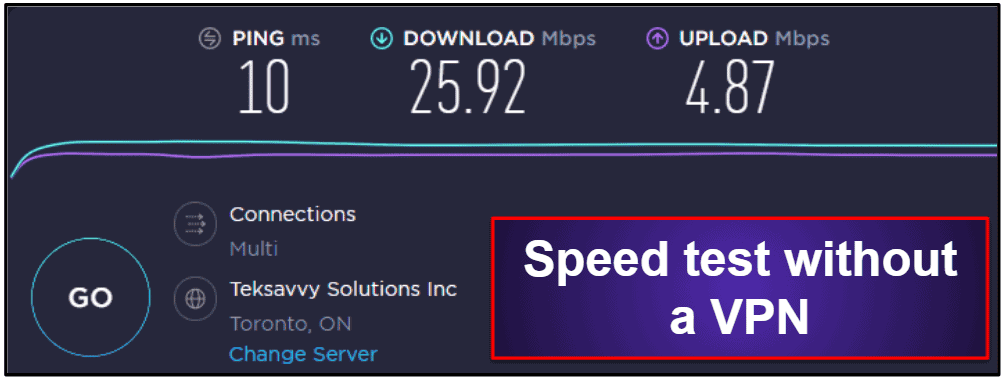
Here are the results of my speed tests when connected to a local server:
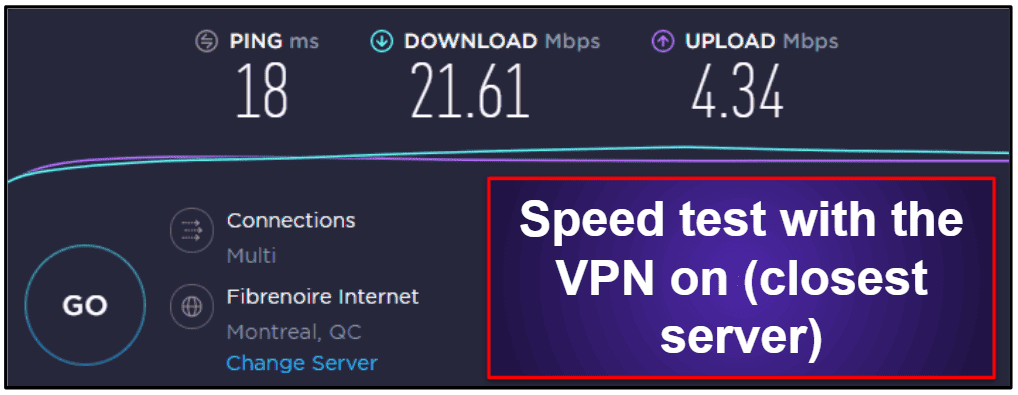
Here are the results of my speed tests when connected to a distant server:
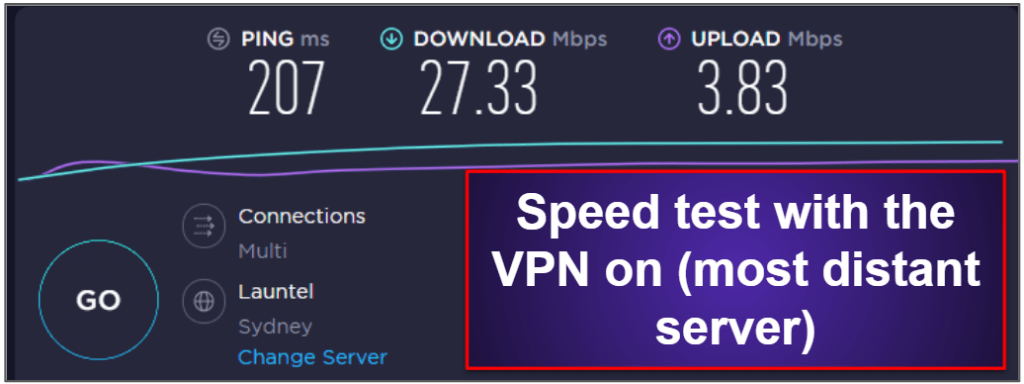
As you can see from the images above, my internet speed was almost unaffected when I was connected to a local server. On the most distant server, which was in Australia, my download speed increased — it was actually faster than it was without a VPN — but my ping was noticeably higher, which was apparent while browsing and streaming (pages and videos took 15-20 seconds to load).
BullGuard is also a great choice for accessing streaming services, including Netflix. During my tests, I could watch movies and TV shows in HD without any interruptions.
The only downside of BullGuard’s VPN is that it’s sold separately from BullGuard’s antivirus packages, at a similar cost as standalone VPN competitors. This is disappointing, as many other antiviruses, like TotalAV, Norton, and Avira, include a VPN in their internet security packages.
Overall, BullGuard’s VPN is pretty decent, but it’s hard to justify purchasing it when you can get a standalone VPN with more servers and features for a similar price.
Additional Features — Vulnerability Scanner & Cloud Backup Tools
BullGuard provides a few additional features, such as:
- Vulnerability scanner. Identifies weaknesses on your computer, such as pending Windows updates and unsigned drivers.
- Cloud backup. Allows you to backup documents, photos, music, videos, and other files to Google Drive, DropBox, OneDrive, or an external HDD.
BullGuard’s vulnerability scanner is pretty useful — unpatched vulnerabilities are one of the main vectors of malware infection, so it’s always good to have another layer of security to ensure that your software is up-to-date.
However, the cloud backup tool depends on users already having a subscription to a cloud backup service — there’s no reason to use BullGuard for this when every cloud backup service has its own easy-to-use app for its subscribers.
BullGuard Ease of Use & Setup — Cluttered User Interface That Can Be Unintuitive
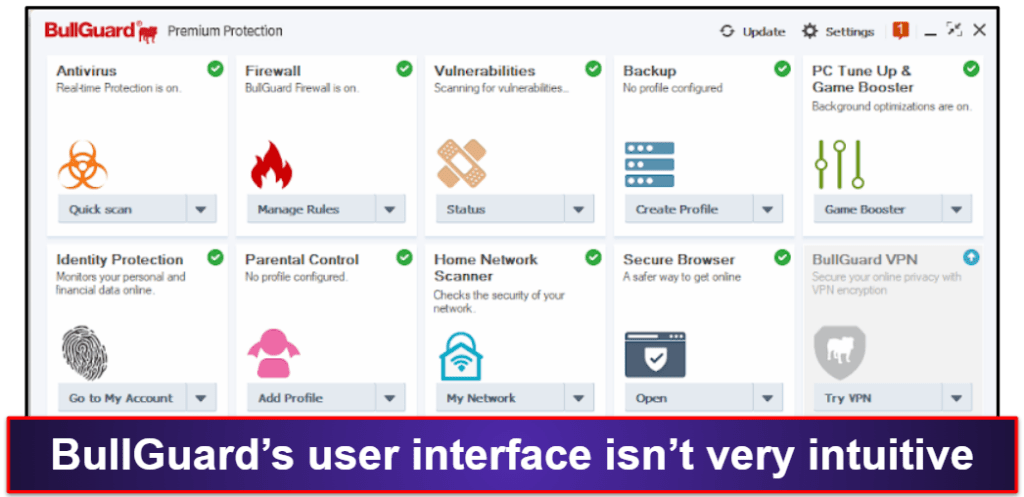
For example, scheduling scans is much harder than it needs to be.
Here’s what I had to do to schedule a scan. First, I had to select the Antivirus tab from the dashboard and click “Settings.”
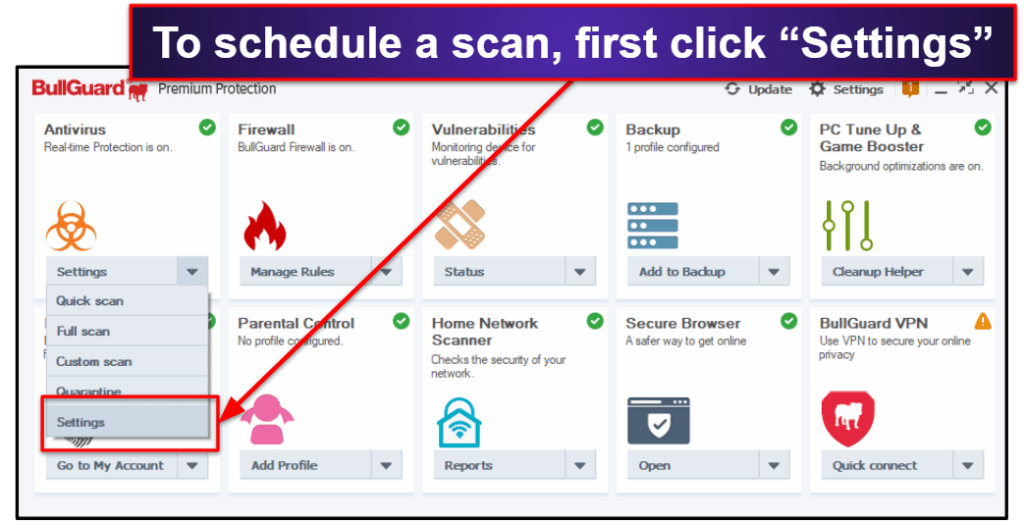
Then, in the antivirus settings, I had to go into the “Advanced Tab” and click “Manage Profiles.”
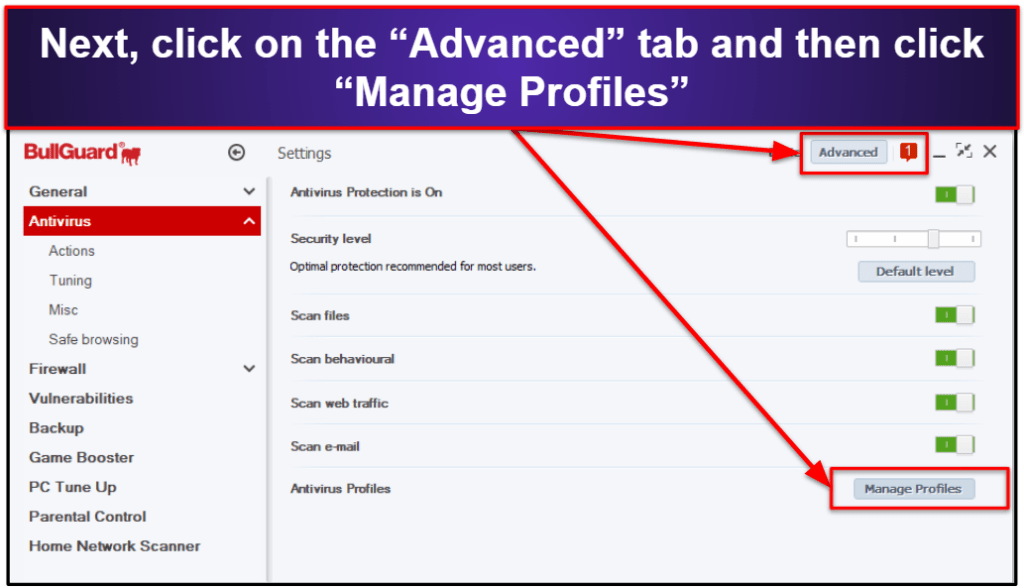
I was then taken to yet another window that gave me the options to customize and schedule scans.
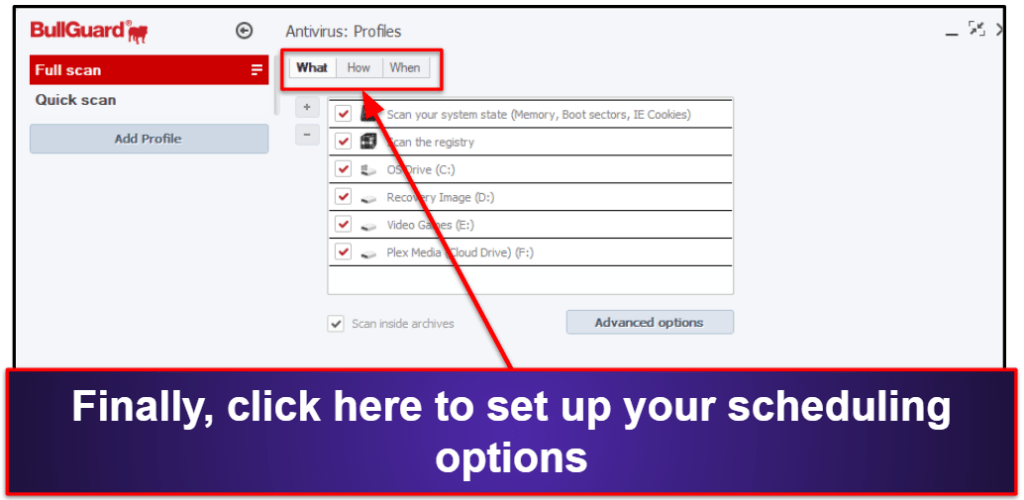
As you can see, the user interface isn’t very intuitive. However, once I figured out where everything was, I could navigate the software pretty quickly. But when competitors like Norton and Kaspersky offer such clean and streamlined interfaces, it’s frustrating to have to deal with BullGuard’s clunky menus, submenus, and pop-up windows.
BullGuard Mobile App — Decent Android App (But No iOS App)
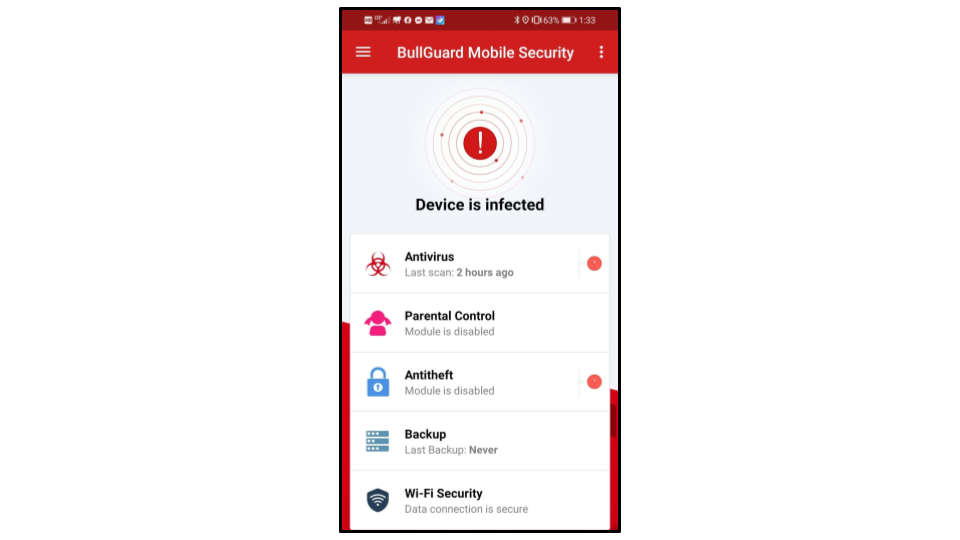
Unfortunately, there’s no iOS app — iOS users should check out our list of the best internet security apps for iOS.
BullGuard’s Android app includes a lot of useful features:
- Antivirus scanner. Provides real-time scanning and system scans to protect against mobile malware.
- Theft protection. Allows you to lock, wipe, locate, or even set off an alarm if your phone is stolen or missing.
- Parental control. Includes location tracking, content blocking, call monitoring, and photo monitoring.
- Cloud backup. Backs up messages, calendars, and contacts to an encrypted server.
I tested the Android app on my Huawei P30 Lite. The antivirus scanner did well, catching most of the malware I tested against it. The mobile app is also a lot easier to navigate than the PC version. The design is really nice, and I didn’t once struggle finding where any of the features were located.
What’s more, the mobile app has excellent anti-theft tools, which link to BullGuard’s Mobile Security Manager (BullGuard’s online dashboard).
I gave the anti-theft tools permission to locate and wipe my device. With these settings enabled, I then navigated to BullGuard’s online dashboard.
I was really impressed when BullGuard pinpointed my phone to my exact address:
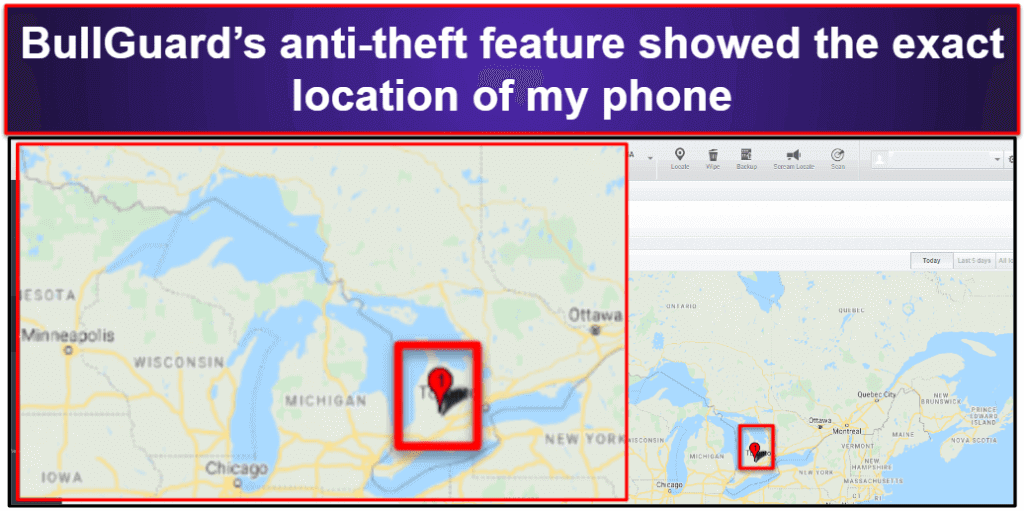
However, I couldn’t figure out how to lock my device from the web app. It turns out this feature is only available on older Android models (versions 4.x – 6.x), which is a shame, especially when competitors like Bitdefender let you remotely lock newer phones.
BullGuard Customer Support — Great Range of Customer Support Options (Including 24/7 Live Chat)
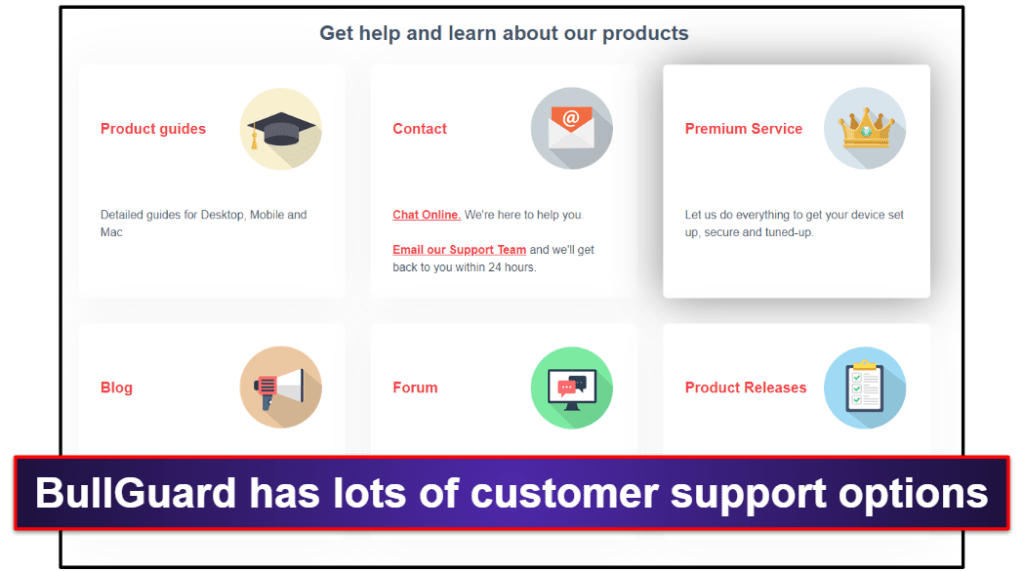
BullGuard offers a wide range of customer support options, including:
- 24/7 live chat.
- Email support.
- Prioritized help.
- Blog.
- Forum.
- Product guides.
- Product release notes.
BullGuard offers excellent live chat support, available in multiple languages (English, Danish, Dutch, French, German, and Romanian). I personally tested the English support and connected with a customer service representative in less than a minute. The representative efficiently answered all my questions, which was truly impressive.
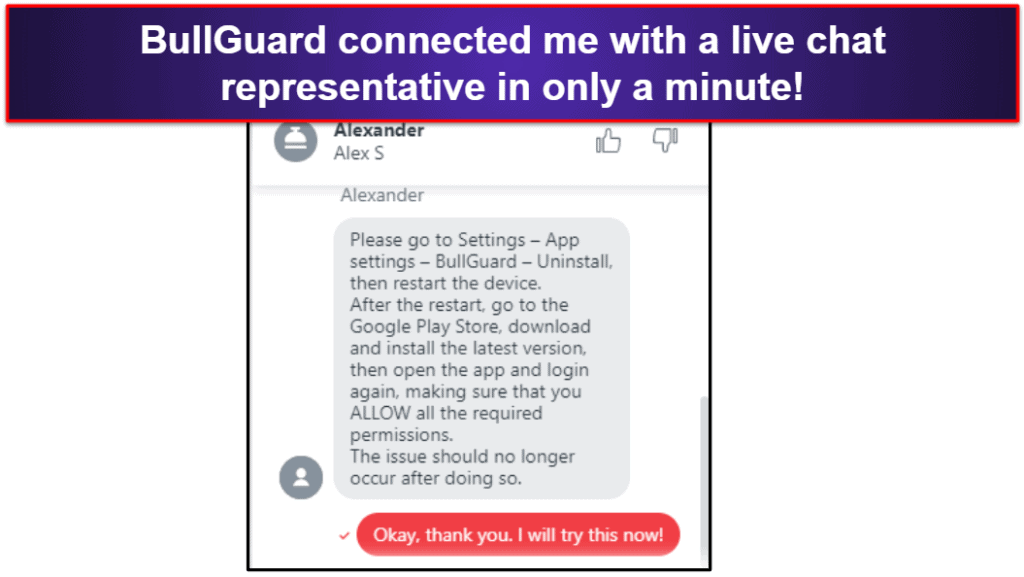
After my conversation with the live chat agent, I tested the email support (available in the languages above + Chinese). Unfortunately, email support took 4 days to respond to my email. Given how prompt BullGuard’s live chat reps are, I don’t think there’s much reason to use BullGuard’s email support system.
BullGuard’s remote assistance feature is very convenient, especially for beginners. It allows BullGuard’s team to remotely diagnose and fix issues by scanning your PC or Android, and install and set up the antivirus on your device, ensuring optimal device performance.
I scheduled a meeting and received real-time support in under an hour. A representative gained access to my computer, conducted a thorough malware inspection, and found concealed test files all over my system. While this service does come with an additional charge, one payment provides 3 months of high-level support, making it a valuable option for users who are unsure about managing antivirus software.
The forums are another really helpful way to find answers to simple questions. I posted a problem on the forum, expecting another BullGuard user to help me, but instead got a reply from an official customer support agent in less than an hour.
Overall, BullGuard’s customer support is very good. The live chat agents are prompt and responsive, the forums are fairly detailed with official support, and the prioritized support tool is an awesome asset for less tech-savvy users.
Is BullGuard Any Good in 2025?
BullGuard has a powerful anti-malware scanner, provides a wide range of extra features, and is affordable — but there are better antiviruses on the market in 2025.
I like BullGuard’s firewall and network monitor that provide cutting-edge protection from network intrusion, exploits, and back-door attacks, and I think its identity theft protections are really good, offering up-to-the-minute updates on credit changes for users in the US, Canada, and several European countries. I’m also a fan of BullGuard’s game booster, although there are more advanced options for gamers out there.
However, there are many things I don’t like about BullGuard. Its Mac antivirus is just a simple virus scanner, there’s no iOS app, and the user interface can be really counterintuitive. I also think the parental controls could use some improvement.
Overall, BullGuard provides good security for Windows and Android users, but premium competitors like Norton and Bitdefender provide more (and better) features for a better value.
Frequently Asked Questions
Does BullGuard really have the best antivirus for gamers?
I like BullGuard’s gaming mode, but there are better antiviruses for gaming in 2025.
BullGuard’s game booster mode allocates background processes and memory functions off of the processors running your games, so your processors can dedicate 100% of their power to high-performance gaming. This allows for a smooth, uninterrupted gameplay.
However, BullGuard isn’t the only antivirus with a game booster. Norton also has an excellent offering for gamers, with an advanced game booster and other features that can significantly improve gaming. Bitdefender doesn’t have a game booster, but it runs in the cloud, so you won’t ever notice it’s installed on your system, not even when playing CPU-intensive games.
Is BullGuard’s VPN secure? Is it fast?
BullGuard’s VPN is really good. It’s secure, fast, and works with Netflix and other streaming sites.
But BullGuard’s VPN is only available as a separate purchase, so you could just purchase a subscription to a standalone VPN like ExpressVPN for a similar price and get access to better features.
Is BullGuard good for macOS and iOS?
Not really. BullGuard offers a weak macOS antivirus scanner and no iOS security software whatsoever.
If you’re looking for a comprehensive antivirus solution for your Mac, take a look at our list of the best antiviruses for Mac. If you need a security app for iOS, check out this list here.
Does BullGuard have a free version?
No. However, BullGuard does offer a 30-day money-back guarantee on all of its antivirus packages.
While there are a handful of free antivirus programs available (Avira is my favorite free antivirus), it’s always best to secure your devices with a low-cost premium antivirus.