
Updated on: September 15, 2024
Short on time? Here’s how to cancel your Avast subscription and get a refund in 2024:
- Cancel your Avast subscription — Go to id.avast.com, log into your account, unsubscribe, and go to your order history to request a refund. I got a full refund with no issues even when I subscribed to Avast’s cheapest plan.
- Uninstall Avast — Find the Avast app in your device’s settings and click on Uninstall to remove it.
- Try an alternative antivirus program — I’ve included 3 alternatives below that provide excellent malware protection and a full suite of web security tools (Norton 360 is the best Avast alternative in 2024.
Avast might not be the ideal antivirus for everybody — it’s a good product, but you may need an internet security suite that includes a password manager or parental controls, which Avast doesn’t. Luckily, canceling your Avast subscription and getting a refund is quick and easy — just sign into your Avast account, select My Subscriptions, and unsubscribe.
Avast offers a 30-day money-back guarantee, so if you cancel your subscription and ask for a refund within 30 days of signing up, Avast will give you one. I purchased an Avast subscription and can confirm that the refund policy is legitimate — I received a full refund within a week of contacting the customer support team.
Of course, antivirus software is a necessary protection in 2024, so I’ve also broken down my top 3 Avast alternatives to help you pick a new antivirus program that suits your needs (Norton is my favorite).
Note: If you just want to disable Avast without uninstalling it from your Windows or Mac computer, click here.
Try Norton (60 Days Risk-Free)
How to Cancel Your Avast Subscription (Step-by-Step Guide)
Here’s how to cancel Avast on your PC, Mac, iPhone, iPad, or Android device
- How to Cancel Your Avast Subscription on Your Windows or Mac Computer.
- How to Cancel Your Avast Subscription on Your iPhone or iPad.
- How to Cancel Your Avast Subscription on Your Android Device.
How to Cancel Your Avast Subscription on Your Windows or Mac Computer
- Go to id.avast.com and log in.
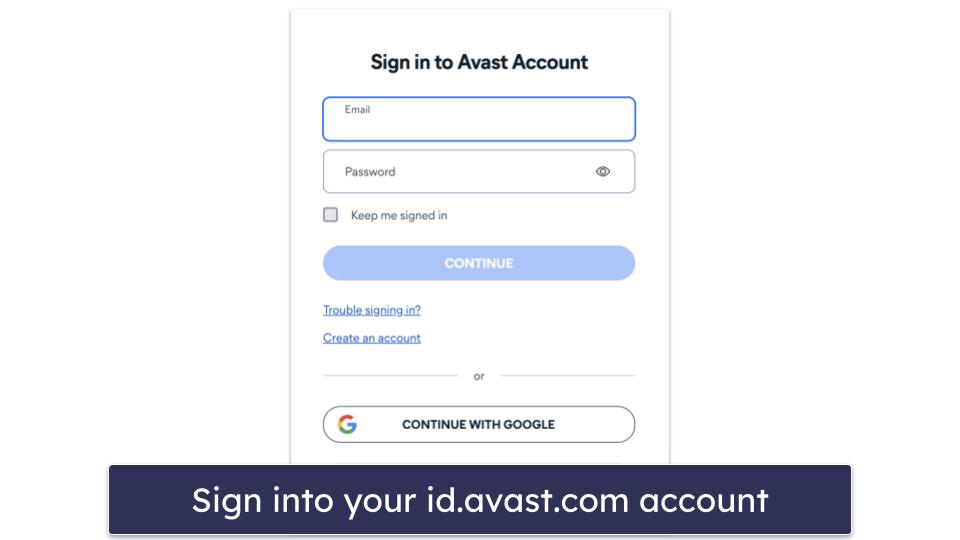
- Go to My Subscriptions.
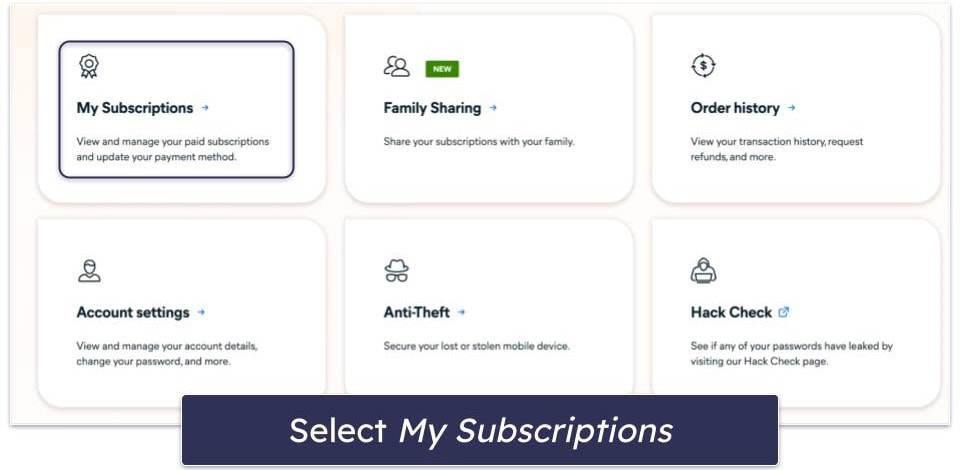
- Find the plan you’re canceling and click Unsubscribe.
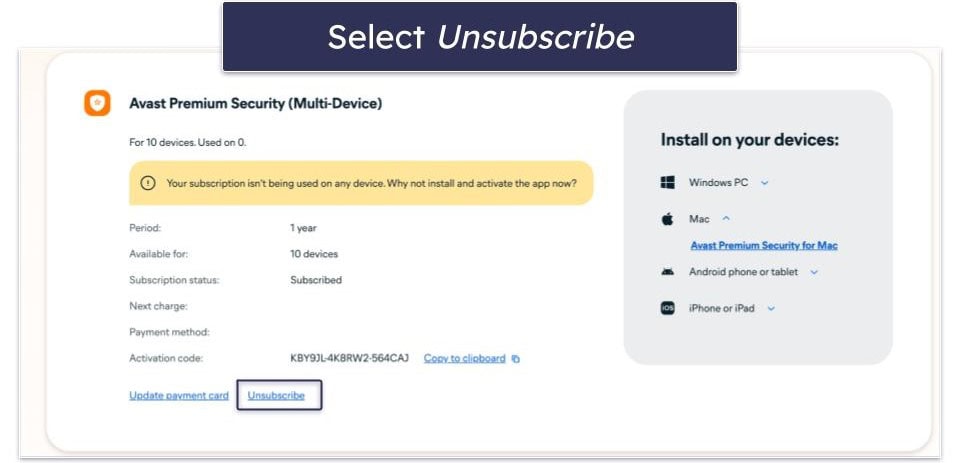
Avast has a 30-day money-back guarantee (you can read more about its plans and pricing in our full review) — here’s how to get your refund:
- Go back to your id.avast.com home page and select Order history.
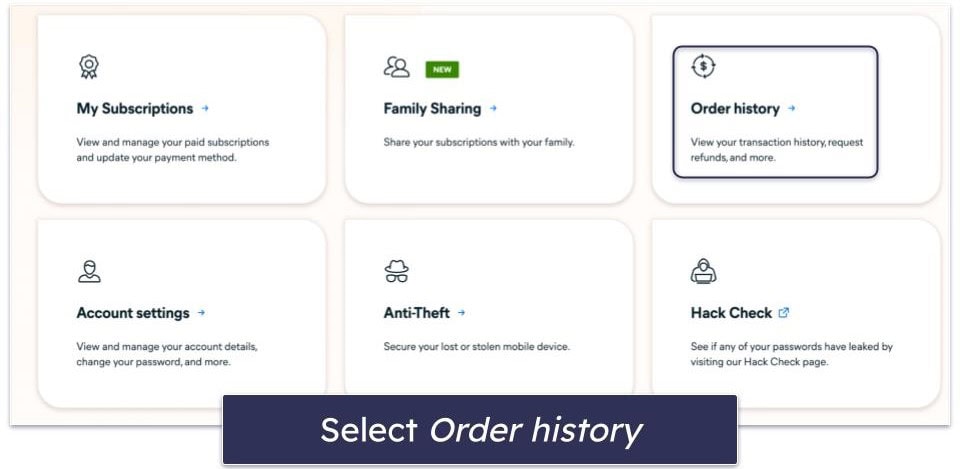
- Select Request a refund.
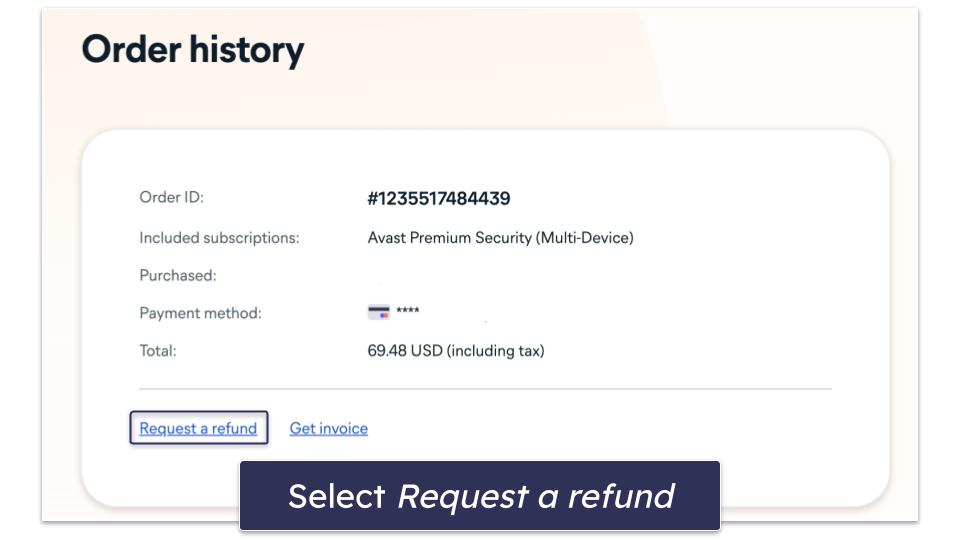
- Avast forces you to chat with a support agent to confirm your refund request.
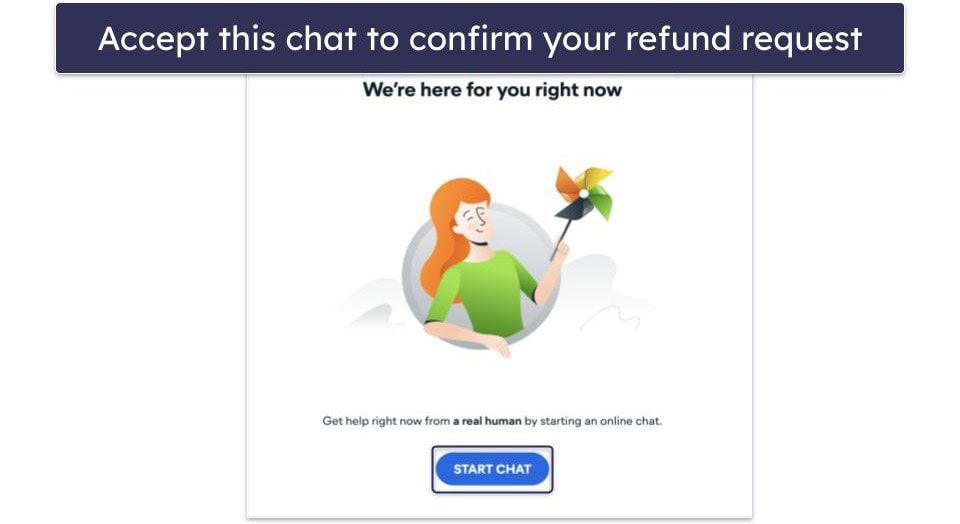
- You will need your Avast order ID to confirm your purchase and process your refund, and you will probably have to interact with a live chat person who will repeatedly offer you discounts on your Avast plan before you can confirm your refund request. During my testing, I was chatting with customer support for about 10 minutes before they finally consented to give me my refund!
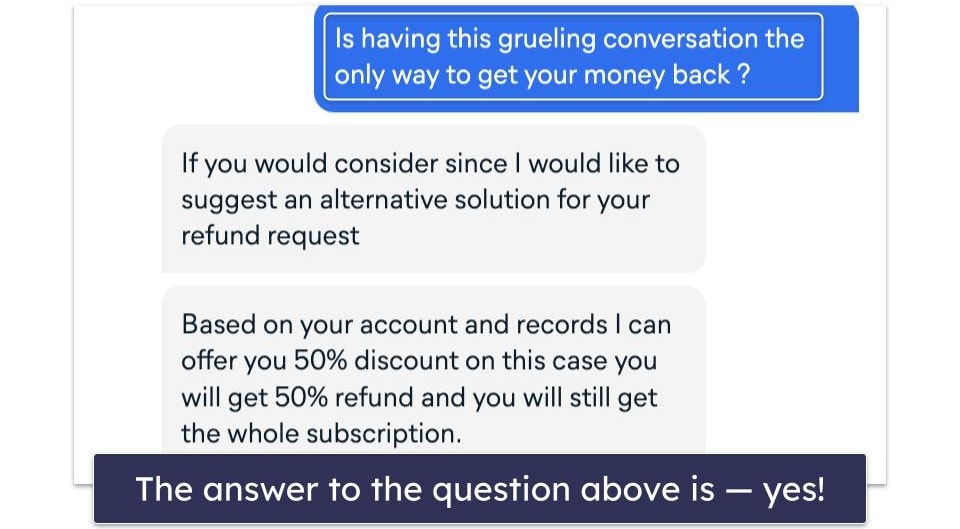
- Wait for your refund. I received my refund from Avast the day after I requested it, but it can take as long as 7 days.
- Keep your devices protected with a better antivirus program. Norton is the best Avast alternative in 2024 — its advanced malware scanner detects 100% of malware files and it has a ton of great features for Windows, macOS, Android, and iOS devices.
Bitdefender is another great option . It provides a lightweight cloud-based malware scanner, a fast VPN, and secure web protections.
How to Cancel Your Avast Subscription on Your iPhone or iPad
If you purchased Avast through the Avast website, just follow my previous instructions for canceling your subscription, and then read on to find out how to uninstall Avast from your devices.
But if you paid for Avast through the iOS app, you’ll need to use Apple’s built-in tools for canceling subscriptions and seeking refunds from the App Store. Here’s how:
- Open your iPhone or iPad’s Settings.
- Select your Apple ID.
- Tap Subscriptions.

- Find Avast, tap it, and select Cancel Subscription.
This will cancel your Avast subscription. While Avast’s App Store description doesn’t contain any kind of money-back guarantee, Apple is famously generous with its refund policy. Here’s how to request a refund from the App Store:
- Go online and log into reportaproblem.apple.com using your Apple ID.
- Select Request a refund and find Avast.
- Apple asks you to explain why you want a refund — simply type, “I’m claiming Avast’s 30-day money-back guarantee”. If it’s been more than 30 days, you can just say that you’re unsatisfied with the product.

- If Apple confirms your refund request, you’ll be notified via email and you could receive your funds in 1-48 hours. Apple refunded my Avast subscription in just 6 hours!
- Get a new iOS security app. Norton Mobile Security is my favorite iOS security app in 2024, with secure web protections, dark web monitoring, a convenient password manager, and more.
TotalAV’s iOS app is really good too — it has excellent phishing protection, intuitive anti-theft tools, and a really good mobile VPN.
How to Cancel Your Avast Subscription on Your Android Smartphone or Tablet
If you bought Avast from the official Avast website (not through your Android’s Play Store), just follow my instructions for canceling Avast through your browser and claiming your refund.
But if you paid for Avast using the Google Play Store (on your Android), then you need to use Google Play Store’s built-in tools to cancel your subscription (Play Store purchases can receive Avast’s 30-day money-back guarantee).
- Open the Play Store and select your profile icon on the top-right of your screen.
- Select Payments & subscriptions.

- Now, select Subscriptions.

- Tap Avast and then select Cancel subscription.
- Fill in the text field with your reason for canceling and tap Cancel subscription again.
To claim your 30-day refund, you need to log into id.avast.com and request a refund through Avast’s web dashboard (follow the steps above if you need help).
Now you need to find a good Android antivirus app to keep your device protected. I think Norton and Bitdefender are the 2 best antivirus apps for Android in 2024. Norton provides features like its Google Play Store App Advisor and ID theft protections for US users, but Bitdefender’s cloud-based scanner won’t affect your battery life as much as Norton does. Bitdefender also offers continuous app scanning with App Anomaly Detection.
Best Avast Alternatives in 2024
Quick summary of the best Avast alternatives in 2024:
- 🥇 1. Norton — Best Avast alternative in 2024 (100% malware detection rates).
- 🥈 2. Bitdefender — Best lightweight Avast alternative with solid extra features.
- 🥉 3. TotalAV — Beginner-friendly Avast alternative with a fast, secure VPN.
How to Uninstall & Fully Remove Avast Files From Your Devices
Before you install your new antivirus, you need to uninstall Avast (running multiple antivirus programs simultaneously can lead to malfunction). Click the appropriate jumplink for instructions on how to completely remove Avast from your device.
- Uninstall Avast From Your Windows PC or Laptop.
- Uninstall Avast From Your Mac.
- Uninstall Avast From Your iPhone or iPad.
- Uninstall Avast From Your Android Smartphone or Tablet.
How to Uninstall Avast From Your Windows PC or Laptop
Uninstall Avast on Windows 11
- Click the Windows start icon at the bottom of your screen.

- Search for “programs” and select Add or remove programs.

- Find Avast in the programs list. Click on the 3 vertical dots beside Avast and select Uninstall.

- Avast’s uninstall wizard will guide you through the steps to uninstall and completely remove Avast from your device.
Uninstall Avast on Windows 10
- Go to the search bar, type “remove”, then select Add or remove programs.

- When you find Avast on the program list, select the Uninstall options.

- Avast’s uninstall wizard will remove the program and all of its files from your PC.
How to Uninstall Avast From Your Mac
- Open Finder, which is usually on the left side of your Mac’s dock.
- Find the Avast app and drag it to the Trash bin.

- Enter your Mac’s administrator username and password to confirm the app’s removal.
- That’s it! The Avast app is not uninstalled from your Mac.
How to Uninstall Avast From Your iPhone or iPad
- Go to your home screen and find the Avast app icon.
- Press your finger down on the Avast app.
- Select Remove App from the drop-down menu.
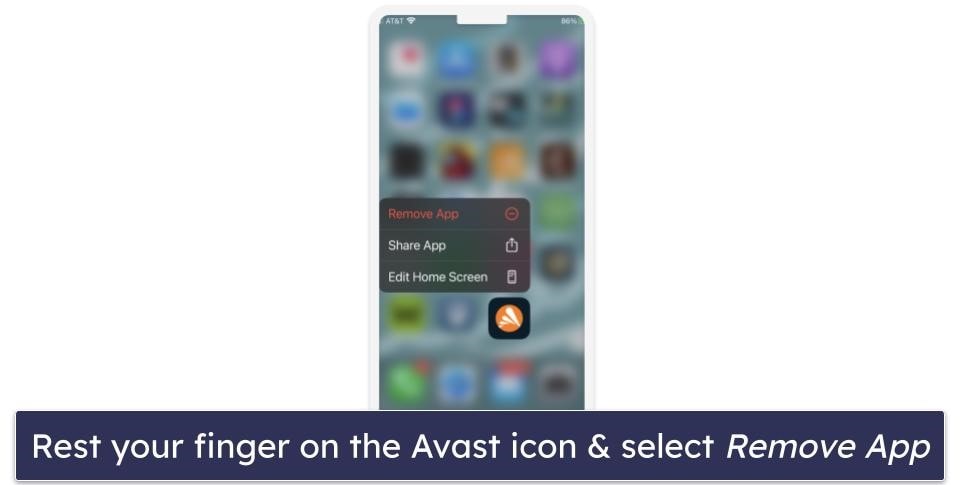
How to Uninstall Avast From Your Android Smartphone or Tablet
- Open the Settings on your device.
- Select Apps & notifications (or just Apps) from the Settings menu.

- Scroll through your apps until you locate Avast. Tap on it to access its information page.
- Select Uninstall.

How to Temporarily Disable Avast Features
Avast provides 4 different shields, including File Shield, Behavior Shield (available for Windows PCs only), Web Shield, and Mail Shield. You may need to disable the File Shield and the Behavior Shield if Avast is wrongly preventing you from installing or launching a particular file or program (if you’re sure the program is safe).
How to Temporarily Disable Avast Features on Windows
You have the option to disable Avast’s Core Shields permanently, for a set period of time, or until you restart your computer.
To temporarily disable all of the shields at once, move the cursor over the Avast icon on the right-hand side of the taskbar and right-click it. Now, hover your cursor over the “Avast shields control” setting, and click on one of the 3 options for disabling the shields temporarily. These options are:
- Disable the shield for 10 minutes.
- Disable for 1 hour.
- Disable until computer is restarted.
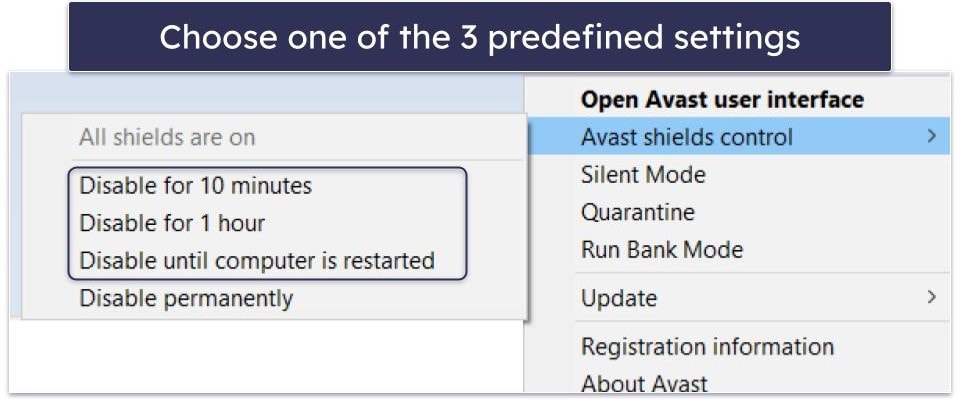
Choose the desired duration that you want the shields to be shut down for, and click on “OK, STOP” when prompted by Avast to confirm the action.
The above method disables all of the Avast shields at once. However, you can also choose to temporarily disable only specific shields. Here’s how:
In your Windows PC, open the Avast user interface and click on “Protection” on the left-hand side of the main menu.
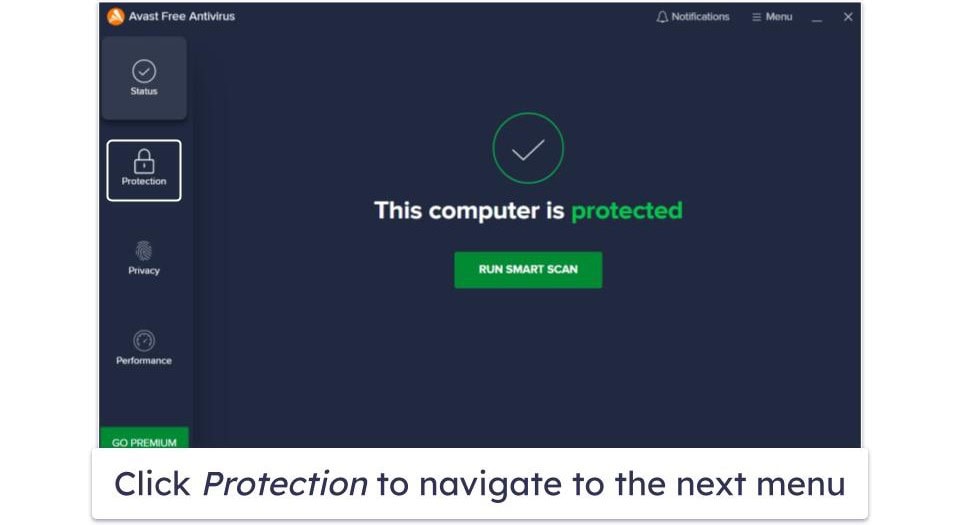
Click “Core Shields” to find all of Avast’s shields, which are enabled by default.
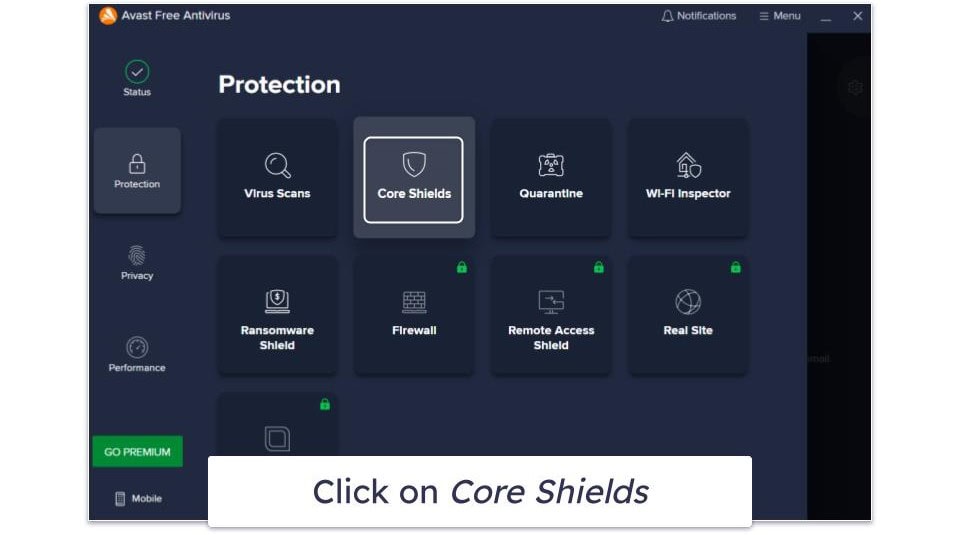
To disable a specific shield, simply click on the toggle button under the relevant shield and choose how long you’d like the shield to stay off. The same options apply: 10 minutes, 1 hour, or until you restart your computer. On this interface, there is also the option of “until I turn it on again”.
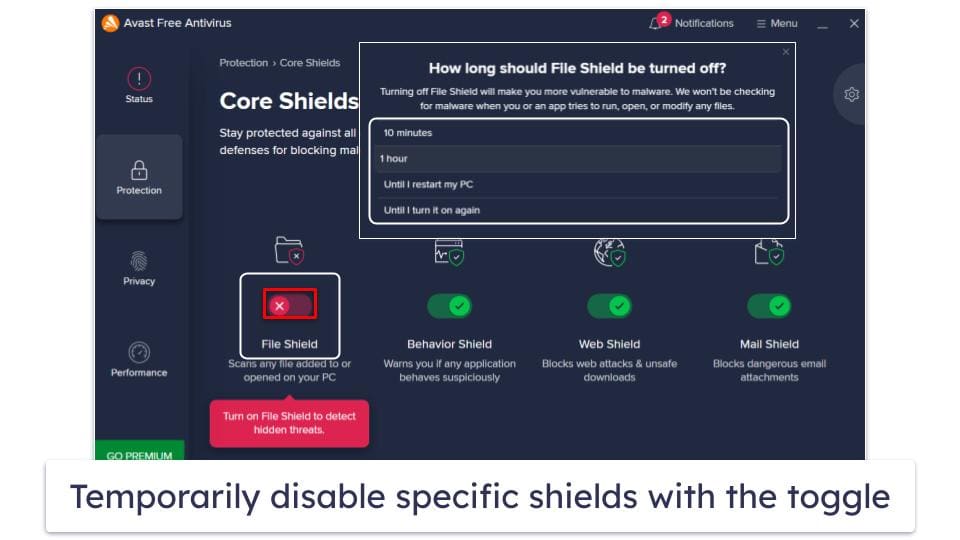
The shields will be automatically re-enabled when your specified time duration has passed, or when you manually turn them back on if you chose that option. You can also re-enable all shields at any time by right-clicking the Avast icon in the taskbar, selecting the “Avast Shields control” option, and then selecting “Enable all shields”.
How to Disable Avast Features on Mac
The Mac version of Avast doesn’t allow you to temporarily disable the shields for a set amount of time. This means you can’t choose for the shields to restart automatically after a specified period of time — you can only disable them, and they will remain disabled until you turn them back on. Here’s how to disable Avast’s features for Mac.
From the main menu, click on “Core Shields”.
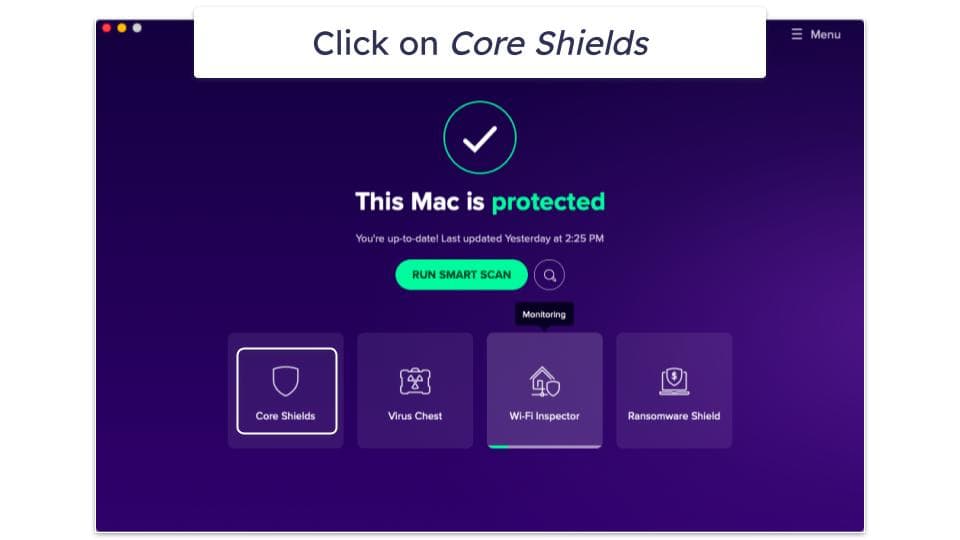
Now, click on the toggle button(s) under the shield(s) that you want to disable.
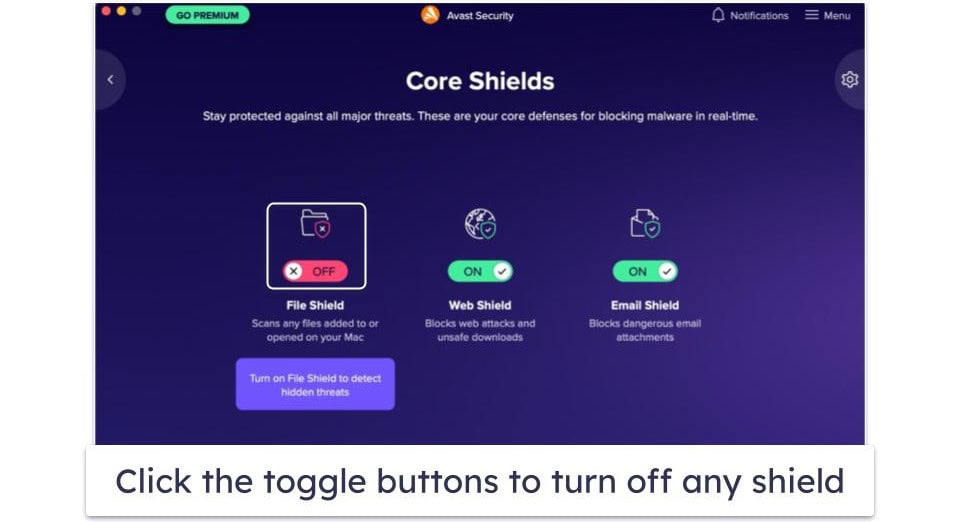
This disables the shield(s) instantly. You can simply press the toggle buttons again to re-enable any shields.
How to Completely Disable Avast
You can disable Avast’s main features without uninstalling the program. This can be helpful if Avast’s shields are blocking system settings changes, installation of trusted programs, or access to trusted websites. Disabling Avast will let you try out other antivirus programs before deciding on complete removal.
Here’s how you can completely disable Avast on your Windows or macOS computer:
How to Completely Disable Avast on Windows
To disable Avast completely, simply right-click on the Avast icon on the right of the taskbar, select the “Avast shield controls” option, and choose “Disable permanently” in the drop-down menu. This will open a prompt asking you to confirm the action — and that’s all it takes to disable all of Avast’s protections on your PC.
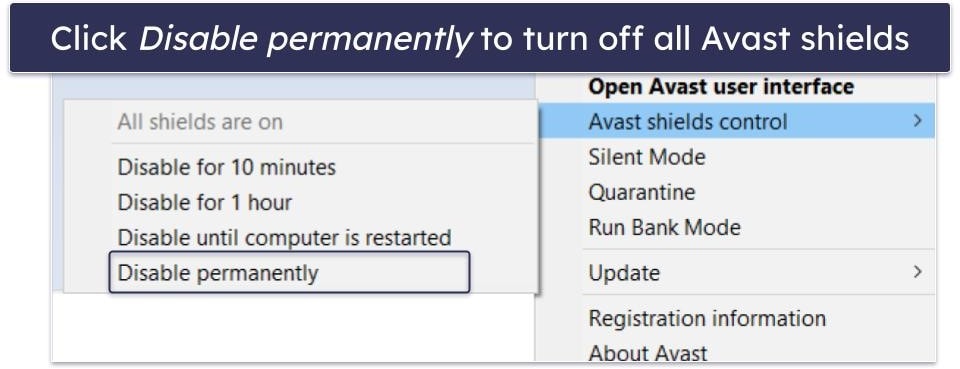
Avast will then stay disabled until you manually re-enable it. To do this, once again right-click on the Avast icon in the taskbar, hover your mouse over “Avast shield controls”, and select the “Enable all shields” option.
How to Completely Disable Avast on Mac
Avast’s Mac app doesn’t allow you to completely disable all shields at once — instead, you have to turn off each feature one by one.
To do this, open the main menu in Avast and click on “Core Shields”.
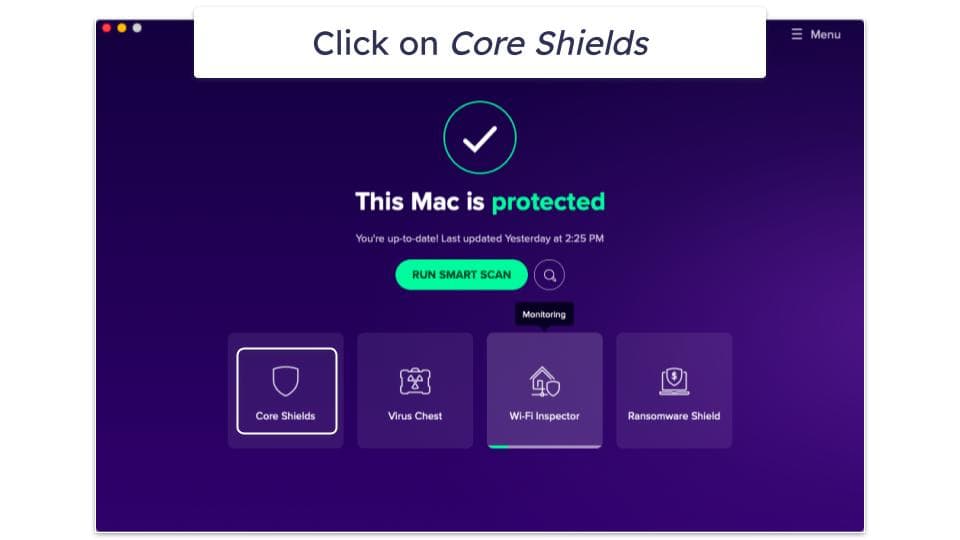
Now, click the toggle buttons under each shield one by one to disable all of them.
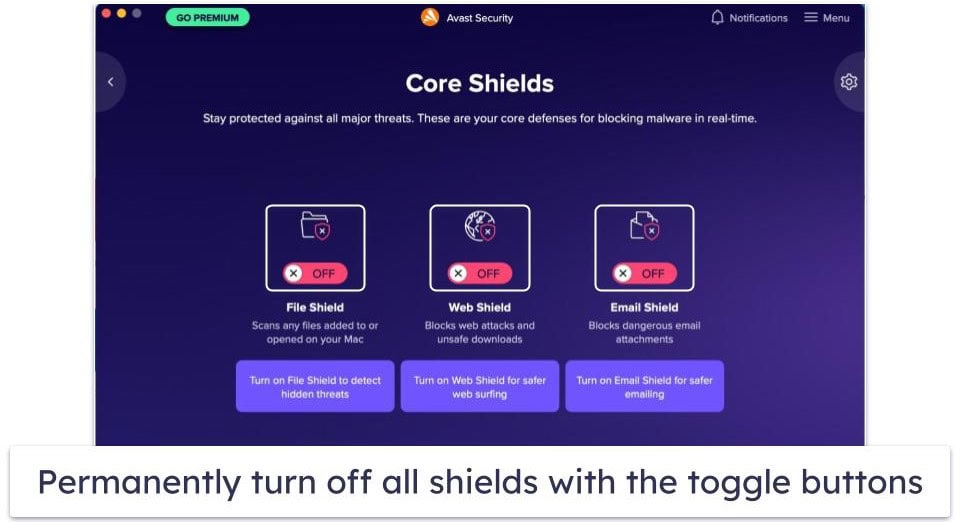
Avast will now be completely disabled, and it will remain so until you re-enable the shields. You can re-enable them by simply clicking on the toggle buttons under each shield again.
Frequently Asked Questions
Can I cancel Avast and get my money back?
Canceling your Avast subscription takes just a few minutes, but you can only get a refund if you purchased Avast within the last 30 days. Check out my step-by-step instructions to cancel Avast on your Windows, macOS, Android, and iOS devices.
You need to keep your devices safe once you remove Avast — our top alternatives to Avast for 2024 is a good place to start looking. I recommend Norton for most users — it provides excellent anti-malware protection, advanced dark web monitoring, intuitive mobile apps, and affordable plans for all users.
Can I continue using Avast after canceling subscription renewal?
Yes — you can access all of your paid features until your subscription period is finished. After that, Avast will revert to its free version, but you should check out this list if you want a secure free antivirus (Avast’s free version isn’t very good).
I’m honestly not a big fan of free antivirus programs, though — I think you’re much better off with a premium competitor like Norton.
Is there a better antivirus than Avast?
Yes — Avast isn’t even one of our top 10 antivirus programs in 2024. Competitors like Norton and Bitdefender provide similar protections with better malware detection rates and better prices.
You can follow my steps above if you want to remove Avast from your Windows, macOS, Android, and iOS devices.
How do I temporarily disable Avast?
In Windows, you can temporarily disable all Avast shields by right-clicking on the Avast icon in the taskbar and hovering your cursor over “Avast shield controls”. You can disable all shields for 10 minutes, 1 hour, or until the computer is restarted. See my instructions above for more details.
You can also disable the shields from Avast’s main interface by clicking on “Protection” followed by “Core Shields”. This option allows you to disable each shield individually, and you can also choose to disable them until you want to turn them back on.
Note that in Avast’s Mac app you don’t have the option to disable shields for a defined amount of time — you only have the option to turn the shields off until you manually activate them again. On Macs, disabling the shields can only be done via the main Avast interface.
Is Avast malware?
No, Avast is not malware. In 2019, Avast’s subsidiary — Jumpshot — was accused of collecting and selling user data, but this has since been shut down. Avast is still good at detecting and removing malware, but there are better antiviruses out there that are more reliable, effective, and trustworthy.
For Windows, Norton 360 is the best choice — it has perfect malware-detection rates, provides an excellent set of extra features, and offers a great overall value. For Mac users, Intego is the best antivirus available on the market, with top malware-detection rates and more features than most other Mac antivirus programs offer.
Is it safe to uninstall Avast?
Yes, it’s completely safe to uninstall Avast, but doing so will leave your computer unprotected from potential security threats. I strongly recommend installing another antivirus as soon as you’ve uninstalled Avast.
There are many good Avast alternatives, but Norton 360 is my favorite — it’s capable of detecting all forms of malware (both known and new) and comes with a lot of other top-quality features like dark web monitoring, email protection, identity theft protection, parental controls, a VPN, and much more, all designed to keep you completely safe online. It’s also very easy to install and use, and offers multiple affordable plans to suit different kinds of users.