
Updated on: September 9, 2024
Short on time? Here’s how to cancel your TotalAV subscription and get a refund in 2024:
- 1. Cancel your TotalAV subscription. Go to your TotalAV billing page, cancel your subscription, and contact TotalAV to request your refund (if eligible).
- 2. Uninstall TotalAV. Remove all TotalAV files from your Windows, Mac, Android, and iOS devices (full instructions below).
- 3. Try an alternative antivirus. Download and install an alternative antivirus program to stay protected from malware in 2024. I recommend Norton because it has perfect malware detection, a ton of extras, and easy-to-use apps for all devices and platforms.
TotalAV is one of my favorite antiviruses, but it may not be a good fit for everyone. Perhaps you want something with a more advanced password manager or parental controls. But even if you subscribed and realized TotalAV isn’t for you, there’s no need to worry because canceling your TotalAV subscription is possible, and you may even be eligible for a refund. All you have to do is log into your TotalAV account, go to the billing section, and cancel your auto-renewal. From there, contact TotalAV and request your refund.
TotalAV offers a 30-day money-back guarantee for annual subscribers and a 14-day money-back guarantee for monthly subscribers. As long as you fall into one of these categories, TotalAV will fully refund your subscription. I purchased a TotalAV subscription and tested the refund process, and I can confirm that the money-back guarantee is 100% legitimate.
After you’ve canceled your TotalAV subscription, you’ll want to select a good alternative antivirus (I’ve included 3 options below). Norton is my favorite TotalAV alternative in 2024. It has a 100% malware detection rate and offers some other really useful features, such as a secure firewall, VPN, and excellent phishing protection.
Try Norton (60 Days Risk-Free)
How to Cancel Your TotalAV Subscription (Step-by-Step Guide)
- Cancel on Your Windows or Mac Computer.
- Cancel on Your iPhone or iPad.
- Cancel on Your Android Device.
How to Cancel Your TotalAV Subscription on Your Windows or Mac Computer
There are 2 ways to cancel your TotalAV subscription on your Windows or Mac computer:
Note: You can only cancel TotalAV via PayPal if you purchased your subscription using PayPal.
Cancel TotalAV Through Your Account Settings
- Visit login.totalav.com and enter your account details.
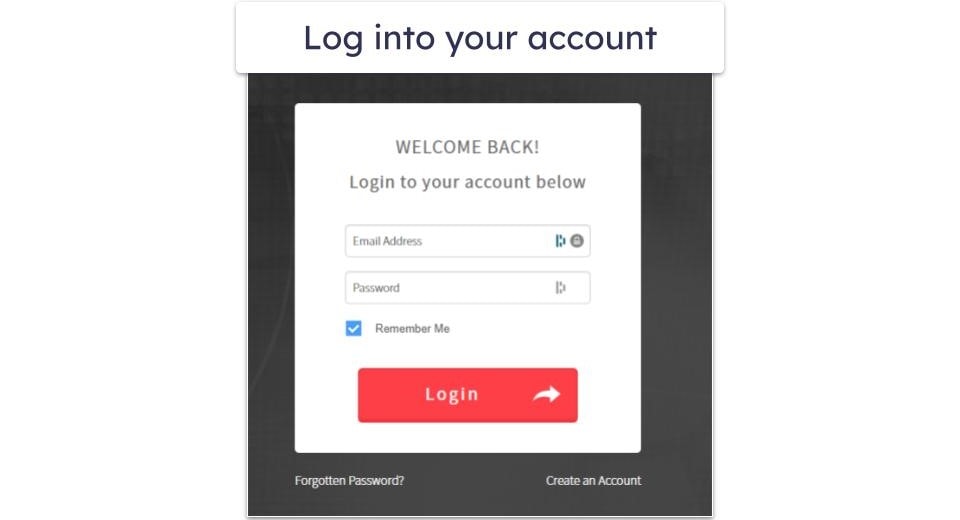
- Once you’ve logged into your web dashboard, click on the arrow pointing downward in the upper-right corner and select My Services > Overview > Cancel.

- TotalAV will send an email with a verification code to the address you provided when setting up your account. Copy-paste the code into your web dashboard to continue the cancellation process. TotalAV will ask you if you’re sure about canceling your renewing subscription. If you are, click Confirm Cancellation.

- Once you’ve canceled the auto-renewal of your subscription, you can continue using TotalAV until your current subscription expires or uninstall it. If, however, you’re eligible for a refund, you should contact TotalAV’s customer support to terminate your current subscription and initiate the refund process. Visit https://help.totalav.com/en/contact/talk-today and choose 1 of the 2 options for contacting support (I recommend the live chat).

- Write a short message explaining what you want (“I want a refund” will suffice for starters) and wait for the reply. I chose the live chat option and was happy to see that it only took a minute to get connected to an agent. I provided the agent with my Customer ID (you’ll find it in the upper-right corner of your web dashboard) and, after enduring a tiresome conversation on why I wanted to terminate my subscription, I got a cancellation link from the agent (they also sent it by email).
- Clicking on the cancellation link will once again take you to the verification page. TotalAV will email you a verification code. Enter the code and then click Continue to Cancel.
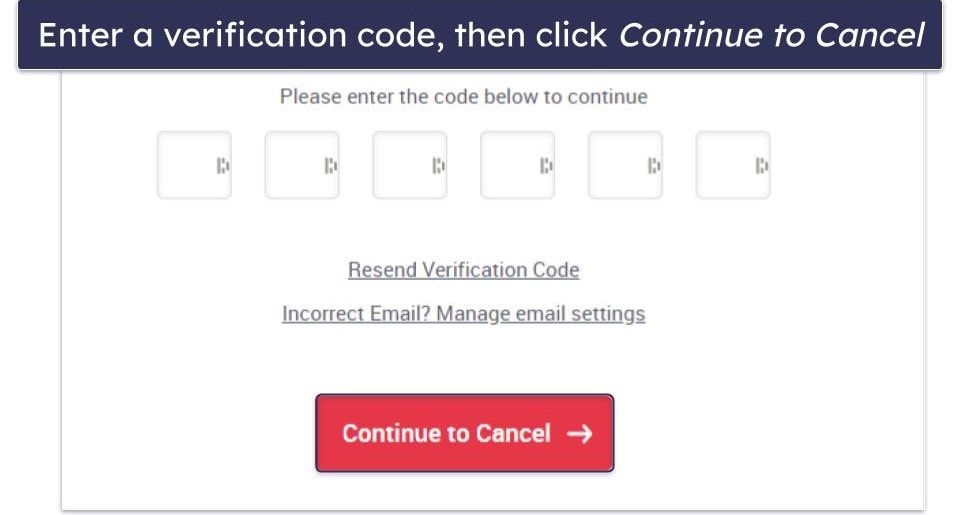
- TotalAV will ask you if you’re sure you want to terminate your subscription. Click Terminate Service to proceed.

- Next up is Billing Assistant, a chatbot that will, again, try to dissuade you from terminating your subscription. Keep refusing its offers until you see a red Terminate My Service(s) button. Click on it.
- If, by now, you’ve lost faith in the possibility of ever terminating your TotalAV subscription, don’t lose heart: there is just one more Terminate Now you need to click on and you’re done!

- TotalAV will automatically issue your refund if you’re eligible, and you’ll receive it within 7 business days. You’ll also get your termination confirmation by email.

- Choose an alternative antivirus. Norton is my favorite antivirus of 2024. It uses a powerful malware engine to catch threats, including trojans, rootkits, cryptojackers, and more. I also really like
Bitdefender , which is super lightweight and consistently caught 100% of malware samples in my tests.Intego is a great choice for Mac users and comes with some really good backup and optimization tools.
Cancel TotalAV Through PayPal
Note: You can only use this method if you used PayPal as your payment method when subscribing to TotalAV.
- Log into your PayPal account (paypal.com)
- Click on your TotalAV payment under Recent Activity.
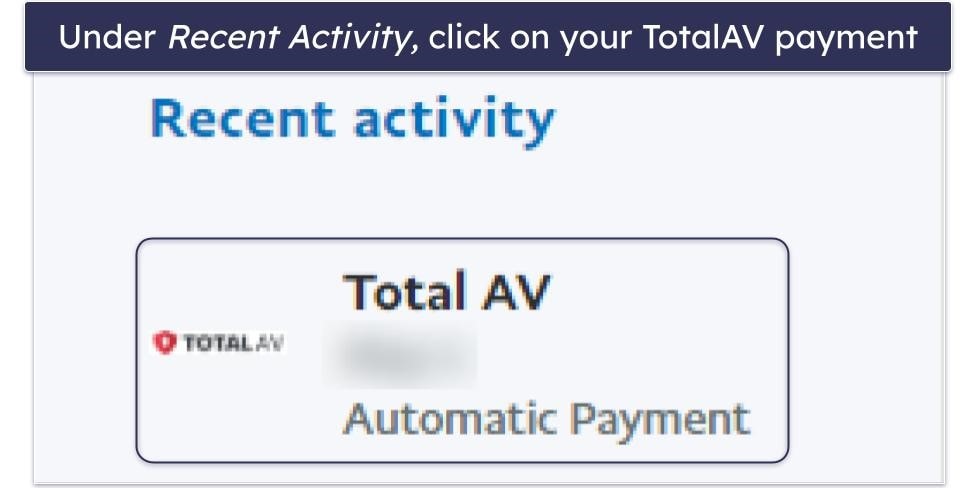
- Click Manage TotalAV Payments.
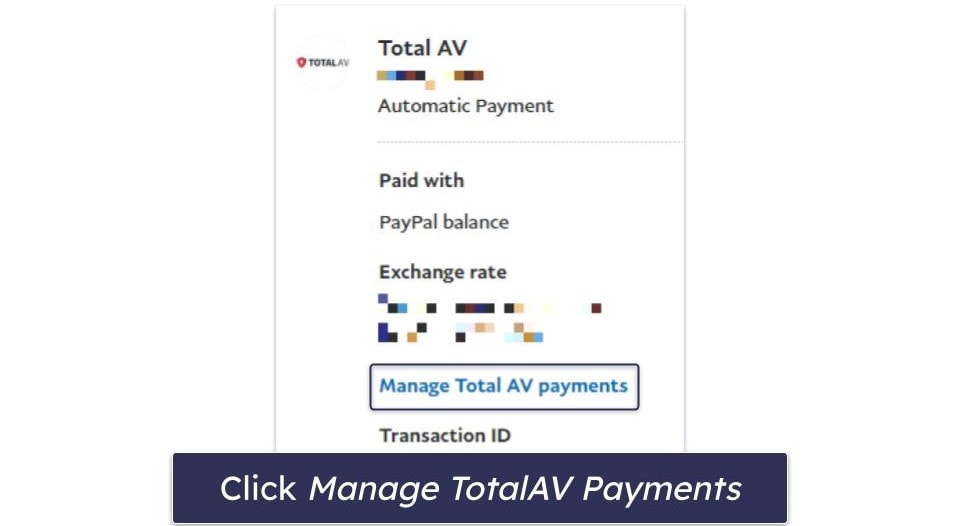
- Click Cancel.
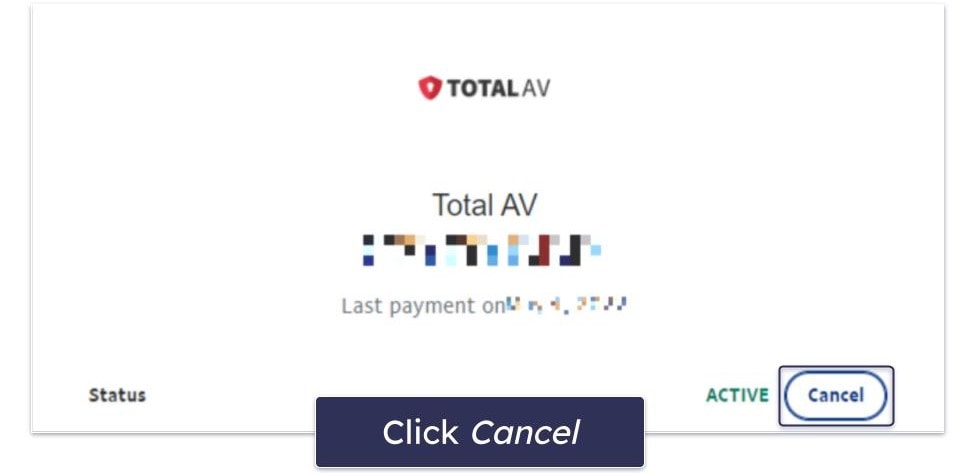
- Click Cancel Automatic Payments.
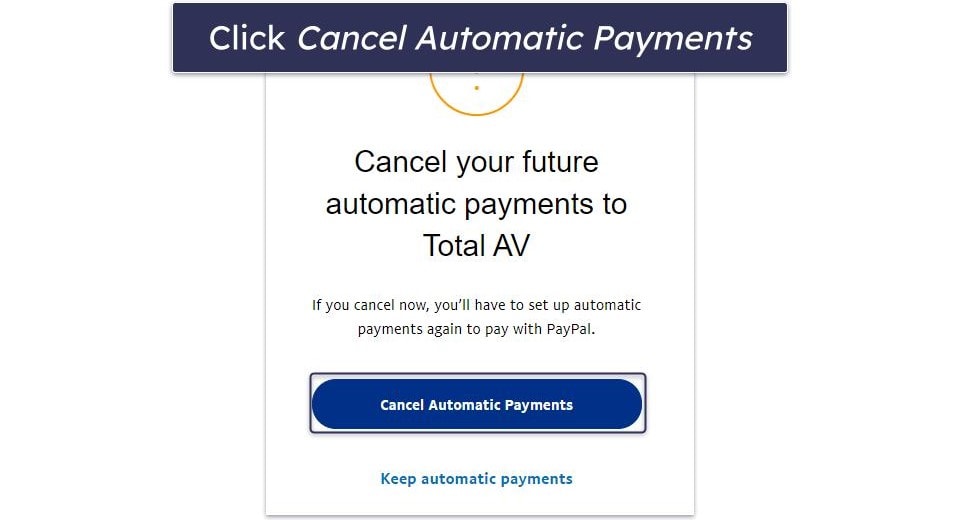
- Click Done.
- Follow steps 4 to 11 above to get a refund (if you’re eligible).
How to Cancel Your TotalAV Subscription on Your iPhone or iPad
Note: You should only follow these next steps if you purchased TotalAV from the Apple App Store. If you purchased an antivirus package on your computer (even if that package includes mobile protections), follow the above steps to cancel your subscription and receive a refund.
- Open Settings.
- Tap your AppleID.
- Tap Subscriptions.
- Look for TotalAV in your subscription list and tap on it.
- Tap Cancel Subscription.
- Confirm your choice.
You can now request your refund.
- Go to reportaproblem.apple.com on your PC, iOS, or Mac.
- Enter your Apple ID to log in, then in the dropdown list select Request a refund.
- Choose the reason you’re getting a refund from the second dropdown list.

- Go through your list of purchased items until you see TotalAV. Select it, then select Submit.
- Wait for Apple to contact you with their decision on your refund.
- Choose an alternative antivirus for your iOS device. I really like Norton 360: Mobile Security. It offers various features to protect your iOS device, such as an SMS filter to prevent phishing attacks, and a secure VPN to encrypt your information and keep you safe online. Bitdefender Mobile Security is a good choice too. It can monitor your email address for exposed data and protect you from dangerous websites.
How to Cancel Your TotalAV Subscription on Your Android Smartphone or Tablet
To cancel your TotalAV subscription on your Android device and receive your refund, simply follow the above steps.
Once you’ve done that, select an alternative antivirus for your Android device. I recommend Norton 360: Mobile Security, which has heaps of features to keep your Android safe. Bitdefender Mobile Security also offers great protection for Android users.
Editors' Note: Intego and this site are in the same ownership group.
Best TotalAV Alternatives in 2024
Quick summary of the best TotalAV alternatives in 2024:
- 🥇 1. Norton — Best TotalAV alternative in 2024, with a powerful malware scanner.
- 🥈 2. Bitdefender — Best for protecting older computers with its lightweight scanner.
- 🥉 3. Intego — Best TotalAV alternative that’s 100% optimized for Mac devices.
How to Uninstall & Fully Remove TotalAV Files From Your Devices
After getting your refund from TotalAV, uninstall it. Once it’s uninstalled, you can choose a new antivirus solution without conflicts.
- From Your Windows PC or Laptop.
- From Your Mac.
- From Your iPhone or iPad.
- From Your Android Smartphone or Tablet.
How to Uninstall TotalAV From Your Windows PC or Laptop
Uninstall TotalAV on Windows 11
- Click on your desktop’s start icon.

- Type “programs”.
- Click Add or remove programs.

- Scroll through your list of installed programs until you see TotalAV. There should be 3 horizontal dots to the right of it. Click on these, then click Uninstall twice.

- Follow TotalAV’s uninstallation wizard. When you reach the end, you’ll need to restart your computer. Once you have, you will have removed TotalAV from your Windows 11 PC.
Uninstall TotalAV on Windows 10
- Next to the Windows Start button, type “remove” in the search bar, then click Add or remove programs.

- In the next window, look for TotalAV. Click on it, then click Uninstall. Click Uninstall a second time in the pop-up.

- Follow TotalAV’s uninstallation wizard. When you reach the end, restart your computer. Once your computer has restarted, you will have removed TotalAV from your Windows 10 PC.
How to Uninstall TotalAV From Your Mac
- Click Finder on your Mac’s dock.
- Scroll through your list of installed apps until you see TotalAV, or you can also type “TotalAV” in the search bar to locate the app.
- Drag TotalAV into the Trash icon on your Mac’s dock.

- Right-click the Trash icon then click Empty Trash.
- That’s it, TotalAV has now been fully removed from your Mac.
How to Uninstall TotalAV From Your iPhone or iPad
- To remove TotalAV from your iPhone or iPad, find the TotalAV app icon.
- Hold your finger on TotalAV until the Remove App button appears.

- Tap on the Remove App button, then tap Delete.
How to Uninstall TotalAV From Your Android Smartphone or Tablet
- Go to your device Settings.
- Open Apps & notifications.

- Find TotalAV in the list of apps to open the app information page.
- In App info, tap Uninstall.

- An “Are you sure?” box will pop up to make sure you want to uninstall it. Click OK to delete the TotalAV app.
Frequently Asked Questions
Can I trust TotalAV?
Yes, you can trust TotalAV. It’s a legitimate antivirus company, and it will fully protect your device in 2024. However, there are some better options out there. Norton, for example, has a 100% virus detection rate and comes with some really good additional features TotalAV lacks. Check out our list of the top 10 antiviruses in 2024 to see other good options.
Is TotalAV a virus?
TotalAV is not a virus. On the contrary, it’s designed to safeguard you from viruses in 2024. It should only be deleted from your computer or mobile device if you intend to set up different antivirus software, such as Norton. Should you wish to proceed with this, you can follow our uninstallation instructions, which will help you throughout the procedure.
What is TotalAV on my bank statement?
If TotalAV appears on your bank statement, you’re paying for one of TotalAV’s premium plans. If you don’t want to be paying for this, you need to follow the steps above to cancel your TotalAV subscription. Once you’ve canceled your TotalAV subscription, you need to select an alternative antivirus. If you have a charge from TotalAV that you think is a mistake or you’re eligible for a refund, TotalAV has a Transaction Search Tool you can use to gather information and dispute your charge.
Can I get my money back from TotalAV?
Yes, you can get your money back from TotalAV. TotalAV offers a 30-day money-back guarantee for all annual purchases and a 14-day money-back guarantee for monthly purchases. To get your refund, you need to follow our step-by-step guide above. Once you’ve followed this guide, uninstall TotalAV and choose an alternative antivirus to keep you protected in 2024.