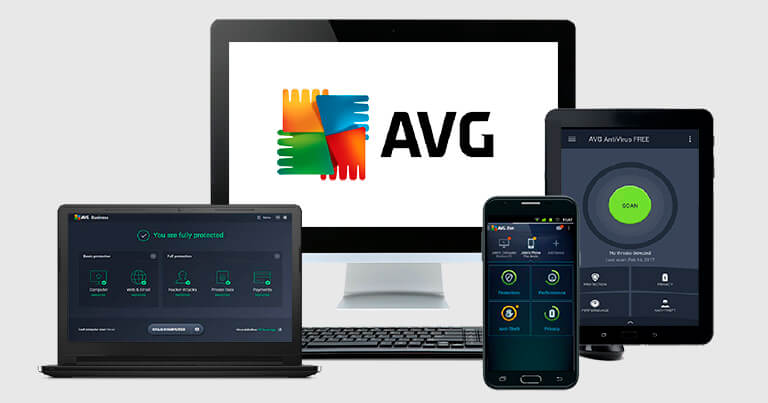Updated on: November 8, 2024
Short on time? Here’s the best antivirus for Chromebook:
- 🥇 Norton : Powerful anti-malware protection, effective anti-phishing protection via the browser extension, and more. Norton doesn’t officially support ChromeOS, but its Android app works on Chromebooks (tested & confirmed 2024).
Chromebooks have excellent security features, but that doesn’t mean they are 100% safe. Though traditional malware isn’t an issue on Chromebooks, you’re still at risk from many threats that can invade your privacy and cause financial harm.
Features like sandboxing offer ChromeOS protection, but these defenses can be circumvented. You’re not likely to get a virus, but you can still fall victim to fake Chrome extensions, fake Android apps, phishing sites, website trackers, dangerous public Wi-Fi networks, and more.
The best way to counter these threats is by using a good internet security app. These programs protect you with tools like app scanners, anti-phishing protections (in the form of browser extensions), and additional security features like parental controls, virtual private networks (VPNs), data breach monitoring, and more.
Android apps are the best antivirus apps for Chromebooks. That said, most such apps aren’t built for ChromeOS. Many don’t work, and even the best include features that won’t work on Chromebooks. Still, apps like Norton offer vital protections that keep you safe while using your Chromebook in 2024.
Quick Summary of the Best Antiviruses for Chromebook in 2024
🥇1. Norton Mobile Security — Best Overall Internet Security Suite for Chromebooks
Norton Mobile Security is my favorite antivirus for Chromebooks. It provides an excellent array of helpful security tools and is really easy to use. Even though it’s originally an Android app, most of its features worked perfectly on my Chromebook during testing. These include:
- App advisor.
- Anti-phishing protection (via the browser extension).
- Security overview.
- Dark web monitoring.
The app advisor analyzes apps for suspicious behavior. Apps are the biggest source of malware for Chromebook users. Norton scans apps before you download them, helping you avoid any that will compromise your privacy or your device’s security. During my testing, Norton flagged several sketchy apps in the Google Play Store, including an ad blocker that was trying to track my location and a photo editing app with hidden subscription fees.
Norton’s anti-phishing protection also works really well, blocking unsafe phishing sites that Chrome’s built-in protections failed to detect. Dangerous websites are one of the biggest threats to any Chromebook user. The Chrome browser offers some basic protections against these, but Norton’s browser extension worked much better in my tests.

I found Norton’s Report Card and Privacy Report features very handy as well. They give you clear and actionable information about which apps on your device may present a privacy risk and suggest how to fix the issue.
Norton Secure VPN is pretty good, too. It’s available as a separate purchase or part of the Norton 360 Deluxe package (which contains Norton’s mobile app). It includes great privacy protections like a no-logs policy, split-tunneling, and an ad and tracker blocker. Plus, it provides fast connection speeds and works with Netflix. However, it doesn’t allow torrenting on all servers, doesn’t work with Disney+, and it’s not quite as fast as top VPNs like ExpressVPN.
Norton Mobile Security ($19.99 / year*) is available for individual downloads, but it’s a much better deal as part of the Norton 360 Deluxe package. Norton 360 Deluxe costs $49.99 / year*, provides coverage for up to 5 devices total (desktop computers and/or mobile devices), and has tons more features, including the VPN, a password manager, cloud storage, parental controls, and a lot more. Norton backs all annual plans with a 60-day money-back guarantee.
Bottom Line:
Norton Mobile Security provides excellent protection for Chromebooks. In my testing, Norton was able to flag unsafe or suspicious apps in the Google Play Store more accurately than any other antivirus. Its browser extension is also a major improvement over Chrome’s built-in protections. If you have multiple devices, you should get it as part of the Norton 360 Deluxe plan, which includes coverage on 5 devices, provides more features, and offers a better overall value. There’s a 60-day money-back guarantee on all of Norton’s annual plans
🥈2. Bitdefender Mobile Security — Best for Antivirus + VPN Protection on Chromebook
Bitdefender Mobile Security has excellent security features and one of the fastest VPNs on this list. In my testing, Bitdefender blocked dangerous websites, detected suspicious apps, and correctly identified unsafe security settings and permissions on my Chromebook. It was also free of bugs and worked in full screen.
In addition to a good app scanner, Autopilot, and App Anomaly Detection — Bitdefender also has:
- VPN.
- Anti-phishing protection.
- App locker.
- Anti-theft protection.
- Data breach monitoring.

I was impressed with TrafficLight, Bitdefender’s browser extension. It blocked more phishing sites than Chrome — protecting me from scammers out to steal my passwords. It also color-codes search results based on the risk posed by the website.
I really like Bitdefender’s VPN — it’s one of its best features. During my speed tests, I had blazing-fast speeds for browsing, torrenting, and watching HD videos from nearby and even distant servers. However, the free version of the VPN that comes with Mobile Security only offers a meager 200 MB of daily data and automatically selects the closest server to you — so upgrading to the premium one is a good idea if you need a reliable VPN. Alternatively, you can get unlimited VPN data if you upgrade to Premium Security. It gives you access to 50+ server locations worldwide and works with popular streaming apps like Netflix and Amazon Prime.
Bitdefender also comes with good anti-theft features and data breach scanning — and both of these features worked well on my Chromebook during testing. I was able to track my device and make it play an alarm sound, but the device lock didn’t work thanks to Chromebook’s sandboxing. The app lock worked great, though, allowing me to protect sensitive apps behind PIN codes. However, Bitdefender’s interface is not as intuitive as Norton’s.
You can buy the Mobile Security app for $14.99 / year. However, if you have other devices to protect, opt for the Total Security plan ($40.99 / year). It gets you 5 licenses that you can use on all major operating systems. It also comes with parental controls and a limited-data VPN (you can remove the data limit by paying an additional fee). Total Security is also available as a 30-day free trial, and a 30-day money-back guarantee backs all paid plans.
Bottom Line:
Bitdefender’s excellent Android app works exceptionally well on ChromeOS. It provides a ton of great internet security features for Chromebook users. The app locker works on ChromeOS, and it was able to detect suspicious apps on the Play Store. I also really like Bitdefender’s VPN, but the version that comes with Mobile Security only provides 200 MB of daily data usage — you get unlimited data by upgrading to the Premium Security plan. Bitdefender comes with a 30-day free trial and a 30-day money-back guarantee.
Read the full Bitdefender review
🥉3. TotalAV Mobile Security — Best for Ease of Use on Chromebooks
TotalAV Mobile Security provides good security for Chromebooks in an intuitive interface. This Android app works well on ChromeOS, mostly running smoothly in the background. I particularly like TotalAV’s dark color scheme, and its streamlined design makes it very easy to find and access all of its features, including:
- App monitor.
- Anti-phishing protection.
- Secure browser.
- VPN.
- App locker.
- Data breach monitoring.
The real-time app monitor helps protect you from malicious apps, including deceptive apps that wait until after installation to change their behavior and compromise your security. In my testing, TotalAV gave me instant notifications about unsafe data-harvesting apps from Google Play. The extension likewise blocked the vast majority of dangerous websites.

TotalAV’s VPN is my favorite antivirus-bundled VPN — it includes excellent security features, very fast speeds, allows unlimited data, supports P2P traffic, and works with streaming sites like Netflix, Disney+, Amazon Prime, and more.
Unfortunately, TotalAV doesn’t come with an Autopilot feature like Bitdefender. But TotalAV does offer effective web protections through the free WebShield browser extension. In my tests, it identified phishing sites and other threats.
All 3 of TotalAV’s plans include the Android app and work with Chromebook. TotalAV Antivirus Pro is the cheapest plan — it costs $19.00 / year and covers up to 5 devices, but it doesn’t include the VPN. The Internet Security plan is priced at $39.00 / year and offers the best value — you get coverage for 6 devices and the VPN with no limitations. The TotalAV Total Security plan covers 8 devices and adds an ad blocker and a password vault for $49.00 / year. TotalAV backs each plan with a 30-day money-back guarantee.
Bottom Line:
TotalAV provides good security for Chromebooks in a really easy-to-use interface. I like its real-time app monitor, and its anti-phishing protection (via the browser extension) is much better than Chrome’s built-in protection. TotalAV also comes with an app locker, secure browser, and data breach monitoring. I’m also a huge fan of TotalAV’s VPN, which allows unlimited data. It’s very secure, very fast, works with all of the popular streaming services, and supports torrenting. There’s a 30-day money-back guarantee on all of TotalAV’s plans.
4. Avira Security Antivirus & VPN — Best Free Antivirus for Chromebooks
Avira Security Antivirus & VPN is a good free security solution for Chromebooks. It works well enough with ChromeOS, although I did experience some occasional bugs in my testing — sometimes Avira froze during a scan, or the interface wouldn’t register my clicks. I was easily able to get Avira working again by closing and re-opening the app window, but I wish that Avira’s Android app worked as smoothly on ChromeOS as Norton and Bitdefender.
That said, Avira provides an impressive array of helpful features, including:
- Anti-phishing protection (through the browser extension).
- App privacy advisor.
- VPN (100 MB daily limit).
- App lock.
- Device optimizer.

Avira’s privacy advisor highlights apps that request access to sensitive information. It analyzed all of the apps on my Chromebook and helped me fix hidden privacy settings that were leaking my personal information, including my contacts, images, and browsing data. While this isn’t as useful as Norton’s real-time app scanner, it’s still a helpful way to improve privacy on your Chromebook.
I also like Avira’s device optimizer, which boosts your device’s performance in two ways: it scans and frees up memory by shutting down unnecessary background processes, and it cleans junk and duplicate files and clears your cache.
Avira is a great free antivirus, but it lacks the advanced features of Norton. For example, you need to upgrade to Avira’s paid plan if you want a VPN with unlimited browsing data or a password manager. You can get Avira’s premium app with the Avira Prime package and cover 5 devices for $59.99 / year, including Android, Windows, macOS, and iOS devices. You can also cover up to 25 devices for a small price increase.
Bottom Line:
Avira provides a ton of good security and privacy features for free. The privacy advisor flags a lot of suspicious app activity, and I like its device optimizer, which can help you quickly get rid of junk files on your Chromebook. Upgrading to Avira’s paid plan (Avira Prime) is a good option for users looking for a VPN with unlimited data, and there’s a 60-day money-back guarantee on all of Avira’s yearly paid plans.
5. Trend Micro Maximum Security — Chrome Antivirus With Helpful Privacy Tools
Trend Micro Maximum Security has decent safety tools that will help protect your Chromebook. There’s an Android antivirus app, as well as a web extension. The app actually functions well in full screen mode, unlike most Android apps. Trend Micro includes the following features:
- Anti-phishing protection.
- Privacy scanner.
- Pay Guard.
- Password manager.
I like Trend Micro’s Pay Guard feature. It’s a secure browser that I recommend you use whenever you do online shopping or banking, as Chrome lacks certain security features. Trend Micro can also identify dangerous Play Store apps, but unlike Norton, it only flags these after installing them.

The Privacy Scanner also helped me identify potential privacy concerns on my social media accounts, including Facebook, Twitter, and LinkedIn — such as who can see my email address and phone number — and allowed me to fix the issues easily.
However, Trend Micro’s other additional features are unimpressive. Its password manager and VPN are fairly limited, falling short of the competition. There’s no junk cleaner either, so if excess files slow down your Chromebook, it won’t help much.
Trend Micro’s Maximum Security plan covers up to 5 devices. In addition to your Chromebook, you can use it to protect your Windows, Mac, Android, or iOS devices for just $49.95 / year. This plan, however, lacks a VPN or data breach monitoring. If you want those features, you’ll have to upgrade to Premium Security Suite, which covers up to 10 devices for $54.95 / year. All of Trend Micro’s plans come with a 30-day money-back guarantee.
Bottom Line:
Trend Micro has a great browser extension and a solid app for Chromebooks. It’s good at detecting phishing websites and comes with numerous extra features. The Pay Guard feature provides an additional layer of security for sensitive financial information, and its privacy scanner helps you fix privacy settings on social media accounts that may be leaking personal information. Upgrading to Trend Micro’s Premium Security Suite gives you access to a VPN and dark web monitoring. Trend Micro offers a 30-day money-back guarantee on all subscriptions.
Read the full Trend Micro review
6. Malwarebytes for Chromebook — Minimalist Antivirus App for Chromebooks
Malwarebytes, despite being a bit short on features, has a solid Chromebook app to enhance your device’s security. Made for Android phones, it was a bit buggy when I tested it on my Chromebook. You’ll definitely want to install a browser extension (Browser Guard, Malwarebytes’s free offering, is a great option) on top of the app, but still, most of the features work on ChromeOS.
Malwarebytes provides a few well-designed security tools for Chromebooks, including an app scanner and a nifty privacy tool. If you install Browser Guard, you’ll also get anti-phishing protection, plus an ad and tracker blocker. It blocked the vast majority of phishing sites in my testing, but not as many as Norton and Bitdefender.

Malwarebytes detected the majority of the unsafe apps when I tested it on my Chromebook. Still, it wasn’t quite as successful as Norton or Bitdefender, which both blocked suspicious apps the moment I tried to download them (Malwarebytes didn’t warn me till they were fully downloaded). That being said, I really like how Malwarebytes was able to flag apps with a lot of privacy permissions — and it also displayed which apps were able to track my location, monitor my on-screen activity, and share my data in an easy-to-read privacy report.
Malwarebytes is very minimal: it doesn’t have parental controls, a password manager, or anti-theft tools like the other apps on my list, but it’s a dependable antivirus app for Chromebooks that you can get for free.
If you want advanced antivirus and anti-malware protection, consider the Standard plan, which covers between 1 and 20 devices and starts at $44.99 / year. Upgrading to the Malwarebytes Plus plan, which costs $59.99 / year, adds a decent VPN. Malwarebytes also offers extensive Identity Theft Protection as a separate product, but it’s quite a lot pricier, with plans starting at $99.99 / year.
Bottom Line:
Malwarebytes has a minimal antivirus app that works fine on ChromeOS. It does have an app scanner, but it wasn’t as good as Norton‘s and Bitdefender’s scanners during my testing. However, Malwarebytes has a great privacy scanner that lists all of the app permissions on your Chromebook in one easy-to-read location, and its browser extension has strong anti-phishing, too. Malwarebytes for Chromebook is free, while the Standard and Plus plans offer advanced protection and additional features. Malwarebytes backs all of its plans with a 60-day money-back guarantee.
Read the full Malwarebytes review
7. AVG AntiVirus & Security — Decent Free Protections
AVG AntiVirus & Security is an effective tool for protecting your Chromebook. It offers all the basic tools you need, plus extras like a VPN and an Android cleaner that works on Chromebooks. But I really don’t like that you need to download separate apps to use those extra features.
While AVG looked great on my Chromebook, it didn’t work perfectly. I was able to use it in full screen mode, even though it’s optimized for Android. But, though I could use every utility feature, I was disappointed to discover that it didn’t always flag dangerous apps on the Play Store. I was able to open 2 without the program giving me any warning.
AVG’s Chrome extension is effective at detecting phishing attempts, but it didn’t work 100% of the time. On top of the native anti-phishing measures installed on every Chromebook, this might be enough to keep your personal information safe. But if you’re concerned about phishing, Norton’s antivirus works better on Chromebooks. I like that the extension is free, but I was annoyed by the stream of semi-regular, irrelevant notifications.

AVG also offers an app lock feature, but it isn’t as good as Bitdefender’s. I used it to set up a PIN code for my banking app, but I was disappointed to see you can only create 4-digit codes.
The free version comes with all the basic features, secure photo storage, and web protection via the browser extension (which you’ll have to install separately). To get the app lock and other extra features, you’ll need to subscribe to the Ultimate plan. It costs $55.99 / year and will also get you an unlimited-data VPN and protection for Windows and Mac devices.
Bottom Line:
AVG AntiVirus & Security is an okay antivirus that extends its protection to Chromebooks, ensuring a secure digital experience. With features like anti-phishing protection and an app lock, AVG offers extra security for your Chromebook and Android apps. That said, it isn’t good at detecting malicious apps and lacks anti-theft tools.
8. ESET Mobile Security — Useful Antivirus for Chromebooks (Includes Payment Protection)
ESET Mobile Security offers reliable protection for Chromebooks via its Android app. Though I encountered several issues during my tests, it still provides essential features to keep your device safe from online threats.
I found it quite frustrating to use ESET on my Chromebook. During testing, I encountered a few hiccups, including the need to restart the app multiple times during the initial setup. While it’s hardly surprising that an Android app doesn’t run perfectly on ChromeOS, some developers (like Norton) have done a much better job at making antiviruses that are functional on Chromebook (even if they’re not officially supported).
Despite the usability challenges, ESET provides effective security features to protect your Chromebook. The main tool is a comprehensive scanner to find and remove threats (including malicious apps) and a decent Security Audit tool that looks out for suspicious changes to your Chromebook’s settings. From my tests, ESET only provides partial protection from phishing sites. Unfortunately, I couldn’t get the Network Inspector to work on my Chromebook, either. The lack of a browser extension is also disappointing.

Payment Protection is a nice advanced feature that allows you to create an extra level of security on apps where you might enter financial details. Once activated, activity on these apps will be hidden from other programs. ESET also has an App Lock tool for added security. While these are all nice, and I could get them to work, they don’t run well on ChromeOS. Expect to reset apps frequently if you want to use these tools.
Unfortunately, the free version really only gets you a basic scanner. To get all the other features, you need to subscribe to Mobile Security Premium for $12.99 / year. ESET also offers a remarkably affordable Premium Security bundle. It includes all the Chromebook features, plus desktop protection, parental controls, and a password manager for $69.99 / year.
Bottom Line:
ESET Mobile Security offers reliable protection for ChromeOS devices, effectively safeguarding your device from online threats. However, it can be challenging on Chromebooks, requiring regular app restarts to use its features. I think the Protected Payment feature is particularly good. While it may not match the top competitors in terms of performance and usability, it still provides essential security features to keep your Chromebook secure.
Quick Comparison Table
Testing Methodology: Comparison & Ranking Criteria
I used our rigorous testing methodology to determine which antiviruses work best for Chromebooks in 2024. I downloaded each app and tested them in real-life situations by trying to download malicious apps and visiting dangerous sites. I also explored every additional feature and assessed the app’s usability on ChromeOS. Each product that made it onto the list filled all of my criteria. Here’s what I did:
- I made sure each app worked on my Chromebook. ChromeOS devices use Android apps, but not all of them work well. They can be buggy, and many features don’t work. I ran thorough tests and found that every app on this list works well on Chromebooks.
- I tested the apps against dangerous sites. Chromebooks don’t have strong defenses against dangerous websites, so it’s surprisingly easy for a scammer to trick you into giving away your passwords. Luckily, most of the antiviruses on this list come with effective browser extensions that block most phishing sites.

- I analyzed the defenses against dangerous apps. Malicious apps from the Play Store can steal your personal information, stalk you, and bombard you with ads. Every antivirus app on this list does a good job of blocking these. Some, like Norton, have great app analyzers to identify apps with questionable permissions and privacy practices.
- I looked into extra features. Beyond blocking dangerous websites and apps, some Chromebook antiviruses include VPNs, identity protection, and password managers. Every item on this list has something to offer, with useful tools that work on ChromeOS.

- I considered the price. Chromebooks need tools to protect you from various threats, but that doesn’t mean you need to pay a fortune to stay safe. There are some free apps but these tend to be lacking in features. Every item on this list is competitively priced (some even have free versions).
Are Chromebooks Protected From Viruses?
Chromebooks have built-in security measures to protect against most viruses. The main protection comes from the fact that ChromeOS can’t run Windows-based .exe files, which are the most common files used by hackers to spread malware. ChromeOS is very limited in terms of the file types it can run, which means that many types of malware simply can’t infect Chromebooks. But there’s more.
ChromeOS is more restrictive regarding user permissions compared to Windows, which allows users broader administrative access to system files and processes. The downside to having administrator privileges is that it makes Windows an easier target for malicious attacks that damage the system or deceive the OS. On the other hand, ChromeOS’s tighter permissions reduce the potential for malware disruptions.
Besides these passive protections, Chromebooks also protect users with:
- Sandboxing — Runs every file and browser window in an isolated environment to prevent unsafe processes from spreading.
- Verified boot — Resets the OS to default settings every time you boot your Chromebook.
- Recovery mode — Manually restores the OS to its default settings in case of an infection that isn’t erased by verified boot.
- Automatic updates — Automatically installs the latest security patches, closing any vulnerabilities before hackers have a chance to exploit them.
But ChromeOS users can still get hacked in a variety of other ways, such as:
- Phishing attacks — Fake emails, websites, text messages, and DMs that trick users into sharing personal information, login details, and financial information.
- Browser hijackers — Deceptive browser extensions that steal user data and re-route search engines to unsafe sites.
- Fleeceware — Apps that use deceptive language and marketing to severely overcharge users (especially kids). One fleeceware palm reading app (with over 10,000 downloads from Google Play) charged users $50 a week!
- Spyware apps — Apps that ask for a ton of user device permissions in order to monitor and share user data with hackers.
- Spoofing — Attacks that use fake network protocols to steal user data. This occurs when a user logs onto an unsecured public Wi-Fi connection.
Chromebooks don’t have any special protections against these tactics. What’s more, phishing attacks and the other methods listed above are some of the most effective tools used by cybercriminals. So, although Chromebooks are protected fairly well from some viruses, this doesn’t mean you’re safe online just because you use a Chromebook. You should also get a solid browser extension (most of the items on this list offer free ones).
In short, Chromebooks are insulated against traditional types of malware. The problem is that in 2024, some of the most common threats aren’t the conventional sort. Phishing and data harvesting are rife nowadays; even Chromebook users need extra tools to avoid these dangers.
Tips for Protecting Your Chromebook
Chromebooks automatically acquire new software updates, so just connecting to the internet will protect your Chromebook from the latest exploit attacks and software vulnerabilities. But while Google will automatically keep your ChromeOS up to date, there are still a few things you should do yourself to protect your Chromebook, such as:
1. Use Safety Check to Make Sure Chrome Is Protected
Running Chrome’s Safety Check feature is an excellent first step to ensure your browser extensions, logins, and future browsing are as safe as possible.
In Chrome, click on the “3 dots” symbol in the top right corner and select Settings > Privacy and Security. Then, select the Safety Check option, which gives you an overview of your phishing protection, extensions, and history of breached information. If any of your extensions are flagged by Chrome, you should remove them immediately. And if any of your passwords have been breached, you should also change them immediately. The best way to create strong passwords and keep them safe is with a quality password manager like 1Password.
You should also select the Safe Browsing option in Chrome, which filters out suspicious websites — I recommend that you use Standard Protection, because Enhanced Protection is sometimes too vigilant (in my experience, Google often mistakenly flags safe extensions and websites when Enhanced Protection is on).
2. Secure Your Google Account With 2FA
Two-factor authentication (2FA) provides double protection, as it requires you to provide both your password and a second piece of verification to log into an account. This means your account remains secure even if your password is breached.
In your Google Account, select Security, look under Signing into Google, and choose 2-Step Verification. This will walk you through the steps to have temporary one-time passcodes (TOTPs) sent to your secure authenticator app. Once set up, the authenticator app will generate a new one-time passcode every 30 seconds — you’ll now need the correct TOTP and your password to log into your Chromebook.
Logging in with 2FA can be tedious, but password managers like 1Password provide built-in TOTP authenticators that can generate and auto-fill your one-time passcodes quickly and securely.
3. Keep In Mind That Older Chromebooks Can Be Vulnerable
Pre-2021 Chromebooks can’t run the latest versions of ChromeOS after about 5 years (newer models get 10 years of updates). This is due to hardware limitations. While your device may still have plenty of life left in it after 5 or even 10 years, without regular updates and security fixes, it will become more vulnerable to cyberattacks each day. Your best option is to upgrade to a new device if the latest version of Chrome can’t support your device.
4. Use a High-Quality Antivirus Suite
A good antivirus app provides protection at the device and browser levels, including tools that ChromeOS doesn’t provide. The antiviruses on my list catch unsafe apps that get past Google Play’s protections and have browser extensions that detect unsafe websites more accurately than Chrome’s built-in protections.
What’s more, good antivirus apps offer various additional features, such as:
- VPN. Encrypts your online activities (browsing, torrenting, and streaming) and helps prevent web trackers, your internet service provider (ISP), and hackers from monitoring your online activity. Here are some of the best antivirus-bundled VPNs in 2024.
- Password manager. Generates secure passwords, stores all of your passwords in an encrypted vault, and conveniently auto-fills logins with a single click. Here are some of the best antiviruses with password managers in 2024.
- Data breach monitors and identity theft shields. Give you notifications if your information is leaked in a data breach or if any of your information shows up in a credit report.
5. Avoid Downloading Apps for Your Chromebook From Third-Party App Stores
A quick Google search will yield dozens of sketchy app stores, supposedly offering high-quality free versions of apps that normally cost money in the Google Play Store. When it comes to free apps on the internet, always keep in mind that if something seems too good to be true, then it probably is. These pirated apps are buggy at best, and at worst, will likely harvest your data, hijack your browser, and give hackers access to your sensitive online accounts.
6. Don’t Enable Developer Mode
Unless you’re an experienced user, it’s advisable to keep Developer Mode turned off. Switching on Developer Mode could potentially allow hackers to change your Chromebook’s system, making Chrome’s inherent security functions basically useless. If an application requests you to activate Developer Mode before installing it, make sure it comes from a trusted source.
How to Install an Antivirus on Your Chromebook
To install an antivirus on your Chromebook, use the Play Store app. Avoid the Chrome Web Store, as it’s being phased out, and anything you download through it won’t be able to scan Play Store apps.
That said, you can usually get a better deal and more expansive money-back guarantees by purchasing an antivirus through the company’s website rather than the Play Store. If you do so, you’ll either create an account there or be given a code to activate the app after you install it from the Play Store.
In any case, you’ll need actually to download the app from the Play Store. Simply search for the antivirus and install it. If you’ve already purchased through the developer’s website, simply provide your details. If not, the charge will be made through your Google account.
The app will then ask you to change your permissions, so it can work properly. You should always be careful when giving apps permission to make changes to your device, but I’ve checked all the antiviruses on this list, and they’re all perfectly safe. If you’re trying to install an antivirus that isn’t on this list, make sure it’s legitimate.
Top Brands That Didn’t Make the Cut
- McAfee. McAfee’s Android security app is one of my favorites, but unfortunately, it was really buggy during my Chromebook testing. The app scanner wasn’t able to provide ratings for some apps, and the anti-theft features just didn’t work on my Chromebook.
- Webroot. Webroot’s low-impact cloud-based scanner is a great lightweight solution, but there are better options for users looking for a no-frills antivirus. Webroot is a bit more expensive and it doesn’t provide the high-quality privacy monitor or anti-phishing protections of Malwarebytes.
- Panda Dome. Panda’s Android antivirus app is pretty decent. Its real-time protection blocked every malicious app I tried to download. However, its anti-phishing protections are very lacking, which is a serious concern as phishing attacks are one of the main ways that Chromebooks are attacked.
- Kaspersky. Though it works great on Android devices, Kaspersky doesn’t work with Chromebooks. My colleagues and I tried on several different devices and couldn’t get the app to run on any of our Chromebooks.
Frequently Asked Questions
Do Chromebooks need an antivirus?
Yes — while ChromeOS has some built-in security features, it’s not 100% safe. ChromeOS users remain vulnerable to:
- Fake Chrome extensions.
- Scam Android apps.
- Data-stealing phishing sites.
- Website trackers.
- Unsecured public Wi-Fi.
- Data breaches.
Today’s best antivirus apps for Chromebooks (Norton is my favorite) can protect you and your family from all the latest cyber threats in 2024. They analyze your apps for permission abuse and data theft, block unsafe websites, protect your browsing data with secure VPNs, and provide anti-theft features, data breach monitoring, and parental controls.
What’s the best antivirus for Chromebooks?
Norton Mobile Security is the best antivirus for Chromebooks. Even though it’s an Android security app, during my testing, Norton’s security features (app advisor, Wi-Fi monitoring, and identity theft protection) were 100% compatible with my test Chromebook and worked exceptionally well.
Other really good competing options out there include Bitdefender (provides good app scanning and a super-fast VPN), TotalAV (provides good security tools with an intuitive interface), and Avira (provides most of the essential Chromebook security features with its free app).
Is there a free Chromebook antivirus?
Yes, Avira’s free antivirus is especially well-suited for Chromebooks. It provides a good app scanner, privacy monitor, data breach monitoring, and even a decent VPN (but with only a 100 MB daily browsing limit), all of which are helpful supplements to ChromeOS’s built-in protections. However, paid apps provide many more useful features. Upgrading to Avira Prime (Avira’s paid app), for example, gets you an excellent password manager, anti-phishing protections, device cleanup, and a VPN with unlimited data.
Do Chromebooks need a VPN?
Yes, a VPN protects Chromebooks from leaking user data online (personal information like your name, address, and even banking information). All of the antivirus programs on my list also include a VPN, with TotalAV being my favorite antivirus-bundled VPN in 2024 — it’s fast, secure, works with many streaming services (including Netflix), and has unlimited data.
Can you get viruses on a Chromebook?
No, but they can be infected with other types of malware. Chromebooks use a variety of system protections that make it impossible for viruses, worms, and trojans to spread on ChromeOS.
While Chromebooks can’t get viruses, they can be infected with malware apps, and malicious browser extensions can steal your data and hack your online accounts through Chrome. They’re also no less susceptible to phishing than Macs or PCs. That’s why I recommend that most users download a secure antivirus app like Norton to keep their devices and online data safe from the latest internet security threats in 2024.
Can a Chromebook get hacked?
Yes — and it’s not as uncommon as you may think. Chromebooks are synced up to your Google account, and Google account users have their passwords breached every day. Gmail, YouTube, Google Docs, and dozens of other sites rely on your Google account to log you in. If your information is stolen in a phishing attack or a data breach (or if you use a weak password that is cracked by a hacker), then hackers can easily access your files, your Chromebook, and all of the accounts in your Google ecosystem.
Chromebooks can also be hacked by malicious apps. The best way to avoid getting hacked on a Chromebook is to use a secure antivirus.
Should I subscribe to an antivirus for Chromebook via the Play Store?
I recommend subscribing to a premium antivirus from the company’s website and not through the Google Play Store. That’s because you’ll often get a much better deal. Norton, for example, runs sales on their website that don’t always carry over to the Play Store.
Once you’ve paid, you’ll be given a code. You might find this in an email or under your account information when you log into the website. You can then download the app from the Play Store and enter the code. This should activate your premium subscription. With some antiviruses, you won’t even need a code — just make sure you use your Google account when purchasing the antivirus.
How do I protect my Chromebook from malware?
A trustworthy antivirus app is the best tool for protecting your Chromebook in 2024. My favorite antivirus is Norton: it flagged 100% of the unsafe malware apps in my testing, and the browser extension provided better anti-phishing protections than those that come native on Chrome.
In addition to using an antivirus app, there are a lot of small things you can do to protect your Chromebook, like using 2FA to log into your Google account and avoiding sketchy apps.
What to do if your Chromebook gets malware?
If you think your Chromebook has been infected by malware, you should:
- Restart your Chromebook.
- Restart your Chromebook in Recovery Mode.
- Scan your apps using a secure antivirus app.
- Remove any unknown browser extensions from Chrome and check your security settings.
Restarting a Chromebook will usually wipe out any changes that an unsafe file could have made on your device — if not, then restarting in Recovery Mode should work (the steps to restart in Recovery Mode are different depending on what kind of Chromebook you have). However, if restarting your device fails to get your Chromebook running properly, you need to get a secure antivirus app.
You can also try looking for sketchy-looking browser extensions in Chrome. Browser extensions are frequently responsible for any issues you’re having while connecting to the internet with your Chromebook. To do this, click the “3 dots” symbol in Chrome, click Extensions, and remove any browser extensions that you don’t recognize.
Does Chromebook have a built-in antivirus?
No — but that’s because it doesn’t need it. Chromebooks have excellent built-in security protections that make it nearly impossible for ChromeOS to get infected with a virus.
However, Chromebook security isn’t perfect. It doesn’t have features like app scanning, Wi-Fi network monitoring, a VPN, and app privacy monitoring to block malicious apps and intrusive online trackers. The best antiviruses also come with excellent web protection to keep you safe online. If you want to keep your Chromebook as secure as possible, you need to download a standalone internet security app like Norton.